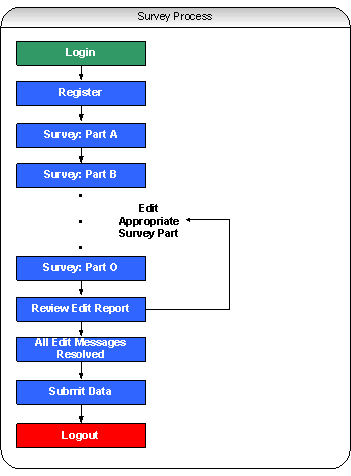Instructions for Survey Respondents
2007 instructions_Survey Respondent FINAL.doc
State Library Agencies (StLA) Survey
Instructions for Survey Respondents
OMB: 3137-0072
Attachment A
Key Holder Certificate
FY 2007 StLA Survey
Please keep this certificate in a safe place and
do not share the password with anyone.
Agency
StLA USERID:
StLA Password:
(Note: Passwords are case sensitive)
StLA HELP DESK: [email protected]
1-800-451-6235
On-line Registration/Data Collection (http://surveysXXX/libraries/stla)
October 17, 2007 through February 15, 2008
Survey Close-Out
February 15, 2008
User Guide |
Introduction The User Guide contains important information for proper use of the Web-based StLA Survey system. If you have a problem in the use of the system, please contact the survey administrator, either by e-mail at [email protected] or by phone at 1–800–451–6235.
The StLA survey consists of Parts A through O. The entire process consists of seven steps: Login, Registration, data entry, reviewing the Edit Report, resolving all edit messages, and submitting the survey data. The last step is the submission of the State Librarian Certification form, by e-mail or by fax, to certify the accuracy of the data.
Access to the survey system is granted with a valid user ID and password. After a successful login, the user should select the Continue button to advance to the survey Part A page. This page includes a banner with five menus (Survey, Reports, Tools, Help, and Log Off), and links on the left side of the screen to the Registration site and Parts A to O of the survey. The first time you log into the system, you will be required to register. On subsequent logins, you will be taken to the survey Part A page. Registration
Registration
must be completed--by providing information for all items with
asterisks (**)--prior to entering the survey data. Registration
information may be updated (for example, additional users may be
added) at any time prior to submitting the survey. You can begin data entry immediately after completing registration. There is no specific order required for completing the survey. However, we recommend moving from Part A through Part O in sequence, as edits in later sections are affected by entries in earlier sections.
Note:
Several screens (e.g., Part A. State Library Agency
Identification) are pre-filled with data previously submitted
for your agency. Please
update any information that has changed.
Note: When a screen is saved, helpful edit icons will identify data cells that have missing or questionable data. Click on the icon to review the edit message and the required action.
Navigating
the survey.
Use the Tab
and Shift-Tab
keys to move back and forth between the data entry boxes on a
survey screen. The Delete
and Backspace
keys are active inside each data entry box. The Edit Report option is found on the Survey page. The report may be viewed on-screen or printed. All edit messages must be resolved (by revising or confirming the data) in order to submit the survey data.
The Edit Report is in an easy-to-read table format. The table includes six columns, described below:
The “Severity” column of the Edit Report indicates the edit message type—Fatal (must be fixed) or Explanation (needs confirmation, with or without a reason). The “Accepted” column indicates whether the edit message is resolved (“Yes” or “No”). Click on the Screen Name or Explanation to make corrections or enter explanations as needed. The explanations are recorded in the report as “Reasons”. Once all edit messages are resolved, the “Accepted” column of the Edit Report will display “Yes” for each message, and the Submit Data button will appear at the top of the survey page. (Subsequent data corrections may generate new edit messages that you will need to resolve before submitting the survey.)
Note: Two additional options are included on the Edit Report page: The Edit Detail Report displays the data related to each edit message. This report is provided as a reference tool when reviewing and resolving edit messages. The Edit Reason Report lists all edit messages for which the user has provided explanations (the explanations are recorded as “Reasons”).
Edit messages are generated for individual survey pages via the Verify & Save process. The edit icons serve as links to the edit messages. Clicking on the icon opens an “Edit Description” dialog box containing the edit message and the action required to resolve the message. There are two types of edit messages, each with a unique icon:
Submitting the Survey Data
When the survey has been completed and all edit messages have been resolved, you will receive the following message: "You are ready to submit data." Note: To submit the data, you must run the Edit Report, and the "Accepted" column of the Edit Report must display "Yes" for each message. You must then return to the survey page by selecting "Survey" on the top menu bar--do not use the Back button of the browser--and then select the new Submit Data option at the top of the page. If you are on the last screen, and all edit messages are resolved, and you select the Save option, you will still need to select the Edit Report option, then select "Survey" on the top menu bar, and finally select the Submit Data option.
The Key Holder must select Submit Data to officially complete the survey submission process and to notify Census that the survey is ready for their review. Once the user selects Submit Data, the data will automatically be submitted and an e-mail message will be sent to the user indicating that the survey data have been submitted.
Note: After the user selects Submit Data, the data will still be viewable and printable. However, additional changes to the data will not be possible unless the Key Holder submits a request to the survey administrator. This action should not be a substitute for entering the correct data initially. If you discover an error in your data, contact the survey administrator by e-mail at [email protected] or by phone at 1–800–451–6235. The administrator will assist you in correcting any errors and resubmitting the data.
Printing
Printing Blank Forms. A blank version of the survey data entry forms may be opened and printed using the Survey Form (Blank) option found on the Reports menu. A Print Form and Go back button are found at the bottom of the blank survey. The Print Form button opens a standard print dialog box, while the Go back button returns users to the previous page viewed.
Printing Forms with Data. You can print the form after you have entered data via the Survey Form (Data) option found on the Reports menu. Otherwise, the buttons and steps are the same as for printing blank forms. To print directly from the data entry screens, use the browser Print button or the Print option (under the File menu). A print option is also available from the menu that appears when the right mouse button is pressed.
Other Print Options. You can print the survey Instructions, Edit Messages and Conditions, and other information found on the Help menu using the browser and mouse print options discussed above.
Log Off
Users may leave a session at any time using the Log Off button found on the banner, before closing the browser. Be sure to save all data before logging off by pressing the Verify & Save button. Future logins allow users to continue where they left off. |
Attachment C
Institute of Museum and Library Services
State Librarian Certification of State Library Agency Data, FY 2007
I certify that, to the best of my knowledge and belief, the data submitted for the State Library Agencies Survey, FY 2007, are accurate.
The State Librarian can certify the data electronically or by paper:
Electronic certification: The Key Holder should enter (at the bottom of this form) the estimated number of hours it took to complete the survey and then forward the form to the State Librarian's e-mail address with a request that they certify the accuracy of the FY 2007 StLA data by simply forwarding the form from their e-mail address to the following e-mail address: mailto:[email protected]. No other action is necessary.
Paper certification: The Key Holder should submit the completed form by regular mail or fax to:
U.S. Department of Commerce
U.S. Census Bureau
Attn: Cindy Sheckells
GOVS Div., W.P.2, Rm.508
Washington, D.C. 20233-6800
Fax: (866) 394-0138 (toll free)
_______________________________________________________
State Name
_______________________________________________________
State Librarian's Name (please print)
______________________________________________________
State Librarian's Signature
_____________________
Date
Estimated number of hours Respondent took to complete the survey: |
Hours |
|
| File Type | application/msword |
| Author | ERSMCGILL |
| Last Modified By | Barbara Smith |
| File Modified | 2007-07-02 |
| File Created | 2007-07-02 |
© 2025 OMB.report | Privacy Policy