CAT Instrument User Manual
Att 3b_CAT User Manual.doc
Economic Analysis of the National Program of Cancer Registries
CAT Instrument User Manual
OMB: 0920-0812
Attachment 3b
Cost Assessment Tool User’s Manual
|
|
|
National Program of Cancer Registries (NPCR)
Cost Allocation Tool
User’s Guide
![]()
![]()
TABLE OF CONTENTS
INTRODUCTION 4
GENERAL GUIDELINES FOR COMPLETING THE NPCR COST ASSESMENT TOOL 5
1. REGISTRY DETAILS 7
2. TOTAL EXPENDITURE 8
3. IN-KIND CONTRIBUTION 10
4. PERSONNEL EXPENDITURE 12
5. PERSONNEL ACTIVITIES 14
6. CONSULTANT EXPENDITURE 16
7. COSTS ASSOCIATED WITH COMPUTERS, TRAVEL, AND TRAINING 17
8. COSTS ASSOCIATED WITH SOFTWARE LICENSING 19
9. ADMINISTRATIVE COSTS 20
10. OTHER FACTORS AFFECTING COSTS, EFFECTIVENESS AND DATA COLLECTION 21
APPENDIX A: SURVEILLANCE AND DATA ENHANCEMENT AND ANALYSIS REGISTRY ACTIVITIES 24
APPENDIX B: DROP DOWN CATEGORIES 28
INTRODUCTION
This manual was written by RTI International to assist the NPCR registries to provide the information requested in the Cost Allocation Tool (CAT). The CAT will be used to collect information on cost data elements and also allocate these costs to specific activities performed by the grantees.
The information collected by CAT consists of a set of standardized cost data elements developed to ensure that consistent and complete information on annual expenditures, in-kind contribution, personnel activities and expenditure, consultant expenditures, costs associated with hardware, IT support, software, and other materials, administrative costs, and other factors affecting cost, effectiveness, and data collection, are collected.. These are the data items that are minimally necessary to evaluate the cost effectiveness of the program. The objective of the cost data collection is to collect activity based cost data and therefore information on cost incurred or expenditures should be reported and not budget data. Data for the fiscal year XXXX (MM/DD/YYYY to MM/DD/YYYY) will be collected.
Please report effectiveness information based on XXXX cases from the XXXX diagnosis year. Also, please note that this instrument is designed to collect information for all registry activities and not just those related to the NPCR. In some instances, we do ask for NPCR program-specific information, and we indicate both in the tool and user’s guide where such information is requested.
Please return the costing tool to Adam Hinman, [email protected], by MM/DD/YYYY. If a given item is exceptionally difficult to complete, please do not spent large amounts of time attempting to complete the item. Rather, leave extremely difficult items blank and provide comments describing any difficulties encountered.
Contact Information: Please contact Sujha Subramanian or Adam Hinman from RTI, International, CDC contractor for this project, if you have any questions.
Sujha Subramanian, Ph.D. 1440 Main Street, Suite 310 Waltham, Massachusetts 02451-1623 Phone: 781-434-1749 Email: [email protected]
|
Adam Hinman, B.S. 1440 Main Street, Suite 310 Waltham, Massachusetts 02451-1623 Phone: 781-434-1725 Email: [email protected]
|
GENERAL GUIDELINES FOR COMPLETING
THE NPCR COST ASSESMENT TOOL
Please enter values and text in cells highlighted in peach. The cells highlighted in green have drop down boxes with several choices to select from. Please do not enter any information in the yellow cells as the information in these cells is calculated automatically based on predetermined formulae.
Color Coding in the Cost Assessment Tool |
|
|
Enter values or text here |
|
Select from drop down boxes |
|
Do not enter any values or text here |
If a given item is exceptionally difficult to complete, please do not spent large amounts of time attempting to complete the item. Rather, leave extremely difficult items blank and write a comment describing any difficulties encountered. Each sheet of the costing tool contains comment boxes alongside the data entry cells, in addition to a large comment box on the bottom of each page. Please use this comment box at the bottom of each sheet to enter lengthier comments. The objective of this effort is to pilot test the costing tool and therefore your comments are highly appreciated.
View of Excel Spreadsheet Comment Box:
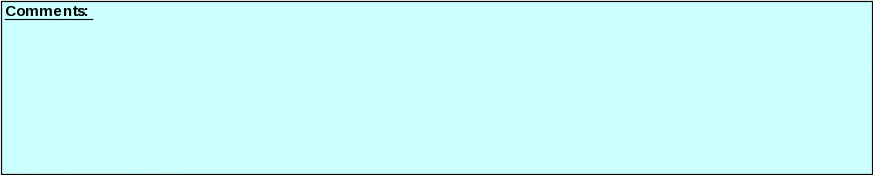
Specific goals of the NPCR Data User’s Manual are to:
Provide technical information necessary to complete the cost data questionnaire.
Provide conventions to use in preparing the data.
Provide guidelines for ensuring data quality.
Provide examples of the data entry forms.
Provide technical assistance to the registries.
Data coordinators for each of the 9 registries selected for pilot testing the CAT will use the NPCR Data User’s Manual as they collect and prepare the data for submission to RTI. The spreadsheets containing cost data should be submitted to Adam Hinman at RTI ([email protected]) by MM/DD/YYYY. The information provided will be used to revise the CAT.
1. REGISTRY DETAILS
Overview:
This worksheet collects information for each of the registries including registry name and primary contact person.
View of Excel Spreadsheet 1:
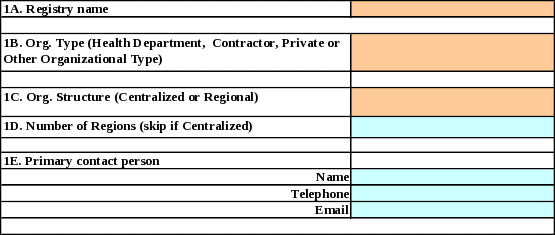
Instructions:
From the drop down categories (see Appendix B for details), please enter the registry name, organizational type, organization type, and number of regions if the registry has a regional organizational structure. Please refer to the definitions of the organizational structure below before making the selection:
Health Department: state health department receives funding from CDC and registry is operated directly by the state health department.
Private or Other Organizational Type: private organization receives funding from CDC and registry is operated directly by the private organization.
Contractor: state health department receives funding from CDC and the funds are then awarded to a contractor selected by the state. The registry is operated directly by the contractor.
Under 1E, please enter the name, telephone number, and email address of the primary staff contact information. This person will be contacted if there are any questions regarding the data elements provided.
2. TOTAL EXPENDITURE
Overview:
This spreadsheet requests information regarding total registry expenditure and includes sections for NPCR funds, other federal funds, and non-federal funds.
View of Excel Spreadsheet 2a (NPCR funds):

View of Excel Spreadsheet 2b (Other federal funds):

View of Excel Spreadsheet 2c (Non-federal funds):

Instructions:
Check Post 1: Please make sure to provide cost data (amount spent MM/DD/YYYY through MM/DD/YYYY) and not budget figures. Also, please note that this instrument is designed to collect information for all registry activities and not just those related to the NPCR. In some instances, we do ask for NPCR program-specific information, and we indicate both in the tool and user’s guide where such information is requested. Please report costs and other information for all registry and registry-related activities, including data enhancement and analysis activities such as research and active follow-up throughout the costing tool.
2A. NPCR federal funds: Enter dollar amounts for total NPCR federal funding for current year, unobligated NPCR federal funds carried forward from previous year, and amount of NPCR federal funds unspent for the current year. NPCR federal funds are defined as those funds that were awarded directly through the program in the 2060 program announcement.
2B. Other federal funds: Please indicate dollar amount received for each type of other federal funds. Sources of other federal funding could include patterns of care studies, other CDC non-NPCR funds, and any other federal funding source (SEER etc.). Enter dollar amounts for total unobligated other federal funds carried forward from previous year and amount of other federal funds unspent for the current year. The total other federal funds expended will be automatically calculated.
If the registry receives funding through federal RO1 grants, and at least a portion of this funding is used to support registry activities, please include this amount in the value reported under “other federal funds.” Please use the comments box at the bottom of the Excel sheet to describe RO1s or other grants and how the funds allocated to the registry are calculated. For example, if the registry utilizes approximately 50% of an RO1 for registry related activities, and the total value of the RO1 is $2,000, then please include $1,000 as part of the “other federal funds”, and write in the comment box at the bottom of the excel sheet the total amount of the RO1 ($2,000) and the percent utilized for registry activities (50%).
2C. Non-Federal Funds: Please enter the ‘source of non-federal funding’ and ‘activity funded by source’, if applicable, from the choices in the drop down box. Any funds received from the state should be reported in this section. Please note that detailed descriptions of the activities listed in ‘activity funded by source’ are provided in Appendix A of this user’s guide. Indicate any state funding in this section. Total non-federal funds will be automatically summed up. The total expenditure row is also automatically calculated.
3. IN-KIND CONTRIBUTION
Overview:
This section collects information on the amount and sources of in-kind contribution received by the registries. Labor and non-labor contributions should be reported.
View of Excel Spreadsheet 3a (Labor):

View of Excel Spreadsheet 3b (Non-labor):

Instructions:
3A. In-Kind Contributions—Labor: Please choose the ‘source of in-kind contributions’, ‘activity funded by source’ (please see Appendix A for details), and ‘method used to estimate $ value’ from the drop down boxes in the cells highlighted in green (see Appendix B for details). An additional column is provided if you use other methods for calculating $ value or if you have any comments. If one funding source provided monies for more than one activity then they can be listed on multiple rows with the dollar amount relevant to specific activities. You can also indicate additional sources of in-kind contributions by typing the title of the individual into the cells highlighted in blue. The totals will be calculated automatically.
3B. In-Kind Contributions – Non-Labor: Please follow the same instructions as in 3A. The drop down categories for the source of in-kind contribution is non-labor related in this case.
The total in-kind contribution is calculated as a sum of both labor and non-labor contributions.
Please include the amount of time and effort required of hospital-based CTRs and other abstractors to report abstracts and cases to the central cancer registry as an in-kind contribution to the registry. If you are able to calculate an estimated dollar amount for the in-kind contribution of hospital tumor registrars, please do so, and use the comments box at the bottom of the excel sheet to describe how this was calculated. If you are unable to estimate a dollar amount, please report the estimated time required for hospital and other CTRs to abstract cases and report to the central registry, and use the comments box at the bottom of the excel sheet to explain how this time estimate was calculated. If you do not have the dollar value nor the time, please just indicate the estimated number of cases abstracted.
Check Post 2: Only enter in-kind contributions that were provided or incurred during MM/DD/YYYY and MM/DD/YYYY.
4. PERSONNEL EXPENDITURE
Overview:
This section collects information on the personnel expenditures related to registry activities. Details requested include job titles, FTEs, salaries, and percentage of time spent by each registry staff member on all registry activities and for NPCR specific registry activities.
View of Excel Spreadsheet 4:
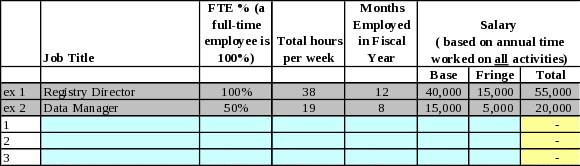
View of Excel Spreadsheet 4 (continued):
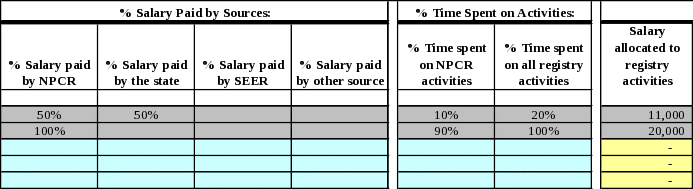
Instructions:
Please provide information on one row for each employee in your program. Under “FTE” provide the total proportion of time employed (includes all activities; registry and non-registry related activities). For example, 100% would indicate a full-time employee and any other increments less than 100% would be a part-time employee. Next, report the number of hours worked per week and also the number of months the person was employed during the fiscal year.
Under the salary columns, please indicate the base and fringe salaries and the total will be calculated automatically. Please report salaries and other information only for those registry positions that were filled at some point during the fiscal year. Do not report any information for those positions that were vacant for the entire fiscal year. Please use the comments box at the bottom of the excel sheet to describe those positions that are unfilled throughout the fiscal year. Note that salaries and fringe benefits reported in this section should include all benefits received by staff including paid leave. Therefore, please include paid leave and other benefits in the calculations of total salaries. You may use the comments box at the bottom of the excel sheet to describe the method for including paid leave in calculations of salaries and fringe benefits. For a staff member’s whose salary has changed during the fiscal year, please report a prorated salary if possible. For example, if a registry staff member has an annual salary of $30,000 for the first four months of the fiscal year and an annual salary of $33,000 for the last eight month of the fiscal year, please prorate as follows:
Prorated annual salary = (4/12)($30,000) + (8/12)($33,000) = $32,000.00
If there are several salary changes for a given staff member within the fiscal year, or it is otherwise difficult to calculate a prorated salary, please take a simple average. For example, if a registry staff member has an annual salary of $30,000 for part of the fiscal year, $33,000 for another part of the fiscal year, and $35,000, please average as follows:
Average annual salary = ($30,000 + $33,000 + $35,000) / 3 = $32,666.67
Next, please enter, for each employee, the % of salary paid by NPCR funds, state funds, SEER funds, and other funds. Under “% time spent on all registry activities” and “% time spent on NPCR activities” indicate the proportion of time spent specifically on all registry and NPCR specific tasks respectively. Under “% time spent on all registry activities” indicate the proportion of time spent on any registry related activities, whether for NPCR, or for another program such as SEER. For example, a program director may spend 10% time on NPCR activities, 20% when all registry activities are considered (including NPCR and SEER) and 80% time supervising other non-registry programs. Example 1 shows the appropriate way of indicating this. The second example provided is for a data manager who works half time (50% FTE) and spends 100% of her time on registry-related activities, but only 90% of her time on NPCR specific activities.
“Salary allocated to registry activities” will be automatically calculated.
Check Post 3: Please make sure salaries entered in the questionnaire are the total annual salaries earned by staff members and not only the amounts related to NPCR or registry activities.
5. PERSONNEL ACTIVITIES
Overview:
This worksheet collects information on the percentage time spent on each specific surveillance and data enhancement and analysis registry activity by each staff member entered into section 4 as described above. Please note that a description of each activity is provided in Appendix A of this guide.
View of Excel Spreadsheet 4: --
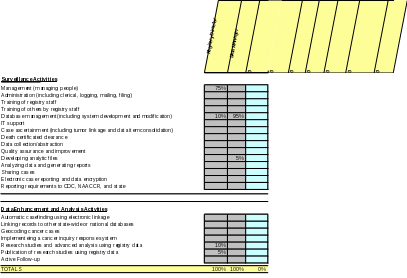
Instructions:
Please provide information on one column for each employee in your program. Each yellow-highlighted row on the top of the personnel activities screen will automatically draw the title of each registry staff member from the “personnel expenditure” section. For each staff member, please fill the blue-highlighted cells with the percent of total registry time spent on each activity (include all activities related to registry operations and not just activities specific to NPCR). The percent time spent on all activities should equal 100%. For example, a registry director may only spend 10% of their time on registry activities but the total percent time on registry activities must equal 100%. If an activity of your registry is listed neither in the surveillance nor data enhancement and analysis activities, please add rows for the additional activities, and provide a description of any added activities in the comments box at the bottom of the excel sheet. . Examples of specific tasks to be included under each activity category are provided in Appendix A.
6. CONSULTANT EXPENDITURE
Overview:
This section collects information on the job titles, annual payments, and activities performed by consultants to the registries. A consultant is defined as an individual with whom you have a formal relationship to perform registry activities. Contract, for the purposes of this data collection effort, is defined as a formal relationship with a business entity. Consultants and contracts are often used interchangeably and we therefore request that you only provide the information on a consultant or contract once in the cost assessment tool (either in Spreadsheet 6 or 7).
View of Excel Spreadsheet 6:

Instructions:
Please complete one line in the chart for each consultant to your registry. Similar to personnel expenditure and activities, in the activities column, please indicate up to three main activities performed for the registry by the consultant and the percent of total time spent on each. If an individual performs less than three activities, please leave unneeded columns blank. The percent time spent on all three activities should equal 100%.
Check Post 4: Only payments made for services incurred during the time period MM/DD/YYYY and MM/DD/YYYY should be reported.
7. COSTS ASSOCIATED WITH COMPUTERS, TRAVEL, AND TRAINING
Overview:
This section collections information on the costs associated with computers, travel, and training. Amounts of contracts, methods of cost calculations, and associated registry activities, where appropriate, are collected separately for these three categories under each subsection of this worksheet.
View of Excel Spreadsheet 7a (hardware):

View of Excel Spreadsheet 7b (IT support):

View of Excel Spreadsheet 7c (travel):

View of Excel Spreadsheet 7d (training fees):

View of Excel Spreadsheet 7e (other materials):
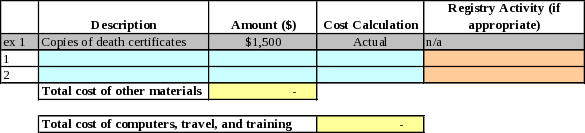
Instructions:
In this spreadsheet, please use one row to report each unit of hardware, IT support, travel, fees, and other materials. You can group related contracts or materials purchased and report on single row. For example, printing materials for multiple public health education campaigns can be combined together, costs accrued in the purchasing of ten new computers may be combined together, and all travel costs associated with a specific category (“annual conferences such as NAACCR”, “training trips” or “other”) may be combined into one line item in this section. Under fees, please select if the fees were for “training”, “conference” or “other” purposes. Please report whether "actual" or "estimated value" is used to estimate the cost and, if applicable, indicate the registry activity that the contracted service or material corresponds to.
8. COSTS ASSOCIATED WITH SOFTWARE LICENSING
Overview:
This section collects information on the costs associated with software licensing utilized by the registries including types of CDC and other software packages used by the registries, amounts of contracts, and methods of cost calculation. Please note that CDC and other software are collected separately in subsections 8A and 8B, respectively.
View of Excel Spreadsheet 8a (CDC software):

View of Excel Spreadsheet 8b (Other software):
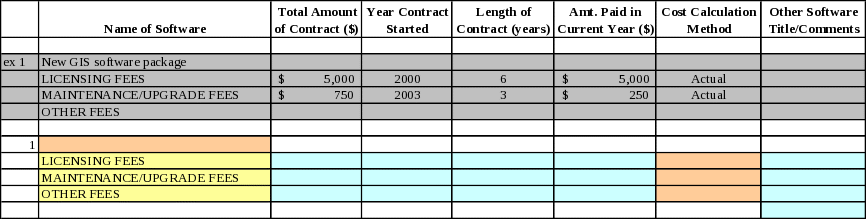
Instructions:
In this spreadsheet, please indicate “yes” or “no” to report whether you use a particular software package. Please also provide information for any other software you use which is not listed. You can enter the name of the software in the rows highlighted in blue. For each non-CDC software package purchased, please select the name of the software package from the drop-down box or select other (see Appendix B for details). Then, for each type of cost associated with the software – licensing fees, maintenance/upgrade fees, and other fees – enter the total amount of the contract in dollars, the year that the contract started, length of contract in years, and amount of contract paid for in current year in dollars (may not exceed total amount of contract). Then, select the cost calculation method from the drop-down categories (see Appendix B for details) and enter any further descriptions or comments into the final column of this section. Please also list full software titles and titles of software not listed in the drop-downs in the final column of this sheet.
9. ADMINISTRATIVE COSTS
Overview:
This section collects information from the registries on administrative cost allocation methodology, the types of costs included in the administrative or overhead cost categories, and amount of such costs.
View of Excel Spreadsheet 9a-1 (Allocation methodology I):

View of Excel Spreadsheet 9a-2 ( Allocation methodology II):

View of Excel Spreadsheet 9b (Types of costs included):
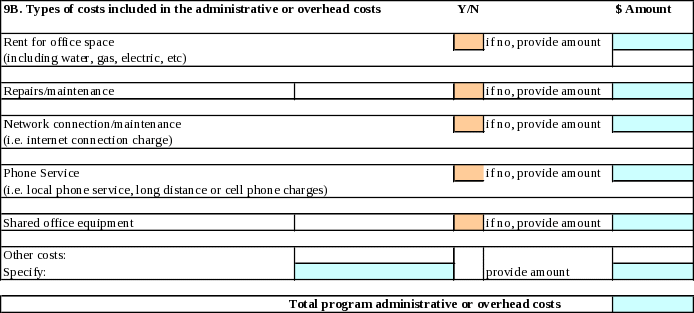
Instructions:
Under 9 A subparts 1 and 2, provide the allocation methodology/methodologies used for administrative costs. Examples of allocation methods include “fixed dollar amount” and “allocation of percent of direct costs.” Under 9 B, provide details on whether costs associated with rent , repairs/maintenance, network connection/maintenance, phone service, and shared office equipment, are included in overall administrative cost. If these are paid for as specific line item charges please provide the dollar amounts.
10. OTHER FACTORS AFFECTING COSTS, EFFECTIVENESS AND DATA COLLECTION
Overview:
This section collects information on factors that may affect the costs of registry operations and effectiveness of the registries. The information collected in this section will be supplemented with data available from other sources including the Annual Program Evaluation Instrument and quality indicators reported to the CDC. Please report this information for cases diagnosed in XXXX.
View of Excel Spreadsheet 10a (Abstracts v. Incidence):

View of Excel Spreadsheet 10b (Number of CTRs at reporting hospitals):
![]()
View of Excel Spreadsheet 10c (Quality of facility reporting):

View of Excel Spreadsheet 10d (Methods of data collection, reporting):

View of Excel Spreadsheet 10e (Data collection process):
![]()
View of Excel Spreadsheet 10f (Non-resident cases and data exchange):
![]()
Instructions:
Please provide details on the factors affecting costs, effectiveness, and data collection based on abstracting and processing cases diagnosed in XXXX. Under 10A, enter the total number of incident cases, and the total number of abstracts (including non-reportable cases) received and the percentage consolidation effort will be automatically calculated using the formula given below.
Percentage consolidation effort = (Total number of incident cases / Total number of abstracts received) * 100
In 10B, enter the total number of CTRs at hospital sites.
In 10C, enter the percentage of facilities passing automated edits for each range provided. The total in the yellow-highlighted cell at the bottom of 10C is automatically calculated and must equal 100%.
Under10D, enter the percentage of reports using each method of data collection. Please refer to the definitions of each method below before entering the percents:
Paper: sources report data to the central registry on hard copy records.
Diskettes: sources report data to the central registry on a CD or diskette delivered/mailed to the registry.
Web-based: sources report data to the central registry using a web-, or Internet-, based interface.
FTP: sources report data to the central registry using file transfer protocol (FTP).
Other electronic linkages: sources report data to the central registry using an electronic interface that is not part of the World Wide Web or other internet format.
The total in the yellow-highlighted cell at the bottom of 10D is automatically calculated and must equal 100%. Please do not modify or add any methods of data reporting or collection.
In section 10E, enter the percent of records abstracted directly from hospital records by central cancer registry staff or hired contractors.
In 10F, choose yes/no for whether or not the registry collects and reports non-resident cases. If “yes”, then enter the total number of cases exchanged in the blue-highlighted cell at the bottom of 10F.
Thanks for completing this questionnaire.
APPENDIX A: sURVEILLANCE AND dATA ENHANCEMENT AND ANALYSIS REGISTRY ACTIVITIES
SURVEILLANCE ACTIVITIES:
Management: management of people including serving as liaison to other states and organizations, participating in committees, preparing registry applications and reports, addressing personnel and staffing issues, etc.
Administration: mailing, filing, logging, and other clerical tasks.
Training of registry staff: training of central registry staff, providing educational opportunities for staff, registry staff attending training-focused workshops, etc.
Training of others by registry staff: Training CTRs as part of continuing education and other activities where registry staff train those not working at the central registry.
Database Management: managing datasets for regular and special studies
IT Support: software management and support, hardware upgrades, network maintenance, creating new systems and interfaces, etc.
Case Ascertainment: active and passive case ascertainment
Death Certificate Clearance: identifying incoming sources for data, obtaining data from incoming sources, determining record and file structure, identification of definite matches to cases in database, follow-back on cases requiring additional information, determining statistical codes to update cases, etc.
Data Collection/Abstraction: Collection and abstraction of registry data from raw hospital records and other data sources.
Quality Assurance and Improvement: creating quality assurance plan document, conducting initial abstracting process, performing computerized and visual edits, reconciling discrepancies between cases, creating guidelines for data consolidation, performing re-abstracting audits, etc.
Developing Analytic Files: communicating with reporting facility staff or administration, notifying reporting facilities of cases submitted, developing methods for matching cases, determining match criteria and categories of matching, consolidating data, etc.
Analyzing Data and Generating Reports: Performing descriptive and statistic data analysis and generating reports from the results
Sharing Cases: creating data sharing agreements, facilitating or negotiating data sharing agreements, creating, preparing, and submitting cases for data sharing, importing and editing incoming cases from data sharing sources, etc.
Reporting Requirements to CDC, NAACCR, and state: preparing cases for required reporting years, preparing documentation required for reporting, reviewing cases from reporting agencies after data is submitted and requesting resubmissions when required, etc.
DATA ENHANCEMENT AND ANALYSIS ACTIVITIES:
Electronic Case Reporting and Data Encryption: reporting cases electronically and encrypting data.
Automatic Casefinding Using Electronic Linkage: linking to electronic data sources and finding cases automatically trough such linkages.
Linking Records to Other Statewide or National Datasets: creating and submitting data files to reporting agency as specified for matching and linking, incorporating linked records into the state’s data management system, procuring additional incoming data sources, importing cases from linked data sources, and performing visual review and editing of cases from linked sources.
Implementing a Cancer Inquiry Response System: answering requests for data and other cancer inquiry response system activities.
Research Studies and Other Analysis Using Registry Data: investing cancer clusters, performing special studies and other research and analysis using registry data.
Publication of Research Studies Using Registry Data: Preparing research studies resulting from registry data for publication.
Active Follow-Up: Performing active, rather than passive, follow-up as necessary.
APPENDIX B: DROP DOWN BOX CATEGORIES
Registry activities: |
In-Kind--Labor: |
Consultants: |
Management |
IT Support |
Epidemiologist (masters) |
Administration |
|
|
Training of registry staff |
Other Staff Time |
Epidemiologist (Ph.D) |
Training of others by registry staff |
CTR Services |
Statistician (masters) |
Database management |
In-Kind-- Non Labor: |
Statistician (Ph.D). |
IT support |
Computer and Other Electronics |
Certified Tumor Registrar (CTR) |
Case ascertainment |
Furniture |
IT Specialist |
Death certificated clearance |
Office Supplies |
|
Data collection/abstraction |
Value Estimation Method for In-Kind Contribution: |
Registry Program Structure: |
Quality assurance and improvement |
Market value |
Health Department |
Developing analytic files |
Estimate |
Private or Other Organizational Type |
Analzying data and generating reports |
Other |
|
Sharing cases |
|
Health Department w/ Contractor |
Reporting requirements to CDC, NAACCR, state |
Cost calculation methods: |
|
Electronic case reporting and data encryption |
Actual |
Organization Structure |
Automatic casefinding using electronic linkage |
Estimate |
Centralized |
Linking records to other state-wide or national databases |
Other |
Regional |
Geocoding cancer cases |
software packages |
|
Implementing a cancer inquiry response system |
Rocky Mountain Cancer Data System |
travel categories |
Research studies and advanced analysis using registry data |
C/NET |
Annual conferences |
Publication of research studies using registry data |
ELM (Premier) |
Training |
APPENDIX B: DROP DOWN BOX CATEGORIES (continued)
Registry activities: |
In-Kind--Labor: |
Consultants: |
Active follow-up |
CansurFacs |
Other |
|
IMPAC |
dichotomous responses |
Fees |
MRS |
yes |
Training |
OncoLog |
no |
Conference |
ERS |
|
Other |
Other |
|
Economic Analysis of the National Program of Cancer Registries (NPCR)
| File Type | application/msword |
| File Title | FIRST LEVEL HEADER |
| Author | Norma Divito |
| Last Modified By | arp5 |
| File Modified | 2008-04-15 |
| File Created | 2008-04-04 |
© 2025 OMB.report | Privacy Policy
