CPPW Awardee
Study of the Costs Associated with Community Activities under the Communities Putting Prevention to Work CPPW) Initiative
0990-Attachment3b_CSIUsersManual_final
CPPW Awardee
OMB: 0990-0365
October 2010
Attachment 3B:
CPPW Cost Study Instrument
Users Manual
Julia Spencer, PhD, MSPH
Technical Monitor and Principal Investigator
Telephone: 202-690-7287
Fax: 202-690-5882
E-mail: [email protected]
U.S. Department of Health and Human Services
Office of the Assistant Secretary for Planning and Evaluation
200 Independence Avenue, SW
Washington, DC 20201
TABLE OF CONTENTS
Section Page
B. Who Should Submit Cost Data 2
D. Who to Contact for Questions 3
Labor/Personnel Expenditures 11
Materials, Travel, Services 15
Exhibits
Number Page
Exhibit 1. CSI Submission Dates and Grant Reporting Periods 3
Exhibit 2. CPPW-CSI Login Page 4
Exhibit 3. Home 6
Exhibit 4. Grantee Information 6
Exhibit 5. Grantee CAP 7
Exhibit 6. Manage Partners 8
Exhibit 7. Grantee Costing Tool: Quarterly Expenditure Summary 10
Exhibit 8. Grantee Costing Tool Subscreens 11
Exhibit 9. Labor/Personnel Expenditures 11
Exhibit 10. Consultant Expenditures 13
Exhibit 11. Materials, Travel, Services 15
Exhibit 12. Administrative Expenditures 17
Exhibit 13. In-Kind Contributions 19
Exhibit 14. Partner Costing Tool 21
Exhibit 15. Partner Cost Allocation 23
Exhibit 16. Confirmation 24
LIST OF Appendixes
Appendix A. Glossary of Terms and Abbreviations
Appendix B. List of Technical Assistance Contacts and Grantees
A. Introduction
This user’s guide has been prepared by RTI International (RTI) to assist Communities Putting Prevention to Work (CPPW) community grantees in completing the CPPW Cost Study Instrument (CSI). The CSI is used to collect information on CPPW cost data elements and allocations of these costs across the grantees’ objectives and strategies. This data collection effort will provide the U.S. Department of Health and Human Services (HHS), Office of the Assistant Secretary for Planning and Evaluation (ASPE), Centers for Disease Control and Prevention (CDC), and RTI with cost elements to understand the cost of the various objectives and strategies performed by the CPPW grantees and the factors that may impact intervention costs. The information you provide is important and will help policy makers make informed decisions about future prevention programs. Thank you for your assistance.
The CSI collects a set of standardized cost data elements developed to ensure that consistent and complete information on quarterly costs and allocation of funds is collected for all CPPW community grantees. The CPPW-CSI requests expenditure details in the following areas:
1. Labor/personnel expenditures
2. Consultant expenditures
3. Expenditures associated with materials, travel, services
4. Other administrative expenditures (e.g., telephone, rent)
5. Labor and non-labor in-kind contributions
6. Partner expenditures
Because the objective of the cost data collection is to collect actual program costs allocated to CPPW objectives and Media, Access, Point of Purchase/Promotion, Pricing, and Social Support and Services (MAPPS) strategies, information on incurred expenditures should be reported, not budget data. Budgets represent the amount anticipated to be spent on a given objective, whereas the CSI collects the actual amount spent on an objective based on the amount paid for staff salaries or contracted out to partners.
To reduce respondent burden, data collection errors, and delays in data processing, cost data will be collected via the Web (www.cppwcost.rti.org). The Web-based CSI includes several features to specifically reduce burden and collect high-quality data. The instrument contains automated data checks so that communities can perform self-directed quality checks on the data as they enter them. For example, when time or dollars are allocated across the objectives, the sum must equal 100% and the respondent is alerted if the total is less than or greater than 100%. In addition, the CSI includes pre-populated data on grantee-specific objectives and strategies and a list of partners and award amounts to save respondents from having to enter this information.
A glossary of frequently used CSI terms and abbreviations is provided in Appendix A.
B. Who Should Submit Cost Data
All CPPW funded grantees are required to complete the CSI and submit data to RTI quarterly. Communities funded to implement both tobacco and obesity interventions must complete the CSI separately for each initiative. In cases where a state health department was awarded to fund multiple communities, each community is responsible for completing the CSI using their expenditure data; the CPPW state representative is then to review the community’s entries and add expenditures incurred at the state level.
A grantee should appoint a CPPW Cost Study coordinator who will be responsible for the cost data collection and reporting. This person should be a program director or manager or another staff person who is familiar with everyday operations, management, and administration of all activities conducted under the CPPW grant. When completing the CSI, this person is encouraged to seek assistance from other program staff members (e.g., those whose daily responsibilities include financial management of the program).
C. When to Submit Cost Data
Grantees are required to complete the CSI and submit data to RTI quarterly during the CPPW funding period (a total of seven reporting periods). The first data submission will cover costs incurred during the first three quarters of Year 1 of the CPPW funding period (January 1, 2010–September 30, 2010); these costs should be reported for the three quarters in aggregate. The first data submission is scheduled to begin December 2010 with all costs for the first three quarters submitted to RTI no later than January 31, 2011. With the exception of the last data submission, subsequent data submissions are due within 60 days after the end of the reporting quarter (allowing 2 additional weeks after the CDC CPPW quarterly report deadline). The last data submission will be due at the end of the CPPW funding period (March 30, 2012). More details on the data that should be included in the last data submission will be provided at a later date. Exhibit 1 shows the submission dates and CPPW grant years and quarters and reporting periods.
Exhibit 1. CSI Submission Dates and Grant Reporting Periods
Submission # |
Submission Date |
Grant Year and Quarter: Reporting Period |
1 |
January 31, 2011 |
Y1 Q1-Q3: 01/01/2010–09/30/2010 |
2 |
February 28, 2011 |
Y1 Q4: 10/01/2010–12/31/2010 |
3 |
May 31, 2011 |
Y2 Q1: 01/01/2011–03/31/2011 |
4 |
August 31, 2011 |
Y2 Q2: 04/01/2011–06/30/2011 |
5 |
November 30, 2011 |
Y2 Q3: 07/01/2011–09/30/2011 |
6 |
February 29, 2012 |
Y2 Q4: 10/01/2011–12/31/2011 |
7 |
March 30, 2012 |
Y3 Q1: 01/01/2012–03/31/2012 |
D. Who to Contact for Questions
Technical assistance (TA) on the CSI is provided by RTI. Each grantee is assigned a TA contact person. A list of TA contacts and grantees is presented in Appendix B. Please contact your assigned TA member if you have any questions regarding the CPPW Cost Study or the CSI. You can also contact the TA team lead Olga Khavjou ([email protected] or 919-541-6680).
E. How to Access the CSI
The CPPW-CSI can be accessed via the CPPW-CSI Web site (https://cppwcost.rti.org/). Once on the Login Page (Exhibit 2), you will be asked to enter your login information, which was provided to you during the CSI training. Please enter your login information on this screen.
Exhibit 2. CPPW-CSI Login Page

To change your password, check the Change Password checkbox. Remember to write down your password and keep it in a safe place. If you forget your password or need help logging in, click on the Need help logging in? link. An e-mail window will open addressed to the Web site administrator. Please include your username in the e-mail text, describe the problem you are having with the login screen, and send the e-mail to the address indicated.
After logging in, please navigate through the CSI screens using the menu buttons located on top of the screen and review and enter the required information.
F. CSI Data Screens
The CSI menu consists of the following screens and subscreens:
Home
Grantee Information
Grantee CAP
Grantee Community Action Plan (CAP)
Manage Partners
Grantee Costing Tool
Quarterly Expenditure Summary
Labor/Personnel Expenditures
Consultant Expenditures
Materials, Travel, Services
Administrative Expenditures
In-Kind Contributions
Partner Costing Tool
Quarterly Funding Summary for Partners
Individual Partners: Partner Costing Allocation
Confirmation
Logout
In any of the CSI screens, click on the Save button to save your data. You are encouraged to save your work often. If you need to take a break, you can click on the Save button and return later to enter additional data. Click on the Confirm button when you have completed data entry for a screen. Please note, you can always go back and enter additional changes and confirm those any time before final submission on the Confirmation screen.
The CSI screens include interactive help buttons. Moving your cursor over the question marks (e.g., beside table column headings) will display definitions of each term. These definitions are also provided in the Glossary of Terms (Appendix A).
To logout from the CSI, click on the Logout menu heading.
Instructions on how to complete each of the CSI screens are presented below.
Home
The CPPW-CSI Home screen (Exhibit 3) displays your username and grantee name. From the drop-down menu located in the upper right-hand corner of the screen, please select the grant reporting period for which you are reporting the cost data. The period selected here will be displayed on every screen of the CSI. Exhibit 1 of this user’s manual shows the submission dates for each CPPW grant reporting period. Note that the first cost data submission will cover the first three CPPW grant quarters. After that, cost data will be submitted quarterly.
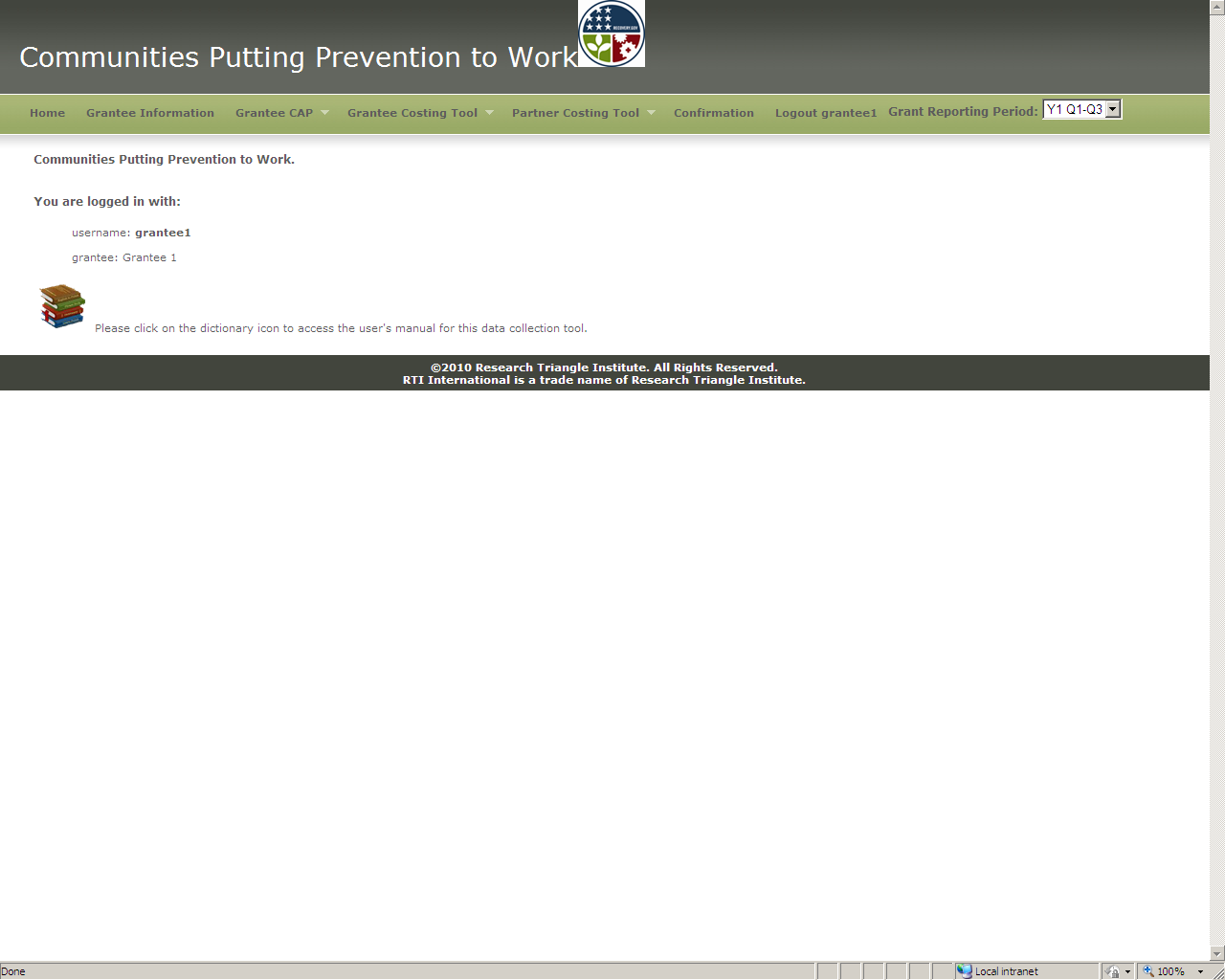

Grantee Information
The Grantee Information screen (Exhibit 4) displays your grantee information and lists your technical assistance contact.
Exhibit 4. Grantee Information
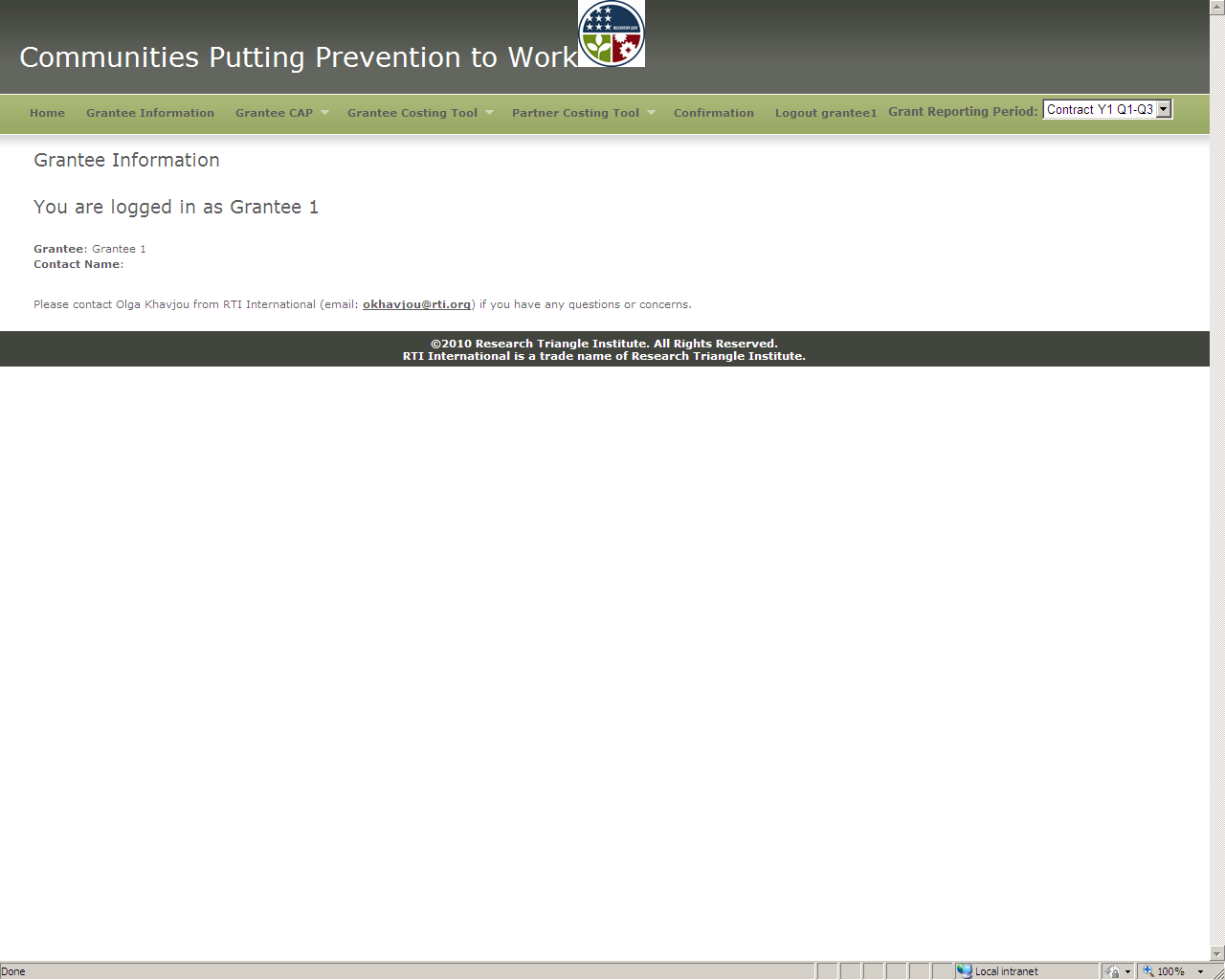
Grantee CAP
The information on the Grantee CAP screen (Exhibit 5) has been pre-populated from your community’s CAP. The screen lists the following:
1. Objectives: title and a description of each objective implemented by your community
2. Initiatives: checkbox indicating the initiative (tobacco, nutrition, or physical activity) targeted by the specified objective
3. MAPPS Categories: checkbox indicating the MAPPS categories (Media, Access, Point of Purchase/Promotion, Price, and/or Social Support and Services) used by the specified objective
4. Strategies: list of the MAPPS strategies supporting the specified objective.
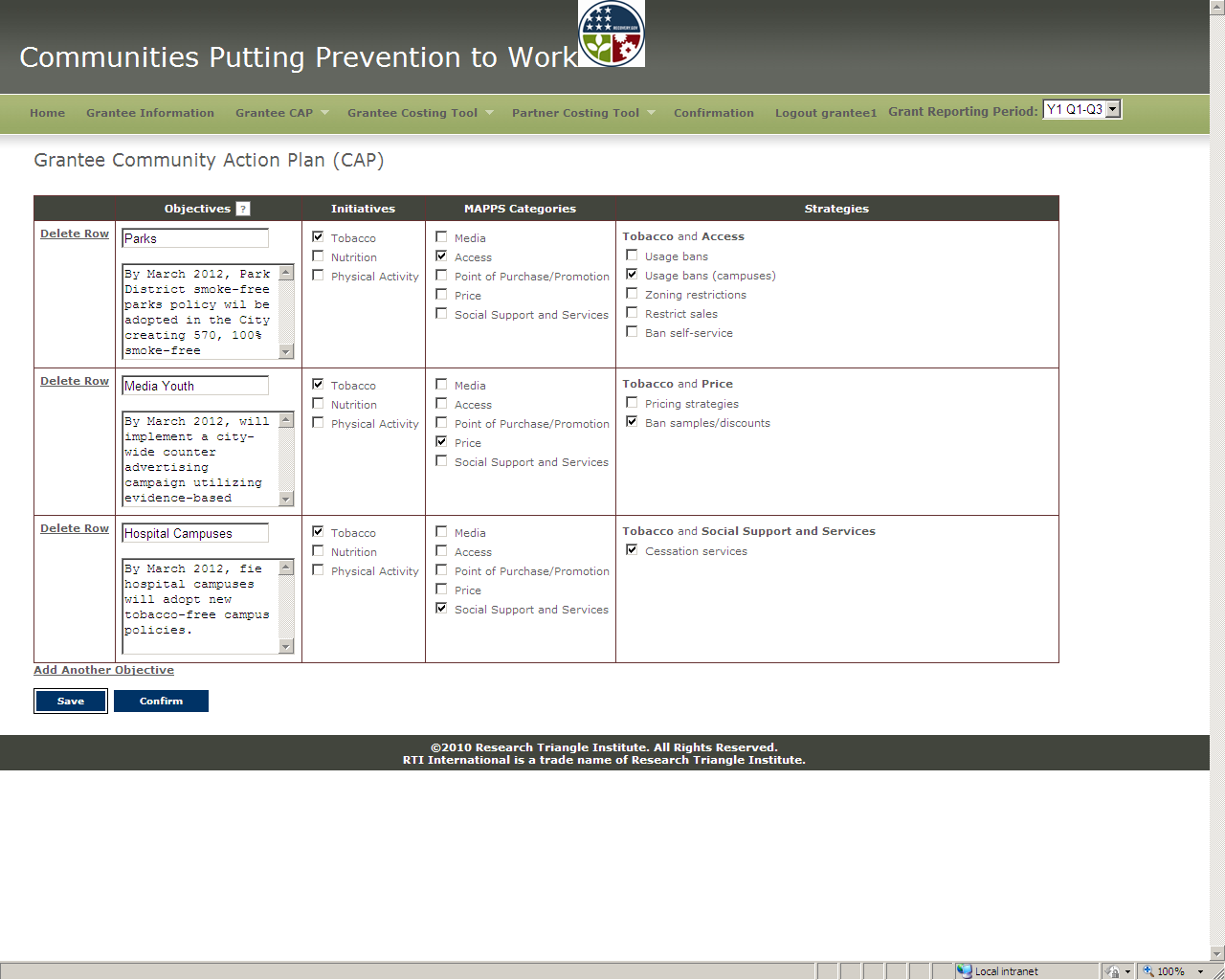
Please review this information for accuracy and update anything that is not correct. To delete any of the objectives, click Delete Row in the first column of the row corresponding to that objective. To add more objectives, click on the Add Another Objective link at the bottom of the screen. Click on the Save button to save the data on the screen. After you review the information displayed on the screen and confirm its accuracy, click on the Confirm button to mark the screen as complete.
Manage Partners
The Grantee CAP menu includes a subscreen to Manage Partners (Exhibit 6). To access this screen, click on Manage Partners under the Grantee CAP menu heading. The information on this screen has been pre-populated from your budget.
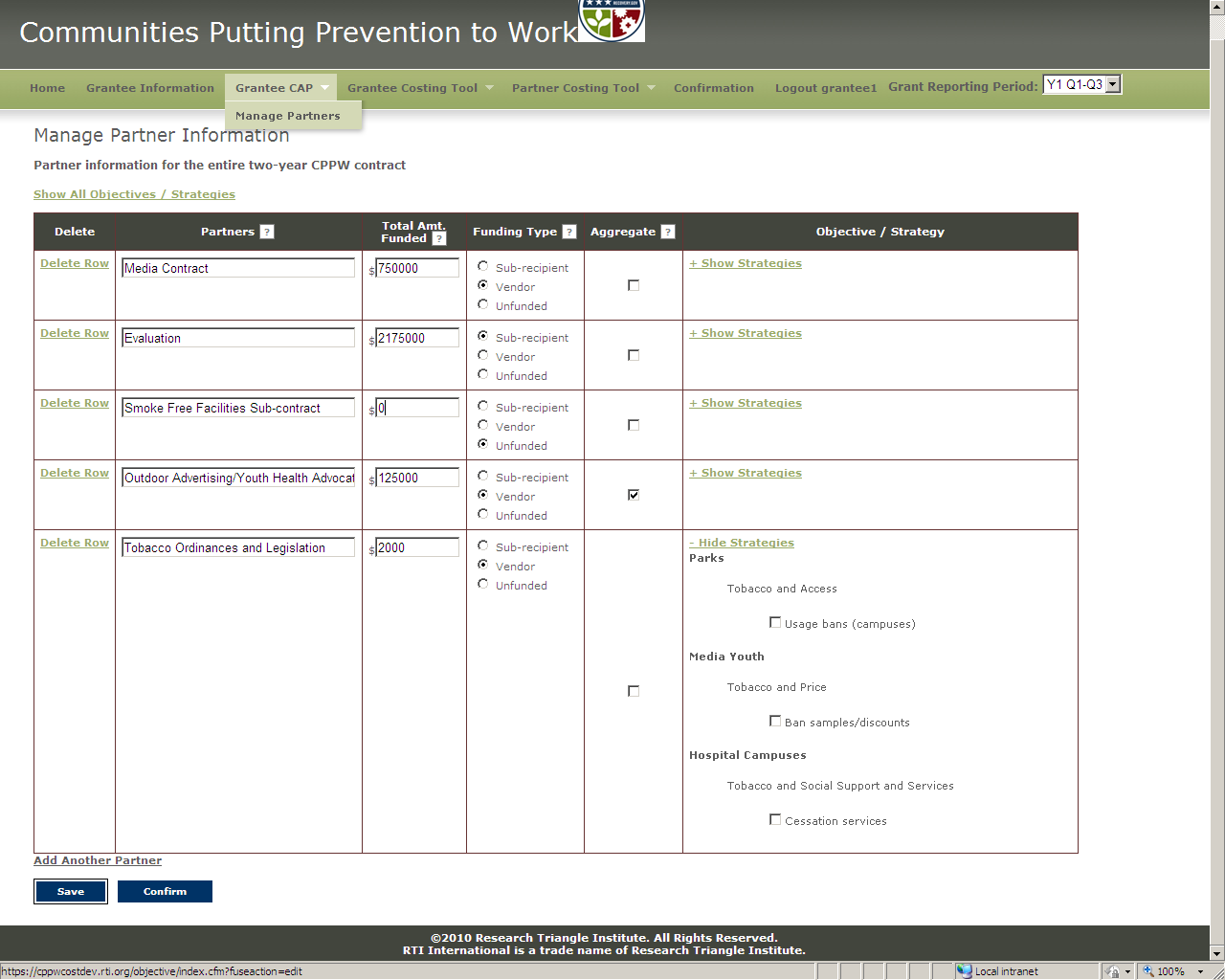

The screen lists the following:
1. Partners: name of each partner that works with your community on the CPPW initiative. Both funded and unfunded partners must be listed here; unfunded partners provide valuable in-kind contributions of time and resources that will be collected by the CSI.
2. Total Amount Funded: total amount budgeted for the specified partner during the 2-year CPPW grant period. For unfunded partners, the total amount funded should be zero.
3. Funding Type: checkbox indicating the type of funding received by the specified partner:
Sub-Recipient, as defined in the 1512 reporting form, is an organization that receives funds directly from the CPPW grantee.
Vendor, as defined in the 1512 reporting form, is an entity or individual from which the grantee procures goods or services needed to carry out the project or program.
Unfunded Partner is a partner who receives no CPPW funds during the entire 2-year CPPW funding period. If the Unfunded checkbox is checked, the Total Amount Funded must be zero.
4. Aggregate: checkbox indicating whether the specified partner’s information will be reported in aggregate. Partners with a total award of less than $25,000 each over the 2-year CPPW grant period may be aggregated for cost data reporting purposes.
5. Objective/Strategy: list of CPPW objectives and MAPPS strategies on which the partner works.
You can select to show/hide an expanded/collapsed list of all objectives/strategies for each partner by clicking on the Show/Hide All Objectives/Strategies link at the top of the screen. You can also select to show or hide strategies within a partner row by clicking on the Show/Hide Strategies link in the Objective/Strategy column.
Please review the information displayed on this screen for accuracy and update anything that is not correct. Please also select objectives and strategies for all partners. To delete any partners from the list, click Delete Row in the first column of the row corresponding to that partner. To add more partners to the list, click on the Add Another Partner link at the bottom of the screen. Click on the Save button to save the data on the screen. After you review the information displayed on this screen and confirm its accuracy, click on the Confirm button to mark the screen as complete.
Grantee Costing Tool
Clicking on the Grantee Costing Tool menu takes you to the Quarterly Expenditure Summary screen (Exhibit 7), which summarizes total expenditures for the reporting period:
1. Total Expenditures this Quarter: Enter the total amount of expenditures incurred in the reporting quarter. This is your total funding for the reporting quarter as reported on the 1512 form.
2. Total Amount to Partners this Quarter: Enter the total amount paid to partners during the reporting quarter. This is your total amount to subawards for the reporting quarter as reported on the 1512 form.
Exhibit 7. Grantee Costing Tool: Quarterly Expenditure Summary
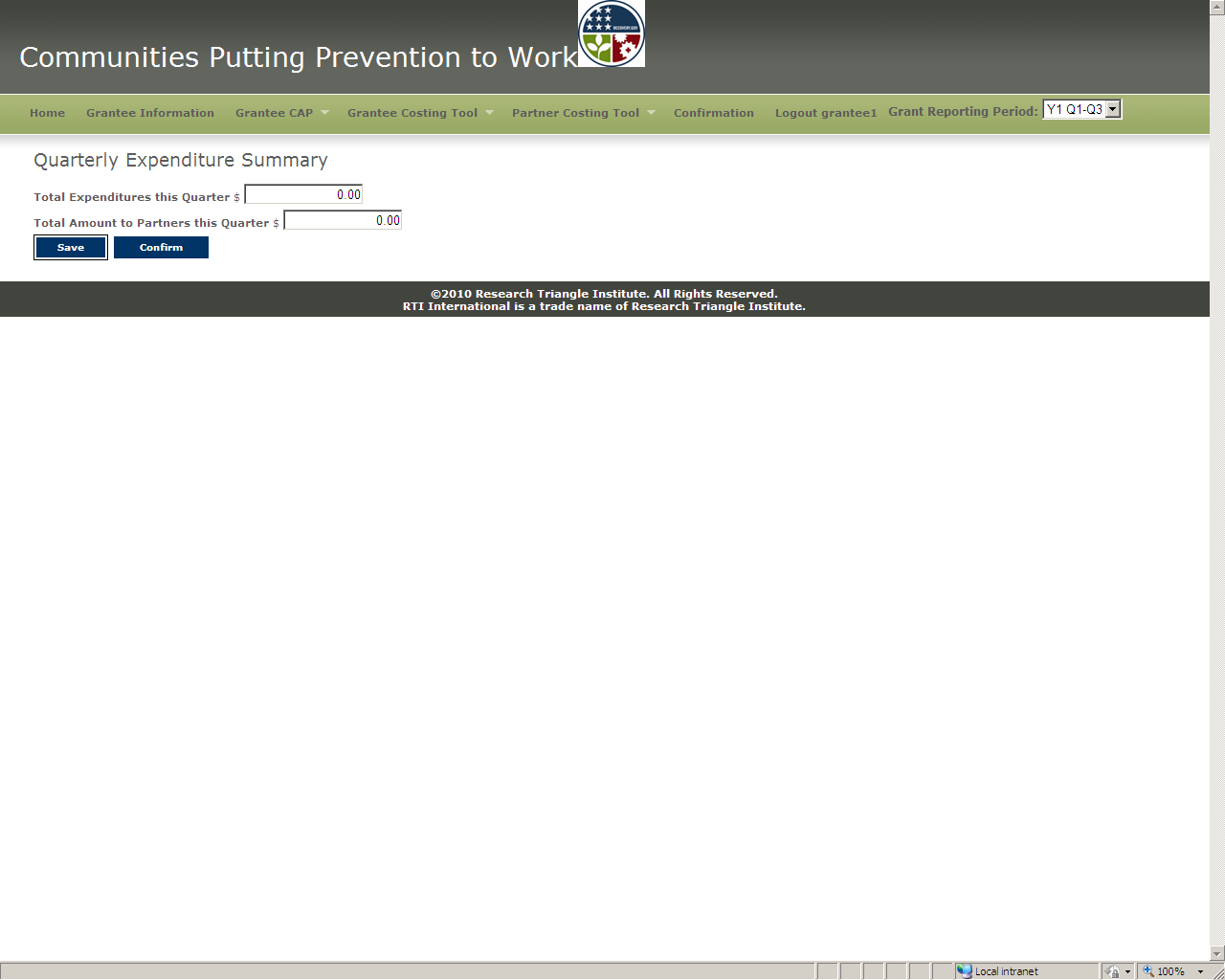
The Grantee Costing Tool menu also includes a set of subscreens (described below). To access the subscreens, click on the appropriate screen name under the Grantee Costing Tool menu heading (Exhibit 8).
Exhibit 8. Grantee Costing Tool Subscreens
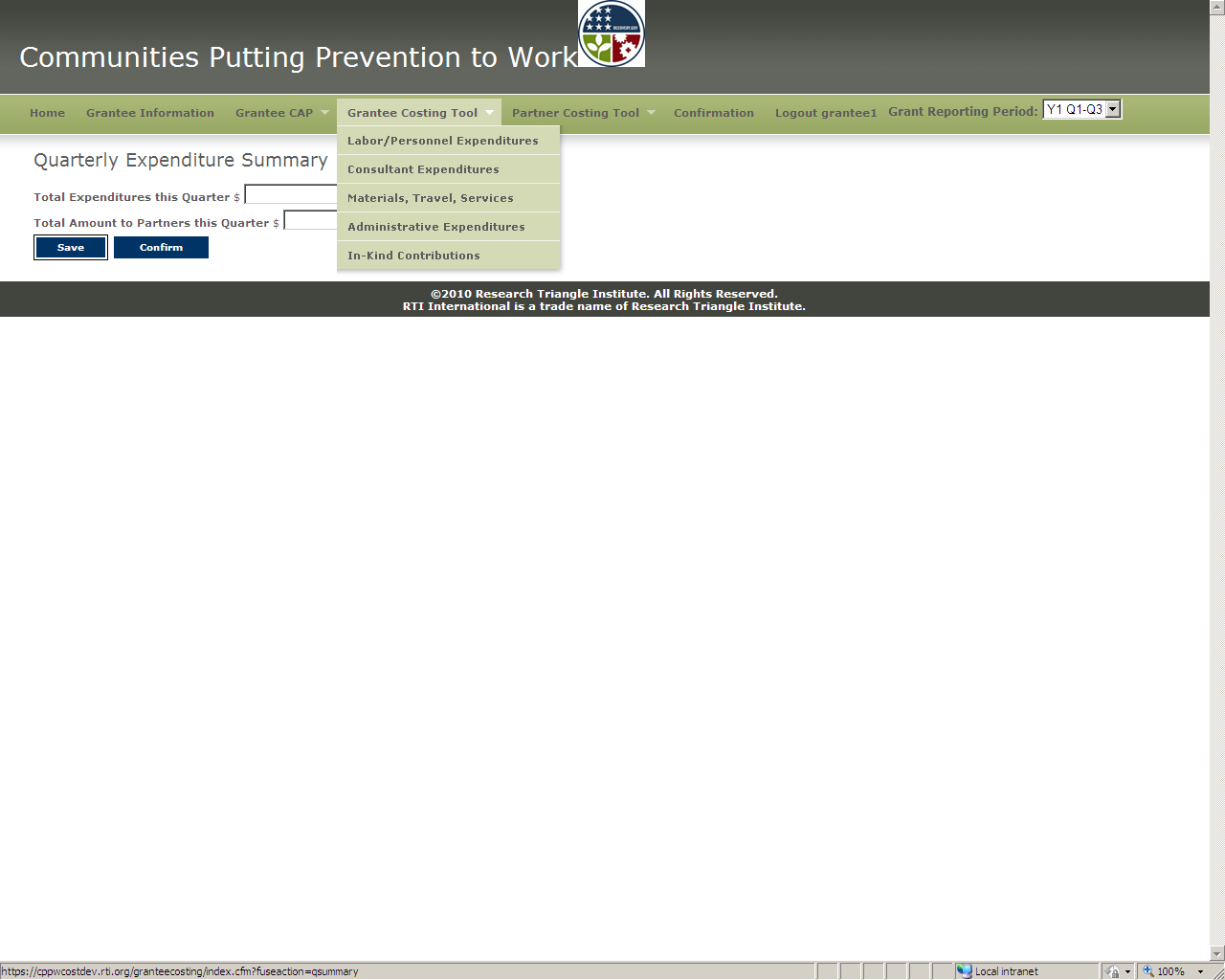

Labor/Personnel Expenditures
In the Labor/Personnel Expenditures subscreen (Exhibit 9), you are asked to enter salary information for the staff members employed by your organization who are working on the CPPW initiative and allocate their time across the CPPW objectives and MAPPS strategies.
Exhibit 9. Labor/Personnel Expenditures
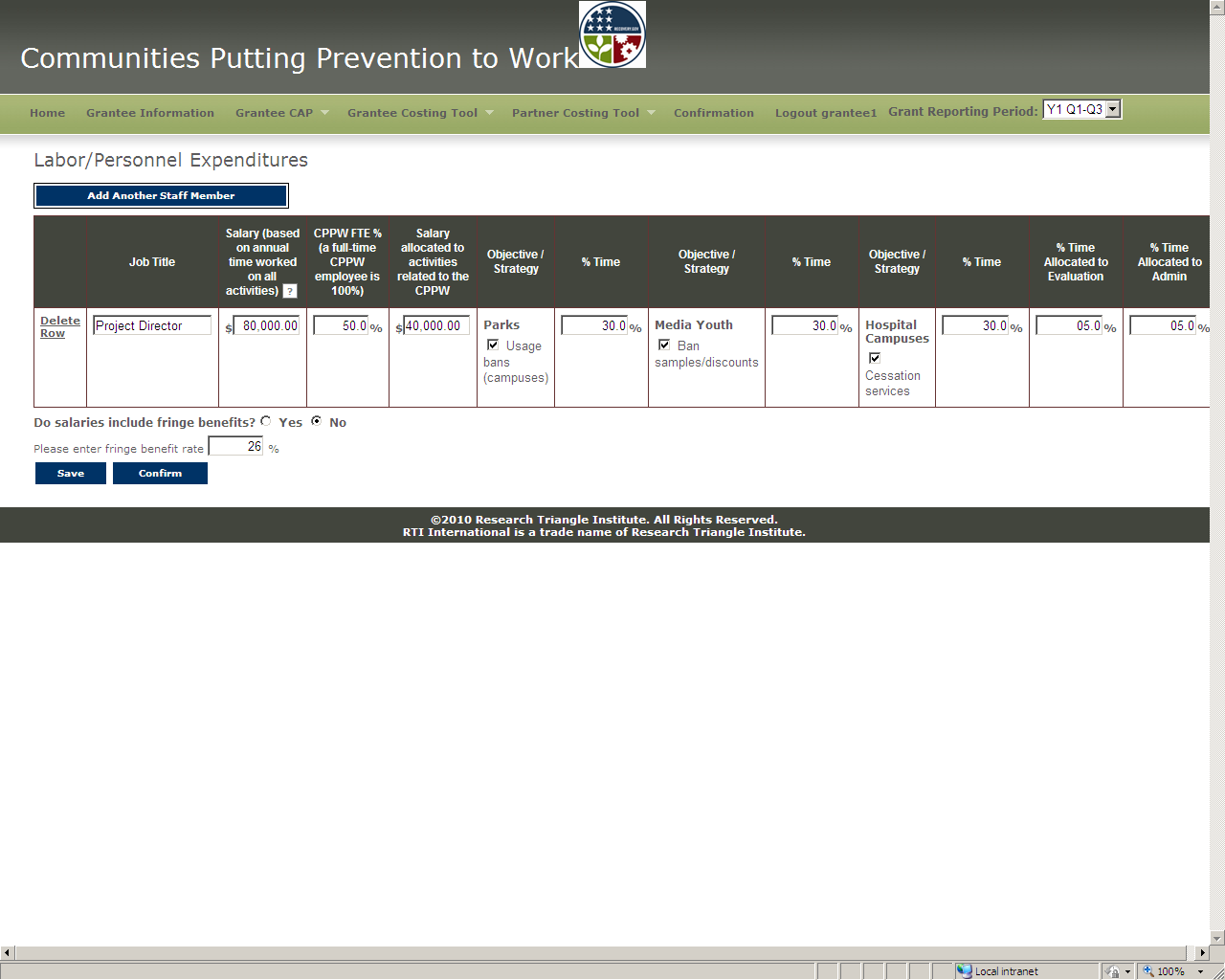
The screen requires the following inputs:
1. Job Title: Enter the job title of each staff member working on the CPPW initiative who is employed by the grantee organization.
2. Salary (based on annual time worked on all activities): For each staff member, enter the person’s annual salary based on annual time worked on all activities (including CPPW activities and other non-CPPW work). We are interested in obtaining the amount of total compensation (salary plus fringe benefits). If the total compensation amount is known, please enter that amount in this column. If the value entered in this column is salary only and does not include fringe benefits, please answer “No” to the question “Do salaries include fringe benefits?” at the bottom of the table and enter the fringe benefit rate. This rate will then be applied to calculate total compensation for your staff members.
3. CPPW FTE % (a full-time CPPW employee is 100%): For each staff member, enter the percent of a FTE position that this person spends on CPPW-related activities. For example, if half of Person A’s salary is funded by the CPPW grant, you should enter 50% here.
4. Salary allocated to activities related to the CPPW: This is the portion of the staff member’s annual salary that is allocated to CPPW-related activities. This value is calculated automatically based on the inputs entered in the previous two columns. You do not need to enter anything in this cell.
5. Objective/Strategy: If the specified staff member worked on the objective listed in this column, check the strategies that the person has worked on under this objective during the reporting period. Note that the same strategy may be listed under different objectives. You should select a strategy only if a person worked on it to support the specified objective. Repeat for all objectives listed in the remaining columns.
6. % Time: For each staff member, enter the percent of time spent on all CPPW activities that the person devoted to each objective that he/she worked on. For example, if out of all time spent on the CPPW initiative, Person A spent a quarter of her time on Objective 1, you should enter 25% in % Time column for Objective 1. Repeat for all objectives listed in the remaining columns. Entries should only be made for objectives where at least one strategy is checked. The total CPPW % summed across all objectives, evaluation, and administrative activities should equal 100%.
7. % Time Allocated to Evaluation: For each staff member, enter the percent of time spent on all CPPW activities that the person devoted to activities related to evaluation of the CPPW initiative. Evaluation activities include (1) staff meetings devoted to evaluation of the CPPW initiative; (2) preparing CDC or community-level evaluation reports; (3) collecting, reporting, transmitting, and analyzing evaluation data; (4) supervisory, training, or technical assistance activities related to evaluation data management and reporting; (5) Behavioral Risk Factor Surveillance System (BRFSS) and Youth Risk Behavior Survey (YRBS) population data collection efforts supported by CPPW; and (6) all non-programmatic activities performed by evaluation staff members. The total CPPW % summed across all objectives, evaluation, and administrative activities should equal 100%.
8. % Time Allocated to Admin: For each staff member, enter the percent of time spent on all CPPW activities that the person devoted to administrative activities. Note that this is the time that cannot be allocated to any specific objective or strategy. Administrative activities may include (1) staff recruitment, hiring, training, supervision and management; (2) placing orders for office supplies; (3) staff meetings not devoted to specific CPPW objectives or evaluation of the CPPW initiative; (4) travel to and attendance at grantee management meetings; and (5) ARRA reporting. The total CPPW % summed across all objectives, evaluation, and administrative activities should equal 100%.
To add more staff members to the table, click on the Add Another Staff Member link at the top of the screen. To delete any staff members from the list, click on Delete Row in the first column of the row corresponding to that staff member. To save your work in progress, click on the Save button. You are encouraged to save your work often. After entering all personnel/labor information, click on the Confirm button to mark the screen as complete.
Consultant Expenditures
In the Consultant Expenditures subscreen (Exhibit 10), you are asked to enter payment information for the consultants working on your CPPW initiative and allocate their time across the CPPW objectives and MAPPS strategies.
Exhibit 10. Consultant Expenditures
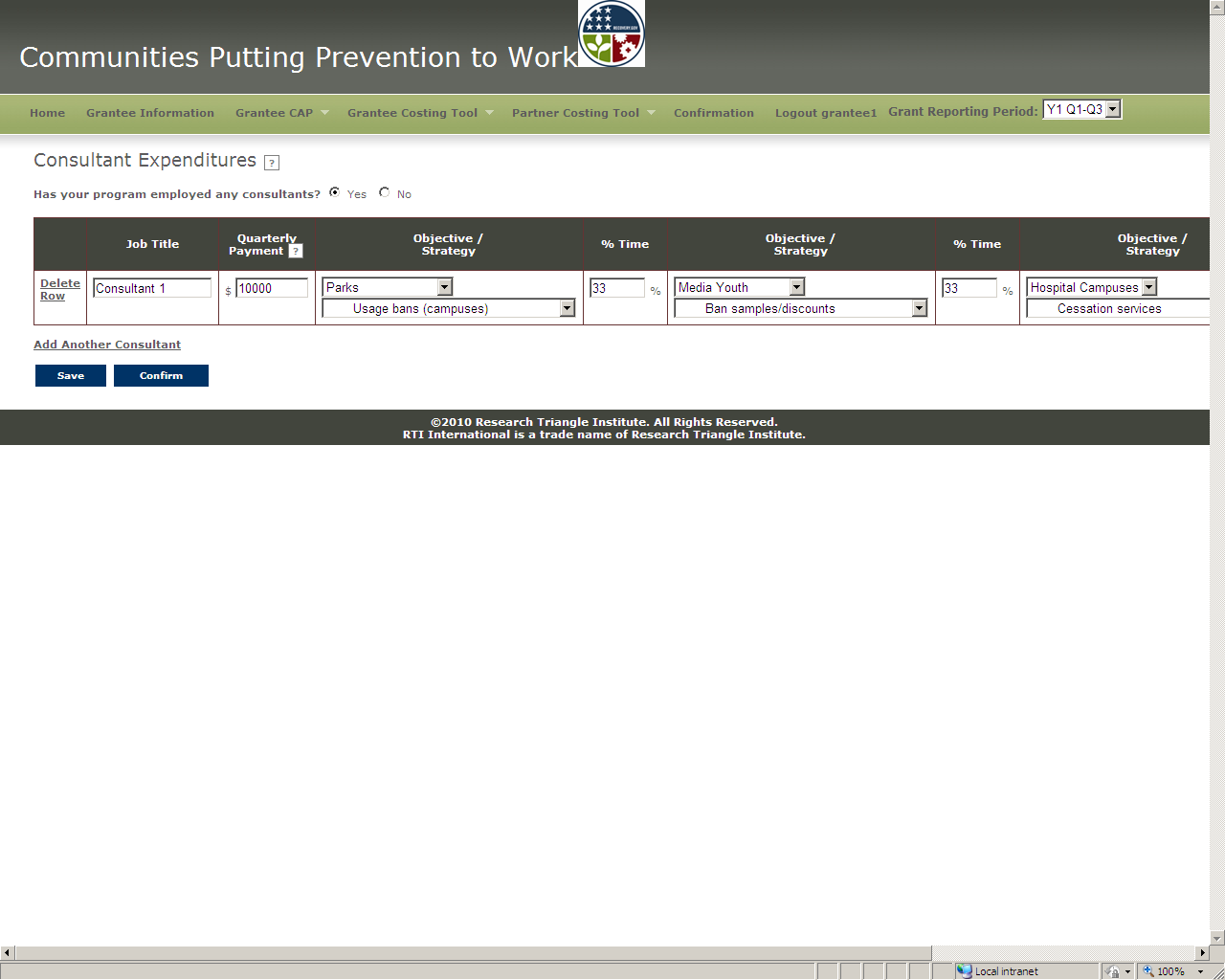
First you are asked to answer Yes or No to the question “Has your program employed any consultants?” Costs incurred by consultants should be reported in the CSI once and should not be duplicated in the Partner Costing Tool entries. Select the appropriate Yes/No radio button depending on whether your program has employed consultants.
If you check “No,” click on the Confirm button and proceed to the next screen.
If you check “Yes,” provide the following information for each consultant:
1. Job Title: Enter the job title of each consultant working on the CPPW initiative.
2. Quarterly Payment: Enter the amount paid to the specified consultant during the reporting period quarter.
3. Objective/Strategy: Select the objective and the corresponding strategies that the specified consultant has contributed to. Repeat for all objectives the consultant worked on in the remaining columns.
4. % Time: Enter the percent of time spent on all CPPW activities that the consultant devoted to each objective that he/she worked on. For example, if out of all time spent on the CPPW initiative, Consultant A spent a quarter of her time on Objective 1, you should enter 25% in % Time column for Objective 1. Repeat for all objectives the specified consultant worked on. The total % summed across all objectives, evaluation, and administrative activities should equal 100%.
5. % Time Allocated to Evaluation: For each consultant, enter the percent of time spent on all CPPW activities that the person devoted to activities related to evaluation of the CPPW initiative. Evaluation activities include (1) staff meetings devoted to evaluation of the CPPW initiative; (2) preparing CDC or community-level evaluation reports; (3) collecting, reporting, transmitting, and analyzing evaluation data; (4) supervisory, training, or technical assistance activities related to evaluation data management and reporting; (5) BRFSS and YRBS population data collection efforts supported by CPPW; and (6) all non-programmatic activities performed by evaluation staff members. The total CPPW % summed across all objectives, evaluation, and administrative activities should equal 100%.
6. % Time Allocated to Admin: For each consultant, enter the percent of time spent on all CPPW activities that the person devoted to administrative activities. Note that this is the time that cannot be allocated to any specific objective or strategy. Administrative activities may include (1) staff recruitment, hiring, training, supervision and management; (2) placing orders for office supplies; (3) staff meetings not devoted to specific CPPW objectives or evaluation of the CPPW initiative; (4) travel to and attendance at grantee management meetings; and (5) ARRA reporting. The total CPPW % summed across all objectives, evaluation, and administrative activities should equal 100%.
To add more consultants to the table, click on the Add Another Consultant link at the bottom of the screen. To delete any consultants from the list, click on the Delete Row in the first column of the row corresponding to that consultant. To save your work in progress, click on the Save button. You are encouraged to save your work often. After entering all consultant information, click on the Confirm button to mark the screen as complete.
Materials, Travel, Services
In the Materials, Travel, Services subscreen (Exhibit 11), you are asked to enter expenditures associated with materials, travel, and services purchased to support the CPPW initiative and allocate those expenditures to the appropriate objectives/strategies.
Exhibit 11. Materials, Travel, Services
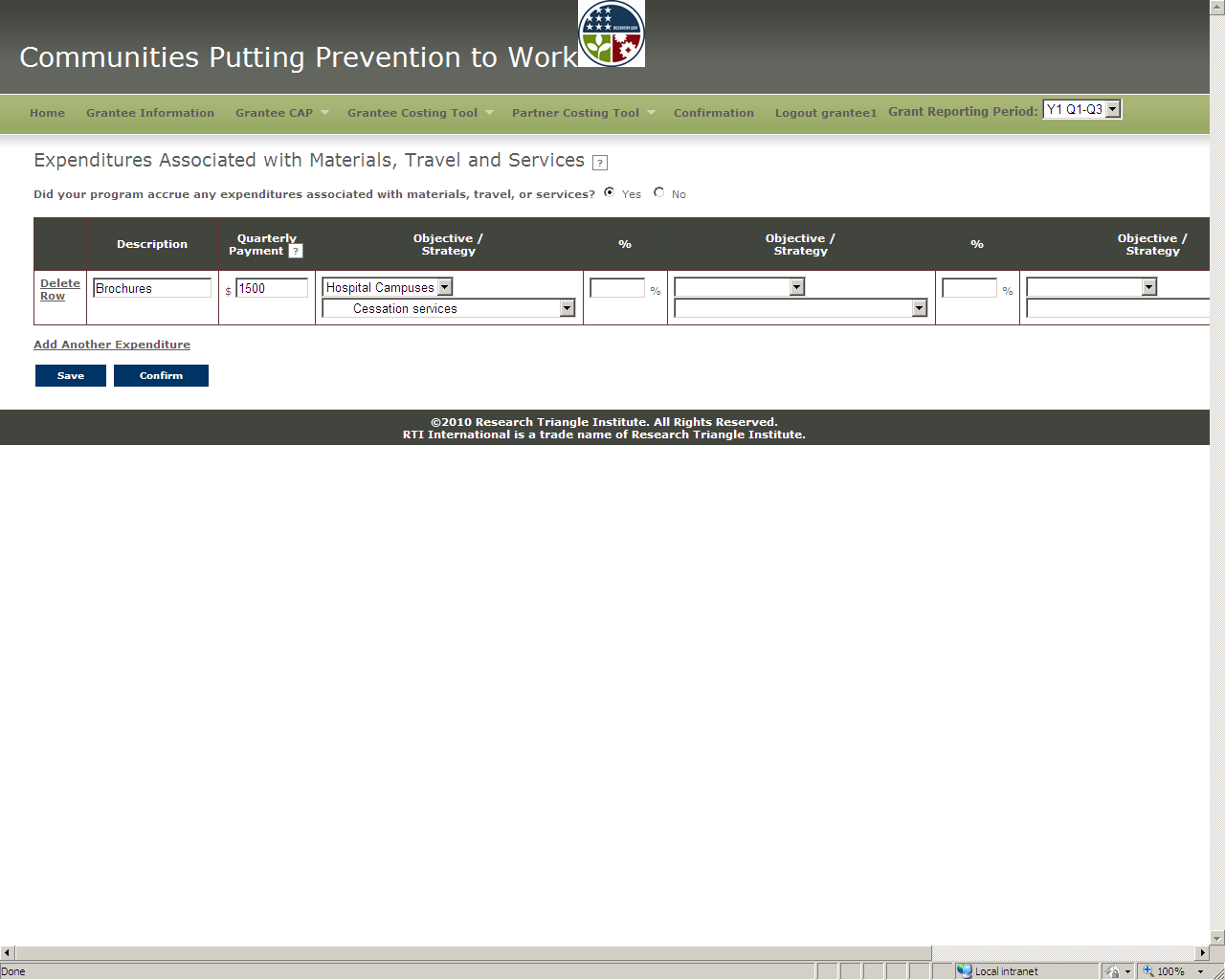
First you are asked to answer Yes or No to the question “Did your program accrue any expenditures associated with materials, travel, or services?” Expenditures associated with materials, travel, or services are costs incurred by purchasing materials, supplies, or services and travel expenses used to support the CPPW initiative. Examples of materials purchased to support administrative activities of the CPPW initiative may include office supplies or project management software; examples of materials purchased to support evaluation activities of the CPPW initiative may include data analysis software; examples of materials purchased to support specific CPPW objectives may include health education supplies, nicotine replacement therapy, and physical activity equipment.
Select the appropriate Yes/No radio button depending on whether your program incurred any such expenses during the reporting period.
If you check “No,” click on the Confirm button and proceed to the next screen.
If you check “Yes,” provide the following information for each expenditure:
1. Description: Enter description of each material or service purchased or travel expense used to support the CPPW initiative.
2. Quarterly Payment: Enter the amount paid for the specified material, travel, or service during the reporting period quarter.
3. Objective/Strategy: Select the objective and the corresponding strategies that the specified material, travel, or service was purchased to support. Repeat for all objectives the specified material, travel, or service was purchased to support in the remaining columns.
4. %: Enter the percent of total quarterly payment that should be allocated to the specified objective/strategy. Repeat for all objectives selected for the specified material, travel, or service. The total % summed across all objectives, evaluation, and administrative activities should equal 100%.
5. % Allocated to Evaluation: Enter the percent of total quarterly payment that should be allocated to activities related to evaluation of the CPPW initiative. Examples of materials purchased to support evaluation activities of the CPPW initiative may include data analysis software. The total % summed across all objectives, evaluation, and administrative activities should equal 100%.
6. % Allocated to Admin: Enter the percent of total quarterly payment that should be allocated to administrative activities of the CPPW initiative. Examples of materials purchased to support administrative activities of the CPPW initiative may include office supplies or project management software. The total % summed across all objectives, evaluation, and administrative activities should equal 100%.
To add more materials, travel, or services expenses to the table, click on the Add Another Expenditure link at the bottom of the screen. To delete any materials, travel, or service expenses from the list, click on Delete Row in the first column of the row corresponding to that entry. To save your work in progress, click on the Save button. You are encouraged to save your work often. After entering all expenditures associated with materials, travel, and services, click on the Confirm button to mark the screen as complete.
Administrative Expenditures
In the Administrative Expenditures subscreen (Exhibit 12), you are asked to enter expenditures associated with administrative/overheard activities performed to support the CPPW initiative that have not been captured in other CSI screens (Labor/Personnel; Consultants; Materials, Travel, Services; and Partner expenditures) . You do not need to allocate expenditures associated with the CPPW program administration/overhead across the objectives/strategies.
Exhibit 12. Administrative Expenditures
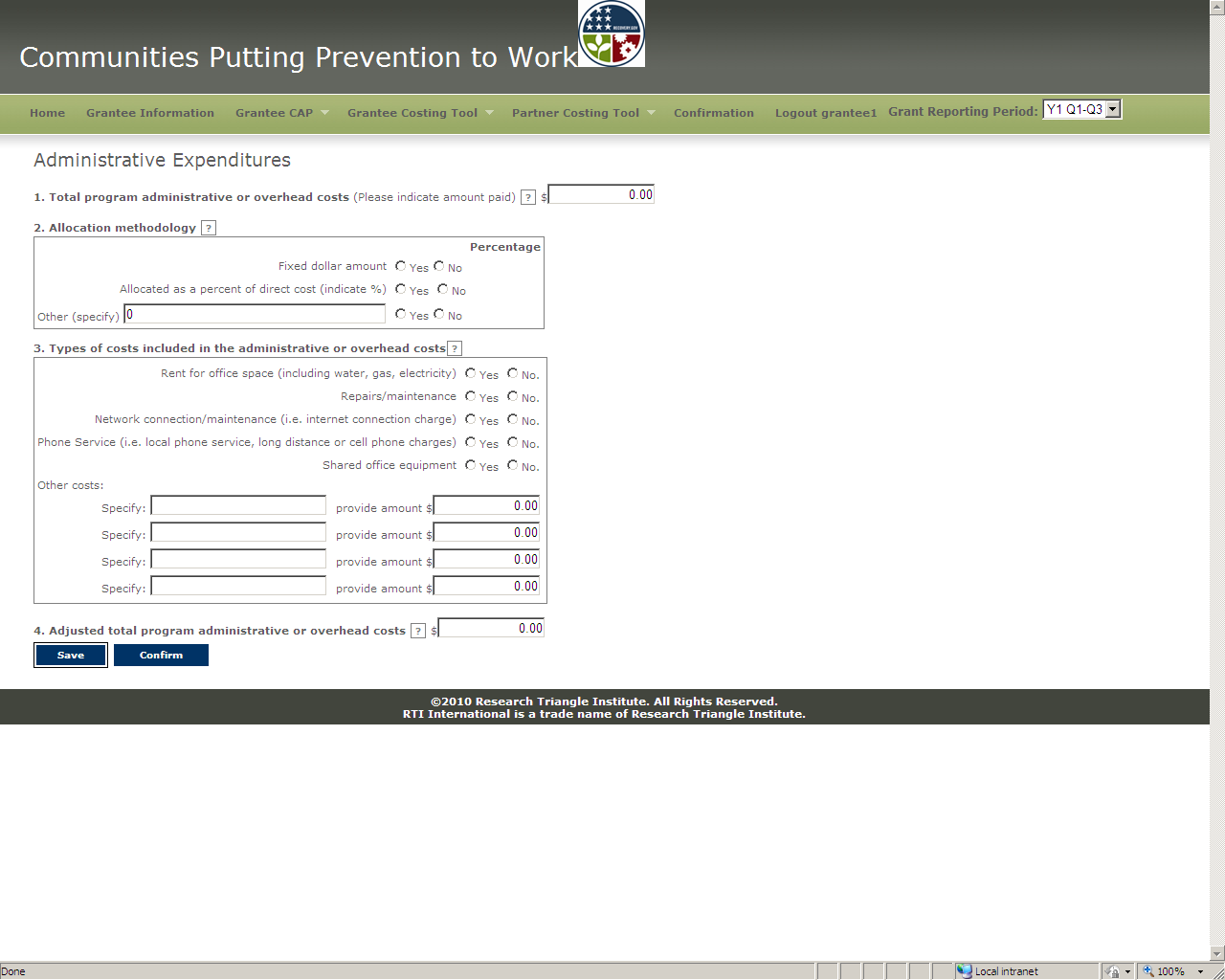
The screen requires the following inputs:
1. Total program administrative or overhead costs: Indicate the amount paid for administrative/overhead activities.
2. Allocation methodology: Indicate the allocation method used for determining administrative costs. Examples of allocation methods include “fixed dollar amount” and “allocation as a percent of direct costs.” If administrative costs are allocated as a percent of direct costs, please indicate the percentage.
3. Types of costs included in the administrative or overhead costs: Indicate whether the costs associated with rent, repairs/maintenance, network connection/ maintenance, phone service, and shared office equipment were included in overall administrative cost entered above. If these costs were not included above or in other parts of the CSI, please provide the amount expended on these items in this section.
4. Adjusted total program administrative or overhead costs: The adjusted total cost for program administration and overhead will be automatically calculated in this cell from the information entered above. You do not need to enter anything in this field.
To save your work in progress, click on the Save button. You are encouraged to save your work often. After entering all information required on this screen click on the Confirm button to mark the screen as complete.
In-Kind Contributions
In the In-Kind Contributions subscreen (Exhibit 13), you are asked to enter information about labor and non-labor resources donated to the CPPW initiative. These resources are not directly paid for by the CPPW grant but need to be accounted for in estimates of the true cost of implementing CPPW interventions. Please note that resources donated by partners should be recorded in the Partner Costing Tool (see Exhibit 14). In the In-Kind Contributions subscreen, you are asked to record in-kind contributions of grantee staff. You are asked to separately report labor and non-labor contributions.
Exhibit 13. In-Kind Contributions
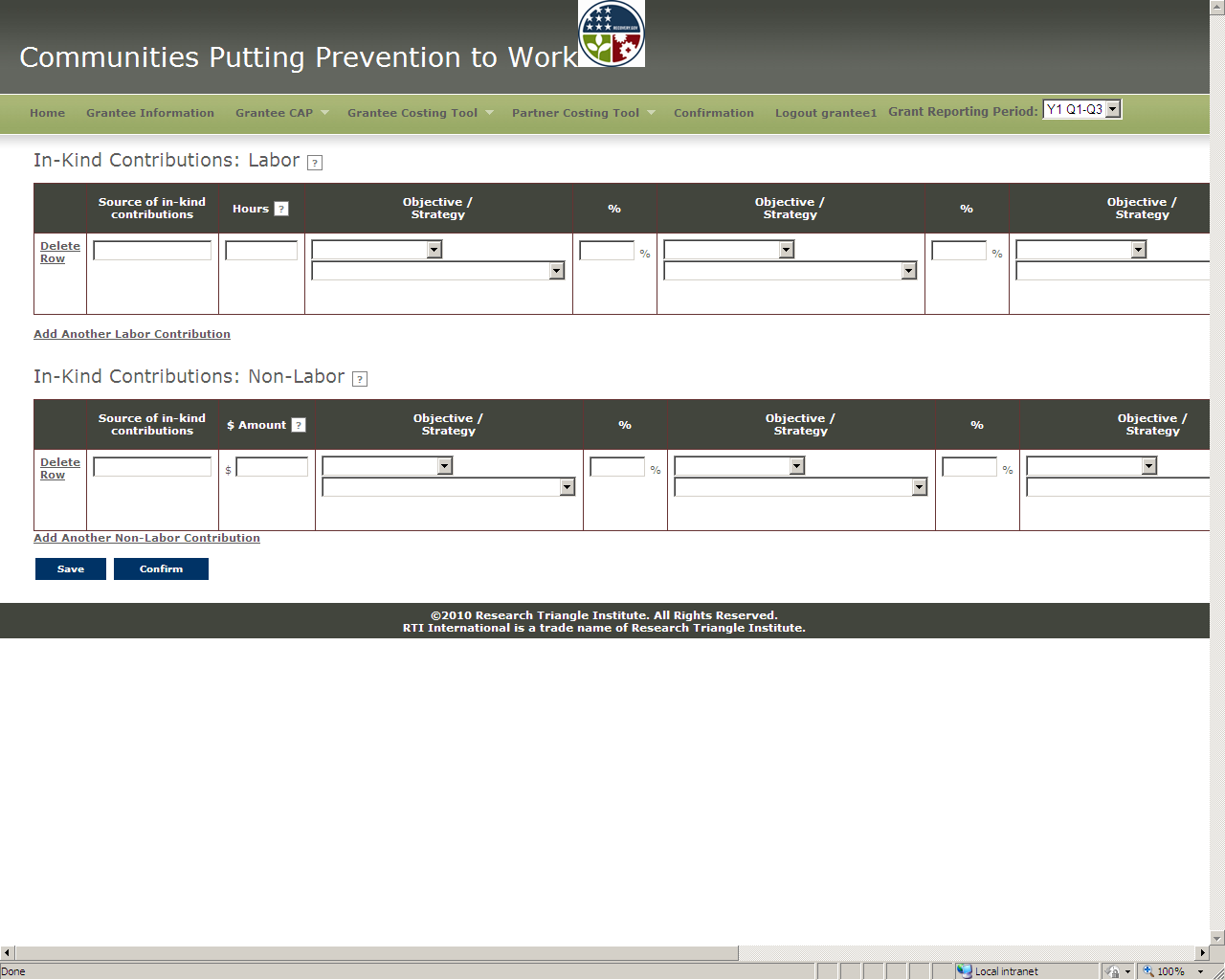
For labor in-kind contributions, you are asked to enter the following inputs:
1. Source of in-kind contribution: Enter title of the individual volunteering their time.
2. Hours: Enter the number of hours the individual volunteered to the CPPW initiative during the reporting period quarter.
3. Objective/Strategy: Select the objective and the corresponding strategies that the volunteer has worked on during the reporting period quarter.
4. %: For each volunteer, enter the percent of donated time spent on all CPPW activities that the person devoted to each objective that he/she worked on. For example, if out of all volunteer time spent on the CPPW initiative, Volunteer A spent a quarter of her time on Objective 1, you should enter 25% in % Time column for Objective 1. Repeat for all objectives. The total CPPW % summed across all objectives, evaluation and administrative activities should equal 100%.
5. % Allocated to Evaluation: For each volunteer, enter the percent of donated time spent on all CPPW activities that the person devoted to activities related to evaluation of the CPPW initiative. Evaluation activities include (1) staff meetings devoted to evaluation of the CPPW initiative; (2) preparing CDC or community-level evaluation reports; (3) collecting, reporting, transmitting, and analyzing evaluation data; (4) supervisory, training, or technical assistance activities related to evaluation data management and reporting; (5) BRFSS and YRBS population data collection efforts supported by CPPW; and (6) all non-programmatic activities performed by evaluation staff members. The total CPPW % summed across all objectives, evaluation, and administrative activities should equal 100%.
6. % Time Allocated to Admin: For each volunteer, enter the percent of donated time spent on all CPPW activities that the person devoted to administrative activities. Note that this is the time that cannot be allocated to any specific objective or strategy. Administrative activities may include (1) staff recruitment, hiring, training, supervision, and management; (2) placing orders for office supplies; (3) staff meetings not devoted to specific CPPW objectives or evaluation of the CPPW initiative; (4) travel to and attendance at grantee management meetings; and (5) ARRA reporting. The total CPPW % summed across all objectives, evaluation, and administrative activities should equal 100%.
7. Comments: You can enter free-form comments here. You are not required to enter anything in this field.
To add more volunteers to the table, click on the Add Another Labor Contribution link at the bottom of the table. To delete any volunteers from the list, click on Delete Row in the first column of the row corresponding to that contribution. To save your work in progress, click on the Save button. You are encouraged to save your work often.
For non-labor in-kind contributions, you are asked to enter the following inputs:
1. Source of in-kind contribution: Enter the title of the individual or organization providing the non-labor contribution.
2. $ Amount: Enter the dollar value of the donated resource. If unknown, you should estimate the market value of the resource if you were to purchase it for the CPPW initiative.
3. Objective/Strategy: Select the objective and the corresponding strategies that the resource was used to support.
4. %: Enter the percent of the dollar value of the donated resource that should be allocated to the specified objective/strategy. The total % summed across all objectives, evaluation, and administrative activities should equal 100%.
5. % Allocated to Evaluation: Enter the percent of the dollar value of the donated resource that should be allocated to evaluation activities. The total % summed across all objectives, evaluation, and administrative activities should equal 100%.
6. % Allocated to Admin: Enter the percent of the dollar value of the donated resource that should be allocated to administrative activities. The total % summed across all objectives, evaluation, and administrative activities should equal 100%.
7. Comments: You can enter free-form comments here. You are not required to enter anything in this field.
To add more non-labor contributions to the table, click on the Add Another Non-Labor Contribution link at the bottom of the table. To delete any entries from the non-labor list, click on Delete Row in the first column of the table. To save your work in progress, click on the Save button. You are encouraged to save your work often. After entering all personnel/labor information, click on the Confirm button to mark the screen as complete.
Partner Costing Tool
The Partner Costing Tool (Exhibit 14) lists all of the partners that were listed in the Manage Partners subscreen under Grantee CAP.
Exhibit 14. Partner Costing Tool
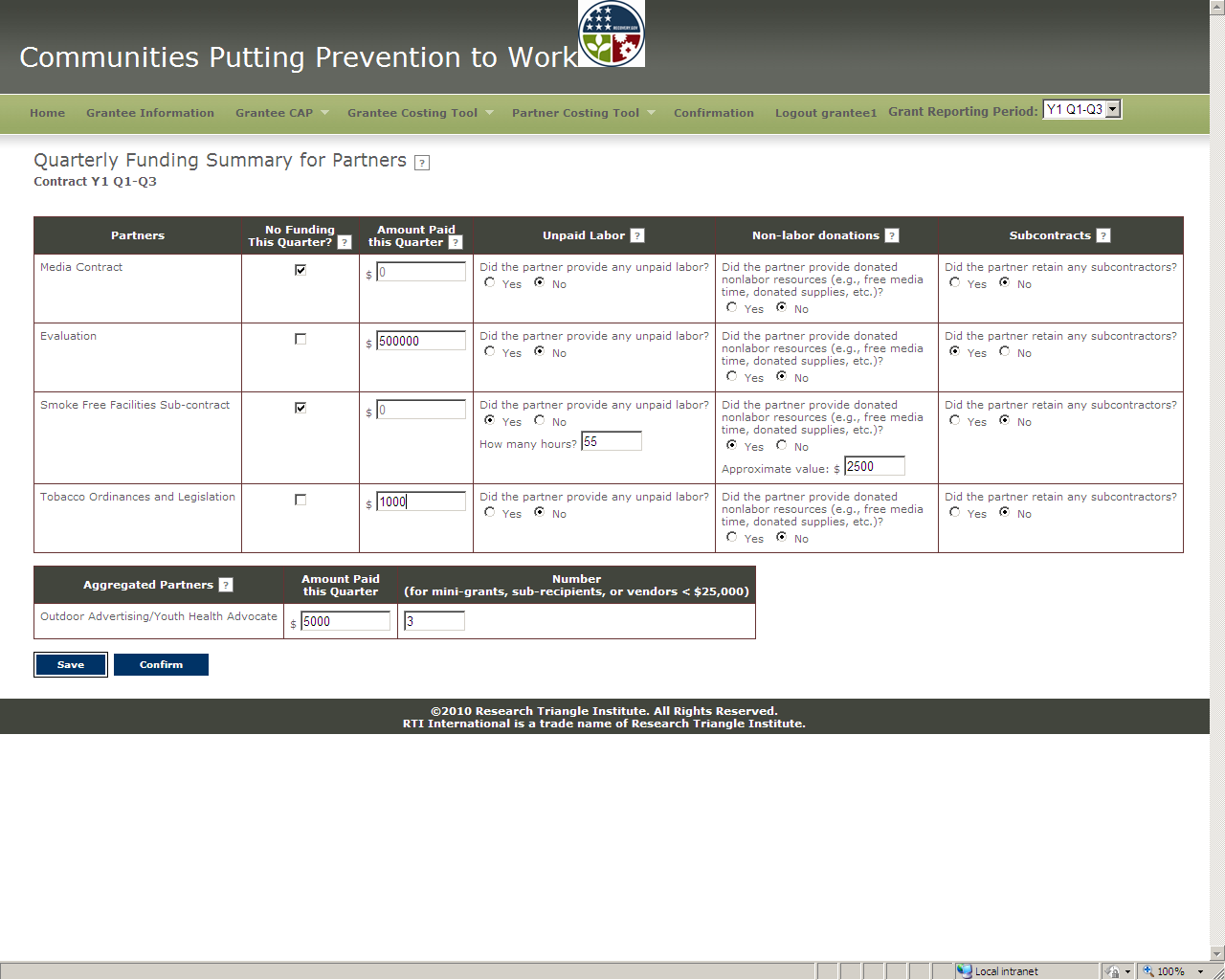
The screen requires the following inputs for each partner listed:
1. No Funding This Quarter?: Check this box if the partner did not receive funding from the CPPW grant during the specified reporting quarter. This partner may have received funding during another quarter but not the quarter of this reporting period.
2. Amount Paid this Quarter: Enter the payment to the partner during the reporting quarter. You may take this amount from your 1512 form. For partners who did not receive funding during the reporting quarter, the amount should be zero.
3. Unpaid Labor: Indicate whether the partner provided any unpaid labor (includes volunteers who supported the CPPW effort). If yes, enter the number of hours of volunteer time. (Note: Paid partners may also have unpaid labor.) Make sure that you have not included these hours in the In-Kind Contributions screen (see Exhibit 13).
4. Non-Labor Donations: Indicate whether the partner donated non-labor resources (e.g., free media time, donated facilities, supplies). If yes, enter the approximate dollar value of those. (Note: paid partners may have non-labor donations.) Make sure that you have not included these costs in the In-Kind Contributions screen (see Exhibit 13).
5. Subcontracts: Indicate whether this partner retained any subcontracts during the reporting period.
The Partner Costing Tool also includes a table that requires data on aggregated partners (if any aggregate partners have been reported in the Manage Partners subscreen). This table captures spending that has been aggregated over separate partners, each with a total award of less than $25,000 over the 2-year grant period (rather than for each partner individually). The Aggregate Partners table on this screen displays groups of aggregate partners that were included in the Manage Partner subscreen under the Grantee CAP screen. If no aggregated partners were included in the Manage Partners subscreen, the Aggregate Partners table will not be populated.
The Aggregate Partners table requires the following inputs:
1. Amount Funded this Quarter: For each category of aggregated partners, enter the total amount spent during the reporting period quarter. For example, if a grantee has three mini-grant awards for $20,000 each and each mini-grant was paid $3,000 during this quarter, enter the total amount paid to all three awardees this quarter ($9,000).
2. Number: Enter the total number of awards, including those with zero spending during the current quarter, for each category of Aggregated Partners.
To save your work in progress, click on the Save button. You are encouraged to save your work often. After entering all information required on this screen click on the Confirm button to mark the screen as complete.
Partner Cost Allocation
The Partner Costing Tool also includes a set of subscreens where you are asked to provide additional information about the percentage allocation of costs across CPPW objectives and strategies for each partner who was paid during the reporting quarter. To access the cost allocation screen for each partner, click on the partner’s name under the Partner Costing Tool menu heading (Exhibit 15).
Exhibit 15. Partner Cost Allocation
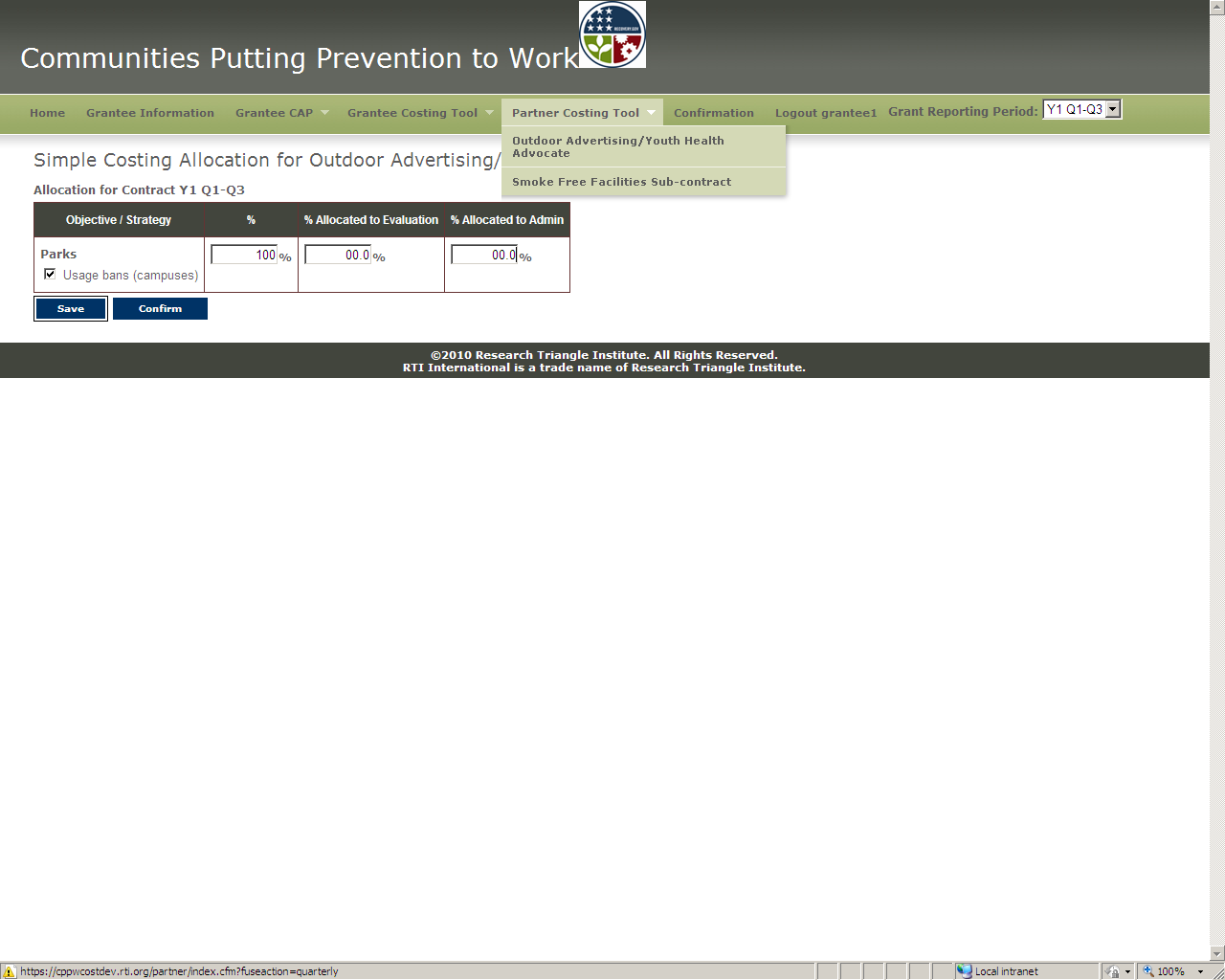

The Partner Cost Allocation subscreen shows the relevant objectives and strategies for the selected partners. These objectives and strategies should match those entered on the Manage Partners screen. For each objective/strategy, enter the estimated percentage allocation of total quarterly payments that was spent on the specified objective. If the partner worked on any CPPW evaluation or administrative activities, those allocations should also be entered on this screen.
This subscreen is also used for each category of aggregated partners (e.g., mini-grants or vendors < $25,000) to capture their percentage allocations of quarterly payments across objectives and strategies. For example, if payments for three mini-grants were $9,000 in the quarter, you should enter the percentage allocation for all mini-grant recipients across the listed objectives and strategies. If it is easier, you can also aggregate partners by the objectives and strategies that they are involved in.
To save your work in progress, click on the Save button. You are encouraged to save your work often. After entering all information required on this screen, click on the Confirm button to mark the screen as complete.
Confirmation
The Confirmation screen (Exhibit 16) summarizes quarterly expenditure data that you entered in the grantee and partner costing tool screens of the CSI. The tables display whether the data entered in each CSI screen and subscreen has been confirmed by you. You must confirm the data entered in all of the screens in order for your submission to be considered complete. To confirm the data, go to the appropriate screen and click on the Confirm button. To complete the data submission, click on the Confirm Cost Data Complete button on the Confirmation screen.
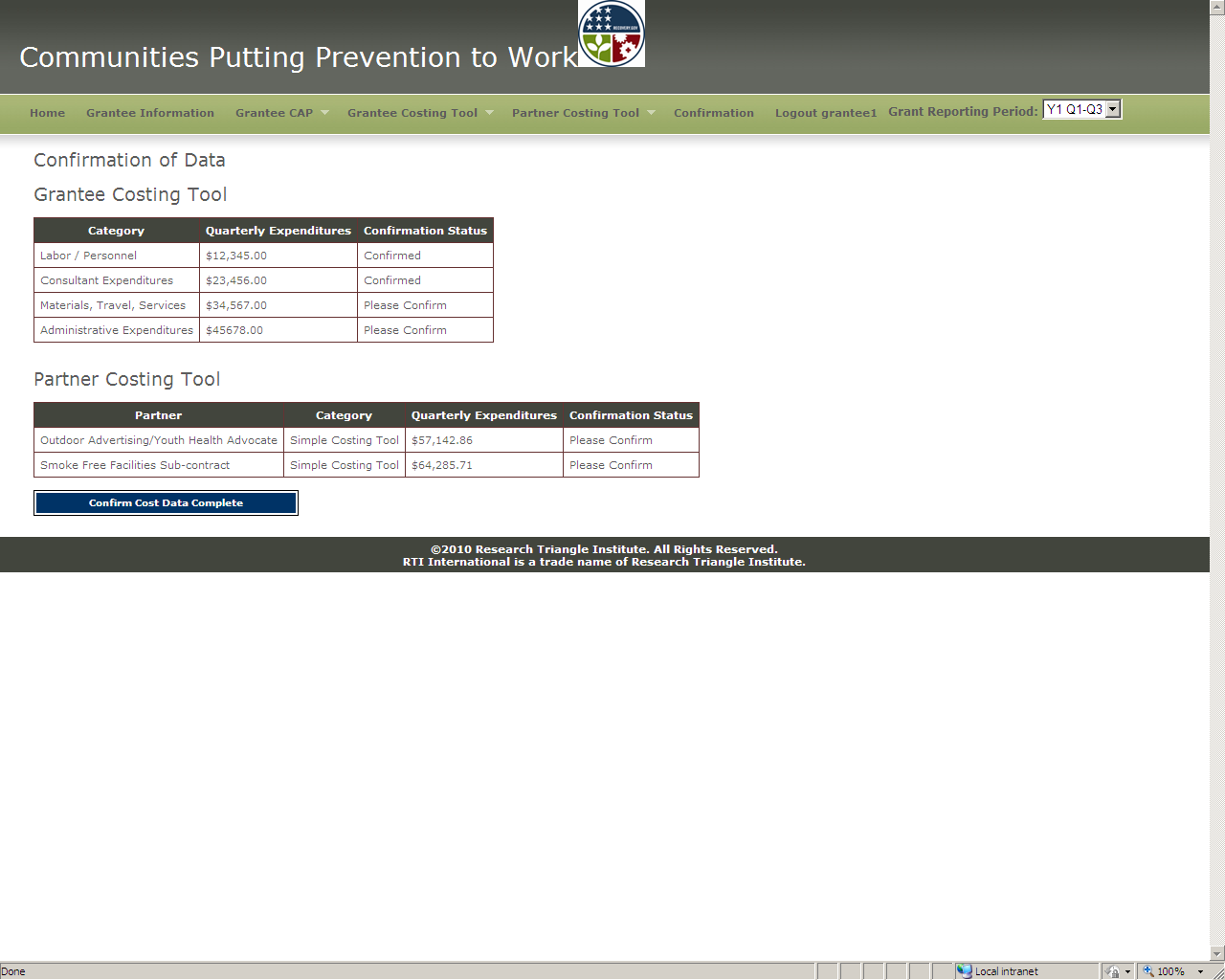
Appendix A: Glossary of Terms and Abbreviations
Administrative Activities are activities that cannot be allocated to any one specific CPPW objective or MAPPS strategy. Administrative activities may include (1) staff recruitment, hiring, training, supervision, and management; (2) placing orders for office supplies; (3) staff meetings not devoted to specific CPPW objectives or evaluation of the CPPW initiative; (4) travel to and attendance at grantee management meetings; and (5) ARRA reporting.
Aggregated Partners is a group of partners, each with a total award of less than $25,000 over the 2-year CPPW grant period. Costs for these partners may be reported in aggregate rather than individually for each partner.
CAP is Community Action Plan.
Consultant is an individual who is defined as a consultant in the grant budget. Costs incurred by consultants should be reported in the CSI once and should NOT be duplicated in the paid partner entries.
Grant Reporting Period is the period of time, usually a quarter, for which cost data are being reported.
Cost Study Coordinator is a person responsible for the cost data collection and reporting. This person should be a program director or manager or another staff person who is familiar with everyday operations, management, and administration of all activities conducted under the CPPW grant. When completing the CSI, this person is encouraged to seek assistance from other program staff members (e.g., those whose daily responsibilities include financial management of the program).
CSI is the Web-based Cost Study Instrument used to collect and report costs of the CPPW initiative.
CSI Submission Date is the date by which the Web-based CSI must be completed and submitted to RTI.
Evaluation Activities are activities related to evaluation of the CPPW initiative. Evaluation activities include (1) staff meetings devoted to evaluation of the CPPW initiative; (2) preparing CDC or community-level evaluation reports; (3) collecting, reporting, transmitting, and analyzing evaluation data; (4) supervisory, training, or technical assistance activities related to evaluation data management and reporting; (5) BRFSS and YRBS population data collection efforts supported by CPPW; and (6) all non-programmatic activities performed by evaluation staff members.
Initiative refers to either Obesity or Tobacco funding. In other CPPW documents, it may also be referred to as “track” or “funded category.”
In-Kind Contributions are labor and non-labor donations to the CPPW initiative that are not directly funded by the CPPW grant. Labor donations include the time that internal staff spend on the CPPW activities that is not paid for by the CPPW grant and the unpaid time of volunteers. Examples of non-labor in-kind resources include free media time, supplies, materials, and other resources that are donated to support the CPPW initiative.
Mini-grant is a subaward defined as a mini-grant in the grant budget. Expenditures paid to mini-grants should be reported in the Partner Costing Tool of the CSI following guidance on partner cost reporting.
Objectives are objectives of the CPPW intervention defined and described in the Community Action Plan.
Partner is an organization, individual, or entity that works with the grantee on implementing the CPPW initiative. Partners may be funded and receive money from the grantee or may be unfunded and donate their time or resources without receipt of CPPW dollars.
Strategies are evidence-based strategies drawn from the peer-reviewed literature and expert syntheses from the community guide and other peer-reviewed sources. Communities are expected to use these strategies to design an intervention to produce the desired outcomes of the CPPW initiative.
Sub-Recipient, as defined in the 1512 reporting form, is an organization that receives funds directly from the CPPW grantee.
Vendor, as defined in the 1512 reporting form, is an entity or individual from which the grantee procures goods or services needed to carry out the project or program.
Unfunded Partner is a partner who receives no CPPW funds during the 2-year CPPW funding period. Their work on the grant is strictly voluntary, or donated.
Appendix B. List of Technical Assistance Contacts and Grantees
| File Type | application/msword |
| File Title | CPPW Cost Data Collection Tool |
| Author | okhavjou |
| Last Modified By | Julia Spencer |
| File Modified | 2010-11-05 |
| File Created | 2010-11-05 |
© 2025 OMB.report | Privacy Policy