FY10 WebPLUS User Guide
FY10 User Guide draft.doc
Public Libraries Survey
FY10 WebPLUS User Guide
OMB: 3137-0074
FY 2010 Public Libraries Survey
WebPLUS User’s Guide
Version 1.5
Guide For Reporting Data For The Public Libraries Survey, FY 2010 Using The Web Public Library Universe System Software
December 2010
Institute of Museum and Library Services
U.S. Census Bureau
CONTENTS
2.0 Web Instructions
Appendix A – Survey instrument (Data Entry Screens and Data Element Definitions)
Appendix B – Name, Address, and Structure Changes
Appendix C – Resolving the Match Report
Appendix D – Import File Specifications
Appendix E – PLS Contacts
Appendix F – Francis Keppel Award Criteria
Appendix G – Standard Abbreviations
|
1 1 1 2
3
3 5 5 5 5 6
7
7
9
9 9 10 11
13
13 14 14 14 14
14 14 14 15
15 16 17
19
19 21
23
23 23 24 24
24
25
26
59
87
123
127
129
133
|
1 INTRODUCTION
1.1 Background of the Public Libraries Survey
The Institute of Museum and Library Services has administered the Public Libraries Survey since October 1, 2007. From its inception in 1989 through 2007, this survey was administered by the National Center for Education Statistics (NCES). It is collected under the mandate in the Museum and Library Services Act of 2003 as stated in SEC. 210. Current, accurate and ongoing collection of library data is an essential foundation for quality library services in the United States. The Institute is committed to the continued excellence of this program.
In 1985, the NCES and the American Library Association (ALA) conducted a pilot project in 15 states to assess the feasibility of a federal-state cooperative program for collecting public library data. The project was jointly funded by NCES and the U.S. Department of Education's former Library Programs (LP) office. In 1987, the project's final report recommended the development of a nationwide data collection system. The Hawkins-Stafford Elementary and Secondary School Improvement Amendments of 1988 (P.L. 100-297)1 charged NCES with developing a voluntary Federal-State Cooperative System (FSCS) for the annual collection of public library data. The NCES and the U.S. National Commission on Libraries and Information Science (NCLIS) formed a task force to carry out this mandate, and the FSCS was established in 1988.
The 1988 NCES-NCLIS task force evolved into the FSCS Steering Committee. This Committee has been integral to the design and conduct of the survey. Its membership has included State Data Coordinators (SDCs), representatives of the Chief Officers of State Library Agencies (COSLA), the NCLIS, the ALA, the IMLS, the U.S. Census Bureau (the data collection agent), and the NCES. With the transition of the collection from NCES to IMLS the steering committee was renamed the Public Library Statistics Cooperative (PLSC). Effective December 2008, this committee became part of the new Library Statistics Working Group (LSWG).
State Data Coordinators (SDCs) (appointed by COSLA) submit data for the annual "Public Libraries Survey" for a universe of over 9,000 public libraries in the 50 States, the District of Columbia, and the outlying areas. The IMLS will release the collection results in an annual data file (the only national database on public libraries) as well as a report based on the survey. The data are used for planning, research, evaluation, and policymaking decisions by federal, state, and local officials, professional associations, researchers, educators, local practitioners, and other interested users.
1.2 Reporting Data: Administrative Entities and Outlets
The Public Libraries Survey collects statistics on administrative entities and outlets.
The administrative entity is the legally established agency that provides library services to the population of a local jurisdiction. An administrative entity must operate one or more direct public library service outlets. The administrative entity's offices may be located in one of the outlets (e.g., a single-outlet central library or a branch of a decentralized multi-outlet operation) or in separate quarters (e.g., an office adjacent to an independent bookmobile's garage). The data reported for each administrative entity are the combined data for all of its outlets. (See Appendix A to review the administrative entity data elements included on the Public Libraries Survey.)
An outlet is a unit (i.e., central, branch, bookmobile, books-by-mail only) of an administrative entity that provides direct public library services. A single-outlet central library should not be confused with the administrative entity to which it belongs. Some data are reported for each outlet of an administrative entity, such as the outlet's name and address, telephone number, type of outlet, metropolitan status code, and square footage. (See Appendix A to review the outlet data elements included on the Public Libraries Survey.)
1.3 WebPLUS 1.5 Revisions
The 2010 WebPLUS revised two data elements, Audio and Video, to become four data elements in the administrative entities:
#452: Audio – Physical Units
#453: Audio – Downloadable Titles
#454 Video – Physical Units
#455: Video – Downloadable Titles
The 2010 WebPLUS added two new data elements to the outlets:
#713: Public Service Hours Per Year
#714: Number of Weeks a Library is Open
In addition, currently existing data elements have been renumbered as follows:
Data Element Number |
Old |
New |
Data Element |
same |
452 |
452 |
Audio - Physical Units |
new |
|
453 |
Audio – Downloadable Titles |
changed |
453 |
454 |
Video - Physical Units |
new |
|
455 |
Video - Downloadable Titles |
changed |
454 |
456 |
Local Licensed Databases |
changed |
455 |
457 |
State (state government of state library) Licensed Databases |
changed |
456 |
458 |
Other cooperative agreements (or consortia) within state or region |
changed |
457 |
459 |
Total Licensed Databases |
changed |
458 |
460 |
Current Print Serial Subscriptions |
delete |
459 |
|
Current Electronic Serial Subscriptions |
|
|
|
|
new |
|
713 |
Public Service Hours Per Year (Outlet) |
new |
|
714 |
Number of Weeks a Library is Open (Outlet) |
The 2010 WebPLUS User’s Guide has been revised for content and to include the new data elements and structure codes.
2 OVERVIEW
Web Instructions
The State Characteristics data must be keyed before you can proceed further.
Select View/Key/Update and State Char from the Tools menu to create a record for keying. Press the “Save” button to save your data. To print a copy of your state data press the "Print" button.
Import Administrative Entity data by selecting File Import/Log/Delete.
Choose the location of your AE file and import. Any import errors will be displayed on your computer screen. Review and resolve all import errors, correct your data files and reload the revised data files.
Note: Import errors must be fixed before you can continue.
OR, you can key Administrative Entity data manually by selecting View/Key/Update and AE from the Tools menu.
Outlet data are preloaded from last year’s file.
If there are major changes to the data, a new outlet file can be imported by selecting File Import/Log/Delete from the Tools menu. Minor changes can be made by selecting View/Key/Update and Outlets from the Tools menu.
Select Run Match Report from the Reports menu after all data have been imported or keyed.
The Match process will run in a pop-up window. When completed, the Match Report will be available. Census recommends saving the workbook to your hard drive in order to record your annotations during your review of the reports.
Note: All match errors must be resolved before you can proceed to editing the data.
You can EITHER: 1) correct your data file(s) and re-import the revised data, OR 2) correct your problems directly in WebPLUS by using View/Key/Update menu or Structure Changes menu. Most problems are correctable in WebPLUS.
Once your match report is resolved, select Run Edit Report from the Reports menu.
The Edit process runs like the Match process in a pop-up window. Review all of the Edit worksheets (in Excel format). Fix any critical edit warnings by keying corrections in WebPLUS and rerun the Edit Report.
Annotate any non-critical edit warnings in the Excel worksheets or in a separate text file. Then import the annotations by selecting File Import/Log/Delete under the Tools menu and uploading the annotated Excel file (i.e., the workbook) or text file.
Note: Data can only be locked after all critical edits are resolved, and annotations for non-critical edits are present.
Once you are satisfied with your data, select Lock Data from the Tools menu.
After you have locked your PLS submission, you will not be allowed to change any data. If you need to make revisions, please contact us at [email protected] or 800-451-6235 and we will unlock your data submission.
2.1 WebPLUS
The URL for logging into WebPLUS is http://harvester.census.gov/imls/plscollect/. You will enter data directly into a database that is stored on a server at the Census Bureau for the IMLS. You will be provided a password to access the web site, but if you lose or forget that password please contact the PLS staff on 800-451-6235.
The first time you successfully enter WebPLUS, you will see a brief step-by-step set of instructions. You can access these again at any time from the Help menu at the top right of the screen.
The menu choices available to you are dependent on a progression of steps to guide you through the collection process. Please note: You must enter data on the state characteristics screen before you can access the Import or Data Keying features. Once you complete entering the state characteristics information you can proceed. You can refer to the Survey Status page for a look at how your submission stands at any time and the next step in the submission process.
After you input all of your data, perform a successful match, and complete your edit review, (i.e., no critical edits remain and you have annotated your report), you can lock your data. Your submission is considered complete when you lock your data.
2.2 Other Helpful Tools
2.2.1 File Export
The export feature is located under the tools menu. Current-year and prior-year data are available for administrative entities, outlets, and state characteristics. Administrative entity and outlet records that were previously deleted, i.e., closed or removed as an incorrect record, are also available from the file export should any of these need to be restored to the survey.
To obtain the files:
Go to the Tools menu and click on File Export.
Click on the file format you would like to download.
O The Excel workbook contains all current, prior, and restore records on separate worksheets.
O If you choose the fixed length or comma-delimited options you must select the files you want to save or view individually.
• If you want to save the files to a local drive
O Right-click on the links in the window and select “Save Target As”.
O Navigate to where you want to save it and click “Save”.
• If you wish to view the data file right-click “Open”.
If you want to save the file and open it right away the “Close this dialog box when download completes” must be unchecked. If it is checked and you want to clear it:
O Go to the Tools menu for your browser (i.e., not the WebPLUS tools menu).
O Select “Internet Options”.
O Go to the “Advanced” tab.
O Scroll down to find “Notify when downloads are complete” and check the box.
• Click the “Close Window” button to exit and return to the survey status page.
2.2.2 Tables
The Tables feature creates an Excel workbook that contains 18 tables. The user will be able to save them to their hard drive. There are two summary tables and 16 individual library tables. The two summary tables are a 2-year comparison on the state totals and a 2-year comparison of the item response rates for the state. The individual library tables list out each library in the state and some tables calculate per capitas or percentages. The two summary tables allow the respondent to perform a macro review of their whole state. The individual library tables will allow a micro review of the libraries.
To save your tables:
Click on Tables under the Tools menu.
Right-click on the “Tables Report” button in the window and select “Save Target As”
Navigate to where you want to save it and click “Save”
You can also choose to click “Open” to view the data file
Click the “Close Window” button to exit and return to the survey status page
2.2.3 Help Menu Options
The help menu provides access to all of the appendices in the user’s guide.
Web Instructions
The web instructions (also found at the beginning of this section) are a one-page list of the necessary steps to complete the submission process for the survey. This page is also displayed the first time you log into the application.
Data Element Definitions
Data element definitions (part of Appendix A) are all the items collected on the survey with the official definitions and item numbers.
Name, Address and Structure Changes
Name, address and structure changes (Appendix B) provide descriptions and diagrams of the correct format of records for administrative entities and outlets.
Resolving the Match Report
Resolving the Match Report (Appendix C) is a more detailed list of suggestions than is available in chapter 5.
Import Specifications
T The import files must conform exactly to the specifications provided in Appendix D.
PLS Contacts
PLS Contacts (Appendix E) is a list of the Census and IMLS contact information including telephone numbers and e-mail addresses. This is also located on the main survey page before you log in.
Francis Keppel Award Criteria
The Francis Keppel Award for timely and accurate submission of data is based on a point system (Appendix F) covering important aspects of the original submission and post-submission processing.
Standard Abbreviations
Standard abbreviations (Appendix G) should be used in this survey when the data exceed the field length.
Edit Messages and Conditions (this will be available online but not in print)
Edit Messages and Conditions is a list of all checks performed by the Edit Report routine as well as a list of internal checks at Census during the edit follow-up.
2.3 External Links
Some external links have been provided to the user that might be helpful in preparing for their FY2010 data submission.
IMLS Public Libraries Survey
This external link will take you to IMLS public libraries survey page. Things that can be found on this page are:
The public release data files and publications for the previous years of the Public Libraries Survey
The Compare Public Libraries tool that will compare individual libraries to their peers.
The Search for Public Libraries tool that will search for public libraries by Library System, Central Library, Branch Library, Bookmobiles, and Books-by-Mail.
Other general information about the Public Libraries Survey.
Public Library Statistics Cooperative (PLSC) Wiki
This is the external link to the PLSC Wiki for SDCs to find information about PLS data elements, history of the Public Libraries Survey, SDC conference information, PLS contact information, news and discussion, and other information.
2.4 User Options
You can show how WebPLUS displays your state’s information for the following operations. The selected options are defaults.
Please note: The “Would you like the Totals to be recalculated when Detail changes?” feature will only generate a total if all of the detail items are reported.
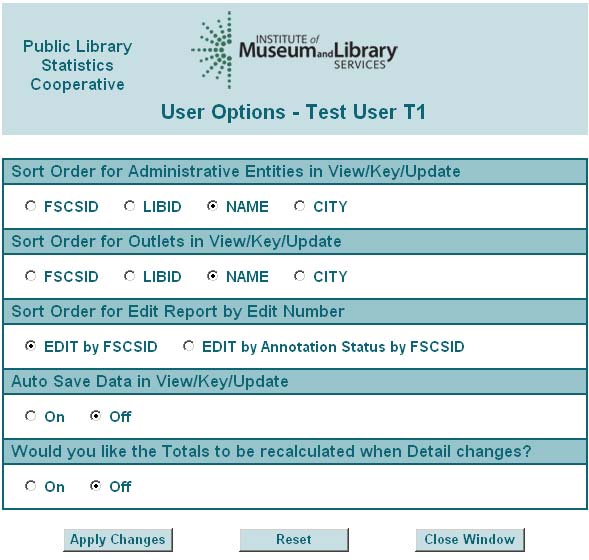
3 IMPORT
3.1 Overview
After entering the state characteristics data, you can import data for administrative entities, outlets, and annotation files into WebPLUS. The Administrative Entity Import File Specifications, Outlet Import File Specifications, and Annotation Import File Specifications are provided in Appendix D.
Please note:
You can import Administrative Entity and Outlet data in Excel (.xls), comma delimited text (.csv), or fixed length text formats (.txt). Annotation files only can be imported in comma delimited (.csv) or fixed length (.txt) formats.
Each import file must contain only records of the same record types. For example, the administrative entity file can contain only administrative entity records; outlet records must be removed.
3.2 Upload and Import Data Files
Once you have prepared your files (see section 3.4), you need to copy them from your local drive to the Census Bureau (for IMLS) server to import them into the WebPLUS database.
After you log onto the web site, go to the Tools menu and select “File Import/Log/Delete”. Click on the ‘Browse’ button to find the file you need from your computer. Click on ‘Upload and Import Data File’ once you have located your file.

Several checks are performed while your file is being imported. If you have any problems that prevent a successful import, a message box will prompt you with the record affected. Please note, however, that this will only find one error at a time. If other problems exist, the import will continue to fail until all problems are resolved.
The software can identify the type of file you are importing. When you import a file again the previous one is deleted. A “Files Previously Deleted” log is maintained so you can track the files you have used.
Please note:
The files will not import successfully if any of the fields are blank. Refer to the sections below for instructions on preparing files for import.
Imported data must be valid (see below):
Numeric Data Elements:
|
|
Any positive number for numeric data elements |
Enter the appropriate numeric data. |
0 |
Zero for numeric data means the library has none of that item (e.g., the library does not maintain a video collection). Do not use zero when the values is not known (e.g., the city pays benefits but does not provide the figure). Use -1 described below. |
-1 |
“-1” means that the appropriate figure is unavailable. |
-3 |
“-3” means “Not Applicable” and is used for this item only:
|
Alphanumeric Data Elements: |
|
Alphabetic and/or numeric data for alphanumeric data elements |
Enter the appropriate alphabetic and/or numeric data. Some items require the selection of codes for data (e.g., Interlibrary Relationship Code = HQ, ME, or NO). See Appendix A. |
-3 |
“-3” means “Not Applicable” and is used for these items only:
|
Structure, Name, and Address Changes: |
|
-3 |
“-3” means “Not Applicable” and is used for these items only:
|
3.3 Uploading Annotation Files
You can import a file that contains annotations prior to running your first edit report. You must include the FSCSKEY and Edit ID# in order for the explanation to be applied to the correct edit record. After successfully importing the annotation file, you can run the edit report after you have successfully run the match report (see Appendix C: Resolving the Match Report) and review the results. See Appendix D for the import file record layout.
3.4 Preparing Administrative Entity and Outlet Import Files
Each year your current records are compared to the prior-year information. Any variance in the name, address, or organizational structure from the prior-year to the current must be explained by status codes defining the change.
The FSCS ID# is the link between each year and you must account for each record as it exists on the final FSCS prior-year data file. You can obtain the prior-year information through the File Export option on the Tools menu. Alternatively you can contact the Census staff to receive a file with the FSCS identification, name, and address information to use in constructing your import files.
If you are unsure what changes may have occurred since the last submission, import your file, run the match, and use the report to see what you need to resolve. You can then decide whether to process the changes in WebPLUS (please see details in Chapter 4) or you can include the information on your data files and import again.
In order to process structure, name, and location changes from your import file, the following information must be included. Please see Appendix D for technical information on formatting your import records.
STATSTRU: This code indicates the structure status of the record.
00 – No Change |
01 – Existing Administrative Entity/Outlet Absorbs Another (Adoption) |
02 – Newly Created Administrative Entity/Outlet |
03 – Closed Administrative Entity/Outlet (Death) |
04 – Move Outlet to Newly Created Administrative Entity (Divorce) |
05 – Merge Two or More Administrative Entities/Outlets to Form a New Administrative Entity/Outlet (Marriage) |
08 – Restore (Reopen) a Previously Closed Administrative Entity/Outlet |
09 – Restore (Undo) a Previously Deleted Administrative Entity/Outlet |
10 – Delete an Incorrect Record |
13 – Add an Existing Administrative Entity/Outlet Not Previously Reported |
22 – Future Administrative Entity/Outlet FSCS ID Request |
23 – Temporary Closure |
24 – Reopen a Temporarily Closed Administrative Entity/Outlet |
STATNAME: This code indicates the status of the library name.
00 – No Change |
06 – Official Name Change |
14 – Preferred Spelling for Library Name |
STATADDR: This code indicates the status of the physical location.
-
00 – No Change
07 – Move to a New Location
15 – Preferred Street Address
LINKID: This is an identifier defined by the respondent and is used to associate two or more records that are involved in an adoption or marriage structure change. The LINKID must be unique for each set of records. For example, a merge requires at least three import records with the same LINKID. (See Appendix B, structure change 05 – Merge Two or More Administrative Entities to Form a New Administrative Entity (Marriage).
PARENTID: This identifier is on the outlet import file and is used to associate the outlet to the proper parent. The value for this field should be the same as the LIBID of the parent administrative entity.
OLDID: This identifier is reserved for structure changes where it is necessary to track the prior-year FSCSKEY information for records that will not be on the current-year file.
4 DATA KEYING
The Tools menu contains selections that allow you to directly enter data into WebPLUS:
User Options allows you to choose the sort order you want for retrieving administrative entity and outlet records and viewing the Edit Report. You can choose to automatically save changes and generate totals. These options are available from every View/Key/Update screen.
View/Key/Update is the only means of entering state characteristics data. It also provides access to current administrative entity and outlet records.
Structure Changes allows you to add, delete, merge, or restore. If you imported your file, you can use the structure change menu to resolve any prior-year records you may be missing from your current-year file. You can also reset a record previously coded or marked for a structure change. Choose AE or Outlet as appropriate for the change you want to make. Further details are provided in section 4.3.
4.1 User Options
The selected options are the default settings.
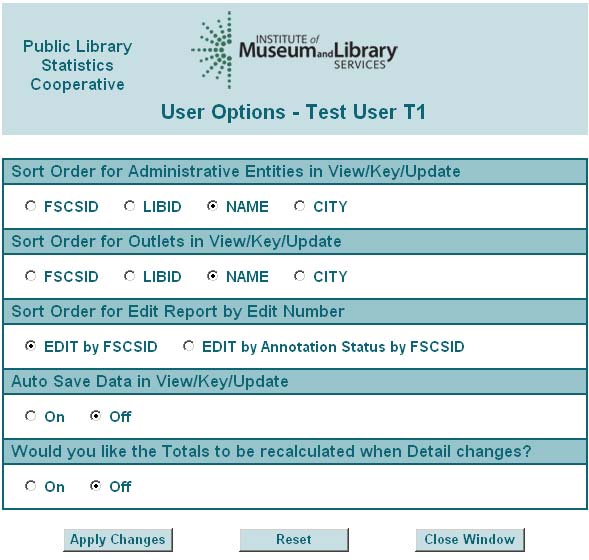
4.1.1 Sort Order for Administrative Entities and/or Outlets in View/Key/Update
You determine how to retrieve your administrative entity records for viewing and update as well as making structure changes.
FSCS ID
LIBID
NAME – the administrative entity name is the default setting
CITY
4.1.2 Sort Order for Edit Report by Edit Number
You can sort your Edit Report by Edit Number with these options. (When you retrieve your edit report you also have an option to save a version sorted by FSCS ID by Edit number.)
Edit number by FSCSID
Edit number by Annotation Status by FSCS ID
4.1.3 Auto Save Data in View/Key/Update
You can set this option to:
On
Off – this is the default setting. If you change data and do not ‘Save’ you will receive a pop-up message when you attempt to leave the page. You can either cancel or accept the change at that time.
4.1.4 Auto Generate Totals in View/Key/Update
On – generates a total only if all details are reported.
Off – this is the default setting.
4.2 View/Key/Update
Select State Char, AE, or Outlet to navigate to the appropriate screen you wish to update. Buttons that allow you to ‘Save’, ‘Reset’, and ‘Print Page’ appear at the bottom of every page. Use your Tab key to move from field to field or use your mouse.
If you did not choose to automatically save your corrections, be sure to click on ‘Save’ before leaving the page. To exit any of these screens, select Survey Status from the menu bar to return to the main WePLUS page.
4.2.1 State Characteristics
This screen consists of four data items. There is no link from this page to any other page except the Main Page, User Options, and the Data Element Definitions, or you can choose to Logout. Once you have completed your updates you must return to the Main Page if you want to continue with further actions.
4.2.2 Administrative Entity
Data for administrative entity records is collected in nine screens. An additional screen for the associated outlets is available to access outlet data for that administrative entity. The names of each screen are provided as links on the left side of the screen. You can use your mouse to click on any of the links to go to the page you wish to correct. You can also scroll through the pages using the “Previous Page” and “Next Page” buttons located below the page links.
You can go to another administrative entity record by selecting one from the drop down menu at the top of the page. The records are listed by FSCS ID by default. You can choose another sort order under User Options. “First”, “Previous”, “Next”, and “Last” buttons are available at the top of the screen if you want to scroll through the records.
If you make a change to name and address information for an administrative entity, you must also select the appropriate status code (the name/address status codes and their values are included in Appendix B) to identify whether the change is an official name change or whether the address change indicates an actual location change.
NOTE: Any changes to the name or address fields will require you to run the Match Report before you can proceed with any further processing of your submission.
4.2.3 Outlets
Outlet records require only one screen. You have two options to view your outlet records:
You can access an outlet record from the parent administrative entity record. Only those outlets associated with the administrative entity are available to view this way.
You can access all outlet records from the Tools menu. You can navigate through all of the outlet records from this option by using the drop down menu or the ‘Next’ button if you choose to scroll.
If you make a change to name and address information for an outlet, you must also select the appropriate status code (the name/address status codes and their values are included in Appendix B) to identify whether the change is an official name change or whether the address change indicates an actual location change.
NOTE: Any changes to the name or address fields will require you to run the Match Report before you can proceed with any further processing of your submission.
4.3 Structure Changes
You can add, remove, change, or reset records through the Structure Changes menus. You can also resolve any missing prior-year records. Under the Tools menu, select ‘Structure Changes’ and then ‘AE’ or ‘Outlet’ depending on the record you need to change. Currently, you are restricted to one structure change per administrative entity or outlet record.
Please note: When you complete all of your structure changes you must complete a successful Match Report before you can continue processing your submission
4.3.1 Administrative Entity Structure Change Options
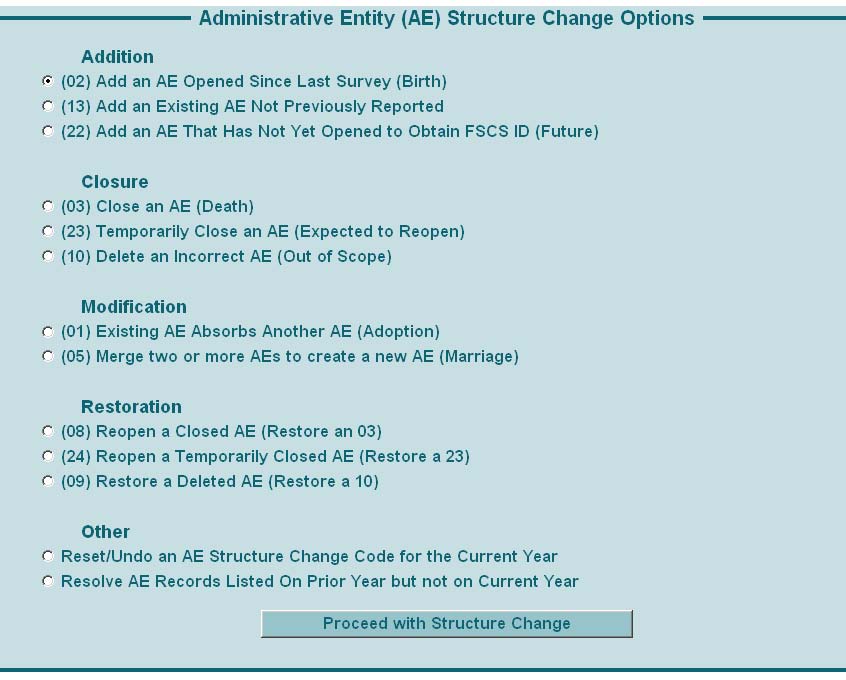
4.3.2 Outlet Structure Change Options
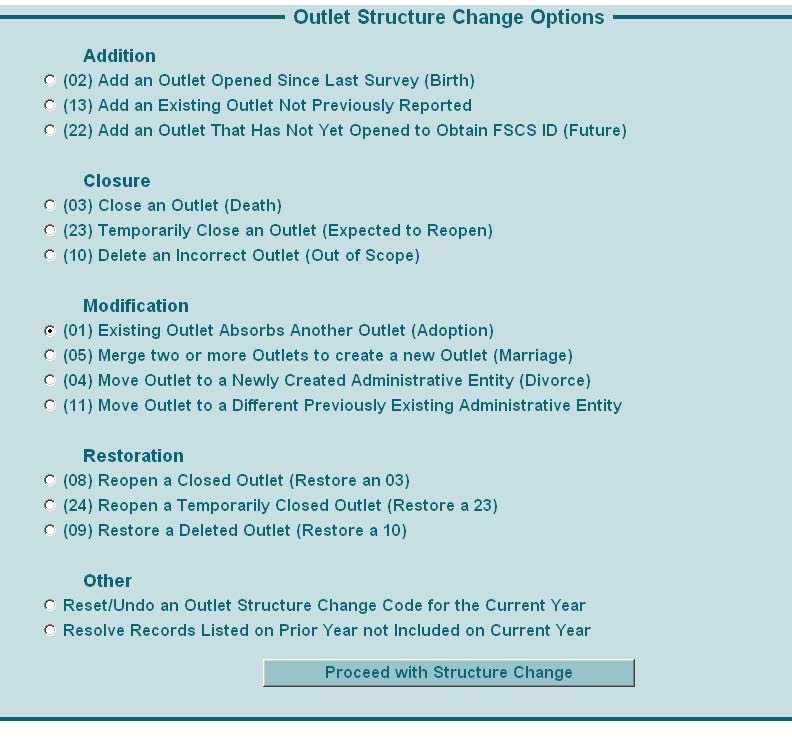
5 MATCH REPORT
After you import/enter data you must run a successful match report. This step is necessary to record structure changes, (e.g., new or closed libraries), as well as official name and location changes to ensure file integrity. The match report compares your current-year records to the prior-year records on the publicly released data file using the FSCS ID information. After a successful match is run, new ID’s are assigned to new libraries.
From the Reports menu, select Run Match Report to generate an Excel workbook that will detail the results of the match. If the program does not encounter any problems, any new administrative entities and outlets will be assigned FSCS IDs and you will see a message to proceed with the edit report. If the program cannot resolve the information you provide, you will see messages in the report letting you know what is causing a problem.
You must resolve all discrepancies in the match report. You can fix your original file and re-import, or you may be able to resolve problems through the Structure Change options under the Tools menu. If you need the prior-year FSCS ID information you can use the File Export facility under the Tools menu. Appendix C provides additional guidance in sorting out the match report messages.
Please note: Any time you import a data file or make any structure, name, or address changes to either an outlet or administrative entity record from the data keying screens, you must rerun the match report.
5.1 Match Report
All results of the match are displayed in an Excel workbook with multiple worksheets. While you can view the report from the browser window, the implementation of Excel can be incomplete and we recommend saving the report by choosing “Save Target As” to your computer. If you wish to simply view the report, right-click on “Open”.
The report is not linked to the database. You must make any corrections by either importing a new file or through the WebPLUS screens, i.e., structure change menu and the name and address status code fields.
Note: Sometimes one error will produce more than one error message on the match report.
The Excel workbook has the following worksheets:
Summary – provides an overview and count of match errors. Specific errors can be found on the subsequent worksheets.
If you do not have any match problems you will see the message: “Match has completed successfully. Check 'New ID' Sheet.” New FSCS ID’s will be assigned to any new administrative entity/outlets.
Otherwise, you will see which of the following conditions that failed, with a count of match errors per AE/Outlet:
Invalid Status Code (STATSTRU) |
Record found current year but not prior year |
Record found prior year but not current year |
All FSCSKEYs and OLDIDs must be unique (unless “-3’) |
All LIBIDs must be unique for AE records |
FSCS ID information must equal -3 |
FSCS ID information cannot equal -3 |
LINKID must equal -3 |
LINKED cannot equal |
PARENTID must equal -3 |
PARENTID cannot equal -3 |
OLDID must equal -3 |
OLDID cannot equal -3 |
These records do not comply with the rules for Adoption |
These records do not comply with the rules of Marriage |
Cannot restore Record, there is no old AE |
Administrative entity does not have an y outlets |
Outlet record is not on the AE file |
PARENTID is not on the AE file |
STATNAME and LIBNAME are inconsistent with the PY file |
STATADDR and ADDRESS are inconsistent with the PY file |
New ID - provides the list of any new FSCS ID numbers that were generated. No resolution is required for these records because the software does not assign new identification numbers until the match is successful.
Admin Single – displays problems with structure changes involving only one administrative entity record:
INVALID Status Code |
This AE was not on the PY file |
This AE was reported last year, but is missing on the CY file |
FSCSKEY cannot be -3 for STATUS (“00”, “08”, “09”, or “24”) Records |
FSCSKEY must be -3 for STATUS (“02”, “03”, “04”, “05”, “10”, “13”, “22”, or “23”) Records |
LINKID cannot be -3 for STATUS (“01” or “05”) Records |
LINKID must be -3 for STATUS (“00”, “02”, “03”, “04”, “08”, “09”, “10”, “13”, “22”, “23”, or “24”) Records |
OLDID cannot be -3 for STATUS (“03”, “10”, or “23”) Records |
OLDID must be -3 for STATUS (“00”, “02”, “04”, “08”, “09”, “13”, “22”, or “24”) Records |
Cannot restore AE, there is no old AE with STATUS (“03”, “10”, or “23”) |
Admin record does not have any outlets |
Admin Multi – displays problems with structure changes involving multiple administrative entity records:
All FSCSKEYs and OLDIDs must be Unique (unless -3) |
All LIBIDs must be Unique for AE records |
These records do not comply with the rules of Adoption |
These records do not comply with the rules of Marriage |
Outlet Single – displays problems with structure changes involving only one outlet record:
INVALID Status Code |
This Outlet was not on the PY file |
This Outlet was reported last year, but is missing on the CY file |
FSCSKEY cannot be -3 for STATUS (“00”, “08”, “09”, or “24”) Records |
FSCSKEY must be -3 for STATUS (“02”, “03”, “04”, “05”, “10”, “11”, “13”, “22”, or “23”) Records |
FSCS_SEQ cannot be -3 for STATUS (“00”, “08”, “09”, or “24”) Records |
FSCS_SEQ must be -3 for STATUS (“02”, “03”, “04”, “05”, “10”, “11”, “13”, “22”, or “23”) Records |
LINKID cannot be -3 for STATUS (“01” or “05”) Records |
LINKID must be -3 for STATUS (“00”, “02”, “03”, “04”, “08”, “09”, “10”, “13”, “22”, “23”, or “24”) Records |
OLDID cannot be -3 for STATUS (“03”, “04”, “10”, “11”, or “23”) Records |
OLDID must be -3 for STATUS (“00”, “02”, “08”, “09”, “13”, “22”, or “24”) Records |
PARENTID cannot be -3 for STATUS (“02”, “04”, “11”, “13”, or “22”) Records |
PARENTID must be -3 for STATUS (“00”, “01”, “03”, “08”, “09”,”10”, “23”, or “24”) Records |
Cannot restore Outlet, there is no old AE with STATUS (“03”, “10”, or “23”) |
Outlet Record is not on the AE File |
PARENTID is not on the AE File |
Outlet Multi – displays problems with structure changes involving multiple outlet records:
All FSCSKEYs and OLDIDs must be Unique (unless -3) |
These records do not comply with the rules of Adoption |
These records do not comply with the rules of Marriage |
Name Changes – displays records with name change problems
STATNAME Invalid |
STATNAME 00 and Name Change |
STATNAME 07 and no name change |
STATNAME 15 and no name change |
Address Changes – displays records with address change problems
STATADDR Invalid |
STATADDR 00 and Address Change |
STATADDR 07 and no name change |
STATADDR 15 and no name change |
5.2 Resolving Unsuccessful Records
Please see Appendix C – Resolving the Match Report, for specific instructions and examples for how to resolve each individual match error.
The match report runs assuming that the status structure code is the intended value and checks that the format of the record is consistent with the code. For example, if you wanted to close a library and used the correct STATSTRU = ‘03’ but did not make the appropriate entries for the FSCSKEY and OLDID fields, the software will generate an error message.
The report displays information about the record, status code, and the error message. The error messages refer to problems with the format of a record based on the status structure change code you provide. If the status code is incorrect, you simply have to change it to the correct code. Otherwise, you must adjust the AE or Outlet information to match the status code.
You can correct fields on your data file and import the revised file. Or, for most problems, you can use the Structure Change menu option under the Tools menu. The “Resolve Records Listed on Prior Year Not Included on Current Year” option is the only way to resolve records that were on the prior-year but missing on the current year. However, you must fix problems with duplicate FSCS ID or OLDID information directly in the data file and import again.
HINT: Name and address changes can generate the largest number of error messages. You can run the match report and then decide how best to make corrections. For example, if you find that you are getting messages because all of the current-year address fields are incorrect you might want to copy the prior-year addresses to the current year and import the revised file. However, if you only need to change the status code for a few records, you can simply use the View/Update screens.
6 EDIT REPORT
Once you have completed a successful match you must run the Edit Report by selecting Edit Report from the Reports menu.
The report is displayed in an Excel workbook with multiple worksheets and is not linked to the database. You must make changes to your data through the data keying options or through an updated import file. (Please note that if you import a corrected file you will have to run the match again.)
While you can view the report from the browser window, the implementation of Excel can be incomplete. We recommend saving the report by right-clicking on “Save Target As” and browsing to a location on your computer. Right-click on “Open” if you choose to simply view the report.
Please note: You cannot annotate an edit report through the browser window. You must save the edit report, record and save your annotation(s) in the workbook, and import the revised version into WebPLUS.
You can select one of two sort orders for the edit report from the browser window: Sort by edit number by FSCS ID, or FSCS ID by edit number. (You can sort the Edit Number by FSCS ID report by annotation status from the User Options menu).
Annotations to accompany your Edit Report are an essential part of your submission. These provide verification and explanations for data that flag edit conditions but are correct. You must have at least one non-critical edit annotated before you can complete your submission. If you make data changes or add annotations, you must rerun the edit report before you can lock your submission.
6.1 Edit Messages and Conditions
A full list of edits and conditions are included under the WebPLUS Help menu options and are also published online on the IMLS website. In addition to the current-year and historical edits, the conditions for internal checks conducted by the Census Bureau during edit follow-up are included. The types of edits are listed below:
6.1.1 Current-Year Edits
Critical edits must be resolved before you can lock your submission.
Any –2 value
Zero or –1 in any population data element
The official state population is less than the unduplicated population
Non-response to 100% response items
Discrepancies between the number of outlets reported on the administrative entity record and its outlet records
A subset item is greater than the total (e.g., “Total Circulation” is less than “Circulation of Children’s Materials”)
Any occurrence where fully reported detail data do not equal the reported total
Other current-year edits
Reporting patterns for data elements with detail items where not all items are reported (e.g., “Total Librarians” and “Total Staff” are reported as equal but “Other Paid Employees” is –1)
Inter-item comparison ratios (e.g., “Total Circulation” to “Annual Visits”)
Logical (e.g., an individual administrative entity’s report period start date is before the state’s report period start date)
Magnitude (e.g., “Databases” is greater than 1,000)
Definitional (e.g., “Print Materials” is zero)
6.1.2 Historical Edits
Historical edits compare current-year to prior-year data as follows:
Prior-year was –1 and current-year is zero
Prior-year was –1 and current-year is 1
Prior-year was greater than a calculated value and current-year is zero
Current-year is greater than a calculated value and prior-year is zero
Current-year and prior-year have the same value
Cuent-year to prior-year ratio is outside a specified range
6.1.3 Internal Edits Performed at the Census Bureau
State level
Over 65% of a data element was –1 in the prior-year and is reported zero for the current-year
Sum of any numeric variable is zero
Other edits
A special summation check for operating expenditures
More than 85% non-response for an administrative entity
Street address checks
Discrepancies in address information between administrative entity and outlet records
State abbreviations in the address or city fields
Testing inter-item ratios
Web address check
6.2 Annotations
Annotations are stored in the WebPLUS database and are applied to the edits when you run the edit report.
You can upload your annotation file into WebPLUS through the Import option under the Tools menu in the following formats:
A comma delimited text file (see Annotation Import File Specifications in Appendix D)
Fixed length text file (see Annotation Import File Specifications in Appendix D)
After you have uploaded your annotations and if you need to make more, you can upload them through the edit report. Save the Excel file generated by running the edit report, record your annotations, and re-upload the revised version.
Please note that only annotations associated with individual edits will display in the edit report. If you have a general explanation that applies to several libraries you must copy that explanation into the annotations column for each record that applies.
Please remember to run the Tables under the Reports option to check for any large state-wide discrepancies before locking.
7 SURVEY LOCK
The Survey Lock is located under the Tools menu. The user must verify that they want to lock their data.
The following conditions must be met to lock your data:
No critical edits are found when the edits are run. (Note: Critical edits are identified on the Edit Report in red. Also, “Critical Edit” is displayed in the edit message.)
If there are non-critical edits flagged, then at least one annotation is present.
The respondent can perform the following actions after locking:
View Survey Status
Export data
View blank survey form
Run tables
View help documents
Access External Links
Logout
After survey lock, the application does not allow the respondent to change any data, import files, perform the match routine, or run the Edit Report.
8 STATE LIBRARIAN CERTIFICATION
After the survey is locked, an email message will be sent to the State Librarian instructing them to electronically certify the accuracy of the data submission.
Appendix A – Survey Instrument (Data Entry Screens and Data Element Definitions)
State Characteristics Page |
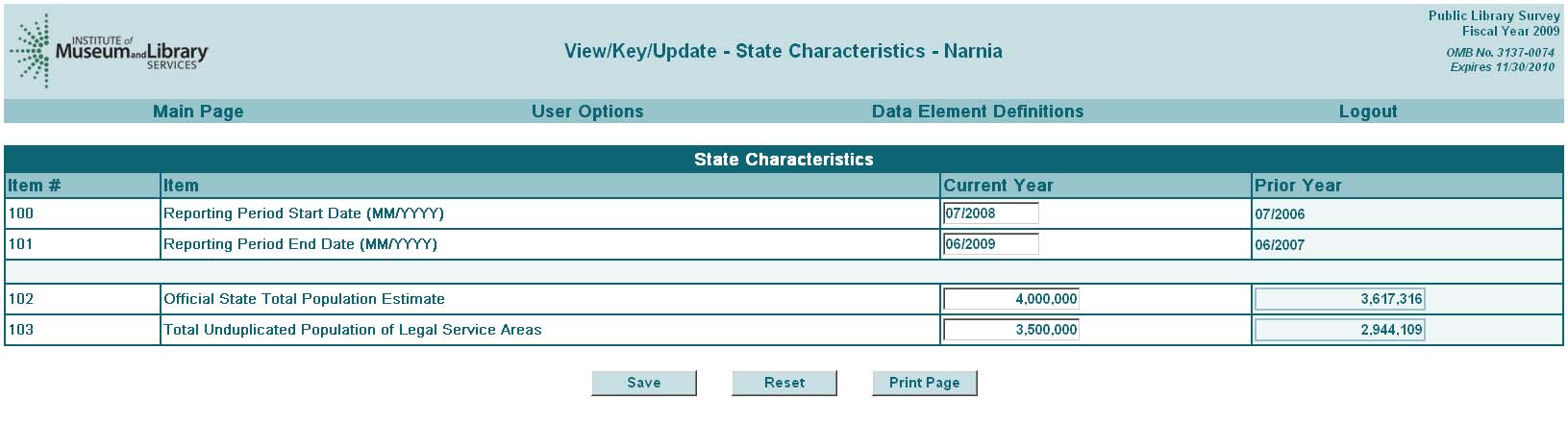
Administrative Entity – Name/Addresses |
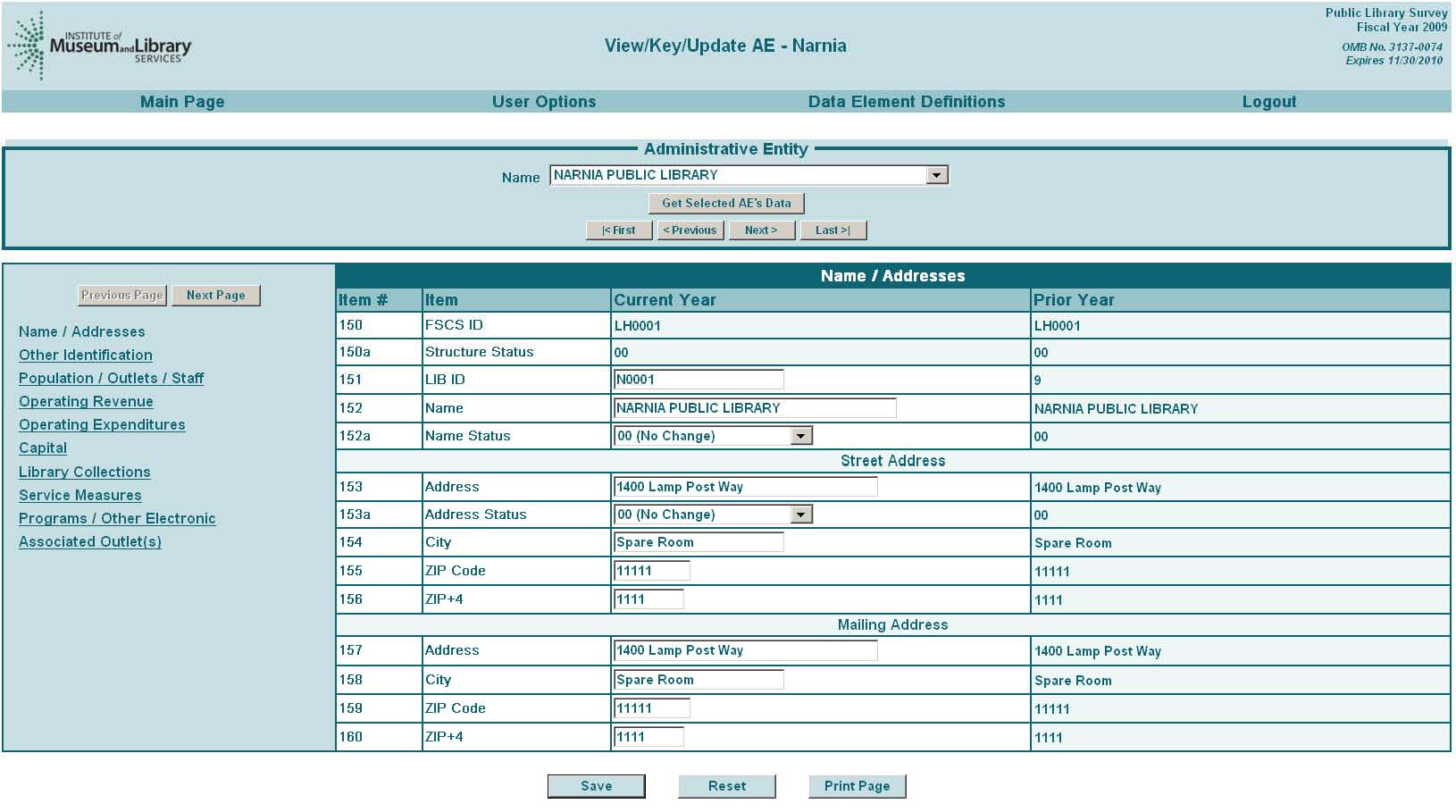
Administrative Entity – Other Identification |
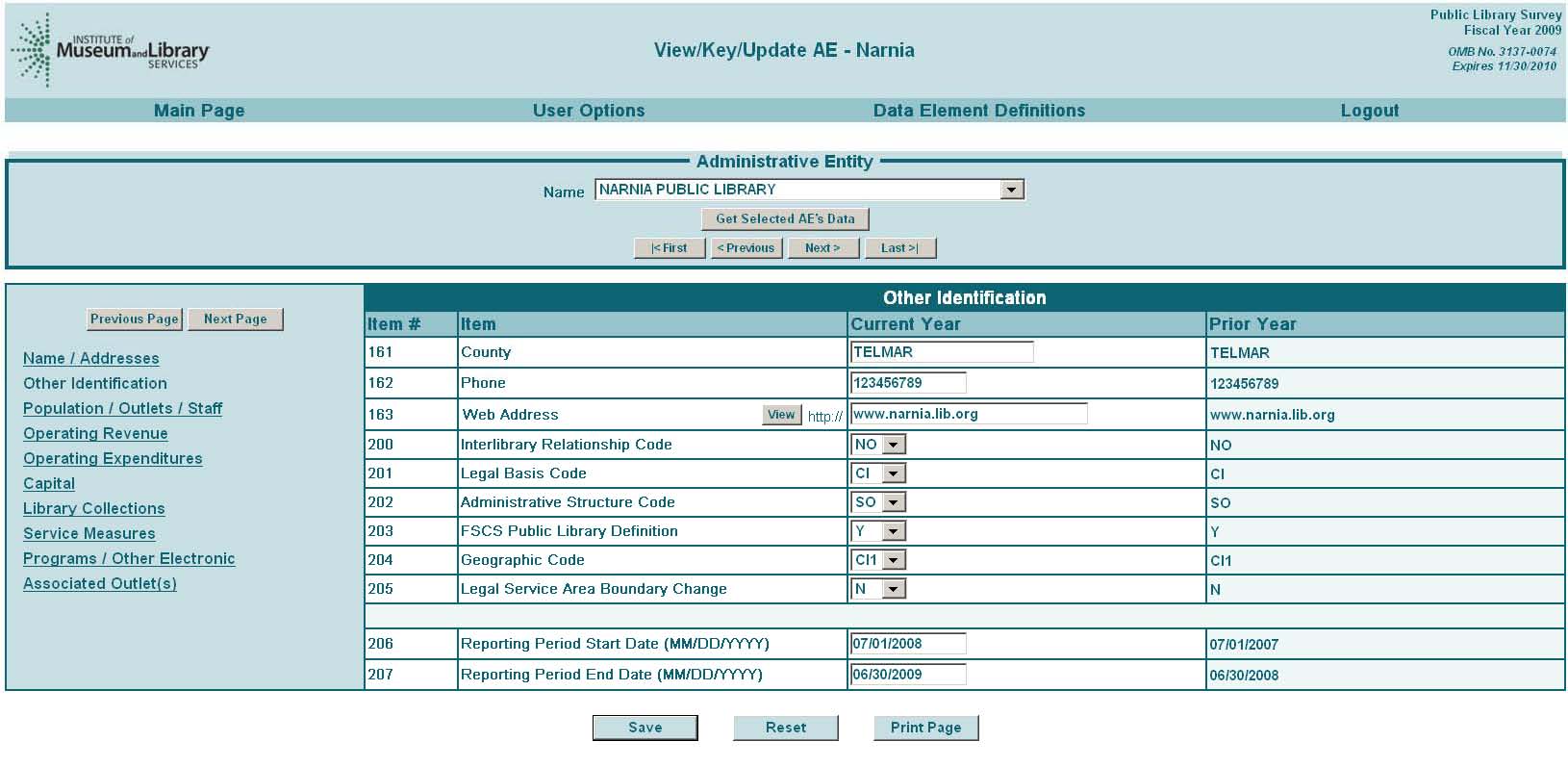
Administrative Entity – Pop/Outlets/Staff |
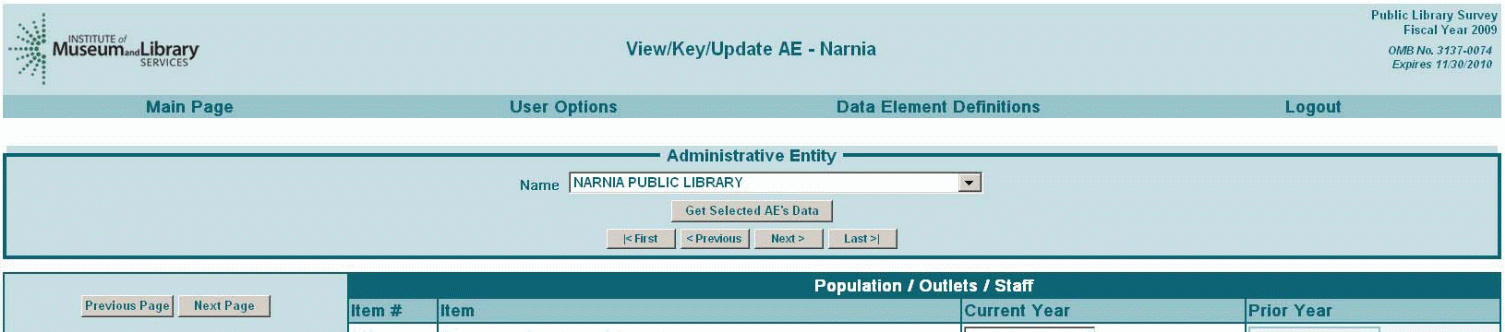
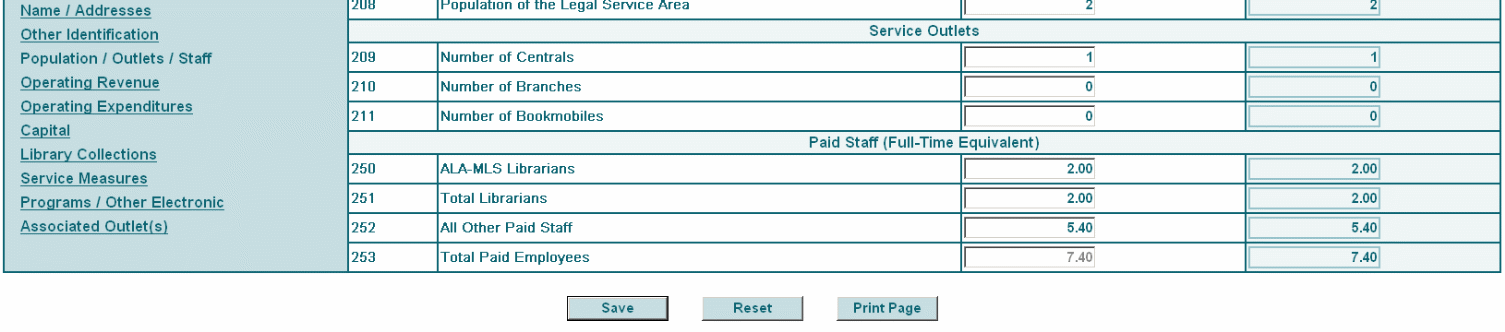
Administrative Entity – Operating Revenue |
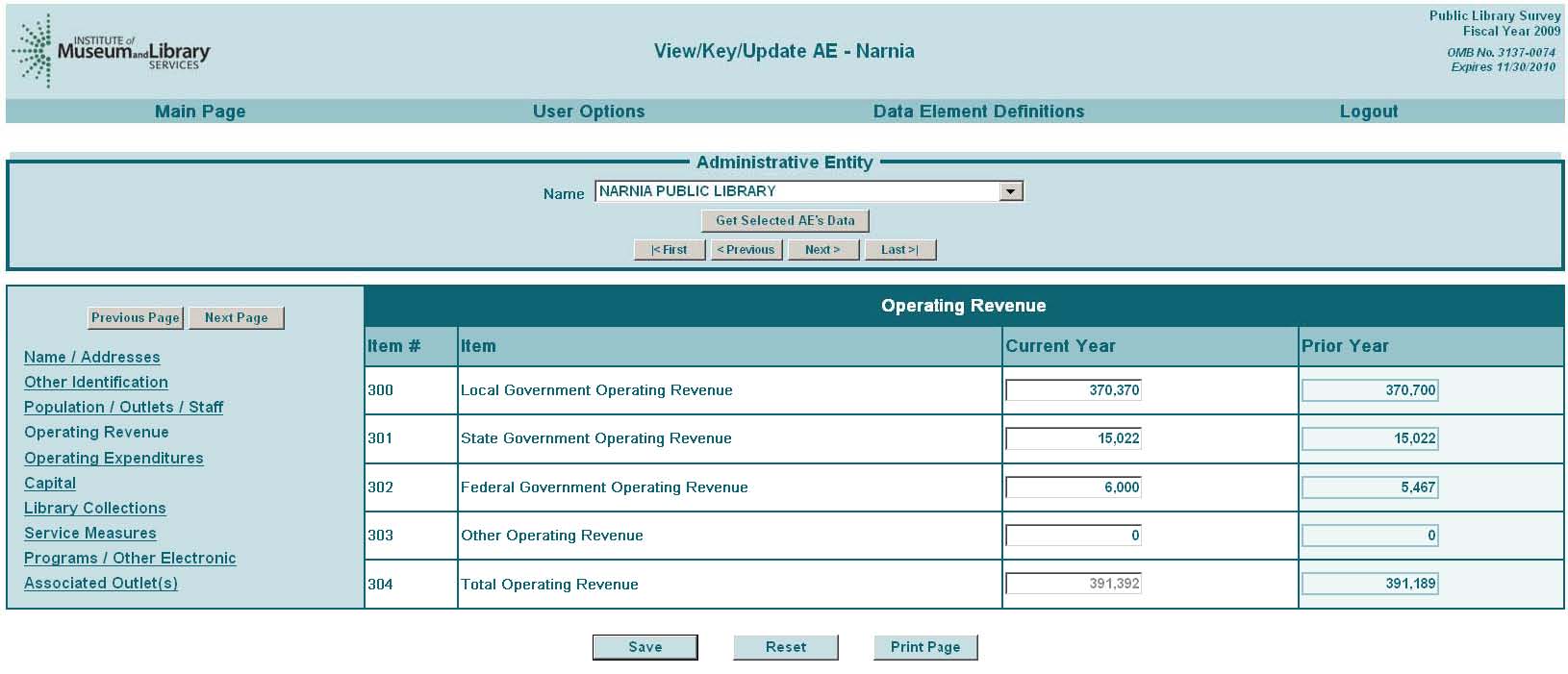
Administrative Entity – Operating Expenditures |
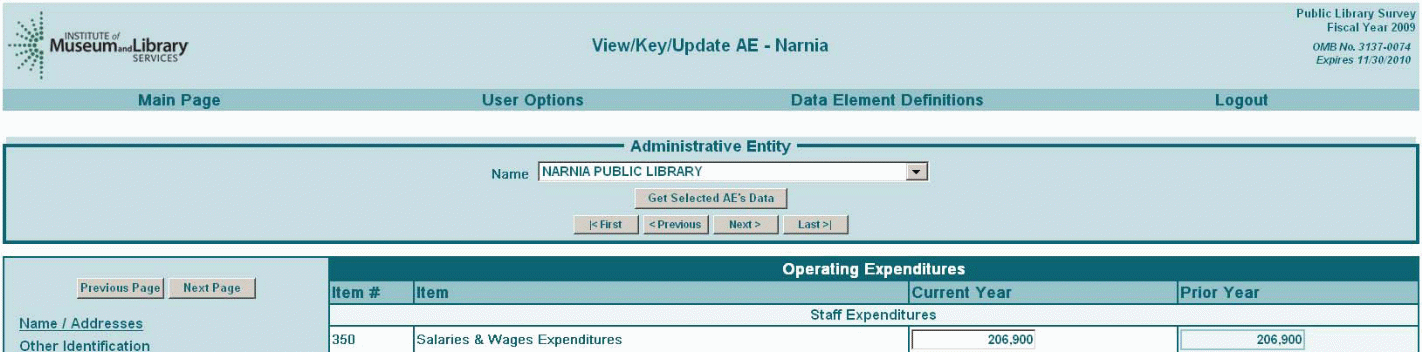

Administrative Entity – Capital |

Administrative Entity – Library Collections |
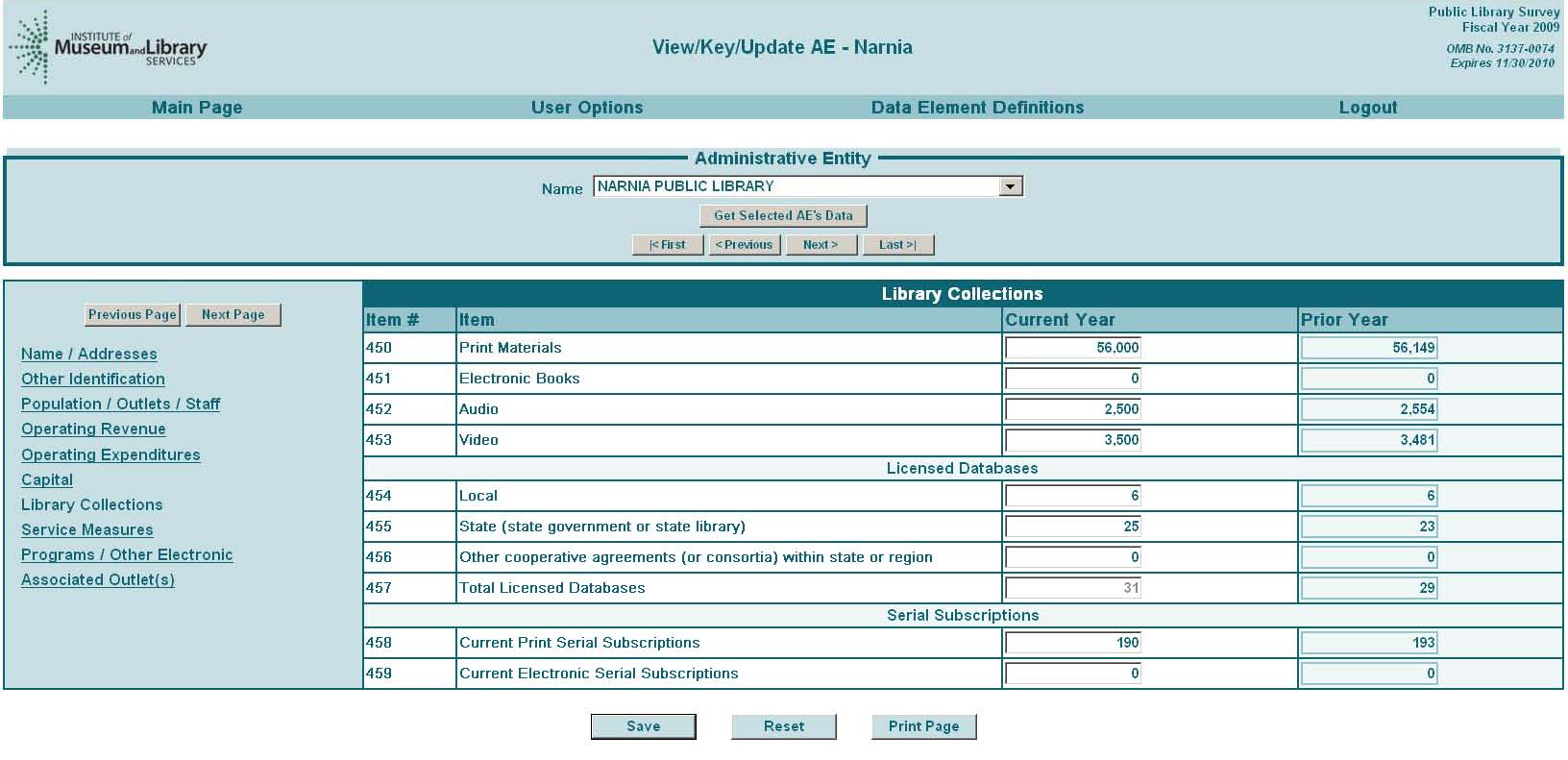
Administrative Entity – Service Measures |

Administrative Entity – Programs/Other Electronic |
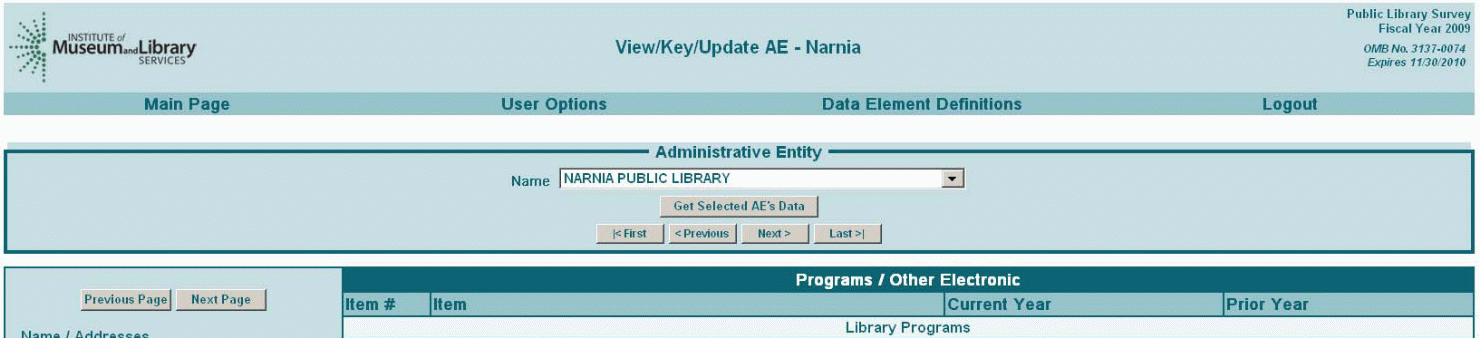

Outlet Page |

State Characteristics Data Element Definitions
Note: The items below are answered by the state library agency.
# |
Data Element Name |
Data Element Definition
|
100 |
Reporting Period Starting Date |
This is the earliest date (month and year) for a 12-month period that applies to the state's data being submitted to IMLS.
Note: Reporting period means data for the fiscal year that ended in the previous calendar year. If data are collected for different local reporting periods, provide the earliest starting date.
|
101 |
Reporting Period Ending Date |
This is the latest date (month and year) for a 12-month period that applies to the state's data being submitted to IMLS.
Note: Reporting period means data for the fiscal year that ended in the previous calendar year. If data are collected for different local reporting periods, provide the latest ending date.
|
102 |
Official State Total Population Estimate |
This is the most recent official total population figure for your state that matches the local population figures that you are submitting to IMLS. The State Data Coordinator should obtain this figure annually from the State Data Center or other official state sources.
|
103 |
Total Unduplicated Population of Legal Service Areas |
This is the total unduplicated population of those areas in your state that receive library services. The population of unserved areas is not included in this figure.
Note: A state’s actual total population of legal service areas may be different from the total population of legal service areas as calculated by WebPLUS. This happens in states where there are overlaps in population of legal service areas served by individual libraries, resulting in the same population being counted twice in the WebPLUS calculation. For states that have no overlapping jurisdic-tions, this number will be identical to your state’s total population of legal service areas as calculated by WebPLUS. For states that do have overlaps in population of legal service areas served by individual libraries, this number must be calculated separately.
Use your state’s most recent official state population figures for jurisdictions in your state as the basis for calculating the total unduplicated population of legal service areas. |
Administrative Entity Data Element Definitions
Administrative Entity. (This is not a WebPLUS Data Element.) This is the agency that is legally established under local or state law to provide public library service to the population of a local jurisdiction. The administrative entity may have a single outlet, or it may have more than one outlet.
# |
Data Element Name |
Data Element Definition
|
150 |
FSCS ID (Automatic Display) |
This is the identification code assigned by WebPLUS to the administrative entity.
|
151 |
LIB ID |
This is the state-assigned identification code for the administrative entity.
|
152 |
Name |
This is the legal name of the administrative entity.
Note: Provide the name of the public library. Do not use acronyms. Do not abbreviate the name unless it exceeds the WebPLUS field length of 60 characters. Avoid abbreviations at the beginning of the name and do not punctuate abbreviations. (See Standard Abbreviations for WebPLUS in Appendix I.) |
Street Address
|
||
153 |
Street Address |
This is the complete street address of the administrative entity.
Note: Do not report a post office box or general delivery.
|
154 |
City (of street address) |
This is the city or town in which the administrative entity is located.
|
155 |
ZIP Code (of street address) |
This is the standard five-digit postal zip code for the street address of the administrative entity.
|
156 |
ZIP+4 (of street address) |
This is the four-digit postal ZIP code extension for the street address of the administrative entity.
|
Mailing Address
|
||
157 |
Mailing Address |
This is the mailing address of the administrative entity.
|
158 |
City (of mailing address) |
This is the city or town of the mailing address for the administrative entity.
|
159 |
ZIP Code (of mailing address) |
This is the standard five-digit postal ZIP code for the mailing address of the administrative entity.
|
160 |
ZIP+4 (of mailing address) |
This is the four-digit postal ZIP code extension for the mailing address of the administrative entity.
|
161 |
County of the Entity |
This is the county in which the headquarters of the administrative entity is located.
|
162 |
Phone |
This is the telephone number of the administrative entity, including area code. Note: Report telephone number without spacing or punctuation. If the Administrative Entity has no phone, enter “-3” (for Not Applicable).
|
163 |
Web Address |
This is the Web address of the administrative entity. http:/____________________________________________________
Note: If the Administrative Entity has no web address, enter “-3” (for Not Applicable).
|
200 |
Interlibrary Relationship Code |
Select one of the following:
HQ—Headquarters of a Federation or Cooperative. The library or entity that provides the physical space and staff who manage, coordinate, or administer the programs of the federation or cooperative.
Note: Agencies that serve other libraries rather than the public should not be reported to FSCS.
ME—Member of a Federation or Cooperative. An autonomous library joined by formal or informal agreement(s) with (a) other autonomous libraries in the same state to perform various services cooperatively, such as resource sharing, communications, etc., and (b) libraries that are part of national, multi-state or statewide library federations or cooperatives. (Do not include OCLC.) Do not include multiple-outlet administrative entities (e.g., libraries with branches and that have the word "system" in their legal name) if the entity does not have an agreement with another autonomous library.
NO—Not a Member of a Federation or Cooperative.
|
201 |
Legal Basis Code |
The legal basis is the type of local government structure within which the entity functions. It reflects the state or local law, which authorizes the library.
Select one of the following:
CC—City/County. A multi-jurisdictional entity that is operated jointly by a county and a city.
CI—Municipal Government (city, town or village). A municipal government is an organized local government authorized in a state’s constitution and statutes and established to provide general government for a specific concentration of population in a defined area.
CO—County/Parish. An organized local government authorized in a state’s constitution and statutes and established to provide general government.
LD—Library District. A library district is a local entity other than a county, municipality, township, or school district that is authorized by state law to establish and operate a public library as defined by FSCS. It has sufficient administrative and fiscal autonomy to qualify as a separate government. Fiscal autonomy requires support from local taxation dedicated to library purposes (e.g., a library tax). MJ—Multi-jurisdictional. An entity operated jointly by two or more units of local government under an intergovernmental agreement which creates a jointly appointed board or similar means of joint governance; to be distinguished from a library which contracts to serve other jurisdictions and from special library districts.
Note: Please put city/county combinations under ‘CC’, rather than under Multi-jurisdictional.
NL—Native American Tribal Government. An organized local government authorized and established to provide general government to residents of a Native American reservation.
Note: Include native Alaskan villages in this category.
NP—Non-profit Association or Agency. An entity privately controlled but meeting the statutory definition of a public library in a given state; includes association libraries.
SD—School District. An organized local entity providing public elementary, secondary, and/or higher education which, under state law, has sufficient administrative and fiscal autonomy to qualify as a separate government. Excludes "dependent public school systems" of county, municipal, township, or state governments.
OT—Other. |
202 |
Administrative Structure Code |
This code identifies an autonomous library entity (administrative entity) that has its own governance and funding.
An administrative entity is the agency that is legally established under local or state law to provide public library service to the population of a local jurisdiction. The administrative entity may have a single outlet, or it may have more than one outlet.
Select one of the following:
MA—Administrative Entity with Multiple Direct Service Outlets where Administrative Offices are separate. An administrative entity that serves the public directly with two or more service outlets, including some combination of one central library, branch(es), bookmobile(s), and/or books-by-mail only. The administrative offices are separate from the direct service outlets and do not provide direct library services.
MO—Administrative Entity with Multiple Direct Service Outlets where Administrative Offices are Not Separate. An administrative entity that serves the public directly with two or more service outlets, including some combination of one central library, branch(es), bookmobile(s), and/or books-by-mail only.
SO—Administrative Entity with a Single Direct Service Outlet. An administrative entity that serves the public directly with one central library, books-by-mail only, or one bookmobile.
|
203 |
FSCS Public Library Definition |
Answer <Y>es or <N>o to the following question: “Does this public library meet all the criteria of the FSCS public library definition?”
A public library is an entity that is established under state enabling laws or regulations to serve a community, district, or region, and that provides at least the following:
Note: If the library meets all of the requirements of this definition, respond with a <Y>es. If the library does not meet one or more of the requirements, respond with a <N>o.
|
204 |
Geographic Code |
Choose from among the following types of readily available Census geography, one code that either exactly or most nearly describes the geographic area for which the public library has been established to offer services and from which (or on behalf of which) the library derives revenue, plus any areas served under contract for which the library is the primary service provider.
Note: The Population of Legal Service Area (data element #208) should be reflected in the geographic code selected. For further clarification of municipal government, county/parish, and school district, refer to definitions under Legal Basis Code (data element #201). For further clarification of metropolitan area, see Metropolitan Status Code “NC—Metropolitan Area, but Not Within Central City Limits” (data element #710—Outlet Data Element Definitions).
CI1—Municipal Government (city, town or village) (exactly) CI2—Municipal Government (city, town or village) (most nearly) CO1—County/Parish (exactly) CO2—County/Parish (most nearly) MA1—Metropolitan Area (exactly) MA2—Metropolitan Area (most nearly) MC1—Multi-County (exactly) MC2—Multi-County (most nearly) SD1—School District (exactly) SD2—School District (most nearly) OTH—Other
|
205 |
Legal Service Area Boundary Change |
Answer <Y>es or <N>o to the following question: “Did the administrative entity’s legal service area boundaries change since last year?”
Note: Changes are likely to result, for example, when a municipality annexes land, when one municipality in a county becomes either an independent city or its own county necessitating its exclusion from the first county’s geography, or when an administrative entity contracts to provide public library service for some additional geographic area other than the geographic area for which it was established (e.g., a municipal library contracts to serve county residents).
|
206 |
Reporting Period Starting Date |
This is the starting date (month, day, and year) for a 12-month period that applies to the administrative entity’s data being submitted to IMLS.
Note: Reporting period means data for the fiscal year that ended in the previous calendar year.
|
207 |
Reporting Period Ending Date |
This is the ending date (month, day, and year) for a 12-month period that applies to the administrative entity’s data being submitted to IMLS.
Note: Reporting period means data for the fiscal year that ended in the previous calendar year.
|
208 |
Population of the Legal Service Area |
The number of people in the geographic area for which a public library has been established to offer services and from which (or on behalf of which) the library derives revenue, plus any areas served under contract for which the library is the primary service provider.
Note: The determination of this population figure shall be the responsibility of the state library agency. This population figure should be based on the most recent official state population figures for jurisdictions in your state available from the State Data Center. The State Data Coordinator should obtain these figures annually from the State Data Center or other official state sources.
|
209 |
Number of Central Libraries |
This is one type of single outlet library (SO) or the library, which is the operational center of a multiple-outlet library (MO or MA). Usually all processing is centralized here and the principal collections are housed here. Synonymous with main library.
Note: Each administrative entity may report either no central library or one central library. No administrative entity may report more than one central library. In the administrative entity file, this simply means reporting “0” or “1” for central library. Where two or more libraries are considered “centrals” for state or local purposes, one central library and one or more branch libraries should be reported to FSCS. If you wish to identify a central library in the outlet file, identify the library with the largest collection as the central library for FSCS purposes, and report all others as branches. Where there are several co-equal outlets and no principal collection, report all such outlets as branches, not central libraries.
|
210 |
Number of Branch Libraries |
A branch library is an auxiliary unit of an administrative entity which has at least all of the following:
|
211 |
Number of Bookmobiles |
A bookmobile is a traveling branch library. It consists of at least all of the following:
Note: Count the number of vehicles in use, not the number of stops the vehicle makes.
|
PAID STAFF (FULL-TIME EQUIVALENT)
Report figures as of the last day of the fiscal year. Include all positions funded in the library’s budget whether those positions are filled or not. To ensure comparable data, 40 hours per week has been set as the measure of full-time employment (FTE). For example, 60 hours per week of part-time work by employees in a staff category divided by the 40-hour measure equals 1.50 FTEs.
|
||
250 |
ALA-MLS |
Librarians with master’s degrees from programs of library and information studies accredited by the American Library Association.
|
251 |
Total Librarians |
Persons with the title of librarian who do paid work that usually requires professional training and skill in the theoretical or scientific aspects of library work, or both, as distinct from its mechanical or clerical aspect. This data element also includes ALA-MLS (data element #250).
|
252 |
All Other Paid Staff |
This includes all other FTE employees paid from the reporting unit budget, including plant operations, security, and maintenance staff.
|
253 |
Total Paid Employees |
This is the sum of Total Librarians and All Other Paid Staff (data elements #251 and #252).
|
OPERATING REVENUE
Report revenue used for operating expenditures as defined below. Include federal, state, local, or other grants. DO NOT include revenue for major capital expenditures, contributions to endowments, revenue passed through to another agency (e.g., fines), or funds unspent in the previous fiscal year (e.g., carryover). (Funds transferred from one public library to another public library should be reported by only one of the public libraries. The State Data Coordinator shall determine which library will report these funds.)
|
||
300 |
Local Government Revenue |
This includes all local government funds designated by the community, district, or region and available for expenditure by the public library. Do not include the value of any contributed or in-kind services or the value of any gifts and donations, library fines, fees, or grants.
Do not include state, federal, and other funds passed through local government for library use. Report these funds with state government revenue or federal government revenue, as appropriate. |
301 |
State Government Revenue |
These are all funds distributed to public libraries by state government for expenditure by the public libraries, except for federal money distributed by the state. This includes funds from such sources as penal fines, license fees, and mineral rights.
Note: If operating revenue from consolidated taxes is the result of state legislation, the revenue should be reported under state revenue (even though the revenue may be from multiple sources).
|
302 |
Federal Government Revenue |
This includes all federal government funds distributed to public libraries for expenditure by the public libraries, including federal money distributed by the state.
|
303 |
Other Operating Revenue |
This is all operating revenue other than that reported under local, state, and federal (data elements #300, #301, and #302). Include, for example, monetary gifts and donations received in the current year, interest, library fines, fees for library services, or grants. Do not include the value of any contributed or in-kind services or the value of any non-monetary gifts and donations.
|
304 |
Total Operating Revenue |
This is the sum of Local Government Revenue, State Government Revenue, Federal Government Revenue, and Other Operating Revenue (data elements #300 through #303).
|
OPERATING EXPENDITURES
Operating expenditures are the current and recurrent costs necessary to support the provision of library services. Significant costs, especially benefits and salaries, that are paid by other taxing agencies (government agencies with the authority to levy taxes) "on behalf of" the library may be included if the information is available to the reporting agency. Only such funds that are supported by expenditure documents (such as invoices, contracts, payroll records, etc.) at the point of disbursement should be included. Do not report the value of free items as expenditures. Do not report estimated costs as expenditures. Do not report capital expenditures under this category.
|
||
Staff Expenditures
|
||
350 |
Salaries & Wages Expenditures |
This includes salaries and wages for all library staff (including plant operations, security, and maintenance staff) for the fiscal year. Include salaries and wages before deductions but exclude employee benefits.
|
351 |
Employee Benefits Expenditures |
These are the benefits outside of salaries and wages paid and accruing to employees (including plant operations, security, and maintenance staff), regardless of whether the benefits or equivalent cash options are available to all employees. Include amounts for direct paid employee benefits including Social Security, retirement, medical insurance, life insurance, guaranteed disability income protection, unemployment compensation, workmen’s compensation, tuition, and housing benefits.
|
352 |
Total Staff Expenditures |
This is the sum of Salaries & Wages Expenditures and Employee Benefits Expenditures (data elements #350 and #351).
|
Collection Expenditures
This includes all operating expenditures from the library budget for all materials in print, microform, electronic, and other formats considered part of the collection, whether purchased, leased, or licensed. Exclude charges or fees for interlibrary loans and expenditures for document delivery.
|
||
353 |
Print Materials Expenditures |
Report all operating expenditures for the following print materials: books, serial back files, current serial subscriptions, government documents, and any other print acquisitions.
|
354 |
Electronic Materials Expenditures |
Report all operating expenditures for electronic (digital) materials. Types of electronic materials include e-books, e-serials (including journals), government documents, databases (including locally mounted, full text or not), electronic files, reference tools, scores, maps, or pictures in electronic or digital format, including materials digitized by the library. Electronic materials can be distributed on magnetic tape, diskettes, computer software, CD-ROM, or other portable digital carrier, and can be accessed via a computer, via access to the Internet, or by using an e-book reader. Include expenditures for materials held locally and for remote materials for which permanent or temporary access rights have been acquired. Include expenditures for database licenses. [Note: Based on ISO 2789 definition.]
Note: Expenditures for computer software used to support library operations or to link to external networks, including the Internet, are reported under Other Operating Expenditures (data element #357). |
355 |
Other Materials Expenditures |
Report all operating expenditures for other materials, such as microform, audio, video, DVD, and materials in new formats.
|
356 |
Total Collection Expenditures |
This is the sum of Print Materials Expenditures, Electronic Materials Expenditures, and Other Materials Expenditures (data elements #353, #354, and #355).
|
357 |
Other Operating Expenditures |
This includes all expenditures other than those reported for Total Staff Expenditures (data element #352) and Total Collection Expenditures (data element #356).
Note: Include expenses
such as binding, supplies, repair or replacement of existing
furnishings and equipment; and costs of computer hardware and
software used to support library operations or to link to external
networks, including the Internet. Report contracts for services,
such as costs of operating and maintaining physical facilities,
and fees paid to a consultant, auditor, architect, attorney, etc. |
358 |
Total Operating Expenditures |
This is the sum of Total Staff Expenditures, Total Collection Expenditures, and Other Operating Expenditures (data elements #352, #356, and #357).
|
CAPITAL REVENUE
Report all revenue to be used for major capital expenditures, by source of revenue. Include funds received for (a) site acquisition; (b) new buildings; (c) additions to or renovation of library buildings; (d) furnishings, equipment, and initial collections (print, non-print, and electronic) for new buildings, building additions, or building renovations; (e) computer hardware and software used to support library operations, to link to networks, or to run information products; (f) new vehicles; and (g) other one-time major projects. Exclude revenue to be used for replacement and repair of existing furnishings and equipment, regular purchase of library materials, and investments for capital appreciation. Exclude income passed through to another agency (e.g., fines), or funds unspent in the previous fiscal year (e.g., carryover). Funds transferred from one public library to another public library should be reported by only one of the public libraries. Report federal, state, local, and other revenue to be used for major capital expenditures in the following categories:
|
||
400 |
Local Government Capital Revenue |
Report all governmental funds designated by the community, district, or region and available to the public library for the purpose of major capital expenditures, except for state and/or federal money distributed by the local government.
|
401 |
State Government Capital Revenue |
Report all funds distributed to public libraries by state government for expenditure by the public libraries for the purpose of major capital expenditures, except for federal money distributed by the state.
|
402 |
Federal Government Capital Revenue |
Report federal governmental funds, including federal funds distributed by the state or locality, and grants and aid received by the library for the purpose of major capital expenditures.
|
403 |
Other Capital Revenue |
Report private (non-governmental funds), including grants received by the library for the purpose of major capital expenditures.
|
404 |
Total Capital Revenue |
This is the sum of Local Government Capital Revenue, State Government Capital Revenue, Federal Government Capital Revenue, and Other Capital Revenue (data elements #400 through #403).
Note: The amounts reported for Total Capital Revenue and Total Capital Expenditures are not expected to be equal.
|
CAPITAL EXPENDITURES
|
||
405 |
Total Capital Expenditures |
Report major capital expenditures (the acquisition of or additions to fixed assets). Examples include expenditures for (a) site acquisitions; (b) new buildings; (c) additions to or renovation of library buildings; (d) furnishings, equipment, and initial book stock for new buildings, building additions, or building renovations; (e) library automation systems; (f) new vehicles; and (g) other one-time major projects. Include federal, state, local, or other revenue used for major capital expenditures. Only funds that are supported by expenditure documents (e.g., invoices, contracts, payroll records, etc.) at the point of disbursement should be included. Estimated costs are not included. Exclude expenditures for replacement and repair of existing furnishings and equipment, regular purchase of library materials, and investments for capital appreciation. Exclude contributions to endowments, or revenue passed through to another agency (e.g., fines). Funds transferred from one public library to another public library should be reported by only one of the public libraries.
|
LIBRARY COLLECTION
This section of the survey collects data on selected types of materials. It does not cover all materials (i.e., microform, scores, maps, and pictures) for which expenditures are reported under Print Materials Expenditures, Electronic Materials Expenditures, and Other Materials Expenditures (data elements #353, #354, and #355). Under this category report only items the library has acquired as part of the collection and catalogued, whether purchased, leased, licensed, or donated as gifts.
|
||
450 |
Print Materials |
Report a single figure that includes both of the following:
|
451 |
Electronic Books (E-Books) |
E-books are digital documents (including those digitized by the library), licensed or not, where searchable text is prevalent, and which can be seen in analogy to a printed book (monograph). Include non-serial government documents. E-books are loaned to users on portable devices (e-book readers) or by transmitting the contents to the user’s personal computer for a limited time. Include e-books held locally and remote e-books for which permanent or temporary access rights have been acquired. Report the number of physical or electronic units, including duplicates, for all outlets. For smaller libraries, if volume data are not available, the number of titles may be counted. E-books packaged together as a unit (e.g., multiple titles on a single e-book reader) and checked out as a unit are counted as one unit.
Note: Under this category report only items the library has selected as part of the collection and made accessible through the library’s Online Public Access Catalog (OPAC).
|
452 |
Audio – physical units* |
These are materials circulated in a fixed, physical format on which sounds (only) are stored (recorded) and that can be reproduced (played back) mechanically, electronically, or both. Include records, audiocassettes, audio cartridges, audio discs (including audio-CD-ROMs), audio-reels, talking books, and other sound recordings stored in a fixed, physical format. Do not include downloadable electronic audio files.
Report the number of units, including duplicates. Items packaged together as a unit (e.g. two audiocassettes for one recorded book) and checked out as a unit are counted as one physical unit.
|
453 |
Audio – downloadable titles*
|
These are downloadable electronic files on which sounds (only) are stored (recorded) and that can be reproduced (played back) electronically.
Report the number of titles. Report only items the library has selected as part of the collection and made accessible through the library’s Online Public Access Catalog (OPAC) or through a physical library catalog.
|
454 |
Video – physical units* |
These are materials circulated in a fixed, physical format on which moving pictures are recorded, with or without sound. Electronic playback reproduces pictures, with or without sound, using a television receiver or computer monitor. Video formats may include tape, DVD and CD-ROM. Do not include downloadable electronic video files.
Report the number of units, including duplicates. Items packaged together as a unit (e.g. two audiocassettes for one recorded book) and checked out as a unit are counted as one physical unit. |
455 |
Video – downloadable titles* |
These are downloadable electronic files on which moving pictures are recorded, with or without sound. Electronic playback reproduces pictures, with or without sound, using a television receiver, computer monitor or video-enabled mobile device.
Report the number of titles. Report only items the library has selected as part of the collection and made accessible through the library’s Online Public Access Catalog (OPAC) or through a physical library catalog. |
Licensed Databases
Report the number of licensed databases (including locally mounted or remote, full-text or not) for which temporary or permanent access rights have been acquired through payment by the library, or by formal agreement with the State Library or a cooperative agreement within the state or region. A database is a collection of electronically stored data or unit records (facts, bibliographic data, abstracts, texts) with a common user interface and software for the retrieval and manipulation of the data.
Note: The data or records are usually collected with a particular intent and relate to a defined topic. A database may be issued on CD-ROM, diskette, or other direct access method, or as a computer file accessed via dial-up methods or via the Internet. Subscriptions to individual electronic serial titles are reported under Current Electronic Serial Subscriptions (data element #459). Each database is counted individually even if access to several databases is supported through the same vendor interface
Report the number of licensed databases acquired through payment or formal agreement, by source of access:
|
||
456 |
Local
|
|
457 |
State (state government or state library)
|
|
458 |
Other cooperative agreements (or consortia) within state or region
|
|
459 |
Total Licensed Databases |
This is the sum of Local, State, and Other licensed databases (data elements #454 through #456).
|
Current Serial Subscriptions
Current serial subscriptions are arrangements by which, in return for a sum paid in advance, serials are provided for a specified number of issues. Include current serial subscriptions in print, electronic, and digital formats.
|
||
460 |
Current Print Serial Subscriptions |
Report the number of current print serial subscriptions, including duplicates, for all outlets. Examples of serials are periodicals (magazines), newspapers, annuals, some government documents, some reference tools, and numbered monographic series.
|
SERVICES
|
||
500 |
Public Service Hours Per Year |
This is the sum of annual public service hours for outlets.
Note: Include the hours open for public service for Centrals (data element #209), Branches (data element #210), Bookmobiles (data element #211), and Books-by-Mail Only. For each bookmobile, count only the hours during which the bookmobile is open to the public. For administrative entities that offer ONLY books-by-mail service, count the hours that the outlet is staffed for service. Minor variations in scheduled public service hours need not be included, however, extensive hours closed to the public due to natural disasters or other events should be excluded even if the staff is scheduled to work.
|
501 |
Library Visits |
This is the total number of persons entering the library for whatever purpose during the year.
Note: If an actual count of visits is unavailable, determine an annual estimate by counting visits during a typical week in October and multiplying the count by 52. A “typical week” is a time that is neither unusually busy nor unusually slow. Avoid holiday times, vacation periods for key staff, or days when unusual events are taking place in the community or the library. Choose a week in which the library is open its regular hours. Include seven consecutive calendar days, from Sun-day through Saturday (or whenever the library is usually open).
|
502 |
Reference Transactions |
A reference transaction is an information contact which involves the knowledge, use, recommendations, interpretation, or instruction in the use of one or more information sources by a member of the library staff. It includes information and referral services. Information sources include printed and non-printed materials, machine-readable databases, catalogs and other holdings records, and, through communication or referral, other libraries and institutions and people inside and outside the library. The request may come in person, by phone, by fax, or by mail, electronic mail, or through live or networked electronic reference service from an adult, a young adult, or a child.
Do not count directional transactions or questions of rules or policies. Examples of directional transactions are “Where are the children’s books?” and “I’m looking for a book with the call number 811.2G.” An example of a question of rules or policies is “Are you open until 9:00 tonight?”
Note: If an annual count of reference transactions is unavailable, determine an annual estimate by counting reference transactions during a typical week in October and multiply the count by 52. A "typical week" is a time that is neither unusually busy nor unusually slow. Avoid holiday times, vacation periods for key staff, or days when unusual events are taking place in the community or in the library. Choose a week in which the library is open its regular hours. Include seven consecutive calendar days, from Sunday through Saturday (or whenever the library is usually open).
|
503 |
Number of Registered Borrowers |
A registered borrower is a library user who has applied for and received an identification number or card from the public library that has established conditions under which the user may borrow library materials and gain access to other library resources. (Output Measures for Public Libraries, 2nd edition).
Note: Files should have been purged within the past three (3) years.
|
550 |
Total Circulation |
The total annual circulation of all library materials of all types, including renewals.
Note: Count all materials in all formats that are charged out for use outside the library. Interlibrary loan transactions included are only items borrowed for users. Do not include items checked out to another library.
|
551 |
Circulation of Children’s Materials |
The total annual circulation of all children’s materials in all formats to all users, including renewals.
|
INTER-LIBRARY LOANS
|
||
552 |
Provided To |
These are library materials, or copies of the materials, provided by one autonomous library to another upon request. The libraries involved in interlibrary loans are not under the same library administration. These data are reported as annual figures.
|
553 |
Received From |
These are library materials, or copies of the materials, received by one autonomous library from another upon request. The libraries involved in interlibrary loans are not under the same library administration. These data are reported as annual figures.
|
LIBRARY PROGRAMS |
||
600 |
Total Number of Library Programs |
A program is any planned event which introduces the group attending to any of the broad range of library services or activities or which directly provides information to participants. Programs may cover use of the library, library services, or library tours. Programs may also provide cultural, recreational, or educational information, often designed to meet a specific social need. Examples of these types of programs include film showings, lectures, story hours, literacy, English as a second language, citizenship classes, and book discussions.
|
|
|
Count all programs, whether held on- or off-site, that are sponsored or co-sponsored by the library. Exclude programs sponsored by other groups that use library facilities.
|
|
|
If programs are offered as a series, count each program in the series. For example, a film series offered once a week for eight weeks should be counted as eight programs.
|
|
|
Note: Exclude library activities delivered on a one-to-one basis, rather than to a group, such as one-to-one literacy tutoring, services to homebound, resume writing assistance, homework assistance, and mentoring activities.
|
601 |
Number of Children’s Programs* |
A children’s program is any planned event for which the primary audience is children and which introduces the group of children attending to any of the broad range of library services or activities for children or which directly provides information to participants. Children’s programs may cover use of the library, library services, or library tours. Children’s programs may also provide cultural, recreational, or educational information, often designed to meet a specific social need. Examples of these types of programs include story hours and summer reading events.
|
|
|
Count all children’s programs, whether held on- or off-site, that are sponsored or co-sponsored by the library. Do not include children’s programs sponsored by other groups that use library facilities. If children’s programs are offered as a series, count each program in the series. For example, a story hour offered once a week, 48 weeks a year, should be counted as 48 programs. Exclude library activities for children delivered on a one-to-one basis, rather than to a group, such as one-to-one literacy tutoring, services to homebound, homework assistance, and mentoring activities. This figure is a subset of the Total Number of Library Programs (data element #600).
|
|
|
Note: The National Center for Education Statistics (NCES): Children and Young Adults Defined (Services and Resources for Children and Young Adults in Public Libraries [August 1995, NCES 95357]) defines children as persons age 11 years and under.
|
602 |
Number of Young Adult Programs |
A young adult program is any planned event for which the primary audience is young adult and which introduces the group of young adults attending to any of the broad range of library services or activities for young adults or which directly provides information to participants. Young adult programs may cover use of the library, library services, or library tours. Young adult programs may also provide cultural, recreational, or educational information, often designed to meet a specific social need. Examples of these types of programs include book clubs and summer reading events.
Count all young adult programs, whether held on- or off-site, that are sponsored or co-sponsored by the library. Do not include young adult programs sponsored by other groups that use library facilities. If young adult programs are offered as a series, count each program in the series. For example, a book club offered every two weeks, 24 weeks a year, should be counted as 24 programs. Exclude library activities for young adults delivered on a one-to-one basis, rather than to a group, such as one-to-one literacy tutoring, services to homebound, homework assistance, and mentoring activities. This figure is a subset of the Total Number of Library Programs (data element #600).
The National Center for Education Statistics (NCES): Children and Young Adults Defined (Services and Resources for Children and Young Adults in Public Libraries, August 1995, NCES 95357) and The Young Adult Library Services Association (YALSA) defines young adults as age 12-18.
|
603 |
Total Attendance at Library Programs |
This is a total count of the audience at all library programs during the reporting period. (See Total Number of Library Programs, data element #600, for the definition of a library program.)
|
604 |
Children’s Program Attendance |
The count of the audience at all programs for which the primary audience is children 11 years and under. Include adults who attend programs intended primarily for children.
Note: Do not count attendance at library activities for children that are delivered on a one-to-one basis, rather than to a group, such as one-to-one literacy tutoring, services to homebound, homework assistance, and mentoring activities. (See Number of Children’s Programs, data element #601, for the definition of a children’s library program.)
|
605 |
Young Adult Program Attendance |
The count of the audience at all programs for which the primary audience is young adults 12 to 18 years. Include adults who attend programs intended primarily for young adults.
Note: Do not count attendance at library activities for young adults that are delivered on a one-to-one basis, rather than to a group, such as one-to-one literacy tutoring, services to homebound, homework assistance, and mentoring activities.
(See Number of Young Adult Programs, data element #602, for the definition of a young adult library program.)
|
OTHER ELECTRONIC INFORMATION
|
||
650 |
Number of Internet Computers Used by General Public |
Report the number of the library’s Internet computers [personal computers (PCs) and laptops], whether purchased, leased, or donated, used by the general public in the library.
|
651 |
Number of Users of Public Internet Computers Per Year |
Report the total number of individuals that have used Internet computers in the library during the last year. If the computer is used for multiple purposes (Internet access, word-processing, OPAC, etc.) and Internet users cannot be isolated, report all usage. A typical week or other reliable estimate may be used to determine the annual number. Sign-up forms or Web-log tracking software also may provide a reliable count of users.
Note: The number of users may be counted manually, using registration logs. Count each user that uses public internet computers, regardless of the amount of time spent on the computer. A user who uses the library’s public internet computer(s) three times a year would count as three customers. Software such as “Historian” can also be used to track the number of users at each public internet computer. If the data element is collected as a weekly figure, multiply that figure by 52 to annualize it. |
* Revised or new data element name and/or definition
Outlet Data Element Definitions
# |
Data Element Name |
Data Element Definition
|
700 |
FSCS ID and SEQ (Automatic Display) |
This is the identification code assigned by WebPLUS. Outlets are assigned the same FSCS ID as the administrative entity to which they belong, with a unique three-digit suffix added to distinguish each outlet.
|
701 |
LIB ID (Optional) |
This is the state-assigned identification code for the outlet.
|
702 |
Name |
This is the legal name of the outlet.
Note: Provide the legal name of the outlet. Do not use acronyms. Do not abbreviate the name unless it exceeds the WebPLUS field length of 60 characters. Avoid abbreviations at the beginning of the name and do not punctuate abbreviations. (See Standard Abbreviations for WebPLUS in Appendix I.)
|
703 |
Street Address |
This is the complete street address of the outlet.
Note: Do not report a post office box or general delivery. For a bookmobile that operates from an administrative entity, branch, or central library, report the address of the administrative entity, branch or central library from which it operates. For a bookmobile that is itself the administrative entity, report the address where the bookmobile is parked at night.
|
704 |
City |
This is the city or town in which the outlet is located.
|
705 |
ZIP Code |
This is the standard five-digit postal ZIP code for the street address of the outlet.
|
706 |
ZIP+4 |
This is the four-digit postal ZIP code extension for the street address of the outlet.
|
707 |
County of the Outlet |
This is the county in which the outlet is located.
|
708 |
Phone |
This is the telephone number of the outlet, including area code.
Note: Report telephone number without spacing or punctuation. If the outlet has no phone, enter “–3” (for Not Applicable).
|
709 |
Outlet Type Code |
An outlet is a unit of an administrative entity that provides direct public library service.
Select one of the following:
BM—Books-by-Mail Only. A direct mail order service which provides books and other library materials. Books-by-mail typically serves rural residents, the disabled, the homebound, and others without access to another type of public library outlet. Requests for materials are usually received by mail and by telephone only. Only books-by-mail services that are housed separately from any other type of direct public service outlet (that is, central library, branches, or bookmobiles) should be coded here.
BR—Branch Library. A branch library is an auxiliary unit of an administrative entity which has at least all of the following:
BS—Bookmobile(s). A bookmobile is a traveling branch library. It consists of at least all of the following:
Note: A separate outlet record may be created for each bookmobile. You may wish to create separate outlet records for individual bookmobiles if (1) they have different addresses and/or (2) they have different Metropolitan Status Codes (see outlet data element #710). Alternatively, a bookmobile outlet record may include more than one bookmobile.
CE—Central Library. This is one type of single outlet library (SO) or the library which is the operational center of a multiple-outlet library (MO or MA). Usually all processing is centralized here and the principal collections are housed here. Synonymous with main library.
Note: Each administrative entity may report either no central library or one central library. No administrative entity may report more than one central library. If you wish to identify a central library in the outlet file, identify the library with the largest collection as the central library for FSCS purposes, and report all others as branches. Where there are several co-equal outlets and no principal collection, report all such outlets as branches, not central libraries.
|
710 |
Metropolitan Status Code |
Select one of the following. Bookmobiles should report the code which best describes their primary service area.
Note: Contact the State Data Center for specific information about Metropolitan Areas in your state.
CC—Central City. The largest central city and, in some cases, up to two additional central cities are included in the title of the Metropolitan Area; there also are central cities that are not included in a Metropolitan Area title. A Metropolitan Area central city does not include any part of that city that extends outside the Metropolitan Area boundary.
NC—Metropolitan Area, but Not Within Central City Limits. A large population nucleus, together with adjacent communities that have a high degree of economic and social integration with that nucleus. Some Metropolitan Areas are defined around two or more nuclei. Each Metropolitan Area must contain a place with a minimum population of 50,000 or a Census Bureau-defined urbanized area and a total Metropolitan Area population of at least 100,000 (75,000 in New England). A Metropolitan Area comprises one or more central counties. (Independent cities are considered county equivalents.) A Metropolitan Area may also include one or more outlying counties that have close economic and social relationships with the central county. An outlying county must have a specified level of commuting to the central counties and also must meet certain standards regarding metropolitan character, such as population density, urban population, and population growth. In New England, Metropolitan Areas are composed of cities and towns rather than whole counties.
NO—Not in a Metropolitan Area.
|
711 |
Square Footage of Outlet |
Provide the area, in square feet, of the public library outlet (central library or branch). Report the total area in square feet for each library outlet (central library or branch) separately. This is the area on all floors enclosed by the outer walls of the library outlet. Include all areas occupied by the library outlet, including those areas off-limits to the public. Include any areas shared with another agency or agencies if the outlet has use of that area.
|
712
|
Number of Bookmobiles in the Bookmobile Outlet Record
|
The number of bookmobiles in the bookmobile outlet record.
Note: A bookmobile outlet record may include one or more bookmobiles. Complete this data element only if the outlet record is of the type BS—Bookmobile(s) (see outlet data element #709). A bookmobile is a traveling branch library. It consists of at least all of the following:
|
713 |
Public Service Hours Per Year (actual hours)* |
This is the number of annual public service hours for outlets (reported individually by central, branch, bookmobile and Books-by-Mail Only)
Note: Include the actual hours open for public service for centrals (data element #209), branches (data element #210), and bookmobiles (data element #211), and Books-by-Mail Only. For each bookmobile, count only the hours during which the bookmobile is open to the public. For administrative entities that offer ONLY books-by-mail service, count the hours that the outlet is staffed for service. Minor variations in public service hours need not be included. Extensive hours closed to the public due to natural disasters or other events should be excluded from the count.
|
714 |
Number of Weeks a Library is Open (actual weeks)* |
This is the number of weeks during the year that an outlet was open to the public.
Note: Include the number of weeks open for public service for Centrals (data element #209), Branches (data element #210), Bookmobiles (data element #211), and Books-by-Mail Only. For each bookmobile, count only the weeks during which the bookmobile is open to the public. For administrative entities that offer ONLY books-by-mail service, count the weeks that the outlet is staffed for service. The count should be based on the number of weeks that a library outlet was open for half or more of its scheduled service hours. Extensive weeks closed to the public due to natural disasters or other events should be excluded from the count. Do not calculate based on total number of service hours per year at the outlet level. For example, by dividing total hours by the average hours open per week. Round to the nearest whole number of weeks. If the library was open half or more of its scheduled hours in a given week, round up to the next week. If the library was open less than half of its scheduled hours, round down.
|
* Revised or new data element name and/or definition
Appendix B – Name, Address, and Structure Changes
In direct data entry, changes to the name and address information for an administrative entity/outlet can be made through the appropriate View/Update/Key screens. Note: If you make a change to either field you must also select the appropriate status code (the codes and their values are listed below) to identify whether the change is an official name change or whether the address change indicated an actual location change. For administrative entities, status code changes are made in survey item 152a – Name Status and item 153a – Address Status. For outlets, status code changes are entered in survey item 702a – Name Status and item 703a – Address Status.
If you are importing your data, the name and address status codes for all administrative entities and outlets should be recorded in the STATNAME and STATADDR fields on the import files.
Name Changes for Administrative Entities and Outlets
Name changes do not require any additional information other than the FSCS ID# information and the code indicating the status (STATNAME) of the field.
No Change from Last Year
STATNAME is ‘00’
Official Name Change
STATNAME is ‘06’
Preferred Spelling for Library Name
STATNAME is ‘14’
Address Changes for Administrative Entities and Outlets
Address changes do not require any additional information other than the FSCS ID# information and the code indicating the status (STATADDR) of the field.
No Change from Last Year
STATADDR is ‘00’
Move to New Location
STATADDR is ‘07’
Preferred Street Address
STATADDR is ‘15’
Administrative Entity Structure Changes
Diagrams are included for each type of structure change to clearly indicate what the fields on the file should contain. The diagrams are only partial representations of the file. An ‘X’ means that information must be supplied for that field. If the information in that column is not needed for the change, please use ‘-3’ to indicate not applicable.
00 – No Change from Last Year
This simply means that nothing about the library’s structure has changed from the previous year. The only information required is the FSCSKEY and STATSTRU.
FSCSKEY = the prior year FSCSKEY
STATSTRU = 00
LINKID = -3
OLDID = -3
FSCSKEY |
STATSTRU |
LINKID |
OLDID |
X |
00 |
-3 |
-3 |
Example:
The New York Public Library is still the New York Public Library. The FSCSKEY is provided since the library will be included on the current-year file. No other records are involved so the LINKID is not needed. The OLDID field is not needed since no information is required for the historical tracking.
The record appears as follows:
FSCSKEY |
STATSTRU |
LINKID |
OLDID |
NY0778 |
00 |
-3 |
-3 |
NOTE: If you are preparing an import file, it is important to remember that you cannot have any empty or blank fields on your file. Fill all non-applicable fields with –3.
01 – Existing Administrative Entity Absorbs Another Administrative Entity (Adoption)
When one or more administrative entities is no longer functioning independently and now operates as part of an existing administrative entity, the LINKID is required so that we can identify which records are involved. At least two records must exist for a valid adoption to occur.
Note: All outlet records for an adopted administrative entity must be dispatched. Please see the section on preparing outlet import files for details. Options for the existing outlets are:
Adopted by another outlet of the adopting or a different parent administrative entity
Closed
Moved to another administrative entity
For the record that is ‘adopting’ other administrative entities:
FSCSKEY = the prior year FSCSKEY
STATSTRU = 01
LINKID is user defined but must be the same as the adopted entity
OLDID = -3
For the record(s) being ‘adopted’:
FSCSKEY = -3
STATSTRU = 01
LINKID is user defined but must be the same as the adopting entity
OLDID = the prior year FSCSKEY
|
FSCSKEY |
STATSTRU |
LINKID |
OLDID |
|
Adopting |
X |
01 |
X |
-3 |
|
Adopted |
-3 |
01 |
X |
X |
|
Example:
The Hershey Public Library and the Middletown Public Library operated under the administrative entity of the Dauphin County Library System to form one county library in the current year.
Three records are required to adequately resolve the match. The record for Dauphin should contain the current year data because this is the currently active administrative entity. The other two administrative entities will not be included on the final release files but will be maintained on the WebPLUS file so the structure change must be properly tracked.
The resulting records appear as follows:
|
FSCSKEY |
STATSTRU |
LINKID |
OLDID |
Dauphin |
PA0222 |
01 |
PA1 |
-3 |
Hershey |
-3 |
01 |
PA1 |
PA0221 |
Middletown |
-3 |
01 |
PA1 |
PA0223 |
NOTE: If you are preparing an import file, it is important to remember that you cannot have any empty or blank fields on your file. Fill all non-applicable fields with –3.
02 – Newly Created Administrative Entity (Birth)
When a completely new library has opened in the current year we track that as a birth.
We need the following information in the following fields:
FSCSKEY = -3
LIBID = State assigned (must be unique)
STATSTRU = 02
LINKID = -3
OLDID = -3
FSCSKEY |
FSCSKEY |
LIBID |
STATSTRU |
LINKID |
OLDID |
New AE |
-3 |
X |
02 |
-3 |
-3 |
Since the FSCSKEY has not been assigned there is no information for the respondent to provide. Adding a new record for a new library does not involve another library so the LINKID is unnecessary. Since this is a new record, no OLDID exists from the previous year file.
NOTE: If you are preparing an import file, it is important to remember that you cannot have any empty or blank fields on your file. Fill all non-applicable fields with –3.
03 – Closed (Death)
If an administrative entity closed in the current year we track the change simply with the STATSTRU = 03.
The record should include the following information:
FSCSKEY = -3
STATSTRU = 03
LINKID = -3
OLDID = the prior year FSCSKEY
|
FSCSKEY |
STATSTRU |
LINKID |
OLDID |
Closed AE |
-3 |
03 |
-3 |
X |
Example:
The River Bluffs Regional Library did not operate in the current year. The FSCSKEY is not included on the record because it will not be included in the current year. There is no other record involved so the LINKID is not needed. However, the historical file needs to be updated so the FSCSKEY from the prior year must be supplied in the OLDID field.
The record appears as follows:
|
FSCSKEY |
STATSTRU |
LINKID |
OLDID |
River Bluffs |
-3 |
03 |
-3 |
MO0148 |
NOTE: If you are preparing an import file, it is important to remember that you cannot have any empty or blank fields on your file. Fill all non-applicable fields with –3.
04 – Move Outlet to a Newly Created Administrative Entity (Divorce)
If an outlet has broken away from a parent administrative entity to form its own independent library we must create a parent administrative entity record to establish the new FSCSKEY.
Note: Please see instructions for Outlet Structure Changes to create the outlet record. This code is used when preparing an Import file only.
FSCSKEY = -3
STATSTRU = 04
LINKID = -3
OLDID = -3
|
FSCSKEY |
STATSTRU |
LINKID |
OLDID |
New AE |
-3 |
04 |
-3 |
-3 |
Example:
The Chino Valley Public Library left the Yavapai County Library administration to form an autonomous entity. A record with the current-year data should be on the file for administrative entities.
The FSCSKEY is not yet assigned, there is no OLDID, and the LINKID is not relevant since no other records are involved. Therefore these fields should have nothing but ‘-3’.
NOTE: If you are preparing an import file, it is important to remember that you cannot have any empty or blank fields on your file. Fill all non-applicable fields with –3.
05 – Merge Two or More Administrative Entities to Form a New Library (Marriage)
When two or more administrative entities merge into a newly formed library at least three records should exist on the file. One includes information for the new library and current year data. Additionally, at least two records must exist for the libraries that will be forming the new library.
Note: Outlet records for merged administrative entities must be dispatched. Please see the section on preparing outlet import files for details. Options for the existing outlets are:
Adopted by another outlet of a different parent administrative entity
Closed
Merged to another administrative entity
Moved to another administrative entity
New administrative entity (New AE):
FSCSKEY = -3
STATSTRU = 05
LINKID is the same as the LINKID for the records (below) that are merging.
OLDID = -3
Two (or more) administrative entities that are merging out of existence (Old AEs):
FSCSKEY = -3
STATSTRU = 05
LINKID is the same as the LINKID of the New AE.
OLDID = the prior year FSCSKEY
|
FSCSKEY |
STATSTRU |
LINKID |
OLDID |
New AE |
-3 |
05 |
X |
-3 |
Old AE |
-3 |
05 |
X |
X |
Old AE |
-3 |
05 |
X |
X |
Example:
The Bloomfield Public Library, Aztec Public Library, and Farmington Public Library dissolved as administrative entities and formed a wholly new administrative entity under the name of the San Juan Public Library in the current year. This change requires four records to process. One record will contain all the information for the new San Juan Public Library along with the current year data. Each of the administrative entities that are no longer in operation must be included with the same LINKID as the new record. A new FSCSKEY must be assigned to the new library so that field is not applicable. The OLDID field is valid only for the previously existing records.
|
FSCSKEY |
STATSTRU |
LINKID |
OLDID |
|
San Juan |
-3 |
05 |
NM1 |
-3 |
|
Bloomfield |
-3 |
05 |
NM1 |
NM0074 |
|
Aztec |
-3 |
05 |
NM1 |
NM0004 |
|
Farmington |
-3 |
05 |
NM1 |
NM0014 |
|
NOTE: If you are preparing an import file, it is important to remember that you cannot have any empty or blank fields on your file. Fill all non-applicable fields with –3.
08 – Restore/Undo Was a 03 (Reopen a Closed Administrative Entity)
If a library was closed for a time and is reopening you want to keep the previously assigned FSCSKEY identification number. You can obtain a list of administrative entities that are eligible to restore by selecting File Export under the Tools menu. Check for FSCSKEYs with historical code of 03 to find the correct identification number for your record.
FSCSKEY = FSCSKEY from the list of previously closed entities
STATSTRU = 08
LINKID = -3
OLDID = -3
|
FSCSKEY |
STATSTRU |
LINKID |
OLDID |
Restored AE |
X |
08 |
-3 |
-3 |
Example:
The Old Harbor Library reopened in the current year and needs to be included on the data file. Since the administrative entity existed previously we want to maintain the FSCSKEY so that needs to be entered on the record. The LINKID field is not necessary because no other records are involved. The OLDID is not needed because the record will be on the current-year file.
The record appears as follows:
|
FSCSKEY |
STATSTRU |
LINKID |
OLDID |
|
Old Harbor |
AK0108 |
08 |
-3 |
-3 |
|
NOTE: If you are preparing an import file, it is important to remember that you cannot have any empty or blank fields on your file. Fill all non-applicable fields with –3.
09 – Restore/Undo Was a 10 (Undo a Deleted Administrative Entity)
Libraries removed from the survey for other reasons than a closure can also be restored. You can obtain a list of administrative entities that are eligible to restore by selecting File Export under the Tools menu. Check for FSCSKEYs with historical code of 10 to find the correct identification number for your record.
FSCSKEY = the FSCSKEY from the list of previously deleted entities
STATSTRU = 09
LINKID = -3
OLDID = -3
|
FSCSKEY |
STATSTRU |
LINKID |
OLDID |
Restored AE |
X |
09 |
-3 |
-3 |
Example:
The Winding Rivers Library System should be included in the current year submission but was deleted previously. Since the administrative entity existed at one time the FSCSKEY should be used for the current-year file. The LINKID field is not necessary because no other records are involved. The OLDID is not needed because the record will be on the current-year file.
The record appears as follows:
|
FSCSKEY |
STATSTRU |
LINKID |
OLDID |
Winding Rivers |
WI9013 |
09 |
-3 |
-3 |
NOTE: If you are preparing an import file, it is important to remember that you cannot have any empty or blank fields on your file. Fill all non-applicable fields with –3.
10 – Delete an Incorrect Record
If a library record should not be on the survey, include a record on the file with the following information to indicate the record is no longer on the file:
FSCSKEY = -3
STATSTRU = 10
LINKID = -3
OLDID = the prior year FSCSKEY
|
FSCSKEY |
STATSTRU |
LINKID |
OLDID |
Deleted AE |
-3 |
10 |
-3 |
X |
Example:
The Scotia Public Library was removed from the survey. The FSCSKEY field is not applicable because the record will not be on the current-year file. There is no other record involved so the LINKID is not necessary. The OLDID field must contain the FSCSKEY from the prior year file in order to update the historical file.
The resulting record appears as follows:
|
FSCSKEY |
STATSTRU |
LINKID |
OLDID |
Scotia |
-3 |
10 |
-3 |
NE9038 |
NOTE: If you are preparing an import file, it is important to remember that you cannot have any empty or blank fields on your file. Fill all non-applicable fields with –3.
13 – Add an Existing Administrative Entity Not Previously Reported
To add a library that is not brand new but now meets the FSCS requirements for a public library we require the following information:
FSCSKEY = -3
STATSTRU = 13
LINKID = -3
OLDID = -3
|
FSCSKEY |
STATSTRU |
LINKID |
OLDID |
||
New AE |
-3 |
13 |
-3 |
-3 |
||
Since the FSCSKEY has not been assigned the respondent has no information to provide. Adding a new record for a library does not involve another library so the LINKID is unnecessary. And again, because it is a new record, the OLDID field is not needed.
NOTE: If you are preparing an import file, it is important to remember that you cannot have any empty or blank fields on your file. Fill all non-applicable fields with –3.
22 – Future Administrative Entity FSCS ID Request
(NOTE to SDC: all Future Library requests MUST be cleared by the SDC before proceeding)
If a library has not yet opened in the current year but requires an FSCS ID and will not report for the current year, you can request a Future ID. The library will not be carried on final files that are released to the public for the current year, but the ID will be kept on the PY file in WebPLUS file for the next reporting year. The record should include the following information:
FSCSKEY = -3
STATSTRU = 22
LINKID = -3
OLDID = -3
|
FSCSKEY |
STATSTRU |
LINKID |
OLDID |
Future AE |
-3 |
22 |
-3 |
-3 |
Example:
The River Bluffs Regional Library was built during FY09 but will not open their doors until FY2010. The library would like to have an FSCS ID for budgetary purposes. They will first need to clear the request with their State Data Coordinator. The FSCS ID will not be carried on the final current year files that are released to the public, but the ID will be kept and the library will appear on the following year’s prior year file.
Since the FSCSKEY has not been assigned, there is no information for the respondent to provide. Adding a new record for a future library does not involve another library, so the LINKID is unnecessary. Since this is a new record, no OLDID exists from the previous year.
The record appears as follows:
|
FSCSKEY |
STATSTRU |
LINKID |
OLDID |
River Bluffs |
-3 |
22 |
-3 |
-3 |
NOTE: If you are preparing an import file, it is important to remember that you cannot have any empty or blank fields on your file. Fill all non-applicable fields with –3.
23 – Temporary Closure
If an administrative entity closed for PART of the current year, we track the change with the STATSTRU = 23. The record should include the following information:
FSCSKEY = X (the current FSCSKEY)
STATSTRU = 23
LINKID = -3
OLDID = -3
|
FSCSKEY |
STATSTRU |
LINKID |
OLDID |
Closed AE |
-3 |
23 |
-3 |
X |
Example:
The River Bluffs Regional Library closed for part of the current year due to reconstruction. The library will be kept on the current year file, but marked as temporarily closed, so we will need to keep the same FSCSKEY. There is no other record involved so the LINKID is not needed. No OLDID is needed.
The record appears as follows:
|
FSCSKEY |
STATSTRU |
LINKID |
OLDID |
River Bluffs |
-3 |
23 |
-3 |
MO0148 |
NOTE: If you are preparing an import file, it is important to remember that you cannot have any empty or blank fields on your file. Fill all non-applicable fields with –3.
24 – Restore/Undo Was a 23 (Reopen a Temporarily Closed Administrative Entity)
If a library was temporarily closed with a structure code of 23 and is now ready to reopen, you want to keep the previously assigned FSCSKEY identification number. You can obtain a list of administrative entities that are eligible to restore by selecting File Export under the Tools menu. Check for FSCSKEYs with historical code of 23 to find the correct identification number for your record.
FSCSKEY = FSCSKEY from the list of previously closed entities
STATSTRU = 24
LINKID = -3
OLDID = -3
|
FSCSKEY |
STATSTRU |
LINKID |
OLDID |
Restored AE |
X |
24 |
-3 |
-3 |
Example:
The Old Harbor Library was temporarily closed for renovations and reopened in the current year. It needs to be included on the data file. Since the administrative entity previously existed, we want to maintain the FSCSKEY so that needs to be entered on the record. The LINKID field is not necessary because no other records are involved. The OLDID is not needed because the record will be on the current-year file.
The record appears as follows:
|
FSCSKEY |
STATSTRU |
LINKID |
OLDID |
Old Harbor |
AK0108 |
24 |
-3 |
-3 |
NOTE: If you are preparing an import file, it is important to remember that you cannot have any empty or blank fields on your file. Fill all non-applicable fields with –3.
Outlet Structure Changes
Diagrams are included for each type of structure change to clearly indicate what the fields on the file should contain. The diagrams are only partial representations of the file. An ‘X’ means that information must be supplied for that field. If the information in that column is not needed for the change, please use ‘-3’ to indicate not applicable.
00 – No Change from Last Year
This simply means that nothing about the outlet’s structure has changed from the previous year. The only information required is the FSCSKEY, FSCS_SEQ and STATSTRU.
FSCSKEY = the prior year FSCSKEY
FSCS_SEQ = the prior year FSCS_SEQ
STATSTRU = 00
LINKID = -3
PARENTID = -3
OLDID is = -3
|
FSCSKEY |
FSCS_SEQ |
STATSTRU |
LINKID |
PARENTID |
OLDID |
Outlet |
X |
X |
00 |
-3 |
-3 |
-3 |
Example:
The Greenbrier County library operated in the current year just as it did the prior year. The FSCSKEY is provided since the outlet will be included on the current-year file. No other records are involved so the LINKID is not needed. The PARENTID is not necessary since the FSCSKEY will associate the outlet with the correct administrative entity record. The OLDID field is not needed since no information is required for the historical tracking.
The resulting record
appears as follows:
|
FSCSKEY |
FSCS_SEQ |
STATSTRU |
LINKID |
PARENTID |
OLDID |
Greenbrier |
WV0082 |
002 |
00 |
-3 |
-3 |
-3 |
NOTE: If you are preparing an import file, it is important to remember that you cannot have any empty or blank fields on your file. Fill all non-applicable fields with –3.
01 –Existing Outlet Absorbs Another Outlet (Adoption)
If one or more outlets no longer function independently and now operates as part of another existing outlet, we require the following information for the records involved, i.e., you should have at least 2 records.
Outlet 'adopting' one or more outlets:
FSCSKEY = the prior year FSCSKEY
FSCS_SEQ = the prior year FSCS_SEQ
STATSTRU = 01
LINKID is the same as the LINKID of the outlet that is being absorbed.
PARENTID = the LIBID of the parent administrative entity
OLDID = -3
Outlet(s) being 'adopted':
FSCSKEY = -3
FSCS_SEQ = -3
STATSTRU = 01
LINKID is the same as the LINKID of the existing outlet
PARENTID = -3
OLDID = the prior year FSCSKEY and FSCS_SEQ, e.g. AL0002-002
|
FSCSKEY |
FSCS_SEQ |
STATSTRU |
LINKID |
PARENTID |
OLDID |
Adopting |
X |
X |
01 |
X |
-3 |
-3 |
Adopted |
-3 |
-3 |
01 |
X |
-3 |
X |
Example:
The Ira Township Library moved its collection to the Yale Public Library and did not operate in the current year. Since the Yale Public Library was open a current year record should be included on the outlet file with the same FSCSKEY/FSCS_SEQ as the prior year. The LINKID is required for both outlet records to make the appropriate connection. The PARENTID is not necessary for either record. Yale has FSCSKEY value as an active outlet that associates it with the parent record and Ira Township will not be on the current-year file. The OLDID is required for Ira Township in order to make the necessary updates to the historical table.
The resulting records appear as follows:
|
FSCSKEY |
FSCS_SEQ |
STATSTRU |
LINKID |
PARENTID |
OLDID |
|||
Yale |
MI0321 |
011 |
01 |
MI01 |
-3 |
-3 |
|||
Ira |
-3 |
-3 |
01 |
MI01 |
-3 |
MI0321-006 |
|||
NOTE: If you are preparing an import file, it is important to remember that you cannot have any empty or blank fields on your file. Fill all non-applicable fields with –3.
02 – Newly Created Outlet (Birth)
When a completely new library has opened in the current year we track that as a birth. We need the following information in the following fields:
FSCSKEY = -3
FSCS_SEQ = -3
STATSTRU = 02
LINKID = -3
PARENTID = LIBID of the parent administrative entity
OLDID = -3
FSCSKEY |
FSCSKEY |
FSCS_SEQ |
STATSTRU |
LINKID |
PARENTID |
OLDID |
New Outlet |
-3 |
-3 |
02 |
-3 |
X |
-3 |
Example:
The Oneida County District added a bookmobile. While the FSCSKEY exists for the parent administrative entity the sequence number (FSCS_SEQ) needs to be assigned. The LINKID is not necessary because no other record is involved. The PARENTID must be the LIBID of the parent administrative entity to determine the FSCSKEY and next available sequence number. An OLDID does not exist.
The resulting record appears as follows:
|
FSCSKEY |
FSCS_SEQ |
STATSTRU |
LINKID |
PARENTID |
OLDID |
Oneida |
-3 |
-3 |
02 |
-3 |
IDMA |
-3 |
NOTE: If you are preparing an import file, it is important to remember that you cannot have any empty or blank fields on your file. Fill all non-applicable fields with –3.
03 – Closed (Death)
If an outlet is closed in the current year we track the change simply with the STATSTRU = 03. Include a record on the file with the following information:
FSCSKEY = -3
FSCS_SEQ = -3
STATSTRU = 03
LINKID = -3
PARENTID = -3
OLDID = the prior year FSCSKEY and FSCS_SEQ, e.g. AL0002-002
|
FSCSKEY |
FSCS_SEQ |
STATSTRU |
LINKID |
PARENTID |
OLDID |
Closed Outlet |
-3 |
-3 |
03 |
-3 |
-3 |
X |
Example:
The Kitsap Regional Library stopped its bookmobile service. Since the bookmobile outlet will not be on the current-year file the FSCSKEY and FSCS_SEQ fields are not needed. No other record is involved so the LINKID is not needed. The PARENTID field is also not needed. The OLDID is required for historical tracking.
The record appears as follows:
|
FSCSKEY |
FSCS_SEQ |
STATSTRU |
LINKID |
PARENTID |
OLDID |
Kitsap |
-3 |
-3 |
03 |
-3 |
-3 |
WA0060-012 |
NOTE: If you are preparing an import file, it is important to remember that you cannot have any empty or blank fields on your file. Fill all non-applicable fields with –3.
04 – Move Outlet to Newly Created Administrative Entity (Divorce)
If an outlet has broken away from a parent administrative entity to form its own independent library we require the following information on the outlet file:
Note: Please see instructions for Administrative Entity Structure Changes for creating the record for the parent.
FSCSKEY = -3
FSCS_SEQ = -3
STATSTRU = 04
LINKID = -3
PARENTID = the LIBID of the administrative entity above.
OLDID = the prior year FSCSKEY and FSCS_SEQ, e.g. AL0002-002
|
FSCSKEY |
FSCS_SEQ |
STATSTRU |
LINKID |
PARENTID |
OLDID |
Moved Outlet |
-3 |
-3 |
04 |
-3 |
X |
X |
Example:
The Chino Valley Public Library left the Yavapai County Library administration to form an autonomous entity. A new FSCSKEY and FSCS_SEQ must be assigned and so are not required on the record. The LINKID is not needed because there is only one record involved. The PARENTID must be the LIB ID of the parent administrative entity so that the outlet is associated with the correct parent record. The OLDID field is needed to track the historical change.
The record appears as follows:
|
FSCSKEY |
FSCS_SEQ |
STATSTRU |
LINKID |
PARENTID |
OLDID |
Chino Valley |
-3 |
-3 |
04 |
-3 |
CHINO |
AZ0146-002 |
NOTE: If you are preparing an import file, it is important to remember that you cannot have any empty or blank fields on your file. Fill all non-applicable fields with –3.
05 – Merge Two or More Outlets to Form a New Outlet (Marriage)
When two or more outlets merge into a newly formed library you should include a record for the new library that contains the current year data as well as records for the outlets that are merging, i.e., you should have at least three records. We require the following information:
New outlet:
FSCSKEY = -3
FSCS_SEQ = -3
STATSTRU = 05
LINKID = the LINKID of the outlets that are merging.
PARENTID = the LIBID of parent administrative entity
OLDID = -3
Two (or more) outlets that are merging out of existence:
FSCSKEY = -3
FSCS_SEQ = -3
STATSTRU = 05
LINKID = the LINKID of the new outlet
PARENTID = -3
OLDID = the prior year FSCSKEY and FSCS_SEQ, e.g. AL0002-002
|
FSCSKEY |
FSCS_SEQ |
STATSTRU |
LINKID |
PARENTID |
OLDID |
New Outlet |
-3 |
-3 |
05 |
X |
X |
-3 |
Old Outlet |
-3 |
-3 |
05 |
X |
-3 |
X |
Old Outlet |
-3 |
-3 |
05 |
X |
-3 |
X |
Example:
The Cimarron City Library consolidated all of its collection into a new central facility in the county. A record for the new outlet with the current-year information must be on the file and a record for each of the outlets that will be closing as a result of the merge. The FSCSKEY and FSCS_SEQ fields will be assigned. The LINKID ensures that the correct records are included in the structure change. The PARENTID is required for the new record only. The LIB ID of the administrative entity provides the association to the correct parent record. The OLDID is required for the old outlet records for historical tracking.
The records appear as follows:
|
FSCSKEY |
FSCS_SEQ |
STATSTRU |
LINKID |
PARENTID |
OLDID |
Gray County |
-3 |
-3 |
05 |
KS1 |
KS0048 |
-3 |
Cimarron City 1 |
-3 |
-3 |
05 |
KS1 |
-3 |
KS0299-002 |
Cimarron City 2 |
-3 |
-3 |
05 |
KS1 |
-3 |
KS0299-004 |
Cimarron City 3 |
-3 |
-3 |
05 |
KS1 |
-3 |
KS0299-005 |
NOTE: If you are preparing an import file, it is important to remember that you cannot have any empty or blank fields on your file. Fill all non-applicable fields with –3.
08 – Restore/Undo Was a 03 (Reopen a Closed Outlet)
If a library was closed for a time and is reopening you want to keep the previously assigned FSCSKEY/FSCS_SEQ identification number. You can obtain a list of outlets that are eligible to restore by selecting File Export under the Tools menu. Check for FSCSKEY/FSCS_SEQ with historical code of ‘03’ to find the correct identification number for your record.
FSCSKEY = FSCSKEY from the list of previously closed entities
FSCS_SEQ = FSCS_SEQ from the list of previously closed entities for the FSCSKEY
STATSTRU = 08
LINKID = -3
PARENTID = -3
OLDID = -3
|
FSCSKEY |
FSCS_SEQ |
STATSTRU |
LINKID |
PARENTID |
OLDID |
Restored Outlet |
X |
X |
08 |
-3 |
-3 |
-3 |
Example:
The Old Harbor library is restored on the administrative entity file and so the outlet record is also restored. The FSCSKEY and FSCS_SEQ fields are required because the record will be on the current-year file. The LINKID is not needed because no other records are involved. The PARENTID is not needed because the outlet can be associated to the parent record from the FSCSKEY field. The OLDID is also not needed.
The record appears as follows:
|
FSCSKEY |
FSCS_SEQ |
STATSTRU |
LINKID |
PARENTID |
OLDID |
Old Harbor |
AK0108 |
002 |
08 |
-3 |
-3 |
-3 |
NOTE: If you are preparing an import file, it is important to remember that you cannot have any empty or blank fields on your file. Fill all non-applicable fields with –3.
09 – Restore/Undo Was a 10 (Undo a Deleted Outlet)
Libraries removed from the survey for other reasons than a closure can also be restored. You can obtain a list of outlets that are eligible to restore by selecting File Export under the Tools menu. Check for FSCSKEY/FSCS_SEQ with historical code of 10 to find the correct identification number for your record.
FSCSKEY = the FSCSKEY from the list of previously deleted outlet records
FSCS_SEQ = the FSCS_SEQ from the list of previously deleted outlets for the FSCSKEY
STATSTRU = 09
LINKID = -3
PARENTID = -3
OLDID = -3
|
FSCSKEY |
FSCS_SEQ |
STATSTRU |
LINKID |
PARENTID |
OLDID |
Restored Outlet |
X |
X |
09 |
-3 |
-3 |
-3 |
Example:
The Winding River Library System was restored to the administrative entity file and the outlet should also be restored. The FSCSKEY and FSCS_SEQ fields are required since it will be on the current-year file. The LINKID field is not necessary because no other records are involved. The PARENTID is not necessary because the FSCSKEY provides the association to the parent record. The OLDID is also not needed.
The record appears as follows:
|
FSCSKEY |
FSCS_SEQ |
STATSTRU |
LINKID |
PARENTID |
OLDID |
Winding River |
WI9013 |
003 |
09 |
-3 |
-3 |
-3 |
NOTE: If you are preparing an import file, it is important to remember that you cannot have any empty or blank fields on your file. Fill all non-applicable fields with –3.
10 – Delete an Incorrect Record
If a library record should not be on the survey, include a record on the file with the following information to indicate the record is no longer on the file:
FSCSKEY = -3
FSCS_SEQ = -3
STATSTRU = 10
LINKID = -3
PARENTID = -3
OLDID = the prior year FSCSKEY/FSCS_SEQ, e.g. AL0002-002
|
FSCSKEY |
FSCS_SEQ |
STATSTRU |
LINKID |
PARENTID |
OLDID |
Deleted Outlet |
-3 |
-3 |
10 |
-3 |
-3 |
X |
Example:
The Scotia Public Library was removed from the survey. The FSCSKEY and FSCS_SEQ fields are not applicable because the record will not be on the current-year file. There is no other record involved so the LINKID is not necessary. The OLDID field must contain the FSCSKEY/FSCS_SEQ from the prior year file in order to update the historical file.
The resulting record appears as follows:
|
FSCSKEY |
FSCS_SEQ |
STATSTRU |
LINKID |
PARENTID |
OLDID |
Scotia |
-3 |
-3 |
10 |
-3 |
-3 |
NE9038-001 |
NOTE: If you are preparing an import file, it is important to remember that you cannot have any empty or blank fields on your file. Fill all non-applicable fields with –3.
11 – Outlet Moves to Different Previously Existing Administrative Entity
If an outlet comes under the jurisdiction of another administrative entity that currently exists we require the following information:
FSCSKEY = -3
FSCS_SEQ = -3
STATSTRU = 11
LINKID = -3
PARENTID = the LIBID of the parent administrative entity the outlet is moving
OLDID = the prior year FSCSKEY-FSCS_SEQ, e.g., AL0002-002
|
FSCSKEY |
FSCS_SEQ |
STATSTRU |
LINKID |
PARENTID |
OLDID |
|
Moved Outlet |
-3 |
-3 |
11 |
-3 |
X |
X |
|
Example:
Going back to the merge example for administrative entities where the Bloomfield, Aztec, and Farmington Public libraries merged to form a county library we need to resolve the outlets. For simplicity we’ll say that all of the outlets will be operating under the newly created administrative entity called San Juan Public Library. The FSCSKEY and FSCS_SEQ fields will be assigned by the WebPLUS application. The LINKID is not necessary because even though there are several records they are processed independently in this structure change. The PARENTID is the LIB ID of the new San Juan Public Library so that the outlets can be associated with the correct parent record. The OLDID field is necessary for historical tracking.
The records appear as follows:
|
FSCSKEY |
FSCS_SEQ |
STATSTRU |
LINKID |
PARENTID |
OLDID |
Bloomfield |
-3 |
-3 |
11 |
-3 |
SANJUAN |
NM0074-002 |
Aztec |
-3 |
-3 |
11 |
-3 |
SANJUAN |
NM0004-002 |
Farmington |
-3 |
-3 |
11 |
-3 |
SANJUAN |
NM0014-002 |
Shiprock |
-3 |
-3 |
11 |
-3 |
SANJUAN |
NM0014-005 |
NOTE: If you are preparing an import file, it is important to remember that you cannot have any empty or blank fields on your file. Fill all non-applicable fields with –3.
13 – Add an Existing Outlet Not Previously Reported
To add an outlet that is not brand new but now meets the FSCS definition for a public library, we require the following information:
FSCSKEY = -3
FSCS_SEQ = -3
STATSTRU = 13
LINKID = -3
PARENTID = the LIBID of the parent administrative entity
OLDID = -3
|
FSCSKEY |
FSCS_SEQ |
STATSTRU |
LINKID |
PARENTID |
OLDID |
New Outlet |
-3 |
-3 |
13 |
-3 |
103-445 |
-3 |
NOTE: If you are preparing an import file, it is important to remember that you cannot have any empty or blank fields on your file. Fill all non-applicable fields with –3.
22 – Future Outlet FSCS ID Request
(NOTE to SDC: all Future Library requests MUST be cleared by the SDC before proceeding)
If a library has not yet opened in the current year but requires an FSCS ID and will not report for the current year, you can request a Future ID. The library will not be carried on final files that are released to the public for the current year, but the ID will be kept on the PY file in WebPLUS file for the next reporting year. The record should include the following information:
FSCSKEY = -3
FSCS_SEQ = -3
STATSTRU = 22
LINKID = -3
PARENTID = LIBID of the parent administrative entity
OLDID = -3
|
FSCSKEY |
FSCS_SEQ |
STATSTRU |
LINKID |
PARENTID |
OLDID |
New Outlet |
-3 |
-3 |
22 |
-3 |
X |
-3 |
Example:
The Oneida Regional Library was built during FY09 but will not open their doors until FY2010. The library would like to have an FSCS ID for budgetary purposes. They will first need to clear the request with their State Data Coordinator. The FSCS ID will not be carried on the final current year files that are released to the public, but the ID will be kept and the library will appear on the following year’s prior year file.
Any new Administrative Entity requires an associated Outlet as well. Since the FSCSKEY has not been assigned, there is no information for the respondent to provide. Adding a new record for a future library does not involve another library, so the LINKID is unnecessary. Since this is a new record, no OLDID exists from the previous year.
The resulting record appears as follows:
|
FSCSKEY |
FSCS_SEQ |
STATSTRU |
LINKID |
PARENTID |
OLDID |
Oneida |
-3 |
-3 |
22 |
-3 |
IDMA |
-3 |
NOTE: If you are preparing an import file, it is important to remember that you cannot have any empty or blank fields on your file. Fill all non-applicable fields with –3.
23 – Temporary Closure
If an outlet closed for PART of the current year, we track the change with the STATSTRU = 23. The record should include the following information:
FSCSKEY = -3
FSCS_SEQ = -3
STATSTRU = 23
LINKID = -3
PARENTID = -3
OLDID = the prior year FSCSKEY and FSCS_SEQ, e.g. AL0002-002
FSCSKEY |
FSCS_SEQ |
STATSTRU |
LINKID |
PARENTID |
OLDID |
||||||
Closed Outlet |
-3 |
-3 |
23 |
-3 |
-3 |
X |
|||||
Example:
The Scotia Public Library closed for part of the current year due to reconstruction. The library will be kept on the current year file, but marked as temporarily closed, so we will need to keep the same FSCSKEY. There is no other record involved so the LINKID is not needed. No OLDID is needed.
The record appears as follows:
|
FSCSKEY |
FSCS_SEQ |
STATSTRU |
LINKID |
PARENTID |
OLDID |
Scotia Public Library |
-3 |
-3 |
23 |
-3 |
-3 |
NE9038-001 |
NOTE: If you are preparing an import file, it is important to remember that you cannot have any empty or blank fields on your file. Fill all non-applicable fields with –3.
24 – Restore/Undo Was a 23 (Reopen a Temporarily Closed Outlet)
If a library was temporarily closed with a structure code of 23 and is now ready to reopen, you want to keep the previously assigned FSCSKEY identification number. You can obtain a list of administrative entities that are eligible to restore by selecting File Export under the Tools menu. Check for FSCSKEYs with historical code of ‘23’ to find the correct identification number for your record.
FSCSKEY = FSCSKEY from the list of previously closed entities
FSCS_SEQ = FSCS_SEQ from the list of previously closed entities for the FSCSKEY
STATSTRU = 24
LINKID = -3
PARENTID = -3
OLDID = -3
|
FSCSKEY |
FSCS_SEQ |
STATSTRU |
LINKID |
PARENTID |
OLDID |
Restored Outlet |
X |
X |
24 |
-3 |
-3 |
-3 |
Example:
The Old Harbor Library was temporarily closed for renovations and reopened in the current year. The administrative entity and outlet files need to be included on the data file. The FSCSKEY and FSCS_SEQ fields are required because the record will be on the current-year file. The LINKID is not needed because no other records are involved. The PARENTID is not needed because the outlet can be associated to the parent record from the FSCSKEY field. The OLDID is also not needed.
The record appears as follows:
|
FSCSKEY |
FSCS_SEQ |
STATSTRU |
LINKID |
PARENTID |
OLDID |
Old Harbor |
AK0108 |
002 |
24 |
-3 |
-3 |
-3 |
NOTE: If you are preparing an import file, it is important to remember that you cannot have any empty or blank fields on your file. Fill all non-applicable fields with –3.
Appendix C – Resolving the Match Report
Resolving the Match Report by Worksheet by Message
Except for invalid codes and duplicate IDs, the messages on the match report are general because they refer to format problems on the record. The information on each record must be consistent with the status code in order for the match to complete properly.
The following information is organized by the worksheet in the report by edit message. Except for an outright invalid value and the restore options, the following instructions assume the status code is the intended value. If you find you need to change the status code, you should check the record’s identifying information (e.g., FSCSKEY, OLDID, LINKID, etc.) to be sure it is consistent with the new code. You can refer to Appendix D for the correct structure codes and formats.
Examples and diagrams are provided. Please note that the diagrams are partial representations of the import record that pertain only to the match.
Reminder: Depending on how a record is formatted, you may see more than one error message that relates to a single record and possibly on different worksheets.
I. Admin Single
Each record has a message to indicate the type of problem the must be resolved.
INVALID Status Code
You can use WebPLUS to reset the record to the prior year’s status code through the Structure Change menu, or you can correct the data file to import again. The only valid entries for the STATSTRU field on the administrative entity file are:
“00“ – no change
“01“ – one administrative entity or outlet absorbs one or more administrative entities or outlets (adoption)
“02“ – new
“03“ – closed
“04“ – outlet forms independent administrative entity
“05“ – two administrative entities or outlets merged into a new library (marriage)
“08“ – previously closed administrative entity or outlet is restored
“09“ – previously omitted administrative entity or outlet is restored
“10“ – an administrative entity or outlet is removed from the survey
“13” – a previously existing library is added to the survey for the first time
“22” – future administrative entity FSCS ID request
“23” – temporary closure of an administrative entity or outlet
“24” – previously temporarily closed administrative entity or outlet is restored
B. This AE was not on the PY file
Any entry other than –3 in the FSCSKEY or OLDID fields must have a corresponding record on the prior-year public release data file. You can obtain a prior-year file from the Export Files utility under the Tools menu.
Possible solutions:
i. A record was included on the current-year file in error and should be removed.
You can delete the record either from your import file or through the Structure Change menu option to “Delete an Incorrect Record”.
ii. The OLDID entry is incorrect. Check for a possible data entry error. If that is not the problem, check the prior-year record from the File Export to ensure you are using the correct FSCS ID information.
Example: The Beaver County Public Library System closed in the current-year. The prior-year FSCS ID# for the administrative entity is OK0010. That information was entered incorrectly in the OLDID field.
Note: This record will generate two error messages. In addition to the OLDID not being on the prior-year file, you will see a message that OK0010 was on the prior-year but not the current.
-
FSCSKEY
STATSTRU
LINKID
OLDID
-3
03
-3
OK1010
Corrected:
-
FSCSKEY
STATSTRU
LINKID
OLDID
-3
03
-3
OK0010
C. This AE was reported last year, but is missing on the CY file
An administrative entity was on the survey in the last collection but is not included on the current file.
i. The record is not on the import file. You can either:
1. Use the “Resolve Records Listed on Prior Year Not Included on Current Year” option on the Structure Change menu in WebPLUS.
2. Add a record to the current file with an appropriate status code.
a. If the administrative entity is still active, the status code is “00” or possibly “01” with the correct FSCS information in the FSCSKEY field.
b. If it is inactive, possible status codes are “01“, “03“, “05“, ‘10’, or ‘23’ with the FSCSKEY provided in the OLDID field.
ii. The entry in either the FSCSKEY or OLDID field is incorrect. Check the prior-year file to ensure you have the same FSCS ID# information for the administrative entity name listed.
Example:
The Beaver County Public Library System prior-year FSCS ID appears to be missing because it was entered incorrectly in the OLDID field.
-
FSCSKEY
STATSTRU
LINKID
OLDID
-3
03
-3
OK1010
Corrected:
-
FSCSKEY
STATSTRU
LINKID
OLDID
-3
03
-3
OK0010
D. FSCSKEY cannot be -3 for STATUS (“00”, “08, “09”, or “24”) Records
You must supply FSCS ID# information for all records that will be included on the current-year file.
Example:
The Stillwater Public Library is being restored to the survey but the FSCSKEY information is in the wrong field. (You can obtain a list of restorable records from the File Export feature under Tools.)
-
FSCSKEY
STATSTRU
LINKID
OLDID
-3
08
-3
OK0089
Corrected:
-
FSCSKEY
STATSTRU
LINKID
OLDID
OK0089
08
-3
-3
Example:
The FSCSKEY for the Inola Public Library was entered in the OLDID field.
Hint: This error will produce two messages on the report. The other is “OLDID must be –3 for STATUS 00 Records.”
-
FSCSKEY
STATSTRU
LINKID
OLDID
-3
00
-3
OK0050
Corrected:
-
FSCSKEY
STATSTRU
LINKID
OLDID
OK0050
00
-3
-3
E. FSCSKEY must be -3 for STATUS ("02", "03", "04", "05", "10", “13”, “22”, or “23”) Records
i. New records are identified by status codes "02", “04", “05” for a newly created administrative entity from a merge, and “13”, or “22” . Because WebPLUS assigns new FSCS IDs only after a successful match, this information does not exist for records with these structure change codes. If the status code is correct on the record, the only appropriate entry is “-3” for the FSCSKEY field.
ii. Inactive records that are excluded from the current-year are “01” for an adopted administrative entity, “03”, “10”, and “23”. All FSCS ID information is required in the OLDID field so the information will be recorded appropriately to the historic file and omitted from the current year table.
Example:
The Medford Public Library is closed for the current processing year so the FSCSKEY entry should be in the OLDID field.
-
FSCSKEY
STATSTRU
LINKID
OLDID
OK0063
03
-3
-3
Corrected:
-
FSCSKEY
STATSTRU
LINKID
OLDID
-3
03
-3
OK0063
iii. Status code “05” signals a newly formed library as well as at least two inactive records. All three records must have -3 in FSCSKEY field.
Example:
The Sentinel Public Library and the Chickasha Public Library are forming a new library. When the record for the new Sam Houston Memorial Library was created, the Sentinel Public Library FSCS ID was left on the record.
-
FSCSKEY
STATSTRU
LINKID
OLDID
OK0024
05
New1
-3
-
FSCSKEY
STATSTRU
LINKID
OLDID
-3
05
New1
OK0024
-
FSCSKEY
STATSTRU
LINKID
OLDID
-3
05
New1
OK0021
Corrected: In this instance only the ‘new’ record needs to be changed.
-
FSCSKEY
STATSTRU
LINKID
OLDID
-3
05
New1
-3
F. LINKID cannot be -3 for STATUS ("01" or “05") Records
Adoptions and marriages are structure changes that involve more than one administrative entity record. In order to process the records correctly the LINKID field must be the same for all associated records.
You must identify the associated records and enter the proper LINKID value.
Adoption Example: The Cherokee City-County Library is adopting the Carmen Public Library. Unfortunately, the LINKID fields for the two records were not completed.
-
FSCSKEY
STATSTRU
LINKID
OLDID
OK0020
01
-3
-3
-3
01
-3
OK0016
Corrected:
-
FSCSKEY
STATSTRU
LINKID
OLDID
OK0020
01
OK1
-3
-3
01
OK1
OK0040
Merge (marriage) Example: The Frederick Public Library and the Grandfield Public Library merged to form a new Tillman County Public Library. When the record for the new administrative entity was added to the file, the LINKID was omitted.
-
FSCSKEY
STATSTRU
LINKID
OLDID
-3
05
OK4
OK0038
-3
05
OK4
OK0040
-3
05
-3
-3
Corrected:
-
FSCSKEY
STATSTRU
LINKID
OLDID
-3
05
OK4
OK0038
-3
05
OK4
OK0040
-3
05
OK4
-3
Please note: The LINKID field is the same for records in the same transaction but should be unique for each set of records.
G. LINKID must be -3 for STATUS ("00", "02", "03", "04", "08", "09", "10", “13”, “22”, “23”, or “24”) Records
The LINKID field is only required when two or more records are affected by the same structure change. Any records with the values listed above for STATSTRU must have the LINKID field as -3.
Example:
The Vinita Public Library is closed for the current-year. This does not involve another administrative entity so the LINKID is unnecessary.
-
FSCSKEY
STATSTRU
LINKID
OLDID
-3
03
OK0094
OK0094
Corrected:
-
FSCSKEY
STATSTRU
LINKID
OLDID
-3
03
-3
OK0094
H. OLDID cannot be –3 for STATUS ("03", “10” or “23”) Record
Records that will not be on the current-year administrative entity file must provide the OLDID field value for historical tracking purposes.
Example:
Wynnewood Public Library was closed for the current year. The software is looking for the FSCS ID information in the OLDID field so that the record can be successfully posted to the historic table.
-
FSCSKEY
STATSTRU
LINKID
OLDID
OK0103
03
-3
-3
Corrected:
-
FSCSKEY
STATSTRU
LINKID
OLDID
-3
03
-3
OK0103
OLDID must be -3 for STATUS ("00", "02", “04”, "08", "09", “13”, “22” or “24”) Records
The OLDID is not appropriate for records included on the current-year file. Any record with the listed values for STATSTRU must have the OLDID field set to -3.
Example:
The Oilton Public Library is reopening and must be restored to the survey. The OLDID field was mistakenly filled with the FSCS ID# that should be in the FSCSKEY field.
-
FSCSKEY
STATSTRU
LINKID
OLDID
-3
08
-3
OK0072
Corrected:
-
FSCSKEY
STATSTRU
LINKID
OLDID
OK0072
05
-3
-3
J. Cannot restore AE, there is no old AE with STATUS (“03”, “10” or “23”) Records
Each restore code specifically relates to the type of delete action that originally removed the record from the survey. If the current record is truly a restore, refer to the file of eligible restore records to determine the correct status code to restore the record to the survey.
Example:
The Elgin Community Library was temporarily closed and is now ready to reopen. The record is on the historical table with a code of ‘03’ so the correct restore code is ‘08’.
-
FSCSKEY
STATSTRU
LINKID
OLDID
OK0115
09
-3
-3
Corrected:
-
FSCSKEY
STATSTRU
LINKID
OLDID
OK0115
08
-3
-3
K. Admin record does not have any outlets
Every administrative entity must be associated with at least one outlet record.
Possible solutions:
i. Check the outlet file to determine if record(s) are missing from the file
1. If the administrative record was added or restored to the current-year file but the outlets were omitted either add or restore the records as appropriate.
2. If the records were removed from the file through a structure change, e.g. adopted by another administrative entity or merged with another outlet:
a. If the action is correct, remove the administrative entity record with the appropriate structure change.
b. If the action is not correct:
i. Fix the outlet record, import, and rerun the match
ii. Reset the outlet record through the Structure Change option from the Tools menu.
3. If the records were omitted from the file:
a. Add the record to the import file, input again, and re-run the match.
b. Add the record to the database through the Structure Change option from the Tools menu.
ii. If the appropriate record or records are on the outlet file:
For a new outlet, check the PARENTID field to be sure it is the same as the LIBID of the parent administrative entity.
For restored or prior-year outlets, check the FSCSKEY field to be sure it is correct.
II. Admin Multi
This worksheet lists all records associated by the LINKID in structure changes that involve more than one administrative entity. Only one message will be provided for each set of associated records because more than one record may require attention.
All FSCSKEYs and OLDIDs must be Unique (unless -3)
The FSCS identification information is unique for every administrative entity record whether it is active or inactive. The OLDID is the FSCSKEY from prior-years and must be uniquely referenced on the current-year file.
Example:
This record has the same value for the FSCSKEY and OLDID fields. Since the status code is “00” for this example, the OLDID field should be “-3”.
-
FSCSKEY
STATSTRU
LINKID
OLDID
OK0003
00
-3
OK0003
Corrected:
-
FSCSKEY
STATSTRU
LINKID
OLDID
OK0003
00
-3
-3
Example:
The Fairview City Library closed but the OLDID information was entered incorrectly and matches another record with the same FSCSKEY value.
-
FSCSKEY
STATSTRU
LINKID
OLDID
-3
03
-3
OK0073
Corrected:
-
FSCSKEY
STATSTRU
LINKID
OLDID
OK0037
00
-3
-3
In this case, you will also get a message on the Admin Single page because OK0037 is on the prior-year file but not on the current-year.
All LIBIDs must be UNIQUE for AE records
The LIBID field is used to associate outlet records with the parent administrative entity and therefore must not be duplicated on the administrative entity file.
These records do not comply with the rules for Adoption
An adoption occurs when two or more administrative entities merge but one of them remains on the current file. These records must share the same LINKID value so that the correct ones are processed together. The information required is different for the record that will be on the current file than for the record(s) that will be excluded.
Refer to Appendix D for diagrams illustrating how the records should be constructed.
Possible solutions:
If your Match Report shows only one record with status “01”
If a record is missing you must include the record(s) for the other administrative entities involved.
If the LINKID is missing on another record in your file you must correct it.
If two or more records have the same LINKID but the status codes are not all “01”, determine if the records listed are supposed to be associated.
If they are not and the status code is correct, change the value of the LINKID field to “-3”.
If they are, change the status code to “01”
If two or more records exist on the current file with the same LINKID and status “01” you must examine the individual records to determine the problem.
The record that will remain on the file:
The FSCSKEY must exist on the prior year file.
The OLDID must be “-3”.
The record(s) not left on the file:
The FSCSKEY must be “-3”.
The OLDID must exist on the prior-year file.
These records do not comply with the rules for Marriage
A marriage occurs when two or more administrative entities merge to create a wholly new administrative entity. This is different from the adoption structure change because a record must be on the file that contains the data for the newly formed administrative entity. All of the records must share the same LINKID value so that the correct ones are processed together. Different information is required for each record to determine which is the new administrative entity record and which are being removed from the survey.
Refer to Appendix B for diagrams illustrating how the records should be constructed.
Possible solutions:
If your Match Report shows less than three records with status code “05”
If any records are missing you must add them to the file.
If the LINKID is missing on one or more records you must add it to the appropriate administrative entities.
If three or more records share the same LINKID but the status codes are not “05” for all, determine if the records listed are supposed to be associated.
Change the LINKID to “-3” if they are not associated and the status codes are correct.
Change the status code to “05” if the records are associated.
If three or more records exist on the current file with the same LINKID and status “05” you must examine the individual records to determine the problem.
The record that will be created for the current file
The FSCSKEY must be “-3”.
The OLDID must be”-3”.
The records not remaining on the file
The FSCSKEY must be “-3”.
The OLDID must exist on the prior-year file.
III. Outlet Single
Each record has a message to indicate the type of problem that must be resolved.
A. INVALID Status Code
The only valid entries for the STATSTRU field on the outlet file are:
“00“ – no change
“01“ – one administrative entity or outlet absorbs one or more administrative entities or outlets (adoption)
“02“ – new
“03“ – closed
“04“ – outlet forms independent administrative entity
“05“ – two administrative entities or outlets merged into a new library (marriage)
“08“ – previously closed administrative entity or outlet is restored
“09“ – previously omitted administrative entity or outlet is restored
“10“ – an administrative entity or outlet is removed from the survey
“11” – an outlet moves to a different parent administrative entity
“13” – a previously existing library is added to the survey for the first time
“22” – future outlet FSCS ID request
“23” – temporarily closed outlet
“24” – previously temporarily closed outlet is restored
This Outlet was not on the PY file
Any entry in the FSCSKEY-FSCS_SEQ or OLDID fields must have a corresponding record on the prior-year file. You can obtain a prior-year file from the Files Export utility under the Tools menu.
Possible solutions:
A record was included on the current-year file in error and should be removed. You can use the “Delete an Incorrect Record” option on the Structure Change menu or simply delete the record from your data file and import again.
The FSCSKEY-FSCS_SEQ or OLDID entry is incorrect. Check the prior-year file to make corrections to your data file. You can only correct the import file for this problem.
Example:
The Wright Library closed but the OLDID value is entered incorrectly.
-
FSCSKEY
FSCS_SEQ
STATSTRU
LINKID
PARENTID
OLDID
-3
-3
03
-3
-3
CR0074-222
Corrected:
-
FSCSKEY
FSCS_SEQ
STATSTRU
LINKID
PARENTID
OLDID
-3
-3
03
-3
-3
CR0074-022
You intended to restore a previously closed record
Example:
The Tulsa City-County Library System outlet was previously closed. The record is a legitimate restore candidate so if it is to remain on the file the value for STATSTRU should be ‘08’.
-
FSCSKEY
FSCS_SEQ
STATSTRU
LINKID
PARENTID
OLDID
OK0093
022
00
-3
-3
-3
Corrected:
-
FSCSKEY
FSCS_SEQ
STATSTRU
LINKID
PARENTID
OLDID
OK0093
022
08
-3
-3
-3
This Outlet was reported last year, but is missing on the CY file
An outlet was on the survey in the last collection but is not included on the current file.
Possible solutions:
The entry in either the FSCSKEY-FSCS_SEQ or OLDID field is incorrect. Check the prior-year file to ensure you have the same FSCS ID# information for the outlet name listed.
Example:
The Alva Public Library (OK0003-002) is being adopted by another outlet. The OLDID field is not correct and so the record appears to be unaccounted from the previous year.
-
FSCSKEY
FSCS_SEQ
STATSTRU
LINKID
PARENTID
OLDID
-3
-3
01
OK1
-3
OK003-002
Corrected:
-
FSCSKEY
FSCS_SEQ
STATSTRU
LINKID
PARENTID
OLDID
-3
-3
01
OK1
-3
OK0003-002
Alternatively, you can use the “Resolve Records Listed on Prior Year Not Included on Current Year” option on the Structure Change menu.
The record was omitted. Add a record to the current file with an appropriate status code.
If the outlet is still active the status code is “00”.
If it is inactive possible status codes are “01“, “03“, “05“, “10”, or “23”.
FSCSKEY cannot be -3 for STATUS ("00", "08", “09”, or “24”) Records or FSCS_SEQ cannot be -3 for STATUS ("00", "08", “09”, or “24”) Records
You must supply FSCS ID# information for all records that will be included on the current-year file.
Example:
The Newcastle Public Library appears missing from the file because no FSCS ID information was provided. If the value for STATSTRU is correct, check the prior-year file for the required information.
-
FSCSKEY
FSCS_SEQ
STATSTRU
LINKID
PARENTID
OLDID
-3
-3
00
-3
-3
-3
Corrected:
-
FSCSKEY
FSCS_SEQ
STATSTRU
LINKID
PARENTID
OLDID
OK0070
004
00
-3
-3
-3
FSCSKEY must be -3 for STATUS (“02”, “03”, “04”, “05”, “10”, “11”, “13”, “22”, or “23”) Records or FSCS_SEQ must be -3 for STATUS (“02”, “03”, “04”, “05”, “10”, “11”, “13”, “22”, or “23”) Records
New records are identified by status codes “02", "04", "05” for a newly created outlet from a merge, “11”, “13”, and “22”. Because the FSCS ID# has not been assigned, no information for that field exists. The only appropriate entry is “-3” for records with these codes.
Example:
The Ardmore Public Library central outlet is going to move to the Chickasaw Regional Library System. Even though the FSCS ID information is available for Chickasaw, the software must still assign the sequence number.
-
FSCSKEY
FSCS_SEQ
STATSTRU
LINKID
PARENTID
OLDID
OK0006
-3
11
-3
1
OK0006-002
Corrected:
-
FSCSKEY
FSCS_SEQ
STATSTRU
LINKID
PARENTID
OLDID
-3
-3
11
-3
1
OK0006-002
Inactive records that are excluded from the current-year are “03”, “05” where existing outlets are forming a new outlet, “10” or “23”. Any FSCS ID information is required in the OLDID field.
Example:
The Walters Public Library central outlet (OK0096-002) is merging with the Watonga Public Library central outlet (OK0097-0002). The FSCS ID information for these records should be in the OLDID field so it can be posted to the historical table.
-
FSCSKEY
FSCS_SEQ
STATSTRU
LINKID
PARENTID
OLDID
OK0096
002
05
OK55
-3
-3
OK0097
002
05
OK55
-3
-3
Corrected:
-
FSCSKEY
FSCS_SEQ
STATSTRU
LINKID
PARENTID
OLDID
-3
-3
05
OK55
-3
OK0096-002
-3
-3
05
OK55
-3
OK0097-002
LINKID cannot be -3 for STATUS (“01” or “05”) Record
Adoptions and marriages are structure changes that involve more than one outlet record. In order to process the records correctly the LINKID field must be the same for all associated records.
You must identify the associated records and enter the proper LINKID value.
Example:
The Chelsea Public Library outlet record is merging with another outlet but no information is provided on the records involved in the structure change.
-
FSCSKEY
FSCS_SEQ
STATSTRU
LINKID
PARENTID
OLDID
-3
-3
05
-3
-3
OK0019-002
Corrected:
With the LINKID provided WebPLUS can now identify the other two records involved in the merge.
-
FSCSKEY
FSCS_SEQ
STATSTRU
LINKID
PARENTID
OLDID
-3
-3
05
OK50
BOONE
-3
-3
-3
05
OK50
-3
OK0019-002
-3
-3
05
OK50
-3
OK0020-002
LINKID must be -3 for STATUS ("00", "02", "03", "04", "08", "09", "10", “11”, “13”, “22”, “23” or “24”) Record
The LINKID field is only required when two or more records are affected by the same structure change. Any records with the values listed above for STATSTRU must have the LINKID field as -3.
Example:
The Florence Park Library central outlet is reopening after renovations are complete. No other outlets are required for this structure change so there is no need for a LINKID.
-
FSCSKEY
FSCS_SEQ
STATSTRU
LINKID
PARENTID
OLDID
OK0093
008
08
FLO
-3
-3
Corrected:
-
FSCSKEY
FSCS_SEQ
STATSTRU
LINKID
PARENTID
OLDID
OK0093
008
08
-3
-3
-3
OLDID cannot be -3 for STATUS ("03", "04", "10", “11”, or “23”) Records
Records that will not be on the current-year outlet file must provide the OLDID field value for historical tracking purposes.
Example:
The Seiling Public Library is no longer a branch of the Western Plains Library System and is now a branch of the Watonga Public Library. The outlet record will require new FSCS ID information based on the PARENTID provided for Watonga and the OLDID information is required for historical update.
-
FSCSKEY
FSCS_SEQ
STATSTRU
LINKID
PARENTID
OLDID
OK0024
006
11
-3
98
-3
Corrected:
-
FSCSKEY
FSCS_SEQ
STATSTRU
LINKID
PARENTID
OLDID
-3
-3
11
-3
98
OK0024-006
OLDID must be -3 for STATUS (“00”, “02”, "08", "09", “13”, “22”, or “24”) Records
Records that will be on the current-year outlet file do not require OLDID information.
Example:
The Hollis Public Library is not undergoing any structural change for the current-year. The only identification information needed is the FSCS ID fields.
-
FSCSKEY
FSCS_SEQ
STATSTRU
LINKID
PARENTID
OLDID
OK0002
002
00
-3
-3
OK0002-002
Corrected:
-
FSCSKEY
FSCS_SEQ
STATSTRU
LINKID
PARENTID
OLDID
OK0002
002
00
-3
-3
-3
PARENTID cannot be -3 for STATUS (“02”, "04", “11”, “13”, or “22”) Records
The PARENTID is the field that links the outlet to the correct parent administrative entity. It is defined as the LIBID of the parent record and must be provided when outlets are added to the file or moving to a new parent.
Example:
The Davis Public Library is no longer a branch of the Chickasaw Regional Library System but has moved to a new parent administrative entity. New FSCS ID information will have to be assigned to the outlet record and the new parent administrative entity record. The PARENTID must be provided in order to associate the correct outlet and administrative entity records.
-
FSCSKEY
FSCS_SEQ
STATSTRU
LINKID
PARENTID
OLDID
-3
-3
04
-3
-3
OK0007-013
Corrected:
-
FSCSKEY
FSCS_SEQ
STATSTRU
LINKID
PARENTID
OLDID
-3
-3
04
-3
138
OK0007-013
PARENTID must be -3 for STATUS (“00”, “01”, “03”, “08”, “09”, “10”, “23”, or “24”) Records
The FSCS ID# information is required for the status codes listed above so the PARENTID is not needed to identify the parent administrative entity.
Example:
The Pond Creek City Library is being restored to the current-year file. Restored outlet records must provide the FSCS ID information and can be associated to the corrected parent administrative entity record. The PARENTID field is not required.
-
FSCSKEY
FSCS_SEQ
STATSTRU
LINKID
PARENTID
OLDID
OK0108
002
08
-3
POND
-3
Corrected:
-
FSCSKEY
FSCS_SEQ
STATSTRU
LINKID
PARENTID
OLDID
OK0108
002
08
-3
-3
-3
Cannot restore Outlet, there is no old Outlet with STATUS (“03”, “10”, or “23”)
Each restore code specifically relates to the type of delete action that originally removed the record from the survey. If the current record is truly a restore, refer to the file of eligible restore records to determine the correct status code to restore the record to the survey.
Example:
The Kansas Public Library was previously closed and is now reopening. The appropriate restore code for a closed outlet is “08”.
-
FSCSKEY
FSCS_SEQ
STATSTRU
LINKID
PARENTID
OLDID
OK8001
001
09
-3
-3
-3
Corrected:
-
FSCSKEY
FSCS_SEQ
STATSTRU
LINKID
PARENTID
OLDID
OK8001
001
08
-3
-3
-3
Outlet Record is not on the AE file
Every outlet record must have an active parent administrative entity record on the current-year file.
Possible solutions:
If the outlet record is active for the current-year under the FSCS ID information provided:
The parent administrative entity may require correction in order to be processed as a current-year record.
If the administrative entity record is missing from the current-year file, add it ensuring that it is coded properly for current processing.
If the outlet record is NOT active for the current-year under the FSCS ID information provided:
Correct the FSCS ID information if appropriate.
Remove the outlet record from the file.
PARENTID is not on the AE File
The PARENTID is the field that links the outlet to the correct parent administrative entity. It is defined as the LIBID of the parent record and must be provided when outlets are added to the file or moving to a new parent.
Possible solutions:
If the administrative entity record is missing add it to the file making sure that the LIBID entry matches the PARENTID entry on the outlet record.
If the administrative entity record is present, make sure the LIBID and PARENTID fields match.
IV. Outlet Multi
This worksheet lists all records associated by the LINKID in structure changes that involve more than one outlet. Only one message will be provided for each set of associated records because more than one record may require attention.
A. All FSCSKEYs and OLDIDs must be Unique (unless -3)
The FSCS ID information is unique for every outlet record whether it is active or inactive. The OLDID is the FSCSKEY from prior-years and must be uniquely referenced on the current-year file.
Example:
The Suburban Acres Library is moving from its current parent administrative entity to form its own administrative entity. Two records ended up on the file with the same OLDID information because an incorrect ‘add’ record was not removed.
-
FSCSKEY
FSCS_SEQ
STATSTRU
LINKID
PARENTID
OLDID
-3
-3
02
-3
OK200
OK0093-023
-3
-3
04
-3
OK200
OK0093-023
Corrected:
Remove the incorrect add record.
-
FSCSKEY
FSCS_SEQ
STATSTRU
LINKID
PARENTID
OLDID
-3
-3
04
-3
OK200
OK0093-023
B. These records do not comply with the rules for Adoption
An adoption occurs when two or more outlets merge but one of them remains on the current file. These records must share the same LINKID value so that the correct ones are processed together. The information required is different for the record that will be on the current file than for the record(s) that will be excluded.
Refer to Appendix D for diagrams illustrating how the records should be constructed.
Possible solutions:
If your Match Report shows only one record with status “01”
If a record is missing you must include the record(s) for the other outlet involved.
If the LINKID is missing on another record in your file you must correct it.
If two or more records have the same LINKID but the status codes are not all “01”, determine if the records listed are supposed to be associated.
If they are not and the status code is correct, change the value of the LINKID field to “-3”.
If they are, change the status code to “01”
If two or more records exist on the current file with the same LINKID and status “01” you must examine the individual records to determine the problem.
The record that will remain on the file:
The FSCSKEY-FSCS_SEQ must exist on the prior year file.
The OLDID must be “-3”.
The record(s) not left on the file:
The FSCSKEY-FSCS_SEQ must be “-3”.
The OLDID must exist on the prior-year file.
C. These records do not comply with the rules for Marriage
A marriage occurs when two or more outlets merge to create a wholly new outlet. This is different from the adoption structure change because a record must be on the file that contains the data for the newly formed outlet. All of the records must share the same LINKID value so that the correct ones are processed together. Different information is required for each record to determine which is the new outlet record and which are being removed from the survey.
Refer to Appendix D for diagrams illustrating how the records should be constructed.
Possible solutions:
If your Match Report shows less than three records with status code “05”
If any records are missing you must add them to the file.
If the LINKID is missing on one or more records you must add it to the appropriate outlets.
If three or more records share the same LINKID but the status codes are not “05” for all, determine if the records listed are supposed to be associated.
Change the LINKID to “-3” if they are not associated and the status codes are correct.
Change the status code to “05” if the records are associated.
If three or more records exist on the current file with the same LINKID and status “05” you must examine the individual records to determine the problem.
The record that will be created for the current file
The FSCSKEY-FSCS_SEQ must be “-3”
The OLDID must be”-3”.
The records not remaining on the file
The FSCSKEY-FSCS_SEQ must be “-3”.
The OLDID must exist on the prior-year file.
V. Name Changes
This worksheet lists inconsistencies between the name status code (STATNAME) and the year-to-year change in the administrative entity or outlet name.
A. STATNAME Invalid
The only valid values for STATNAME are:
“00” – no change from the prior year
“06” – the administrative entity or outlet has made an official name change
“14” – the administrative entity or outlet name has changed but it is not an official change
B. STATNAME 00 and Name Change
The name field value is not the same as the prior-year but the status code does not explain the change.
C. STATNAME 06 and no name change
The name field value is the same as the prior-year but the status code indicates an official name change.
D. STATNAME 14 and no name change
The name field value is the same as the prior-year but the status code indicates that a minor name change has occurred.
VI. Address Changes
This worksheet lists inconsistencies between the street address status code (STATNAME) and the year-to-year change in the physical location or street address of the administrative entity or outlet record.
A. STATADDR Invalid
The only valid values for STATNAME are:
“00” – no change from the prior year
“07” – the administrative entity or outlet has changed its physical location
“15” – the address has a minor change from the prior year but is still in the same physical location
B. STATADDR 00 and Address Change
The address field entry is not the same as the prior year but the status code does not explain the change.
C. STATADDR 07 and no name change
The address field entry is the same as the prior year but the status code indicates a location change.
D. STATADDR 15 and no name change
The address field entry is the same as the prior year but the status code indicates a minor change.
Appendix D – Import File Specifications
Administrative Entity Import File Specifications
|
||||||||
Variable Name |
Data Element Name |
Width |
ASCII Position |
Excel / .csv Column |
Type/ Decimals |
|||
FSCSKEY |
NCES Identification number |
6 |
1 |
A |
Character |
|||
STATSTRU |
Status of AE record current to prior year |
2 |
7 |
B |
Character |
|||
STATNAME |
Status of LIBNAME current to prior year |
2 |
9 |
C |
Character |
|||
STATADDR |
Status of ADDRESS current to prior year |
2 |
11 |
D |
Character |
|||
LINKID |
User Defined, used to link two or more AE together. |
20 |
13 |
E |
Character |
|||
OLDID |
Old FSCSKEY |
6 |
33 |
F |
Character |
|||
LIBID |
State assigned identification number MUST BE UNIQUE |
20 |
39 |
G |
Character |
|||
LIBNAME |
Legal Name |
60 |
59 |
H |
Character |
|||
ADDRESS |
Physical Street Address |
35 |
119 |
I |
Character |
|||
CITY |
City |
20 |
154 |
J |
Character |
|||
ZIP |
ZIP Code |
5 |
174 |
K |
Character |
|||
ZIP4 |
ZIP+4 Code |
4 |
179 |
L |
Character |
|||
ADDRES_M |
Mailing Address |
35 |
183 |
M |
Character |
|||
CITY_M |
Mailing City |
20 |
218 |
N |
Character |
|||
ZIP_M |
Mailing Zip Code |
5 |
238 |
O |
Character |
|||
ZIP4_M |
Mailing Zip+4 Code |
4 |
243 |
P |
Character |
|||
CNTY |
County |
20 |
247 |
Q |
Character |
|||
PHONE |
Phone |
10 |
267 |
R |
Character |
|||
WEB_ADDR |
Web Address |
80 |
277 |
S |
Character |
|||
C_RELATN |
Interlibrary Relationship Code |
2 |
357 |
T |
Character |
|||
C_LEGBAS |
Legal Basis Code |
2 |
359 |
U |
Character |
|||
C_ADMIN |
Administrative Structure Code |
2 |
361 |
V |
Character |
|||
C_FSCS |
FSCS Public Library Definition |
1 |
363 |
W |
Character |
|||
GEOCODE |
Geographic Code |
3 |
364 |
X |
Character |
|||
LSABOUND |
Legal Service Area Boundary Change |
1 |
367 |
Y |
Character |
|||
STARTDAT |
Reporting Period Start Date (mm/dd/yyyy) |
10 |
368 |
Z |
Character |
|||
ENDDATE |
Reporting Period End Date (mm/dd/yyyy |
10 |
378 |
AA |
Character |
|||
POPU_LSA |
Population of the Legal Service Area |
9 |
388 |
AB |
Numeric/0 |
|||
CENTLIB |
Number of Central Libraries |
3 |
397 |
AC |
Numeric/0 |
|||
BRANLIB |
Number of Branch Libraries |
3 |
400 |
AD |
Numeric/0 |
|||
BKMOB |
Number of Bookmobiles |
3 |
403 |
AE |
Numeric/0 |
|||
MASTER |
ALA-MLS |
9 |
406 |
AF |
Numeric/2 |
|||
LIBRARIA |
Total Librarians |
9 |
415 |
AG |
Numeric/2 |
|||
OTHPAID |
All Other Paid Employees |
9 |
424 |
AH |
Numeric/2 |
|||
TOTSTAFF |
Total Paid Employees |
10 |
433 |
AI |
Numeric/2 |
|||
Administrative Entity Import File Specifications
|
||||||||
Variable Name |
Data Element Name |
Width |
ASCII Position |
Excel / .csv Column |
Type/ Decimals |
|||
LOCGVT |
Local Government Revenue |
9 |
443 |
AJ |
Numeric/0 |
|||
STGVT |
State Government Revenue |
9 |
452 |
AK |
Numeric/0 |
|||
FEDGVT |
Federal Government Revenue |
9 |
461 |
AL |
Numeric/0 |
|||
OTHINCM |
Other Revenue |
9 |
470 |
AM |
Numeric/0 |
|||
TOTINCM |
Total Revenue |
10 |
479 |
AN |
Numeric/0 |
|||
SALARIES |
Salaries & Wages Expenditures |
9 |
489 |
AO |
Numeric/0 |
|||
BENEFIT |
Employee Benefits Expenditures |
9 |
498 |
AP |
Numeric/0 |
|||
STAFFEXP |
Total Staff Expenditures |
9 |
507 |
AQ |
Numeric/0 |
|||
PRMATEXP |
Print Materials Expenditures |
9 |
516 |
AR |
Numeric/0 |
|||
ELMATEXP |
Electronic Materials Expenditures |
9 |
525 |
AS |
Numeric/0 |
|||
OTHMATEX |
Other Materials Expenditures |
9 |
534 |
AT |
Numeric/0 |
|||
TOTEXPCO |
Total Collection Expenditures |
9 |
543 |
AU |
Numeric/0 |
|||
OTHOPEXP |
Other Operating Expenditures |
9 |
552 |
AV |
Numeric/0 |
|||
TOTOPEXP |
Total Operating Expenditures |
10 |
561 |
AW |
Numeric/0 |
|||
LCAP_REV |
Local Government Capital Revenue |
9 |
571 |
AX |
Numeric/0 |
|||
SCAP_REV |
State Government Capital Revenue |
9 |
580 |
AY |
Numeric/0 |
|||
FCAP_REV |
Federal Government Capital Revenue |
9 |
589 |
AZ |
Numeric/0 |
|||
OCAP_REV |
Other Capital Revenue |
9 |
598 |
BA |
Numeric/0 |
|||
CAP_REV |
Total Capital Revenue |
9 |
607 |
BB |
Numeric/0 |
|||
CAPITAL |
Total Capital Expenditures |
9 |
616 |
BC |
Numeric/0 |
|||
BKVOL |
Print Materials |
9 |
625 |
BD |
Numeric/0 |
|||
EBOOK |
Electronic Books |
9 |
634 |
BE |
Numeric/0 |
|||
AUDIO_PH |
Audio - Physical Units |
9 |
643 |
BF |
Numeric/0 |
|||
AUDIO_DL |
Audio - Downloadable Titles |
9 |
652 |
BG |
Numeric/0 |
|||
VIDEO_PH |
Video - Physical Units |
9 |
661 |
BH |
Numeric/0 |
|||
VIDEO_DL |
Video - Downloadable Titles |
9 |
670 |
BI |
Numeric/0 |
|||
DB_LOC |
Local licensed databases |
9 |
679 |
BJ |
Numeric/0 |
|||
DB_ST |
State licensed databases |
9 |
688 |
BK |
Numeric/0 |
|||
DB_OTH |
Other licensed databases |
9 |
697 |
BL |
Numeric/0 |
|||
DATABASE |
Total Licensed databases |
9 |
706 |
BM |
Numeric/0 |
|||
SUBSCRIP |
Current Print Serial Subscriptions |
9 |
715 |
BN |
Numeric/0 |
|||
HRS_OPEN |
Public Service Hours Per Year |
9 |
724 |
BO |
Numeric/0 |
|||
VISITS |
Library Visits |
9 |
733 |
BP |
Numeric/0 |
|||
REFERENC |
Reference Transactions |
9 |
742 |
BQ |
Numeric/0 |
|||
REGBOR |
Registered Borrowers |
9 |
751 |
BR |
Numeric/0 |
|||
TOTCIR |
Total Circulation |
9 |
760 |
BS |
Numeric/0 |
|||
KIDCIRCL |
Circulation of Children's Materials |
9 |
769 |
BT |
Numeric/0 |
|||
Administrative Entity Import File Specifications
|
|||||
Variable Name |
Data Element Name |
Width |
ASCII Position |
Excel / .csv Column |
Type/ Decimals |
LOANTO |
Interlibrary Loans Provided To |
6 |
778 |
BU |
Numeric/0 |
LOANFM |
Interlibrary Loans Received From |
6 |
784 |
BV |
Numeric/0 |
TOTPRO |
Total Library Programs |
9 |
790 |
BW |
Numeric/0 |
KIDPRO |
Children’s Programs |
9 |
799 |
BX |
Numeric/0 |
YAPRO |
Young Adult Programs |
9 |
808 |
BY |
Numeric/0 |
TOTATTEN |
Total Program Attendance |
9 |
817 |
BZ |
Numeric/0 |
KIDATTEN |
Children’s Program Attendance |
9 |
826 |
CA |
Numeric/0 |
YAATTEN |
Young Adult Program Attendance |
9 |
835 |
CB |
Numeric/0 |
GPTERMS |
Internet Computers Used by General Public |
6 |
844 |
CC |
Numeric/0 |
PITUSR |
Users of Public Internet Computers Per Year |
9 |
850 |
CD |
Numeric/0 |
Outlet Import File Specifications |
|||||
Variable Name |
Data Element Name |
Width |
ASCII Position |
Excel / .csv Column |
Type/ Decimals |
FSCSKEY |
NCES assigned identification number |
6 |
1 |
A |
Character |
FSCS_SEQ |
NCES assigned identification number suffix |
3 |
7 |
B |
Character |
STATSTRU |
Status of Outlet record current to prior year |
2 |
10 |
C |
Character |
STATNAME |
Status of LIBNAME current to prior year |
2 |
12 |
D |
Character |
STATADDR |
Status of ADDRESS current to prior year |
2 |
14 |
E |
Character |
LINKID |
User Defined, used to link two or more outlets together. |
20 |
16 |
F |
Character |
PARENTID |
LIBID of parent AE |
20 |
36 |
G |
Character |
OLDID |
Old FSCSKEY – FSCS_SEQ |
10 |
56 |
H |
Character |
LIBID |
State assigned identification number |
20 |
66 |
I |
Character |
LIBNAME |
Legal Name |
60 |
86 |
J |
Character |
ADDRESS |
Physical Street Address |
35 |
146 |
K |
Character |
CITY |
City |
20 |
181 |
L |
Character |
ZIP |
ZIP Code |
5 |
201 |
M |
Character |
ZIP4 |
ZIP+4 Code |
4 |
206 |
N |
Character |
CNTY |
County |
20 |
210 |
O |
Character |
PHONE |
Phone |
10 |
230 |
P |
Character |
C_ OUT_TY |
Outlet Type Code |
2 |
240 |
Q |
Character |
C_MSA |
Metropolitan Status Code |
2 |
242 |
R |
Character |
SQ_FEET |
Area in Square Footage |
8 |
244 |
S |
Numeric/0 |
L_NUM_BM |
Number of Bookmobiles |
2 |
252 |
T |
Numeric/0 |
HOURS |
Public Service Hours Per Year |
4 |
254 |
U |
Numeric/0 |
WKS_OPEN |
Number of Weeks Open |
2 |
258 |
V |
Numeric/0 |
Annotations Import File Specifications |
|||||
Column |
Description |
Width |
ASCII Position |
.csv Column |
Type |
RECORD TYPE |
Must always be 'ANNO' |
4 |
1 |
A |
Text |
FSCSKEY-FSCS_SEQ |
NCES assigned identification number with suffix for outlets |
10 |
5 |
B |
Text |
EDITID |
Edit number |
5 |
15 |
C |
Text |
COMMENT |
Respondent annotation |
Max |
20 |
D |
Text |
Appendix E – PLS Contacts
Census Contacts |
|
PLS Program Manager: |
|
Patty O’Shea |
patricia.mary.o’[email protected] |
PLS Analyst: |
|
Jennifer Scotto |
|
Generic E-Mail: |
|
|
|
Toll Free Numbers: |
|
Phone: (800) 451-6235 |
Fax: (866) 394-0138 |
IMLS Contacts: [email protected] |
|
Appendix F – Francis Keppel Award Criteria
Keppel Award Point Criteria – Group 1
|
|
(Minimum points required for award = 16 Maximum Points = 20) |
|
|
Points |
Submission Points |
|
Data Submission on or before March 16 |
10 |
Data Submission received March 17 through March 23 |
8 |
Data Submission received March 24 through March 30 |
6 |
Data Submission received March 31 through April 6 |
4 |
Data Submission received April 7 through April 13 |
2 |
Data Submission received after April 13 |
Disqualified |
|
|
Edit Follow-up Points |
|
Responded to Edit Follow-up within two weeks |
10 |
Responded to Edit Follow-up within three weeks |
8 |
Did not responded to Edit Follow-up |
Disqualified |
|
|
Item Non Response |
|
A data item that has been collected over 3 years is missing for an entire state |
Disqualified |
Note: The IMLS makes the final decision on who receives the Keppel Award.
Note: A data submission includes a locked data file and an annotated Edit Report.
Keppel Award Point Criteria – Group 2
|
|
(Minimum points required for award = 16 Maximum Points = 20) |
|
|
Points |
Submission Points |
|
Data Submission on or before July 6 |
10 |
Data Submission received July 8 through July 13 |
8 |
Data Submission received July 14 through July 20 |
6 |
Data Submission received July 21 through July 27 |
4 |
Data Submission received July 28 through August 3 |
2 |
Data Submission received after August 3 |
Disqualified |
|
|
Edit Follow-up Points |
|
Responded to Edit Follow-up within two weeks |
10 |
Responded to Edit Follow-up within three weeks |
8 |
Did not responded to Edit Follow-up |
Disqualified |
|
|
Item Non Response |
|
A data item that has been collected over 3 years is missing for an entire state |
Disqualified |
Note: The IMLS makes the final decision on who receives the Keppel Award.
Note: A data submission includes a locked data file and an annotated Edit Report.
Keppel Award Point Criteria – Group 3
|
|
(Minimum points required for award = 16 Maximum Points = 20) |
|
|
Points |
Submission Points |
|
Data Submission on or before August 10 |
10 |
Data Submission received August 11 through August 17 |
6 |
Data Submission received August 18 through August 24 |
2 |
Data Submission received after August 24 |
Disqualified |
|
|
Edit Follow-up Points |
|
Responded to Edit Follow-up within two weeks |
10 |
Responded to Edit Follow-up within three weeks |
8 |
Did not responded to Edit Follow-up |
Disqualified |
|
|
Item Non Response |
|
A data item that has been collected over 3 years is missing for an entire state |
Disqualified |
Note: The IMLS makes the final decision on who receives the Keppel Award.
Note: A data submission includes a locked data file and an annotated Edit Report.
Appendix G – Standard Abbreviations
(Use Only if Data Exceed Field Length)
Administrative/Administration |
Adm |
Municipal |
Mun |
American |
Amer |
Museum |
Mus |
Association |
Assn |
National |
Natl |
Avenue |
Ave |
Park |
Pk |
Board |
Bd |
Parkway |
Pkwy |
Bookmobile |
Bkmob |
People’s |
Peop |
Branch |
Br |
Public |
P |
Building |
Bldg |
Public Library(ies) |
PL(s) |
Bureau |
Bur |
Reading |
Rdng |
Center |
Ctr |
Reference |
Ref |
Central |
Ctrl |
Region |
Rgn |
Circle |
Cir |
Regional |
Rgnl |
Circulation, Circulating |
Circ |
Reorganized, Reorganization |
Reorg |
Committee |
Com |
Research |
Res |
Community |
Cmnty |
Room(s) |
Rm(s) |
Consolidated |
Consol |
Route |
Rt |
Cooperative, Cooperating |
Coop |
Saint, Street |
St |
County |
Cnty |
School(s) |
Sch(s) |
Court |
Ct |
Service(s) |
Serv |
Department, Departmental |
Dept |
Society |
Soc |
District |
Dist |
Supervisor, Supervisory |
Supv |
Division, Divisional |
Div |
System(s) |
Sys |
Extension |
Ext |
Terrace |
Terr |
Federal |
Fed |
Township |
Twp |
Fort |
Ft |
Trail, Trustee |
Tr |
Foundation |
Fdn |
University |
Univ |
Free |
Fr |
|
|
General Delivery |
Gen Del |
|
|
Headquarters |
Hq |
|
|
Highway |
Hwy |
|
|
Information |
Inf |
|
|
Interlibrary |
IL |
|
|
Interlibrary Loan |
ILL |
|
|
Joint |
Jt |
|
|
Library District |
LD |
|
|
Library(ies) |
L(s) |
|
|
Memorial |
Mem |
|
|
Metropolitan |
Metro |
|
|
Mount |
Mt |
|
|
Mountain |
Mtn |
|
|
1 This was superseded by the National Education Statistics Act of 1994 (P.L. 103-382) and, more recently by the Education Sciences Reform Act of 2002.
| File Type | application/msword |
| Author | scott430 |
| Last Modified By | KMILLER |
| File Modified | 2010-10-20 |
| File Created | 2010-08-18 |
© 2025 OMB.report | Privacy Policy