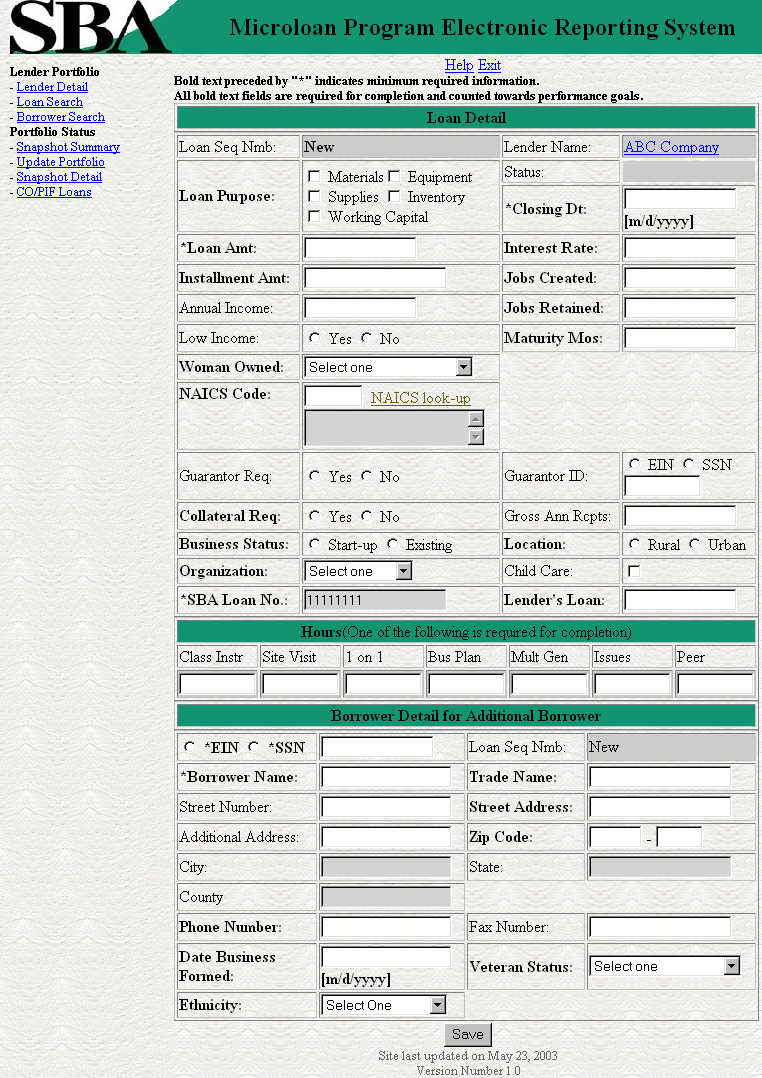Microloan Program Electronic Reporting System (MPERS) (MPERsystem)
Microloan Program Electronic Reporting System (MPERS) (MPERsystem)
MPERS Lender Users Manual May 07 Submitted
Microloan Program Electronic Reporting System (MPERS) (MPERsystem)
OMB: 3245-0352
OMB Control # 3245-0352
Expiration Date:

LENDER’S
USER’S
MANUAL
Microloan Program Electronic
Reporting System (MPERS)
U.S. Small Business Administration
March, 2007
The estimated burden for responding to this collection of information is
15 minutes per response including time for reviewing instructions, searching existing data sources, gathering and maintaining the data needed and completing and reviewing the collection of information. You are not required to respond to this collection of information unless it displays a currently valid OMB approval number. The OMB control number for this collection of information is 3245-0352. Comments on the burden estimates should be sent to the U.S. Small Business Administration, Chief, AIB 409 3rd Street, S.W. , Washington, D.C. 20416 and Desk Officer for the Small Business Administration, Office of Management and Budget, New Executive Office Building, Room 10201, Washington, D.C. 20503
Table of Contents
1.1 System Overview 1
1.2 Authorized Use Permission 1
1.3 Points of Contact 2
1.3.1 Information 2
1.3.2 Help Desk 2
1.4 Terms and Abbreviations 3
2.1 System Configuration 1
3.1 Logging On 1
3.1.1 Choose Function Menu 1
3.2 System Menu 2
3.2.1 Lender Portfolio 2
3.2.2 Portfolio Status 2
3.2.3 Help 3
3.2.4 Exit 3
3.3 Changing User ID and Password 3
3.4 Exit System 4
4.1 Lender Functions 1
4.1.1 Lender Detail 1
4.1.2 Add Loan 3
4.1.3 Edit Loan 7
4.1.4 Add Additional Borrower 12
4.1.5 Edit Additional Borrower 14
4.1.6 Loan Search 15
4.1.7 Loan Search Results 17
4.1.8 Borrower Search 17
4.1.9 Borrower Search Results 18
4.1.10 Snapshot Summary 19
4.1.11 Update Portfolio 21
4.1.12 No Change Certification Reason 23
4.1.13 Snapshot Detail 24
4.1.14 Reason for No Change Certification 25
4.1.15 CO/PIF Loans 26
4.2 Special Instructions for Error Correction 27
4.3 Caveats and Exceptions 27
1.0 GENERAL INFORMATION
MPERS is a web enabled system accessed with the General Login System (GLS). The menu is dynamically built based on the function that a user’s role may have access to.
This system broadly keeps track of the following information about Microlenders, Microloans and Microborrowers:
Microlender Information – Lender Name, Address, Phone and Fax Numbers, Program Start Date, and Program End Date.
Microloan Information – Identifying information about loans that the Microlender makes. This includes Portfolio status information, percent of woman ownership in business, Loan Amount, Interest Rate and Terms, Number of Hours, Organization Type, NAICS Code, Urban/Rural Code, Number of Employees Created and Retained, SBA Loan Number and Lender Loan Number.
Microborrower Information – Identifying information about borrowers (businesses or people) who receive loans from Microlenders. This includes Tax Id number, Name, Address, Phone and Fax Numbers, Date the Business was formed, Veterans Status, and Ethnicity.
The system will be completely redesigned using Cold Fusion 5.0, accessing a Sybase database.
1.2 Authorized Use Permission
This is a Federal computer system and is the property of the United States Government. It is for authorized use only. Users (authorized or unauthorized) have no explicit or implicit expectation of privacy in anything viewed, created, downloaded, or stored on this system, including e-mail, Internet, and Intranet use. Any or all uses of this system (including all peripheral devices and output media) and all files on this system may be intercepted, monitored, read, captured, recorded, disclosed, copied, audited, and/or inspected by authorized Small Business Administration (SBA) personnel, the Office of Inspector General (OIG), and/or other law enforcement personnel, as well as authorized officials of other agencies, both domestic and foreign. Access or use of this computer by any person, whether authorized or unauthorized, constitutes consent to such interception, monitoring, reading, capturing, recording, disclosure, copying, auditing, and/or inspection at the discretion of authorized SBA personnel, law enforcement personnel (including the OIG), and/or authorized officials of other agencies, both domestic and foreign. Unauthorized use of, or exceeding authorized access to, this system is prohibited and may constitute a violation of 18 U.S.C. § 1030 or other Federal laws and regulations and may result in criminal, civil, and/or administrative action. By using this system, users indicate awareness of, and consent to, these terms and conditions and acknowledge that there is no reasonable expectation of privacy in the access or use of this computer system.
1.3 Points of Contact
1.3.1 Information
Individuals with questions or concerns regarding these instructions should contact the SBA Microenterprise Development Branch at 202-205-6495 or the individual indicated below:
Jan Blackwell-Robinson
Financial Analyst
Microenterprise Development Branch
(202) 205-7134 (voice)
(202) 481-6083 (fax)
1.3.2 Help Desk
Contact Name |
Department/Division |
Telephone Number |
E-mail address |
N/A |
Network Integration Branch |
202-205-6400 |
|
1.4 Terms and Abbreviations
GLS - General Login System – Also referred to as SSII; Controls access to MPERS
Location ID - Identifies a physical address of a Partner or Microlender in PIMS; The primary Location ID is often times used in place of the Partner ID as a means of identifying a Partner
Microborrower - Small business concern that receives a Microloan
Microlender - SBA approved intermediary lender working in the Microloan Program
Microlender ID - SBA manually generated intermediary lender identification number utilized in the LAM system
Microloan - Loan under $35,000 made by a Microlender to a small business concern
Microloan Number - Also referred to as the Lender Loan Number; A unique number sometimes assigned by the Microlender used to identify a Microloan within their portfolio
MDB - Microloan Development Branch - Also referred to as the Program Office
MLS – Microloan System
MPERS - Microloan Program Electronic Reporting System
MPPO - Microloan Program Participating Organization
OISS – Office of System Support
Partner ID - Identifies a Partner or Microlender in PIMS
PIMS - Partner Identification Management System
SBA – Small Business Administration
SBA Loan - Loan made by SBA to the Microlender
SBA Loan Number – Number generated by SBA LAM System used to identify an SBA Loan
Sequence Number - Unique number generated by MPERS that identifies microloan to Microborrower.
SSII-Security System II – also referred to as GLS
2.0 SYSTEM SUMMARY
2.1 System Configuration
The application is developed for use with a minimum browser configuration of Netscape 4.7, Microsoft IE 4.0 or greater. You must use High level encryption (128 bit) when configuring your browser. You must enable support for JAVA script. There is no use of client side COOKIES. In general the font type is 10pt. Arial, style sheets are not used. The application is best viewed at an 800x 600 resolution screen to avoid scrolling using a minimum 15" screens.
3.0 GETTING STARTED
3.1 Logging On
Connect to the internet and enter https://eweb.sba.gov/gls/dsp_login.cfm in the URL. You will be presented with the Log-In screen. Enter the User Id and Password provided to you by the Small Business Administration's Security Officer.

3.1.1 Choose Function Menu
Not all items listed on this sample menu are available to all personnel. The menu will only display those items that you are authorized to use.

Possible selections include;
Microloan Program Electronic Reporting System (MPERS) - Allows a user the ability to enter the MPERS System.
PIMS - This will take you to the Partner Identification and Management System.
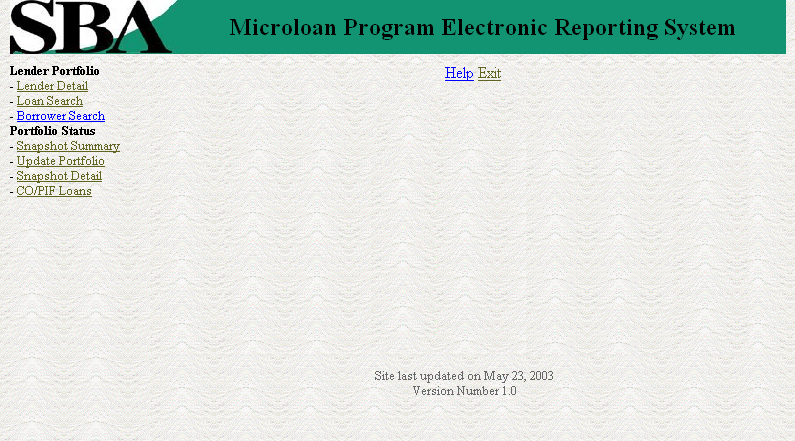
Lender Detail – Provides detailed information on a lender and displays a list of the lenders loans.
Loan Search – Allows a user to search for a loan by Lender Loan Number, SBA Loan Number, Loan Sequence Number or by Loan Amount, Closing Date, and Complete or Incomplete status.
Borrower Search – Allows a user to search for a borrower by EIN/SSN Number, Borrower Name, or Trade Name.
Snapshot Summary – Displays the portfolio summary information for a lender.
Update Portfolio – Displays the current status information for a lenders portfolio and allows the lender to update the status information.
Snapshot Detail – Displays a snapshot of a lenders portfolio.
CO/PIF Loans – Displays the Charged Off and Paid In Full Loans for a lender.
Displays information to help the user with the application in a new window.
Allows the user to exit the application.
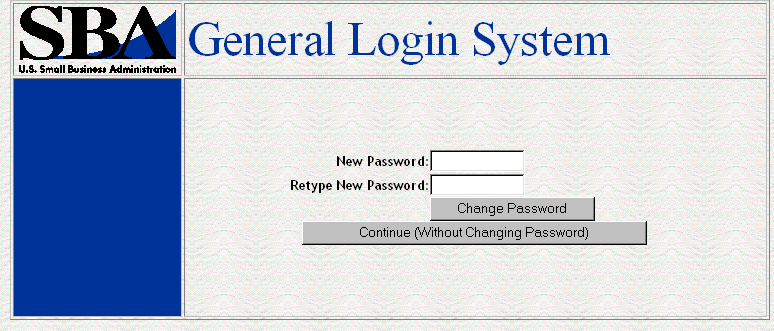
This screen provides the end user the ability to change the password provided to them, by the SBA’s Security Office or to continue on to the application without changing the password.

To Exit the system, press the Exit Button. You will be returned to the General Login System.
4.0 USING THE SYSTEM (ONLINE)
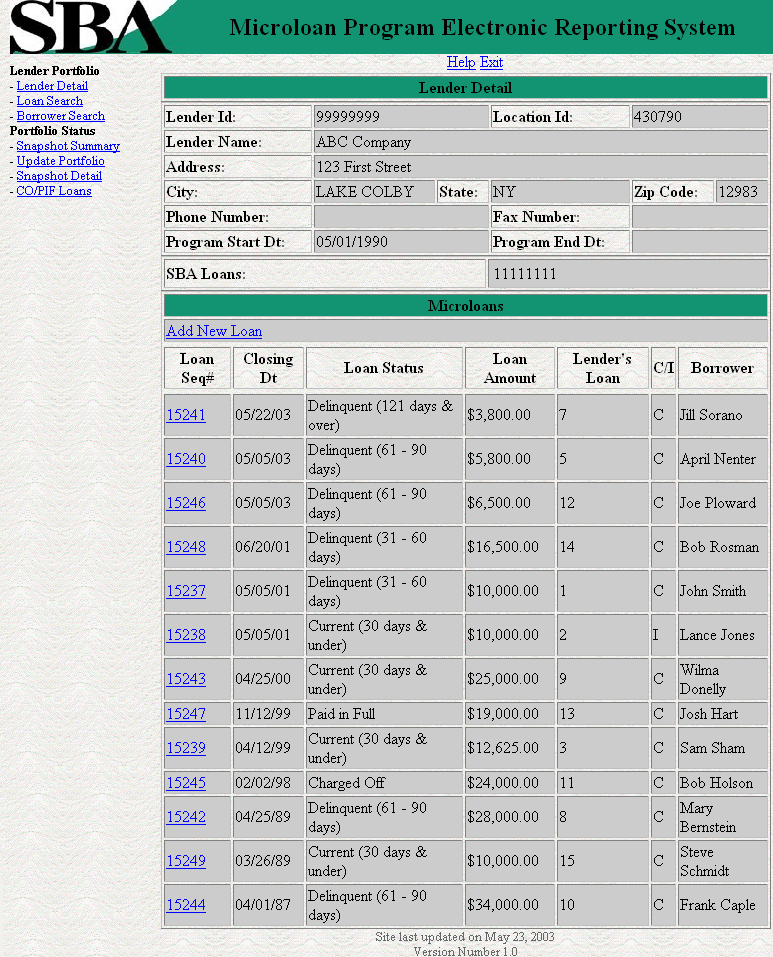
The Lender Detail Page Displays the following information about the lender:
Lender ID
Location ID
Name
Address
City
State
Zip Code
Phone Number
Program Start Date
Program End Date
SBA Loans
The user can create a
new loan by selecting the Add New Loan link.
The Lender
Detail Page displays the following information about all loans for
the lender:
Sequence Number - This is a link that will redirect the user to the Loan Detail Page.
Closing Date
Loan Status
Loan Amount
Lender's Loan Number
C/I - For Complete or Incomplete Loan
Borrower Name
The following fields are available to create a new loan:
Loan Seq Nmb
This field is pre-populated with the word “New”, signifying that this is a new loan and does not have a Loan Sequence Number.
Lender Name
This field is pre-populated with the name of the lender.
This is a link that will redirect the user to the Lender Detail Page.
Loan Purpose
One or more of the following options can be selected:
Materials
Equipment
Supplies
Inventory
Working Capital
Status - Complete or Incomplete
Closing Dt
Loan Amt
Interest Rate
Installment Amt
Jobs Created
Annual Income
Jobs Retained
Low Income
Maturity Mos
Woman Owned – One of the following options can be selected:
100% Female Owned
51 - 99% Female Owned
0 - 50% Female Owned
NAICS Code - The code description will be displayed below the code. The user can select the "NAICS look-up" link for help selecting the NAICS Code.
SIC - The code description will be displayed below the code. This field will only be displayed if a value has been previously entered for it.
Guarantor Req
Guarantor ID - This field will only be displayed if yes has been selected for Guarantor Req.
Collateral Req
Gross Ann Rcpts
Business Status - Start-up or Existing
Location: Rural or Urban
Organization - One of the following options can be selected:
Proprietorship
Partnership
Corporation
Joint Venture
LLC
Non-Profit
Child Care - This can only be selected if "Non-Profit has been selected for Organization.
SBA Loan No.
Lender Loan No.
Hours – The user can enter hours for any of the following options:
Class Instr
Site Visit
1 on 1
Bus Plan
Mult Gen
Issues
Peer
The following fields are for the primary borrower to create a new loan:
SSN/EIN Number
Loan Seq Nmb
This field is pre-populated with the word “New”, signifying that this is a new loan and does not have a Loan Sequence Number.
Borrower Name
Trade Name
Street Number
Street Address
Additional Address
ZIP
City - This field is automatically populated when the Zip is entered.
ST - This field is automatically populated when the Zip is entered.
County - This field is automatically populated when the Zip is entered.
Phone No
Fax No
Date Business Formed
Veteran Status - One of the following options can be selected:
Veteran
Service Disabled Veteran
Non Veteran
Ethnicity - One of the following options can be selected:
Hispanic or Latino
Non Hispanic or Latino
Race - One or more of the following options can be selected:
American Indian or Alaska Native
Black or African American
Asian
Native Hawaiian or other Pacific Islander
White
Any fields which are bold and preceded by an asterisk are required and must be completed to create the loan.
Any fields which are bold but are not preceded by an asterisk are required for the loan to be complete and counted towards performance goals. If any of these fields have not been filled in, the loan will be saved as an incomplete loan.
The user will have the ability to create a new loan by inputting the appropriate information into the form and selecting the Save button.
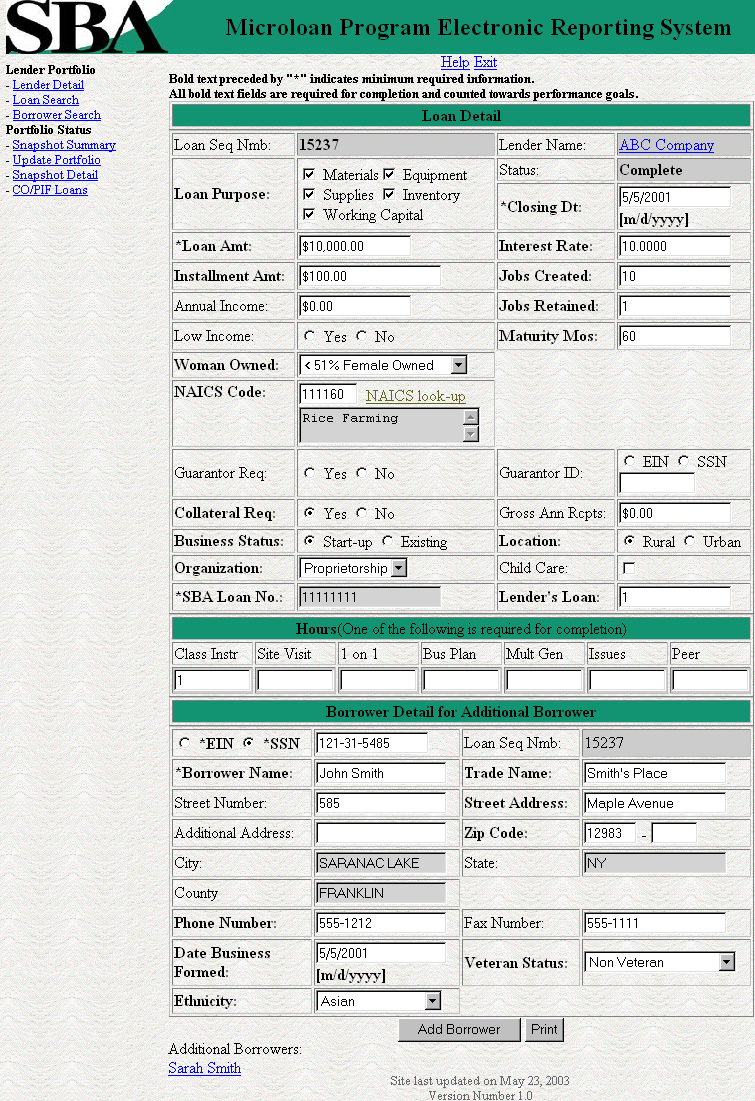
The following fields are available to modify an existing loan if the loan is incomplete:
Loan Seq Nmb
This field is pre-populated with the Loan Sequence Number and can not be modified.
Lender Name
This field is pre-populated with the name of the lender.
This is a link that will redirect the user to the Lender Detail Page.
Loan Purpose
One or more of the following options can be selected:
Materials
Equipment
Supplies
Inventory
Working Capital
Status - Complete or Incomplete
Closing Dt
Loan Amt
Interest Rate
Installment Amt
Jobs Created
Annual Income
Jobs Retained
Low Income
Maturity Mos
Woman Owned – One of the following options can be selected:
100% Female Owned
51 - 99% Female Owned
0 - 50% Female Owned
NAICS Code - The code description will be displayed below the code. The user can select the "NAICS look-up" link for help selecting the NAICS Code.
SIC - The code description will be displayed below the code. This field will only be displayed if a value has been previously entered for it.
Guarantor Req
Guarantor ID - This field will only be displayed if yes has been selected for Guarantor Req.
Collateral Req
Gross Ann Rcpts
Business Status - Start-up or Existing
Location: Rural or Urban
Organization - One of the following options can be selected:
Proprietorship
Partnership
Corporation
Joint Venture
LLC
Non-Profit
Child Care - This can only be selected if "Non-Profit has been selected for Organization.
SBA Loan No.
Lender Loan No.
Hours – The user can enter hours for any of the following options:
Class Instr
Site Visit
1 on 1
Bus Plan
Mult Gen
Issues
Peer
The Loan Detail Page Displays the following information about the primary borrower for the loan:
SSN/EIN Number
Loan Seq Nmb
This field is pre-populated with the Loan Sequence Number and can not be modified.
Borrower Name
Trade Name
Street Number
Street Address
Additional Address
ZIP
City
ST
County
Phone No
Fax No
Date Business Formed
Veteran Status - One of the following options can be selected:
Non Veteran
Service Disabled Veteran
Veteran
Ethnicity - One of the following options can be selected:
Hispanic or Latino
Non Hispanic or Latino
Race - One or more of the following options can be selected:
American Indian or Alaska Native
Black or African American
Asian
Native Hawaiian or other Pacific Islander
White
If the loan is currently a complete loan, the user will not be able to modify the loan.
If the loan is currently an incomplete loan, any fields which are bold but are not preceded by an asterisk are required for the loan to be complete and counted towards performance goals. If any of these fields have not been filled in, the loan will be saved as an incomplete loan.
The user will have the ability to edit the loan by modifying the appropriate field(s) and selecting the "Save" button if the loan is incomplete.
The user will have the
ability to add an additional borrower by selecting the "Additional
Borrower" button. This will open the Borrower Detail page.
The
user will have the ability to view the loan information in a
printable format by selecting the "Print" button. This will
be displayed in a new window.
Additional borrowers will
also be displayed with a link to the Borrower Detail page.
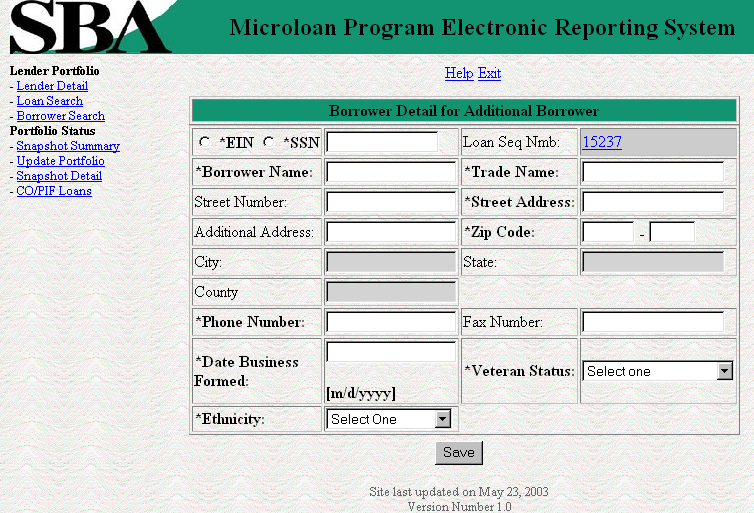
The following fields are available to create an additional borrower:
SSN/EIN Number
Loan Seq Nmb
This field is pre-populated with the Loan Sequence Number and can not be modified.
This is a link that will redirect the user to the Lender Detail Page.
Borrower Name
Trade Name
Street Number
Street Address
Additional Address
ZIP
City - This field is automatically populated when the Zip is entered.
ST - This field is automatically populated when the Zip is entered.
County - This field is automatically populated when the Zip is entered.
Phone No
Fax No
Date Business Formed
Veteran Status - One of the following options can be selected:
Non Veteran
Service Disabled Veteran
Veteran
Ethnicity - One of the following options can be selected:
Hispanic or Latino
Non Hispanic or Latino
Race - One or more of the following options can be selected:
American Indian or Alaska Native
Black or African American
Asian
Native Hawaiian or other Pacific Islander
White
Any fields which are bold and preceded by an asterisk are required and must be completed to create the additional borrower.
The user will have the ability to create an additional borrower by inputting the appropriate information into the form and selecting the "Save" button.
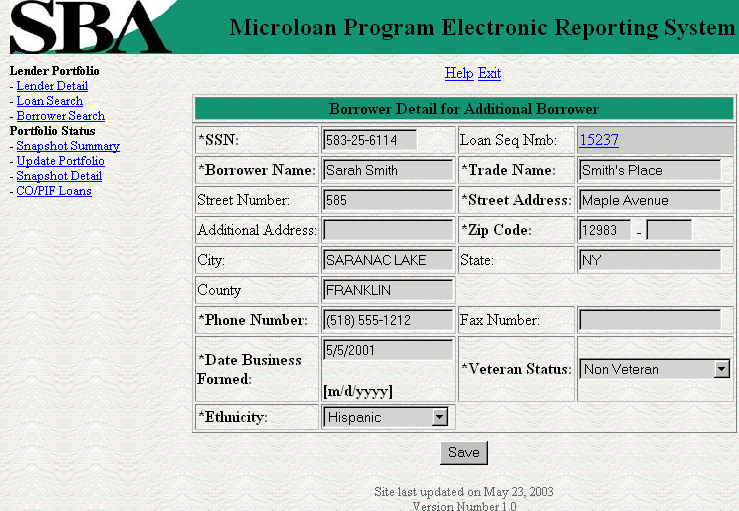
The following fields are fields are display for an additional borrower:
SSN/EIN Number
Loan Seq Nmb
This field is pre-populated with the Loan Sequence Number and can not be modified.
This is a link that will redirect the user to the Lender Detail Page.
Borrower Name
Trade Name
Street Number
Street Address
Additional Address
ZIP
City - This field is automatically populated when the Zip is entered.
ST - This field is automatically populated when the Zip is entered.
County - This field is automatically populated when the Zip is entered.
Phone No
Fax No
Date Business Formed
Veteran Status - One of the following options can be selected:
Non Veteran
Service Disabled Veteran
Veteran
Ethnicity - One of the following options can be selected:
Hispanic or Latino
Non Hispanic or Latino
Race - One or more of the following options can be selected:
American Indian or Alaska Native
Black or African American
Asian
Native Hawaiian or other Pacific Islander
White
The user will not have the ability to edit the additional borrower.

The user can search for a loan by Lender Loan Number, SBA Loan Number, Loan Sequence Number, or Other Options.
To search by Lender Loan Number:
Select the radio button for Lender Loan Number
Enter the Lender Loan Number in the text field provided
Select the Search button
To search by SBA Loan Number:
Select the radio button for SBA Loan Number
Enter the SBA Loan Number in the text field provided
Select the Search button
To search by Loan Sequence Number:
Select the radio button for Loan Sequence Number
Enter the Loan Sequence Number in the text field provided
Select the Search button
To search by other options:
Select the radio button for Other Options
Enter the Closing Date and/or Loan Amount in the fields provided
Select the radio button for Complete" or "Incomplete
Select the Search button
If no loans match the search criteria the user will be notified and advised to try again.
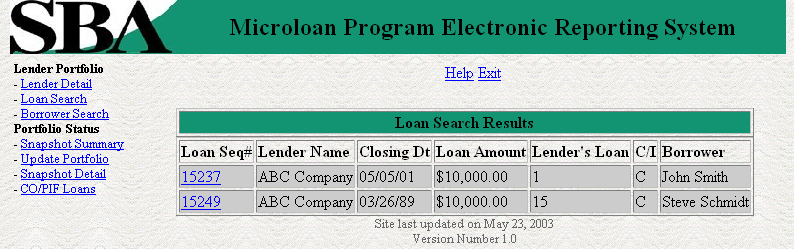
The loans will be listed with the Loan Sequence Number, Lender Name, Closing Date, Loan Amount, Lender’s Loan, C/I (Complete or Incomplete), and Borrower Name being displayed. To view a loan, select the Loan Sequence Number. This will open the Loan Detail page for the selected loan.
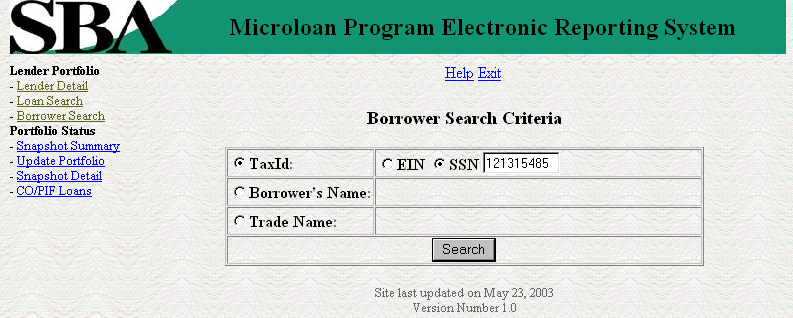
The user can search for a borrower by Tax ID, Borrower Name, or Trade name.
To search by Tax ID:
Select the radio button for Tax ID
Select the radio button for EIN or SSN
Enter the Tax ID in the text field provided
Select the Search button
To search by Borrower Name:
Select the radio button for Borrower Name
Enter the Borrower Name in the text field provided
Select the Search button
To search by Trade name:
Select the radio button for Trade name
Enter the Trade name in the text field provided
Select the Search button
If no borrowers match the search criteria the user will be notified and advised to try again.
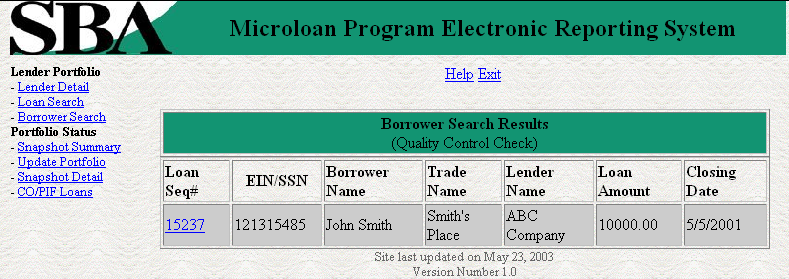
The loans will be listed with the Loan Sequence Number, EIN/SSN Number, Borrower Name, Trade Name, Lender Name, Loan Amount, and Closing Date being displayed. To view a loan, select the Loan Sequence Number. This will open the Loan Detail page for the selected loan.

The Snapshot Summary Page displays the following information about the lender:
Lender ID
Location ID
Name
Address
City
State
Zip Code
Phone Number
Program Start Date
Program End Date
The user will have the
ability to select a summary of all loans for a lender or loans for a
specific SBA Loan Number and which two dates to compare.
The
default ratio percentage for the number of loans and the dollar
amount of loans is displayed.
The following information
is displayed for each date:
Total All Status
Current # Loans
Current % Loans
31-60# Loans
31-60% Loans
61-90# Loans
61-90% Loans
91-120# Loans
91-120% Loans
Over 120# Loans
Over 120% Loans
PIF# Loans
PIF% Loans
CO# Loans
CO% Loans
Outstanding Principal Balance
Principal Balance of CO
Certify No Change
The user will have the ability to select from all available snapshot dates to compare two snapshots.
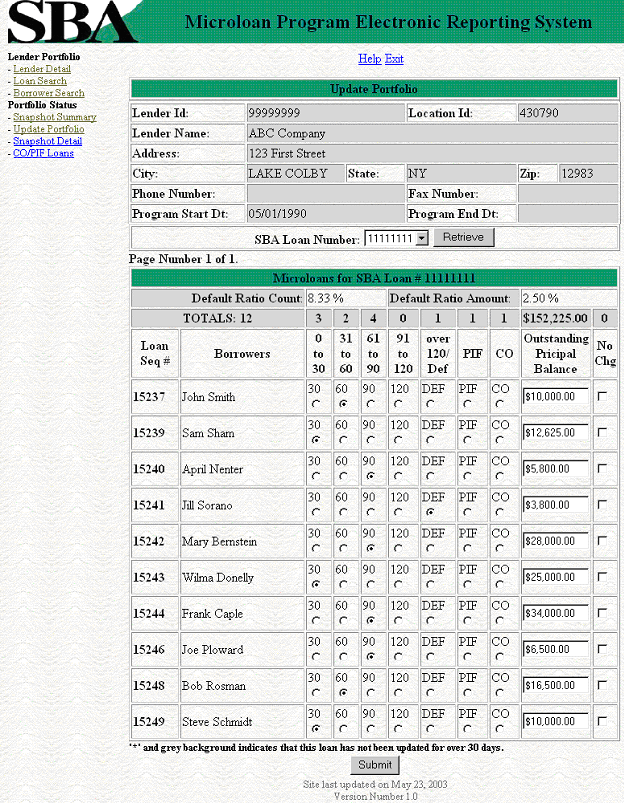
The Snapshot Summary Page displays the following information about the lender:
Lender ID
Location ID
Name
Address
City
State
Zip Code
Phone Number
Program Start Date
Program End Date
The user will have the
ability to select an SBA Loan Number to display all current loans.
Once the user chooses an SBA Loan Number and selects the
"Retrieve" button, the following information will be
displayed about all microloans for that SBA Loan Number which have
not been paid in full or charged off prior to the last snapshot:
Loan Seq#
Borrowers
Loan Status - these will be a series of radio buttons with the following options:
0 - 30
31 - 60
61 - 90
91 - 120
Over 120/Def
PIF
CO
Outstanding Principal Balance
No Chg
Any
loan which has not been updated in the last 30 days will be displayed
with an asterisk preceding the Loan Sequence Number and the row
background color will be grey.
The user will have the
ability to update the loan status, loan outstanding balance, or no
change indicator and then submit the changes
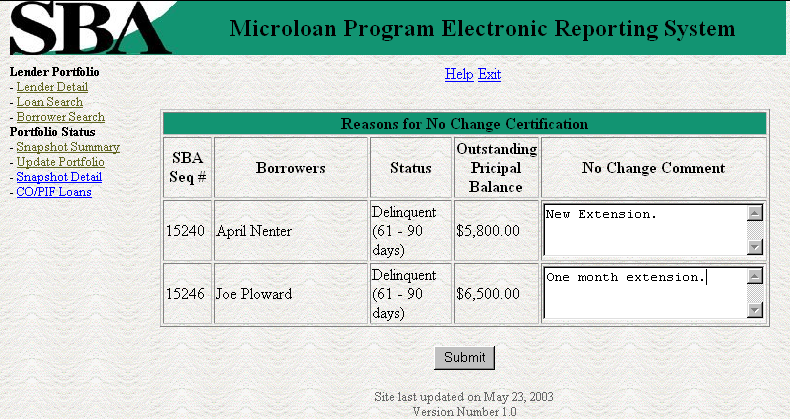
After submitting the changes, if the no change indicator has been selected for one or more of the loans, a new screen will be displayed for the user to insert or update a reason for all loans selected "certify no change". Once the user is finished he/she must select the submit button to update the loans.
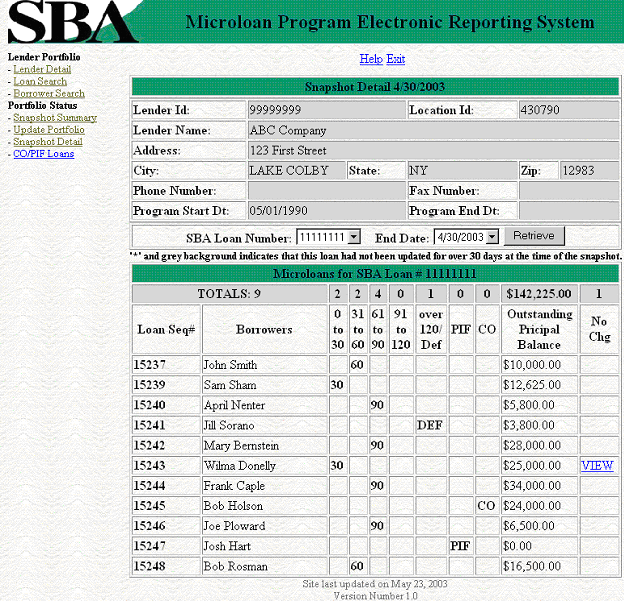
The Snapshot Detail Page displays the following information about the lender:
Lender ID
Location ID
Name
Address
City
State
Zip Code
Phone Number
Program Start Date
Program End Date
The user will have the
ability to select an SBA Loan Number and a date to display all loans
for that snapshot.
Once the user chooses an SBA Loan
Number and selects the "Retrieve" button, the following
information will be displayed about all microloans for the selected
snapshot of the SBA Loan Number:
Loan Seq#
Borrowers
Loan Status
0 - 30
31 - 60
61 - 90
91 - 120
Over 120/Def
PIF
CO
Outstanding Principal Balance
No Chg
If any loans had been certified No Change, the user will have the ability to select on a link to display the reason for the certification.

Displays the reason for the No Change Certification.
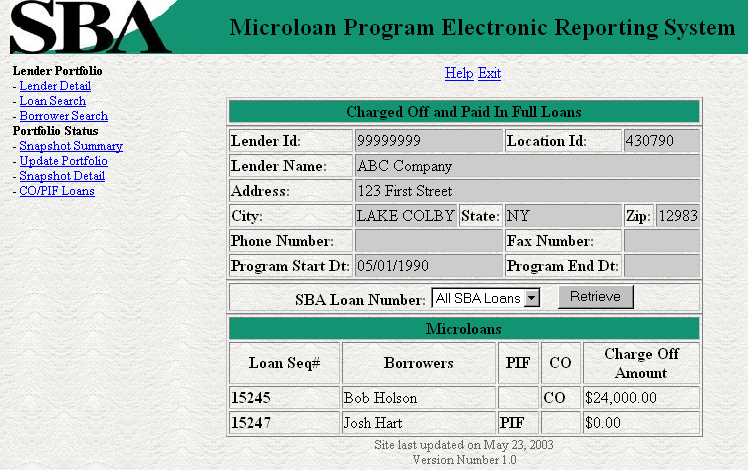
The Charged Off/Paid In Full Page displays the following information about the lender:
Lender ID
Location ID
Name
Address
City
State
Zip Code
Phone Number
Program Start Date
Program End Date
The user will have the
ability to select an SBA Loan Number or to view Charged Off and Paid
in Full Loans for the lenders total portfolio.
The
following information will be displayed:
Loan Seq#
Borrowers
Loan Status
PIF
CO
Charge Off Amount
Pressing the Save button will cause the data on the screen to be validated. If there is an error, a message box will be displayed, with information on the cause of the error. Correct the invalid data and press the Save button again.
There are no caveats or exceptions
| File Type | application/msword |
| Author | jarinier |
| Last Modified By | CBRich |
| File Modified | 2007-06-27 |
| File Created | 2007-06-27 |
© 2025 OMB.report | Privacy Policy