Form SOAR Data Form SOAR Data Form SOAR Data Form
SAMHSA SOAR Web-Based Data Form
Attachment A
SOAR Data Form
OMB: 0930-0329
Attachment A
Screen Shots and Description of the
SAMHSA SOAR Web-Based Data Form
Main Log In Page
Once a person has logged into the password protected form, this is the screen that appears. If they are new to the site, they need to register. If they have already registered and been approved by the SOAR Technical Assistance Center, they would log in using their email address, which is their unique username, and their password.
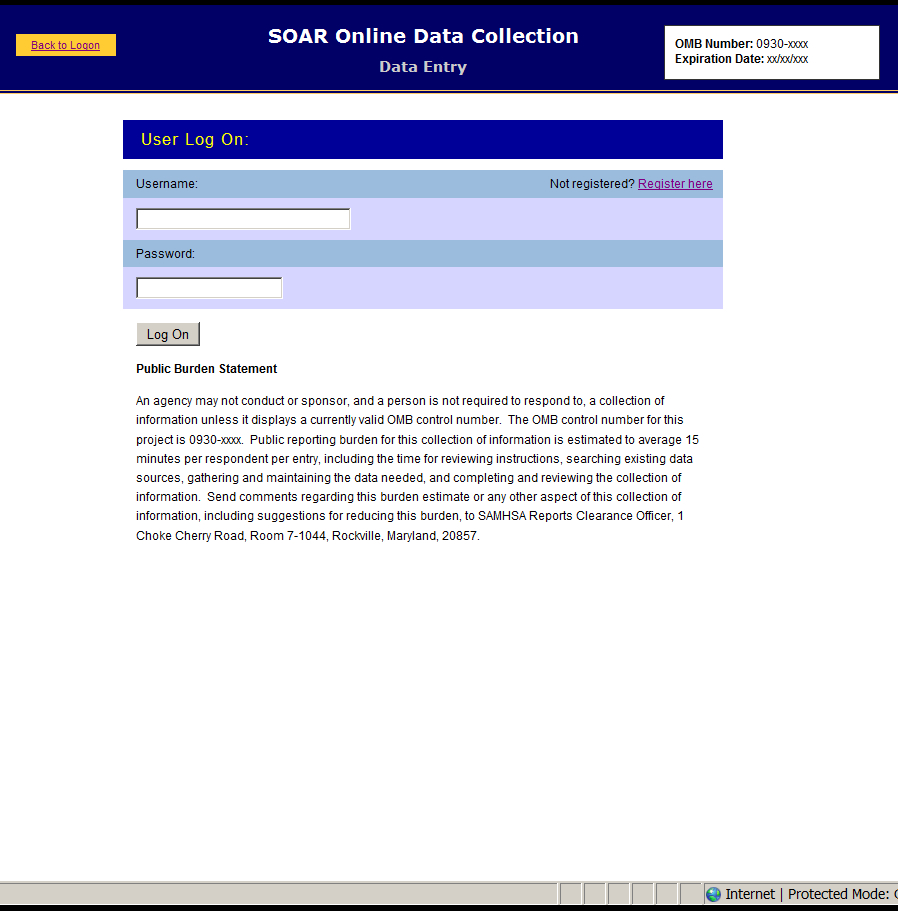
Registration Page for New Users to the System
This is what new users, who are agency directors, local or state leads need to complete and submit. Once this has been submitted and approved by the SOAR Technical Assistance Center, a person can log in (see above). The SOAR Technical Assistance Center will receive lists of appropriate local team leads and agency directors from the state SOAR team lead prior to using the form. No one will be approved without the knowledge of the SOAR State Lead. It is the agency director or his/her designee who will enter case managers from his/her agency into the system.
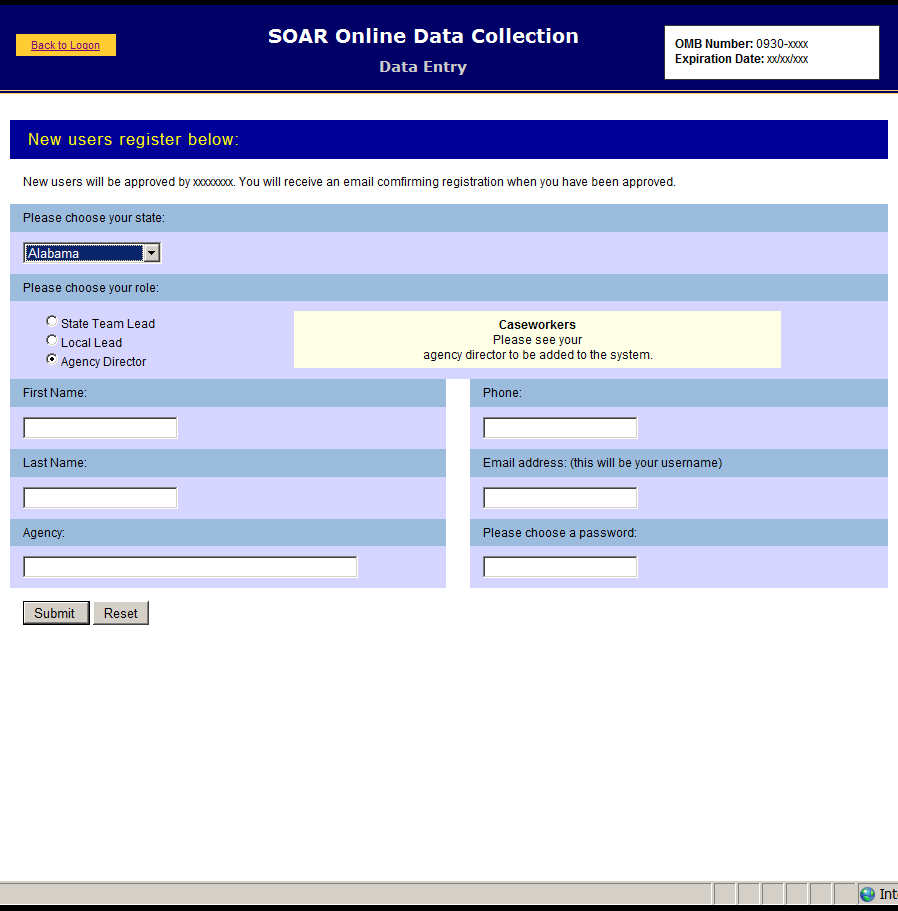
Notification of Registration Submission
Once the registration form has been submitted the person is notified that they will receive approval via email within 48 hours of submission. SOAR Technical Assistance Center staff will monitor those requesting approval and will send an email to those on lists submitted by the SOAR State Leads.
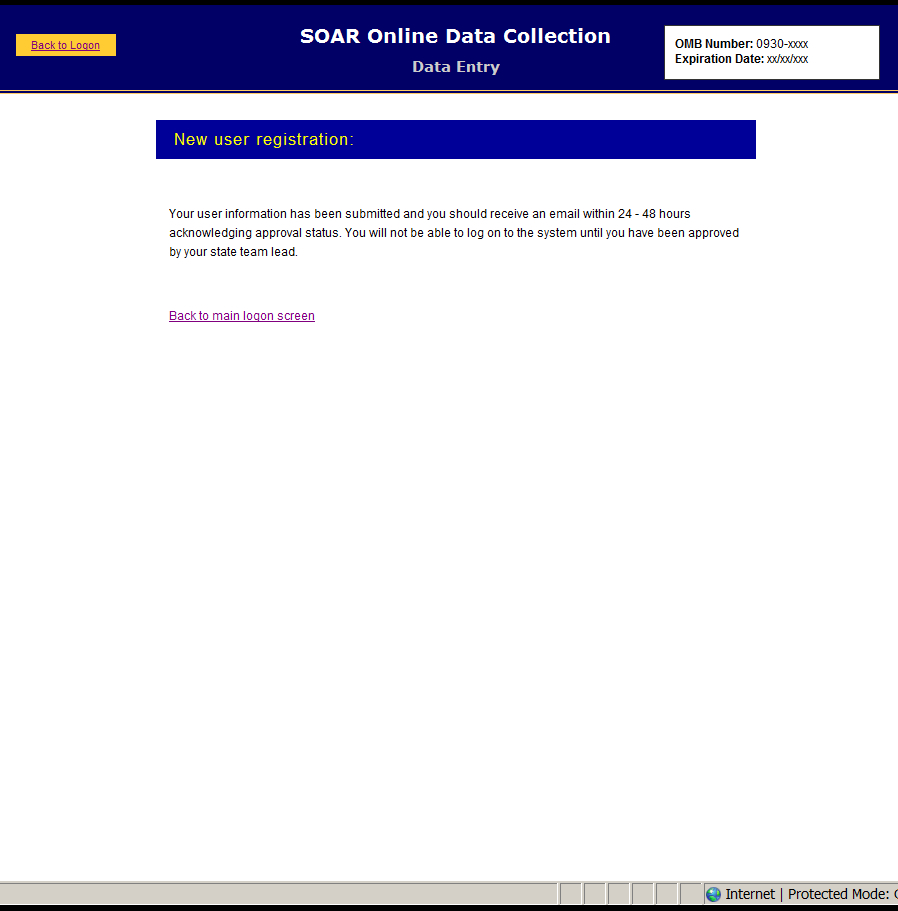
Adding Case Managers to the System
Once an agency director has been approved he or she may enter case managers into the system, so that they can keep track of the disability benefit applications they submit to SSA. There is also a place on this screen where agency directors can access reports submitted by case managers and remove case managers who are no longer active. (See next screen.)
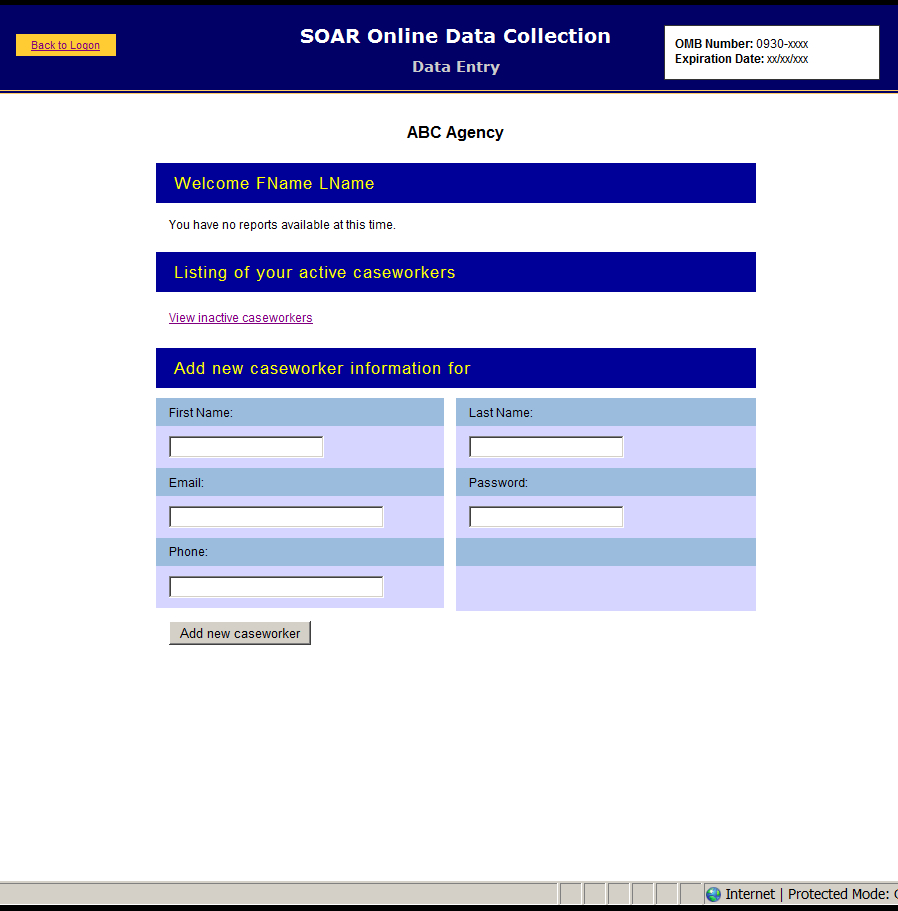
Changing A Case Worker’s Status
If a case worker is no longer assisting people with their SSA disability benefits, s/he can be made inactive, so that s/he will no longer be able to enter data on client’s cases, but the data on these applications will not be lost. This change must be made by the agency director or his/her designee.
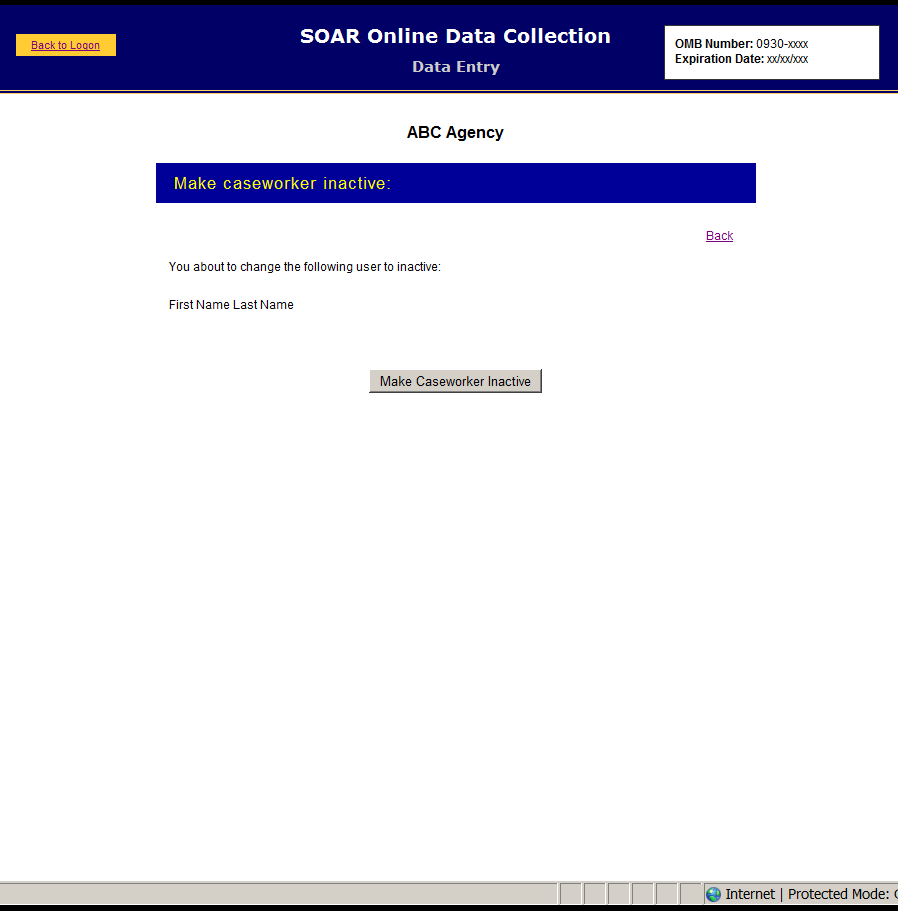
Case Manager’s Opening Page
Once a case manager has logged on, s/he needs to assign a specific ID to each case entered into the SOAR Web-Based Tracking Program. Because no personal data, such as name, Social Security number or date of birth are collected using this form, case managers must assign an ID to each case entered using a specified format.
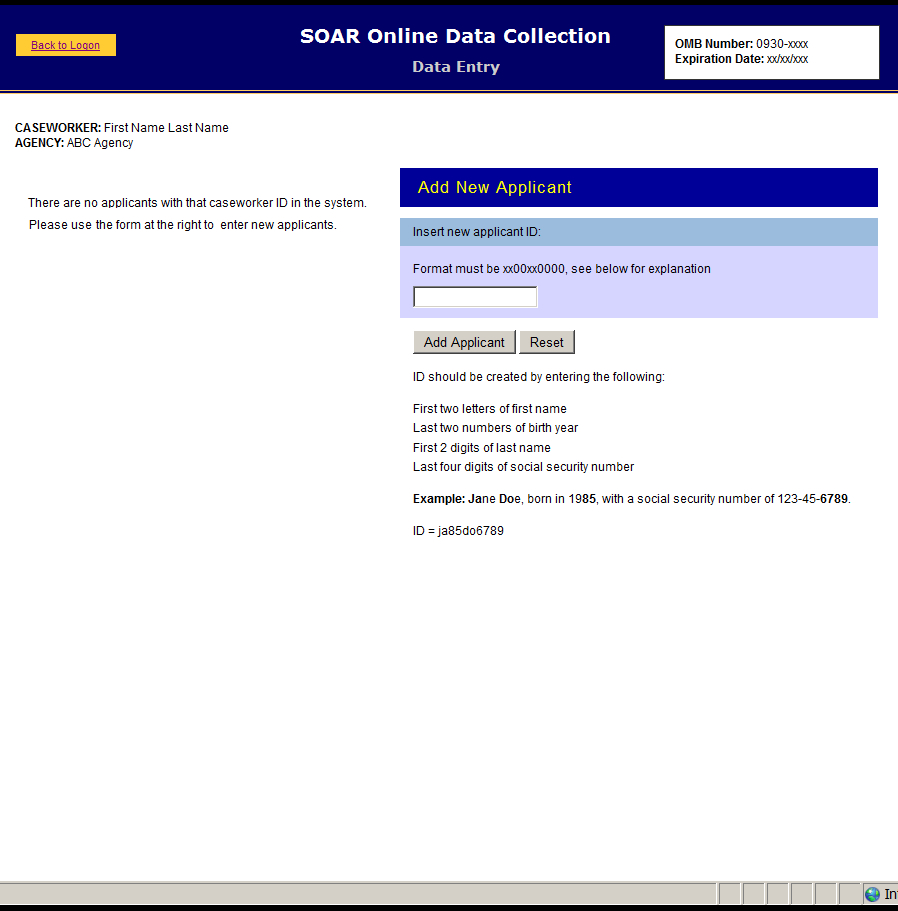
Case Manager’s Client Access
Case managers can enter data on any individual client multiple times if necessary. For example, if they enter the date the SSI or SSDI application was submitted, they can go back into the client’s record to enter the date of decision. Client IDs are listed on the left side of the case manager’s opening screen once an ID has been determined.
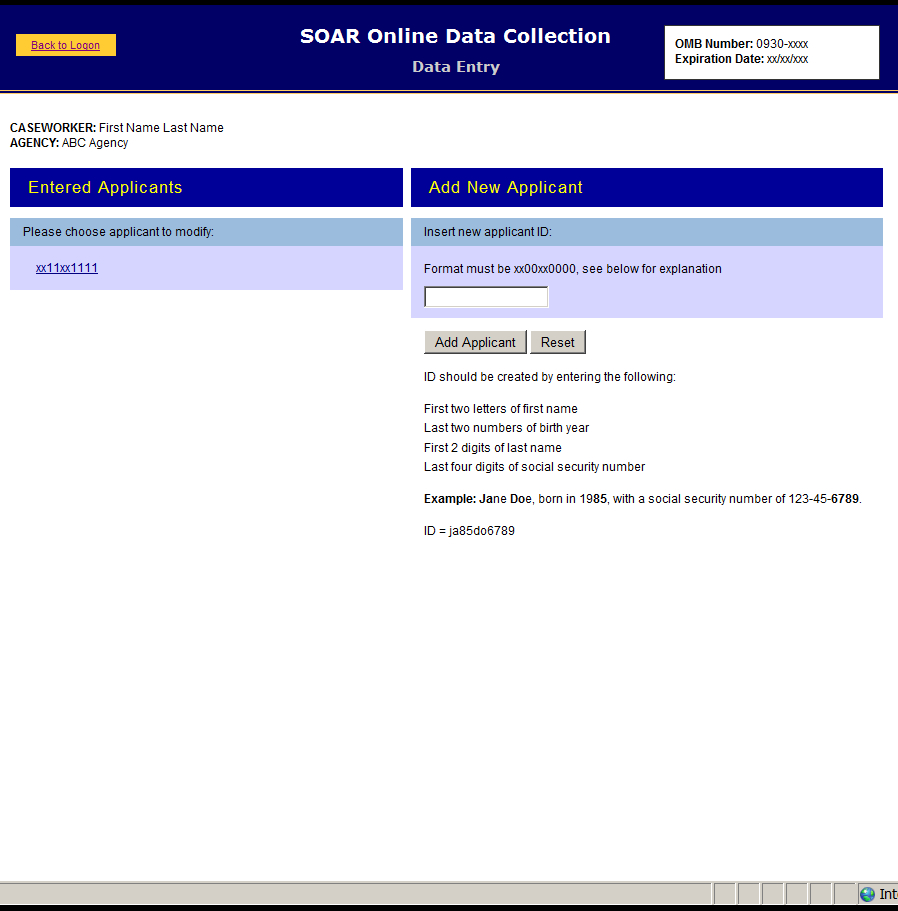
Demographic Information
The demographic information on each client is collected on this screen. It can be modified, if needed, but case managers can enter other data on the client’s application status without changing this form. They do have the opportunity to review it each time they open the client’s “file.”
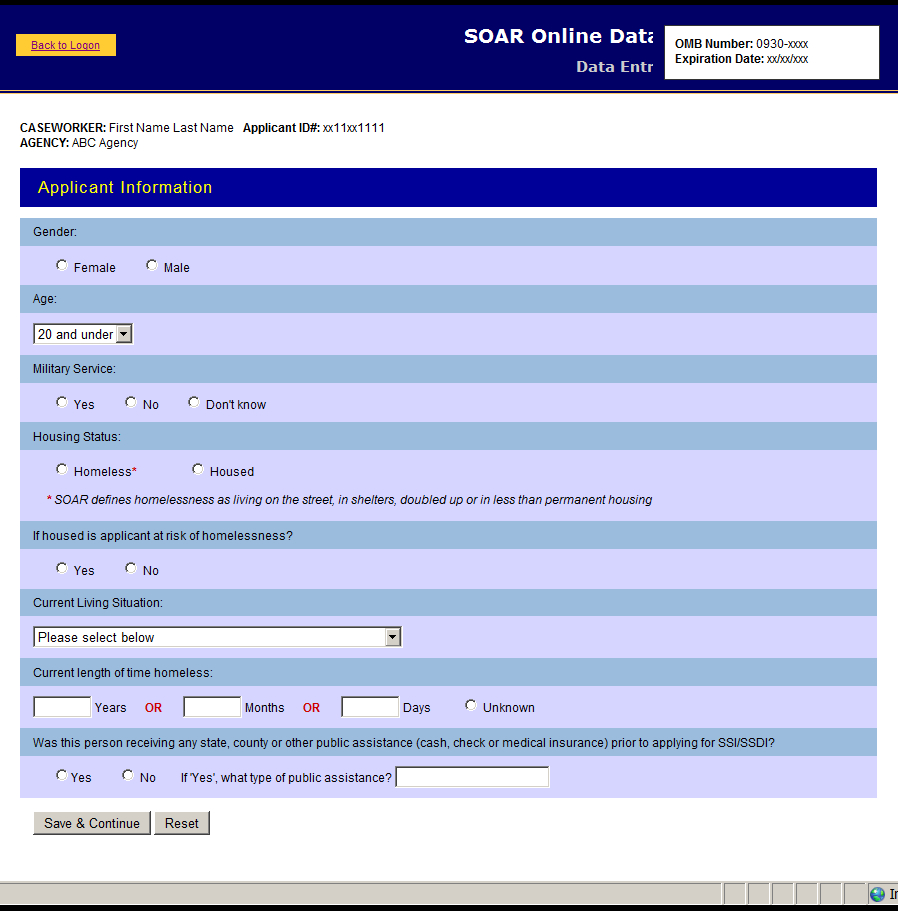
Application Type
The SAMHSA SOAR Web-Based Data Form is able to keep track of three different types of applications that case managers might be working on:
A new SOAR application, where SOAR is used from the beginning of the application process
SOAR – initiated reconsideration or appeal, where an initial disability application has been denied and SOAR is used to assist in the appeals or reconsideration process
A disability application that had already been started prior to the SOAR-trained case manager’s involvement
Here the case manager selects which type of application they are entering data about.
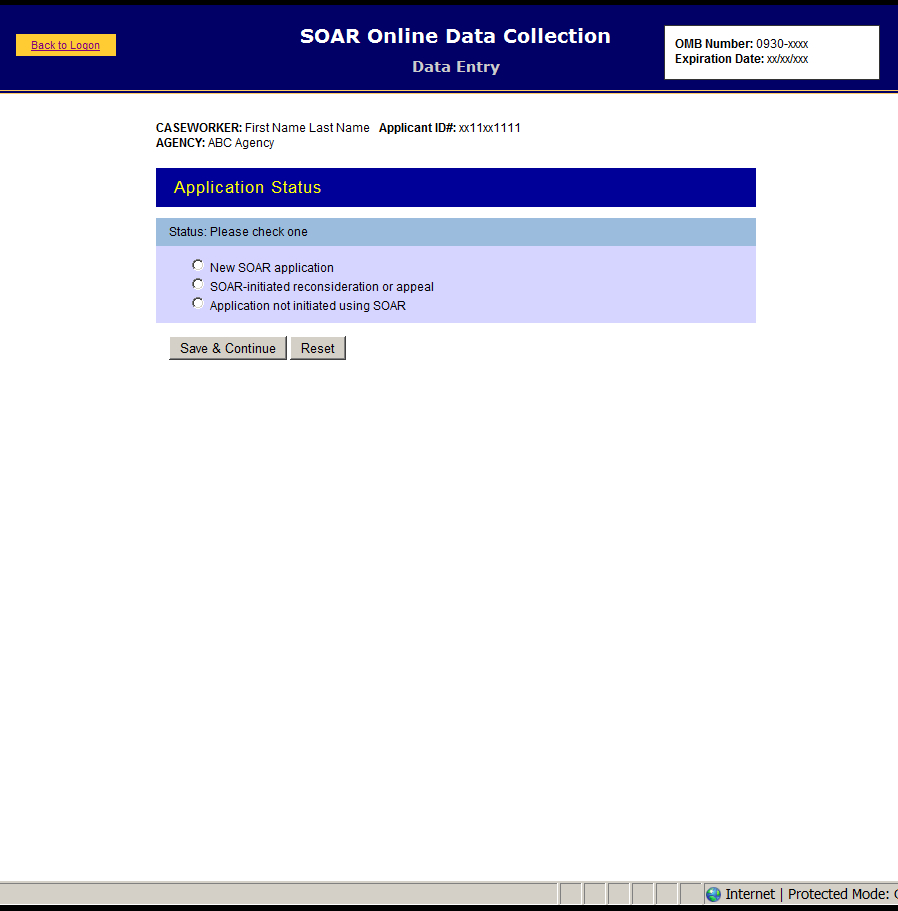
New SOAR Application – Screen One
The first part of the data form for a new SOAR application asks for the protective filing date, the application date and other components of SOAR.
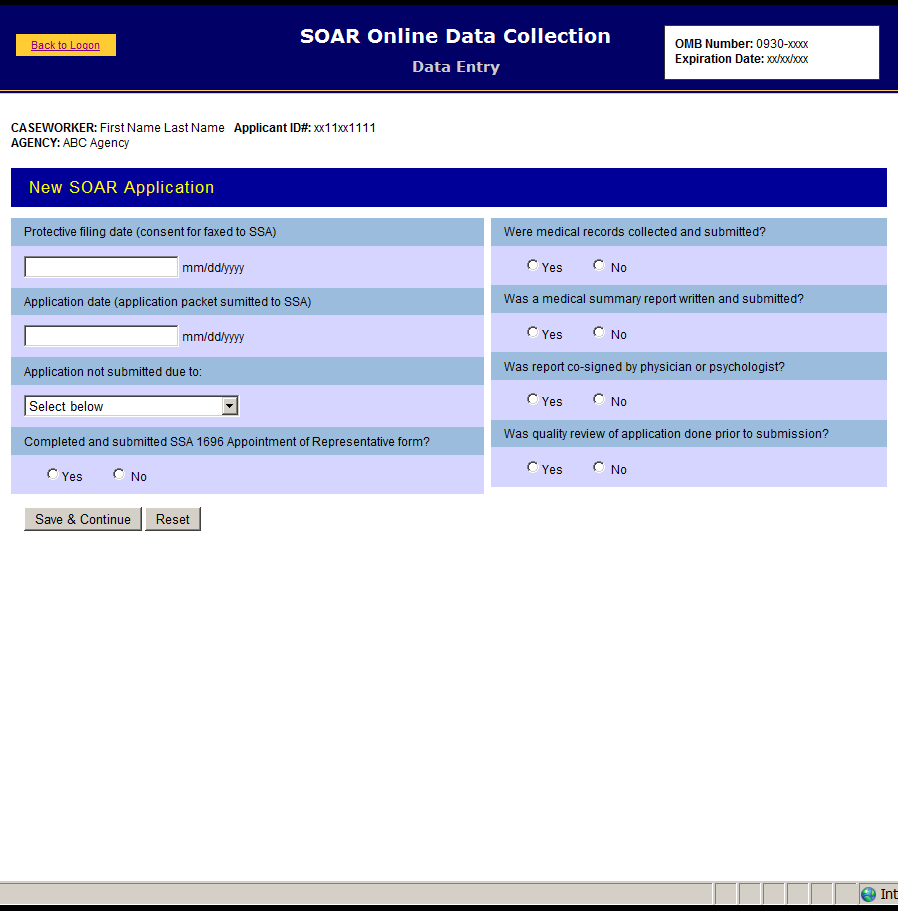
New SOAR Application – Screen Two
This section records the results of the decision and whether a representative payee was required and provided. This concludes data entry for the new SOAR application section of the form.
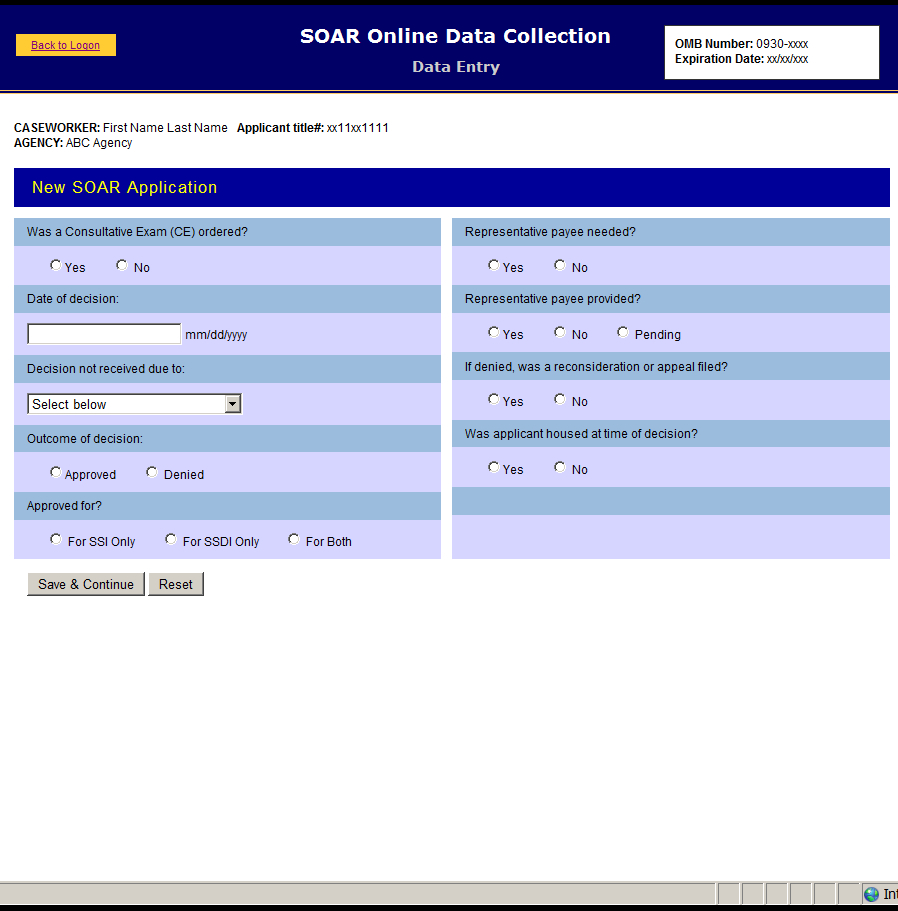
SOAR- Initiated Reconsideration or Appeals – Screen One
There are two data collection screens for SOAR-initiated reconsideration or appeals applications. These can be new cases to the case manager or the forms can be used for SOAR initial applications that have been denied.
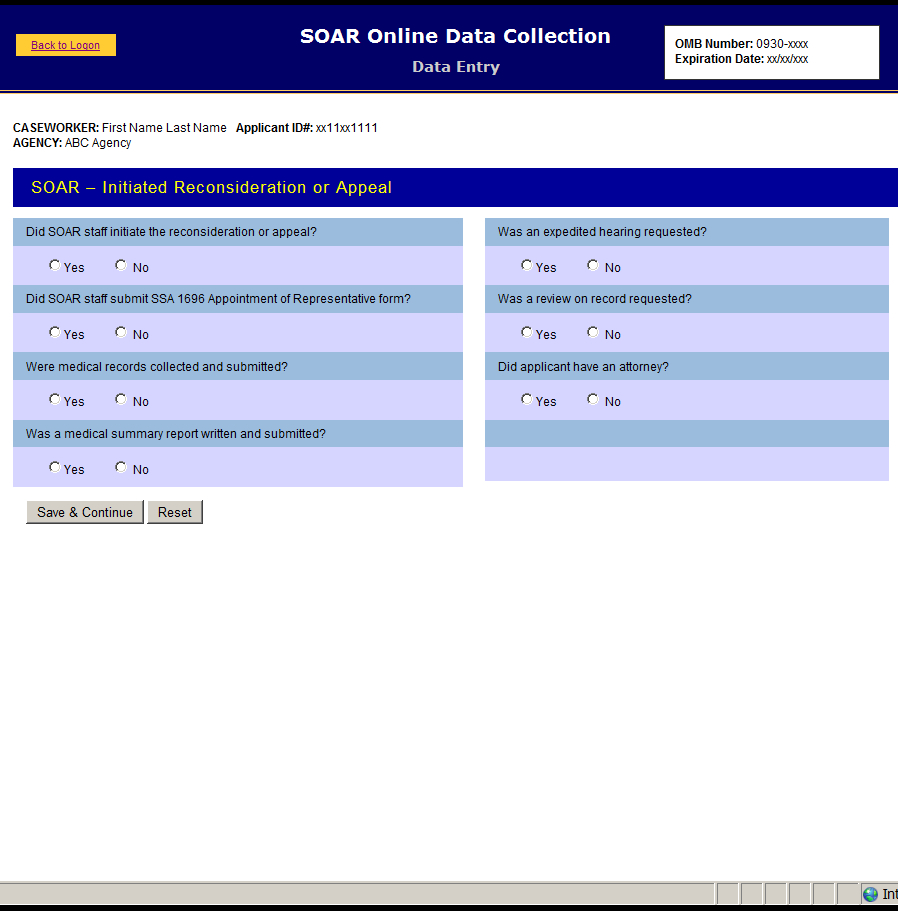
SOAR- Initiated Reconsideration or Appeals – Screen Two
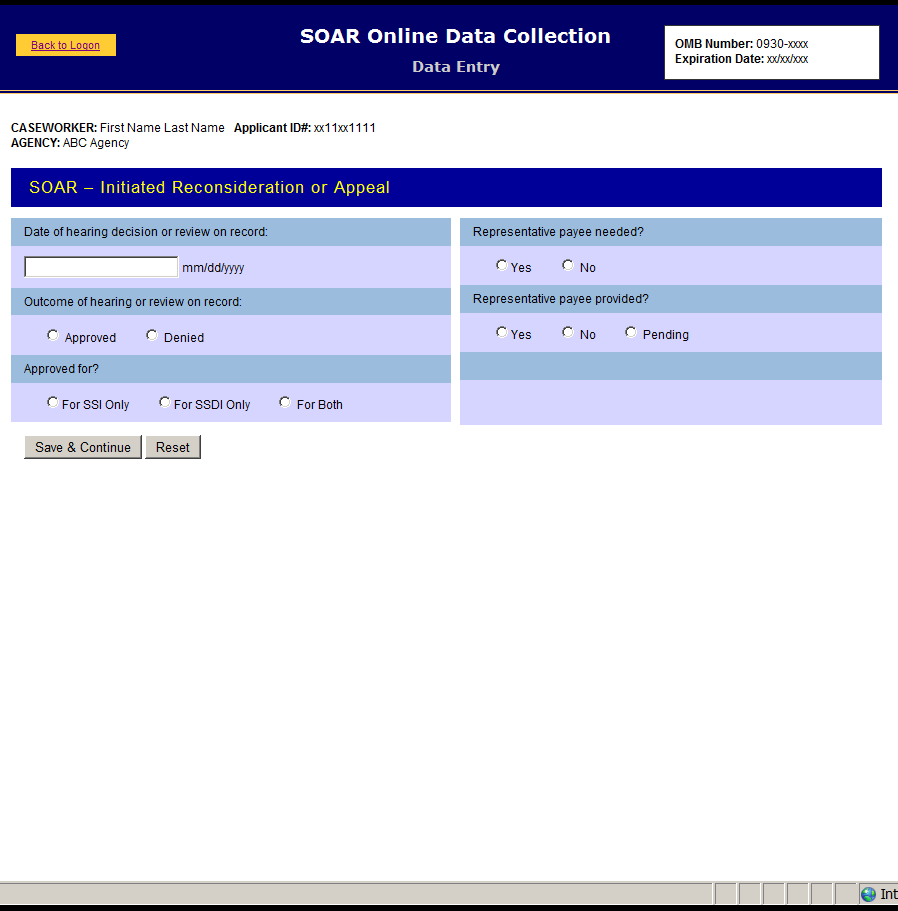
Applications Initiated Not Using SOAR – Screen One
Like the other application types, the data collection for disability benefit applications that had already been started prior to the SOAR case manager’s involvement are entered on two screens. On this screen data are collected as the status of the application when the SOAR case manager became involved. There are additional screens for this type of application depending on when SOAR started with this type of application.
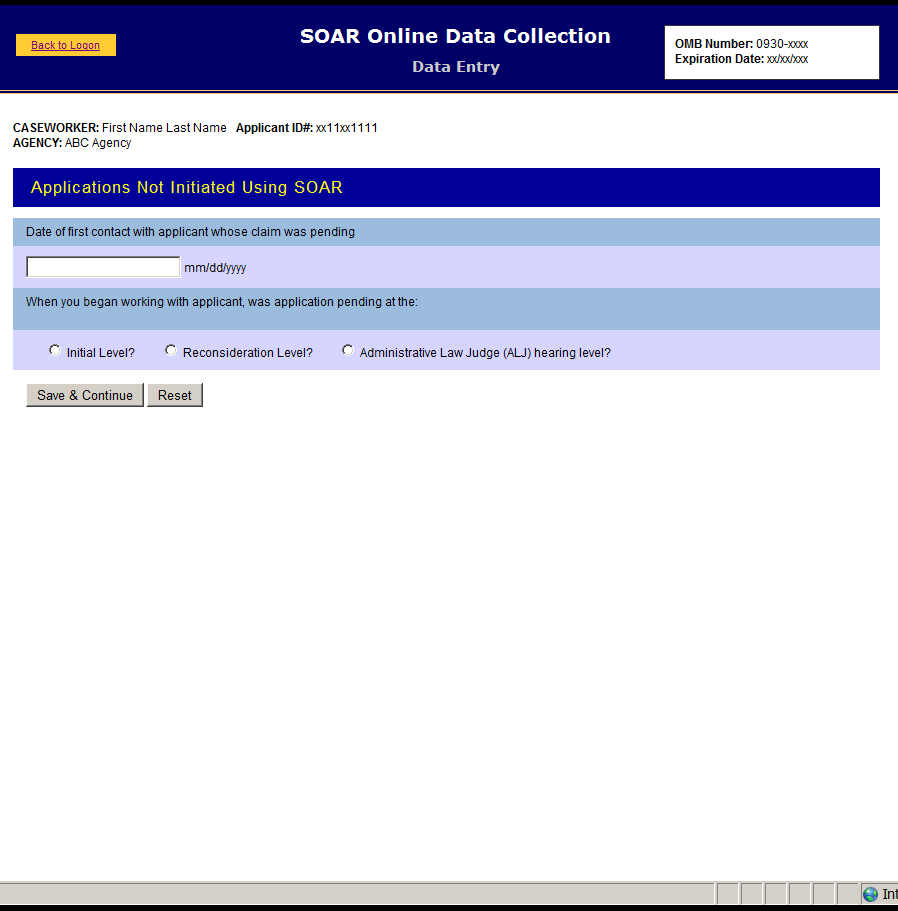
Applications Initiated Not Using SOAR – Initial Level
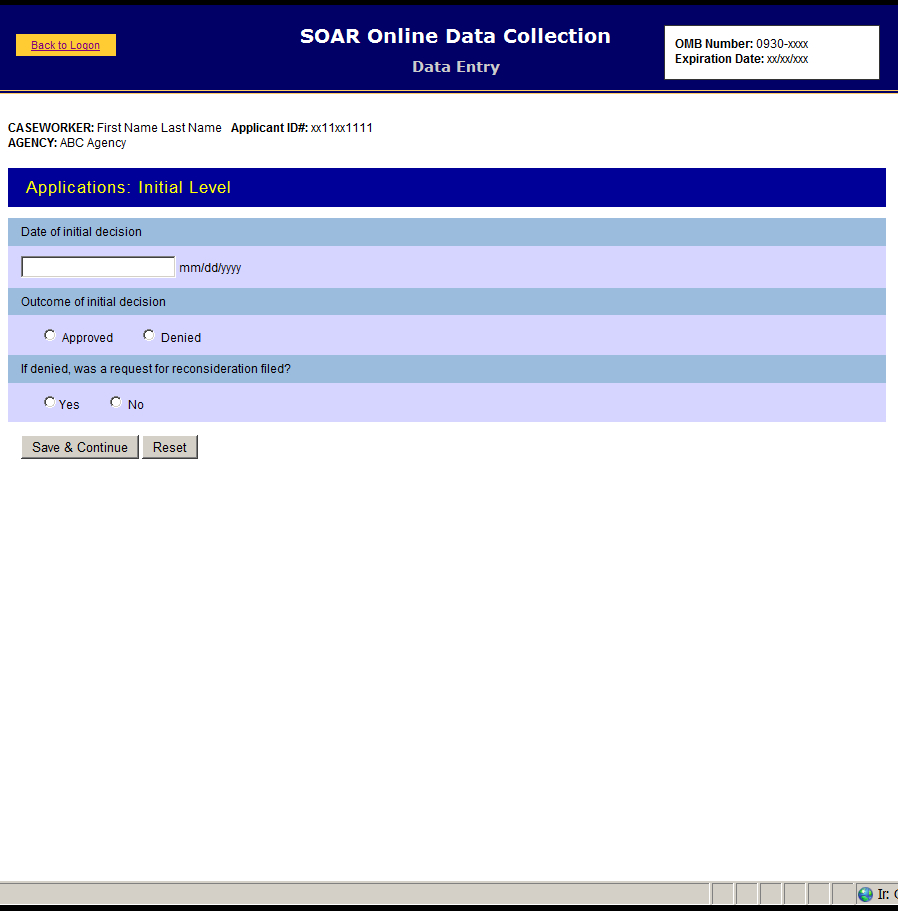
Applications Initiated Not Using SOAR – Reconsideration Level
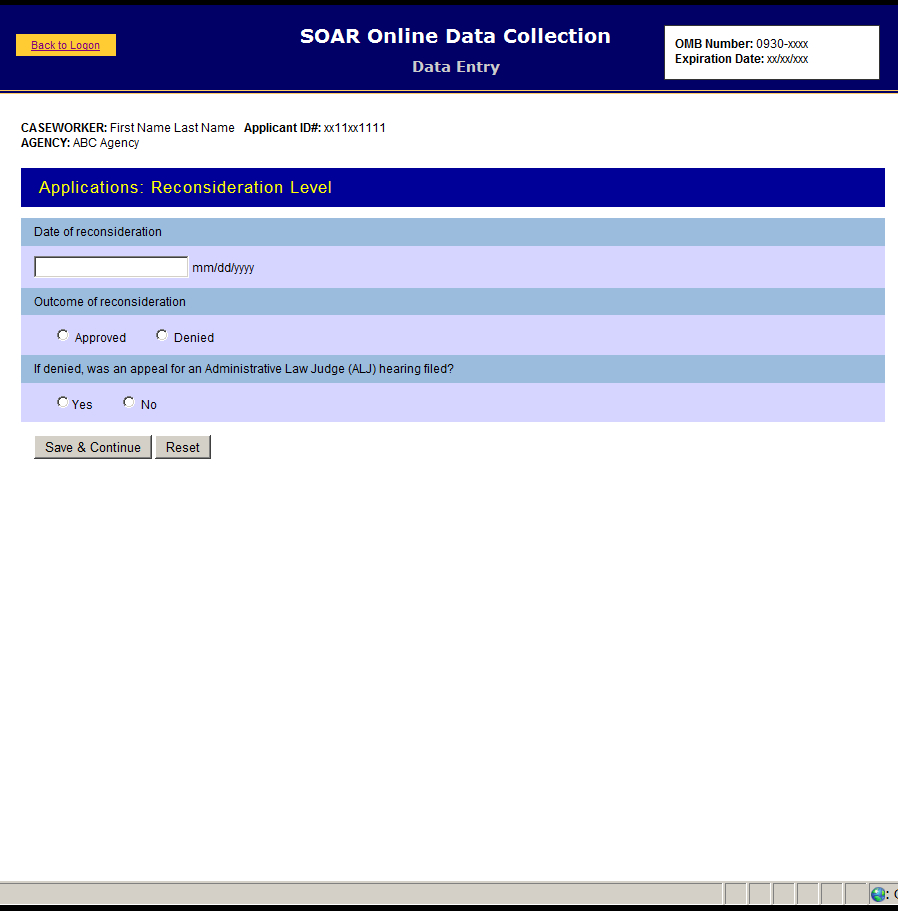
Applications Initiated Not Using SOAR – Administrative Law Judge Level
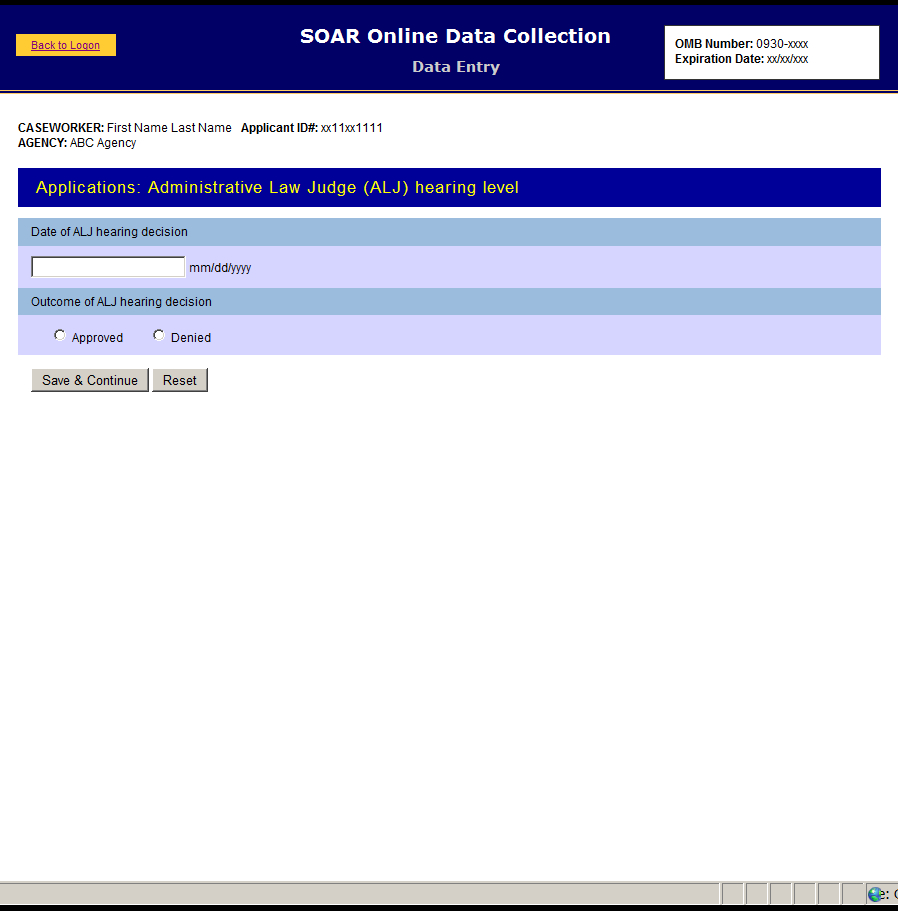
Applications Initiated Not Using SOAR – Last Screen for All Types
This records the results of the decision received on all types of applications initiated not using SOAR.
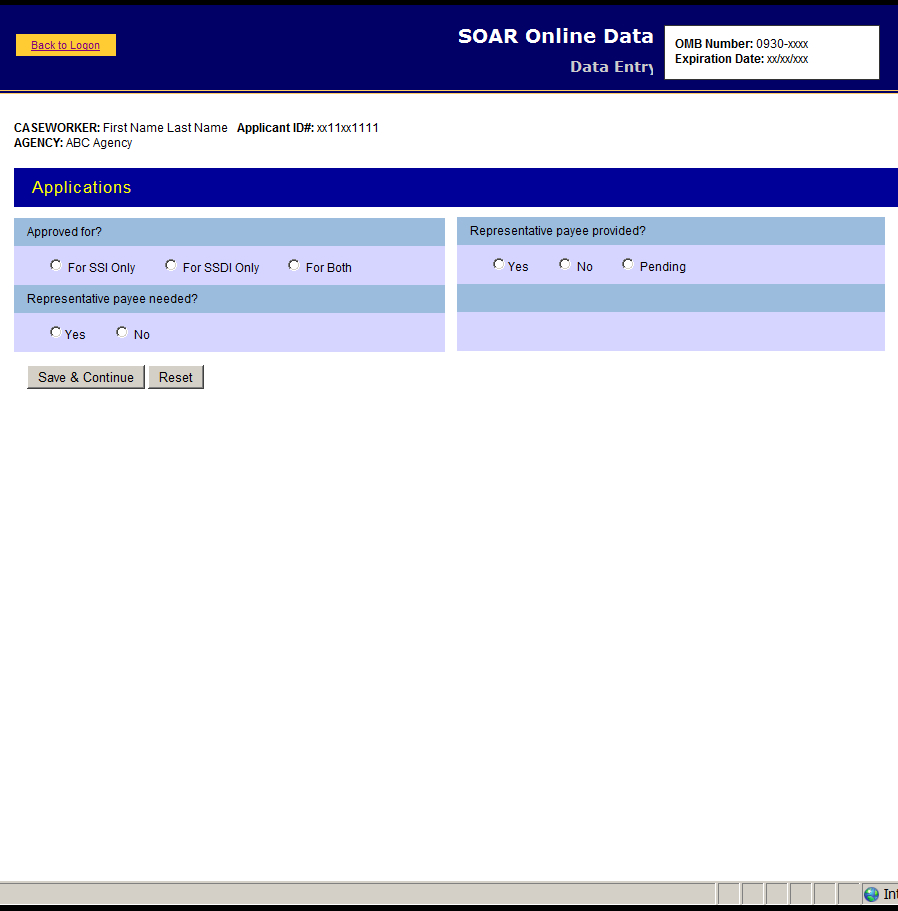
| File Type | application/vnd.openxmlformats-officedocument.wordprocessingml.document |
| Author | margaret |
| File Modified | 0000-00-00 |
| File Created | 2021-01-31 |
© 2025 OMB.report | Privacy Policy