Form 627759 Participant Tracking System
Evaluation of the Young Parents Demonstration Project (YPDP)
627759_YPDP-Attachment_A_PTS_(11-16-11)
Participant Data Collection, agree to participate
OMB: 1205-0494
ATTACHMENT A: YPDP PARTICIPANT TRACKING SYSTEM SPECIFICATIONS
Young Parents Demonstration Project Participant Tracking System
Security Plan
To conduct random assignment of individuals for the evaluation, information on participants in YPDP programs will be entered into the internet-based Participant Tracking System (PTS) designed by the evaluation team (Urban Institute) and Capital Research Corporation. Data entered into the PTS will be subject to the highest standards of privacy. The data system and security provisions have been reviewed and approved by the Urban Institute’s IRB.
Database Platform. All data will be stored on The Urban Institutes’ (UI) secure firewall protected server. The server will be physically located in UI’s server room in Washington, DC. YPD files with sensitive information (files with private data) will be physically segregated from other files with a separate backup procedure for the sensitive YPD data. Backup media will be stored at The Urban Institute’s Washington, DC office and access to backups will be restricted to the authorized Urban Institute server administrator. All backup media (cartridge/diskette/tapes etc.) containing sensitive YPD data will be stored in a locked file cabinet in the Institute’s secure server room.
The database software will be MySQL (current version 5.1.36). When stored, all project files containing sensitive data will be encrypted using PGP software, an encryption tool for encrypting storage media and for creating encrypted compressed files.
Application Server Platform. The web application will reside on a standard Windows server running a web service such as IIS or Apache that will be physically located in a monitored access controlled secure server room at The Urban Institute in Washington DC. The web server has been hardened using a best practice security hardening checklist. The web server will be dedicated to the YPD MIS application such that no applications, information, or data pertaining to other projects will be stored on this server. Administrator access to the database server will be restricted to an authorized Urban Institute server administrator. Accounts on the web server will be password protected. Passwords will be at least 8 characters long and contain at least 1 special character and number and will not contain dictionary words. These requirements are enforced upon account creation. Passwords will be expired every 90 days and users will have to create new passwords that fulfill the requirement of the password policy. A dedicated Secure Site License (SSL) will be employed for this project and all non-encrypted access to the MIS application will be restricted. Any logging or output files will not contain sensitive data and will be limited to generic system and error data.
A dedicated Secure Site License (SSL) will be employed for this project and all non-encrypted access to the MIS application will be restricted. All data transmitted from the grantee sites to the application server will take place over the encrypted SSL connection. Data extracts for use by the project team will be available in files encrypted with the PGP software and available to project team members on the Urban Institute’s SecureFTP (SFTP) site.
The system will segregate user data into sensitive data, user identifiable data and project specific data. Sensitive data such as social security numbers will be stored in a separate database table containing a system generated ID number with the social security number stored in encrypted form. Sensitive data will be entered into the system but will at no point be displayed or downloadable by users of the system. User identifiable data will be stored separately from project specific data and will be available for updating only by the grantee that originally entered the data. Project specific data will be available to the project team in specific extracts and reports.
Data Transfer. All storage media (cartridge/diskette/tapes etc.) containing sensitive YPD data will be stored in a locked file cabinet in the locked office of the Urban Institute project staff. All storage media containing sensitive data will be labeled accordingly.
Before data transfer, sensitive data elements will be removed from the data files and put on a separate file that will include an internally created identifier. The YPD evaluation data can be linked to the sensitive data using this identifier. The sensitive data elements and internally created identifier will be stored separate from the data in a restricted access secure location. Access to the sensitive data extracts will be restricted to The Urban Institute database administrator.
No single data transfer will include both evaluation data and sensitive data linking file. All transferred data files will be password protected and at no time will the password and data be transferred at the same time. Password protection will be implemented through compressing the file, encrypting the data, or both. Passwords will be transmitted by phone. Any data transfers that include sensitive data will be sent via courier or via secure mail (such as FedEx or other tracked mail) and a signature of a designated party will be required on receipt.
YPD project staff will be asked to sign a data security form before access to the system or the data can be granted. No project staff will be allowed to print out or display sensitive data elements; however, designated grantee program staff will be able to access all the information on their program participants.
YPD PARTICIPANT TRACKING SYSTEM (PTS)
Pre-Test and Grantee Training Version
The YPD Participant Tracking System (PTS) is a web-based data management tool that facilitates the overall evaluation of YPD. The PTS is tailored specifically to assist you to collect data during all phases of the YPD demonstration. It will allow you to:
Enter participants’ information into the system;
Edit participants’ records;
Randomly assign participants into “bump-up” and control groups;
Track participants’ receipt of services;
Record participants’ outcomes at program exit; and
Record participants’ follow-up outcomes.
This section of the random assignment manual will provide you with step-by-step instructions for using each of the features of the YPD PTS.
Logging in to the PTS
In order to use the PTS, you must have access to the internet. To login, open your web browser using Internet Explorer or Mozilla Firefox and go to https://ypdpts.lewin.com. It may be helpful to bookmark this website in your “Favorites” or create a desktop icon to use as a shortcut. Either of these methods will allow you to readily access the website at any time. At the login screen, shown below, please enter the username and password provided to you by the research team and click the “login” button.
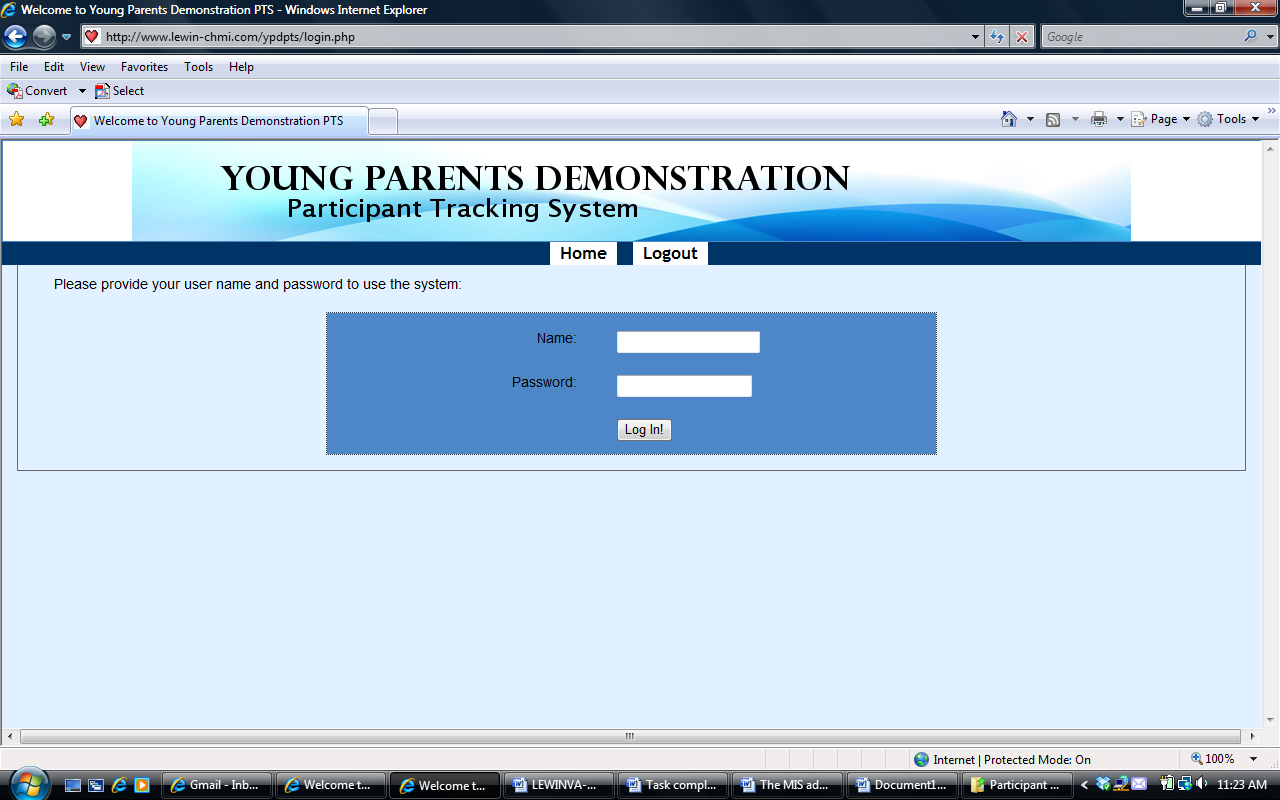
After log in, you can change the password by clicking Change My Password.
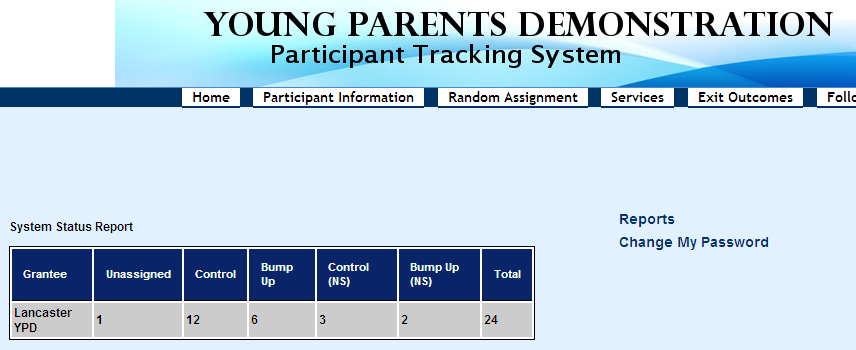

After you have entered your new password, click Change My Password button, then you can use your new password to log in the system.
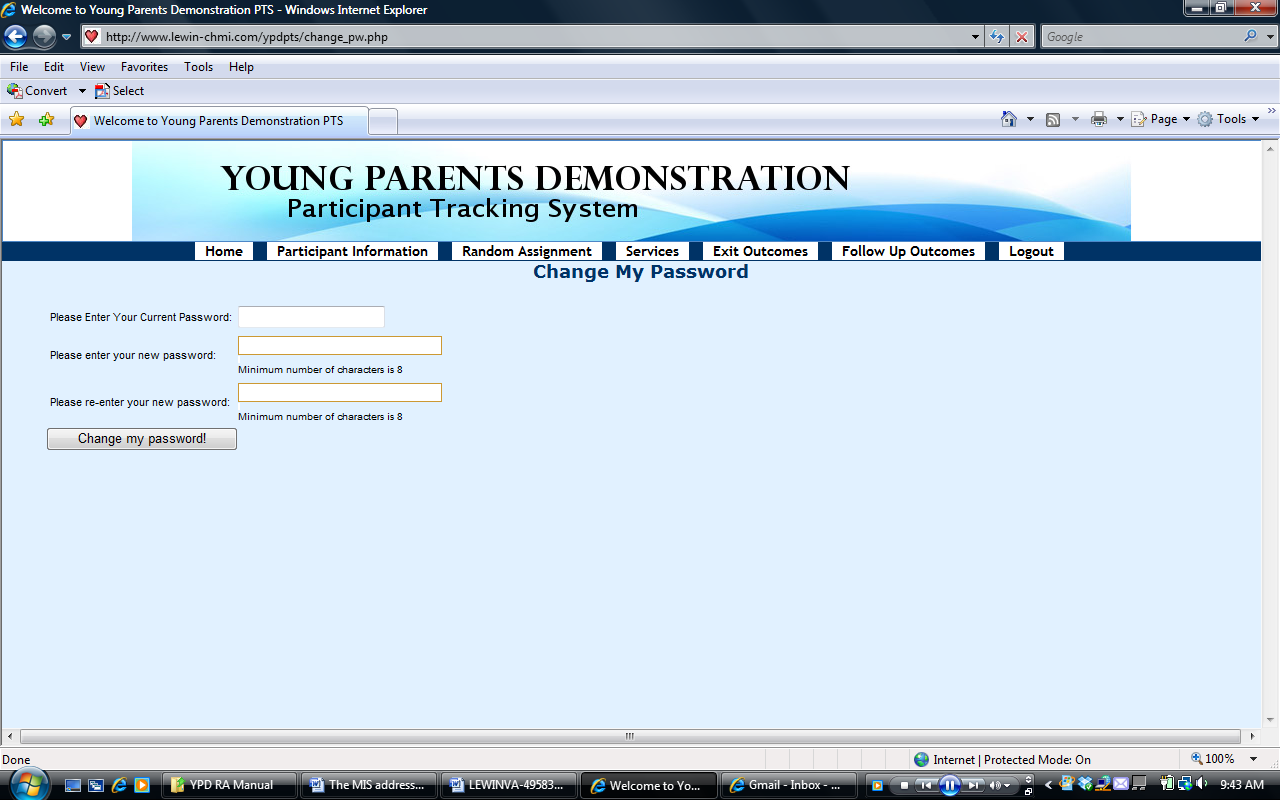

Creating New Participant Profiles
Once you have logged on to the PTS, you will be immediately taken to the screen below:
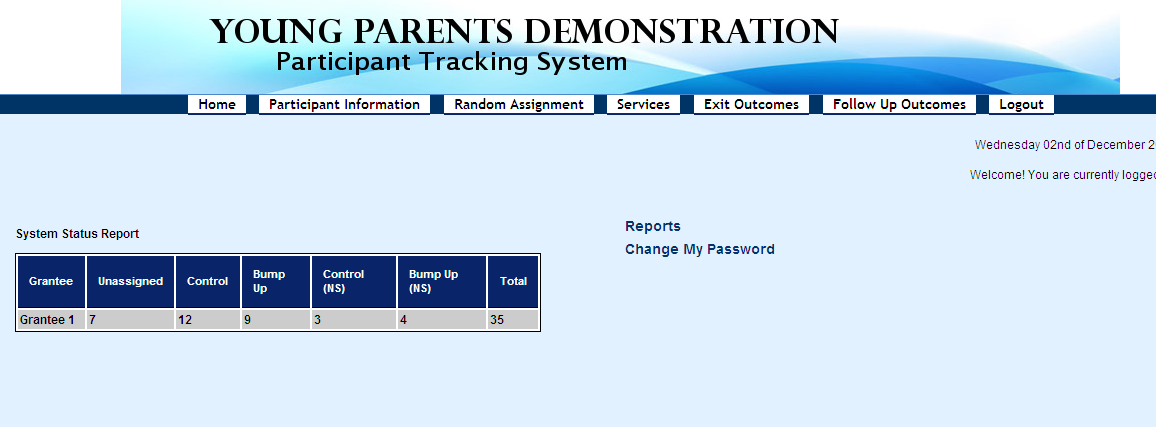
Using the information provided in the registration and intake forms, you will need to create a profile for each participant. Here is how to do it:
In the dark blue header at the top of the screen, place your mouse over “Participant Information,” and click on it.
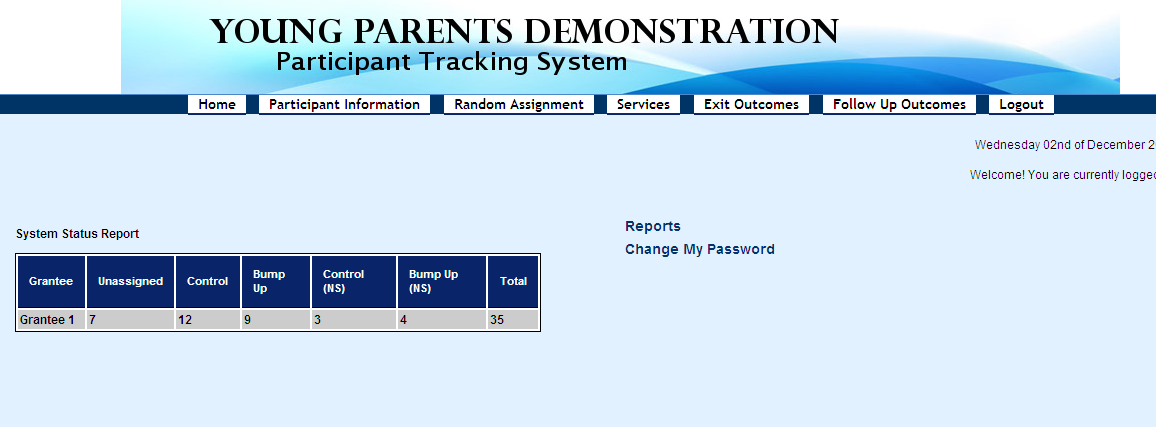

At the center of the screen, you will see all the participants that have already been enrolled into the system, including their last name, first name, date of birth, and the group they have been assigned to. If they have not been assigned to any group yet, it will show as “unassigned”.
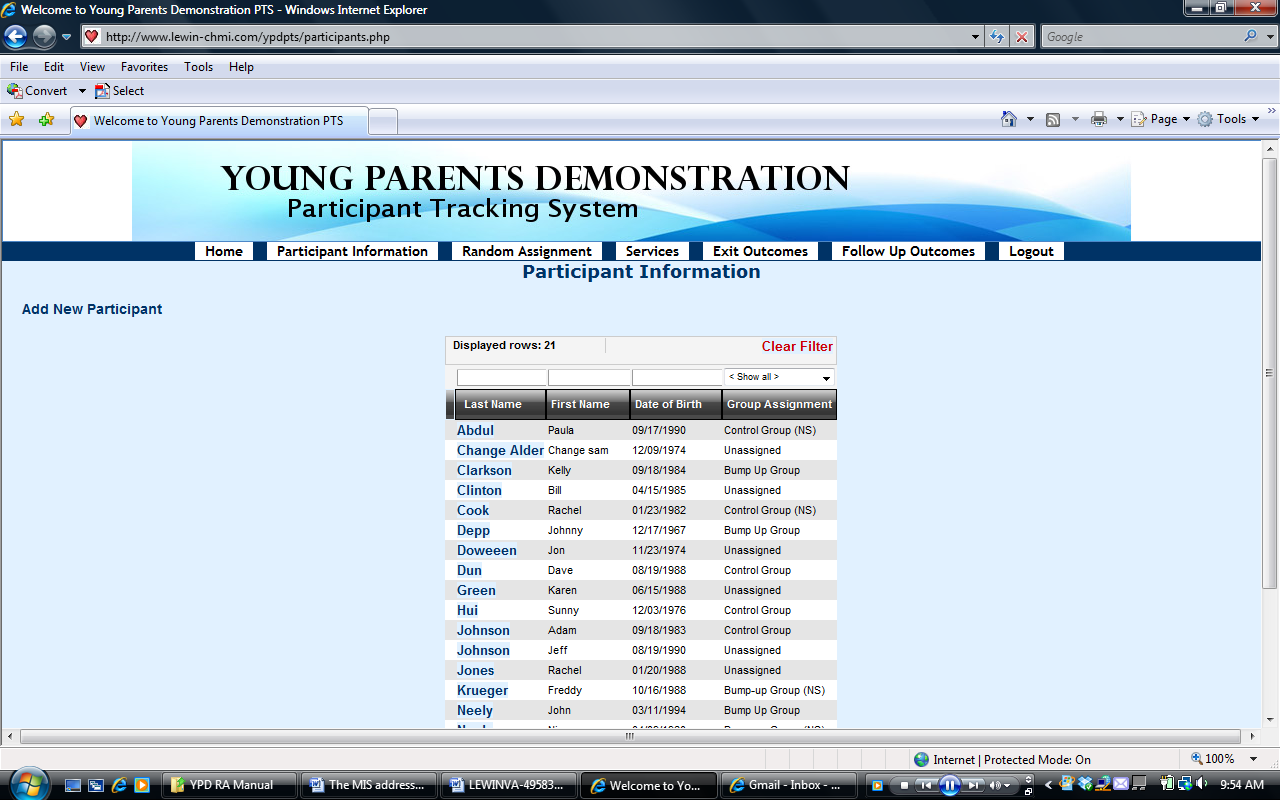

To enroll a new participant, click the “Add New Participant” button located in the left corner of the screen.
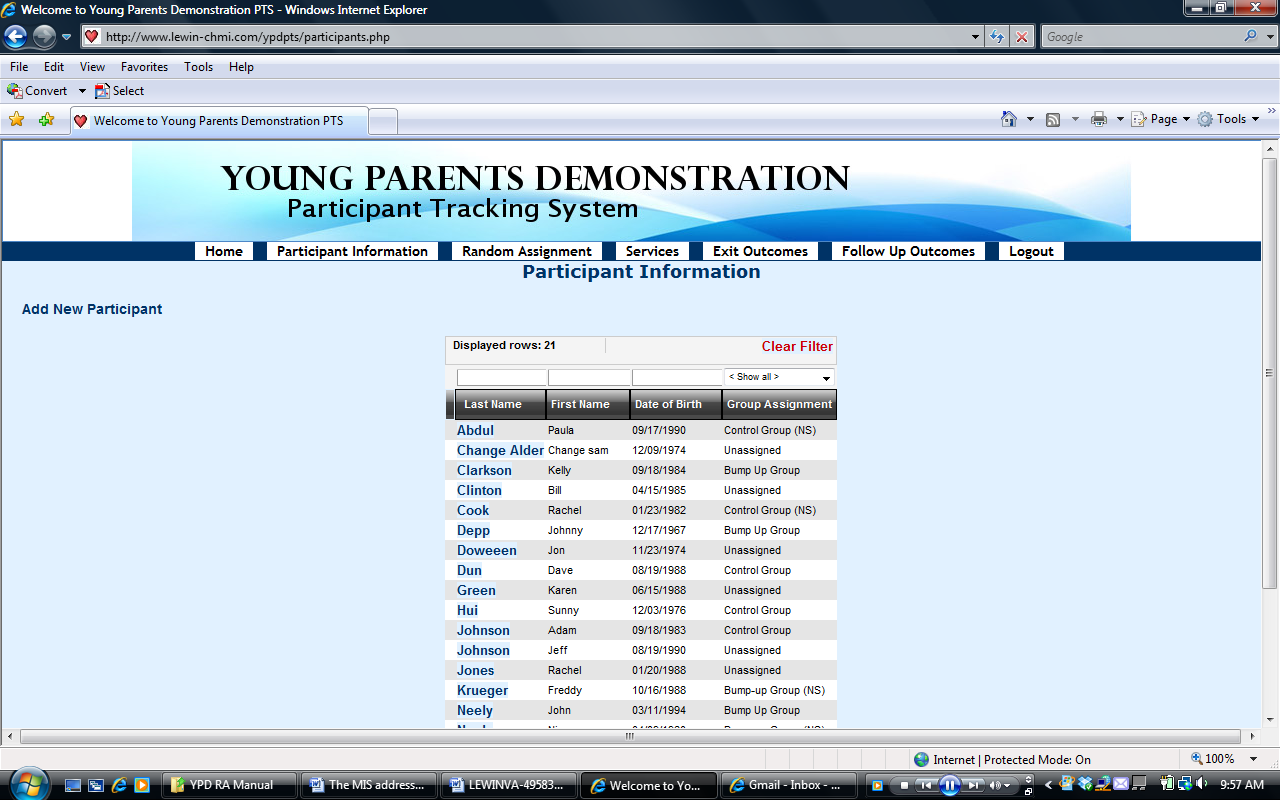

Then, you will see the screen called Participant Information.
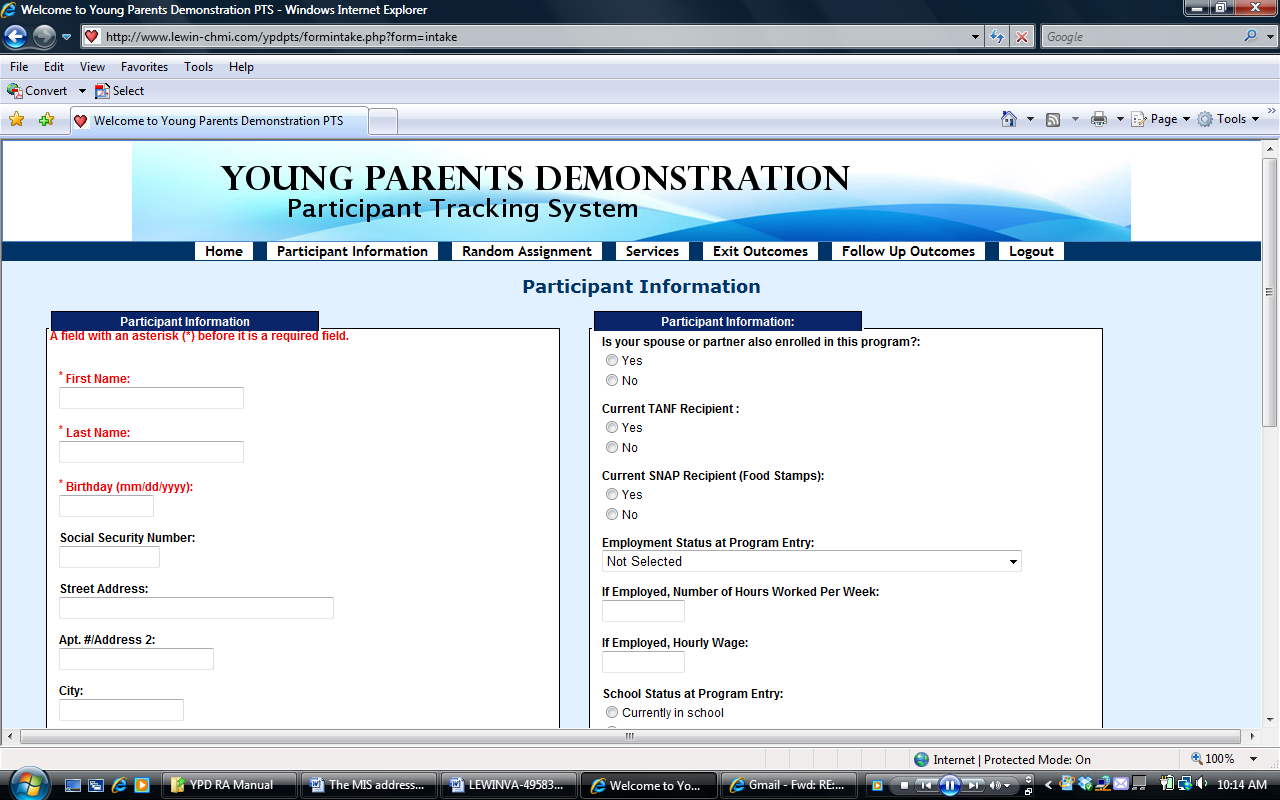

You will be asked to enter (fields with “*” are required for random assignment):
The participant’s first and last name*
The participant’s date of birth*
The participant’s social security number *
The date the intake form was completed
The site at which the participant was enrolled (Little Havana or Homestead)
The participant’s address, including street address, apartment number, city, state (choose from the drop-down menu), and zip code
The participant’s phone numbers (home, work, cell or other phone) and e-mail address
The participant’s gender
If the participant is an expectant parent at the time of enrollment into the YPD program
If the participant is an expectant parent, the due date (enter in the pop-up box)
The participant’s ethnicity (select whether the participant is Hispanic/Latino by choosing ’yes’ or ‘no’)
The participant’s race (check all that apply)
The participant’s marital status (choose from the drop-down menu)
The participant’s number of children
Whether the spouse or partner of the participant is also enrolled in the program (spouses and partners will be assigned to the same group)*
If the participant’s spouse or partner is also enrolled in the program, his/her name (choose from the drop-down menu).
Whether the participant is currently receiving TANF
Whether the participant is currently receiving SNAP/Food Stamps
The participant’s employment status at the time of enrollment into the YPD program (choose from the drop-down menu)
If the participant is employed, the number of hours per week he/she works
If the participant is employed, the hourly wage he/she receives
The participant’s school status at the time of enrollment into the YPD program
Highest level of education the participant has completed at the time of enrollment into the YPD program (choose from the drop-down menu)
Degrees or certificates the participant has received at the time of enrollment into the YPD program (check all that apply)
After you have completed the participant information, you can click Save and Continue button at the bottom of the page to save all the information entered or click Clear the Form Contents to clear and reenter the participant information, and then click the Save and Continue button.
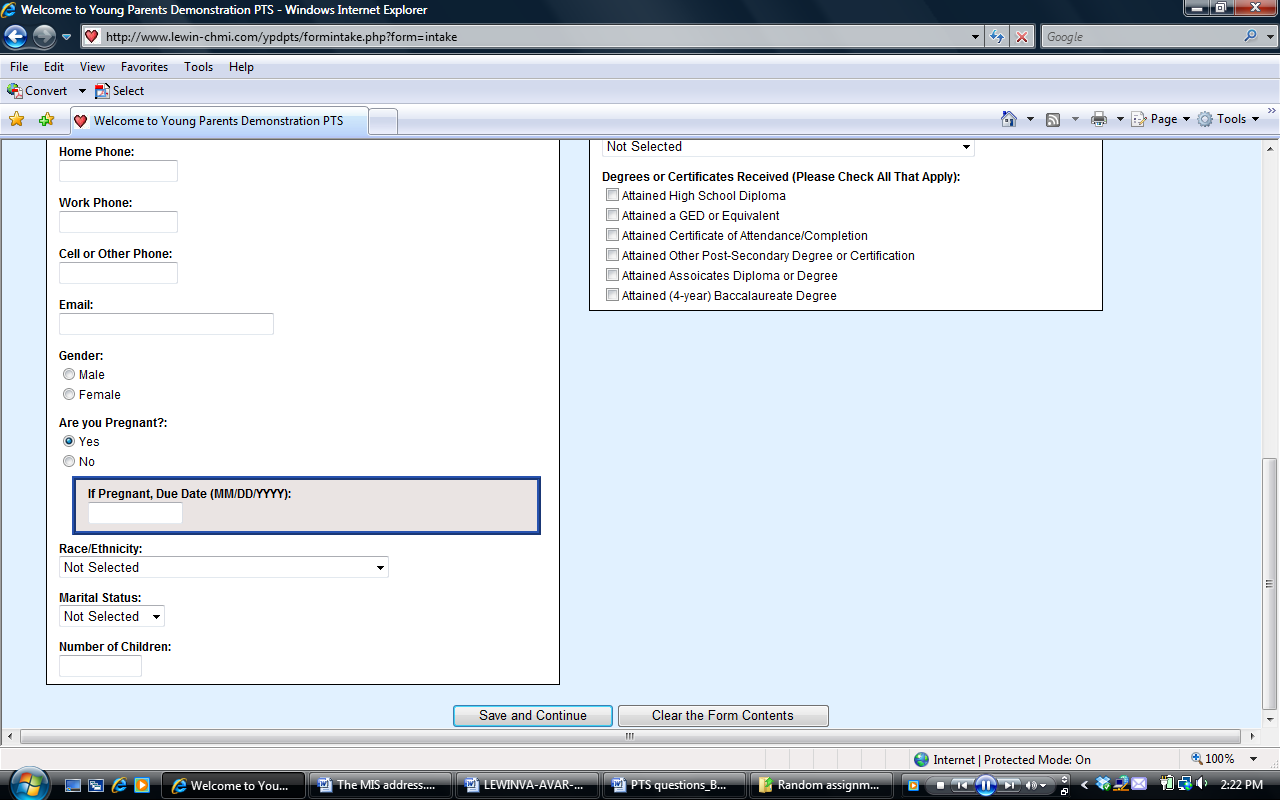


NOTE: Please fill in all of the fields you have information for. However, only the fields marked with a red asterisk are required fields, which must be completed in order to save the record or to proceed to the next section.
Next, you will see a screen called Alternative Contacts, you will be asked to provide up to three alternative contacts for the participant. These alternative contacts are intended to facilitate locating YPD participants for follow-up data to be collected after the time of exit. For each alternative contact, you will be asked to provide their first and last names, their relationships to the participant, their addresses, e-mail addresses, and up to three phone numbers.
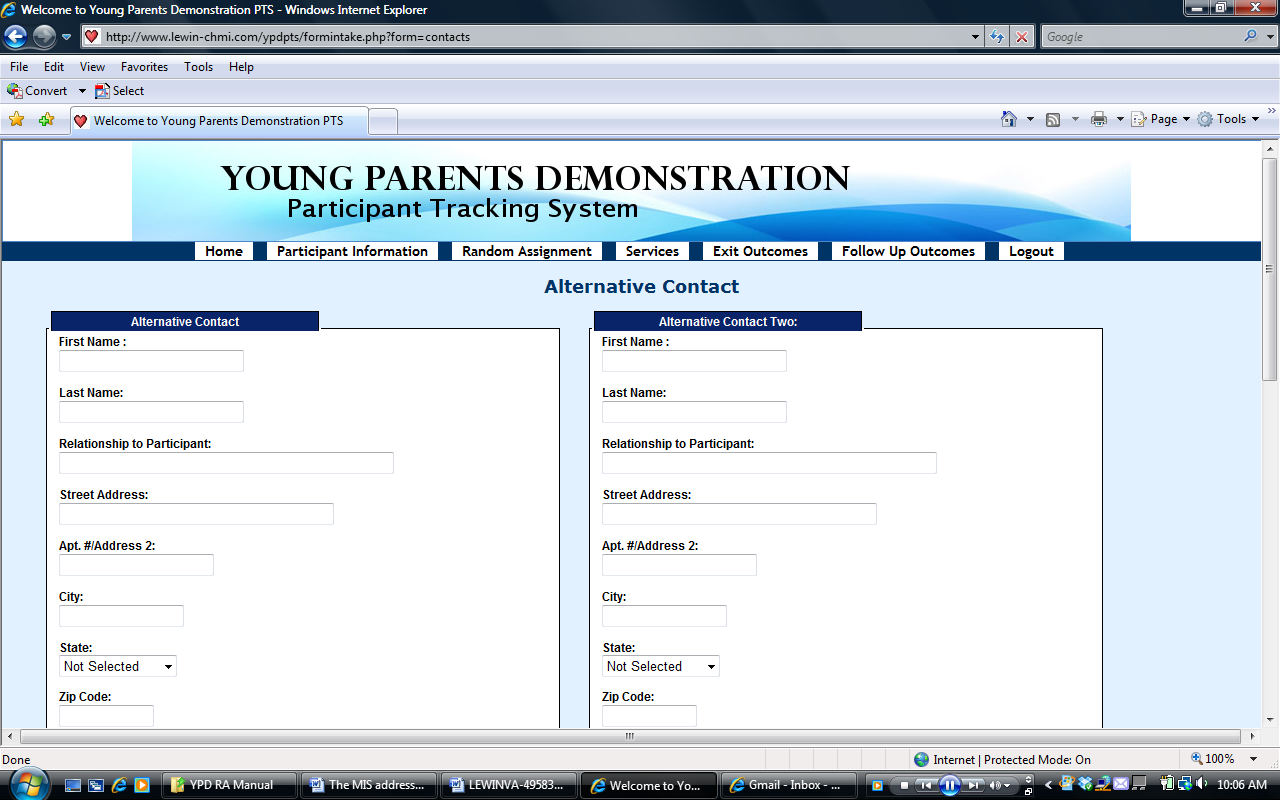

After you have finished entering the Alternative Contacts, click the Save and Continue button at the bottom of the page, or click the Clear the Form Contents to clear and re-enter the alternative contact information, and then click the Save and Continue button.
When the intake process is completed, on the screen called Client Intake Complete, you can also click on the blue-colored “here” on the second red line (i.e., “Click here to enroll another client” ) to enroll another participant. You may also enroll another participant by clicking on the Participant Information tab in the header to repeat the same process described in this section.



Print Participant’s Intake Form
Any intake information that is entered into the PTS for a participant can be printed. When the intake process is completed, on the screen called Client Intake Complete, click on the blue-colored “here” on the top red line (i.e., “click here for a printable copy of the intake form”).



Then, print the page titled Client Details Entry Form for your record. The social security number is masked for security purpose.
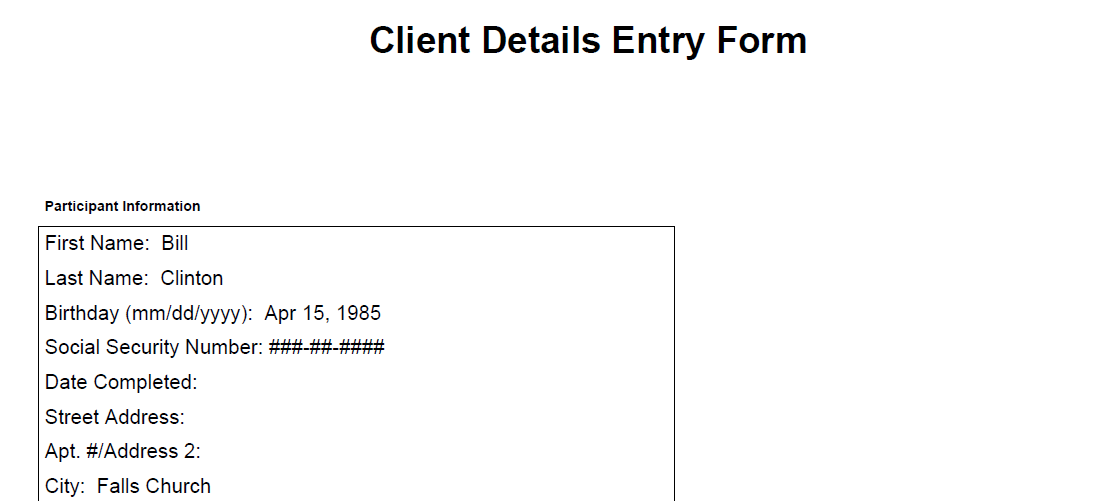
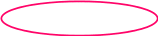
Incomplete Records
If the participant’s intake process is not completed, the record would show up on a listing at the left corner side of the home page, which indicates that the participant has not yet been enrolled in YPD.


T
 o
complete the participant’s intake process, place your mouse
over the name of the participant on the left side and click on it.
o
complete the participant’s intake process, place your mouse
over the name of the participant on the left side and click on it.


Then, you will be taken to the participant’s intake record and you can add and/or edit data in the participant’s record. When the intake process is completed, the participant can be enrolled by following the same procedure as above.
Searching for Participants
In the PTS, you can also use the search/filter function to check into which group (i.e., bump-up or control group) participants have been enrolled or to find participants. Here is how to do this:
Go to the “Participant Information” screen (as discussed above)
At the center of this screen, on top of “Last Name”, “First Name”, and “Date of Birth,” there is a space for each category, where you can put words to search accordingly, and it will display all the participants according to that category.
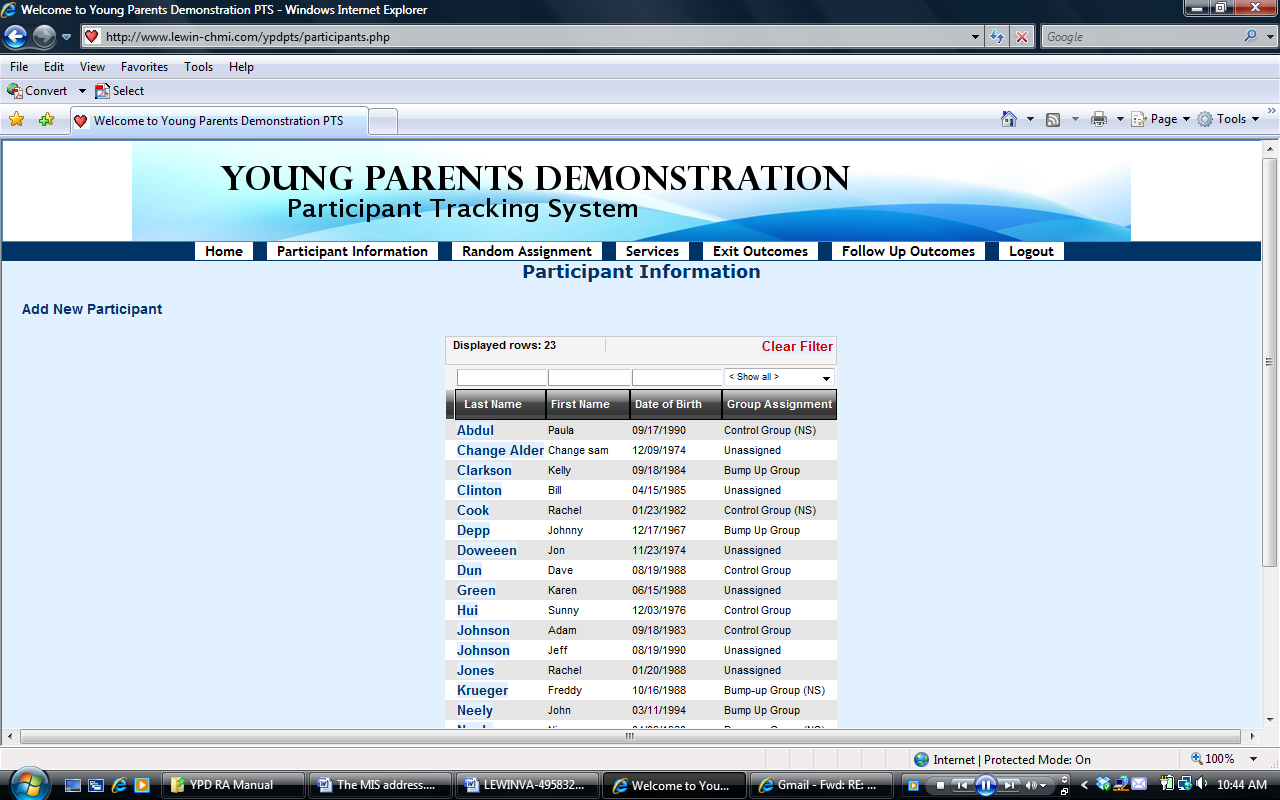
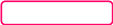
To list all the participants randomly assigned to different groups, in the space on top of the “Group Assignment,” you can choose any one of the categories in the drop-down box, including “Bump-up Group”, “Bump-up Group (NS)”, “Control Group”, “Control Group (NS)”, and “Unassigned”.
Note: Participants in “Bump-up Group (NS)” or “Control Group (NS)” refer to the spouse or partner of other participants already enrolled in the study. They are assigned to the same group as their spouse or partner, but not included in the evaluation study.



Then, it will display all the participants in the group you have selected. You can choose to print all these participants for record.
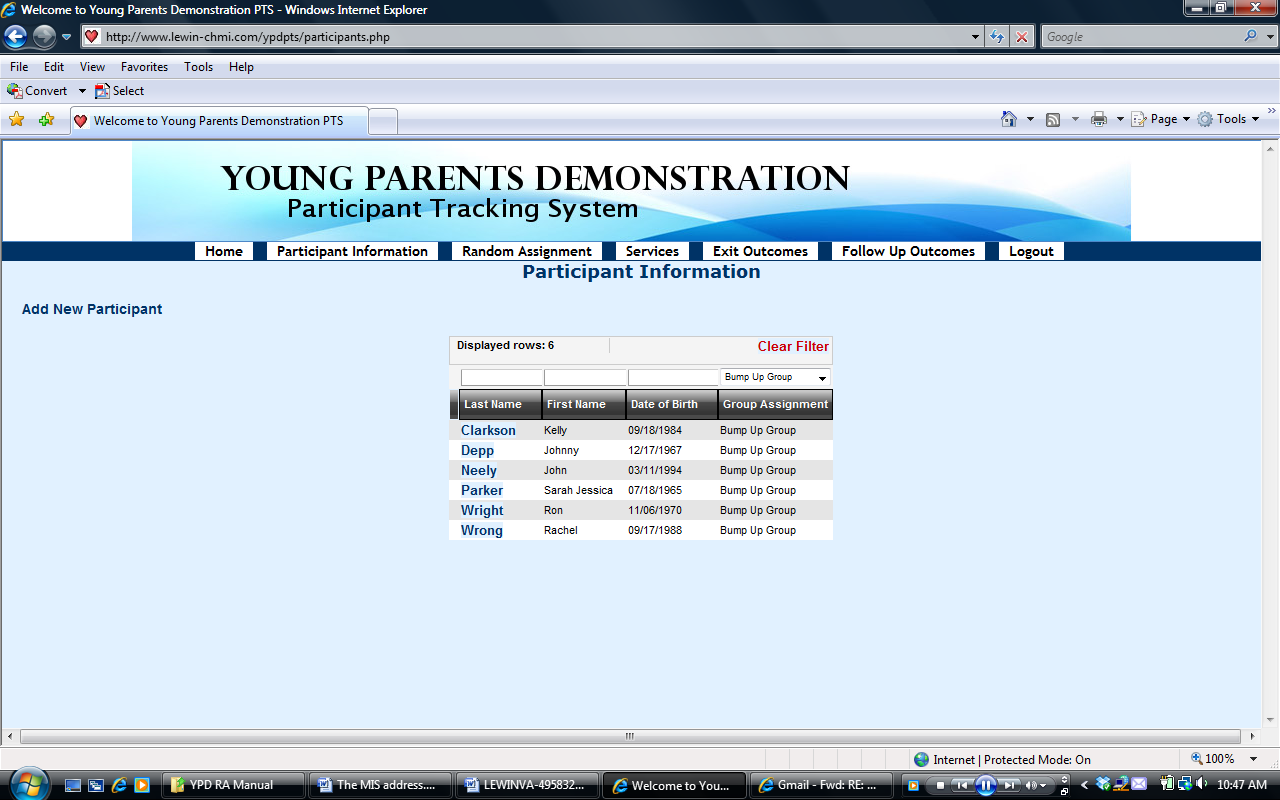

To remove the filter, click the red-colored “Clear Filter” on the top.
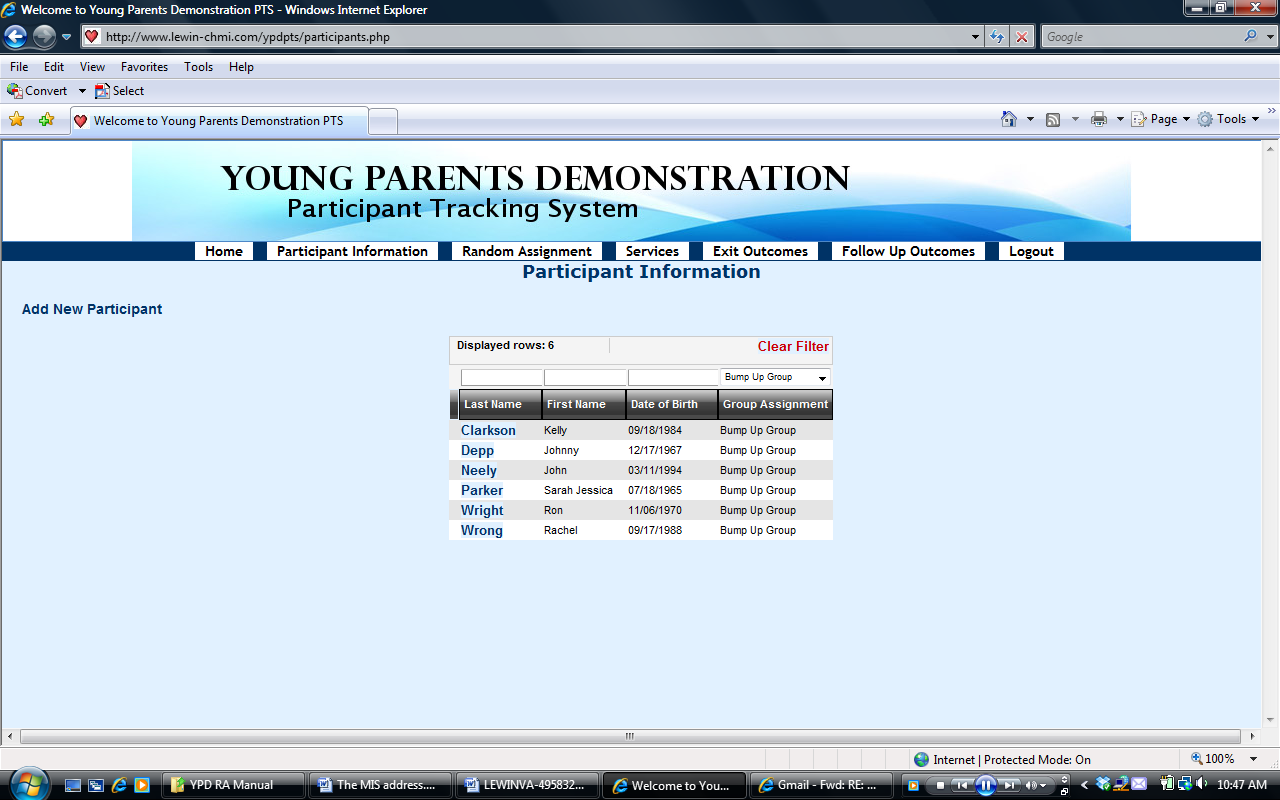

Editing Participant’s Information
Any information that is entered into the PTS for a participant can be edited (except for social security number and the partner name the participant is linked to). Specifically, you may modify data on any participant information item, alternative contact and case narration.
To modify any of these things, click your mouse on the “Participant Information” tab in the header and click on it.
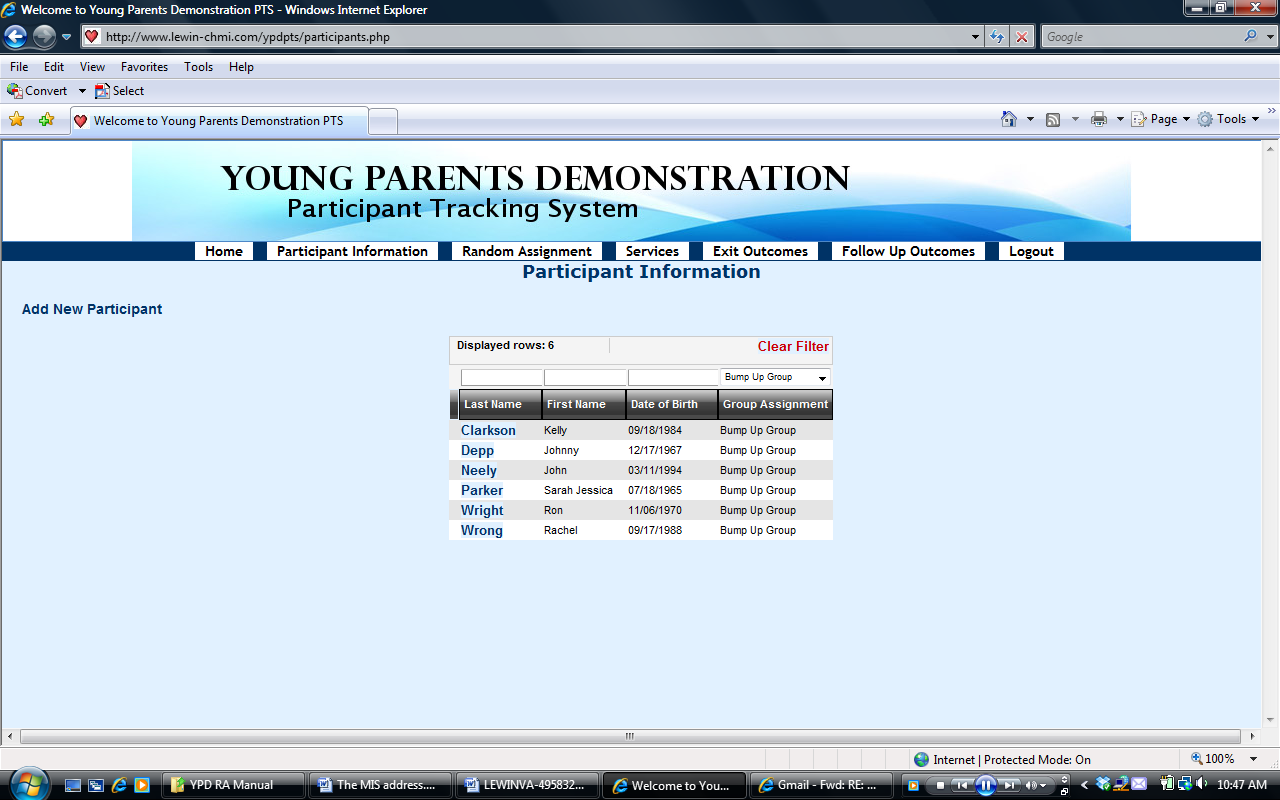

At the center of the screen, find the participant you want to edit from the list, and click on his/her last name.


After reviewing the participant’s record, if needed, click the Edit Participant Information button to edit data items in the participant’s record, or click the Edit Alternative Contacts button to edit alternative contacts information.



When you are done, be sure to click “Edit This Information” to save the modified information.
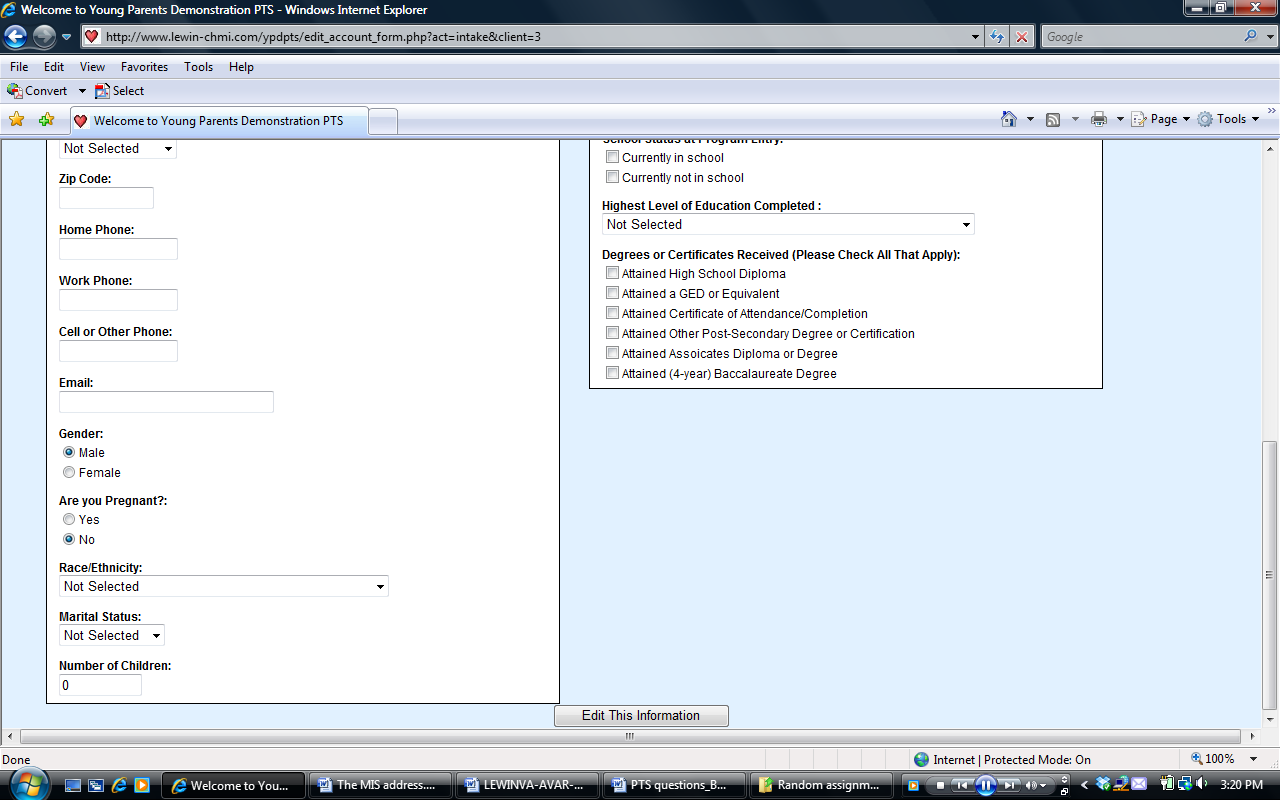

In the box called Case Narration at the left bottom part of the screen, you can write any information in narrative form about this participant and click Update Participant Info button to save the edit the information.
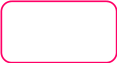


You can print the participant’s intake information from this screen by clicking Print Client Information button on the left top corner of the screen.
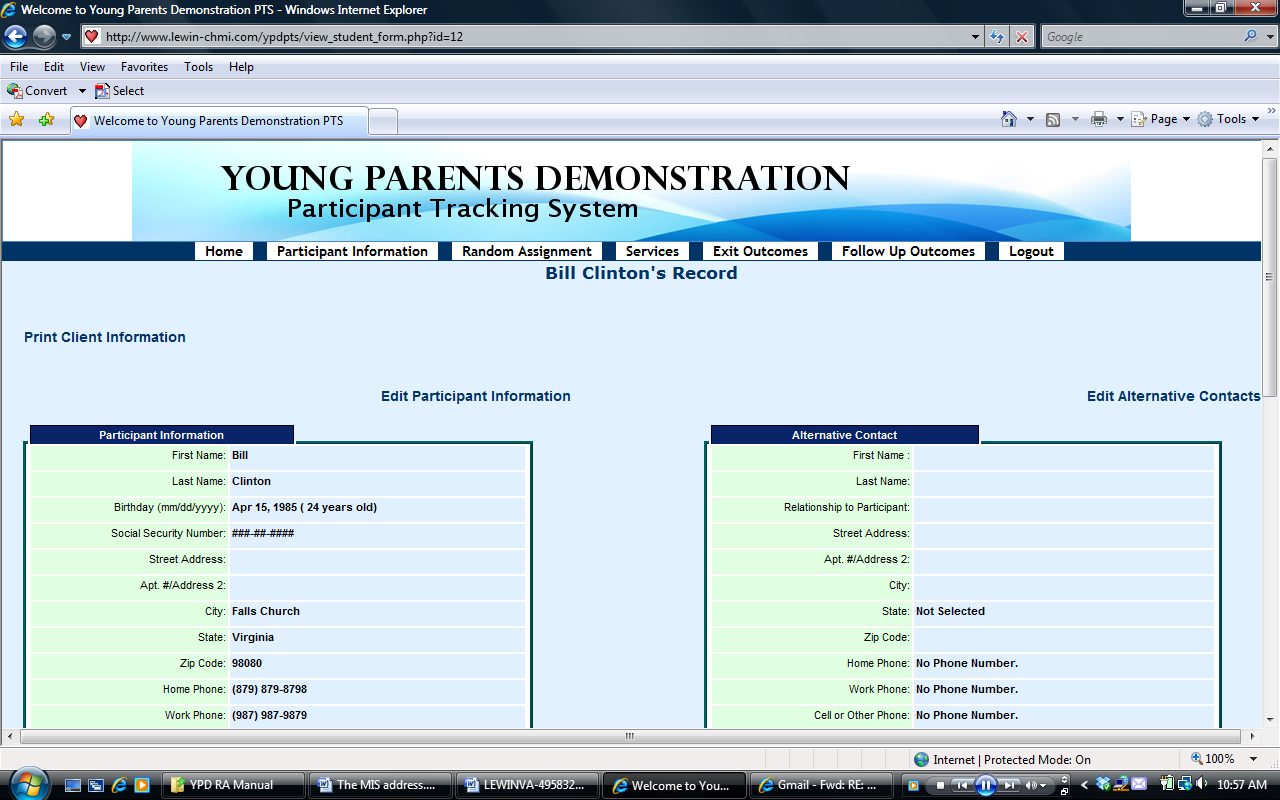

Linking Participants
So that spouses or partners do not end up in different groups, you can link them together in the PTS so that they will be in the same group. If a participant’s spouse or partner has already been enrolled in the program when he/she is enrolled, you can link this new participant with his/her spouse or partner in the PTS, and the system will assign them to the same group. You can also link them together and randomly assign them at the same time—and they will both be in the same group. Here is how to do it:
Go to Participant Information screen by clicking on the “Participant Information” button in the header, and you will see the list of enrolled participants.
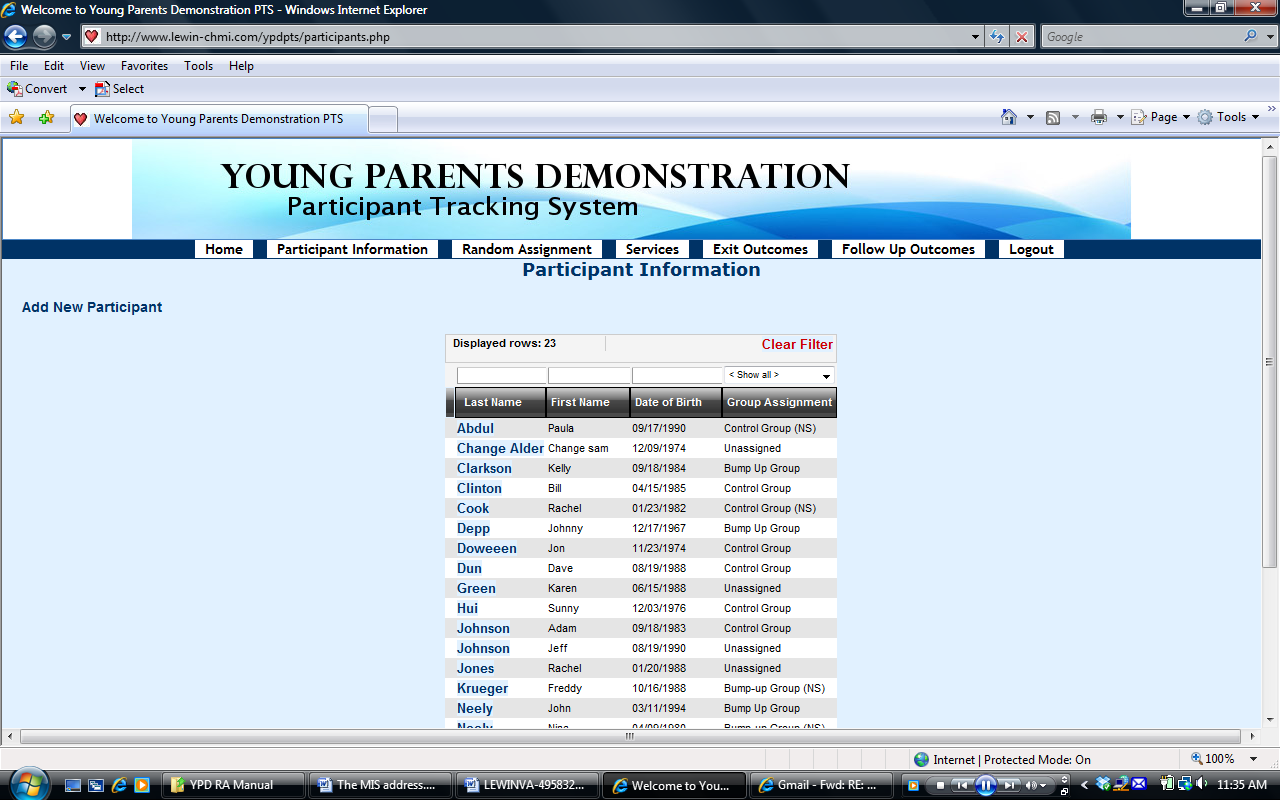

Find the last name of that participant you want to link to someone else and click on it.
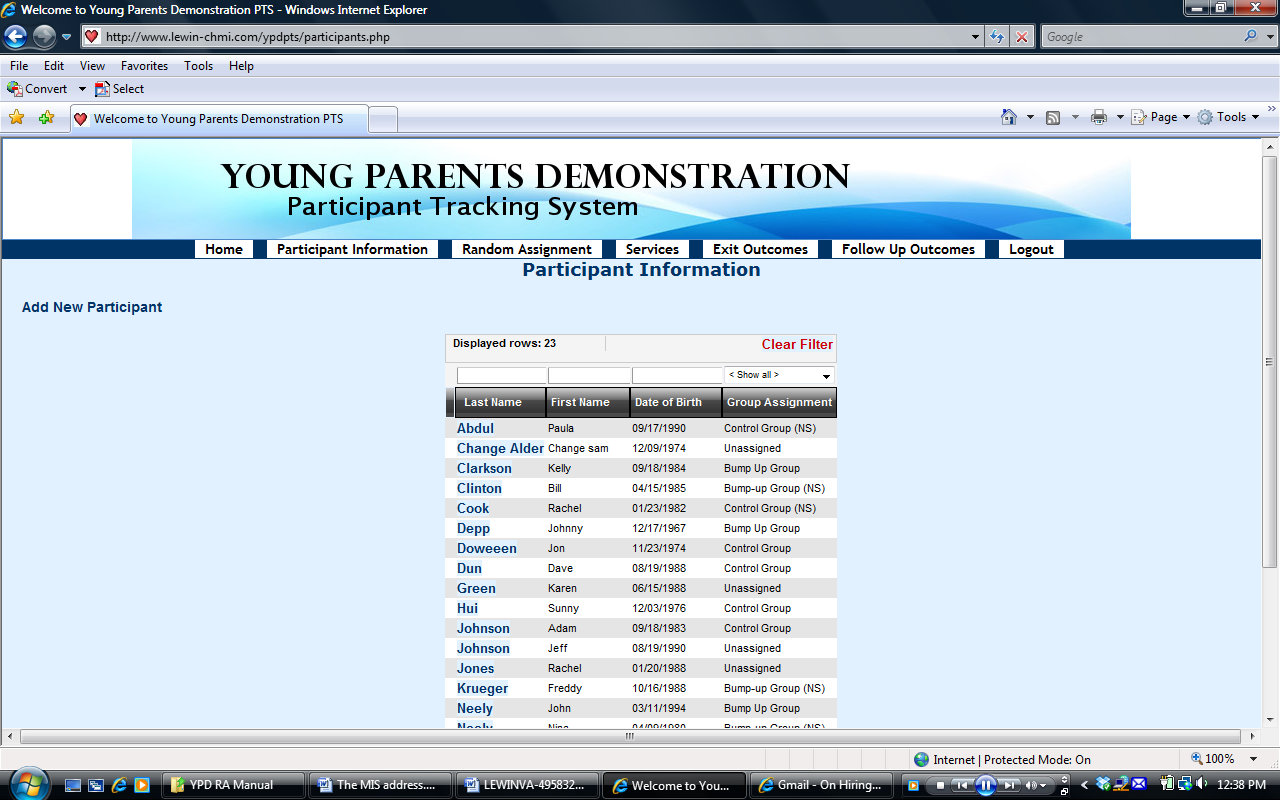

You will see the record of this participant. Click on Edit Participant Information on the left top side of the screen.
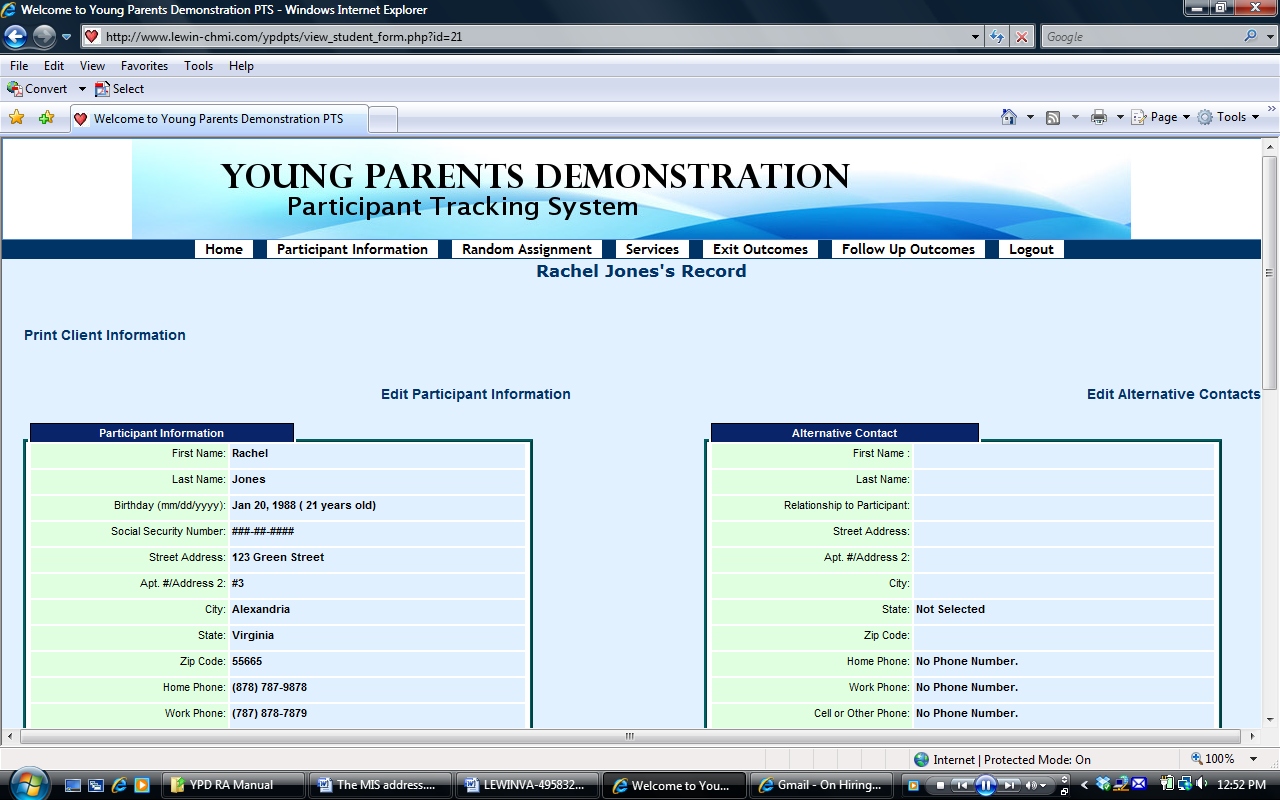


Then you will see the edit the participant’s information screen. On the right side of this screen, click “yes” under the question “Is your spouse or partner also enrolled in this program?”
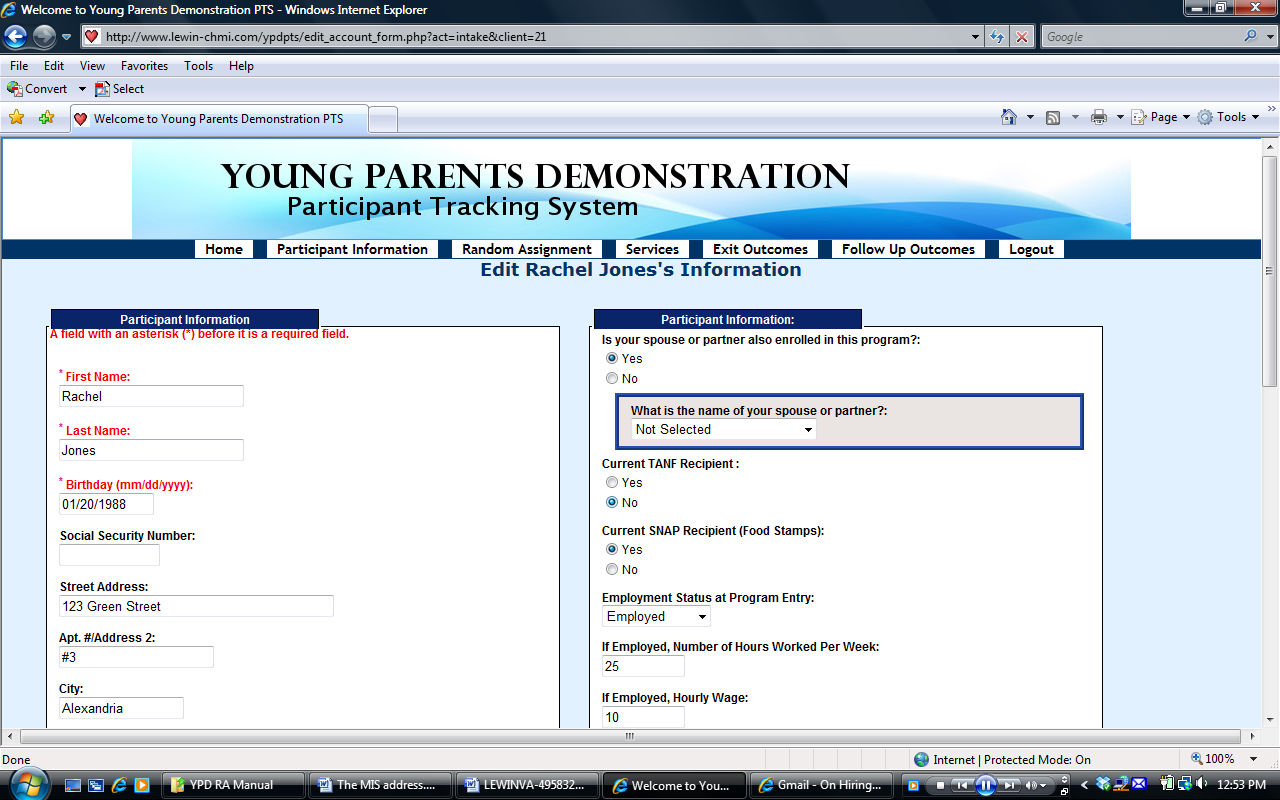


Then a box will pop up, and ask “What is the name of your spouse or partner?”
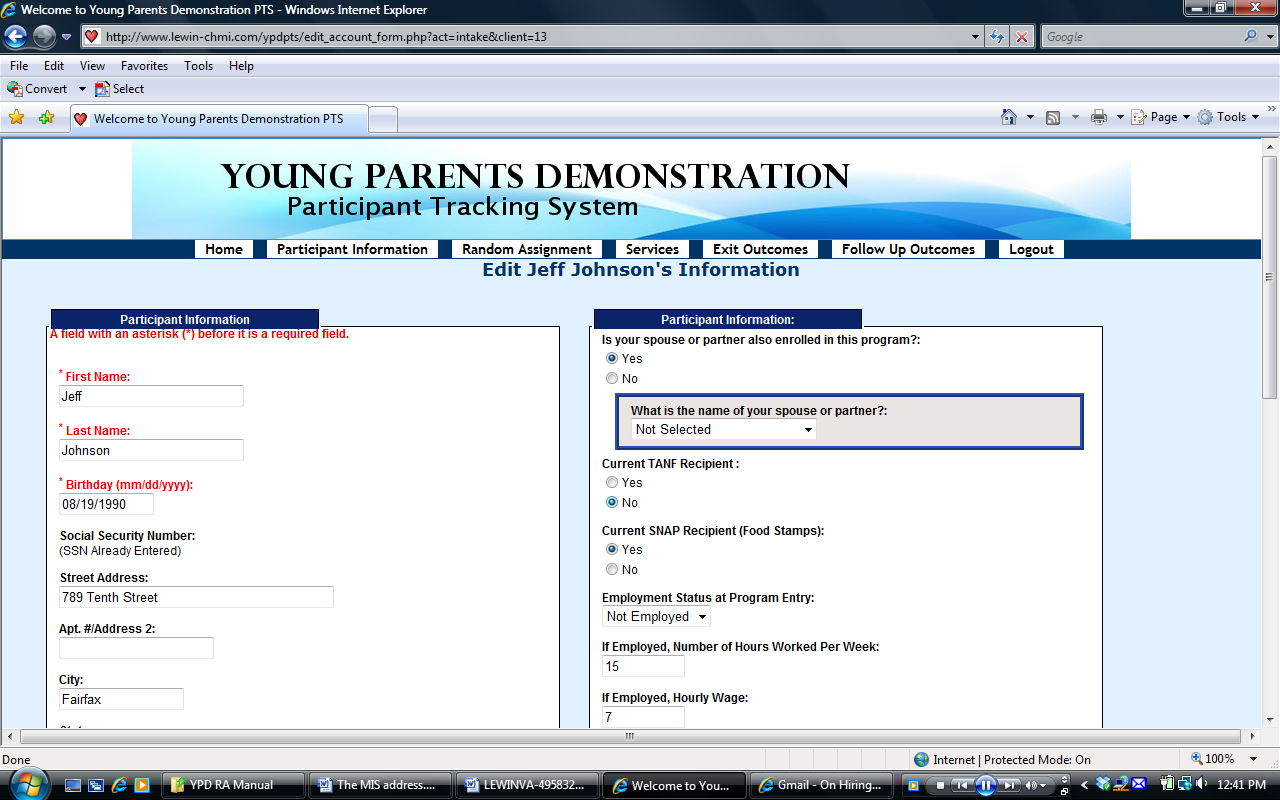

Click on the drop-down box, and all the names of participants entered into the system will show up. Find the name of the participant’s spouse or partner from the drop-down box.
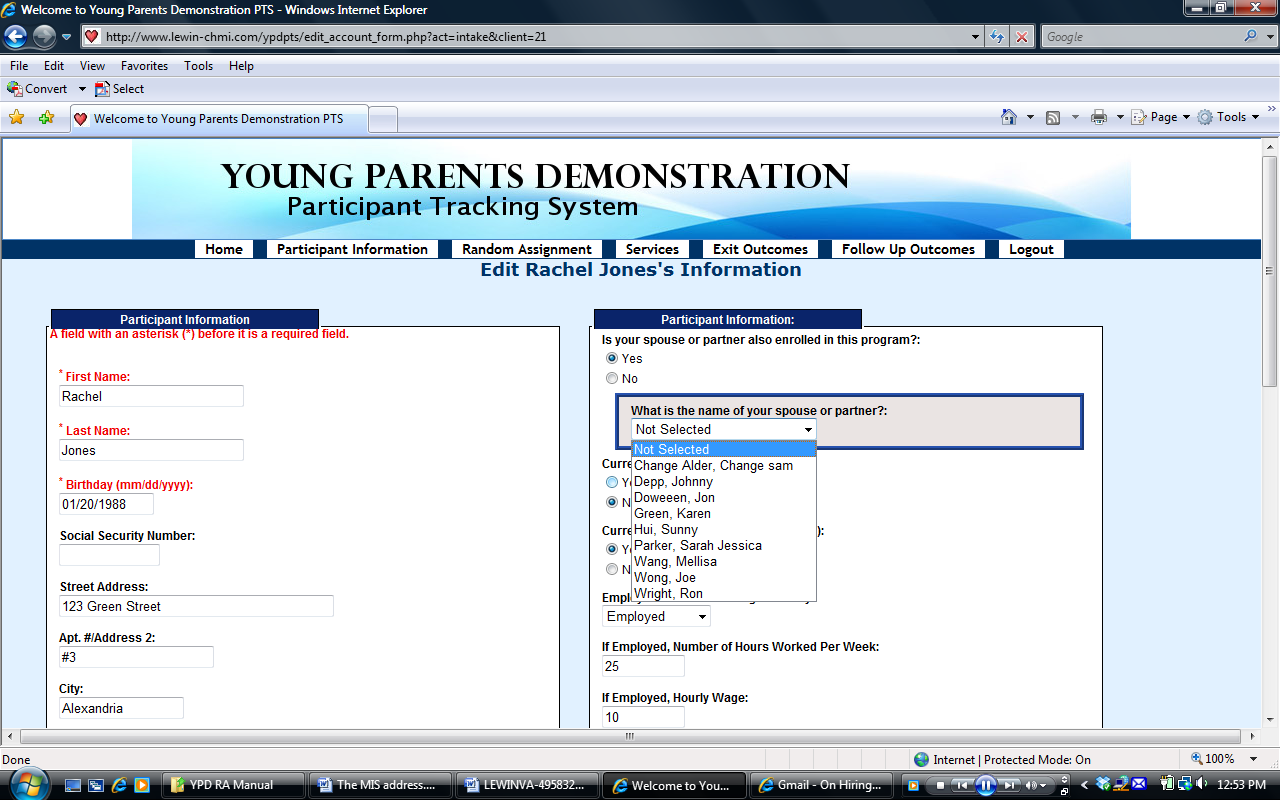


Click on the participant’s spouse or partner’s name, his/her name will be selected.
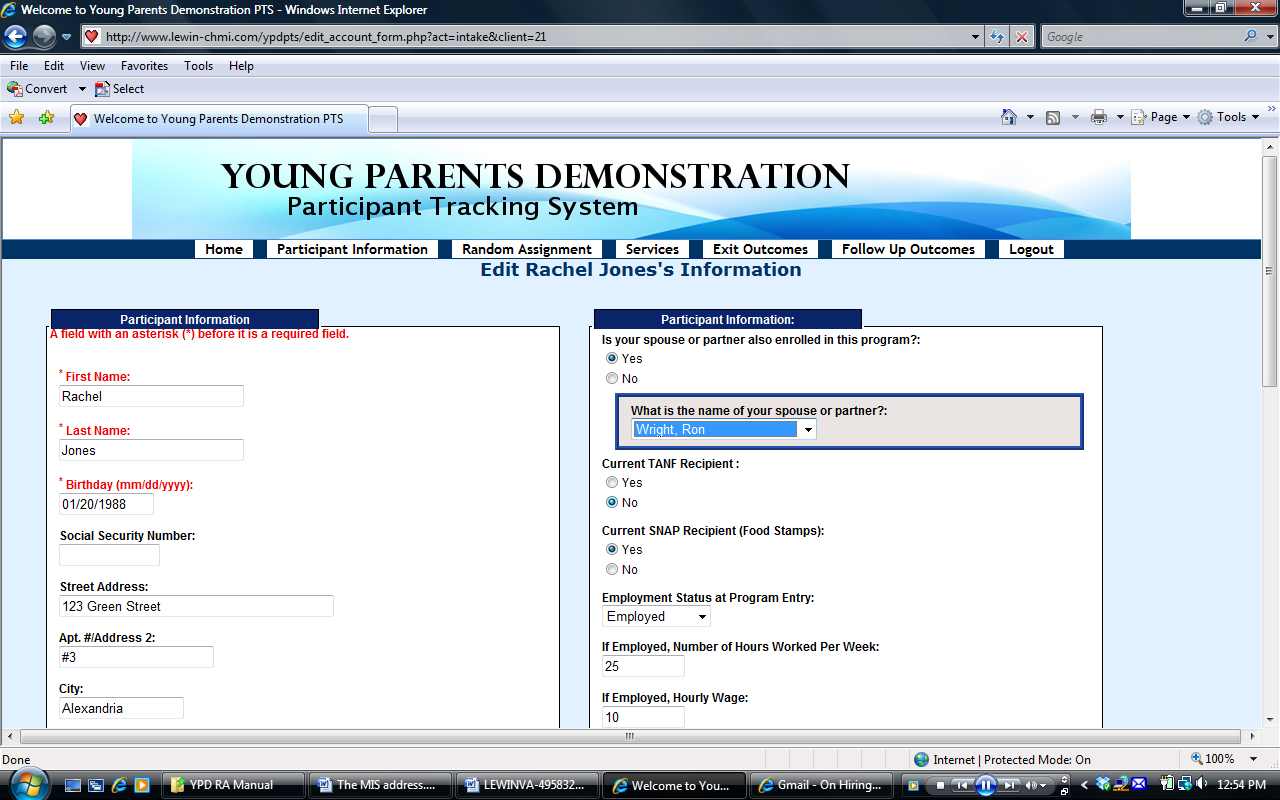

Then click the Edit This Information button at the bottom of the screen to save the information.


Then go to the “Randomly Assign Participants” screen by clicking the Random Assignment header. If the spouse or partner of the participant has already been assigned to a group (“control” or “bump-up”), you will not see either of their names on the list. To find out the group assignment, go to the “Participant Information” screen, you can see this participant is assigned to the same group as his/her spouse or partner, but noted as “(NS)”, which means this participant will not be included in the evaluation study sample, even though he or she will be in the same group and will receive the same services as his/her spouse or partner.
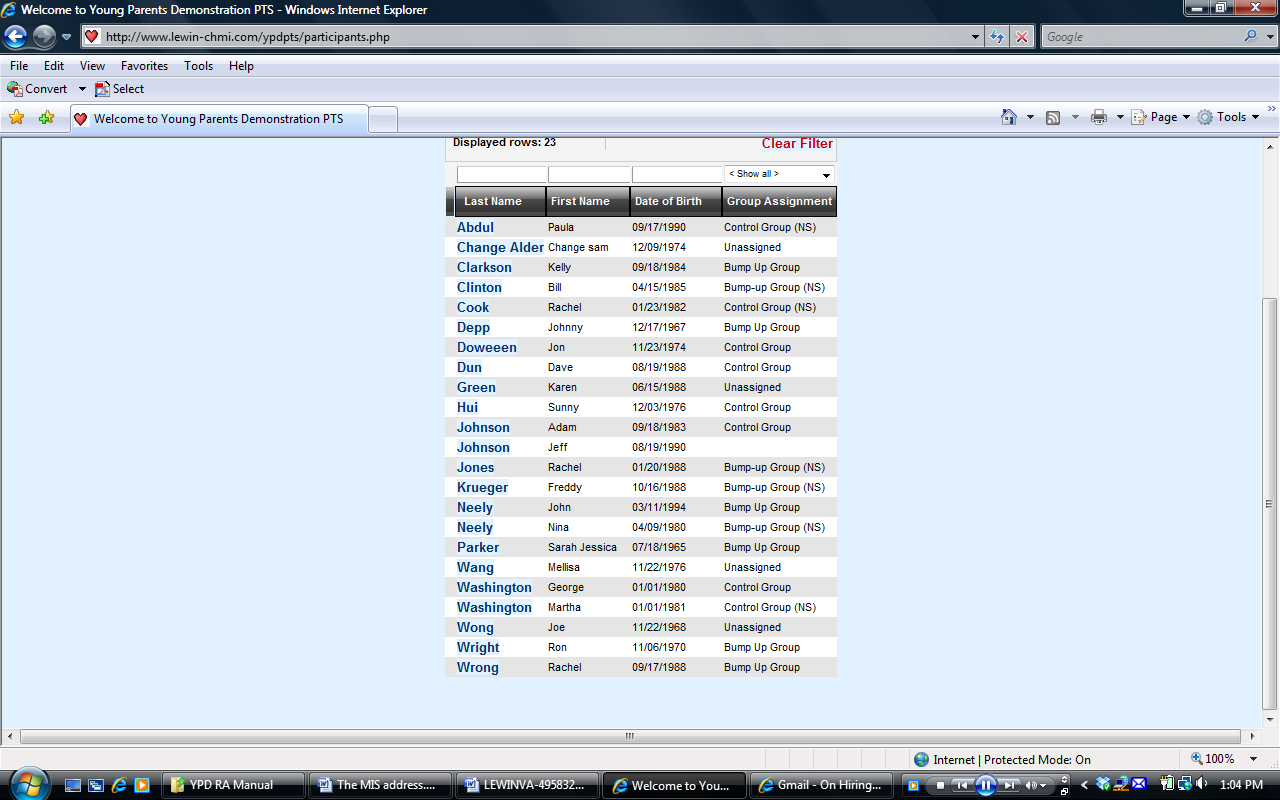




On the “Randomly Assign Participants” screen, if the participant and/or his/her spouse or partner are on the list to be assigned, follow the same process of random assignment. You could randomly assign this participant alone or both of them at the same time. They will be assigned to the same group, but one of them will be noted as “NS”, and won’t be included in the evaluation study (but will still receive the same services).
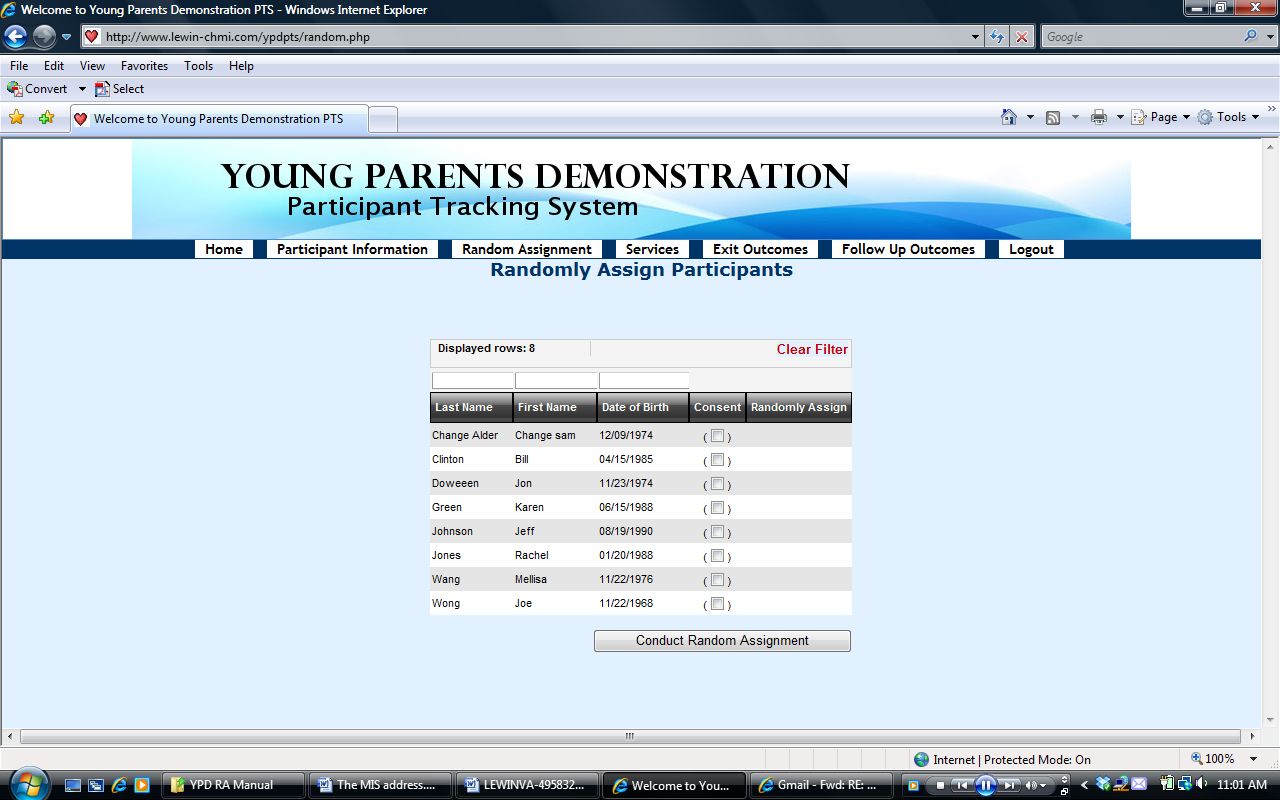

Random Assignment
When you are ready to randomly assign participants to a group, click “Random Assignment” in the header on the home page.
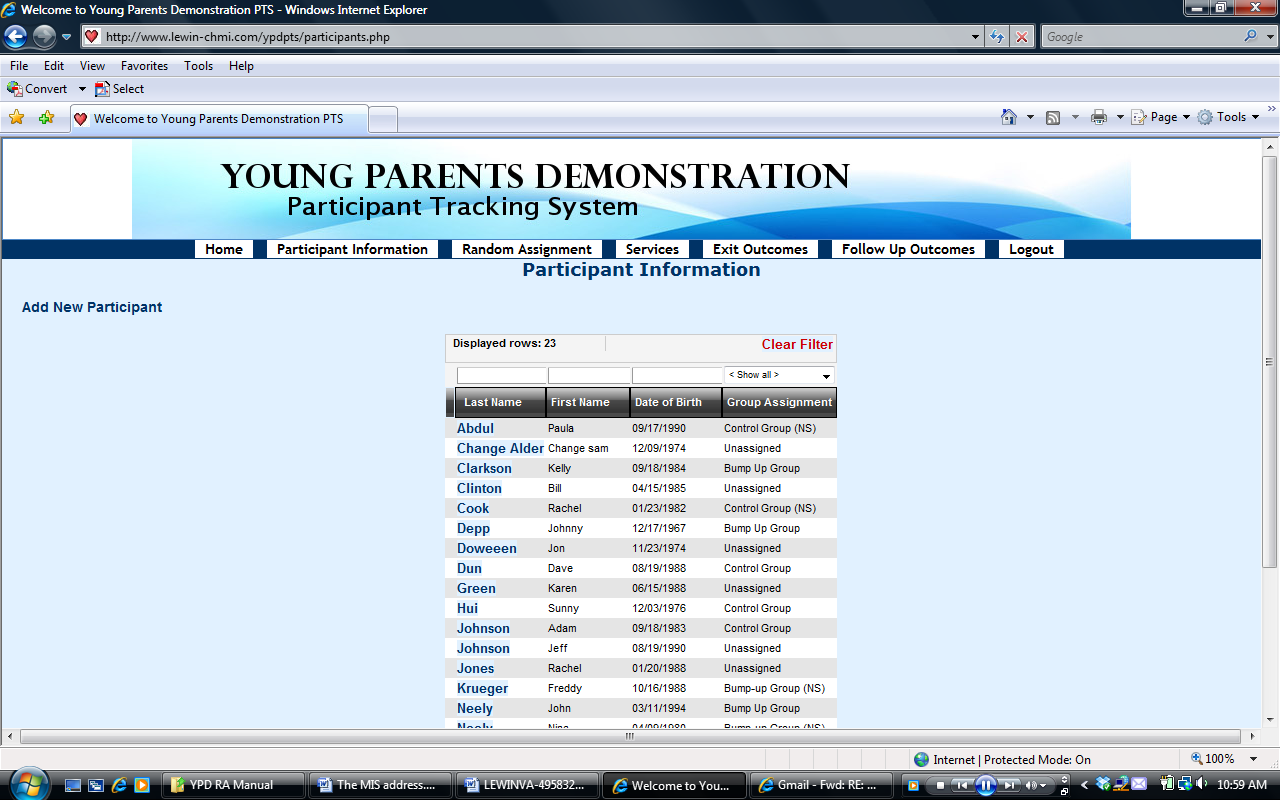

On this screen, it lists all the participants who have not yet been assigned to any group. Choose a participant who has signed the Consent Form to participate in the study and check the box for that participant under the header “Consent.”
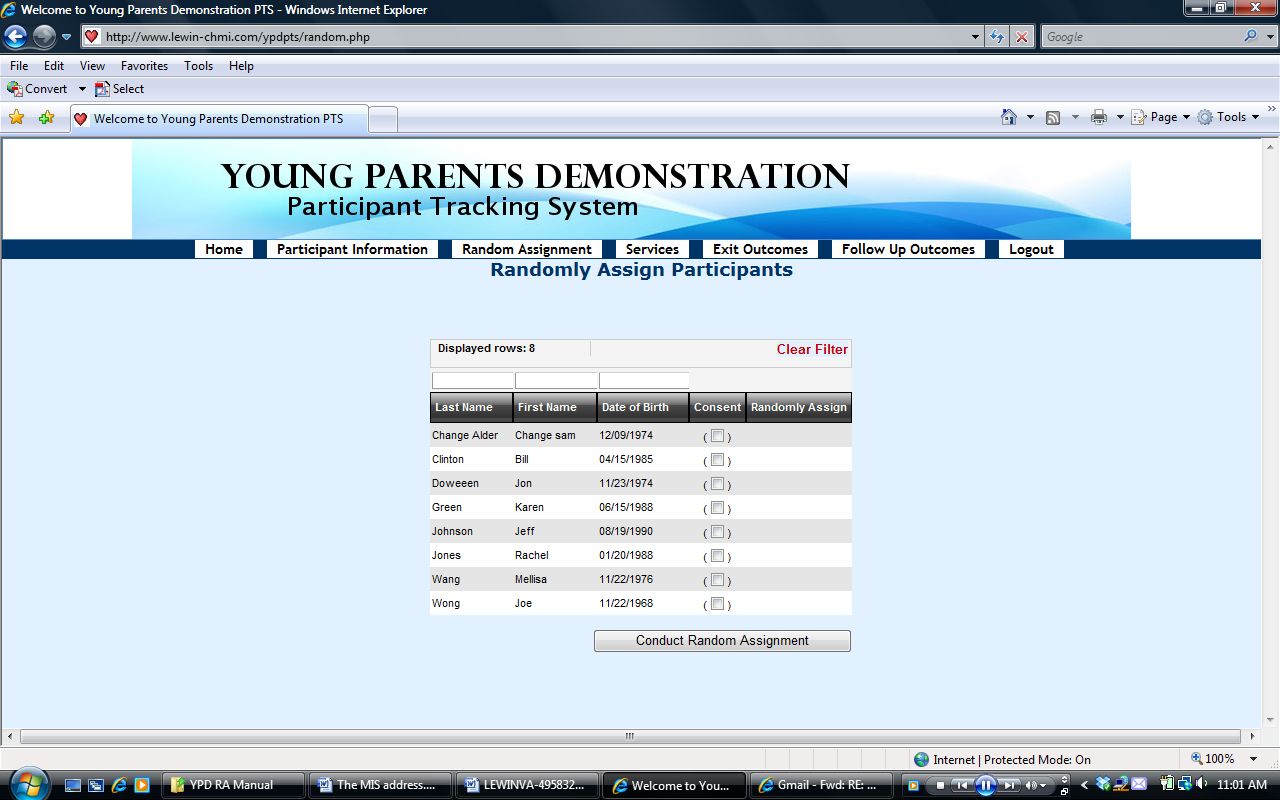


Then check the “Randomly Assign” box that pops out after clicking the consent box



Do the above two steps for all the participants you would like to randomly assign. You could assign one person at a time, or assign many participants at the same time.
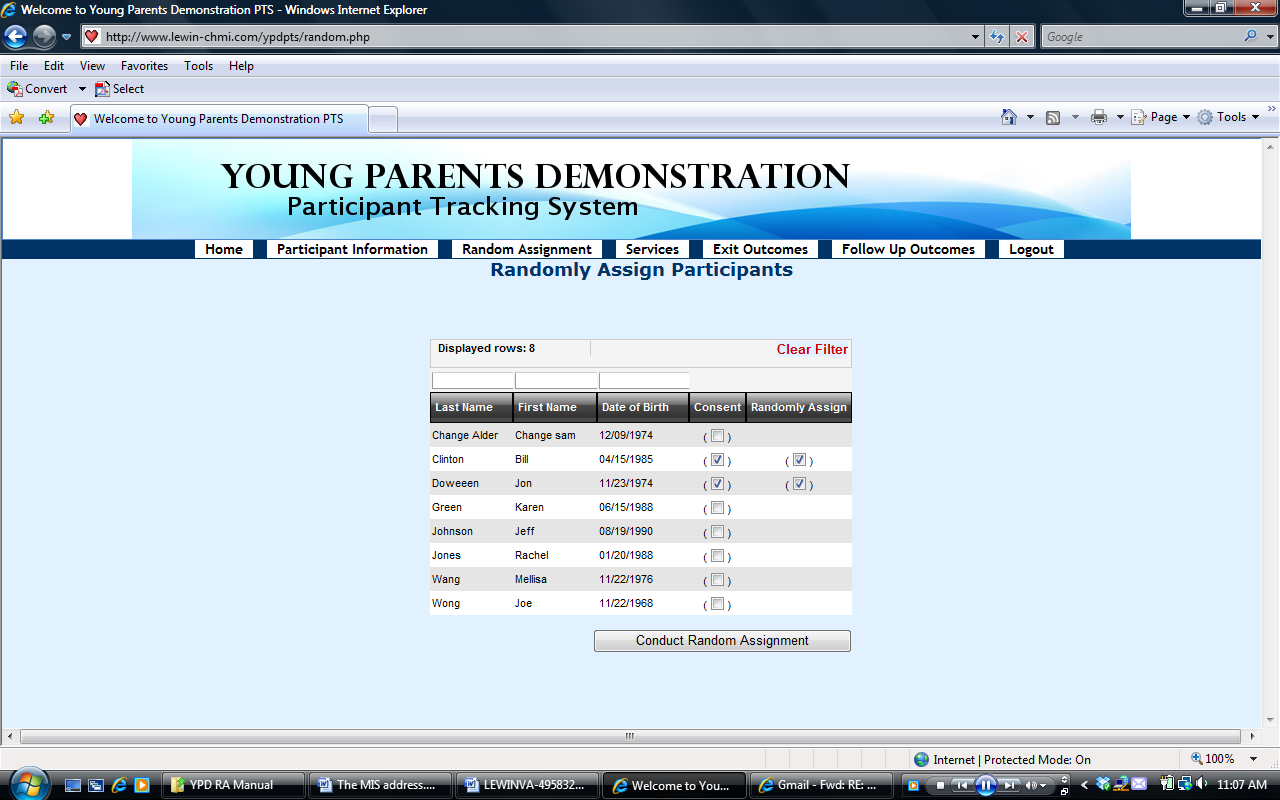


Click Conduct Random Assignment button at the bottom to randomly assign all the selected participants
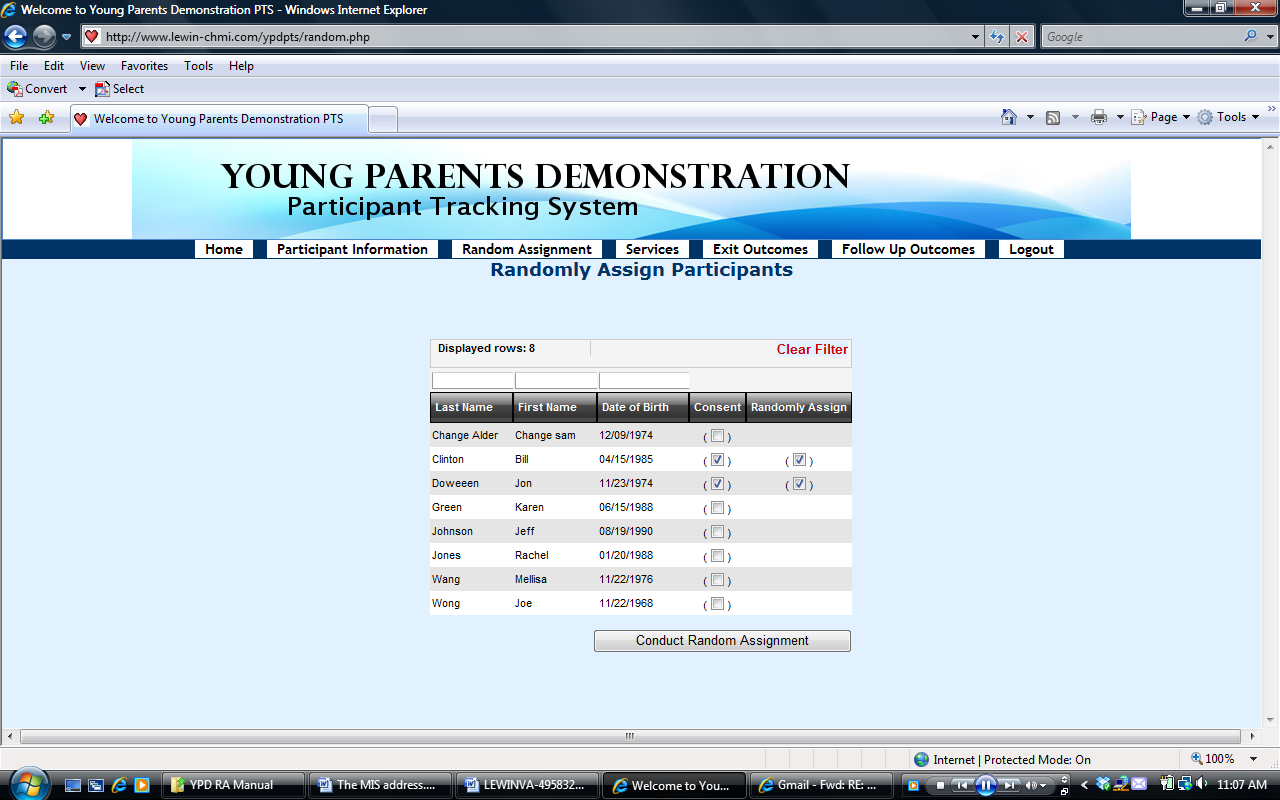

Then, the next screen will show which group these participants have been randomly assigned to.
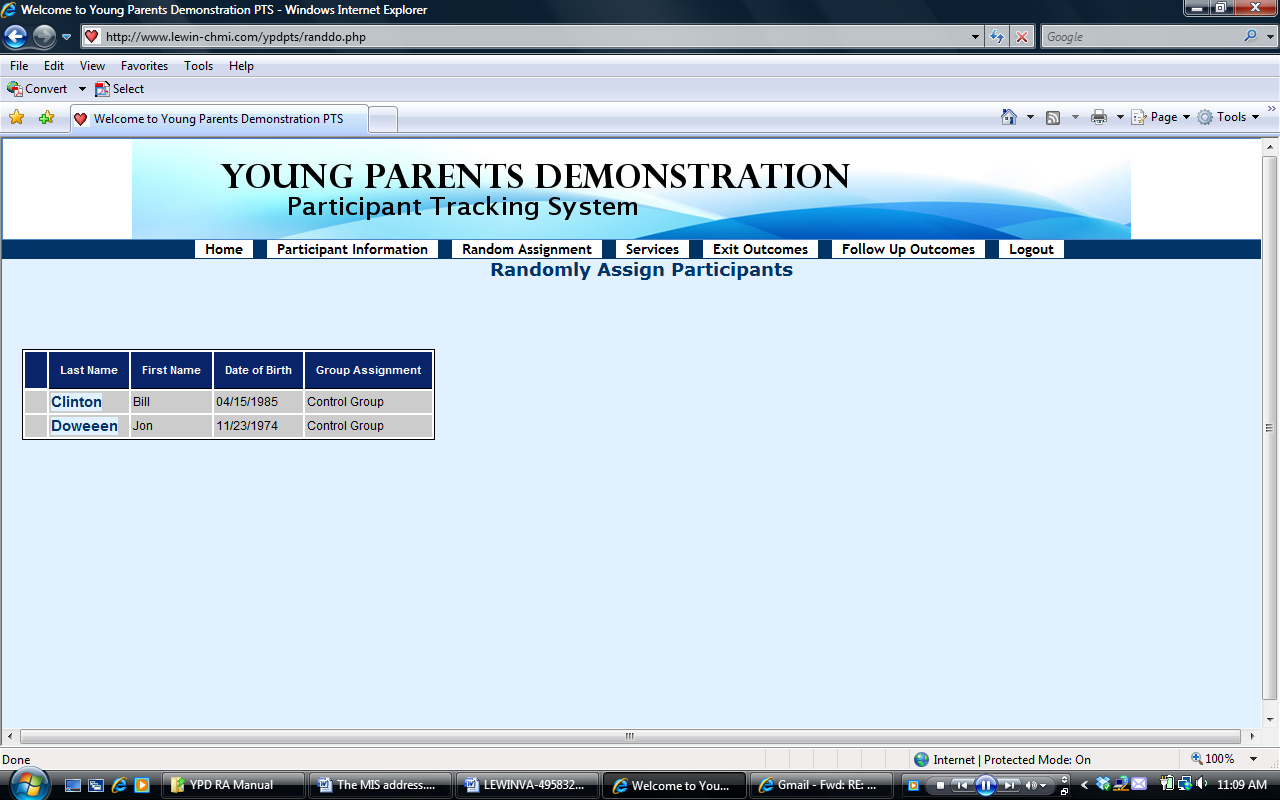

Entering/Editing Services Participation
On PTS, you can also enter and edit the information about the services participants have received. Here is how to do this:
Click the Services button in the header.
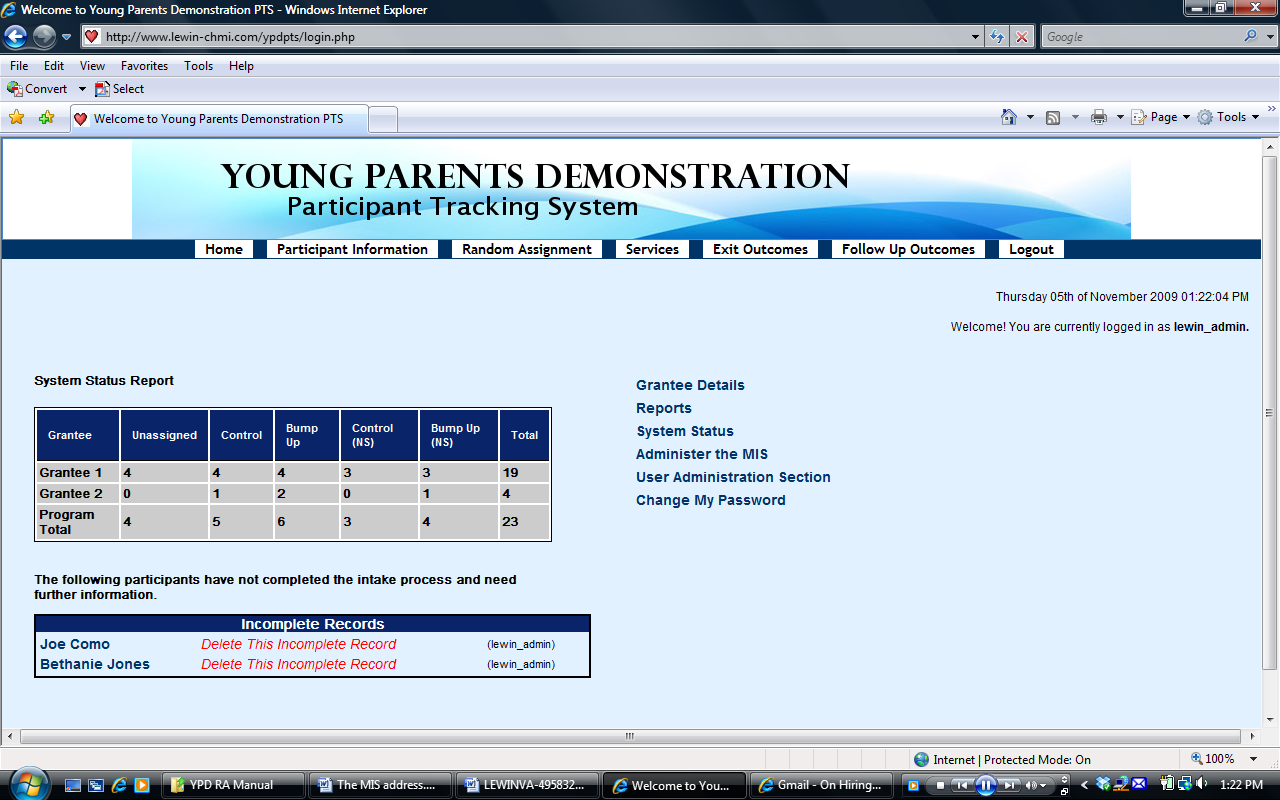

To enter or edit a participant’s receipt of services information, find the last name of the participant, then click Edit Services for that participant.
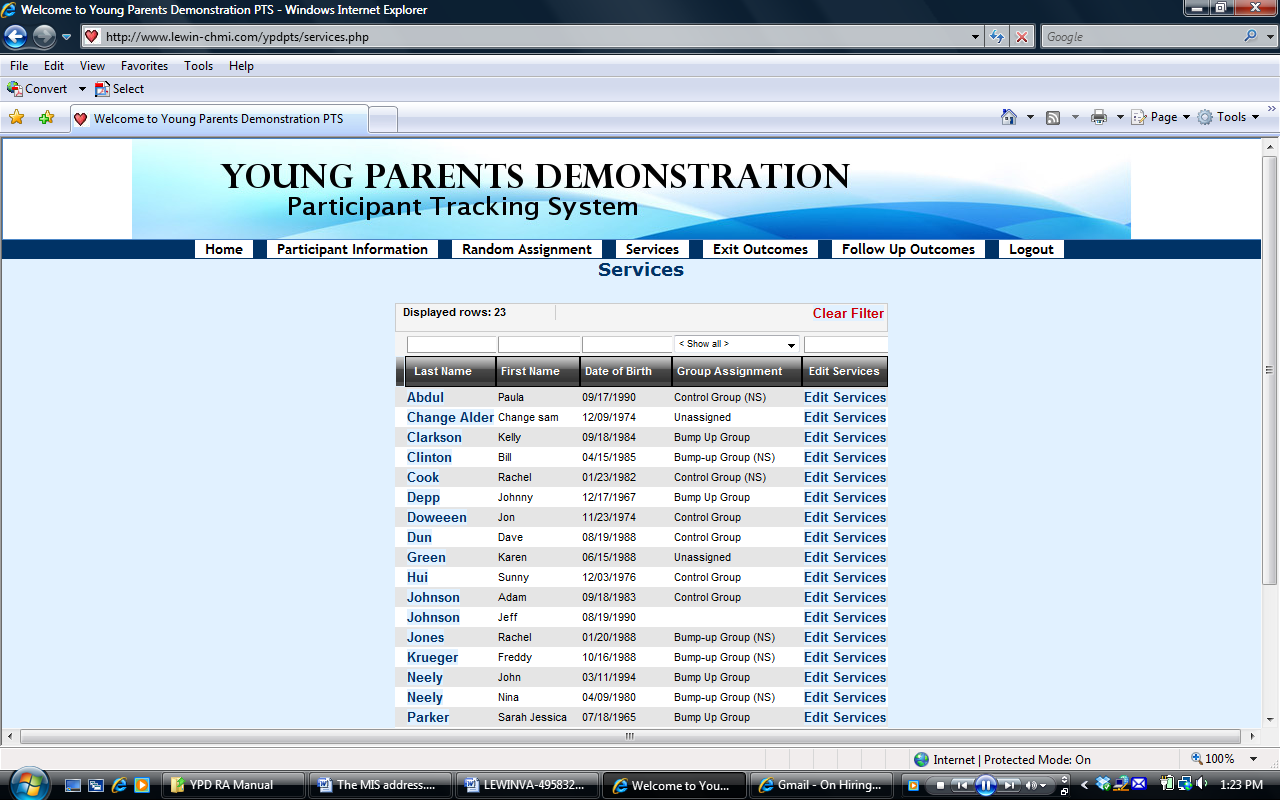


Then, you will see the screen called Edit Services Received
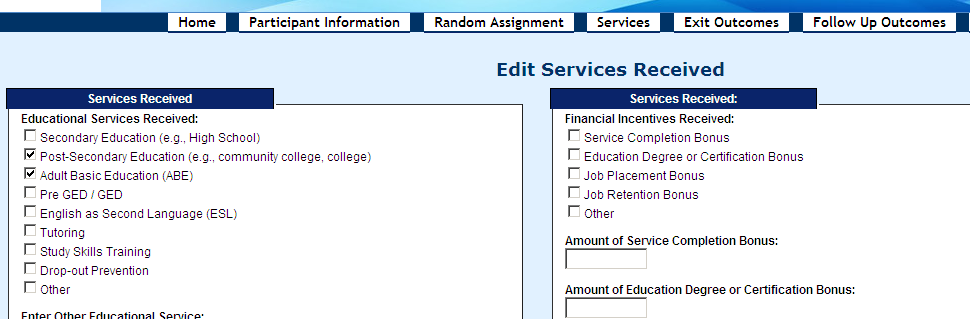

You will be asked to indicate specific services received by the participant from the time of enrollment into YPD through the date of exit, as follows:
Check off educational services received by the participant (check from the list; if “Other,” check other and enter the name of other educational service received in the “Enter Other Educational Services” textbox.)
The list of educational services includes:
Secondary education (e.g., high school)
Post-secondary education (e.g., community college, college)
Adult basic education (ABE)
Pre-GED/GED
English as secondary languages (ESL)
Tutoring
Study skills training; drop-out prevention
Other
Indicate “yes” or “no” for whether the individual received on-the-job training (OJT)/employer wage subsidies; if yes, then a “pop” up will appear that allows you to enter the total number of on-the-job training hours received and average hourly wage paid to the participant.
Indicate “yes” or “no” for whether the individual received occupational skills training; if yes, then a “pop” up will appear that allows you to enter the total number of occupational skills training hours.
Indicate “yes” or “no” for whether the individual received job readiness/life skills workshop(s)/assistance; if yes, then a “pop” up will appear that allows you to enter the total number of job readiness/life skills workshop(s)/assistance hours.
Indicate “yes” or “no” for whether the individual received work experience/internship/transitional job; if yes, then a “pop” up will appear that allows you to enter the total number of work experience/internship hours; whether or not the work experience/internship is paid and hourly wage if it’s paid.
Indicate “yes” or “no” for whether the individual received job development/placement services.
Indicate “yes” or “no” for whether the individual was placed in a job.
Indicate “yes” or “no” for whether the individual received job retention services.
Indicate “yes” or “no” for whether the individual received other training services; if yes, then a “pop” up will appear that allows you to enter the information of the other training service received by the participant.
Indicate “yes” or “no” for whether the individual attended parenting workshops; if yes, then a “pop” up will appear that allows you to enter the number of parenting workshop hours.
Indicate “yes” or “no” for whether the individual received other parenting services; if yes, then a “pop” up will appear that allows you to enter the information of other parenting services received.
If received other parenting services, whether the participant has completed it or not.
Indicate “yes” or “no” for whether the individual received mentoring services; if yes, then a “pop” up will appear that allows you to enter the total number of mentoring services hours received by the participant and total number of contacts.
Financial incentives received by the participant (type and amount of the bonus)
After entering/editing all the information, click Save and Continue button at the bottom to save the information. You can also click Clear the Form Contents to clear and re-enter the data, then save and continue.
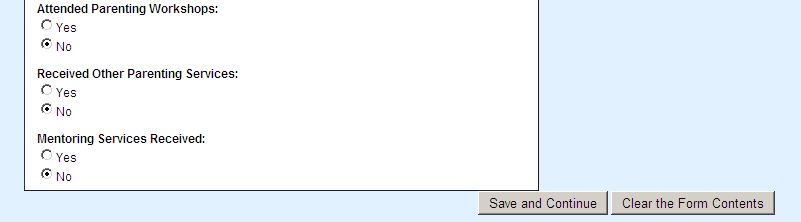

Then you will be brought back to the Services page, and you can continue to entering/editing services data for another participant, or go to the next section.
Entering/Editing Outcome Data at the Exit of Program
Click the Exit Outcomes button in the header.
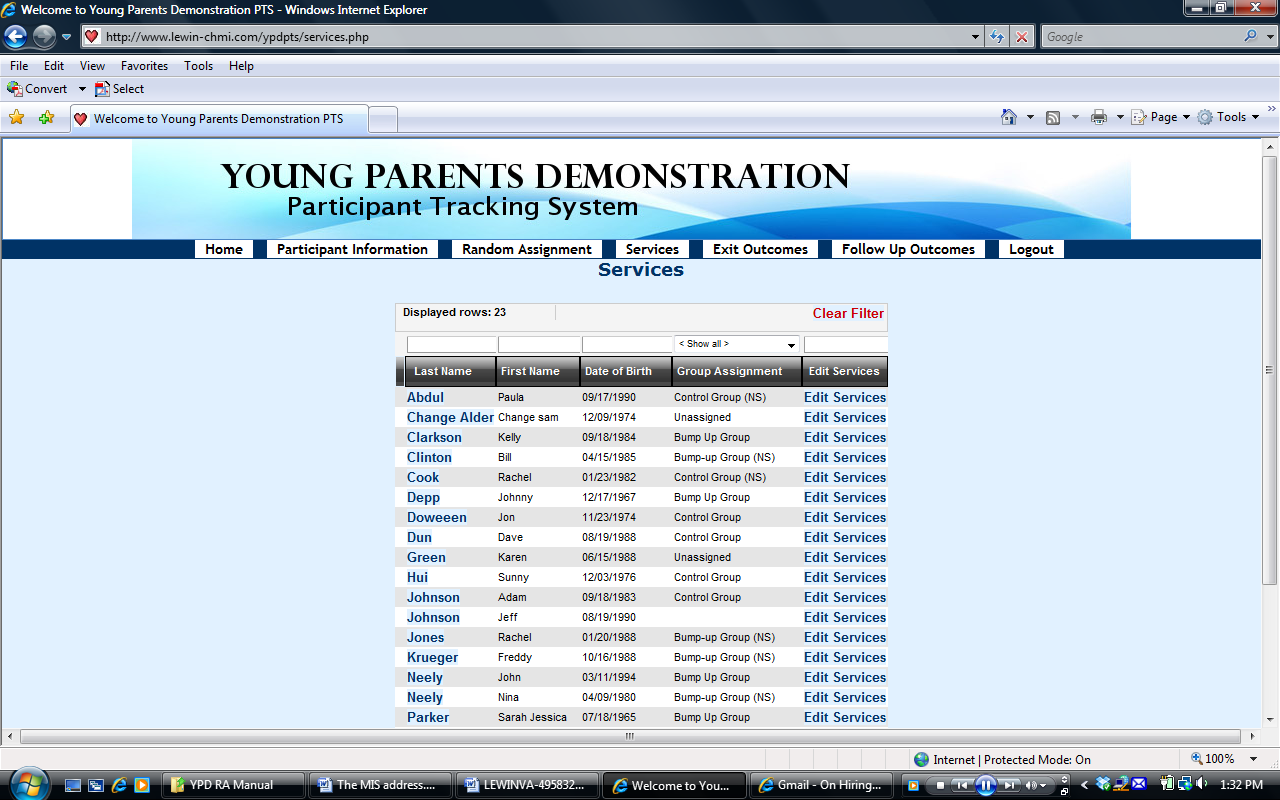

To enter or edit a participant’s outcome data at the exit of program, find the last name of the participant, then hover over and click the Edit Exit Outcomes button for that participant.
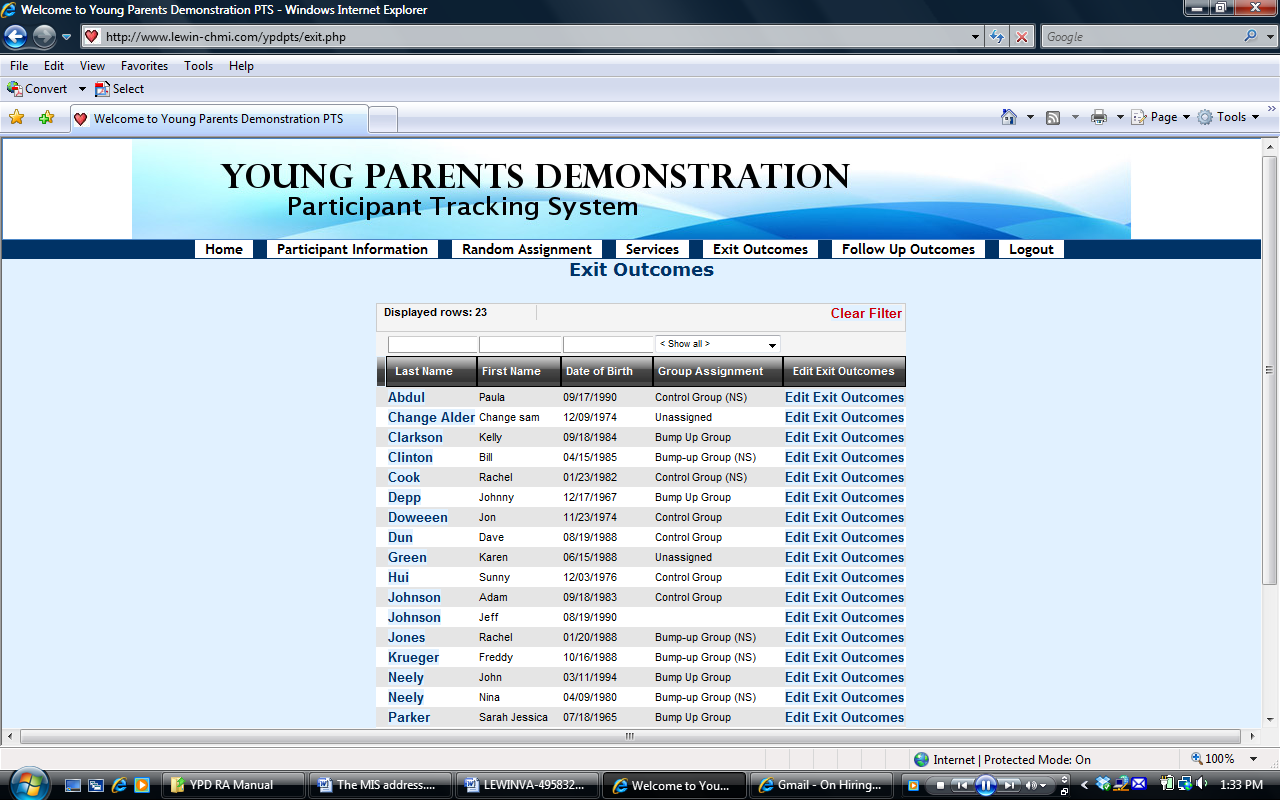


Then, you will see a screen called Edit Outcomes at Program Exit.
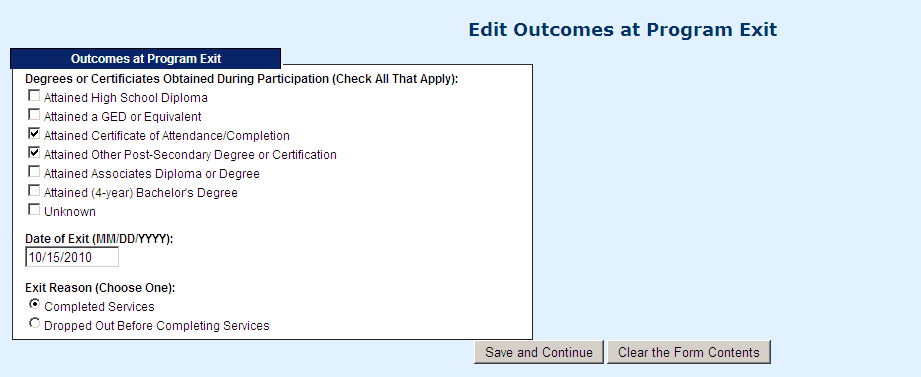
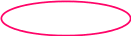
You will be asked to enter:
Degrees or certificates obtained during participation (check all that apply)
Attained high school diploma
Attained a GED or equivalent
Attained certificate of attendance/completion
Attained other post-secondary degree or certification
Attained Associates Diploma or Degree
Attained (4-year) bachelor’s degree
Unknown
Date of exit the program
Exit reason (choose one, either completed services or dropped out before completion)
After entering/editing all the information, click Save and Continue button to save the information.
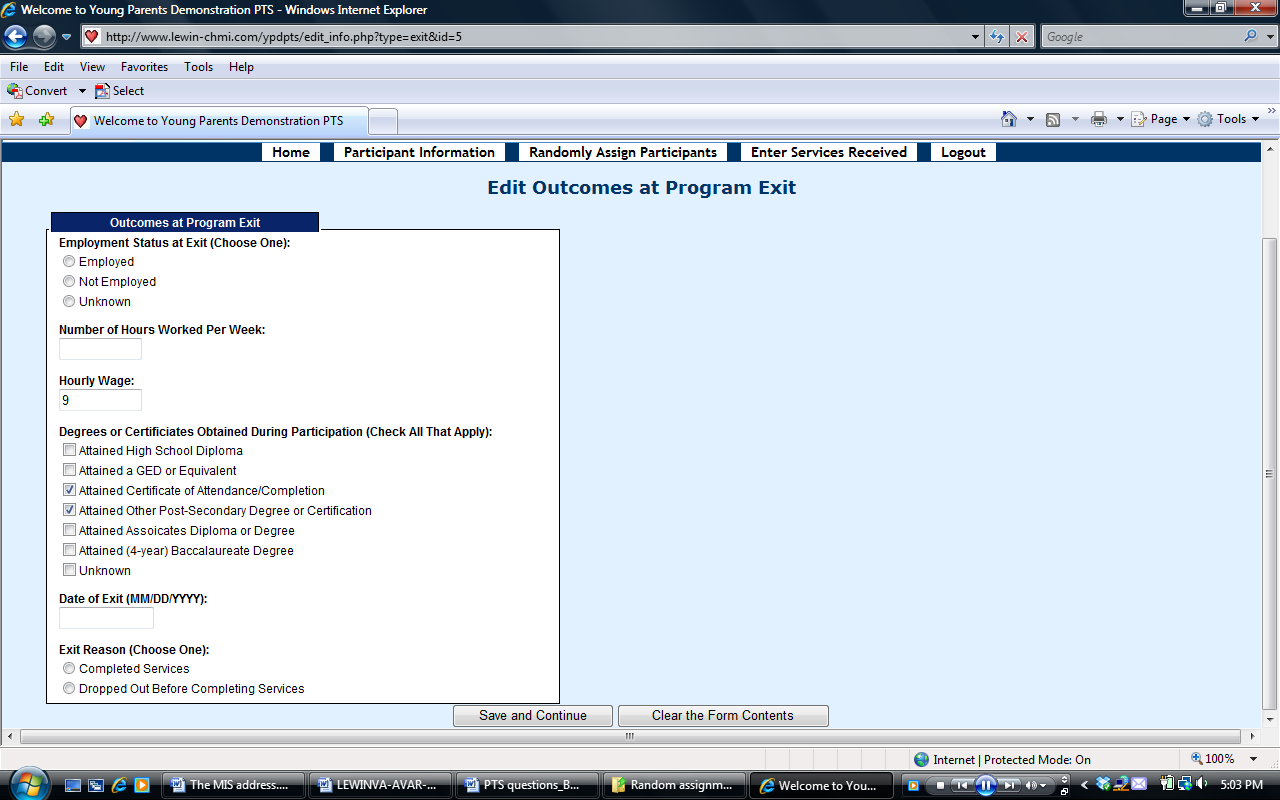

Then you will be brought back to the Exit Outcomes page, and you can continue to entering/editing outcome data at the exit of program data for another participant, or go to the next section.
If an individual exits the program, but then returns you do not need to record an exit date. Only the “final” exit date and reason should be recorded.
Entering/Editing Follow-up Outcome Data
Click the Follow Up Outcomes button in the header.
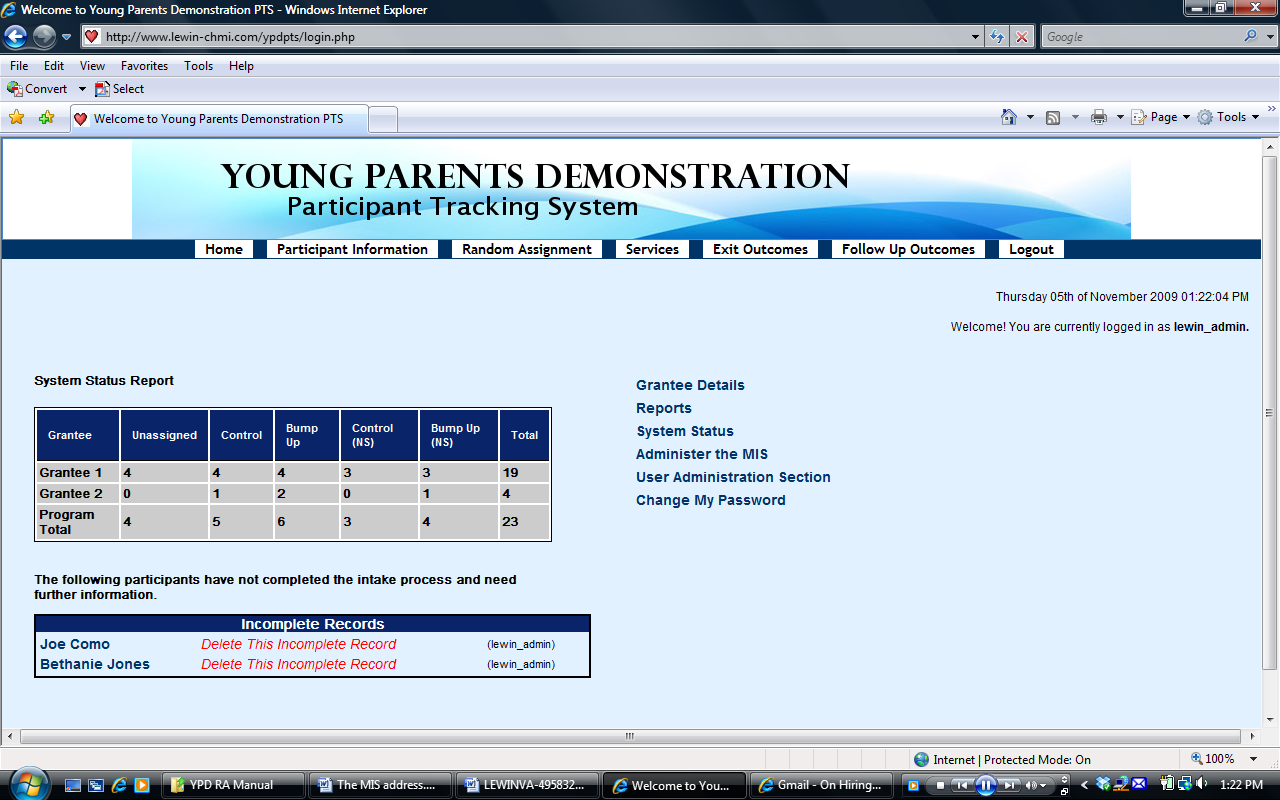

To enter or edit a participant’s outcome data at follow-up, find the last name of the participant, then hover over and click the Edit Follow Up Outcomes button for that participant
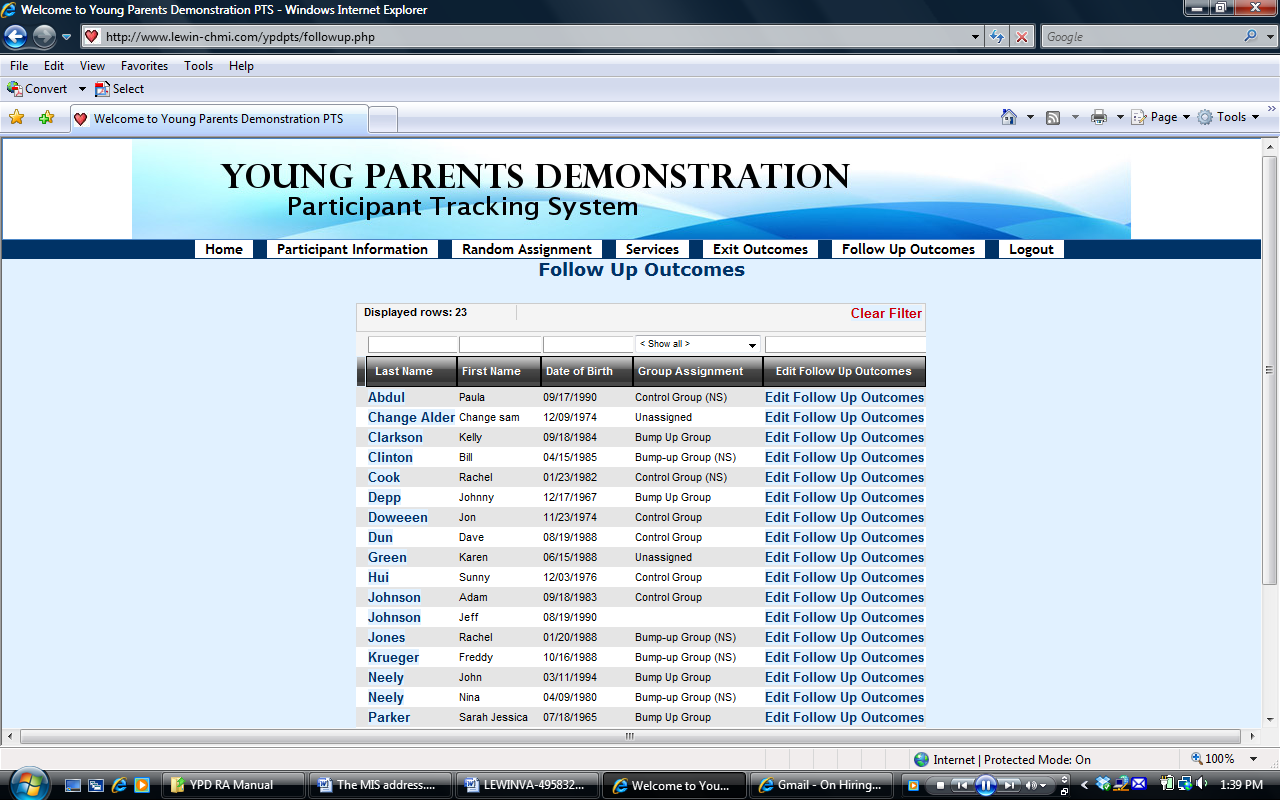


Then, you will see a screen called Edit Outcomes at Follow-up.
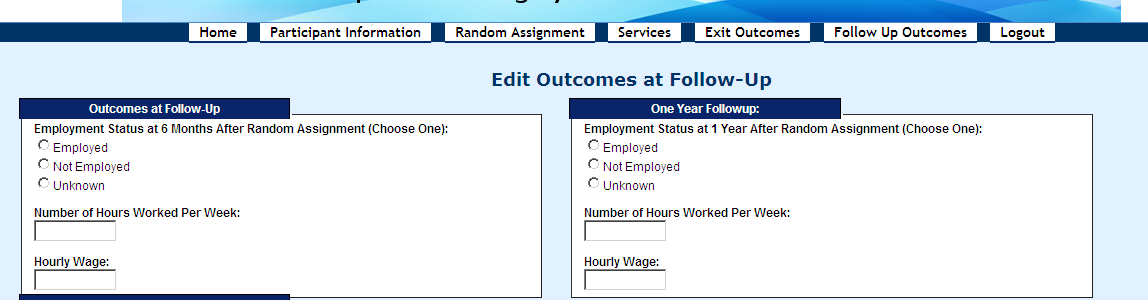

You will be asked to enter:
Employment status at 6 months after exit (choose one)
If employed, number of hours worked per week and hourly wage
Employment status at 1 year after exit (choose one)
If employed, number of hours worked per week and hourly wage
Employment status at 18 months after exit (choose one)
If employed, number of hours worked per week and hourly wage
After entering/editing all the information, click Save and Continue button to save the information.
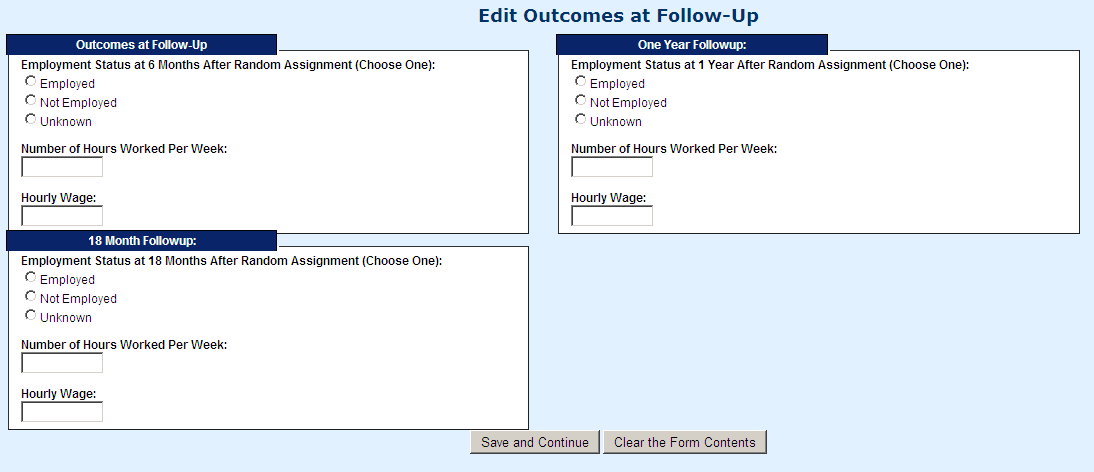

After saving the outcomes at follow-up data, you will be brought back to the Follow up Outcomes page. You can enter/edit outcome data for another participant, or use the top navigation menu to navigate to another page.
To log out of the system, click on the “log out” tab on the top navigation pane.
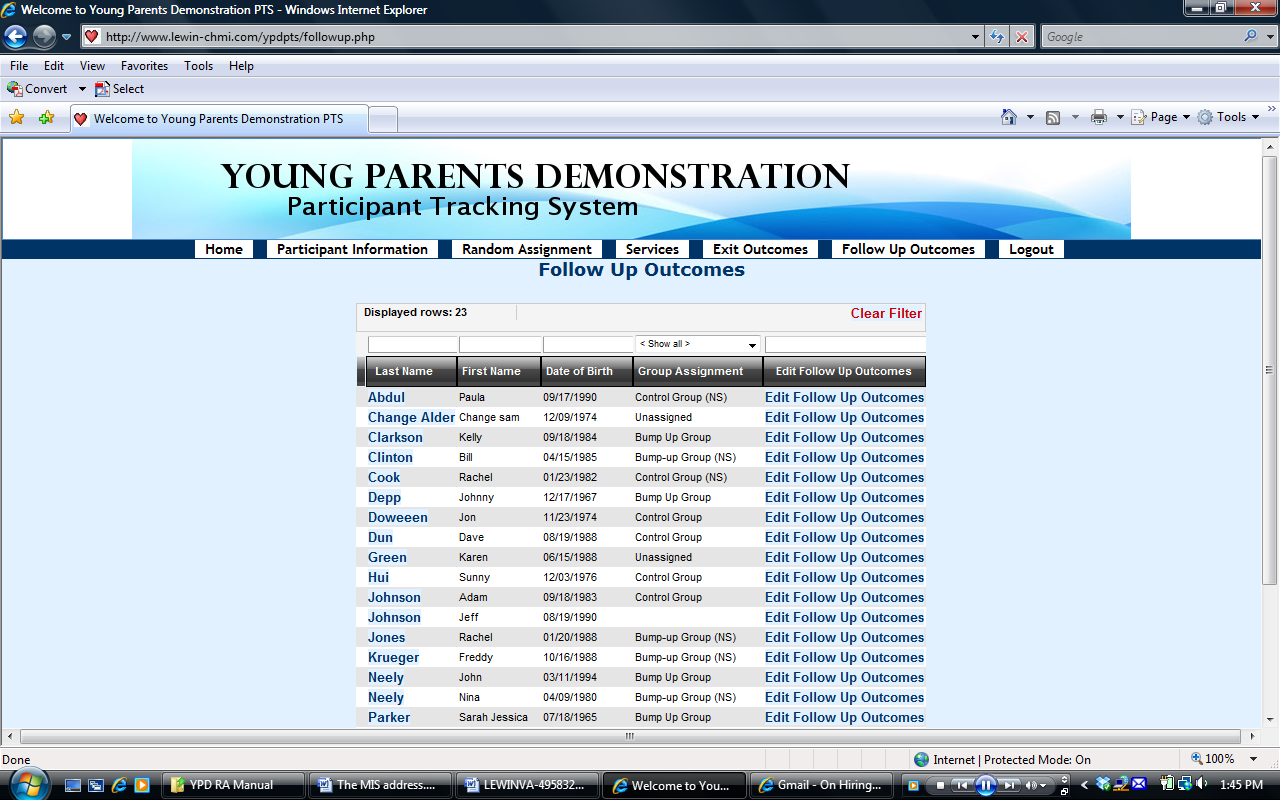

Young Parents Demonstration (YPD) Program
Intake Form (Page 1 of 2)
*First Name |
*Last Name |
*Birthday (MM/DD/YYYY)
__ __ / __ __ /__ __ __ __ |
*Social Security Number
__ __ __- __ __ -__ __ __ __ |
|||||
Street Address |
City |
State |
Zip Code
|
|||||
Home Phone (__ __ __) __ __ __-__ __ __ __ |
Work Phone (__ __ __) __ __ __-__ __ __ __ |
Cell or Other Phone (__ __ __) __ __ __-__ __ __ __ |
||||||
Email Address:
|
Gender ____Male ____Female |
Pregnant or Expectant Parent? ____Yes ____No |
If Expectant, Due Date (MM/DD/YYYY): __ __ / __ __ /__ __ __ __ |
|||||
Ethnicity – Are you Hispanic/Latino? ____Yes ____No Race – Do you consider yourself to be one or more of the following (check all that apply): ____White ____Black/African American ____ American Indian/Alaska Native ____Asian ____Native Hawaiian or Other Pacific Islander |
||||||||
Marital Status (Please Check One): ____Married ____Widowed ____Divorced ____Separated ____Never Married |
Number of Children: ____ |
|||||||
*Is your spouse or partner also enrolled in this program? ____Yes ____No If yes, what is the name of your spouse or partner? __________________________________________ |
||||||||
Special Client Characteristics (at Time of Enrollment): ___Yes ___No Individual with Disability ___Yes ___No Individual with Limited English Proficiency ___Yes ___No Ex-Offender ___Yes ___No Homeless Individual ___Yes ___No Foster Care Youth Unemployment Insurance Compensation Recipient: ___UI Claimant ___UI Exhaustee ___ Not Claimant/Exhaustee Past participation in mentoring program: ____Yes ____No If yes, length of participation in months: __ __ |
||||||||
Public Assistance Received
Current TANF Recipient: ___Yes ___No Current Medicaid Recipient: ___Yes ___No |
Current SNAP Recipient (Food Stamps): ___Yes ___No Current Subsidized Child Care Voucher Recipient: ___Yes ___No Current Section 8 or Public Housing Recipient: ___Yes ___No |
Employment and Earnings Information
Employment Status at Program Entry (Please Check One) ____Employed ____Not Employed |
If employed at program entry: Number of Hours Worked per Week: __ __ Hourly Wage: $_______ |
Form Completed by (Staff Name/Initials): ____________ Date:___________
Young Parents Demonstration (YPD) Program
Intake Form (Page 2 of 2)
*First Name |
*Last Name |
Education Information
School Status at Program Entry (Please check One) ____Currently In School ____Currently Not In School
|
Highest Level of Education Completed (Please Enter One) ____ No Education ____ Grade (enter 1 to 12) ____ Years of college/full-time technical/vocational school (enter 1 to 4) ____ Education beyond Bachelor’s Degree |
Degrees or Certificates Received (Please Check All That Apply) ____ Attained High School Diploma ____ Attained a GED or Equivalent ____ Attained Associates Diploma or Degree ____ Attained Other Post-Secondary Degree or Certification ____ Attained (4-year) Baccalaureate Degree ____ No Education or Certificate |
|
Alternative Contact Information
Please List Three People Who Can Help Locate You
Alternative Contact 1
First Name |
Last Name |
Relationship to Participant |
||||
Street Address |
City |
State |
Zip Code |
|||
Home Phone (__ __ __) __ __ __-__ __ __ __ |
Work Phone (__ __ __) __ __ __-__ __ __ __ |
Cell or Other Phone (__ __ __) __ __ __-__ __ __ __ |
||||
Alternative Contact 2
First Name |
Last Name |
Relationship to Participant |
|||||
Street Address |
City |
State |
Zip Code |
||||
Home Phone (__ __ __) __ __ __-__ __ __ __ |
Work Phone (__ __ __) __ __ __-__ __ __ __ |
Cell/Other Phone (__ __ __) __ __ __-__ __ __ __ |
|||||
Alternative Contact 3
First Name |
Last Name |
Relationship to Participant |
|||||
Street Address |
City |
State |
Zip Code |
||||
Home Phone (__ __ __) __ __ __-__ __ __ __ |
Work Phone (__ __ __) __ __ __-__ __ __ __ |
Cell/Other Phone (__ __ __) __ __ __-__ __ __ __ |
|||||
Young Parents Demonstration (YPD) Program
Services Received, Exit, and Follow-up Form
Participant Identifiers and Characteristics
First Name: |
Last Name:
|
Services Received
(Update Service Receipt in the PTS at 6, 12, and 18 Months After Random Assignment)
Educational Services: ___Service Never Received ___Secondary Education (e.g., High School) ___Post-Secondary Education (e.g., community college, college) ___Adult Basic Education (ABE) ___Pre-GED/GED ___English as Second Language (ESL) ___Tutoring ___Study Skills Training ___Drop-out Prevention ___Other: _________________________ Employment or Training Services: ___Service Never Received ___On-the-Job Training/Employer Wage Subsidies – # of total hours: ____ Avg. hourly wage paid to participant: $__________ ___Occupational Skills Training – # of total hours: ____ ___Job Readiness/Life Skills Workshop(s)/Assistance – # of total hours:____ ___Work Experience/Internship/Transitional Job – # of total hours:____ Paid? __Yes __ No If paid, avg. hourly wage: $________ ___Job Development/Placement Services Was participant placed in a job? __Yes __ No ___Job Retention Services ___Other:__________________________________
|
Parenting Services: ___Service Never Received ___Parenting Workshops – # of total hours:____ ___Other: _______________________________ Individual Mentoring Services: ___Service Never Received # of total hours: _____ # of total contacts: _____ Group Mentoring Activities: ___Service Never Received # of total hours: _____ # of total sessions: _____ Other Support Services: ___Service Never Received ___Subsidized Child Care: ___Section 8 or Public Housing ___Transportation Assistance ___Family Preservation/Engagement Services ___Other: _________________________ |
Outcome and Exit Information
Degrees or Certificates Obtained During Participation (Check All That Apply): ___Attained High School Diploma ___Attained Associates Diploma or Degree ___Attained a GED or Equivalent ___Attained (4-year) Baccalaureate Degree ___Attained Certificate of Attendance/Completion ___Unknown ___Attained Other Post-Secondary Degree or Certification |
|
Employment Status 6 Months After Random Assignment: ___Employed ___Not Employed ___Unknown If employed at 6 Months After Random Assignment: # of hours worked per week: ___ Hourly Wage: $____________ Enrolled in education/training 6 months after Random Assignment? ___Yes ___ No |
Employment Status 12 Months After Random Assignment: ___Employed ___Not Employed ___Unknown If employed at 12 Months After Random Assignment: # of hours worked per week: ___ Hourly Wage: $____________ Enrolled in education/training 6 months after Random Assignment? ___Yes ___ No |
Employment Status 18 Months After Random Assignment: ___Employed ___Not Employed ___Unknown If employed at 18 Months After Random Assignment: # of hours worked per week: ___ Hourly Wage: $____________ Enrolled in education/training 6 months after Random Assignment? ___Yes ___ No |
Date of Exit (MM/DD/YY): ____/____/____ Exit Reason (Check One): ___Completed services ___Dropped out before completing services
Form Completed by (Staff Name/Initials): ____________
|
Case Notes/Comments:
Form Completed by (Staff Name/Initials): ____________
Young Parents Demonstration (YPD) Program
Monthly Mentor Log
Month/Year: |
Mentor’s Name
|
||||||
Participant’s First Name |
Participant’s Last Name |
PTS # |
|||||
Date of Interaction |
Nature of Interaction (Circle) |
Type of In-Person Activity (Use Code) |
# of Minutes for Mentor |
# of Minutes with Mentee |
Comment |
||
|
I T E/T |
|
|
|
|
||
|
I T E/T |
|
|
|
|
||
|
I T E/T |
|
|
|
|
||
|
I T E/T |
|
|
|
|
||
|
I T E/T |
|
|
|
|
||
|
I T E/T |
|
|
|
|
||
|
I T E/T |
|
|
|
|
||
|
I T E/T |
|
|
|
|
||
|
I T E/T |
|
|
|
|
||
|
I T E/T |
|
|
|
|
||
|
I T E/T |
|
|
|
|
||
|
I T E/T |
|
|
|
|
||
|
I T E/T |
|
|
|
|
||
Nature of Interaction: I-In-person T-Telephone E/T- E-mail/Text Message
Codes for In-Person Mentoring Activities (Select only one that was most important focus of mentoring activity):
1- Social event or activity (e.g., meal, movie, walk, etc.)
2- Cultural/sporting activity (e.g., museum trip, sporting event, etc.)
3- Health-related activity (e.g., doctors’ visit, counseling on accessing health services)
4- Education or training-related activity (e.g., help planning to return to school, help with identifying or applying to education/training programs, help applying for financial aid)
5- Employment/job/career-related activity (e.g., job search/placement assistance, career counseling, etc.)
6- Help with obtaining housing and other supports (e.g., counseling or help obtaining housing, cash assistance, child care, public transportation voucher/bus passes, driver’s license, etc.)
7- Parenting support
8-Budgeting/financial counseling
9-Crisis intervention/management or behavioral support
10-Transportation assistance (e.g., driving participant to an appointment)
11- Other
Agreement To Take Part In the Young Parents Demonstration Study
You are invited to take part in an important study of the services for young parents. The study is funded by the U.S. Department of Labor and will test how well our program works in helping young parents improve their skills and find and keep a job. A research organization called The Urban Institute is doing the study for the U.S. Department of labor.
We are trying some new approaches to help young parents. Young parents will be assigned to one of two different program models that we are running - either to a group that will receive Young Parents Demonstration program services in addition to regular services or to a group that will only receive the program’s regular services. A process called “random assignment” is being used to make sure people are assigned to the two groups in a fair way. Because there are only limited slots in the new program, assigning people to the groups randomly ensures it is fair. Random assignment is like a lottery or picking names out of a hat. The decision about who goes to which group has nothing to do with personal traits like your age or race.
What does it mean to be in the study?
If you agree to be in the study, the Urban Institute will collect several kinds of data about you to help understand how well the services are working: (1) information about your participation in the program will be shared with the Urban Institute; (2) you may be contacted to answer questions about your education, work, family, and other topics (and you can refuse to answer any of the questions); and (3) the Urban Institute will use your Social Security Number to collect data about dates of employment and earnings.
The Urban Institute is strongly committed to keeping all of the study data private to the maximum extent allowed by the law. Any paper information that includes your name will be kept in a locked storage area, and any computer files with your name will be protected by a password. Your name will never appear in any public document produced as part of the study.
By participating in the study, you will help us and programs around the country learn about the best way to help young parents improve their skills and find jobs. You can refuse to answer any question that is asked, and you do not have to do anything to help the Urban Institute obtain the other data mentioned above.
Participation in the study is voluntary. You may withdraw from the study at any time. Refusing to be in the study or withdrawing from the study later will not affect your eligibility for any services here or elsewhere. If you withdraw, the Urban Institute may continue to use information that was collected about you during the period you were in the study. This agreement is effective from the date you sign it (shown below) until the end of the study.
Statement
I have read this form and agree to be in the Young Parents Demonstration study. I understand that I will be put into one of two groups - either a group that will receive Young Parents Demonstration program services or a group that will receive the Program’s regular services. The group to which I am assigned will be picked at random. I know that my participation is voluntary, that the Urban Institute is strongly committed to keeping all of the study information private to the maximum extent allowed by the law, and that my name will never appear in any public document. I know that I can refuse to answer any questions in the study’s interviews, or stop being in the study at any time without penalty. I understand that the Urban Institute will get information about me, as described above.”
_________________________________________________________________________
Print Name of Study Participant Signature of Study Participant
Date: _______________
Attachment A-
| File Type | application/msword |
| File Title | ATTACHMENT A: YPDP PARTICIPANT TRACKING SYSTEM SPECIFICATIONS |
| Author | John Trutko |
| Last Modified By | naradzay.bonnie |
| File Modified | 2011-11-30 |
| File Created | 2011-11-16 |
© 2025 OMB.report | Privacy Policy