FNCS 702 Handbook
User Guide for Completing the 674 version2 1.docx
FNS Computer System Access Request
FNCS 702 Handbook
OMB: 0584-0532
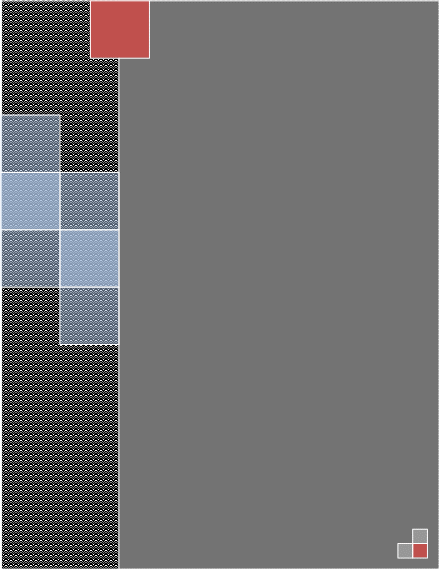
Table of Contents:
Electronic Disqualified Recipient System (eDRS) 6
Food Programs Reporting System (FPRS) 9
Regional Office Administered Program (ROAP) 12
Anti-Fraud Locator using EBT Retailer Transactions (ALERT) 15
FNS NET General Support System (GSS) 18
Privilege or Local Admin accounts (LOCAL ADMIN ACCOUNTS) 24
National Finance Center (NFC) 30
Integrated Program Accounting System (IPAS) 47
Travel Reporting and Integrated Projections System(TRIPS) 51
National Information Technology Center (NITC) 54
Treasury Offset Program (TOP) Operations 54
Systems that require NITC access are: 54
Store Tracking and Redemption System (STARS ) 58
Sample for a WIC State user, including Confidentiality Statement 62
Women, Infant and Children – The Integrity Profile (WIC-TIP) 63
WIC Management Evaluation Tools: (WIC-ME-TOOLS) 67
Electronic Commodity Ordering System (ECOS) 70
Electronic Payment Processing and Information Control (JP MORGAN CHASE) EPPIC 73
Steps to Obtain Eauthentication Level 2 Access 76
Recommendations to justify network security tool account access: 82
If you have a government or company email address it must be used on the FNS-674 first. Only users who only have a personal email address that work from home will be accepted.
User Guide for Obtaining Access to FNS Systems
In order to gain access to FNS Systems you are required to complete a 674 for each system you are requesting access to. Below are instructions on the proper way to fill out the FNS-674 forms along with examples for each system you are requesting access to.
Each system that FNS controls access to is listed in this guide. Please follow the instructions in order to speed –up your requested access. Forms not properly filled out or missing information may be returned for information and slow down the process. This guide includes instructions for obtaining access to the following systems:
EDRS |
FPRS |
ROAP |
ALERT |
NET GSS |
NFC systems |
NDB |
IPAS |
NITC systems |
STARS |
ECOS |
SNAP QCS |
EPPIC |
IAS |
Local Admin Accounts |
TRIPS |
WIC – TIP |
WIC-ME TOOLS |
Network Security Tools |
FDW,FFIS,TOP |
This is a living document and changes can occur. Updates will be made as needed. Please send any comments or suggestions on how to make this guide a better user friendly document to one of the security officers listed below.
Also included in this guide are instructions on gaining EAuthentication ID’s and Passwords. Access to most systems requires a level 2 EAuth ID.
We have also included a list of Authorizing Officials that must sign FNS-674s in order to be processed. Each Region has an Authorizing Official and each system has an Authorizing Official.
If you still need help in gaining access for any of the FNS systems please feel free to email the [email protected] or call one of the security officers listed below.
John Ferraina – MARO – 609-259-5036
Stephanie Means – MWRO – 312- 353-7270
Rosa Bartholomew – HQ – 703-605-0804
Electronic Disqualified Recipient System (eDRS)
EDRS provides authorized users with a single, user-friendly and web-based interface for accessing the most up-to-date and comprehensive data on disqualified Food Stamp recipients. This system will centralize and improve upon the earlier Disqualified Recipient System (DRS), which was deployed in 1991, as the first available national database system to support the collection and management of data on disqualified recipients of Food Stamps throughout the United States. With the new EDRS system, users can conveniently and securely access information from their own personal computers (PCs) and can perform all necessary functions related to disqualification data through one web site. Mainframe batch data processing is also supported.
In order to receive access to the EDRS system you must first have a Level 2 Eauthentication ID and Password. Attachment A in this Guide provides instructions on obtaining a level 2 ID and password if you do not already have one.
Once the level 2 ID is obtained you must complete an FNS-674 form.
Processing Time: 24 to 48 hrs.
NOTE: all processing times are subject to the FNS-674 being submitted is correct and all information is included on the form.
Please complete the 674 as described in the instructions below.
User information
Block 1. Enter your Name
Block 2. Enter your Title
Block 3. Enter the current date.
Block 4. Enter your Email address
Block 5. Enter your E-Auth Level 2 ID
Block 6. Enter the type of user such as (Federal, or State etc.)
Block 7 thru 13. Enter your Phone and organization information.
Block 14. Enter the system name : EDRS
Block 15. Enter the type of access: Query or Disqualifier etc.
Block 16. N/A
Block 17. Enter the Action Requested: ADD or Modify
Block 18. Enter the locality Code: for EDRS this will be the actual County Name. (EDRS does not recognize codes you must include the actual county name you need access to.
Block 19. N/A
Block 20. This is only for new NFC accounts Only
Block 21. This is for JP Morgan Accounts Only
Block 22. Enter any comments you have.
Block 23. User must sign the form.
Block 24A. Users Supervisor must sign the form.
Block 24B. Form must be signed by the proper Authorizing Official. (A list of AO’s for EDRS is attached to the Guide.)
Block 24 C. This Block is for the Security Officer to sign.
Block 24D. Your state security officer can sign here if available.
Block 25. Please check off if you have completed the CSAT training this year.
Sample FNS-674 form

Once the FNS-674 is filled out and signed you or your Authorizing Official must forward it to the [email protected] for processing. You will receive notice from the appropriate party when your access has been completed.
Food Programs Reporting System (FPRS)
The Food Programs Reporting System (FPRS) is the primary FNS tool for collecting, storing, tracking and analyzing Supplemental Nutrition Assistance Program (SNAP) and Special Nutrition information. SNAP is the primary source of nutrition assistance for over 40 million people. The Special Nutrition Programs support the administration of nutrition assistance programs which provide nutritious diets to low and marginal income people. These programs operate as a partnership between FNS, the State, and local organizations that interact directly with program participants.
In order to receive access to the FPRS system you must first have a Level 2 Eauthentication ID and Password. Attachment A in this Guide provides instructions on obtaining a level 2 ID and password if you don’t already have one.
Once the level 2 ID is obtained you must complete an FNS-674 form along with a 674-A form.
Processing Time: 24 to 48 hrs.
NOTE: all processing times are subject to the FNS-674 being submitted is correct and all information is included on the form.
Please complete the 674 as described in the instructions below.
User information
Block 1. Enter your Name
Block 2. Enter your Title
Block 3. Enter the current date.
Block 4. Enter your Email address
Block 5. Enter your E-Auth Level 2 ID
Block 6. Enter the type of user such as (Federal, or State etc.)
Block 7 thru 13. Enter your Phone and organization information.
Block 14. Enter the system name : FPRS
Block 15. Enter the type of access: View, Entry, Certify or Post. (Certifiers must include the FNS-4 )
Block 16. Enter “see attached 674-A (Sample form included with guide)
Block 17. Enter the Action Requested: ADD or Modify
Block 18. Enter the locality Code:
Block 19. N/A
Block 20. This is only for new NFC accounts Only
Block 21. This is for JP Morgan Accounts Only
Block 22. Enter any comments you have.
Block 23. User must sign the form.
Block 24A. Users Supervisor must sign the form.
Block 24B. Form must be signed by the proper Authorizing Official. (A list of AO’s for FPRS is attached to the Guide.)
Block 24 C. This Block is for the Security Officer to sign.
Block 24D. Your state security officer can sign here if available.
Block 25. Please check off if you have completed the CSAT training this year.
Sample FNS-674 form
Once the FNS-674 is filled out and signed you or your Authorizing Official must forward it to the [email protected] for processing. You will receive notice from the appropriate party when your access has been completed.
Regional Office Administered Program (ROAP)
ROAP is a web-based payment system which allows participating recipient organizations (RO’s) to enter claims for reimbursement and applications. The system stores information unique to each RO, accepts the claims for reimbursement, calculates each RO’s reimbursement, runs pay lists, and generates a number of reports. The system pays over $50 million in federal grant money to 850 sponsors for five grant programs. Sponsors include school systems and childcare facilities.
In order to receive access to the ROAP system you must first have a Level 2 Eauthentication ID and Password. Attachment A in this Guide provides instructions on obtaining a level 2 ID and password.
Once the level 2 ID is obtained you must complete an FNS-674 form along with a 674-A form.
Processing Time: 24 to 48 hrs.
NOTE: all processing times are subject to the FNS-674 being submitted is correct and all information is included on the form.
Please complete the 674 as described in the instructions below.
User information
Block 1. Enter your Name
Block 2. Enter your Title
Block 3. Enter the current date.
Block 4. Enter your Email address
Block 5. Enter your E-Auth Level 2 ID (if applicable)
Block 6. Enter the type of user such as (Federal, or State etc.)
Block 7 thru 13. Enter your Phone and organization information.
Block 14. Enter the system name : ROAP
Block 15. Enter the type of access: SNP/CC etc…
Block 16. Enter N/A
Block 17. Enter the Action Requested: ADD or Modify
Block 18. N/A
Block 19. N/A
Block 20. This is only for new NFC accounts Only
Block 21. This is for JP Morgan Accounts Only
Block 22. Enter any comments you have.
Block 23. User must sign the form.
Block 24A. Users Supervisor must sign the form.
Block 24B. Form must be signed by the proper Authorizing Official. (A list of AO’s for ROAP is attached to the Guide. For ROAP the AO will sign once the form is received by the security office.)
Block 24 C. This Block is for the Security Officer to sign.
Block 24D. Your state security officer can sign here if available.
Block 25. Please check off if you have completed the CSAT training this year. (if applicable)
Sample FNS-674 form

Once the FNS-674 is filled out and signed you must forward it to the [email protected] for processing. You will receive notice from the appropriate party when your access has been completed.
Anti-Fraud Locator using EBT Retailer Transactions (ALERT)
FNS has the primary responsibility for monitoring any fraudulent activity by retailers and the individual States for recipients. While traditional methods of fraud, Identified under the coupon distribution/redemption system, are reduced through the use of EBT, the nature of electronic transactions also introduces previously unknown approaches to committing fraud. Methods of detecting (and ultimately preventing) food stamp fraud by EBT enabled retailers are essential to the successful management of the benefit redemption process.
The ALERT system receives monthly transaction records from EBT processors and conducts analysis of patterns in the data, which indicate potential fraudulent activity by stores. FNS investigators and compliance offices use these reports to support case management. Other users include USDA Office of the Inspector General (OIG) investigators and the staff members of Regional and Field offices.
In order to receive access to the ALERT System you must fill out an FNS-674 form.
Processing Time: 24 to 48 hrs.
NOTE: all processing times are subject to the FNS-674 being submitted is correct and all information is included on the form.
Please complete the 674 as described in the instructions below.
User information
Block 1. Enter your Name
Block 2. Enter your Title
Block 3. Enter the current date.
Block 4. Enter your Email address
Block 5. Enter your E-Auth Level 2 ID (if applicable)
Block 6. Enter the type of user such as (Federal, or State etc.)
Block 7 thru 13. Enter your Phone and organization information.
Block 14. Enter the system name: ALERT ALERT NOTE: if you need a VPN ID and password you must also put VPN in the line below the ALERT line. This will notify the security office to request a VPN account for you from the Telecommunication Branch. They will send you your VPN account info.
Block 15. Enter the type of access: Inquire etc..
Block 16. Enter N/A
Block 17. Enter the Action Requested: ADD or Modify
Block 18. N/A
Block 19. N/A
Block 20. This is only for new NFC accounts Only
Block 21. This is for JP Morgan Accounts Only
Block 22. Enter any comments you have. (example: all regions, no special privileges)
Block 23. User must sign the form.
Block 24A. Users Supervisor must sign the form.
Block 24B. Form must be signed by the proper Authorizing Official. (A list of AO’s for ALERT is attached to the Guide.
Block 24 C. This Block is for the Security Officer to sign.
Block 24D. Your state security officer can sign here if available.
Block 25. Please check off if you have completed the CSAT training this year. (if applicable)
Sample FNS-674 form

Once the FNS-674 is filled out and signed you must forward it to the [email protected] for processing. You will receive notice from the appropriate party when your access has been completed.
FNS NET General Support System (GSS)
FNS NET GSS is a general support system. It is the primary network that provides telecommunication support to FNS systems for the management and the administration of FNS programs. The system also hosts the administrative automated systems that serve FNS headquarters with office automation and local dedicated applications. When granted access to the FNS Network you will also be given access to the email system and the shared drive.
In order to receive access to the NETGSS system you must complete an FNS-674 form.
Processing Time: 24 to 48 hrs. E-mail account time: up to 7 days
NOTE: all processing times are subject to the FNS-674 being submitted is correct and all information is included on the form.
Please complete the 674 as described in the instructions below.
User information
Block 1. Enter your Name
Block 2. Enter your Title
Block 3. Enter the current date.
Block 4. Enter your Email address
Block 5. Enter your E-Auth Level 2 ID (if applicable)
Block 6. Enter the type of user such as (Federal, or State etc.)
Block 7 thru 13. Enter your Phone and organization information.
Block 14. Enter the system name : FNS NETWORK
Block 15. Enter the type of access: N/A
Block 16. Enter N/A
Block 17. Enter the Action Requested: ADD
Block 18. N/A
Block 19. N/A
Block 20. This is only for new NFC accounts Only
Block 21. This is for JP Morgan Accounts Only
Block 22. Enter any comments you have.
Block 23. User must sign the form.
Block 24A. Users Supervisor must sign the form.
Block 24B. Form must be signed by the proper Authorizing Official. (A list of AO’s for NET GSS is attached to the Guide.
Block 24 C. This Block is for the Security Officer to sign.
Block 24D. Your state security officer can sign here if available.
Block 25. Please check off if you have completed the CSAT training this year. (if applicable)
Sample FNS-674 Form

Once the FNS-674 is filled out and signed you must forward it to the [email protected] for processing. You will receive notice from the appropriate party when your access has been completed.
In order to receive access to the SNAP-QCS system you must first have a Level 2 Eauthentication ID and Password. Attachment A in this Guide provides instructions on obtaining a level 2 ID and password if you do not already have one.
Processing Time: 24 to 48 hrs.
Once the level 2 ID is obtained you must complete an FNS-674 form.
Please complete the 674 as described in the instructions below.
User information
Block 1. Enter your Name
Block 2. Enter your Title
Block 3. Enter the current date.
Block 4. Enter your Email address
Block 5. Enter your E-Auth Level 2 ID (if applicable)
Block 6. Enter the type of user such as (Federal, or State etc.)
Block 7 thru 13. Enter your Phone and organization information.
Block 14. Enter the system name : Other ( SNAP QCS must go in the comments block 22).
Block 15. Enter the type of access: either viewer, reviewer, supervisor or Manager
Block 16. Enter N/A
Block 17. Enter the Action Requested: Enter UPLOAD if Needed
Block 18. N/A
Block 19. N/A
Block 20. This is only for new NFC accounts Only
Block 21. This is for JP Morgan Accounts Only
Block 22. Enter any comments you have. Enter SNAP-QCS Access
Block 23. User must sign the form.
Block 24A. Users Supervisor must sign the form.
Block 24B. Form must be signed by the proper Authorizing Official. (A list of AO’s for SNAP- QCS is attached to this Guide.
Block 24 C. This Block is for the Security Officer to sign.
Block 24D. Your state security officer can sign here if available.
Block 25. Please check off if you have completed the CSAT training this year. (if applicable)
Sample FNS-674 Form

Once the FNS-674 is filled out and signed you must forward it to the [email protected] for processing. You will receive notice from the appropriate party when your access has been completed.
Privilege or Local Admin accounts (LOCAL ADMIN ACCOUNTS)
In order to receive access to the Privilege or Local Admin accounts system you must first have a Level 2 Eauthentication ID and Password. Attachment A in this Guide provides instructions on obtaining a level 2 ID and password if you do not already have one.
Processing Time: 24 to 48 hrs.
Once the level 2 ID is obtained you must complete an FNS-674 form.
Please complete the 674 as described in the instructions below and add any justification necessary.
User information
Block 1. Enter your Name
Block 2. Enter your Title
Block 3. Enter the current date.
Block 4. Enter your Email address
Block 5. Enter your E-Auth Level 2 ID (if applicable)
Block 6. Enter the type of user such as (Federal, or State etc.)
Block 7 thru 13. Enter your Phone and organization information.
Block 14. Enter the system name : FNS NETWORK
Block 15. Enter the type of access: Local Administrator
Block 16. Enter N/A
Block 17. Enter the Action Requested: ADD
Block 18. N/A
Block 19. N/A
Block 20. This is only for new NFC accounts Only
Block 21. This is for JP Morgan Accounts Only
Block 22. Enter any comments you have.(Machine you are requesting admin rights for and any information for justification )
Block 23. User must sign the form.
Block 24A. Users Supervisor must sign the form.
Block 24B. Form must be signed by the proper Authorizing Official. (A list of AO’s for NET GSS is attached to the Guide.
Block 24 C. This Block is for the Security Officer to sign.
Block 24D. Your state security officer can sign here if available.
Block 25. Please check off if you have completed the CSAT training this year. (if applicable)
Sample FNS-674 Form

Once the FNS-674 is filled out and signed you must forward it to the [email protected] for processing. You will receive notice from the appropriate party when your access has been completed.
Network Security Tools
In order to receive access to BDNA, Big Fix, Encase, Nessus, Nitro, NCircle, SCCM, SEP, and Solar Winds you must first have a Level 2 Eauthentication ID and Password. Attachment A in this Guide provides instructions on obtaining a level 2 ID and password if you do not already have one.
Processing Time: 24 to 48 hrs.
Once the level 2 ID is obtained you must complete an FNS-674 form.
Please complete the 674 as described in the instructions below.
User information
Block 1. Enter your Name
Block 2. Enter your Title
Block 3. Enter the current date.
Block 4. Enter your Email address
Block 5. Enter your E-Auth Level 2 ID (if applicable)
Block 6. Enter the type of user such as (Federal, or State etc.)
Block 7 thru 13. Enter your Phone and organization information.
Block 14. Enter the system name : BDNA, BigFix etc.
Block 15. Enter the type of access: New
Block 16. Enter N/A
Block 17. Enter the Action Requested: Create Account
Block 18. N/A
Block 19. N/A
Block 20. This is only for new NFC accounts Only
Block 21. This is for JP Morgan Accounts Only
Block 22. Enter Justification here
Block 23. User must sign the form.
Block 24A. Users Supervisor must sign the form.
Block 24B. Form must be signed by the proper Authorizing Official. (A list of AO’s for NET GSS is attached to the Guide.
Block 24 C. This Block is for the Security Officer to sign.
Block 24D. Your state security officer can sign here if available.
Block 25. Please check off if you have completed the CSAT training this year. (if applicable)
Sample FNS-674 Form

Once the FNS-674 is filled out and signed you must forward it to the [email protected] for processing. You will receive notice from the appropriate party when your access has been completed.
National Finance Center (NFC)
The NFC is the operational component of the USDA Office of the Chief Finance Officer. NFC designs, develops, implements, and operates cost-effective financial, administrative, and management information systems and services supporting the missions of USDA and its customers. NFC provides automated, integrated systems and support services for payroll, personnel, administrative payments, accounts receivables, property management, budget, and accounting activities. In addition, NFC provides systems and support services for several government wide processes, including the Federal Retirement Thrift Savings Plan and the Direct Premium Remittance System.
Systems that require NFC access are:
Foundation Financial Information System (FFIS) – A fully integrated financial package that is designed to meet stringent budget and funds control needs, as well as complex multi-fund accounting and reporting needs.
Central Accounting Data Base Inquiry (CADI) – CADI is an online electronic access system which allows direct access to agency Central Accounting System (CAS) data. It provides information as of the current week and contains detailed accounting transactions for agency use. CADI also provides an automated Funds Control System as well as a Salaries and Benefits Projection feature.
Telephone and Utilities Maintenance Systems (TUMS) – TUMS is a Web application that is accessed through a link on the NFC home page. Master accounts for commercial telecommunication services and equipment and public utility services are established and maintained in TUMS. The application is used to: (1) Add new telephone and utility master accounts; (2) Update existing master accounts; (3) Delete existing master accounts; (4) View existing master accounts; and (5) View history of additions, modifications, and deletions.
Integrated Acquisition System (IAS) – IAS is a Web-based system that interfaces with the Foundation Financial Information System (FFIS), and allows for electronic commitment accounting, obligations, receipt, and invoice payments. IAS is a key part of USDA’s e-Procurement initiatives.
Financial Management (FM) – NFC Financial Management application systems include:
Payroll/Personnel System (PPS) – PPS is an integrated system, linking personnel action processing and payroll activities. The system uses a database concept that permits integration and sharing of data records among many modular subsystems. The database consists of current and prior salary payment information, personnel actions, name and address information, and time and attendance (T&A) data. These records are maintained so that information can be accessed randomly. As personnel actions and payroll documents are processed, updated data replaces existing data elements in the PPS database. Users of the system include all employees who are serviced by the system to find out their personal information to HR and hiring managers who keep track of hiring, firing, position categorization, etc. Payroll department employees use the output of the system to ensure that the proper checks are distributed as well as tax information and retirement information.
Web System for Time and Attendance Reporting (Web STAR) – Web STAR is a Windows based application which allows entry, correction, and printing of time and attendance (T&A) reports.
Centralized Enrollment Clearinghouse System (CLER) – A web based centralized, automated system that reconciles payroll office and carrier Federal Employees Health Benefits enrollment records. CLER provides an efficient and cost effective way for both health insurance carriers and Federal Government payroll offices to conduct their quarterly reconciliation of FEHB enrollment data records. The CLER database stores, maintains, processes, edits, and combines the data from carriers and compares it to the data from payroll offices.
Direct Premium Remittance System (DPRS) – A centralized system for billing and collecting health insurance premiums from eligible non-Federal enrollees in the Federal Employees Health Benefits Program.
Human Resources Systems (HRD) – NFC Human Resource application systems include:
EmpowHR – a Human Capital Management System that enables agencies to: (1) Make critical decisions concerning workforce utilization; (2) Forecast workforce turnover and placement; and (3) Project future resource budget allocations on a fiscal year basis, for optimum achievement of agency mission goals.
Employee Personal Page/ Employee Self-Service (EPP/ESS) – The EPP/ESS is a Web-based application that allows employees to perform self-service activities associated with payroll or personnel information. Specifically, employees have the ability to make online change requests to their residence address, Federal and State tax withholding, financial allotments, direct deposit, health insurance, savings bond, and Thrift Savings Plan (TSP) contribution information effective for a current or future pay period.
Enterprise Human Resources Integration (EHRI) – EHRI is an Office of Personnel Management (OPM) online services initiative to maintain data warehouse and personnel information for an agency to conduct workload analysis, staffing projections, and other resource management analysis. NFC works with OPM on behalf of its customers to provide data feeds to EHRI.
Electronic Official Folder (eOPF) System – The eOPF system provides the capability of imaging current documents maintained in an employee's personnel folder thus allowing an agency and employee online access to this data. As new actions are processed, electronic files can be provided from the personnel and payroll systems used by an agency to update eOPF with the latest data for an employee. NFC provides these files to eOPF for the participating agencies that are pay rolled by NFC.
Each system may require different types of information in order to complete the process of granting users access to the system.
Each system requires its own form to gain access. Please follow the directions for the system you are requesting described in the instructions below.
Access to National Finance Center (NFC):
To obtain access to NFC an FNS-674 is required. This will give you an FN Number which is the first step in entering the NFC System. However for access to the systems that reside at NFC a Corporate Systems Access Request Form, AD-1143 form is also required. If you already have an NFC ID please fill out the FNS-674 and include your ID on the form and send both forms to the [email protected]
Other systems that require an NFC account prior to getting access require an AD-1143.
Follow the instructions below to fill out the FNS-674 and AD-1143 for each of these systems. Note: although you need an FNS-674 for each system requested you only need One AD-1143 for all of the systems requested. In the FNS-674 you only need to list the system name and the type of access requested all other information should be listed on the AD-1143.
There is also a sample and instructions for the IAS form below and it can be found in the e-library on the FNS intranet. NOTE: only the IAS form is required for IAS Access you do not need the FNS-674.
Processing Time: 7 to 10 Days
NOTE: all processing times are subject to the FNS-674 being submitted is correct and all information is included on the form. Due to NFC restrictions these processing times can be longer.
Please complete the 674 as described in the instructions below for NFC access.
User information
Block 1. Enter your Name
Block 2. Enter your Title
Block 3. Enter the current date.
Block 4. Enter your Email address
Block 5. Enter your E-Auth Level 2 ID (if applicable)
Block 6. Enter the type of user such as (Federal, or State etc.)
Block 7 thru 13. Enter your Phone and organization information.
Block 14. Enter the system name : NFC (NOTE: if you have NFC ID already, type the system name you are requesting such as: FFIS or FDW in this block)
Block 15. Enter the type of access: This depends on the system you are requesting, for trvl, Preparer, or authorizer etc….
Block 16. Enter N/A
Block 17. Enter the Action Requested: ADD
Block 18. N/A
Block 19. N/A
Block 20. Your SSN# is required for new NFC users. If you already have an NFC ID you do not need to put in your SSN# as it is on file already. Place your NFC ID in the comments box.
Block 21. This is for JP Morgan Accounts Only
Block 22. Enter the information list here in order to gain access to TRVL system or Financial Reports etc. Organization Structure Code (ORG) (e.g. 3051-0040-510) and the Originating Office Number (OON) (e.g. AG3070FM01). If you are requesting Travel/ Reporting center access etc.Your administrative officer should have this information. NFC will not create any accounts unless they have this information.
Block 23. User must sign the form.
Block 24A. Users Supervisor must sign the form.
Block 24B. Form must be signed by the proper Authorizing Official. (A list of AO’s for NFC is attached to the Guide. If you don’t see an Authorizing Official listed for your system then none is required just send the form and leave this block blank.)
Block 24 C. This Block is for the Security Officer to sign.
Block 24D. Your state security officer can sign here if available.
Block 25. Please check off if you have completed the CSAT training this year. (if applicable)
Information needed to process request to reporting center
User name
User social security number (ss#)
User ID
User email address
Agency name
User access level requested. The requester must state whether or not the user requires
Access to sensitive data (data contained in the IRIS 300 level screens) and/or detail
data.
Security Officer or User Acceptance Tester. If the user is either a security officer or a
user acceptance tester, this must be stated on the request.
Telephone number
Application name (The Reporting Center, including the reports and organizations
Needed. If the user requires access to Administrative Reports, these reports must be
listed individually due to the nature of the data.)
The access level requested should be based on the individual’s assigned work requirements
and job functions.
Sample FNS-674 Form

Once the FNS-674 is filled out and signed you must forward it to the [email protected] for processing. You will receive notice from the appropriate party when your access has been completed.
BLOCK NO.
Check one or more systems. Fill in information for access in Special Instructions for FedTraveler.com
Enter the agency FFIS application number, i.e., FF34 for APHIS, or FF11 for Forest Service.
USER INFORMATION
Enter social security number. The Social Security Number is only required for adding a user to a FFIS application for the first time.
Enter name.
Enter job title or Contractor, if not a USDA employee.
Enter address where the user can be contacted by mail.
Enter agency name and agency code/number.
Enter office, i.e., Financial Management, Procurement Operations.
Enter e-mail address.
Enter telephone number.
Enter manager’s telephone number.
ACTION REQUESTED
Enter “old” name, when requesting a name change.
Enter “new” name, when requesting a name change.
Check the appropriate action to be taken. If requesting a modification to your profile, specify in Block 29 the previous profile or job assignment and the new profile or job assignment. If the user performs services for additional USDA agencies, e.g., “cross-servicing, specify the additional agencies(s) and required roles.
Enter NFC, FFIS, E-Auth, user ID AND if Block 14 is “delete user” or “modify user”, include existing user ID. If action requested in Block 14 is “add user”, the Agency Security Administrator will assign the user ID.
AUTOMATED CASH RECONCILIATION WORKSHEET SYSTEM ACCESS
Check appropriate Role(s)/Access for ACRWS52.
Check appropriate Role(s)/Access for ACRWS53.
Reserved.
CORPORATE PROPERTY AUTOMATED INFORMATION SYSTEM ACCESS
Check the appropriate action to be taken. If requesting a modification of your user CPAIS role, specify all role(s) deleted and/or added.
N/A
If requesting UMA manager, this must be approved at a department level.
FINANCIAL DATA WAREHOUSE SYSTEM ACCESS
25. Check the appropriate box to grant level of access. Security group is for Security Administrators or individuals who need access per job duties.
26. Check the appropriate box to grant level of report access. Check only one box.
INTEGRATED ACQUISITION SYSTEM ACCESS
28. Check all appropriate roles.
29. Enter requisition approval amount, if user is a Funds Approver.
30. Enter warrant amount, if user is a Contracting Officer. Verify the amount to be entered here with your supervisor if you are warranted for a higher amount than your supervisor has authorized you for.
31. Does this user purchase for other agencies? If yes, enter the agencies here, e.g., Rural Development, Food and Nutrition Service.
MANAGEMENT INITIATIVES TRACKING SYSTEM ACCESS
32. Check required role.
See USDA Corporate Website or the MITS Security Features User’s Guide for definitions of each role. Only one role per MITS module should be entered on an individual AD-1143; complete separate AD-1143 documents for each additional role.
For PMA:
Enter appropriate initiative(s).
CS – Competitive Sourcing
HC – Human Capital
CP – Credit Programs
RP – Real Property
eGov – Egovernement
FM – Financial Management
FBCI – Faith Based
R&D – Research and Development
IPIA – Improper Payments
BPI – Budget and Performance Integration
Enter appropriate agency(s).
For PART:
Enter appropriate program(s) or “ALL”, default is “ALL”.
Enter appropriate agency(s).
Enter mission area(s) (required for mission area coordinators only).
Enter PART program(s) – optional (enter if user should have edit access for limited PARTs)
For BUDGET:
Enter appropriate agency(s).
For AUDIT TRACKING: Enter appropriate agency(s).
Enter mission area(s) (required for mission area coordinators only).
Executive Officer and OIG Auditors role – Available to OCFO employees and OIG auditors only.
Audit Follow-up Coordinator role – Available to OCFO employees only.
Enter appropriate initiative(s).
For Sustainability Scorecard:
Enter appropriate agency(s).
GOVTRIP.COM
33. Please check the role the user will be in GovTrip.
Traveler - Only view their travel data and submit their own voucher for approval.
Travel Arranger - Able to prepare travel plans for designated personnel in their agency's organization and able to see the information of others.
Approver--Able to approve travel vouchers for designated personnel in their agency's organization.
Agency FATA – Able to set up configuration for their designated agency. This should be only a few personnel.
34. Indicate if training has been received.
35. Signature of the requester’s supervisor or designated travel manager in the agency.
SPECIAL INSTRUCTIONS
36. Include any additional information needed to complete access. Specify the security profile or job assignment, or any comments or special instructions.
For CPAIS: Provide organization number(s) for which access is being requested. If access is needed for all organizations within an agency, list agency name and “ALL”.
For FFIS: 1) Provide previous profile or job assignment and the new profile or job assignment, if modification to existing model; and
2) Provide the names of the additional agencies(s) and required roles, if the user performs services for additional USDA agencies, e.g., “cross-servicing”.
USER ACKNOWLEDGEMENT
A USER SIGNATURE IS REQUIRED IN THE USER ACKNOWLEDGMENT BLOCK WHEN THEY ARE ADDED TO A SYSTEM.
37. User’s signature.
38. Date user signed form.
BACKGROUND INVESTIGATION
THIS FIELD MUST BE FILLED OUT. SECURITY ADMINISTRATORS WILL NOT COMPLETE THE REQUEST UNLESS THIS BOX IS FILLED OUT ACCORDING TO THE INSTRUCTIONS BELOW
39. Check whether background investigation has been initiated or completed. This applies to both USDA employees and contractors.
40. Date background investigation was initiated or completed.
41. Name of user’s immediate manager
AUTHORIZATION
42. Manager’s signature.
43. Date manager approved the requested action.
ACTION TAKEN
44. Security Administrator’s signature.
45. Date Security Administrator completed user’s request.
46. Security Administrator can use this space to include any notes related to the completion of the request. The agency’s Security Administrator will retain each completed form for audit purposes.
Sample AD-1143 Form



Once the FNS-674 and the AD-1143 are filled out and signed you must forward them to the [email protected] for processing. You will receive notice from the appropriate party when your access has been completed.
National Data Bank (NDB)
The NDB supports the administration of all FNS budget programs, and is the official source of public financial information about FNS. The system provides a single, consistent, official database to support analysis and public release of Agency program, financial, and audit information. Two mission applications, the Food Programs Reporting System (FPRS) and the Processed Commodities Inventory Management System (PCIMS), provide extracted program data to the NDB database. Additional data is acquired from the Bureau of Labor Statistics and the Bureau of the Census. NDB information is released to USDA, OMB, Congress and the public. The FNS Congressional and Public Affairs offices are the predominant NDB users.
In order to receive access to the NDB System you must fill out an NDB specific access form. This form is available from the NDB Website. http://ndbweb01/NDB8/Home/SignIn.aspx
Please complete the NDB form as described in the instructions below.
Processing Time: 24 to 48 hrs.
NOTE: all processing times are subject to the FNS-674 being submitted is correct and all information is included on the form.
Sample NDB Form


The Form should be sent to the security officer’s mailbox
Integrated Program Accounting System (IPAS)
IPAS is a commercial off-the-shelf (COTS) software application developed by BearingPoint – Performance Series 2.0F. It was acquired via the approved General Services Administration (GSA) schedule for Federal government accounting systems. As such, it has been tested and certified as compliant with the Federal Managers Financial Integrity Act (FMFIA), Section Four, the Joint Federal Management Improvement Program (JFMIP), Office of Management and Budget (OMB) (specifically Circulars A-127 and A-130), the General Accounting Office (GAO) and Department of Treasury (TD) standards for government accounting. Associated internal audit and security requirements are included in these standards.
In order to receive access to the IPAS System you must fill out an FNS-674 form. This system also requires an IPAS FNS-739 Form which you can find in the e-library.
Processing Time: 24 to 48 hrs.
NOTE: all processing times are subject to the FNS-674 being submitted is correct and all information is included on the form.
Please complete the 674 as described in the instructions below.
User information
Block 1. Enter your Name
Block 2. Enter your Title
Block 3. Enter the current date.
Block 4. Enter your Email address
Block 5. Enter your E-Auth Level 2 ID (if applicable)
Block 6. Enter the type of user such as (Federal, or State etc.)
Block 7 thru 13. Enter your Phone and organization information.
Block 14. Enter the system name : IPAS.
Block 15. Enter the type of access: Administrator, Processor ETC.
Block 16. Enter N/A
Block 17. Enter the Action Requested: ADD
Block 18. N/A
Block 19. N/A
Block 20. Your SSN# is required for new NFC users.
Block 21. This is for JP Morgan Accounts Only
Block 22.Enter any other comments needed.
Block 23. User must sign the form.
Block 24A. Users Supervisor must sign the form.
Block 24B. Form must be signed by the proper Authorizing Official. (A list of AO’s for IPAS is attached to the Guide. If you don’t see an Authorizing Official listed for your system then none is required just send the form and leave this block blank.)
Block 24 C. This Block is for the Security Officer to sign.
Block 24D. Your state security officer can sign here if available.
Block 25. Please check off if you have completed the CSAT training this year. (if applicable)
Below is the sample of the IPAS FNS-739 that also must be filled out and sent in along with the FNS-674. Both forms are required for IPAS Access
Sample 674 Form

Once the FNS-674 is filled out and signed you must forward it to the [email protected] for processing. You will receive notice from the appropriate party when your access has been completed.
Sample FNS-739 IPAS FORM

Travel Reporting and Integrated Projections System (TRIPS)
TRIPS (Travel Reporting and Integrated Projection System) is an Intranet based system for FNS regions to manage their travel funds. This version of TRIPS uses Microsoft’s ASP.NET and a SQL Server database. It is much quicker than the Excel version of the system and will provide more reporting capabilities.
Both NPA and special account travel funds may be projected and tracked through TRIPS. Regional users can project travel either manually or through the Travel Estimator. Individual and blanket travel authorization numbers are used to identify projected and actual travel. TRIPS features a new capability that will automatically generate the Region’s next 202 number for users if this option is chosen.
Each region will only have access to their regional travel information. Program users (both editors and viewers) in each region have access to their NPA account and special accounts. Program editors manage their projected travel. Regional users (FM editors) have editing and/or viewing access to all of their regional data. The Regional editors update TRIPS with actual travel as it occurs, moving it from projected to actual. A Local System Administrator will have the capability to edit the per diem and POV tables, change the tab or button order, and perform other administrative tasks.
In order to receive access to TRIPS account, you must first have a Level 2 Eauthentication ID and Password.
Once the level 2 ID is obtained you must complete an FNS-674 form.
Please complete the 674 as described in the instructions below.
Processing Time: 24 to 48 hrs.
Please complete the 674 as described in the instructions below.
User information
Block 1. Enter your Name
Block 2. Enter your Title
Block 3. Enter the current date.
Block 4. Enter your Email address
Block 5. Enter your E-Auth Level 2 ID (if applicable)
Block 6. Enter the type of user such as (Federal, or State etc.)
Block 7 thru 13. Enter your Phone and organization information.
Block 14. Enter the system name : TRIPS
Block 15. Enter the type of access: Read, Write Tester, Etc.
Block 16. Enter N/A
Block 17. Enter the Action Requested: ADD
Block 18. N/A
Block 19. N/A
Block 20.N/A used only for NFC Accounts.
Block 21. This is for JP Morgan Accounts Only
Block 22. Enter any other information here:
Block 23. User must sign the form.
Block 24A. Users Supervisor must sign the form.
Block 24B. Form must be signed by the proper Authorizing Official. (A list of AO’s for TRIPS is attached to the Guide. If you don’t see an Authorizing Official listed for your system then none is required just send the form and leave this block blank.)
Block 24 C. This Block is for the Security Officer to sign.
Block 24D. Your state security officer can sign here if available.
Block 25. Please check off if you have completed the CSAT training this year. (if applicable)
Sample 674 Form
Once the FNS-674 is filled out and signed you must forward it to the [email protected] for processing. You will receive notice from the appropriate party when your access has been completed.
National Information Technology Center (NITC)
You must request an NITC ID and Password in order to access the TN3270. If you require access to datasets you must include the dataset name, or the OON and ORG depending on the access you are requesting on the access request form.
Treasury Offset Program (TOP) Operations
The Treasury Offset Program (TOP) is housed at the U. S. Department of the Treasury. TOP is a system whereby Treasury will offset eligible Federal payments to collect a delinquent debt owed to a creditor agency (i.e., FNS). The offset payment will be sent to the creditor agency to satisfy the debt. Treasury provides specified file layouts for agencies to use for sending batch files to Treasury. FNS’ role is the receipt and consolidation or separation of batch files to/from States and Treasury. FNS does not have a TOP system such as an accounting system or personnel system. FNS simply passes data between States and Treasury. FNS uses utility programs at National Information Technology Center (NITC) to perform this process and Microsoft Office on the Local Area Network (LAN) to format reports used in the analysis of data. State agencies establish claims for over-issued food stamp benefits. These claims are eligible for collection through TOP.
[NOTE: Users must obtain an NITC ID in order to access the TOP System.
Systems that require NITC access are:
(1) Management Initiatives Tracking System (MITS) - MITS is an interactive, web-based performance measure tracking application system designed to collect, analyze, and report on USDA’s progress in realizing management initiatives.
(2) Financial Data Warehouse (FDW) – FDW is an on-demand financial management, reconciliation, tracking and reporting tool that is built upon the nightly financial extracts from the Foundation Financial Information System (FFIS) and the biweekly payroll detail for each agency. FDW receives processes, and stores financial and Privacy Act data.
To obtain access to NITC an FNS-674 is required. However for access to the systems that reside at NITC a Corporate Systems Access Request Form, AD-1143 form is also required.
Follow the instructions below to fill out the FNS-674 and AD-1143 for each of these systems. Note: although you need an FNS-674 for each system requested you only need One AD-1143 for all the system requested. In the FNS-674 you only need to list the system name and the type of access requested all other information should be listed on the AD-1143.
Processing Time: 24 to 48 hrs.
NOTE: all processing times are subject to the FNS-674 being submitted is correct and all information is included on the form.
Please complete the 674 as described in the instructions below.
User information
Block 1. Enter your Name
Block 2. Enter your Title
Block 3. Enter the current date.
Block 4. Enter your Email address
Block 5. Enter your E-Auth Level 2 ID (if applicable)
Block 6. Enter the type of user such as (Federal, or State etc.)
Block 7 thru 13. Enter your Phone and organization information.
Block 14. Enter the system name : NITC
Block 15. Enter the type of access: TRVL etc
Block 16. Enter N/A
Block 17. Enter the Action Requested: ADD
Block 18. N/A
Block 19. N/A
Block 20. N/A for NFC ID’s only
Block 21. This is for JP Morgan Accounts Only
Block 22. Enter the information list here in order to gain access to TRVL system or Financial Reports etc. Organization Structure Code (ORG) (e.g. 3051-0040-510) and the Originating Office Number (OON) (e.g. AG3070FM01). To add Datasets with your ID we need the DATASET name example FNS96 etc.
Block 23. User must sign the form.
Block 24A. Users Supervisor must sign the form.
Block 24B. Form must be signed by the proper Authorizing Official. (A list of AO’s for NITC is attached to the Guide. If you don’t see an Authorizing Official listed for your system then none is required just send the form and leave this block blank.)
Block 24 C. This Block is for the Security Officer to sign.
Block 24D. Your state security officer can sign here if available.
Block 25. Please check off if you have completed the CSAT training this year. (if applicable)
Sample FNS-674

Once the FNS-674 is filled out and signed you must forward it to the [email protected] for processing. You will receive notice from the appropriate party when your access has been completed.
Store Tracking and Redemption System (STARS )
STARS is the national database for retailer management for the supplemental Nutritional Assistance Program (SNAP). SNAP retailer operations are administered through a headquarters organization, 7 regional offices and 52 field offices. In addition Thirty-nine (39) out-stationed compliance investigators report to FNS Headquarters, Alexandria, VA, through 4 compliance area offices. These organizations are responsible for managing the benefit redemption functions of the SNAP. Cooperating state and local agencies perform benefit eligibility and issuance functions, with FNS oversight.
STARS Provides primary automated support for the SNAP benefit redemption functions. Broad responsibilities for public administration are reflected in the composition of the STARS users. There are more than 1,000 STARS IDs issued for direct access to add, delete, and update data and to inquire the status of store redemptions, authorizations and investigations for the approximately 216,000 grocery stores and specialized meal services authorized to deliver food assistance in return for electronic benefits. These users include, but are not limited to, the officials responsible for SNAP administration and investigation in FNS and in the USDA Office of the Inspector General (OIG), in FSP State agencies as well as the State agencies administering the Women, Infants, and Children (WIC) Program.
Users of the following related system also require STARS access, however access for each system must be requested separately:
Women, Infant and Children – The Integrity Profile (WIC-TIP) – WIC serves to safeguard the health of low-income women, infants, and children up to age five who are at nutritional risk by providing nutritious foods to supplement diets, information on healthy eating, and referrals to health care.
Women, Infant and Children – Universal Product Code (WIC-UPC) - UPC is a national database of foods with their Universal Product Code (UPC) numbers.
In order to receive access to the STARS system you must complete an FNS-674 form.
Processing Time: 24 to 48 hrs.
Please complete the 674 as described in the instructions below.
User information
Block 1. Enter your Name
Block 2. Enter your Title
Block 3. Enter the current date.
Block 4. Enter your Email address
Block 5. Enter your E-Auth Level 2 ID (if applicable)
Block 6. Enter the type of user such as (Federal, or State etc.)
Block 7 thru 13. Enter your Phone and organization information.
Block 14. Enter the system name : STARS
Block 15. Enter the type of access: Inquire, Update ETC.
Block 16. Enter N/A
Block 17. Enter the Action Requested: ADD
Block 18. N/A
Block 19. N/A
Block 20. This is for NFC Accounts Only.
Block 21. This is for JP Morgan Accounts Only
Block 22. Enter any other comments here:
Block 23. User must sign the form.
Block 24A. Users Supervisor must sign the form.
Block 24B. Form must be signed by the proper Authorizing Official. (A list of AO’s for STARS is attached to the Guide. If you don’t see an Authorizing Official listed for your system then none is required just send the form and leave this block blank.)
Block 24 C. This Block is for the Security Officer to sign.
Block 24D. Your state security officer can sign here if available.
Block 25. Please check off if you have completed the CSAT training this year. (if applicable)
Non-FNS users must attach a signed Confidentiality Statement. Obtain a copy from STARS help desk or the STARS Authorizing Official.
Sample FNS-674

Once the FNS-674 is filled out and signed you must forward it to the [email protected] for processing. You will receive notice from the appropriate party when your access has been completed.
Sample for a WIC State user, including Confidentiality Statement


Women, Infant and Children – The Integrity Profile (WIC-TIP)
This System Design Document describes the technical design that implements the functional requirements specified in the TIP Functional Requirements Document. The TIP application consists of two major components: the spreadsheet application and the Web (database) application. This document provides the design detail for these components and their supporting modules. In accordance with program regulations, WIC State agencies annually report their vendor management and monitoring efforts to FNS through TIP. TIP is a data collection and reporting format that summarizes program violations by vendors, safeguards that exist to ensure that program goals are met, and State agency actions to prevent, detect and eliminate fraud and abuse by vendors. The TIP application is a fully operational database that enables WIC State agencies to enter or download TIP data from their Management Information Systems (MIS) directly into a centralized database via the Internet. . This application replaces the current process of State agencies sending data in Microsoft Excel and Microsoft Word format and includes on-screen edits to prevent data entry errors from occurring, and security features that allow only authorized State and Federal staff to access the TIP data. The application also includes Web-based training to assist Federal and State staff when using the TIP application.
To gain access to the WIC-TIP system complete an FNS-674 as described by the information above in the STARS instructions with the exception of block 14 you will replace the STARS entry with WIC-TIP.
Processing Time: 24 to 48 hrs.
Once the level 2 ID is obtained you must complete an FNS-674 form.
Please complete the 674 as described in the instructions below and add any justification necessary.
User information
Block 1. Enter your Name
Block 2. Enter your Title
Block 3. Enter the current date.
Block 4. Enter your Email address
Block 5. Enter your E-Auth Level 2 ID (if applicable)
Block 6. Enter the type of user such as (Federal, or State etc.)
Block 7 thru 13. Enter your Phone and organization information.
Block 14. Enter the system name : Other ( WIC-TIP will go in Block22)
Block 15. Enter the type of access: Read, Write, Execute, Admin etc.
Block 16. Enter N/A
Block 17. Enter the Action Requested: ADD
Block 18. N/A
Block 19. N/A
Block 20. This is for NFC Accounts Only.
Block 21. This is for JP Morgan Accounts Only
Block 22. Enter any other comments here: Create WIC-TIP Access
Block 23. User must sign the form.
Block 24A. Users Supervisor must sign the form.
Block 24B. Form must be signed by the proper Authorizing Official. (A list of AO’s for STARS is attached to the Guide. If you don’t see an Authorizing Official listed for your system then none is required just send the form and leave this block blank.)
Block 24 C. This Block is for the Security Officer to sign.
Block 24D. Your state security officer can sign here if available.
Block 25. Please check off if you have completed the CSAT training this year. (if applicable)
Non FNS users must attach a signed Confidentiality Statement. Obtain a copy from STARS help desk or the STARS Authorizing Official.
Sample FNS-674

Once the FNS-674 is filled out and signed you must forward it to the [email protected] for processing. You will receive notice from the appropriate party when your access has been completed.
WIC Management Evaluation Tools: (WIC-ME-TOOLS)
Food and Nutrition Services (FNS) conducts reviews of the States’ Supplemental Nutrition Assistance Program (SNAP) management evaluation (ME) review system and processes. A State ME review is one of the State’s most important management tools in evaluating administration of SNAP at the local level. State agencies are required to ensure that project areas operate SNAP in compliance with provisions of FNS regulations. Information collected by the State during the local level review shows how the local office is applying policies and procedures including ensuring access to the program. FNS reviews assess the adequacy of the State’s ME review process and methodology.
Program regulations at 7 CFR 275.8 provide that States shall review the national target areas specified by FNS. Requirements for review of the State ME procedures are established in the SNAP regulations at 7 CFR 275.3. This guidance document provides the regions with procedures and tools to conduct reviews of State ME systems and processes. It may be used in conjunction with other review guides
To gain access to the WIC ME TOOLS system complete an FNS-674 as described by the information above in the STARS instructions with the exception of block 14 you will replace the STARS entry with WIC ME TOOLS.
Processing Time: 24 to 48 hrs.
Once the level 2 ID is obtained you must complete an FNS-674 form.
Please complete the 674 as described in the instructions below and add any justification necessary.
User information
Block 1. Enter your Name
Block 2. Enter your Title
Block 3. Enter the current date.
Block 4. Enter your Email address
Block 5. Enter your E-Auth Level 2 ID (if applicable)
Block 6. Enter the type of user such as (Federal, or State etc.)
Block 7 thru 13. Enter your Phone and organization information.
Block 14. Enter the system name : STARS ( WIC ME TOOL is part of STARS you will put the WIC-ME TOOL in the comments block)
Block 15. Enter the type of access: Read, Write, execute ETC.
Block 16. Enter N/A
Block 17. Enter the Action Requested: ADD
Block 18. N/A
Block 19. N/A
Block 20. This is only for new NFC accounts Only
Block 21. This is for JP Morgan Accounts Only
Block 22. Enter any comments you have Example create WIC-ME-TOOL Account
Block 23. User must sign the form.
Block 24A. Users Supervisor must sign the form.
Block 24B. Form must be signed by the proper Authorizing Official. (A list of AO’s for STARS WIC-ME-TOOLs is attached to the Guide.
Block 24 C. This Block is for the Security Officer to sign.
Block 24D. Your state security officer can sign here if available.
Block 25. Please check off if you have completed the CSAT training this year. (if applicable)
Sample FNS-674
Once the FNS-674 is filled out and signed you must forward it to the [email protected] for processing. You will receive notice from the appropriate party when your access has been completed.
Electronic Commodity Ordering System (ECOS)
The Electronic Commodity Ordering System (ECOS) is a United States Department of Agriculture (USDA) Web based commodity ordering system. It is used to report on the Delivery Order Acknowledgements, Pre-Round Surveys, Round Surveys, Delivery Order Updates, Entitlements, Commodities, Complaint workflow/reports, Delivery Destinations and Standard Remarks generated in the Processed Commodities Inventory Management System (PCIMS).
Processing Time: 24 to 48 hrs.
In order to receive access to the ECOS system you must complete an FNS-674 form.
Please complete the 674 as described in the instructions below.
User information
Block 1. Enter your Name
Block 2. Enter your Title
Block 3. Enter the current date.
Block 4. Enter your Email address
Block 5. Enter your E-Auth Level 2 ID (if applicable)
Block 6. Enter the type of user such as (Federal, or State etc.)
Block 7 thru 13. Enter your Phone and organization information.
Block 14. Enter the system name : ECOS
Block 15. Enter the type of access:
Block 16. Enter N/A
Block 17. Enter the Action Requested: ADD
Block 18. N/A
Block 19. N/A
Block 20. This is only for new NFC accounts Only
Block 21. This is for JP Morgan Accounts Only
Block 22. Enter any comments you have: Block 23. User must sign the form.
Block 24A. Users Supervisor must sign the form.
Block 24B. Form must be signed by the proper Authorizing Official. (A list of AO’s for ECOS is attached to the Guide.
Block 24 C. This Block is for the Security Officer to sign.
Block 24D. Your state security officer can sign here if available.
Block 25. Please check off if you have completed the CSAT training this year. (if applicable)
Sample FNS-674

Once the FNS-674 is filled out and signed you must forward it to the [email protected] for processing. You will receive notice from the appropriate party when your access has been completed.
Electronic Payment Processing and Information Control (JP MORGAN CHASE) EPPIC
The JP MORGAN CHASE electronic benefit transfer (EBT) system1 is the software application used to track and manage the Electronic Benefits Transfer (EBT) program. The system maintains Food Assistance issuance data, tracks Food Assistance account activities, authorizes Food Assistance purchase transactions at retailers’ point of sale devices, and provides customer service support for cardholders and retailers 24 hours a day, 7 days a week.
Processing Time: 24 to 48 hrs.
In order to receive access to the EPPIC system you must complete an FNS-674 form.
Please complete the 674 as described in the instructions below.
User information
Block 1. Enter your Name
Block 2. Enter your Title
Block 3. Enter the current date.
Block 4. Enter your Email address
Block 5. Enter your E-Auth Level 2 ID (if applicable)
Block 6. Enter the type of user such as (Federal, or State etc.)
Block 7 thru 13. Enter your Phone and organization information.
Block 14. Enter the system name : OTHER (add EPPIC in comments)
Block 15. Enter the type of access: Inquire ETC.
Block 16. Enter N/A
Block 17. Enter the Action Requested: ADD
Block 18. N/A
Block 19. N/A
Block 20. This is only for new NFC accounts Only
Block 21. This is for JP Morgan Accounts Only
Block 22. Enter any comments you have: Create EPPIC account
Block 23. User must sign the form.
Block 24A. Users Supervisor must sign the form.
Block 24B. Form must be signed by the proper Authorizing Official. (A list of AO’s for EPPIC is attached to the Guide.
Block 24 C. This Block is for the Security Officer to sign.
Block 24D. Your state security officer can sign here if available.
Block 25. Please check off if you have completed the CSAT training this year. (if applicable)
Sample FNS-674

Once the FNS-674 is filled out and signed you must forward it to the [email protected] for processing. You will receive notice from the appropriate party when your access has been completed.
Appendix A:
Steps to Obtain Eauthentication Level 2 Access
Log onto the eAuthentication site:
https://eauth.sc.egov.usda.gov/eAuth/selfRegistration/selfRegLevel2Step1.jsp
Create the eAuthentication account by completing the customer profile, which consists of personal identification information, a User ID, a password, and a four-digit PIN number. Personal identification information consists of, but is not limited to, the following:
legal name (your name must be entered exactly as it appears on the government-issued photo ID you present for identity verification)
date of birth
address
telephone number
mother’s maiden name
Create the User ID by following the instructions below. Once created, the User ID cannot be changed.
User ID format: Two letter State abbreviation, First Name. Last Name
Example: NJJudy.Bryant
The User ID must be 6 to no more than 20 characters long. If the User ID is greater than 20 characters, the eAuthentication system will shorten it to 20 characters.
Create the password. The password must be a minimum of 4 characters and cannot exceed 10 characters.
After creating the Level 2 account, you will receive a confirmation email to which you must respond within seven (7) days. The confirmation email will be sent to the email address you provided. If you do not respond within seven days, you will have to start the process over.
Then visit the nearest Service Center or one of our FNS Local Registration Authorities (LRA) in person to prove your identity with a current State driver’s license, US passport, or US Military ID.
To find a Service Center, go to http://www.eauth.egov.usda.gov/index.html and click on Service Centers tab, and/or review SD Memo 05-043/SFP 05-109/FM-05-08 dated 08-11-05; which lists FNS employees who are LRAs.
Contact them to set up an appointment.
TIP: Make sure your photo ID matches the information you used to create your account.
After you have visited a LRA, you must update your password at the next login. Go to http://www.eauth.egov.usda.gov/index.html and click on “Update your account”. Insert your user ID and password and click on “Change my password”.
New password requirements:
Minimum of 9 characters and maximum of 12 characters
Must contain at least one uppercase letter, at least one lowercase letter, and at least one non-alphabetical character, which includes numbers and these punctuation marks: # - $ % * = + : ; , ? ~
Do not use any punctuation marks not in the above list, spaces, or tabs.
May not contain your first or last name or your User ID
Complete FNS-674. Certifiers also complete FNS- 4. Send form(s) to the FNS Regional Office to receive access to the new system.
Appendix B
Authorizing Officials
NETGSS Authorizing Officials
|
|
|||
Name |
Office Location |
Phone Number |
E-Mail Address |
|
Jonathan Alboum |
HQ |
703-305-2759 |
|
|
Rich Platt |
HQ |
703-305-2346 |
|
|
Vangie Cypher |
HQ |
703-305-2637 |
|
|
Tim Smith |
HQ |
703-305-2769 |
|
|
Angela Piscitelli |
HQ |
703-305-2958 |
|
|
Donald Staren-Doby |
HQ |
703-305-2767 |
|
|
Jason Starkey |
HQ |
703-305-4379 |
|
|
Kevin Lutgen |
HQ |
703-305-2245 |
|
|
|
|
|
|
|
Robert Speary |
MARO |
609-259-5067 |
|
|
|
|
|
|
|
Madeline Diaz |
SERO |
404-562-1824 |
|
|
Reginald Rice |
SERO |
404-562-1819 |
|
|
Dan Willard |
SERO |
404-562-1815 |
|
|
Esther Liu |
SERO |
404-562-1813 |
|
|
Dennis Rector |
SERO |
404-562-1814 |
|
|
Charles Evans |
SERO |
404-562-1826 |
|
|
|
|
|
|
|
Lori Lodato |
NERO |
617-565-6483 |
|
|
|
|
|
|
|
Ralph King |
MPRO |
303-844-0182 |
|
|
Nick Ranone |
MPRO |
303-844-0327 |
|
|
|
|
|
|
|
Charlene Grundhoffer |
SWRO |
214-290-9850 |
|
|
Gwen Rodriguez |
SWRO |
214-290-9853 |
|
|
|
|
|
|
|
Bitosh Sinha |
MWRO |
312-353-2640 |
|
|
Owen Daniels |
MWRO |
312-353-2796 |
|
|
|
|
|
|
|
Karla.Godsey |
WRO |
415-705-1328 x243 |
|
|
Betty Phan |
WRO |
415-705-1328 x247 |
|
|
|
|
|
|
|
Eileen Bunn |
Minneapolis |
612-370-3353 |
|
|
BDNA |
|
|
|
|
Big Fix |
|
|
|
|
Nessus |
|
|
|
|
Nitro |
|
|
|
|
nCircle |
|
|
|
|
SEP Mngt Console |
|
|
|
|
SCCM |
|
|
|
|
Solar Winds |
|
|
|
|
Rory Schultz |
HQ |
703-305-2244 |
|
|
Encase |
|
|
|
|
Brad Nix |
HQ |
703-305-2242 |
|
|
Leo Wong |
HQ |
703-605-1181 |
|
|
|
|
|||
FPRS Authorizing Officials
|
|
|||
Name |
Office Location |
Phone Number |
E-Mail Address |
|
Lau Dong |
MARO |
609-259-5120 |
|
|
Elba Ortega |
MARO |
609-259-5152 |
|
|
Connie Mikell |
MARO |
609-259-5149 |
|
|
Aquellah Anderson |
MARO |
609-259-5007 |
|
|
Cathy Lueck |
MARO |
609-259-5020 |
|
|
Howard Lockstein |
MARO |
609-259-5170 |
|
|
|
|
|
|
|
Agostinho Nunes |
NERO |
617-565-6462 |
|
|
Kirk Hassel |
NERO |
617-565-6483 |
|
|
Julie Larkin |
NERO |
617-565-6483 |
|
|
|
|
|
|
|
Toscha Matthews |
SERO |
404-562-1926 |
|
|
Ronald.McKinnon |
SERO |
404-562-1922 |
|
|
Elizabeth King |
SERO |
404-562-1907 |
|
|
|
|
|
|
|
Marva Mosley |
MWRO |
312-353-1463 |
|
|
Leo Dohogne |
MWRO |
312-886-2276 |
|
|
|
|
|
|
|
JoEllen Collin |
SWRO |
214-290-9915 |
|
|
Ollie Wilburn |
SWRO |
214-290-9893 |
|
|
Chris Hennelly |
SWRO |
214-290-9923 |
|
|
Denise Bradford |
SWRO |
214-290-9873 |
|
|
Vernzel Bryd |
SWRO |
214-290-9879 |
|
|
Ellen Wahlberg |
SWRO |
214-290-9898 |
|
|
Jeffery Wingate |
SWRO |
214-290-9831 |
|
|
|
|
|
|
|
Douglas Vance |
MPRO |
303-844-6522 |
|
|
Brad Nettles |
MPRO |
303-844-0320 |
|
|
|
|
|
|
|
Maeve Myers |
HQ |
703-305-2158 |
|
|
|
|
|
|
|
Sophie Latif |
WRO |
415-705-1332 x237 |
|
|
EDRS Authorizing Officials
|
||||
Name |
Office Location |
Phone Number |
E-Mail Address |
|
Aquellah Anderson |
MARO |
609-259-5007 |
||
|
|
|
|
|
Eileen Noonan |
NERO |
617-565-6409 |
||
|
|
|
|
|
Linda Reithel |
MWRO |
312-886-4661 |
||
|
|
|
|
|
Phillip Fraley |
MPRO |
303-844-0321 |
||
|
|
|
|
|
Denise Bradford |
SWRO |
214-290-9873 |
||
|
|
|
|
|
Veronica Barnes |
SERO |
404-562-1918 |
||
|
|
|
|
|
Ed Mars |
WRO |
415-705-1364 |
||
|
|
|
|
|
Christine Daffan |
HQ |
703-305-2473 |
||
Jane Duffield |
HQ |
703-305-4385 |
||
NDB Authorizing Officials
|
|||
System |
Name |
Phone Number |
E-Mail Address |
New accounts, FAADS, PCIMS,WESCM |
Maeve Myers |
703-305-2158 |
|
CSFP,FDPIR, TEFAP |
Carolyn Chandler |
703-305-2178 |
|
SNAP |
Nadine Nichols |
703-305-2109 |
|
CN |
Gene Austin |
703-305-2159 |
|
WIC |
Candy Mountjoy |
703-305-2113 |
|
System |
Name |
Office Location |
E-Mail Address |
Phone Number |
ALERT |
Linda Sung-Lee |
Alexandria VA |
|
|
|
Shelly Pierce |
Alexandria VA |
703-605-4400 |
|
|
|
|
|
|
STARS |
Reginald Alexander |
Alexandria VA |
703-305-2421 |
|
|
Ron Ward |
Alexandria VA |
703-305-2523 |
|
|
Carole Miller |
Alexandria VA |
703-305-0934 |
|
|
|
|
|
|
IPAS |
Regina Lau |
Alexandria VA |
703-305-2105 |
|
|
Karen Morris |
Alexandria VA |
703-305-0931 |
|
|
|
|
|
|
IAS |
Karen Scott |
Alexandria VA |
703-305-2453 |
|
|
|
|
|
|
MITS |
Carol Gregg |
NITC |
816-926-6422 |
|
|
|
|
|
|
FFIS |
Latonya Williams |
Alexandria VA |
703-305-2830 |
|
|
Oswalso Zarabia |
Alexandria VA |
919-790-2929 |
|
|
Larry Blim |
Alexandria VA |
703-305-1548 |
|
|
|
|
|
|
FDW |
William Heitman |
NITC |
816-823-4946 |
|
|
|
|
|
|
CADI |
Evelyn Sanford |
NFC |
Supv. IT Specialits |
504-426-1233 |
|
|
|
|
|
ECOS |
Dennis Sullivan |
Alexandria VA |
703-305-7506 |
|
|
Paula Criste |
Alexandria VA |
703-305-7521 |
|
|
Martha Shramel |
Alexandria VA |
703-305-7535 |
|
|
Todd Griffith |
Alexandria VA |
703-305-7506 |
|
|
Martha Shramek |
National Offices |
703-305-7535 |
|
|
|
|
|
|
ROAP |
Ed Band |
MARO |
609-259-5032 |
|
|
April Denson |
MARO |
609-259-5195 |
|
|
|
|
|
|
EPPIC |
Doug Wilson |
Alexandria Va |
703-305-7464 |
|
|
Kathy Ottbre |
NERO |
617-565-5200 |
|
|
|
|
|
|
WEB GSS |
Allison Wilcox |
Alexandria VA |
703-305-2961 |
|
|
|
|
|
|
WIC-TIP |
Tony Hardy |
Alexandria VA |
703-305-2715 |
|
|
Linda Clarke |
Alexandria VA |
703-305-2727 |
|
|
|
|
|
|
TOP |
Susan Beard |
Alexandria VA |
703-305-0239 |
|
|
Mark Porter |
Alexandria VA |
703-305-0901 |
|
|
|
|
|
|
WIC ME Tools |
Tony Hardy |
Alexandria VA |
703-305-2715 |
|
|
Linda Clarke |
Alexandria VA |
703-305-2727 |
|
|
|
|
|
|
EDRS MOVE-IT |
Paul Kimball |
SSB, MINN |
612-370-3266 |
Appendix C:
Recommendations to justify network security tool account access:
-System Name: BDNA
-Type of access: NOEB
-Action: create account
-Justification: User requires this access in order to perform reporting functions on system data in support of operation security or network security or investigate network traffic flows.
-Supervisor: User supervisor
-Authorizing Official: Rory Schultz
System Name: Big Fix
-Type of access: Console & Web Reporting
-Action: create account
-Justification: User requires this access in order to perform reporting, patching and configuration tasks supporting operation security or network security or investigates network traffic flows.
-Supervisor: User supervisor
-Authorizing Official: Rory Schultz
System Name: Encase
-Type of access:
-Action: create account
-Justification: User requires this access in order to perform imaging hard drives, extracting data and files for ediscovery production, development as required to extract or locate data. Additionally, to perform detailed analyses of user activity, images, and creation of detailed reports that lay out findings in a meaningful and understandable format.
-Supervisor: User supervisor
-Authorizing Official: Brad Nix or Leo Wong
System Name: Nessus
-Type of access: scanning
-Action: create account
-Justification: User requires this access in order to perform vulnerability assessment scanning and reporting functions in support of operation security or network security or investigates network traffic flows.
-Supervisor: User supervisor
-Authorizing Official: Rory Schultz
System Name: Nitro
-Type of access: Reporting
-Action: create account
-Justification: User requires this access in order to perform systems and network monitoring functions in support of operation security or network security or investigates network traffic flows.
-Supervisor: User supervisor
-Authorizing Official: Rory Schultz
System Name: nCircle
-Type of access: NOEB
-Action: create account
-Justification: User requires this access in order to perform vulnerability assessment scanning and reporting functions in support of operation security or network security or investigates network traffic flows.
-Supervisor: User supervisor
-Authorizing Official: Rory Schultz
System Name: SEP Management Console
-Type of access: Reporting and scan
-Action: create account
-Justification: User requires this access in order to perform virus and malware assessment and remediation duties in support of operation security or network security or investigates network traffic flows.
-Supervisor: User supervisor
-Authorizing Official: Rory Schultz
System Name: SCCM
-Type of access: Reporting
-Action: create account
-Justification: User requires this access in order to perform monitoring and reporting functions for deployment jobs and system inventory attributes in support of operation security or network security or investigates network traffic flows.
-Supervisor: User supervisor
-Authorizing Official: Rory Schultz
System Name: Solar winds
-Type of access: Reporting
-Action: create account
-Justification: User requires this access in order to perform reporting functions in support of operation security or network security or investigates network traffic flows.
-Supervisor: User supervisor
-Authorizing Official: Rory Schultz
Appendix D
Sample FNS-674-A


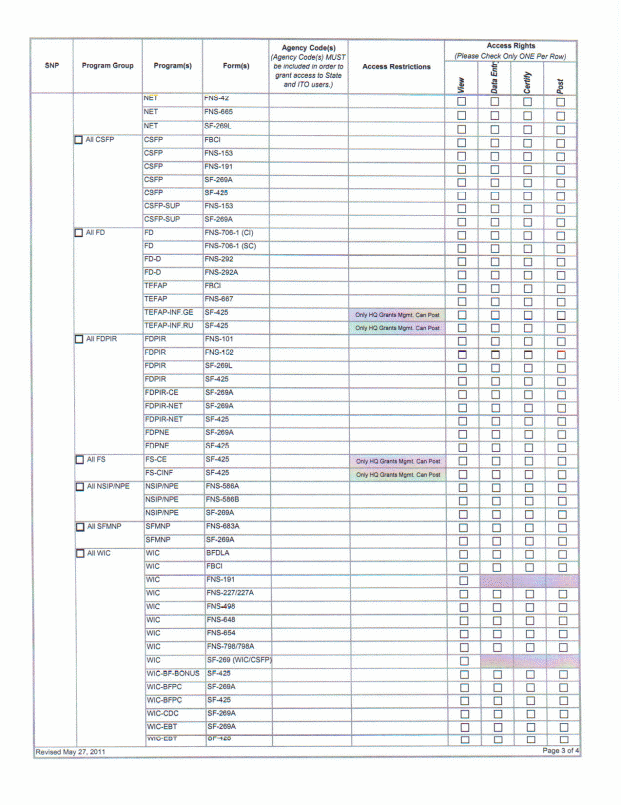
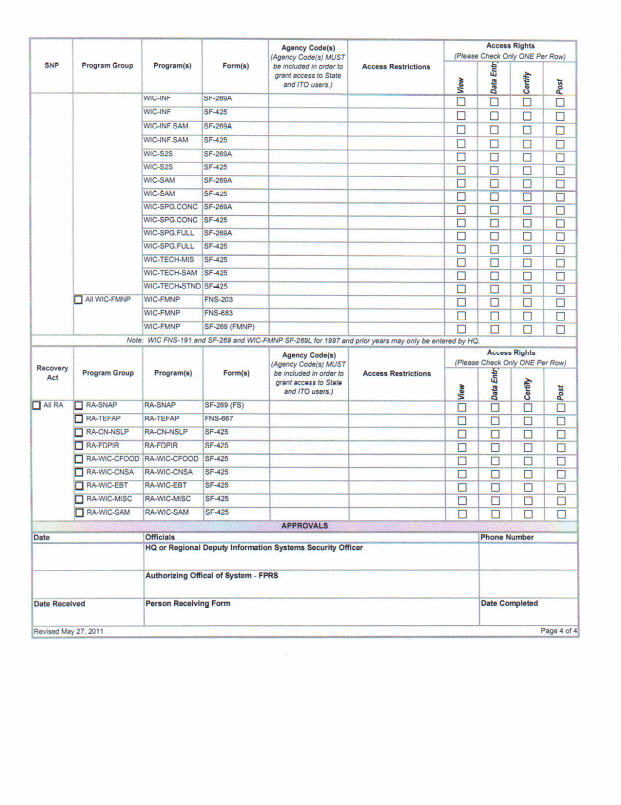
| File Type | application/vnd.openxmlformats-officedocument.wordprocessingml.document |
| File Title | USDA, FNS, |
| Subject | System Access FNS-674 User Guide |
| Author | John T Ferraina |
| File Modified | 0000-00-00 |
| File Created | 2021-01-31 |
© 2025 OMB.report | Privacy Policy


