Ambulatory Assessment Period
Stress and Cortisol Measurement for the National Childrens Study (NICHD)
Attach 23. Actiheart Procedures Coordinators Manual
Ambulatory Assessment Period
OMB: 0925-0671
ACTIHEART MONITOR PROCEDURES
Table of Contents
A) One Time Set-Up of ActiHeart Software
B) Study Visit Preparation
Charge the ActiHeart Device
C) During Baseline Study Visit
Set up participant in Database
Set up Actiheart (electrodes, signal test, 2nd ActiHeart)
D) During Follow-Up Visit
Remove actiheart
Upload data
A) ONE TIME SET-UP
Actiheart-4 Software Installation
System requirements:
A 300 Mhz+ processor, Windows 200, XP or NT, and at least 100 MB of hard disk space.
Auto Install
Insert Actiheart CD-ROM.
The Actiheart software should install automatically if your computer is set up for auto installation.
If message pops up that states “cannot Find Actiheart” follow the manual Install directions.
Manuel Install
Press “OK”
Look for the drive which contains the Actiheart CD-ROM.
Select the CD-ROM and double-click the installation file called “Actiheart.msi”
Follow the on-screen prompts to install the software.
Connect Reader to PC
Attach Actiheart to Actiheart Reader then connect reader to PC with the supplied USB cable.
When the new hardware wizard opens with the message “found new hardware” and suggests automatically installing the new hardware wizard, choose “no, not at this time.”
Continue through the wizard, and point the browser to the USB folder on the CD-ROM.
If the wizard brings up an error message that says the driver is not digitally signed by Microsoft, choose to continue anyway.
Installation Completed
Double click the new Actiheart desktop icon to open the Actiheart software.
Input the software key code: 2852 6105
Agree to create database and choose location.
B) STUDY VISIT PREPARATION
Charge the Actiheart:
Place Actiheart on Charger, so it will be fully charged for the next study participants.
Plug the USB cable from the reader/charger directly into the socket on the main power supply.
Place Actiheart onto Reader/charger.
The status LED will remain red while the Actiheart is charging.
The status LED will turn green when charging is completed.
Note that it is normal for the LED to alternate between red/green towards the end of the charging period; this ensures that the Actiheart battery is kept fully charged.
C) DURING BASELINE STUDY VISIT
Getting Started
Computer Desktop: Press the pink square on Desktop computer to launch Actiheart 4
Verification of Actiheart Devices are Fully Charged
Click the Actiheart button on your Desktop.
The Actiheart Software screen will appear.
Press the Utilities button.
Press the Recharge Actiheart button.
Wait approx 20 seconds and a monitor will appear, the color of the gauge represent the voltage charge level left on the Actiheart, and gives you an estimated charging times to obtain a full charge. See chart below.
Color Expected Charging Time
None (No Actiheart detected) 12 hours
Red 4 to 8 hours
Orange 2 to 4 hours
Green 1 to 2 hours
Upper Green Charged
Travel/Metal Detectors/Body Scanners
Ask the Study Participant if they will be traveling during the next four days, or working in a building that uses scanners for access into the building. If travel or scanning will take place, issue the letter explaining the Actiheart device and participation in the study. This information may be necessary for authorities to allow access thru security while wearing the device.
Choosing the Correct Electrode Patch:
Ask the study participant if they have any known allergies to adhesive or Nickel. If allergies to these substances exists than choose the Vermed Sensitive Skin Electrode.
Skin Preparation
Some
SP may have oily skin, some have sensitive skin, in order to receive
good contact of the electrodes. The electrodes need to be in proper
contact with the skin at all times to maintain a
good reading throughout the Actiheart monitoring process.
Vermed Electrode: For Sensitive Skin
No skin prep is required; skin must be clean and dry without oils or lotions present.
If SP has used oils or lotions on the area where electrodes are to be placed, ask them to use soap and water to remove substance, as this can adversely affect the adhesion of the electrodes.
Make sure skin is dry prior to attaching electrodes to the skin.
Electrode Positioning
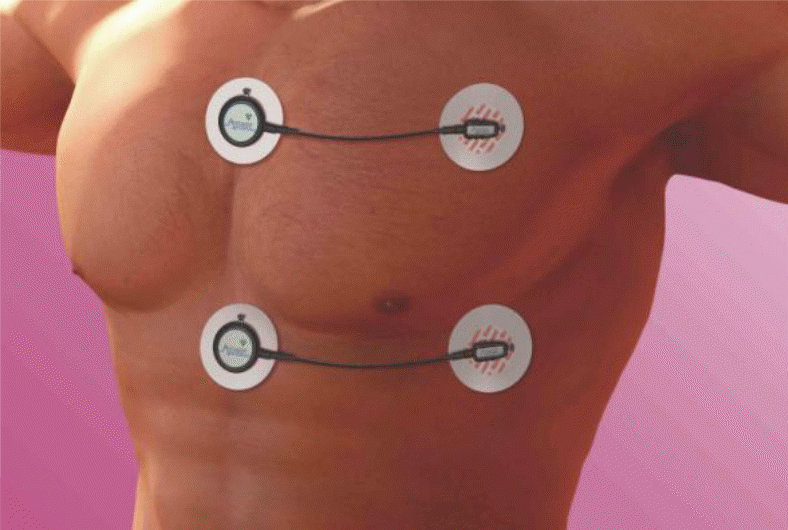
Remove electrode from the pouch, Fold over top of bag twice, to prevent remaining Electrode Pads from drying out.
Gently warm the electrode in your hand for 30 to 45 seconds.
Position the Actiheart Head onto the Electrode pad.
Remove adhesive strip.
Gently press the electrode with the Actiheart attached, to the skin at the center of the chest.
Attach the Actiheart Tail to the Electrode Pad, using the wire as your guide position the second electrode as straight and horizontal as possible, (approximately 10cm) to the right of the Actiheart Head.
Remove the Actiheart from the electrode pads and ask SP to hold electrode pads in place for at least 60 seconds, gently rubbing around electrode pads to allow adhesive to securely fasten to skin.
If repositioning of electrode pad is necessary, never reuse electrode pad, always use a new electrode pad for best adhesion and quality of reading.
Setting up a User in the Database
Once the subject has been fitted with Electrode pads and before a recording is started it is necessary to set up the user in the selected database. We will be using short term recording mode for all of our SP, but prior to commencing a short term recording it is recommended that the level of signal being picked up by the unit is checked by recording a short signal test.
Place Actiheart onto the reader, attach to the posts in the blue box as diagramed on reader.
On your desktop computer: Double click Actiheart 4 button.
Click the Signal Test button(R wave Signal Test screen will appear).
Find Existing User
Click the Setup Button(Find or Add User Screen will appear).
Find An Existing User:
Click the Find if SP has had previous Actiheart.
Choose the existing user ID from the list.
Create a New User
Click Add New for all new users.
Add New User-Personal Details. User ID. DOB, Sex, push Next button.
Add New User Weight-Pounds, Height-Feet/Inches, push Next button.
Select Fitness rating for the User.
Select an estimate of the max HR (choose unknown if SP doesn’t know).
Select an estimate of the sleeping heart rate, push Next.
Click Yes to save user data.
Click OK to save data correctly into the database.
Signal Test Setup
From the Heart Signal Test Setup Screen, Serial No and Battery volts field will populate.
Actiheart detected, and ready will appear, press SEND button.
Verify Actiheart is ready.
Immediately remove Actiheart from reader and place onto SP.
Ask SP to twist left to right, bend over, and reach up and down a couple of times
Ask SP to walk around office for 5 minutes (this is to test lead adhesion & signal).
Second Lead Set-Up
While SP is walking, set-up 2nd Actiheart for day 3 and 4 recording.
Place 2nd Actiheart onto blue side of reader as diagramed.
Return to the Actiheart Software Screen (Main Screen)
Press the Short Term button.
Press the Setup button
Find existing user by pressing the Find button.
Pick an existing User ID from the list by highlighting the number then press NEXT button.
Change start time to 48 hours from now, write this date and time on the top of the plastic box that you will be placing the Actiheart into.
Allow reader to populate Serial #, Battery volts, Actiheart detected, and ready Press SEND.
Wait for the Actiheart 4 verification & ready screen, and then press OK.
Remove 2nd Actiheart from reader and place in plastic case for SP to take with them for Day 3 and Day 4 usage.
Study Participant Returns from Walk
Remove Actiheart from SP and place onto blue side of reader as diagramed.
From the R Wave Signal Test Screen press the READ button.
Actiheart read will populate all fields and a comment box will appear press FINISH.
If Actiheart R Wave Signal Test passes it will highlight in green.
Press EXIT on Screen.
Set Up Actiheart Short Term Recording (1st Lead)
Go to Actiheart Software screen press SHORT TERM button.
Beat by Beat short term Monitoring screen will appear, press SETUP button.
Find Existing User by pressing the FIND button.
Pick an existing User ID from the list by highlighting the number then press NEXT button.
Short Term Setup will display Serial #, Battery volts, and Actiheart detected and ready, Press SEND.
When Actiheart initialized Press OK, remove from reader and place Actiheart onto SP.
Place a small H above the Head Electrode Pad, and a small T above the Tail Electrode Pad with the surgical marker, so SP will have a guide to follow if Electrode replacement becomes necessary.
Trouble Shooting
If Actiheart detection fails it may be necessary to reposition the Electrode Pad, and then repeat Heart Signal Test set-up test. If detection fails again try repeating skin prep, use alternate Actiheart device, and locate different position to place Electrode Pad.
C) DURING FOLLOW-UP STUDY VISIT
Removal of Electrode Pads
Remove Actiheart Device from electrode pads.
Saturate surface of electrode with water, gently peel away from skin as you swab with water.
Mineral oil may also be used to remove any remaining adhesive.
Use alcohol swab to remove the surgical pen marks of H and T.
Downloading Recorded Data from the Actiheart
Once the SP has worn the Actiheart for the required length of time, the data must be downloaded to the PC.
Place Actiheart #1, which should be in the plastic case, onto the reader. Carefully placing the lead onto the posts as diagramed in the blue box of the reader.
Click the Actiheart button on your Desktop to access the Actiheart Software.
Press the Utilities button.
Press the Read Actiheart button.
Comments screen appears place any comments into box and press Finish.
Press the Exit button.
Remove the Actiheart #2 from the SP, Carefully placing the lead onto the posts as diagramed in the blue box of the reader.
Press the Read Actiheart button.
Place any comments into the comment screen.
Press the Finish button.
Exit program
Storing Data on Excel Spread Sheet
Click the Actiheart 4 button on your Desktop to access the Actiheart Software.
Press the Short Term button.
Highlight SP from the recordings available to analyze.
Press the Analyse button.
Change Analysis Epoch to 15 secs.
Press the select all button.
Press the Analyse button.
Press the Copy Button located at the top of the screen above user ID.
Press Analysis IBI data – when screen pops up as analyzed raw data on clipboard press OK.
Press the Copy Button located at the top of the screen above user ID.
Press Analysis results – when screen pops up, the data is on clipboard, press OK.
Open Excel Document, and paste information to document.
Repeat steps 1-12 for 2nd Actiheart Recording
Power Down Actiheart
Place Actiheart onto the reader, attach to the posts in the blue box as diagramed on reader.
Press Test & Maintence button
Press Powerdown Actiheart
Wait for serial # and battery Voltage to populate fields
Press Powerdown button
Press OK
Remove Actiheart from reader, and place it over to the grey charging side.
Repeat steps 1-7, for 2nd Actiheart.
Charging the Actiheart:
Place Actiheart on Charger, so it will be fully charged for the next study participants.
Plug the USB cable from the reader/charger directly into the socket on the main power supply.
Place Actiheart onto Reader/charger.
The status LED will remain red while the Actiheart is charging.
The status LED will turn green when charging is completed.
Note that it is normal for the LED to alternate between red/green towards the end of the charging period; this ensures that the Actiheart battery is kept fully charged.
| File Type | application/msword |
| Author | kmello |
| Last Modified By | hashemip |
| File Modified | 2012-07-16 |
| File Created | 2012-07-12 |
© 2026 OMB.report | Privacy Policy