Form CMS-10439 Appendix A SHOP Employer Questionnaire
Data Collection to Support Eligibility Determinations and Enrollment for Small Businesses in the Small Business Health Options Program
CMS-10439.Appendix_A (SHOP- Employer)-5-9-13
SHOP - Employer
OMB: 0938-1193
Appendix A:
List of Questions in the Small Business Health Options Program (SHOP) Application for Employers
C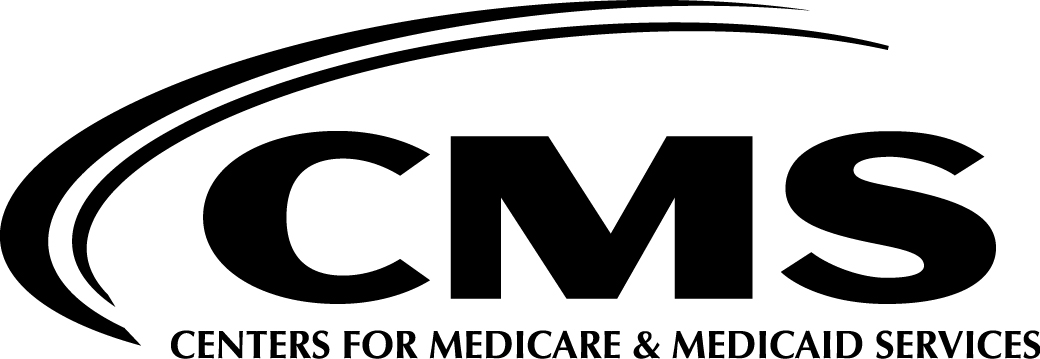 ontents
ontents
B. Transition to a full account 1
D. Confirm premium contribution 13
V. Offer coverage to employees 13
A. Tell your employees about the health coverage 13
VI. Additional attestations 13
I. My account
Note to reviewers: To access the SHOP online application, an individual must first set up “My account.” There are two parts to setting up “My account.” The individual will first create a “lite account” which provides a way to establish a relationship with the SHOP. They’ll be able to use this to access or update their contact information, set communication preferences, get notices, and browse and compare health and dental plans in a secure environment. When the individual wants to start a SHOP application for coverage, they’ll be asked for more information to transition to a regular account. Part of the account creation and application process is for the individual to establish identity via an authentication process. This includes entering some personal information and answering a set of “challenge” questions. We aren’t providing the list of challenge questions in order to protect the security and integrity of the system. The individual is then able to start the employer application process from “My account.”
A. Create a lite account
(Display for users setting up an account. A full account is required to create and submit an application.)
Create account (Display check box.)
Name:
First name: ____________________
Middle name: ____________________ optional
Last name: ____________________
Suffix: (Display dropdown menu of suffixes.) optional
Jr.
Sr.
III
IV
Email address: _________________
Confirm email address: __________________
Username: ________________
Password: _________________
Confirm password: ________________
Security questions: (Choose 4 sets from a selection of questions.)
Security question answers: (Answers to the 4 questions provided by the individual.)
B. Transition to a full account
(Display for user’s additional account creation information.)
Create account (Display check box. Information that was provided when creating a lite account will be prepopulated.)
Name:
First name: ____________________
Middle name: ____________________ optional
Last name: ____________________
Suffix: (Display dropdown menu of suffixes.) optional
Jr.
Sr.
III
IV
Date of birth: MM/DD/YYYY
Address:
Street address: ____________________
Apartment or suite number: __________________
City: ____________________
State: (Display dropdown menu of states.)
ZIP code: _________
Phone number: (___) ___-____ Ext. ___ optional
Second phone number: (___) ___-____ Ext. ___ optional
Email address: ____________________
Social Security number (SSN) or Tax ID: ___________ optional
Authentication process (This process includes TBD challenge questions.)
C. Account settings
(User may select text or email as a method to receive notifications, notices, and marketing emails from his/her “My account.” The user can also select his/her preferred spoken and written languages.)
D. Add authorized user
(The primary account holder may add one or more authorized users to their account and assign privileges.)
Secondary account holder
(The primary account holder may select another individual to be a secondary account holder and give them permission to view or edit the application. To do this, the primary account holder can provide the secondary account holder’s Marketplace account username or email address. For the authority to be official, the secondary account holder will receive an email requiring sign-in to his or her Marketplace account. If the individual doesn’t have an existing Marketplace account, the primary account holder can indicate that he/she should receive an email with instructions for setting up a Marketplace account. The primary account holder must also check the box to indicate agreement to the statement below.)
By clicking here, I hereby agree to allow the selected party to act on my behalf to the extent I’ve identified. I understand that this person will have access to my personal identifying information and all information contained in an application I submit through the Marketplace. (Display check box.)
Authorized representative
(The primary account holder can choose any person to be an authorized representative. Both the individual and authorized representative must have a “My account” and be authenticated. The primary account holder designates an authorized representative by entering the authorized representative’s Marketplace username or associated email when prompted. If the authorized representative doesn’t have a username, the primary account holder will be asked to enter the authorized representative’s email address. The system then sends an email to the authorized representative for confirmation.
An individual can also create an account on someone else’s behalf by opting to become an “authorized representative.” The individual will be asked to upload proof of authorized representation status. Once the documentation is verified, that person will be able to act as an authorized representative for the individual.)
You can give a trusted person permission to talk about this application with us, see your information, and act for you on matters related to this application, including getting information about your application and signing your application on your behalf. This person is called an “authorized representative.”
Do you want to name someone as your authorized representative? optional
Yes (If selected, continue to “b.”)
No (If selected, skip to section II [“Apply”].)
Does this person already have their own Marketplace account?
Yes (If selected, display “1.”)
Enter the username or email address for this person’s account. You can enter one or both below. (Allow entries in one or both fields, then continue to “c.”]
Username: _____________
Email address: _____________
No (If selected, display “1.”)
This person will need to create a Marketplace account to get notices and act on your behalf. Enter his or her email address below. We’ll send information on how to create an account and become your authorized representative. You can still continue with your application now.
Email address: _____________
Re-enter email address: _____________
Is this person part of an organization helping you apply for health coverage? (If “ii” (“no”) was selected in “b” above, display “optional.”)
Yes (If selected, display “1-2,” then continue to “d.”)
Organization name: ____________________
Organization ID: ____________________
No
By clicking here, I hereby agree to allow the selected party to act on my behalf to the extent I’ve identified. I understand that this person will have access to my personal information and all information contained in an application I submit through the Marketplace. (Display check box.)
Note to reviewers: Once a user has set up an account, they can proceed with the application process.
II. Apply
A. Privacy
(Display this section for all applicants.)
We’ll keep your information private as required by law. Your answers on this form will only be used to see if your business or organization is eligible for the Small Business Health Options Program (SHOP) and to facilitate enrollment.
I have consent from everyone I’ll list on the application to include their personally identifiable information, like dates of birth, Social Security numbers, addresses, and phone numbers. (Display check box.)
B. Verify eligibility
(Display this item for all applicants.)
To be eligible to participate in the SHOP, your business or organization must meet all of these qualifications:
Have a primary business address within the state where you're buying coverage
Have at least one common-law employee
Have [insert number: upper end of small group market – either 50 or 100] or fewer full-time equivalent (FTE) employees
Offer coverage through the SHOP to all full-time employees
All of these apply to my business or organization. (Display check box.)
C. Contact information
Note to reviewers: The applicant can identify a primary contact and a secondary contact. The primary contact and secondary contacts can’t view or edit the application or receive notices without a Marketplace account.
(Display these items for all applicants.)
Employer contact information
Tell us about the business that is applying for SHOP coverage.
Business name: ____________________
Doing business as: ____________________
Federal Employer Identification Number (EIN): _________
Business type: (Display dropdown menu of business type options.)
Private sector
Church/church-affiliated
State/local government
Foreign government
Tribal government/tribally owned or sponsored organizations and businesses
Primary business address within [State of SHOP application]:
Street address: ____________________
Apartment or suite number: ____________________
City: ____________________
County: __________ (Display dropdown menu of counties.)
State (Display dropdown menu of states.)
ZIP code: _________
Primary contact:
(Display prepopulated information for primary contact from “My account,” and allow editing.)
Tell us about the person we should contact about this application. It can be someone other than yourself, and you can include more than one contact. To view this application, and to read electronic notices, the primary contact must have a Marketplace account.
Name:
First name: ____________________
Middle name: ____________________ optional
Last name: ____________________
Suffix: (Display dropdown menu of suffixes.) optional
Jr.
Sr.
III
IV
Title: ____________________
Phone number: (___) ___-____ Ext. ___
Phone type: (Select one.) (Display dropdown menu of phone types.)
Cell
Work
Home
Second phone number: (___) ___-____ Ext. ___ optional
Phone type: (Select one.) (Display dropdown menu of phone types.)
Cell
Work
Home
Fax number: (___) ___-____
Email address: ____________________
Primary contact mailing address:
Check here if the contact’s address is the same as the primary business address (Display check box. If checked, populate “3.b-f” with information from primary business address.)
Street address: ____________________
Apartment or suite number: ____________________
City: ____________________
State: (Display dropdown menu of states.)
ZIP code: _________
Contact preferences:
[Contact]’s preferred spoken language:
(Display dropdown list of languages; default to English.)
[Contact]’s preferred written language:
(Display dropdown list of languages; default to English.)
We’ll send a message to this primary contact when a notice or invoice is ready on this website. How can we contact this person? (Display check boxes.)
Text: (Prepopulate phone number. If selected, display “1.”)
Messaging rates will apply.
Email: (Prepopulate primary user email.)
Will this primary contact also receive paper notices and invoices in the mail? (Display check box.)
Yes. Send paper notices and invoices to this primary contact’s mailing address.
No. Don’t send paper notices and invoices to this primary contact’s mailing address.
Secondary contact:
You can tell us about another person we should contact about this application. To view this application and receive notices, the secondary contact must have a Marketplace account.
Would you like to add a secondary contact?
Yes (If selected, continue to “b.”)
No (If selected, skip to subsection “D” [“Employee roster”].)
Does this secondary contact have a Marketplace account? (Display radio buttons.)
Yes (If selected, continue to “c.”)
No (If selected, skip to “d.”)
Enter the username or email address for this person’s account. You can enter one or both below. (Allow entries in one or both fields, then continue to “d.”)
Username: _____________
Email address: _____________
What authority do you give this secondary contact? (Display radio buttons.)
View this application
Edit this application
Tell us about this secondary contact:
Name:
First name: ____________________
Middle name: _____________________ optional
Last name: _____________________
Suffix (Display dropdown menu of suffixes.) optional
Jr.
Sr.
III
IV
Title: ____________________
Phone number: (___) ___-____ Ext. ___
Phone type: (Select one.) (Display dropdown menu of phone types.)
Cell
Work
Home
Second phone number: (___) ___-____ Ext. ___ optional
Phone type: (Select one.) (Display dropdown menu of phone types.)
Cell
Work
Home
Fax number: (___) ___-____
Email address: ____________________
Check here if the secondary contact’s address is the same as the primary business address (Display checkbox. If checked, populate items “a-e” with information from primary business address, and don’t display “x” [primary contact address].)
Street address: ____________________
Mailing address line 2: ____________________
City: ____________________
State: (Display dropdown menu of states.)
ZIP code: _________
(Don’t display if “ix” is selected above.)
Check here if the secondary contact’s address is the same as the primary contact’s address. (Display checkbox. If checked, populate items “a-e” with information from primary contact address.)
Street address: ____________________
Mailing address line 2: ____________________
City: ____________________
State: (Display dropdown menu of states.)
ZIP code: _________
Do you have an agent or broker who is helping you with this application?
Yes (If selected, continue to item 7.)
No (If selected, skip to item 8.)
(Display if “a” was selected in item 6.)
Agent/broker information:
What authority do you give this secondary contact? (Display radio buttons.)
View this application
Edit this application
Name:
First name: ____________________
Middle name: ____________________ optional
Last name: ____________________
Suffix (Display dropdown menu of suffixes.) optional
Jr.
Sr.
III
IV
Title: ____________________ optional
Organization name: ____________________ optional
FFM User ID: ____________________ optional
NPN number: ____________________
Email address: _____________________ optional
Tax ID Number: ____________________ optional
Phone number: (___) ___-____ Ext. ____ optional
Phone type: (Select one.) (Display dropdown menu of phone types.)
Cell
Home
Work
Second phone number: (___) ___- ______ Ext.____ optional
Phone type: (Select one.) (Display dropdown menu of phone types.)
Cell
Home
Work
Mailing address: optional
Street address: ____________________
Apartment or suite number: ____________________
City: ____________________
State (Display dropdown menu of states.)
ZIP code: _________
Fax number: (___) ___-____ optional
(Display if “b” was selected in item 6.)
Are you getting help from a Navigator or other assistor?
Yes (If selected, display “i-iii.”)
Name:
First name:____________________
Middle name: ____________________ optional
Last name: ____________________
Suffix (Display dropdown menu of suffixes.) optional
Jr.
Sr.
III
IV
Organization name: ______________
ID number: ______________
No
D. Employee roster
(Display this section for all applicants. Display functions to upload a blank template and a completed template.)
Employee roster:
Submit a roster that lists all employees who’ll get an offer of coverage, including you. List all employees eligible for coverage at your business or organization - even if they’re likely not to enroll.
How will you submit your employee roster?
Enter information now (Display checkbox. If selected, display “1.”)
Enter number of employees. Include yourself. ________ (If a numeral is entered, skip to item 2.)
Upload a completed roster (Display checkbox. If selected, continue to item 3.)
Add an employee to your roster:
(Display and repeat, consistent with the number entered item in 1 above. Display “a-e” during annual open enrollment period. Display “a-f” (including date of hire) outside annual open enrollment period.)
Name:
First name: _____________________
Middle name: ____________________ optional
Last name: ____________________
Suffix (Display dropdown menu.) optional
Jr.
Sr.
III
IV
Social Security number (SSN) or Tax ID Number: ____________________
Date of birth: MM/DD/YYYY
Email address: ____________________
Employment status: (Select one.) (Display dropdown menu of employment statuses. During annual open enrollment period, skip to item 3.)
Full time
Part time
Owner/business partner
Spouse of owner
COBRA
Retired
(Display outside open enrollment period.)
Date of hire: MM/DD/YYYY
Select file to upload (Display “Select file to upload” button. User chooses file and selects “Upload this file” button. Roster template collects same fields as in item 2.)
E. Summary
(Display this item for all applicants.)
Below is a summary of information for your business or organization. Please review, and edit if necessary. (Display responses from section II, subsections “B” through “D,” and allow edits.)
III. Estimate
A. Coverage start date
(Display this item for all applicants.)
Choose the date your employees’ health coverage will start and the last day your employees may enroll.
Start coverage on: (Display dropdown menu with first of the month dates.)
Last day employees have to enroll: (Display pop-up monthly calendar.)
Your completed enrollment information and the first month’s premium payment are due on (Display populated due date based on response to “a.”)
B. Waiting period
(Display this item for all applicants.)
You have the option of setting up a waiting period for new employees before coverage can start. How many days would you like new employees to wait to be enrolled after being hired? New employees can start coverage on the first of the month after a waiting period of: (Display dropdown menu of waiting periods.)
0 days
15 days
30 days
45 days
60 days
C. Who will be covered?
Note to reviewers: In this section, employers indicate if they’ll offer coverage to dependents and domestic partners. Questions will display based on individual state rules about domestic partnership.
(Display this section for all applicants.)
We’ll ask you for information about your employees to help us show you the cost for different health plans. The plan prices you’ll see are based on the information you provide, so be as accurate as possible. You can always come back and make changes to your employee information, the coverage you’ll offer, and the amount you’ll pay toward employee premium costs.
Will you offer and/or contribute to coverage for your employees’ dependents?
I’ll offer coverage to dependents and contribute to premiums. (Display checkbox. If selected, skip to 2.)
I’ll offer coverage to dependents but won’t contribute to premiums. (Display checkbox. If selected, skip to 2.)
I won’t offer coverage to dependents. (Display check box. If selected, skip to subsection “D” ([“Employee worksheet”].)
Will dependent coverage include coverage for domestic partners? (Display checkbox, and allow multi-select.)
I’ll offer coverage for opposite sex domestic partners. (Display checkbox.)
I’ll offer coverage for same sex domestic partners. (Display checkbox.)
D. Employee worksheet
(Display this item for all applicants.)
Using your best estimates, tell us if you think an employee might enroll in the coverage you’re offering. If they have coverage through a family member or another source, we’d like to know that too. Health plan costs may be different based on the information you provide.
SHOP requires that at least [insert state policy or general issuer practice on minimum participation rate %] of your full-time employees enroll in the coverage you offer. Dependents of your employees and employees with coverage through another person’s job, another job, Medicare, Medicaid, Veterans health care programs, Indian Health Service, and TRICARE aren’t included in this requirement.
(Display item for each employee on employee roster.)
Employee name: (Prepopulate from employee roster.)
Date of birth: MM/DD/YYYY (Prepopulate from employee roster.)
May want coverage (Display dropdown menu.)
Yes (If selected, skip to “e.”)
No (If selected, continue to “d.”)
(Display if “ii” (“No”) was selected in “c” above.)
Already has coverage through (Display dropdown menu of coverage types.)
None or unknown (Display as default.)
Individual private health insurance
Insurance from another job
Insurance through another person’s job
Medicare
Medicaid
TRICARE
Veterans health care programs
Indian Health Service
Dependent information (Display only if “i” was selected in “c” above.)
Spouse/domestic partner (Display checkbox. If selected, display “a.”)
Spouse/domestic partner age: ___
Number of children under 21 (Display dropdown, and default to 0.)
(If number is selected in “ii,” display boxes equivalent to number of children indicated in “ii.”)
Age of each child: __
Number of other adults, including children 21 and older (Display dropdown, and default to 0.)
(If number is selected in “iii,” display boxes equivalent to number of adults indicated in “iii.”)
Age of each adult: ___
IV. Offering
Note to reviewers: When SHOP enrollment begins, most employers will be able to offer their employees coverage with a single health plan and a single dental plan. In some states, employers may offer employees a choice of health and dental plans. This section displays questions that appear for both types of coverage options. After selecting plans, employers will confirm their choices, and will then have opportunities to revise plan selections and premium contributions.
A. Choose health coverage
(Display this item for all applicants.)
Health plan options for employees:
Employees can choose any plan within a single plan category (metal level) (Display check box. If selected, continue to item 2.)
Employees can only choose the plan you provide (Display checkbox. If selected, skip to item 4.)
Choose a plan category (metal level): (Display check boxes.)
Bronze
Silver
Gold
Platinum
Choose your base premium. Your premium contribution will be a percentage of your base premium amount.
(Display drop down for each plan category (metal level) displaying a range of average employee premiums based on ages of employees on roster. Allow selection of base premium, then skip to item 5.)
Choose your health plan and premium.
(Display plans and premiums. Allow selection, then continue to item 5.)
Decide what percentage of the premium you want to contribute to your employees’ coverage.
Enter the percentage for full-time employees: ___% (Allow entry as percentage.)
Enter the percentage for part-time employees: ___% (Allow entry as percentage.)
Enter the percentage for full-time employee dependents: ___% (Allow entry as percentage.)
Enter the percentage for part-time employee dependents: ___% (Allow entry as percentage.)
(This section won’t display if a state policy doesn’t allow an employee’s contribution to vary based on age.)
Employee premium payments:
Federal law lets you decide how your employees will pay for their premiums. Choose one option below. Your premium contribution will stay the same with either option. (Display check boxes.)
All employees will pay the same premium amount.
My employees will pay premiums based on their ages.
(Display if “b” was selected in item 1.)
Confirm your health plan selection:
You chose to offer (Display selected health plan and two radio buttons.)
Change (If selected, return to item 1, and allow edits.)
Confirm (If selected, continue to subsection “B” [“Choose dental coverage”].)
(Display if “a” was selected in item 1.)
Confirm your plan category (metal level) selection:
You chose to offer any plan within this plan category (metal level): (Display selected plan category (metal level) and two radio buttons.)
Change (If selected, return to item 1, and allow edits.)
Confirm (If selected, continue to subsection “B” [“Choose dental coverage”].)
B. Choose dental coverage
(Display this item for all applicants.)
You have the option to offer your employees a stand-alone dental plan.
Would you like to offer a stand-alone dental plan to your employees? (Display check boxes.)
Yes (If selected, continue to item 2.)
No (If selected, skip to subsection “C” [“Confirm plan choices”].)
Choose an insurance company:
(Display insurance companies. Allow user to select one, then continue to item 3.)
Choose 1 [display in year 2: or 2] plan [plans] to offer employees:
(Display dropdown with plans offered by the selected insurance company and average premiums based on ages of employees on roster.)
Decide what percentage of the premium you want to contribute to your employees’ dental coverage: (Display “a-b” if coverage isn’t offered to dependents. Display “a-d” if coverage is offered to dependents.)
Enter the percentage for full-time employees: ___% (Allow entry as percentage.)
Enter the percentage for part-time employees: ___% (Allow entry as percentage.)
Enter the percentage for dependents of full-time employees: ___% (Allow entry as percentage.)
Enter the percentage for dependents of part-time employees: ___% (Allow entry as percentage.)
Confirm your dental plan selection:
You chose to offer (Display selected dental plan(s) and two radio buttons for each plan.)
Change (If selected, return to subsection “B” [“Choose dental coverage”], and allow edits.)
Confirm (If selected, continue to subsection “C” [“Confirm plan choices”].)
C. Confirm plan choices
(Display this item for all applicants.)
Confirm your plan choices: (Display selected health and/or dental plans together. Display two radio buttons for each plan.)
Change (If selected, return to subsection “A” [“Choose health coverage”] or subsection “B” [“Choose dental coverage”], and allow edits.)
Confirm (If selected, continue to subsection “D” [“Confirm premium contribution”].)
D. Confirm premium contribution
(Display this item for all applicants.)
Premium contribution:
These estimated premiums are based on your decisions so far. You can change your premium contributions here before you submit. (Display summary premium information based on previous selections. Allow user to select “change” and adjust contribution levels.)
V. Offer coverage to employees
A. Tell your employees about the health coverage
(Display this item for all applicants.)
Now that you’ve chosen your health coverage and premium contribution, the SHOP can send emails to let your employees know that they can enroll. If you don’t get enough employees to enroll the first time you offer coverage, you can always come back change your health plan and/or contribution to see if that helps with enrollment. (Display radio buttons.)
Send email offers to employees (If selected, continue to section VI [“Additional attestations”].)
Download offer letters (If selected, enable download function to access offer letters.)
VI. Additional attestations
(Display this item for all applicants.)
Certain Medicare and COBRA provisions may apply to your employees’ coverage, depending on the size of your business. (Check all that apply.) (Display check boxes.)
My business has had fewer than 20 employees throughout last year and this year. (If selected, skip to section VII [“Enroll”].)
My business had 20 or more employees (both full time and part time) on each working day of 20 or more weeks this calendar year or last calendar year.
My business had 20 or more full-time equivalent employees on 50% or more of the working days in the last calendar year.
My business had an average of [insert 51 or 101 depending on state law] or more employees (both full time and part time) on business days during the last calendar year.
My business had 100 or more employees (both full time and part time) on 50% or more of the working days in the last calendar year.
VII. Enroll
Note to reviewers: This section displays after the employer meets the minimum participation rate, employees have made plan selections, and the employer is ready to send the first month’s payment.
A. Confirm plan choices
(Display this item for all applicants.)
Confirm your plan choices (Display selected health and/or dental plan options, contribution, and premium information. Allow user to select “change” for each plan.)
Change (If selected, return to section IV [“Offering”], and allow edits.)
Confirm (If selected, continue to subsection B [“Signature”].)
B. Signature
(Display items 1-4. Display check boxes.)
I know that I must tell the SHOP if information I listed on this application changes.
I’m signing this application under penalty of perjury, which means I’ve provided true answers to all the questions to the best of my knowledge. I know that I may be subject to penalties under federal law if I intentionally provide false or untrue information. In addition, I know that my coverage and the coverage for my dependents (if applicable) may be impacted if I provide false or untrue information.
Electronic signature: ____________________
Following federal law, discrimination isn’t permitted on the basis of race, color, national origin, sex, age, sexual orientation, gender identity, or disability. I can file a complaint of discrimination by visiting www.hhs.gov/ocr/office/file (hyperlink).
C. Premium payment
(Display this item for all applicants.)
(Display plan and payment information with radio buttons. For 2014 coverage, display “a-b.” Beginning with 2015 coverage, display “a” and “c” only.)
Pay online (If selected, display “i-v.”)
Payment amount (Display amount calculated based on employer and employee plan selections)
Name of bank: ____________________
Type of account (checking or savings): __________
Account number: ____________________
Bank routing number: ____________________
Send me a bill
I’ll send payment by mail
| File Type | application/vnd.openxmlformats-officedocument.wordprocessingml.document |
| Author | MARY BONNER |
| File Modified | 0000-00-00 |
| File Created | 2021-01-29 |
© 2026 OMB.report | Privacy Policy