General authorization permit application
Basic Requirements for Special Exemption Permits and Authorizations to Take, Import, and Export Marine Mammals, Threatened and Endangered Species, and for Maintaining a Captive
0084 general authorization_3-20-13
Permit and Authorization Applications
OMB: 0648-0084
National Marine Fisheries Service Endangered Species and Marine Mammals
General Authorization
OMB No. 0648-0084
Expires: xx/xx/xxxx
National Marine Fisheries Service Endangered Species and Marine Mammals
TABLE OF CONTENTS
General Guidance for Filling out an Application 4
Completing an Application using APPS 6
Project Supplemental Information Page 9
Project Locations and Take Information Pages 10
National Environmental Policy Act (NEPA) Considerations Page 17
Authentication and Certification 22
Modification Request Questions 25
Overview
Under the Marine Mammal Protection Act (MMPA), the General Authorization (GA) applies to bona fide scientific research studies on marine mammals for activities involving only Level B harassment. Research on marine mammals listed as endangered or threatened under the Endangered Species Act (ESA), including research that would otherwise qualify for the GA, requires an ESA/MMPA scientific research permit.
The following types of research activities will likely qualify under the GA:
photo-identification studies
behavioral observations
vessel population surveys
aerial population surveys (except aerial surveys over pinniped rookeries at altitudes of less than 1,000 ft.)
The terminology associated with the GA is different from that of other research permits. The application is referred to as a Letter of Intent (LOI) and instead of a permit, a Letter of Confirmation (LOC) is issued. Within the APPS system, application = LOI and permit = LOC.
When to Apply
Target species |
Non-target species |
When to apply |
Non-ESA listed marine mammals. Research activities resulting in Level B harassment only |
No ESA-listed species or designated critical habitat will be adversely affected by the research activities |
At least 4 months prior to when you want to begin research activities |
If an application does not contain sufficient information to complete analyses on the environmental impacts of the proposed activity, the application may be returned to the applicant or processing will be prolonged.
Unlike other permit types, LOCs do not require a 30-day public comment period.
Pre-application Guide (PAG)
Refer to Chapter 1 for guidance on filling out the PAG, which is required prior to applying for a permit using APPS. Upon completing the PAG, the “Results” page will indicate the type of NMFS permit required. Please note the Questionnaire No. for future reference.
You have the option at this point to start an application or cancel. If you select cancel, you will have to complete another PAG before starting your application. If you are satisfied with the results of the PAG, click the link to start an application.
If you have questions about the results of the PAG or about completing your application, please call the Permits Division at 301-427-8401.
General Guidance for Filling out an Application
Refer to Chapter 2 (“How to Use the System”) for basic instructions for using APPS, including system requirements, creating a new account, using the “portfolio” page, detailed navigation guidance, and information on saving and submitting your application.
APPS will assign your application a file number. Please reference this file number in correspondence about your project (e.g., in email subject headings). When starting from your portfolio, clicking on the link of your application file number under the “File Number” column will take you to the application.
General guidelines
Data is not saved automatically. APPS will display a warning message and will time out after 20 minutes without any activity. To avoid loss of data, save the application before the system times out. Save frequently using the “Save” link at the top of your application. You will also be prompted to save each page when you click on the navigation links. Select “Save” to save new data, or “Cancel” to continue on to the next screen without saving.
You do not have to complete an application in one session. You may save the application as a draft as long as you save before logging off or before the system “times out” and logs you off due to inactivity. The draft application may be accessed later from your portfolio and will remain in draft mode until you complete the required fields and submit the application.
An asterisk (*) marks a field that is required.
Some text boxes have character limits, which includes spaces.
You may cut and paste from other documents (e.g., Word), but special characters and formatting will be lost.
Navigation guidelines
Do not use your web browser’s navigation buttons. Doing so may cause you to lose information. Use the navigation links “< Previous” or “Next >” or the breadcrumbs at the top of the APPS screen, as described below and in Chapter 2.
Two options are available to navigate through the application sections:
Breadcrumb links (represented by the title of each major section of the application) allow you to jump to other pages in the application without having to complete the required information prior to leaving a page (i.e., you can skip a section and come back to it later).
APPS navigation links (“< Previous,” “Reset,” or “Next >”) on the right side of the pages require you to go to each screen in a sequential order, and you are required to enter all information prior to leaving a page.
Application Layout
After completing the Pre-Application Guide Questionnaire (see Chapter 1) a new application will open in draft or editing mode. You will navigate through a series of screens and enter information in the following sections:
1) Project Information, Project Description, and Project Supplemental Information – these sections requires specific information about your project, such as the duration and timing of your work, hypothesis/justification, description of methods, and other information.
2) Location and Take Information – this section requires information about the places you are requesting to work, the numbers and types of protected species you expect to take and the methodologies you will use to conduct your research or enhancement activities.
3) NEPA – this section requires information about what impacts your activities might have on the environment, including the physical and biological aspects of the environment.
4) Project Contacts – this section requires information on the Applicant/Permit Holder, Principal Investigator, Co-investigators, or others that will be working under the LOC.
5) Submit – this section allows you to view your completed application and submit it to the Permits Division for review and processing. APPS will run checks before you can “Submit” an application to ensure you have completed all required screens or data fields. You will go through steps to authenticate your identity and certify the contents of your application prior to submitting it, which requires you to provide a signature to the Permits Division.
Completing an Application using APPS
Project Information Page
File Number
This number is automatically generated by APPS and cannot be changed. Use this number in correspondence about your application.
*Project Title (enter up to 255 characters)
Describe the project as concisely and descriptively as possible. Include the species (or taxa if multiple species), the study’s geographic range, and purpose. For example:
“Characterizing the Population Structure and Movement Patterns of Bottlenose Dolphins in the Gulf of Mexico.”
Note: If working on a draft application, we strongly recommend you enter a project title before logging out of the system.
*Project Status
Project status (“New” or “Renewal”) is automatically selected based on your answers in the pre-application guide (PAG). Do not change this field.
Previous Federal or state permit #
If applicable, please enter your most recent NMFS permit or LOC number. If you have/had more than one permit, enter the permit most closely related to this application.
Note: State permit numbers are only applicable for Pacific marine and anadromous fish applications.
*Permits Requested
MMPA General Authorization will be listed based on your answers in the PAG. If other options are listed, please call the Permits Division at 301-427-8401 for assistance.
*Where will the activities occur?
One or more general locations will be listed based on your answers in the PAG. If a location is incorrect, please call the Permits Division at 301-427-8401 for assistance.
Note: You will have the opportunity to provide more specific location information on subsequent pages.
*Research Timeframe
Enter the proposed start and end dates of the entire project in the following format: MM/DD/YYYY. Please review the “When to Apply” section above and provide realistic dates based on processing time.
The start date must not be prior to the date you successfully submit the application.
The end date must be within five years of the start date.
You may enter more specifics on your project dates/field seasons under “Sampling Season/Project Duration” (see below).
*Sampling Season/Project Duration (enter up to 1,000 characters)
Describe the annual sampling season(s) and the duration of the project. Include the months of the year and frequency of fieldwork (e.g., how many times per year and how frequently will you conduct research?).
If your research extends beyond five years, or is a continuation of previously authorized research, enter information here about when the research began and when you expect it to end.
*Abstract (enter up to 2,000 characters)
Provide a brief summary (approximately 200 words) of the proposed research project. The summary should include concise statements of the following information:
Purpose of the research activity;
Target species (common and scientific names);
Type of take activities (e.g., photo-id, aerial surveys);
Species that may be taken incidentally;
Specific geographic location(s); and
Requested duration of the LOC (e.g., five years).
After you have completed this page, save and click “Next >” or click the “Description” breadcrumb at the top of the APPS page to move to the next page.
Project Description Page
*Project Purpose: Hypothesis/Objectives and Justification (no text limit)
The purpose of the research, including a description of how the proposed research qualifies as “bona fide scientific research.”
This includes, but is not limited to, the following information:
hypothesis and objectives;
how the results of the research are likely to contribute to the basic knowledge of marine mammal biology or are likely to identify, evaluate, or resolve conservation problems;
how the research relates to the current body of knowledge on the subject species or past NMFS permitted research conducted by the applicant (if applicable).
*Project Description (no text limit)
This section should clearly describe the methods you will use, the number of animals you expect to encounter, and the locations in which you will take them. This section should provide the reader with a clear picture of what will systematically happen during a typical day/field season of research activities.
Provide detailed methods for each take activity, including but not limited to descriptions of the following:
Platform types (vessel or aircraft description)
Aerial and vessel survey type and routes (attach figure if possible)
Approach distances (by aerial, vessel, or ground)
Approach techniques (speed, direction in relation to animals)
Photo-identification techniques
Please make sure your methods are detailed enough for us to evaluate potential effects. Refer to Appendix VIII for guidance on what level of detail is required.
Cite references for the methods where applicable, but do not substitute a literature citation in lieu of a complete description of the methods.
On the “Supplemental Information” page, you may attach files containing figures or photographs to illustrate your methods. See below for instructions on attaching files.
Include the purpose of each take activity. How do these take activities relate to meeting your objectives?
Describe the steps you will take to coordinate or collaborate with other researchers in your action area. Also, mention if you will be contributing to a regional photo-id catalog.
Describe the location where you will conduct your research. Indicate whether the location you will work in has been given special status (e.g., National Marine Sanctuary, State Reserve).
Indicate the species and estimated number of non-target species that you may affect each year, and the manner in which you may affect them during your research.
If you may encounter non-target species in your study area but do not expect to affect them in any way, please describe why and any actions you will take to prevent impact. For example, the GA does not authorize you to take threatened or endangered species. If ESA-listed species occur in your study area, please explain how you will avoid them (e.g., not in area during time of study; would not approach closer than 100 meters; would halt operations until non-target species moved out of study area).
Describe how your proposed activities coincide with or avoid sensitive biological periods such as reproductive seasons and maternal care of both target and non-target species.
After you have completed this page, save and click “Next >” or click the “Supplemental” breadcrumb at the top of the APPS page to move to the next page.
Project Supplemental Information Page
Attach a Supplemental Information File
You may attach files if you wish to provide additional information. You can attach a map on the Location screen.
To attach a file, use the “click here to attach a supplemental file” link.
An MS Word file is the preferred format, but formats such as PDF, MS Excel, Word Perfect, and ZIP files are also acceptable.
An attachment may not be larger than 10 MB and you may attach up to 10 files. If you have a larger document, reduce the size by removing material that is not essential for the review of your application.
Once you have attached a file, the screen will display text indicating that a file is attached. You may need to refresh the screen to see this after hitting “save.”
Attach a References File
If your application contains citations to published work, you must include a list of references. References contain bibliographic information that would allow a reader to obtain a copy of the referenced work.
Note: Referenced materials must be made available to the Permits Division upon request, as needed for evaluation of the application, or preparation of any necessary NEPA analyses. Note that all documents referenced in support of your application must be available to the public upon request. Do not reference confidential documents, or other information you are not willing to provide to the public at the time your application is submitted.
After you have completed this page, save and click “Next >” or click the “Location/Take” breadcrumb at the top of the APPS page to move to the next page.
Project Locations and Take Information Pages
Overview
On the main “Project Locations and Take Information” page, you can describe your location, add new locations, edit or delete existing locations, add or edit take information, and view your defined locations.
The “Project Locations and Take Information” page will first prompt you to “Add New Location” and this will allow you to provide more information about where you will be working, based on the results of your PAG.
Once you have entered one or more locations, the lower part of the “Project Location and Take Information” page will display them. You will then have the option of adding another location, editing or deleting a location, or adding/editing the take information for a location. You will use the “Take Information” page to describe the species you will encounter and the procedures you will conduct at each location.
How to Add a New Location
Follow these steps to add location information:
: Click on this button to add a location and enter that location information. This will take you to a “Project Location Information” page.
 You must enter
multiple locations if you will be working in
different places (e.g., multiple oceans or rivers). You will enter
each location separately and each will have an
affiliated take table.
You must enter
multiple locations if you will be working in
different places (e.g., multiple oceans or rivers). You will enter
each location separately and each will have an
affiliated take table.
*Select the general area: Next, use the drop-down menu to choose a general area where you will be working (this may be automatically populated based on information in the PAG). You can only enter one general area at a time.
Please note that NMFS does not have jurisdiction in the territorial waters of another country and therefore cannot authorize the take of protected species in those waters. For U.S. citizens, activities beyond territorial waters are considered to occur on the high seas and need coverage by a NMFS permit.
*Select the state(s): If applicable, this second drop down menu will be visible. Choose all applicable states for the general area by holding down the Control key and clicking on all applicable states.
 If the correct geographic choices do not show up, please
contact the Permits Division at 301-427-8401.
If the correct geographic choices do not show up, please
contact the Permits Division at 301-427-8401.
: Click this button. Enter information on this page as it applies (disregard any non-applicable fields). Use the “Location Description” box (up to 255 characters) to briefly describe your study area for each take table. Information on this page includes:
Under “Waterbody,” enter names of rivers, estuaries, bays, etc.
Latitude and longitude of your study area
River miles (“Begin Mile” and “End Mile”)
Limits of your study area (e.g., to the U.S. EEZ, to the edge of the continental shelf, to 50m depth)
Names of land masses where research will occur (e.g., islands, rookeries)
Attach File: Click on this link to attach maps or other information to provide detailed descriptions about the locations where you will be working. If you have multiple study areas and species, identify species locations on a map. Formats such as PDF files, MS Excel, MS Word, and Word Perfect are acceptable. The attachment may not be larger than 10 MB. If you have a larger document and cannot reduce the size, please fax this document to the Permits Division at 301-427-8401.
You may enter all the locations where you are requesting to work at one time, and then go back to enter the takes associated with those locations; or, you can enter a location and go straight to entering the takes for that location.
How to Edit or Delete a “currently defined” Location
: From the “Project Locations and Take Information” main page, click on this button to edit location information you entered or to delete a location.
This will take you to the “Project Location Information” page. Here you can edit any information previously entered on this page. Select “save” to save your changes.
: Clicking on this button will delete the location specified on the “Project Location Information” page. A pop up box will ask if you want to delete. Click “OK” to delete and “Cancel” to cancel the deletion.
Deleting a location will also delete all associated takes
(if entered) with that location. You will get a warning message to
confirm that you want to delete a location.
Take Information Pages
Overview
: You may access this button from the “Project Locations and Take Information” main page or from the “Project Location Information” page. Click on this button to go to the “Take Information” page. You may also click on the “Next >” link from the “Project Location Information” page to get to the “Take Information” page.
On this page you will enter the species to be taken, by age class and sex, an estimate of the number of individuals you may harass, methods (e.g., survey), and sample dates (See Entering Take Information section below).
Note: All data fields in the take table require entries and the information must be specific to the location listed at the top of the page. If you have more than one location, each location will have a separate take table. Save your data often so that information is not lost.
The “Take Information” page has three parts:
The top of the page identifies which location you are working on;
The middle has editing tools (buttons) that allow you to add, edit, delete, copy, and re-organize take records in the take table; and
The bottom has the take table.
You will create a separate record row for each unique combination of species, production type, life stage, take action, observe method, and procedures.
The take table is a large landscape format. Depending on the size of your screen you may need to use the right and left scroll arrows to complete the table.
Take Table Editing Tools (Buttons)
Editing buttons above the take table appear in the following order:
: Clicking this button allows you to add more lines (rows) to the take table. You can only add more lines if at least one row contains data.
: Use this to “unlock” or “unfreeze” selected rows in the take table so that you can edit information you have previously entered and saved. You must first put a check in (click on) the “Select” box at the far left of each row you want to edit. Click on the button to save your edits.
: Clicking on this button allows you to delete selected take rows from this location. You must first put a check in (click on) the “Select” box at the far left of each row you want to delete. Click on the button to save your edits.
: This tool allows you to copy selected take records to the current location, another location within the same general area, or a location in a different general area. You must first put a check in (click on) the “Select” box at the far left of each row you want to copy.
Note: The “Copy Selected Records” function is useful if you are conducting the same activities on multiple species (e.g., enter all the procedure information for one species, copy that row, and then edit the record as needed).
Clicking on the button will open a new window. You may choose to go to a new location (i.e., a separate take table) after you copy the records or stay at the location you are in by selecting those radio button options in the “Copy Take Records” pop up window.
If you copy the takes within the current location, you will make duplicate copies of the selected rows. The copied records will appear at the bottom of the take table. You must make some changes to the copied rows or you will receive a “duplicate records” error message.
If you copy the takes to a new location (e.g., a state) within the same general area (e.g., Atlantic Ocean), the information you have entered will be saved, you will be taken to a new location information page, and all the take information from the previous location will already be entered. In order to distinguish the new location from other locations, you must make sure that at least one of the location descriptors is unique.
If you copy the takes to a new location in a new general area (e.g. Atlantic Ocean to Pacific Ocean), you will be taken to a blank location page. Once you enter the location information and click the button, you will go to the “Take Information” page and you will see all the takes you copied from the previous location.
If you copy the takes to another location you have already created, you will be taken to that location page and all the take information you copied from the previous location will already be entered. The records will appear at the bottom of the take table.
: This function allows you to copy all take records to the current location, a new location within the same area, a new location outside the area, or to another location you already created. See the information in the “Copy Selected Records” section above for more details about the options.
Note: You may choose to go to the new location after you copy the records or stay at the location you are in by selecting those radio button options in the “Copy Take Records” pop up window.
7) : Each line in the take table is numbered. If you delete one or more records, click this button to re-number the remaining lines consecutively. This tool also re-orders the rows alphabetically by species’ common name and population name.
8) : Clicking on this will take you back to the “Location Information” screen for editing (effectively “unlocking” the location in the top portion of the page).
: This button saves all edited or updated take information. Save often in case of interruption or computer problems, and save before navigating to another page.
: This button allows you to export your take table to Microsoft Excel.
Entering Take Information
The take table represents estimated annual takes of animals during your research. The takes you enter for this location are displayed in a table in the lower part of the page. If you have not entered any take information, the table is blank (except for automatically entered begin and end dates). You must enter at least one row for every location. Enter the following information to add takes for each location in the application.
Note: The options that appear in the dropdown menus in the take table are based on the species group (marine mammals) you indicated in the PAG, the location that you have selected, and the fact that the GA can only authorize Level B harassment. If you are having difficulties, please first check that the previous fields were entered correctly. See Appendix VII for a list of the options that appear in the take table drop down menus.
Columns in the take table appear in the following order:
Select: Leave this box blank unless you need to copy, move, or delete the line following the instructions above.
Line: Each line in the Take Information section is automatically numbered. If you make changes to the take table (e.g., delete a line), you may renumber the lines in consecutive and alphabetical order following the instructions above.
Species: Use the drop down list to select one species. Species are listed alphabetically by common name and/or category (e.g., dolphin, bottlenose). If the species you are looking for is not on the drop-down menu, double check your location (species are populated based on location). If you are still having problems, contact the Permits Division at 301-427-8401.
Note: The GA is for non-listed species only. You will not see Endangered/Threatened species as options in the species drop down list.
Note: For a complete list of species, click on the “Species Lists” link on the left side of the “Project Location” page (you will have to navigate back to the “Project Location” page).
Listing Unit/Stock: Depending on the species selected in the previous field, this field will display those listing units or stocks that are in the location in which you are working. Use the drop-down list to select a “Listing Unit/Stock.” Choose “Range-wide” if, for example, your location has multiple stocks of the same species and you cannot distinguish between them while in the field.
Production/Origin: Use the drop-down list to select a “Production/Origin.”
Life Stage: Use the drop-down list to select the applicable life stage. You may enter take information for more than one life stage (e.g., adult versus juvenile) on separate rows or select a combination of life stages for one take category.
Sex: Use the drop-down list to select a sex. If your activity targets only one sex, indicate which. If it targets both and they can be targeted separately, enter separate rows for male and female; otherwise select “Male and Female.”
Expected Take: This represents a reasonable estimate of the number of animals you will encounter, annually. You will not be limited to this number or penalized if you exceed this number.
Takes Per Animal: Estimate the number of times an individual will be encountered, annually. See Appendix VIII for more guidance.
Take Action: Use the drop-down list to select the type of action. The “Take Action” is a generalized overview of how animals will be harassed. Select only one action. If more than one action is proposed, you must enter the takes on separate rows.
Observe/Collect Method: Use the drop-down list to select the method of observation (e.g., survey, vessel). Select only one observe/collect method per row. If various methods will be used, you must provide take information in separate rows for each observe method.
Note: You can use the button to duplicate takes within this location (see above for directions).
Procedures: This field is where you provide specific information on the research activities that will be conducted. A separate pop-up window will appear with a species-specific list of activities. Hold down the Control key to select all activities to be performed concurrently. Choose “Other” if your proposed activity is not listed. In the “Details” box (see below), briefly describe what the “Other” means.
Note: The procedures list includes only activities that would qualify as Level B harassment, e.g., “observations, behavioral,” “photo-id,” and “acoustics, passive recording.”
Begin Date: This field is populated with the “Begin Date” you entered on the “Project Information” page. The take table represents annual takes within the overall project duration. You may change the date to coincide with a specific project time shorter than the overall duration of the project. You cannot enter a date that is earlier than the “Begin Date” you entered on the “Project Information” page.
End Date: This field is populated with the “End Date” you entered on the “Project Information” page. The take table represents annual takes within the overall project duration. You may change the date to coincide with a specific project time shorter than the overall duration of the project. You cannot enter a date that is later than the “End Date” you entered on the “Project Information” page.
Details: You may enter up to 255 characters in this text box to provide details on each take table row.
When finished entering and saving take information, either click on “Next >” to take you back to the location page for any final location editing or adding new location and take information; OR, go to the breadcrumbs on top of the page and click on “NEPA.”
National Environmental Policy Act (NEPA) Considerations Page
To assist us in our required NEPA analysis, please provide information on the following four environmental impact consideration criteria. If you believe any of the criteria are “not applicable” to your project please explain why. When you are finished, click the “Next >” link.
If your activities will involve equipment (e.g., scientific instruments) or techniques that are new, untested, or otherwise have unknown or uncertain impacts on the biological or physical environment, please discuss the degree to which they are likely to be adopted by others for similar activities or applied more broadly.
2) Describe the physical characteristics of your project location, including whether you will be working in or near unique geographic areas such as state or National Marine Sanctuaries, Marine Protected Areas, Parks or Wilderness Areas, Wildlife Refuges, Wild and Scenic Rivers, designated Critical Habitat for endangered or threatened species, Essential Fish Habitat, etc. Discuss how your activities could impact the physical environment, such as by direct alteration of substrate during use of anchoring vessels or buoys, erecting blinds or other structures, or ingress and egress of researchers, and measures you will take to minimize these impacts.
3) Briefly describe important scientific, cultural, or historic resources (e.g., archeological resources, animals used for subsistence, sites listed in or eligible for listing in the National Register of Historic Places) in your project area and discuss measures you will take to ensure your work does not cause loss or destruction of such resources. If your activity will target marine mammals in Alaska or Washington, discuss measures you will take to ensure your project does not adversely affect the availability (e.g., distribution, abundance) or suitability (e.g., food safety) of these animals for subsistence uses.
Discuss whether your project involves activities known or suspected of introducing or spreading invasive species, intentionally or not, (e.g., discharging ballast water, use of equipment at multiple sites). Describe measures you would take to prevent the possible introduction or spread of non-indigenous or invasive species, including plants, animals, microbes, or other biological agents.
Discuss whether your project involves activities known or suspected of introducing or spreading invasive species, intentionally or not, (e.g., transporting animals or tissues, discharging ballast water, use of equipment at multiple sites). Describe measures you would take to prevent the possible introduction or spread of non-indigenous or invasive species, including plants, animals, microbes, or other biological agents.
Project Contacts Page
On this page you will enter information about the people who will be responsible for overseeing the project and others who will be working under the permit. As the person entering the application, you will automatically be assigned the following roles: Applicant/Permit Holder, Principal Investigator, and Primary Contact. See the directions below for how to change who is assigned to these roles. The following table and Appendix II explain the differences between the personnel roles. The Applicant, Principal Investigator, and Primary Contact can be the same person.
|
Able to make changes to application |
Must be named in the permit application |
CV, resume, or list of qualifications required |
Receive automatic emails from APPS |
Can request modifications and submit annual reports |
Applicant/Holder |
Yes |
Yes |
Yes |
Yes |
Yes |
Responsible Party |
Yes |
Yes (only if Holder is an entity) |
No (If they are participating in the research they should also be listed as a Co-investigator) |
Yes |
Yes |
Principal Investigator |
Yes |
Yes |
Yes |
Yes |
Yes |
Primary Contact |
Yes |
Yes |
No |
Yes |
Yes |
Co-Investigator |
No |
Yes |
Yes |
No |
No |
Other personnel (e.g., Research Assistants) |
No |
No |
No |
No |
No |
To change the person assigned to the Applicant/Permit Holder, Principal Investigator, Responsible Party, and Primary Contact roles, click the button next to the name. This action will open the “Contact Search” window.
To prevent duplicate entries, you MUST ALWAYS search the database for the person before entering a new contact.
To search:
1) Enter the person’s last name.
2) Click .
3) If the person is listed in the search results, click the button to add them to your application.
4) If too many entries are returned, you may enter additional information about the person, and click again.
5) If the search did not find the person you want to add, click .
6) You will be prompted to enter the person’s contact information. Enter all required information and save when you are finished.
Note: If you remove yourself as a contact you will no longer have access to the application.
A project must have a Responsible Party when the Applicant/Permit Holder is an organization, institution, or agency. The Responsible Party is an official who has the legal authority to bind the organization, institution, or agency and is ultimately responsible for all activities of any individual operating under the authority of the permit.
Note: The Responsible Party is most often used when there is a likelihood of staff changes. For example, permits cannot be transferred from one individual to another. If the Permit Holder changes, NMFS has to issue a new permit. However, the Responsible Party role can be transferred to another individual. Long-term research projects held by public agencies tend to encounter staff changes and in many cases, NMFS has assigned the Permit Holder role to the agency. It is up to the applicant to decide if this is appropriate for their project. To add a Responsible Party, follow the steps above.
In addition to the roles described above, you must add Co-investigators to the application if the Principal Investigator will not always be present during the permitted activities. Co-investigators are individuals who are qualified and authorized to conduct or directly supervise activities conducted under a permit issued for scientific research or enhancement purposes without the on-site supervision of the Principal Investigator.
To add a Co-investigator:
1) Click on the button.
2) The Contact Search box will open.
3) Follow the instructions above for searching and adding a new contact.
4) Once you select a person, click on the button before adding another Co-investigator.
5) Repeat this process until you have added all Co-investigators.
Qualifications and Experience
You are required to submit the following information about the qualifications and experience of the Principal Investigator and all Co-investigators.
Note: All documentation submitted will be publicly available. DO NOT include personal information1 in your documentation.
Contact Information
Full Name (as it appears on driver’s license, passport, etc.)
Email address
Business mailing address, phone, and fax
Education & Training
Degree, year, major, name of institution
Certificates or Licenses, relevant dates (year received, expiration date)
Other training or certification relevant to the permitted activity, date (e.g., dive certification, animal handling course)
Experience2
Current position title, name of employer
List of duties to be performed under the permit
Brief description of when and how you obtained expertise in the proposed methods you will be conducting and supervising, whether you have performed them without supervision and when you supervised others’ performance
Annotated Publication History3
Authors, Date, Title, Journal (or book, etc.), applicable permit number
To attach qualification documentation, such as a resume:
1) Click the button next to the person’s name.
2) A pop-up window will appear that allows you to attach a file.
Note: If the person’s CV is already in the APPS system, you will see a file name under “Selected File;” however, we ask that you still attach your version because it may be more recent than the one we have on file.
3) Click and locate the file.
4) Click and wait for the file to upload.
5) When finished, click the button to close the pop-up window.
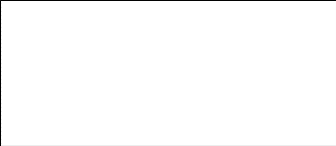
 Resumes and CVs are considered part of an application’s
public record and are available to reviewers and the public.
Refer to the Additional Information at the end of this chapter.
Please do not include personal information such as:
Resumes and CVs are considered part of an application’s
public record and are available to reviewers and the public.
Refer to the Additional Information at the end of this chapter.
Please do not include personal information such as:
Home address/phone number
Date of birth
Social security number
Nationality
Marital status
Salary
As the Applicant, it is your responsibility to notify your Co-investigators that their names and resumes will be available to the public.
You may also add personnel who perform other roles (e.g., Research Assistants) to the application.
To add other personnel:
1) Click on the button.
2) The Contact Search box will open.
3) Follow the instructions above for searching and adding a new contact.
4) Once a person is added, APPS defaults the “role” to Co-investigator.
5) To change the role, click on “Co-Investigator.”
6) Another window will open with a list of roles. Choose the role you want.
7) Click Save.
8) Once the role has been assigned, click on the button before adding other personnel.
When you are finished, click the “Next >” link to go to the Submit Application page.
Submit Application Page
Before you can submit your application, you must authenticate your identity and certify that all information in the application is correct. After you click the button, an authentication screen will appear.
Authentication and Certification
1) Print the following screen and have the Applicant/Permit Holder or Responsible Party sign and date the page (for personnel definitions refer to Appendix II). If the Principal Investigator (PI) differs from the Applicant/Permit Holder or Responsible Party then the PI must also sign and date the page. Signatures will remain on file in the Permits Division for five years or until you apply for a new permit, whichever comes first.
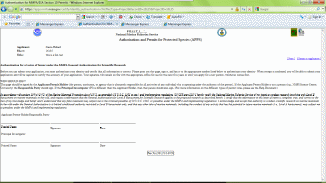
 To print on one page make sure your
text size is set to “smaller.” In Internet Explorer go
to “View” then “Text Size” and choose
“smaller.”
To print on one page make sure your
text size is set to “smaller.” In Internet Explorer go
to “View” then “Text Size” and choose
“smaller.”
2) After you have signed and dated the page, please fax it to the Permits Division at
301-713-0376.
3) Once you have faxed your authentication page, save your application and log off APPS.
4) A permit analyst will email you to confirm receipt of the signature page within 1-2 business days.
5) After you are notified that your signature was received by the appropriate office, you may log into APPS and submit your application by clicking on the button. The following certification screen will appear:
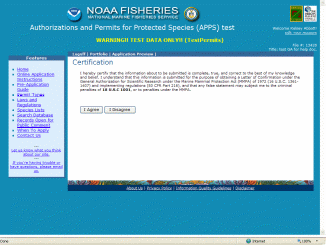
6) You must read and accept the certification statement before your application can be submitted. If you choose not to accept the statement, your application will not be submitted and your request cannot be processed.
7) Once submitted, you will receive an automatic email saying that you have successfully submitted your application.
Requesting a Modification
This section of APPS allows the Applicant, Principal Investigator, and Primary Contact to request changes to the issued permit.
Note: The Director, Office of Protected Resources, may amend or modify a LOC in response to or independent of a request from the Permit Holder. Amendments and modifications are subject to additional analyses under NEPA.
Requests to modify the following permit specific conditions may require the same amount of time to process as a new Letter of Intent:
changing the species to be taken;
expanding or adding locations;
changing methods; and
extending the expiration date.
Other requests such as changing personnel or allowing a film crew to accompany the researchers may be authorized relatively quickly.
To begin, log in to your portfolio and open the issued permit that you would like to modify by clicking on the “file number” link. At the top of the page, you will see a series of links including “Request a Modification.” Click on this link to open the “New Modification Request” page (see below).
New Modification Request Page
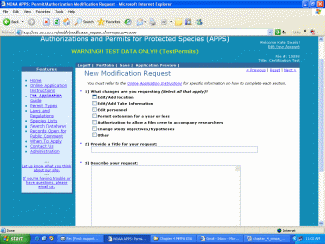
Modification Request Questions
What changes are you requesting? (Select all that apply)
On the first page of the “New Modification Request” window, you must check the type(s) of modification(s) you are requesting. See “Modification Types” below for a description of each of these options. You have the following list of options:
Edit/Add Location
Edit/Add Take Information
Edit Personnel
Permit Extension for a year or less
Authorization to allow a film crew to accompany researchers
Change Study Objectives/Hypotheses
Other
Your selections will dictate which fields are available for you to edit on the screens that follow. For example, if you select “Edit/Add Take Information” you will only be able to modify the take table. If you decide that you need to change other sections of the permit, you will have to return to this screen and check those options.
Provide a Title for your request (up to 255 characters)
Describe the modification as concisely and descriptively as possible. Be sure to enter a modification title before logging out of the system.
Describe your request (no text limit)
A request to modify an issued permit should address the pertinent sections of these instructions relevant to the requested change. Your request should include the following information, as applicable. See corresponding sections of application instructions above for information required under each category below. Disregard those that do not apply to your modification request.
Brief narrative summary of the changes requested
Research timeframe and sampling season/project duration
Purpose: hypothesis/objectives and justification
Project description
Status of the affected species (if requesting a change in species)
Anticipated effects on animals
Measures to minimize negative effects
Resources needed to accomplish objectives
NEPA information, especially for changes in methods or locations
References
For personnel changes, include qualifications/experience in each take activity
For filming authorizations, include who (names and roles of crew), what, when, where, why, how, and products that will be developed.
Notes: If requesting a change in authorized species or procedures, please make sure to select “Edit/Add Take Information” and edit your take table within APPS. Do not provide a separate take table by attaching a file.
For changes in field equipment or study areas, we highly recommend that you attach figures, maps or illustrations drawn to scale.
Attach a file (Optional):
If you need to attach figures, maps, or other supporting documents please attach a file. To open the attachments window, click on the “Select File” button. Within the attachments window, you will click on the “Browse” button, and then navigate to the directory containing the file you wish to attach. After locating the file, click the “Attach” button. You can attach more than one document from this window. When you have finished attaching files, click the “Cancel” button to return to the modification request form. If you are making substantial or complex changes to your permit, your attachment should contain enough detail for reviewers to understand your request.
Click “Next >” to proceed.
Modification Types
Edit/Add Location
If you selected this option, you will see the “Modification Locations and Take Information” screen. Currently defined locations are displayed in the lower half of the screen. For instructions on adding locations and take information, see the “Project Locations and Take Information” section above. There is no limit to how many locations you can add.
To increase your action area by adding states to your action area, click on the “Change area or state” button.
To add a new location, click on the “Add new location” button.
To edit or delete an existing location, select the location and click on the “Edit/Delete location” button.
When you have completed changes to the location information, and if you have no other edits, you can submit your modification request. Click the “Next>” link at the top right of the screen. You should now see the “Submit Modification Request” screen. You are encouraged to preview your modification before submitting.
Edit Take Information
This option allows applicants to request a modification to the take table. Some of the typical types of modification requests include the addition of new species and the addition of new methods. You may edit any part of the take table. See the “Take Table” section above for instructions on required information in the table.
To request to remove/delete existing take records, first check the “Select” box to the left of the record you wish to delete, then click the “Delete selected records” button near the top of the page. A pop-up notice box will appear that indicates that the record will still appear in the table but is marked for deletion.
To request to modify existing take records, first check the “Select” box to the left of the record you wish to modify, then click the “Edit selected records” button near the top of the page. The take table should refresh with an editable copy of the original record with the next consecutive version number. For example, if you selected line number 2 to edit, the copied record should be line number 2, version A. Then, make the changes you would like to the record.
When you have finished entering the edits, additions, and deletions you want to request, click the “Save” button and then the “Next>” link. You will be taken to the “Location” page where you can then proceed to another location for which modifications are needed or submit your application.
Edit Personnel
Refer to the “Project Contacts” section above for instructions on editing personnel information. The process for searching and adding contacts for modifications is the same. When using the search function, be sure to exhaust your search (i.e., start out with a generic search before getting too specific so that duplicate contacts are not created).
To request removal of a contact, check the box labeled “remove” to the right of the contact’s role.
Note: To add personnel you must attach a CV or resume for each person. See application instructions above on what information is required.
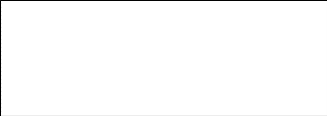
 Resumes
and CVs are considered part of an application’s public
record and are available to reviewers and the public. Refer to
the Additional Information at the end of this chapter. Please do
not include personal information such as:
Resumes
and CVs are considered part of an application’s public
record and are available to reviewers and the public. Refer to
the Additional Information at the end of this chapter. Please do
not include personal information such as:
Home address/phone number
Date of birth
Social security number
Nationality
Marital status
Salary
As the Applicant, it is your responsibility to notify your Co-investigators that their names and resumes will be available to the public.
Permit Extension for a year or less
If you wish to apply for a permit extension, check this box and include your proposed extended expiration date and justification in the description of your request.
Authorization to allow a film crew to accompany researchers
If you wish to apply for an authorization to allow a film crew to accompany you during research, check this box and provide information on who will accompany you (i.e., production company, names and roles of the crew), where and when filming would occur, and the purpose of the filming (e.g., a documentary on spinner dolphins).
Change Study Objectives/Hypotheses
If you wish to modify the study objectives/hypotheses, check this box and include the new objectives/hypotheses in the description of your request.
Other
If you check this box, please explain the modification in the description of your request.
Submitting Your Modification Request
After moving through all of the applicable windows, you may submit your request using the “Next >” links or click the “Submit” link near the top of the page. A window should appear that suggests you review your request before submitting. IMPORTANT: You must click the button on this page to submit your application. Once submitted, you will receive an automatic email saying that you have successfully submitted your application. A permit analyst will contact you regarding your submitted application.
Call the Permits Division at 310-427-8401 if you need assistance.
Additional Information:
Under section 104(c)(3)(C) of the MMPA, as amended, persons may be authorized to take marine mammals in the wild by Level B harassment, as defined in 50 CFR 216.3, for purposes of bona fide scientific research. Interested persons are required to submit a letter of intent in accordance with the interim final rule published on October 3, 1994 and submit certain information outlined at 50 CFR 216.45(b) under the General Authorization and provided in these instructions. Regulations implementing the GA may be found at 50 CFR 216.45 [59 FR 50376, Oct. 3, 1994] and are available at the following web site: http://www.gpo.gov/. MMPA section 104 is available at the following web site: http://www.nmfs.noaa.gov/pr/pdfs/laws/mmpa104.pdf.
Paperwork Reduction Act Statement:
The information requested in this application is required and is used to determine whether the research described in the letter of intent is likely to exceed Level B harassment of a marine mammal in the wild, whether a scientific research permit is required to conduct all or part of the subject research, and whether the research as described in the letter of intent is bona fide.
Public reporting burden for this collection of information is estimated to average 10 hours per response, including the time for reviewing instructions, searching existing data sources, gathering and maintaining the data needed, and completing and reviewing the collection of information. Send comments regarding this burden estimate or any other aspect of this collection of information, including suggestions for reducing this burden, to the Chief, Permits and Conservation Division, Office of Protected Resources, F/PR1, NOAA/National Marine Fisheries Service, 1315 East-West Highway, Silver Spring, MD 20910.
The letter of intent and any associated documents, including any reports required under the GA, are considered public information and as such, are subject to the Freedom of Information Act.
Notwithstanding any other provision of the law, no person is required to respond to, nor shall any person be subject to a penalty for failure to comply with, a collection of information subject to the requirements of the Paperwork Reduction Act, unless that collection of information displays a currently valid OMB Control Number.
1 DO NOT include social security number, date of birth, nationality, marital status, home phone or address (unless it is also the business address), salaries, or other personal information.
2 Address how you are qualified to perform the proposed activities and to supervise the performance of others acting under the permit (e.g., research assistants, vessel operators).
3 This does not need to be exhaustive. The intent is to show that the individual has or is reasonably likely to publish in peer reviewed journals or otherwise make results of permitted research available.
| File Type | application/vnd.openxmlformats-officedocument.wordprocessingml.document |
| File Title | SEARCH FUNCTION |
| Author | Preferred Customer |
| File Modified | 0000-00-00 |
| File Created | 2021-01-29 |
© 2025 OMB.report | Privacy Policy