Form 1 School Turnaround Midyear Report
School Turnaround AmeriCorps Gran
School Turnaround Midyear GPR Instructions
School Turnaround AmeriCorps Grantee Progress Reports
OMB: 3045-0156
School Turnaround AmeriCorps
Mid-Year Grantee Progress Report Instructions
How will the Corporation use the information reported?
The AmeriCorps Grantee Progress Report (GPR) provides information for CNCS staff to monitor grantee progress, and to respond to requests from Congress and other stakeholders. Some information provided in your Grantee Progress Report may be used by CNCS’s Office of Public Affairs to promote service. Program staff will use the information you provide to identify trends and issues that may lead to changes in policies and procedures, allocation of training and technical assistance, or opportunities for peer learning.
What are the components of the GPR?
The Grantee Progress Report consists of the following sections: Demographic Information, MSYs/Members, Performance Indicators, Performance Measures, and Narratives. Only the performance measures section is required for the mid-year GPR.
Please complete the report using eGrantshttp://www.nationalservice.gov/egrants/, the Corporation’s integrated, secure, web-based system for applications, and follow these instructions.
When is the GPR due?
The GPR is due on April 30, 2014.
If you cannot meet the submission deadline for the progress report, you must request an extension from your Program Officer. Requests for extensions may be granted when:
The report cannot be finished in a timely manner for reasons legitimately beyond the control of the grantee, and
CNCS receives a request explaining the need for an extension before the due date of the report.
Selecting the Right GPR
After logging into eGrants, click the “Progress Report” link in the lower right corner of the screen.
You will see a list of possible progress reports for each of your existing grants. Find the grant number which includes the 2013-2014 program year, and expand the list by clicking on the orange arrow key to the right of the grant number.
Find the progress report with the 04/30/2013 due date, and click on the “edit” link. You will be taken to the main progress report screen.(Note: The screen shot below is showing an incorrect due date of 10/31/2013.)

Reporting Period
The reporting period is from the beginning of your 2013-2014 program year through March 31, 2013. Note that this progress report is cumulative for the year (but not the entire three-year grant period).
*If you have data from the previous year or previous reporting period that was not included in the prior GPR (i.e.noted as “ongoing” on prior report due to continuing program activities), please include this data in the “Actual” results submitted on this report, and include a note of explanation. For example, if on your prior progress report, you indicated that 30 students demonstrated increased academic achievement, but there were an additional 10 who demonstrated increased academic achievement after you submitted the last progress report, include the 10 in your total count for that outcome on this report.
Commissions will complete one progress report for each of their prime grants (competitive cost reimbursement, competitive fixed amount, competitive EAP, formula cost reimbursement, and formula fixed /EAP). The demographic tab and the narrative tab will be completed in the formula cost reimbursement prime only.
General Information Tab
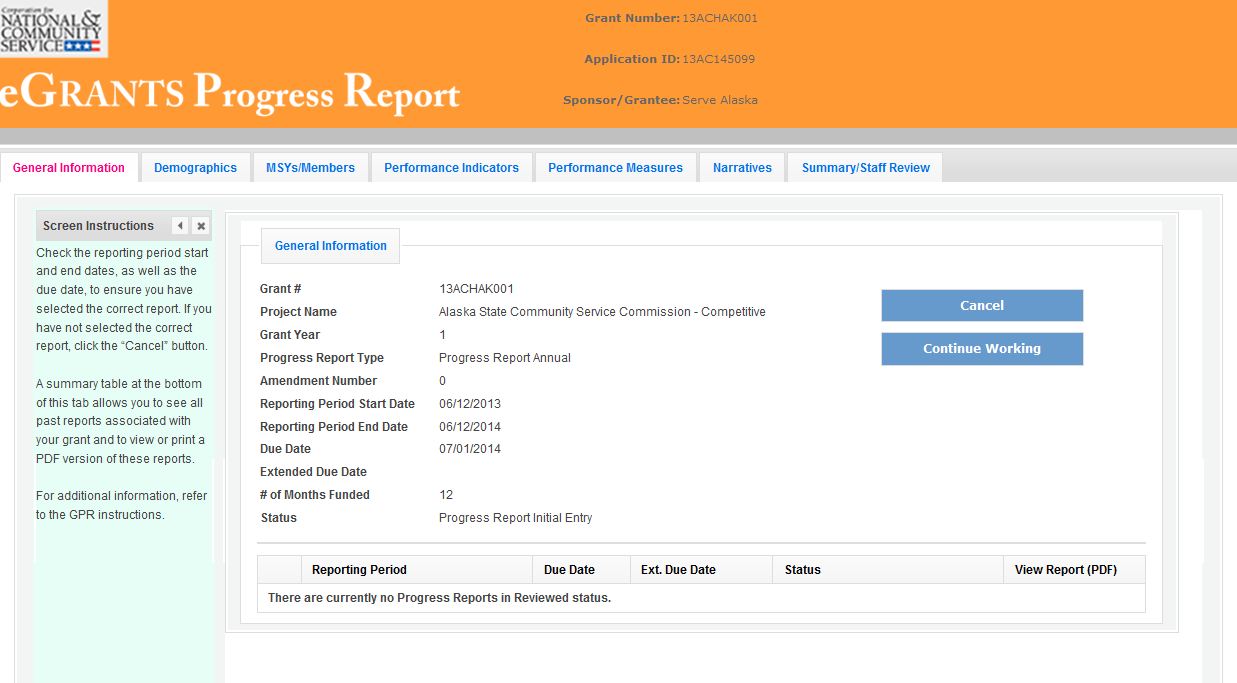
On this tab, you will see information for the progress report you have selected. Check the reporting period start and end dates, as well as the due date, to ensure you have selected the correct report. If you have not selected the correct report for the reporting period and due date, click the “Cancel” button and select the correct report. If you have selected the correct report, click the “Begin” button to open the progress report. If you return to this tab after starting the report, you will see a “Continue Working” button that allows you to open the report that is in progress.
Open amendments interfere with the accuracy of the progress report. If there is an open amendment on your grant and you click the “Begin” button, you will see a warning message. If you receive this error message, you should talk with your Program Officer to ensure resolution of the amendment so that you can submit your GPR on time.
A summary table at the bottom of this tab allows you to see all past reports associated with your grant and to view or print a PDF version of these reports.
Performance Measures Tab
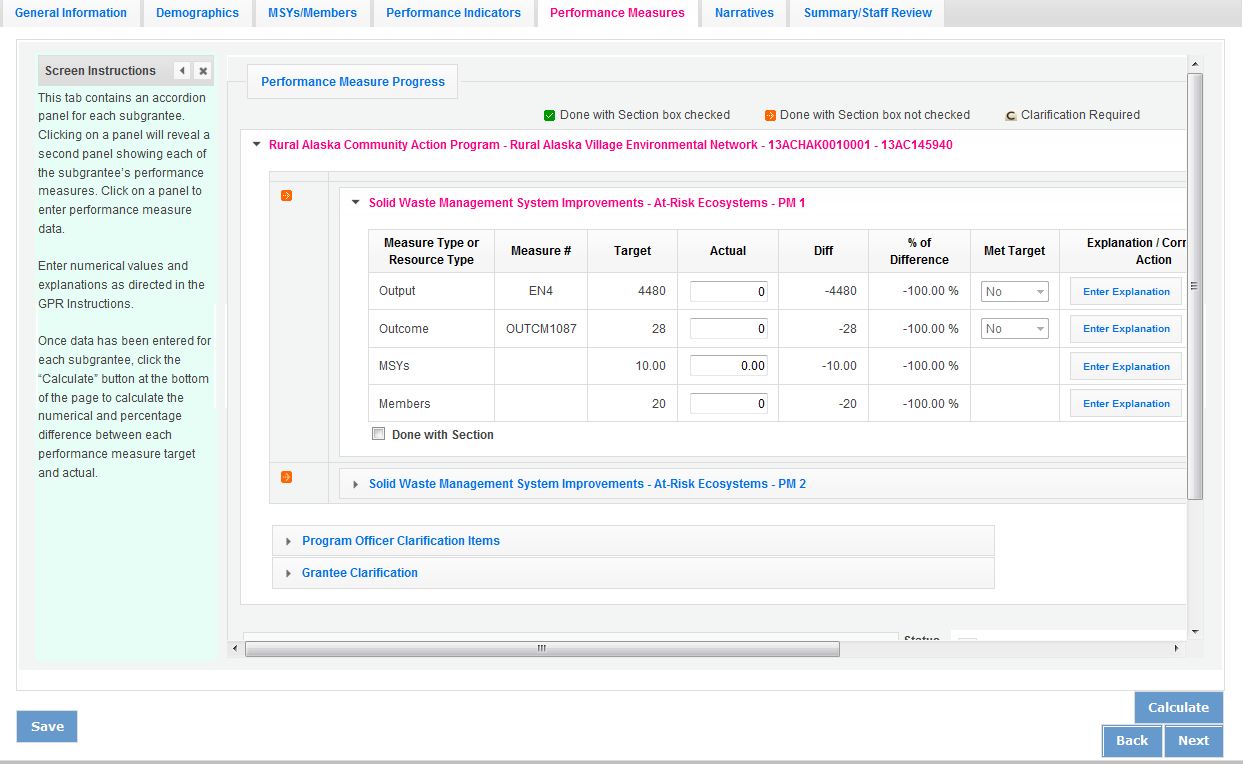
National GPR and Competitive GPR
Each performance measure panel contains a chart showing each output and outcome for the performance measure, as well as the MSYs and members allocated to the measure. Grantees report data on outputs and outcomes only; MSY and member data is not required. Use the horizontal scroll bar at the bottom of the page to see the chart in its entirety.
For each output and outcome, enter a numerical value documenting progress toward the target. Round any decimals to the nearest whole number.When you have entered all data for one performance measure, check the “Done with Section” box. This will cause a green checkmark to appear on the accordion panel when it is collapsed signaling that you are done entering data in this panel. If you leave any fields blank or include any characters other than numbers (commas, decimals, percents, etc.) these fields will default to values of zero when you move to the next tab or save the report.
Once data has been entered for each performance measure, click the “Calculate” button at the bottom of the page. This will enable eGrants to calculate the numerical difference and the percent difference between each performance measure target and actual. In each performance measure panel, these values will appear in the “Diff” and “% of Difference” columns. A “yes” or “no” will appear in the “Met Target” column. CNCS expects that programs are on track to meet targets by the end of the year.
An explanation is required for any output or outcome target that was not met. To enter an explanation, click on the “Enter Explanation” button in the “Explanation/Corrective Action” column. Clicking this button opens a text box. Enter an explanation and corrective action plan in the text box. If this explanation applies to other unmet targets for the measure (e.g., an output and outcome were unmet for the same reason), clicking the “Copy” button will automatically copy the explanation to the other outputs and outcomes in the measure. If you wish to provide a different explanation for other outputs or outcomes in the measure, enter those explanations by clicking on the “Enter Explanation” button for those outputs or outcomes. Given that most grantees will not be reporting outcome data in the mid-year GPR, enter “NA” in the outcome explanation fields.
If activities associated with the performance measure are still ongoing, make a note of this in the “Explanation/Corrective Action” column. Do this even if performance measure targets were met.
Formula GPR
Follow the instructions above with the following exceptions:
Actuals are not required for applicant-determined performance measures. These fields will be greyed out. An applicant-determined measure is any performance measure that does not contain a national performance measure output or outcome. Performance measures that contain a national performance measure output and an applicant-determined outcome are considered national performance measures, and actuals are required for these measures.
In lieu of providing actuals for applicant-determined measures, the commission selects a value of either “Yes” or “No” in the “Met Target” column. Select “no” in any situation where the subgrantee’s actual is less than the target, even if activities are still ongoing.
No explanations are required for any formula performance measures; therefore, no explanation buttons or text boxes are provided. If you wish to provide an explanation, use the “Grantee Narrative” text box.
Provide a list of all subgrantees whose activities are still ongoing in the “Grantee Narrative” text box.
The progress report cannot be submitted unless all required data has been entered.
Click “Next” to go to the next tab.
Summary Tab
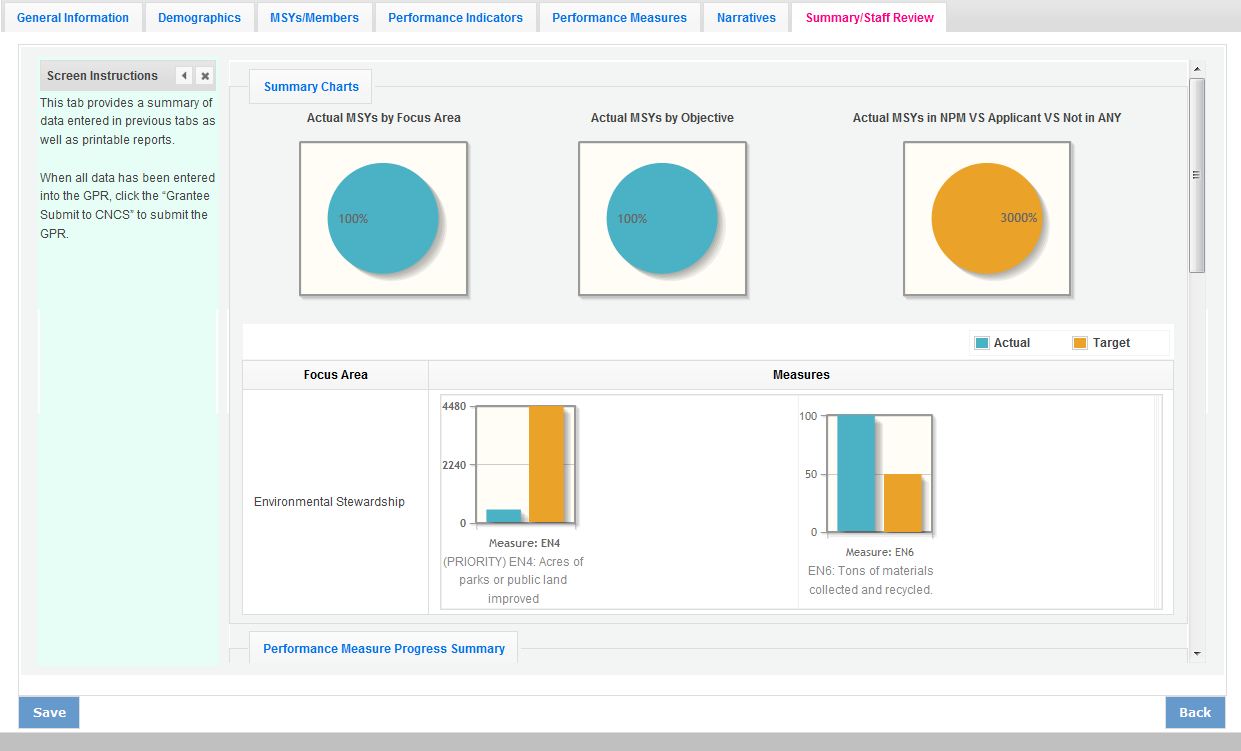
This tab provides a summary of the data entered in previous tabs. Pie charts and an MSY/Member summary chart show resource allocations and member activities. Graphs show performance against National Performance Measure targets. For commissions, this data is aggregated at the prime level. The subgrantee performance summary provides a quick visual reference for subgrantee performance.
From this tab, you can view or print all text and data entered into the GPR by clicking “Print Overall GPR Summary.”
For national grantees, to print a visual summary similar to the summary screen, click, “Print Grantee Report.
For commissions, to view or print a summary of all data entered for a single subgrantee, select a subgrantee in the “Select Subgrantee” dropdown box and click “Print Subgrantee Report.”
To comment on this summary, enter text in the “Overall Grantee Note” text box.
Submitting the GPR
When all data has been entered into the progress report, go to the Summary Tab and click the “Grantee – Submit to CNCS” button.
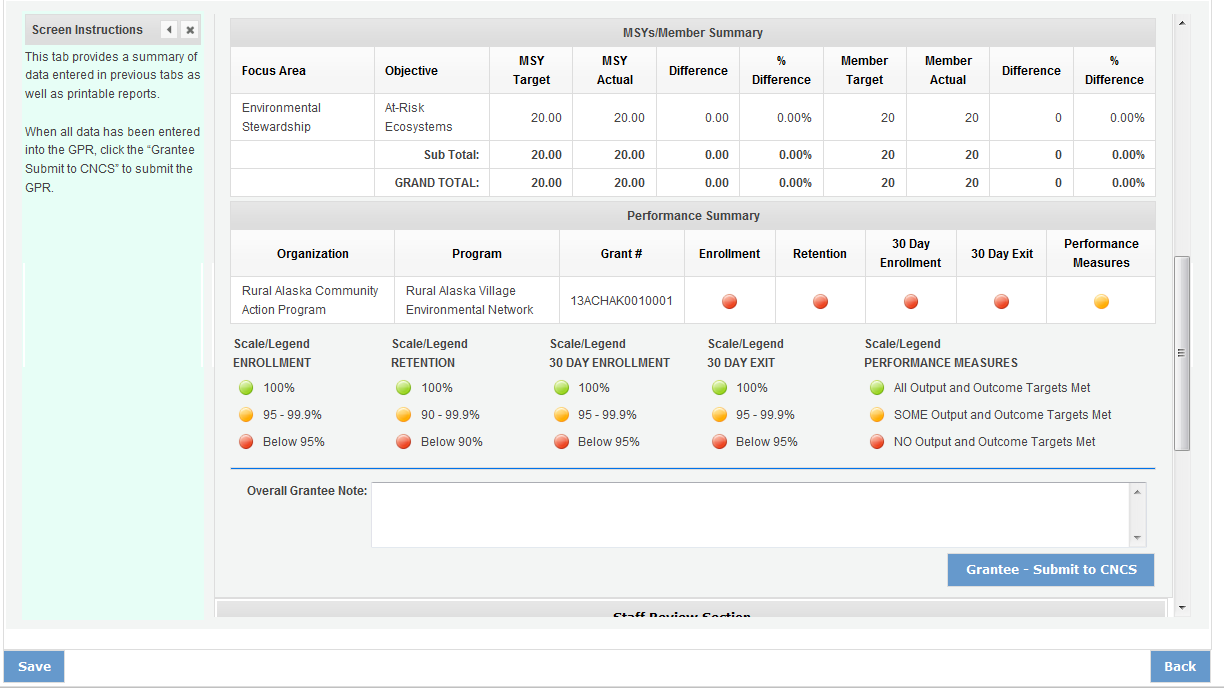
REVIEWING FEEDBACK AND RESPONDING TO CLARIFICATION ITEMS IN THE GPR
For each tab where data is entered, the CNCS Program Officer reviews data and determines whether clarification is necessary. If no clarification is required, the Program Officer closes out the GPR. If clarification is required, the Program Officer checks the “Clarification Required” box on each tab that requires clarification and returns the GPR for rework.

The following text fields for feedback and clarification appear on all tabs where data is entered:
Program Officer Feedback – May contain feedback from the CNCS Program Officer. Grantees are not required to provide clarification regarding this feedback.
Program Officer Clarification Items – Contains clarification items from the CNCS Program Officer. Grantees are required to respond to these clarification items.
Grantee Clarification Items – Grantees use this text field to enter their responses to the clarification items that appear in the Program Officer Clarification Items field.
Charts on the Performance Indicators tab and the Performance Measures tab also contain clarification columns to signal specific items on the chart that require clarification. Instructions for entering these explanations were outlined in previous sections of these instructions.
After responding to all clarification items, the grantee returns the report to CNCS by clicking the
“Grantee – Submit to CNCS” button on the summary tab.
If the progress report does not require clarification or all clarification items have been satisfactorily addressed, the CNCS Program Officer will set the GPR status to “Reviewed.” The grantee will receive email notification and will be able to review all feedback provided in the progress report when the report is in reviewed status.
| File Type | application/vnd.openxmlformats-officedocument.wordprocessingml.document |
| Author | Carla Ganiel |
| File Modified | 0000-00-00 |
| File Created | 2021-01-28 |
© 2025 OMB.report | Privacy Policy
