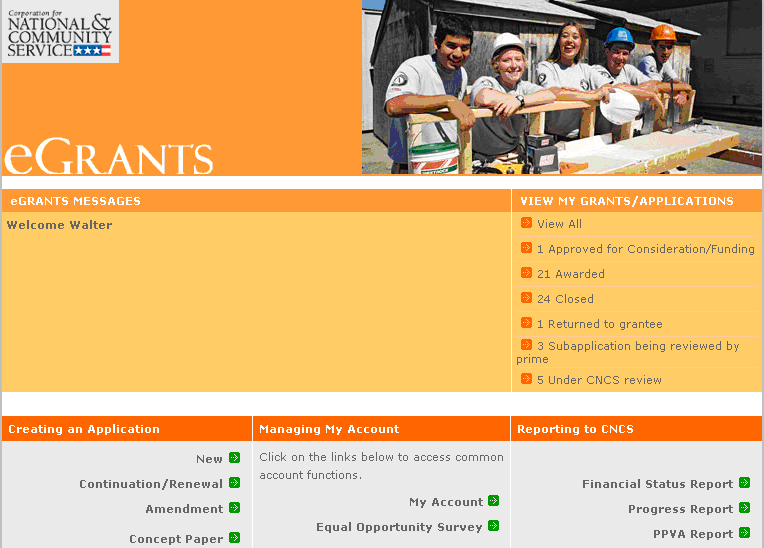2 School Turnaround Annual Report
School Turnaround AmeriCorps Gran
School Turnaround GPR Instructions2.4.14
School Turnaround AmeriCorps Grantee Progress Reports
OMB: 3045-0156
School Turnaround AmeriCorps
Grantee Progress Report Instructions
How will the Corporation use the information reported?
The AmeriCorps Grantee Progress Report (GPR) provides information for CNCS staff to monitor grantee progress, and to respond to requests from Congress and other stakeholders. Some information provided in your Grantee Progress Report may be used by CNCS’s Office of Public Affairs to promote service. Program staff will use the information you provide to identify trends and issues that may lead to changes in policies and procedures, allocation of training and technical assistance, or opportunities for peer learning.
What are the components of the GPR?
The AmeriCorps Grantee Progress Report consists of the following sections: Demographic Information, MSYs/Members, Performance Indicators, Performance Measures, and Narratives.
Please complete the report using eGrantshttp://www.nationalservice.gov/egrants/, the Corporation’s integrated, secure, web-based system for applications, and follow these instructions.
When is the GPR due?
The GPR is due on October 31, 2014.
If you cannot meet the submission deadline for the progress report, you must request an extension from your Program Officer. Requests for extensions may be granted when:
The report cannot be finished in a timely manner for reasons legitimately beyond the control of the grantee, and
CNCS receives a request explaining the need for an extension before the due date of the report.
Selecting the Right GPR
After logging into eGrants, click the “Progress Report” link in the lower right corner of the screen.
You will see a list of possible progress reports for each of your existing grants. Find the grant number which includes the 2013-2014 program year, and expand the list by clicking on the orange arrow key to the right of the grant number.
Find the progress report with the 10/31/14 due date, and click on the “edit” link. You will be taken to the main progress report screen.(Note: The screen shot below is showing an incorrect due date of 10/31/2013.)

Reporting Period
The reporting period is from the beginning of your 2013-2014 program year through September 30, 2014. Note that this progress report is cumulative for the year (but not the entire three-year grant period). Even if the reporting period listed in eGrants shows just the time period since the mid-year report, the October report should include the information for the full program year through September 30th, not just for the period since the mid-year report.
*If you have data from the previous year or previous reporting period that was not included in the prior GPR (i.e.noted as “ongoing” on prior report due to continuing program activities), please include this data in the “Actual” results submitted on this report, and include a note of explanation. For example, if on your prior progress report, you indicated that 30 students demonstrated increased academic achievement, but there were an additional 10 who demonstrated increased academic achievement after you submitted the last progress report, include the 10 in your total count for that outcome on this report.
Commissions will complete one progress report for each of their prime grants (competitive cost reimbursement, competitive fixed amount, competitive EAP, formula cost reimbursement, and formula fixed /EAP). For all grants except School Turnaround, the demographic tab and the narrative tab will be completed in the formula cost reimbursement prime only. For School Turnaround grants, the demographics tab should be reported on the school turnaround prime.
General Information Tab

On this tab, you will see information for the progress report you have selected. Check the reporting period start and end dates, as well as the due date, to ensure you have selected the correct report. If you have not selected the correct report for the reporting period and due date, click the “Cancel” button and select the correct report. If you have selected the correct report, click the “Begin” button to open the progress report. If you return to this tab after starting the report, you will see a “Continue Working” button that allows you to open the report that is in progress.
Open amendments interfere with the accuracy of the progress report. If there is an open amendment on your grant and you click the “Begin” button, you will see a warning message. If you receive this error message, you should talk with your Program Officer to ensure resolution of the amendment so that you can submit your GPR on time.
A summary table at the bottom of this tab allows you to see all past reports associated with your grant and to view or print a PDF version of these reports.
Demographics Tab
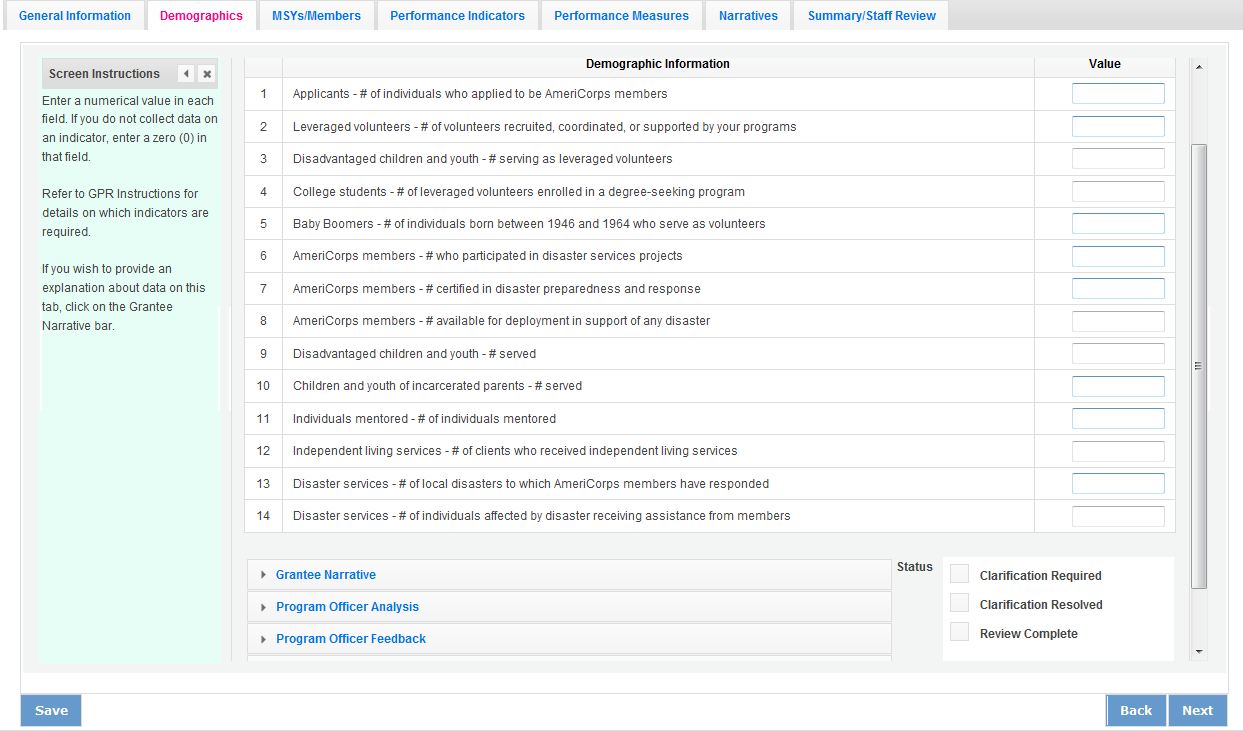 This
tab contains a list of indicators of interest to CNCS. You are
required to report:
This
tab contains a list of indicators of interest to CNCS. You are
required to report:
Number of individuals that applied to be AmeriCorps members.
Number of volunteers recruited and/or managed by your programs.
Number of SIG schools
Number of priority schools
Number of urban schools
Number of rural schools
Number of elementary schools
Number of middle schools
Number of high schools
Number of English learners
Number of students with disabilities
The following indicators are not required; however, Ifyour program collects data onany of these indicators, you are required to include it in the progress report:
Number of AmeriCorps members who participated in disaster services projects
Number of local disasters to which AmeriCorps members have responded
Number of individuals affected by disaster receiving assistance from members
Number of veterans serving as AmeriCorps members
Number of veterans served
Number of veteran family members served
Number of military family members served
Number of active duty military members served
To complete this section, enter how many people you have worked with during the reporting period in each category for which you have collected data. Enter a numerical value in each field. If you do not collect data on an indicator, enter a zero (0) in that field. The progress report cannot be submitted unless there is a numerical value, including zero, entered in every field on this tab.
If you wish to provide an explanation about the data you have entered on this tab, clicking on the “Grantee Narrative” bar will open a text box for this purpose. This is not required.
Commissions, enter data for all competitive and formula subgrantees in the formula, cost-reimbursement GPR only.
Click “Next” to proceed to the next tab.
MSY/Members Tab
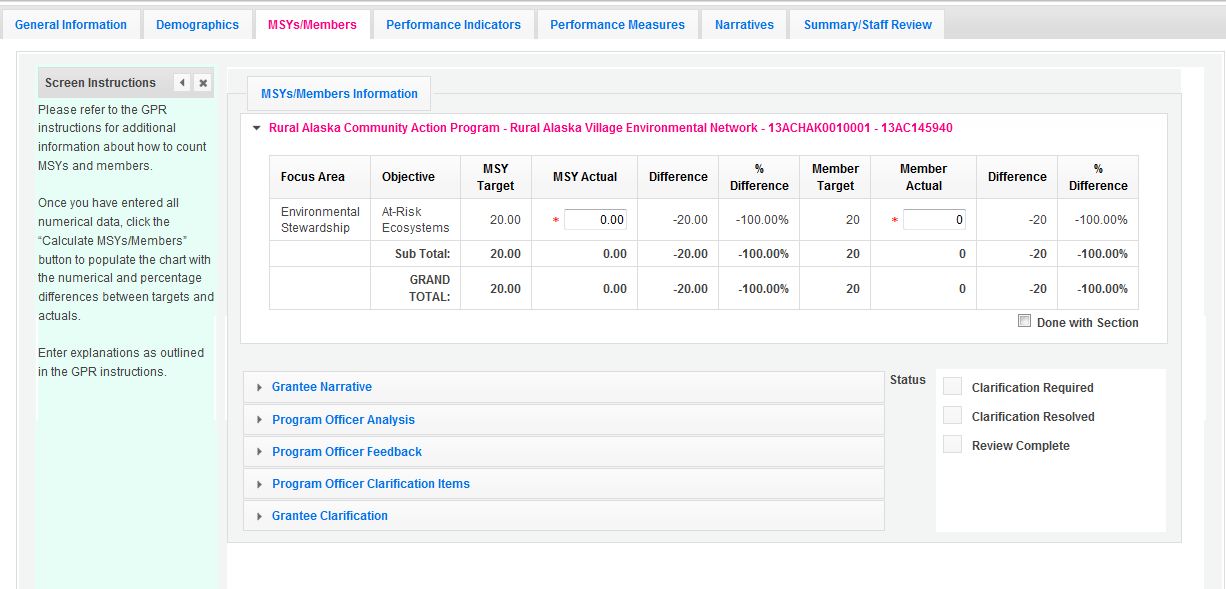 On
this tab, you will enter information about the number of MSYs and
members allocated to each focus area and strategic plan objective.
To view and enter data, click on the accordion panels.
On
this tab, you will enter information about the number of MSYs and
members allocated to each focus area and strategic plan objective.
To view and enter data, click on the accordion panels.
During the application process, national grantees and state subgranteesprovided the number of MSYs that would be allocated to each strategic plan objective, as well as the number of members whose activities would address each objective. These targets appear in the “MSY Target” and “Member Target” columns of the chart.
In the “MSY Actual” column, enter the actual number of MSYs allocated to each objective. In the “Member Actual” column, enterthe actual number of members engaged in activities related to each objective.
Click “Done with Section” to indicate you have entered all required data for the section.
Note: MSYs represent the overall proportion of program resources allocated to an objective. Member counts, however, are simply the number of members engaged in activities related to a strategic plan objective. Because a member may be performing service under more than one strategic plan objective, members may be double counted across objectives, and the total number of members in the chart is not expected to equal the number of members serving in the project.
Once you have entered numerical data, click the “Calculate MSYs/Members” button. This allows eGrants to calculate the numerical difference and percent difference between the targets and actuals and to populate the chart with these values.
If you wish to provide an explanation about the data you have entered on this tab, clicking on the “Grantee Narrative” bar will open a text box for this purpose. For national grantees or statecompetitive grants whose MSY and member allocations were not closely aligned withactuals, describe the reasons, including any program design changes, for these differences. No other explanations are required.
Click “Next” to move on to the next tab.
Performance Indicators Tab
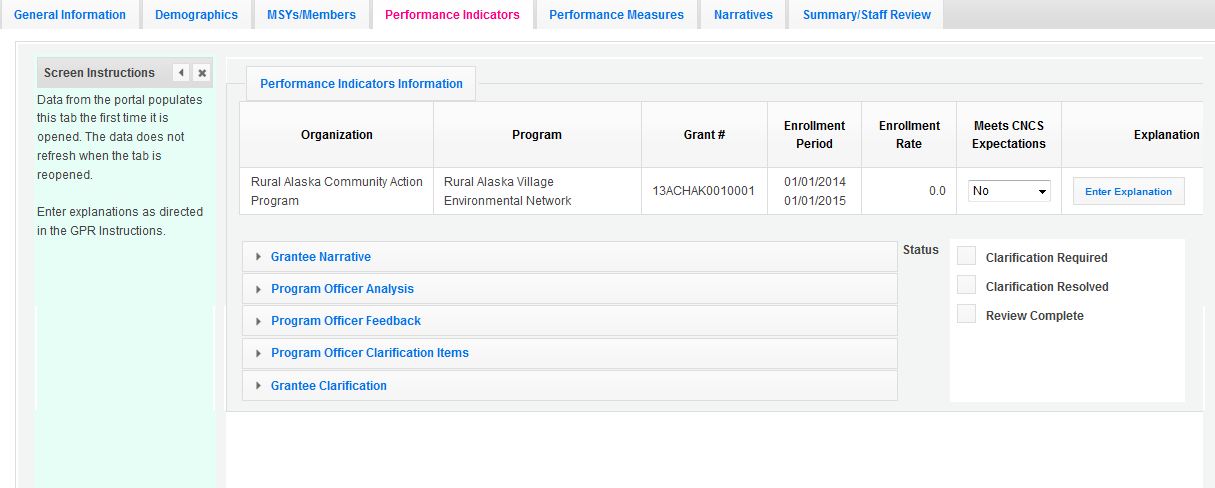
The Performance Indicators Tab shows enrollment, retention, 30-day enrollment and 30-day exit rates. This data is pulled from the portal the first time the tab is opened. The data does not refresh when the tab is re-opened. Use the horizontal scroll bar at the bottom of the page to see the chart in its entirety.
Enrollment and Retention
For enrollment and retention, a “yes” or “no” appears in the “Meets CNCS Expectations” column. Any rate below 100% is assessed as not meeting CNCS expectations.
For national grantees and competitive subgrantees with enrollment and/or retention rates that do not meet CNCS expectations, enter an explanation in the “Explanation” column to the right of the “Meets CNCS Expectations” column. Click on the button that says, “Enter Explanation,” type your explanation, and click the “Close” button. The progress report cannot be submitted unless all required explanations have been provided.
For formula subgrantees, an explanation is not required for each subgrantee; however, the commission must use the “Grantee Narrative” section on this tab to describe its efforts to improve enrollment and retention rates in its portfolio.
30-Day Enrollment and Exit
For 30-day enrollment and exit rates, a “yes” or “no” appears in the “Compliant” column. Any rate below 100% is not compliant.
For national grantees or statesubgrantees with 30-day rates below 100% for reasonsentirely beyond the grantee or subgrantee’s control, provide an explanation in the “Grantee Narrative” section. Based on this explanation, your Program Officer may change the compliance status to “Yes.”
Click “Next” to go to the next tab.
Performance Measures Tab
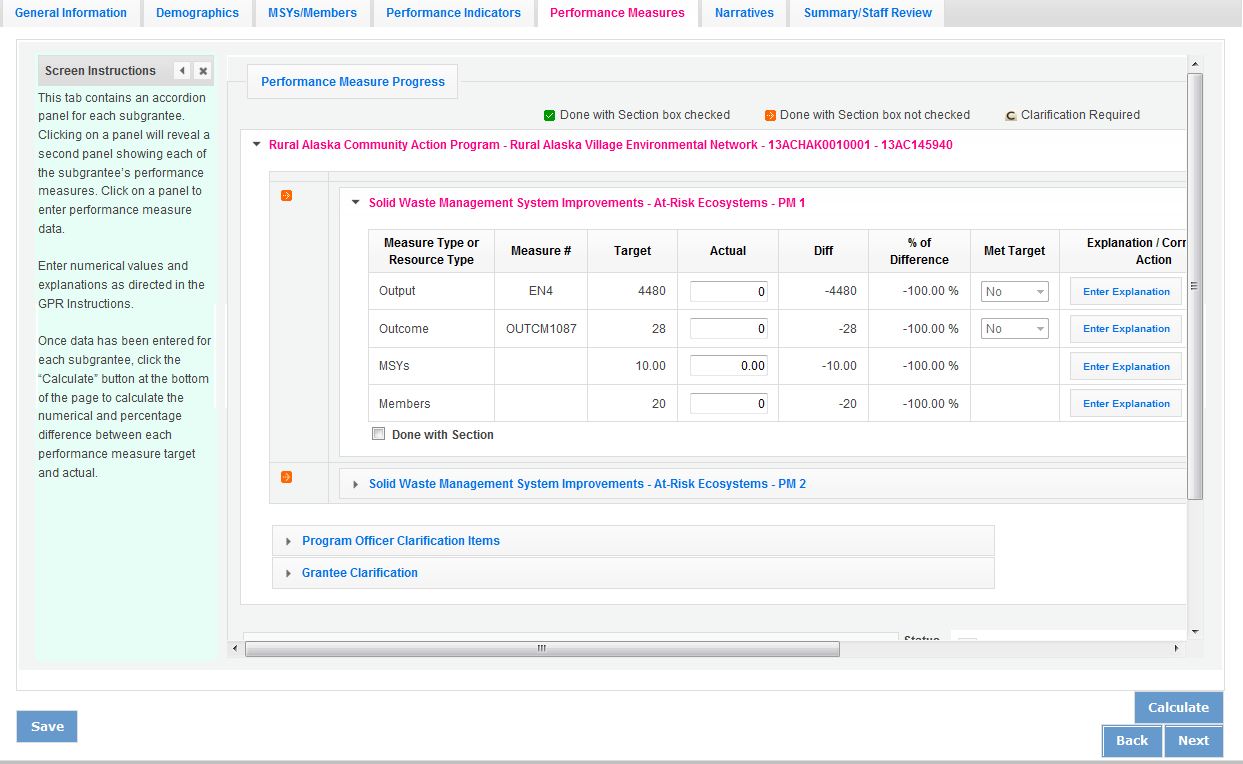
National GPR and Competitive GPR
Each performance measure panel contains a chart showing each output and outcome for the performance measure, as well as the MSYs and members allocated to the measure. Grantees will report on output and outcome data only; MSY and member data is not required. Use the horizontal scroll bar at the bottom of the page to see the chart in its entirety.
For each output and outcome, enter a numerical value documenting progress toward the target. Round any decimals to the nearest whole number.When you have entered all data for one performance measure, check the “Done with Section” box. This will cause a green checkmark to appear on the accordion panel when it is collapsed signaling that you are done entering data in this panel.
Once data has been entered for each performance measure, click the “Calculate” button at the bottom of the page. This will enable eGrants to calculate the numerical difference and the percent difference between each performance measure target and actual. In each performance measure panel, these values will appear in the “Diff” and “% of Difference” columns. A “yes” or “no” will appear in the “Met Target” column.
An explanation is required for any output or outcome target that was not met. To enter an explanation, click on the “Enter Explanation” button in the “Explanation/Corrective Action” column. Clicking this button opens a text box. Enter an explanation and corrective action plan in the text box. If this explanation applies to other unmet targets for the measure (e.g., an output and outcome were unmet for the same reason), clicking the “Copy” button will automatically copy the explanation to the other outputs and outcomes in the measure. If you wish to provide a different explanation for other outputs or outcomes in the measure, enter those explanations by clicking on the “Enter Explanation” button for those outputs or outcomes.
If activities associated with the performance measure are still ongoing, make a note of this in the “Explanation/Corrective Action” column. Do this even if performance measure targets were met.
Formula GPR
Follow the instructions above with the following exceptions:
Actuals are not required for applicant-determined performance measures. These fields will be greyed out. An applicant-determined measure is any performance measure that does not contain a national performance measure output or outcome. Performance measures that contain a national performance measure output and an applicant-determined outcome are considered national performance measures, and actuals are required for these measures.
In lieu of providing actuals for applicant-determined measures, the commission selects a value of either “Yes” or “No” in the “Met Target” column. Select “no” in any situation where the subgrantee’s actual is less than the target, even if activities are still ongoing.
No explanations are required for any formula performance measures; therefore, no explanation buttons or text boxes are provided. If you wish to provide an explanation, use the “Grantee Narrative” text box.
Provide a list of all subgrantees whose activities are still ongoing in the “Grantee Narrative” text box.
The progress report cannot be submitted unless all required data has been entered.
Click “Next” to go to the next tab.
Narratives Tab
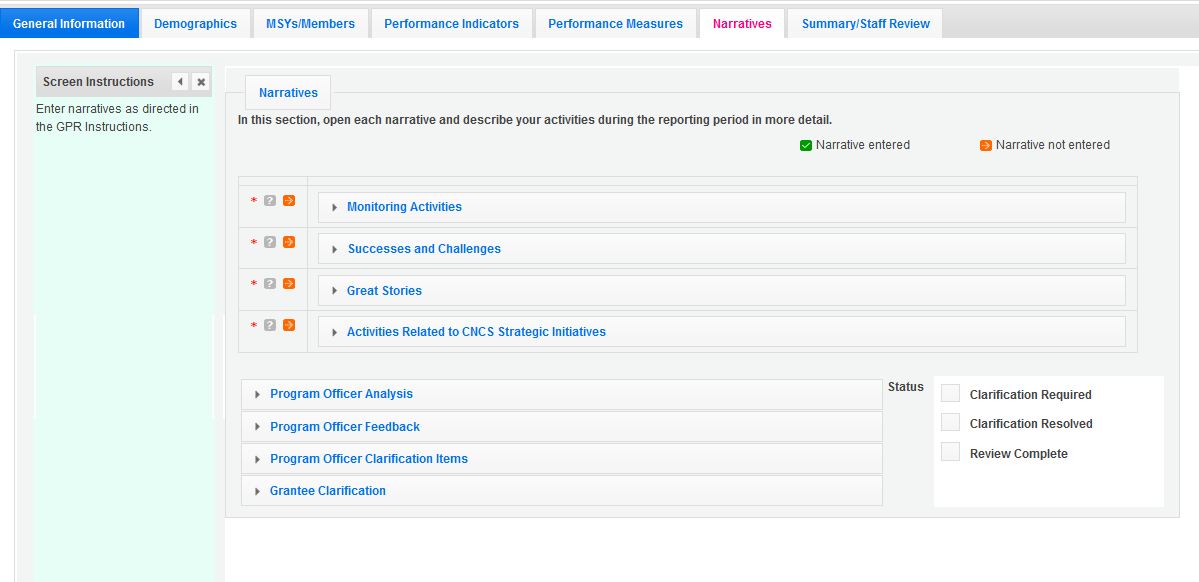
Click on the accordion panels to enter narratives. When accordion panels are closed, green check marks indicate that text has been entered in the text box. Text must be entered in every narrative field before submitting the GPR. For fields that are not required, if not providing narrative, enter “NA” in the text box.
Provide the following narratives:
Analysis of Impact (Required)
Describe how AmeriCorps members’ service is making an impact in the community that would not have been possible through existing staff and/or volunteers.
If applicable, describe how AmeriCorps has enabled the program to leverage new public-private partnerships, funding and other resources.
State commissions, if applicable, describe the collective impact of subgrantees on the CNCS focus areas and other priorities in your state.
Describe any factors or trends that positively or negatively affected your program’s performance (national grantees) or portfolio’s performance (state commissions).
Impact Snapshots (Optional)
Provide one or more examples of a change in beneficiary knowledge, attitude, behavior or condition that your program has been able to measure. Include the following:
Program name and grant number
Geographic location(s)
2-3 sentences describing the problem, intervention and quantifiable change in beneficiaries
Member Experience (Required)
Describe any activities and accomplishments relative to member experience that were not captured in national performance measures. How has your organization ensured that members consistently find satisfaction, meaning and opportunity?
Other (Required)
Describe the training and technical assistance you have provided to subgrantees or sites during the reporting period.
Explain how you have implemented your monitoring plan. Discuss any significant issues or trends you have identified through programmatic and fiscal monitoring and how you are responding to them.
Commissions, enter these narratives in the formula, cost-reimbursement GPR only. Note, commissions should not provide information from every subgrantee when responding to narrative questions. Rather, they should provide high-level analysis of their portfolio supplemented by relevant examples. Impact snapshots should reflect significant accomplishments the commission would like to highlight. Commissions are not required to submit an impact snapshot from every subgrantee.
Click “Next” to go to the next tab.
Summary Tab
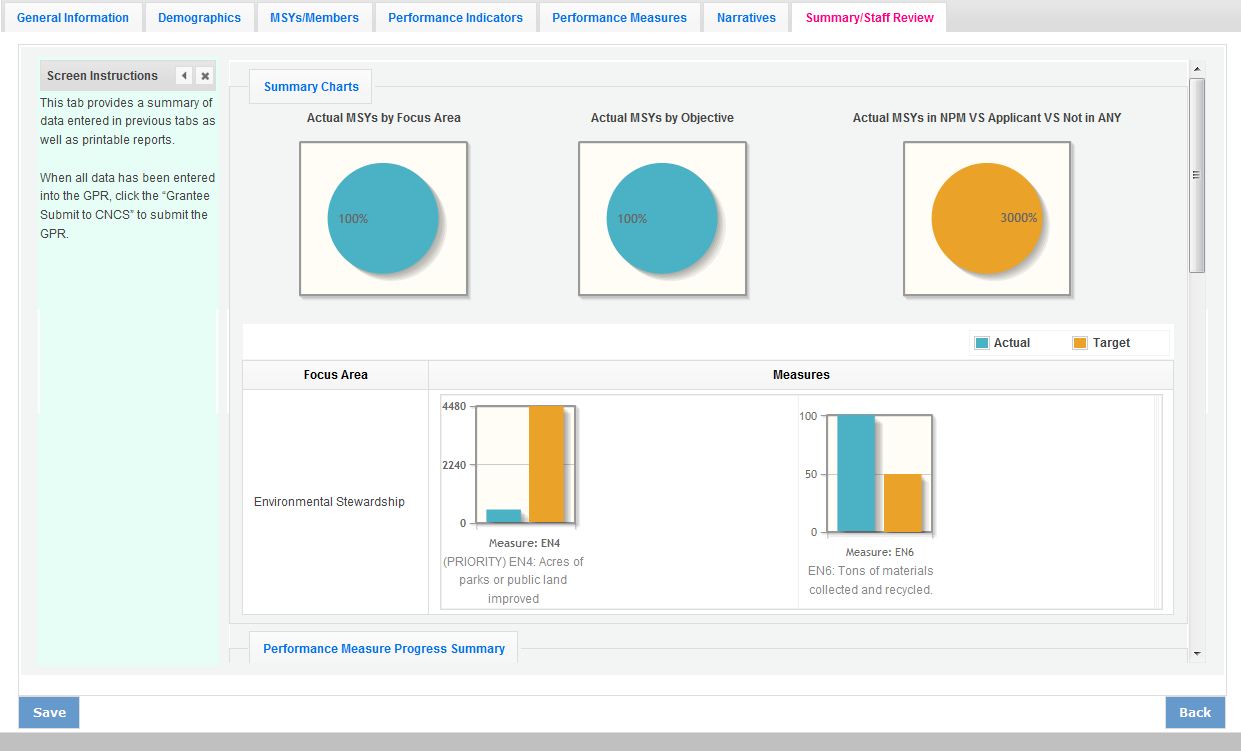
This tab provides a summary of the data entered in previous tabs. Pie charts and an MSY/Member summary chart show resource allocations and member activities. Graphs show performance against National Performance Measure targets. For commissions, this data is aggregated at the prime level. The subgrantee performance summary provides a quick visual reference for subgrantee performance.
From this tab, you can view or print all text and data entered into the GPR by clicking “Print Overall GPR Summary.”
For national grantees, to print a visual summary similar to the summary screen, click, “Print Grantee Report.
For commissions, to view or print a summary of all data entered for a single subgrantee, select a subgrantee in the “Select Subgrantee” dropdown box and click “Print Subgrantee Report.”
To comment on this summary, enter text in the “Overall Grantee Note” text box.
Submitting the GPR
When all data has been entered into the progress report, go to the Summary Tab and click the “Grantee – Submit to CNCS” button.
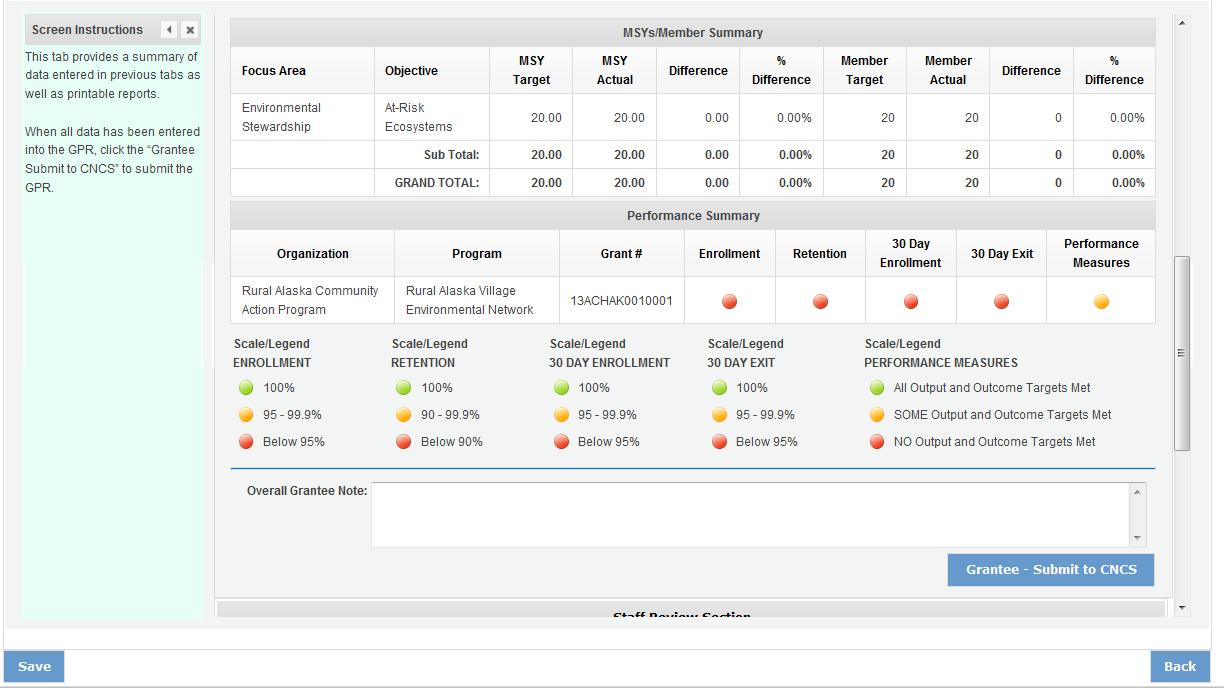
REVIEWING FEEDBACK AND RESPONDING TO CLARIFICATION ITEMS IN THE GPR
For each tab where data is entered, the CNCS Program Officer reviews data and determines whether clarification is necessary. If no clarification is required, the Program Officer closes out the GPR. If clarification is required, the Program Officer checks the “Clarification Required” box on each tab that requires clarification and returns the GPR for rework.

The following text fields for feedback and clarification appear on all tabs where data is entered:
Program Officer Feedback – May contain feedback from the CNCS Program Officer. Grantees are not required to provide clarification regarding this feedback.
Program Officer Clarification Items – Contains clarification items from the CNCS Program Officer. Grantees are required to respond to these clarification items.
Grantee Clarification Items – Grantees use this text field to enter their responses to the clarification items that appear in the Program Officer Clarification Items field.
Charts on the Performance Indicators tab and the Performance Measures tab also contain clarification columns to signal specific items on the chart that require clarification. Instructions for entering these explanations were outlined in previous sections of these instructions.
After responding to all clarification items, the grantee returns the report to CNCS by clicking the
“Grantee – Submit to CNCS” button on the summary tab.
If the progress report does not require clarification or all clarification items have been satisfactorily addressed, the CNCS Program Officer will set the GPR status to “Reviewed.” The grantee will receive email notification and will be able to review all feedback provided in the progress report when the report is in reviewed status.
| File Type | application/vnd.openxmlformats-officedocument.wordprocessingml.document |
| Author | Carla Ganiel |
| File Modified | 0000-00-00 |
| File Created | 2021-01-28 |
© 2025 OMB.report | Privacy Policy