Att 18_Remote Testing Procedures
Attachment 18 Remote Testing Procedures.docx
Focus Group Testing to Effectively Plan and Tailor Cancer Prevention and Control Communication Campaigns
Att 18_Remote Testing Procedures
OMB: 0920-0800
Remote Testing Procedures
Once the participant is scheduled, the participant will receive e-mail instructions for joining the interview on their scheduled date and time. The instructions the participant will receive will look as follows:

The emailed instructions will contain:
A telephone number for the voice/audio portion of the discussion.
Directions for joining the web conference using GotoMeeting.
GoToMeeting is an online web conferencing service that will allow the interviewer to project the messages being tested on the computer screen, during the interview. Participants will be able to, on their own computer screen, see the messages as they are being shown on the interviewer’s computer screen. While the participant will be able to see what is on the interviewer’s computer screen, the participant will not be able to change it – and the interviewer will not be able to see or access in any way the participant’s computer screen.
Although GoToMeeting allows for video capabilities, they will not be used for these interviews. Neither the interviewer nor the participant will be able to see each other.
The e-mailed instructions will also include an information sheet. The information sheet will include all of the elements required for informed consent but will not require the signature of the participant.
On the day of the interview, the participant will first call in on the telephone line. The participant will then follow the procedures to join the web conference using GotoMeeting. The screenshots on the following pages illustrate the interface/procedures that participants will follow to join the web conference.
 Step
1:
From the GotoMeeting homepage, they will click on the “Join
Meeting” button at the top of the page.
Step
1:
From the GotoMeeting homepage, they will click on the “Join
Meeting” button at the top of the page.

Step 2: They will enter the unique meeting ID # that was provided to them in the instructions.

Step 3: Once the participant enters the Meeting ID #, the system will lead them to the online meeting space. In other words, at that point they will be able to see what is on the interviewer’s computer screen; this will be a welcome message that will read “Welcome to the interview. We will start at [TIME]” and will also include the 1) OMB control number, 2) the project/form title, and 3) the OMB burden statement (that corresponds to each interview).
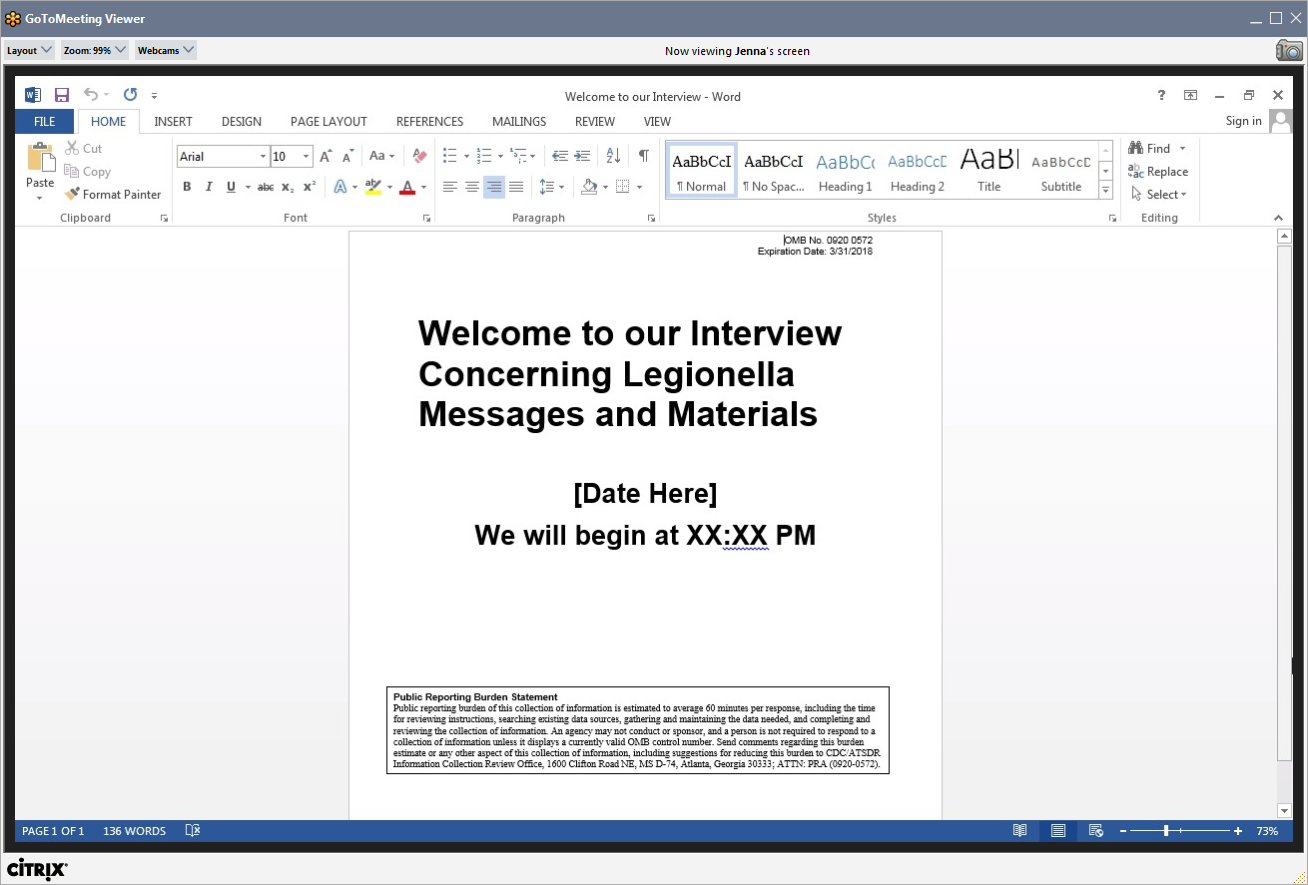 Once
participant views the entry screen, the interview will begin.
Once
participant views the entry screen, the interview will begin.
| File Type | application/vnd.openxmlformats-officedocument.wordprocessingml.document |
| Author | Rebecca Ledsky |
| File Modified | 0000-00-00 |
| File Created | 2021-01-27 |
© 2025 OMB.report | Privacy Policy