2 VGF Midyear Progress Report Instructions
Volunteer Generation Fund Grantee Progress Report
VGF Midyear GPR Instructions 4.29.14 FINAL
Volunteer Generation Fund Reports
OMB: 3045-0165
Volunteer Generation Fund
Mid-Year Grantee Progress Report Instructions
How will the Corporation use the information reported?
The Volunteer Generation Fund Grantee Progress Report (GPR) provides information for CNCS staff to monitor grantee progress and to respond to requests from Congress and other stakeholders. Some information provided in your Grantee Progress Report may be used by CNCS’s Office of External Affairs to promote service. Program staff will use the information you provide to identify trends and issues that may lead to changes in policies and procedures, allocation of training and technical assistance, or opportunities for peer learning.
What are the components of the GPR?
The Grantee Progress Report consists of the following sections: Demographic Information, Performance Measures, and Narratives. Only the performance measures section is required for the mid-year GPR.
Please complete the report using eGrants http://www.nationalservice.gov/egrants/, the Corporation’s integrated, secure, web-based system for applications, and follow these instructions.
When is the GPR due?
The GPR is due on April 30, 2014.
If you cannot meet the submission deadline for the progress report, you must request an extension from your Program Officer. Requests for extensions may be granted when:
The report cannot be finished in a timely manner for reasons legitimately beyond the control of the grantee, and
CNCS receives a request explaining the need for an extension before the due date of the report.
Selecting the Right GPR
After logging into eGrants, click the “Progress Report” link in the lower right corner of the screen.
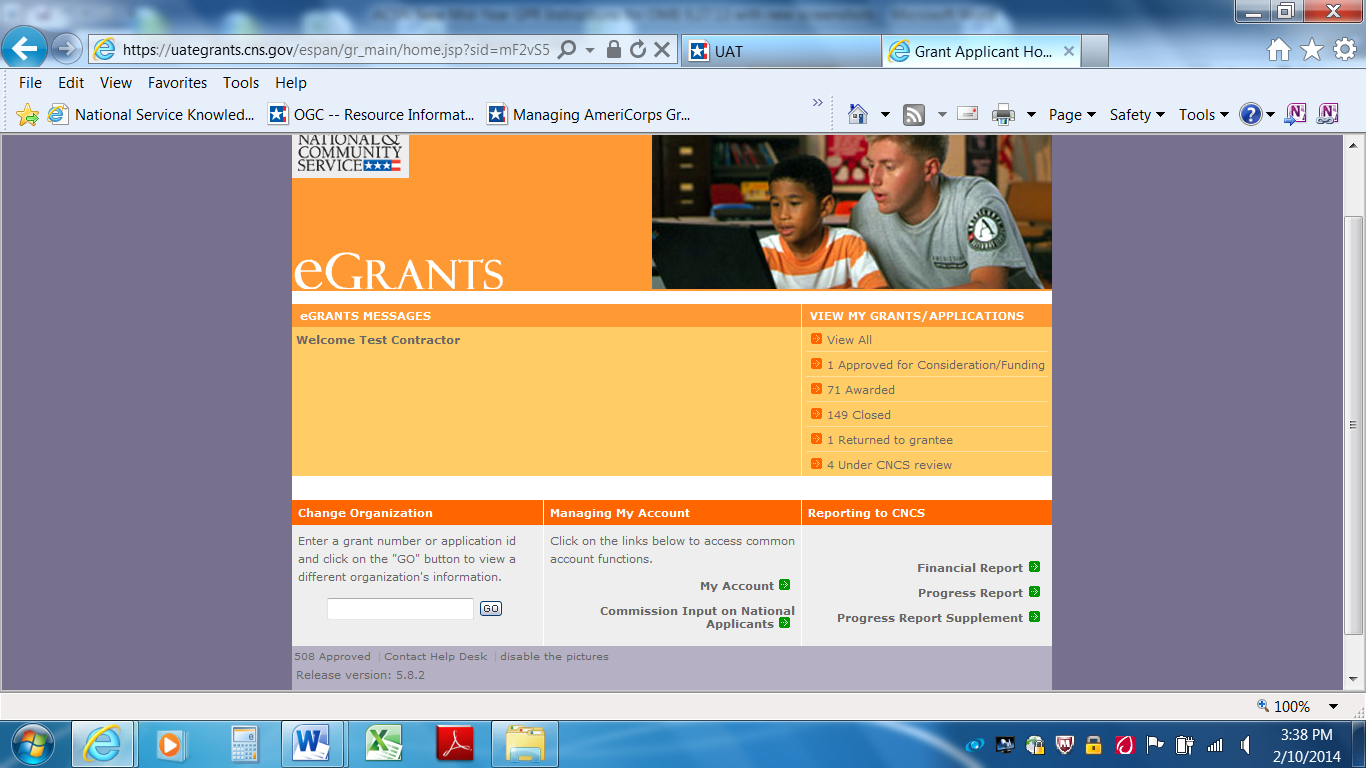

You will see a list of possible progress reports for each of your existing grants. Find the grant number which includes the 2013-2014 program year, and expand the list by clicking on the orange arrow key to the right of the grant number.
Find the progress report with the 04/30/2014 due date, and click on the “edit” link. You will be taken to the main progress report screen.

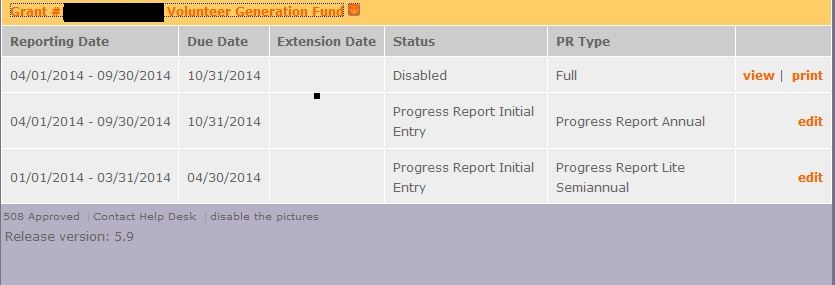
Reporting Period
The reporting period is from the beginning of your 2013-2014 program year through March 31, 2014. Note that this progress report is cumulative for the year to date (but not the entire three-year grant period).
*If you have data from the previous year or previous reporting period that was not included in the prior GPR (i.e., noted as “ongoing” on prior report due to continuing program activities), please include this data in the Overall Grantee Note text box on the Summary tab and include a note of explanation.
General Information Tab

On this tab, you will see information for the progress report you have selected. Check the reporting period start and end dates, as well as the due date, to ensure you have selected the correct report. If you have not selected the correct report for the reporting period and due date, click the “Cancel” button and select the correct report. If you have selected the correct report, click the “Begin” button to open the progress report. If you return to this tab after starting the report, you will see a “Continue Working” button that allows you to open the report that is in progress.
A summary table at the bottom of this tab allows you to see all past reports associated with your grant and to view or print a PDF version of these reports.
Performance Measures Tab
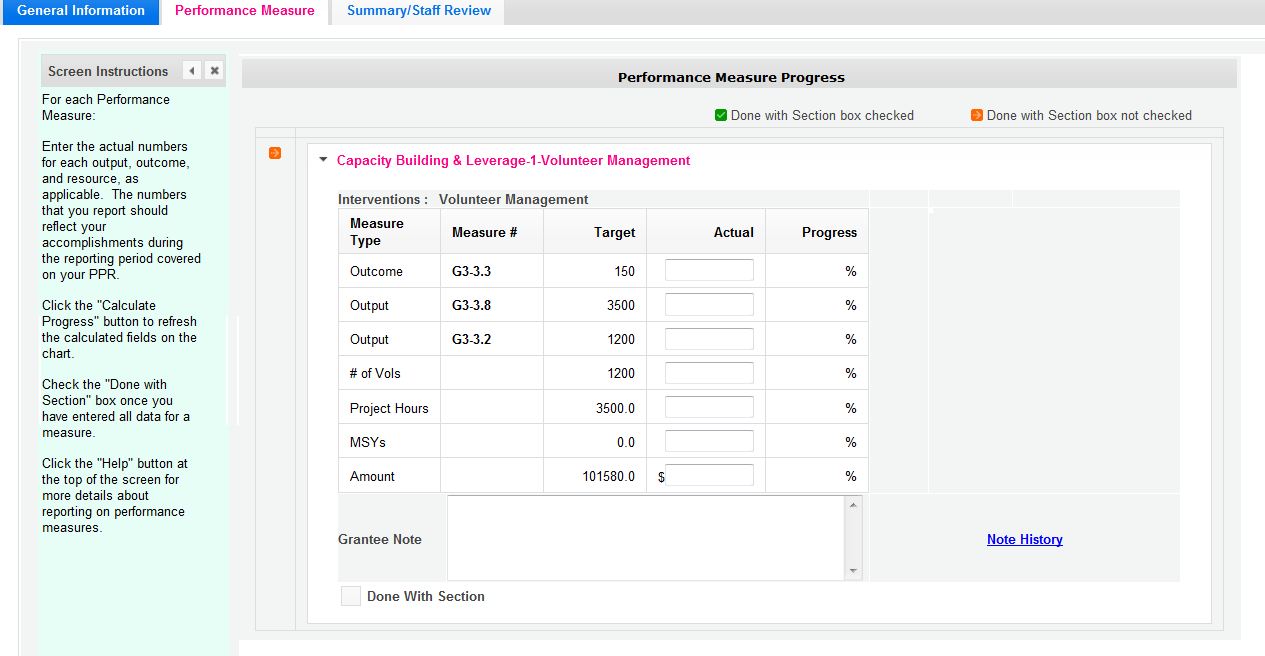
Expand each performance measure to show a panel with each output and outcome for the performance measure. Enter the actual for each output and outcome. Enter “0” in each remaining field (# of Vols, Project Hours, MSYs and Amount).
When you have entered all data for one performance measure, check the “Done with Section” box. This will cause a green checkmark to appear on the accordion panel when it is collapsed signaling that you are done entering data in this panel. If you leave any fields blank or include any characters other than numbers (commas, decimals, percents, etc.) these fields will default to values of zero when you move to the next tab or save the report.
Once data has been entered for each performance measure, click the “Calculate Progress” button at the bottom of the page. This will enable eGrants to calculate the percent of target for each output and outcome.
An explanation is required for any output or outcome target that was not met. Provide this explanation in the Grantee Note text box.
Click “Next” to go to the next tab.
Summary Tab
From this tab, you can view or print a summary of data entered in the GPR by clicking “Print PPR Summary.” To print a summary of any notes entered in the application, click “Print Complete Note History.”
To comment on this summary, enter text in the “Overall Grantee Note” text box.
Submitting the GPR
When all data has been entered into the progress report, go to the Summary Tab and click the “Grantee – Submit to CNCS” button.
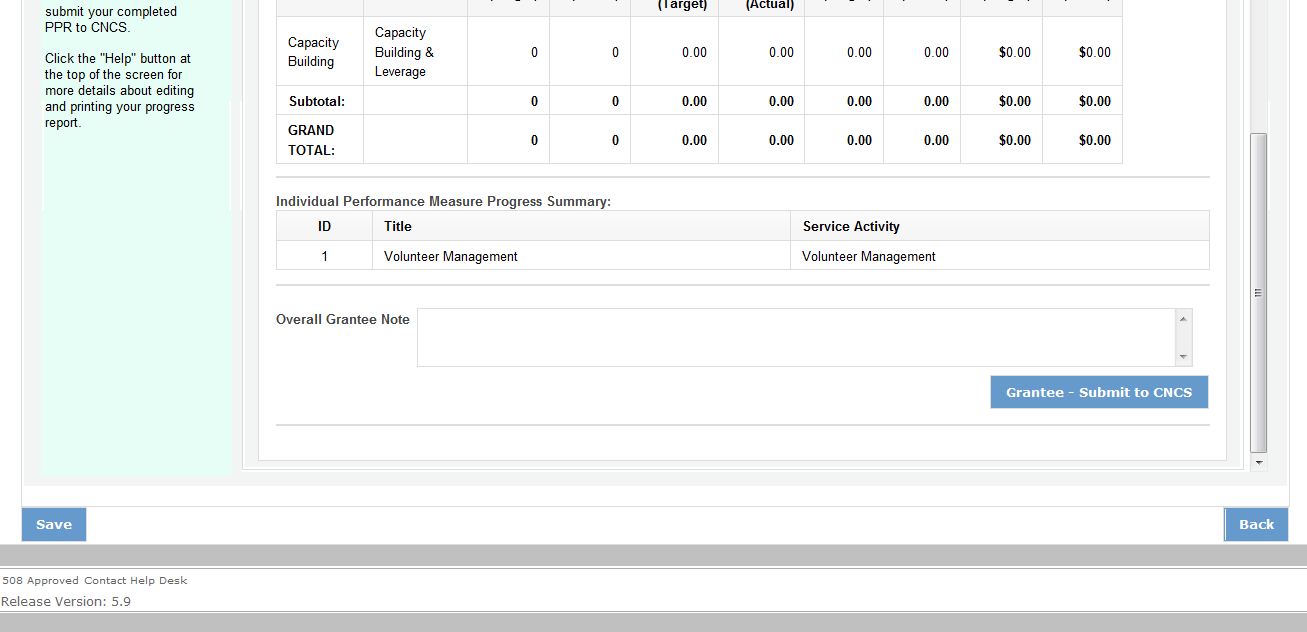
| File Type | application/vnd.openxmlformats-officedocument.wordprocessingml.document |
| Author | Carla Ganiel |
| File Modified | 0000-00-00 |
| File Created | 2021-01-27 |
© 2025 OMB.report | Privacy Policy