Screen shots of application, State Local
Classification of biogeomorphic attributes and imagery of coastal habitats
iPloverMobileObservationApplication 2015-01-08
Screen shots of application, State Local
OMB: 1028-0113
Mobile Observation Application Screenshots/Mockups
Adding a New Nest Site - Part I
Adding a New Nest Site - Part II
Authentication
Before going out into the field, user installs secure certificate onto their device which allows them to access the application online or offline by navigating to the URL.
User taps on certificate email attachment to install, opens Install Profile page, enters device passcode (if necessary), certificate password and completes installation.




Splash Screen
Includes required USGS visual ID as well as version number for troubleshooting, required PRA statement and our OMB control number.
Full PRA statement reads as follows in box on the right (cuts off in screenshot shown here):

OMB 1028-NEW
Privacy and Paperwork Reduction Act
statements: 16 U.S.C. 1a7 authorized collection of this information.
This information will be used by the U.S. Geological Survey to
better serve the public. Response to this request is voluntary. No
action may be taken against you for refusing to supply the
information requested. We will not distribute responses associated
with you as an individual. We ask you for some basic organizational
and contact information to help us interpret the results and, if
needed, to contact you for clarification.
We estimate that it will take 5 minutes for a
user to capture and update their sighting.
Comments on this collection should be sent to
the Clearance Office at
Main Menu
User can either select to add a New Nest Site or to Upload Data that were previously collected

Adding a New Nest Site - Part I
Enter site ID, choose or take a photo to upload, record location with GPS





Adding a New Nest Site - Part II
User taps radio buttons to describe landscape setting, type and density of vegetation, and enters any notes they wish to share
The form is one long screen, to capture with screenshots it is broken apart here. Each section shown below stacks atop one another going left to right. (Site ID, Geomorphic Setting, Vegetation Type, Notes, and Approximate date of nest initiation, then Save Nest Data button at bottom of form).


Uploading Data
From Home Screen, user clicks Upload Data button where a summary is presented with current stored sites, as well as past sites uploaded.
User clicks Upload which submits local data to central server.
Summary below button and percent complete displays last submission sent successfully




| File Type | application/vnd.openxmlformats-officedocument.wordprocessingml.document |
| File Title | iPlover Mobile Observation Application.docx |
| Author | Hines, Megan K. |
| File Modified | 0000-00-00 |
| File Created | 2021-01-26 |
© 2025 OMB.report | Privacy Policy