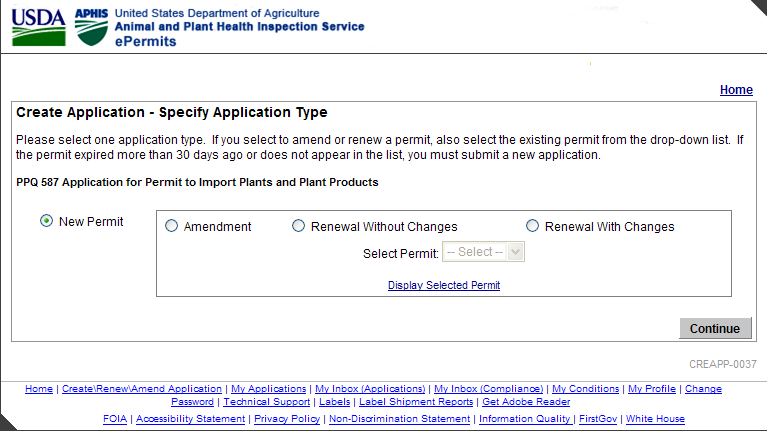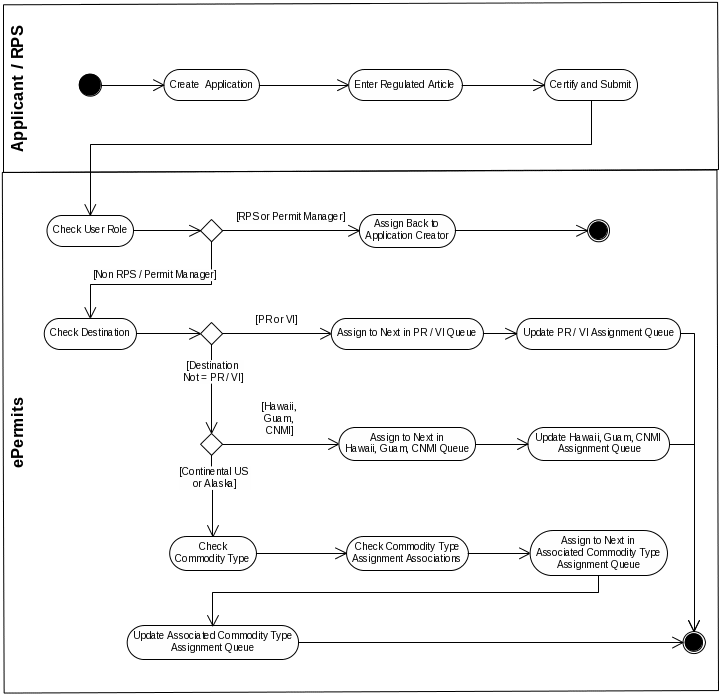PPQ 587 ePermits PPQ 587 Documentation (Screen Shot)
Importation of Small Lots of Seed Without Phytosanitary Certificates
ePermits PPQ 587 Documentation
Importation of Small Lots of Seed Without Phytosanitary Certificates (Individuals or Households)
OMB: 0579-0285

______________________________________________________________________________
System Documentation
PPQ Form 587
Application for Permit to Import Plants or Plant Products
______________________________________________________________________________
Version 2.2
October 16, 2013
United States Department of Agriculture
Animal and Plant Health Inspection Service
4700 River Road
Riverdale Park, MD 20737
APHIS Review History
In order to maintain schedules and project time lines, APHIS plans to complete the review of this document within 10 business days. The table below is used to track this review period.
Date Submitted for Review |
Planned Review Complete Date |
APHIS Reviewer(s) |
Actual Date Review Complete |
9/16/2011 |
09/30/2011 |
Ola Olagbegi, Karen Brady, Joe Corpuz |
09/30/2011 |
|
|
|
|
|
|
|
|
|
|
|
|
|
|
|
|
|
|
|
|
|
|
|
|
|
|
|
|
Document Revision History
Date |
Version |
Description |
Author |
06/11/2011 |
0.1 |
Created the Initial Draft |
Tina Bajaj |
09/12/2011 |
0.2 |
Draft for APHIS Review |
Brandon Smith |
09/16/2011 |
1.0 |
Final Version |
Brandon Smith |
12/31/2012 |
2.0 |
Reviewed for Changes |
Brandon Smith |
06/17/2013 |
2.1 |
Updated to comply with new APHIS Visual Standards and to include the following CQs: CQ7294 – Add / Modify Renewal and Amendment Options to PPQ Applications CQ10350 – Withdrawal of Amended or Renewed permits should make the previous permit available for Renewal / Amendment CQ10430 – Allow users to change PPQ renewal type from Renew WITHOUT changes to WITH changes |
Beverly Rumpf |
10/16/13 |
2.2 |
Document updated to reflect changes per CQ 10199 |
Dexter Phillips |
|
|
|
|
|
|
|
|
PPQ Form 587
ePermits System Documentation
Section
1 of 4
For space and file size reasons, the PPQ 587 System Documentation is divided into four documents, called sections. Section 1 includes the application work flow, user roles and workflow assignments, and the initial application review. Section 2 includes the continued permitting workflow to include preparing permit conditions, sending them to the applicant, and addressing their response. Section 3 includes issuing the permit, sending it to the applicant and printing labels. Section 4 includes the remaining response documents, cancelling and voiding the and opportunities for improvement. This document is section 1 of 4.
Functionality which is common across all applications, including Search, Folder, and Task header is described in detail in the ePermits Common Module system documentation.
This document groups the PPQ 587 permitting workflow steps into logical business processes. The “Step” numbers which are referenced are the step numbers which label the screens on the ePermits Tracking Sheet page.
Table of Contents
1.3 Acronyms and Abbreviations 9
1.5 Application and Permit Numbers 9
1.6 PPQ 587 Application Form 10
2.1 Application Flow Diagram 14
2.2 Application Screen IDs and Screen Names 15
2.3 CREAPP-0001 Create Application – Choose Program Office 15
2.4 CREAPP-0037: Create Application – Specify Application Type 16
2.6 PPQ587-001-001 – Applicant Information 20
2.7 PPQ587-003-005 – Articles Summary 22
2.8 PPQ587-003-006 – Article 23
2.9 PPQ587-006-002 – Inspection Stations 25
2.10 PPQ587-004-011 – Attachments 26
2.11 PPQ587-007-017 – Application Validation 26
2.12 PPQ587-005-015 /PPQ587-005-016 – Certify & Submit 27
2.13 PPQ587-005-014 - Application Submitted 32
3. Workflow Assignment, User Roles and Common Functions 32
3.2 587 Automated Assignment Process 33
3.3 PPQ 587 Permit Application Assignment Screen 34
3.4 PPQ 587 Regulated Articles 36
3.5 PPQ 587 Commodity Types 38
3.7 PPQ 587 Application Folder - Summary 40
3.8 PPQ 587 Application Folder –Amendments or Renewals With Changes 41
3.9 PPQ587 Application Folder – Renewals Without Changes 43
3.10 PPQ 587 Application Folder – Edit Application 44
3.11 PPQ 587Application Folder – Tracking Sheet 46
3.12 PPQ 587 Application Folder – Assignment Sheet 52
3.13 PPQ 587 Application Processing - Common Elements 54
4. Permitting Process Overview 55
4.1 PPQ 587 Permitting Process High Level Workflow 55
4.2 Workflow Screen IDs and Screen Names 56
5. Process 1.0: Assign Team and Review Completeness 72
5.2 Step 9: Completeness Check 74
5.3 Step 10: Waiting for Applicant Response 75
5.4 Step 11: Review Applicant Response 78
6. Process 2.0: Perform Compliance Check & Determine Response 78
6.1 Step 12: Step Compare Applicant to Violators List 79
6.2 Step 13: Review by Permit Compliance Officer 81
6.3 Step 14: Review Compliance Officer Response 83
List of Figures
Figure 2: PPQ (587) Permit Page 1 of 2 12
Figure 3: PPQ (587) Permit Page 2 of 2 13
Figure 4: PPQ 587 Application Flow 14
Figure 6: Application – Choose Application Type for PPQ [CREAPP-0003] 16
Figure 7: Create Application - Specify Application Type [CREAPP-0037] 17
Figure 8: Change Renewal Type 19
Figure 9: Confirm Application Type Change Pop-up 19
Figure 9: Article Detail [PPQ587-003-006] 24
Figure 10: Activity Location Summary [PPQ587-004-010] 25
Figure 11: Attachments Screen [PPQ587-004-011] 26
Figure 12: Application Validation Screen [PPQ587-005-017] 27
Figure 13: Certify & Submit Screen - APHIS View [PPQ587-005-015] 28
Figure 14: Certify & Submit Screen Applicant View [PPQ587-005-016] 29
Figure 15: Certify & Submit - Amendment or Renewal With Changes [PPQ587-005-015] 30
Figure 16: PDF of Renewal With Changes Application 31
Figure 19: Current PPQ 587 Permit Application Assignment 35
Figure 20: Current PPQ 587 Permit Specialist Assignment 36
Figure 21: Current PPQ 587 Regulated Articles 37
Figure 22: PPQ 587 Regulated Article 38
Figure 23: Current PPQ 587 Commodity Types 38
Figure 24: PPQ 587 Commodity Type 39
Figure 25: Current PPQ 587 Intended Uses 39
Figure 26: PPQ 587 Intended Use New/Edit 40
Figure 27: PPQ 587 Folder View 41
Figure 28: Application Folder (Amendment Application) 43
Figure 29: Application Folder (Renewal Without Changes Application) 44
Figure 30: Edit Application 45
Figure 31: Re-open task confirmation page 46
Figure 33: PPQ587 Tracking Sheet (tasks 44 - 90) 48
Figure 34: PPQ587 Tracking Sheet (tasks 91 - 141) 49
Figure 35:PPQ587 Tracking Sheet (tasks 142 - 193) 50
Figure 36: PQ587 Tracking Sheet (tasks 194 - 244) 51
Figure 37: PPQ587 Tracking Sheet (tasks 245 - 264) 52
Figure 38: PPQ 587 Assignment Sheet (PPQ: Permit Manager) 53
Figure 39: PPQ 587 High Level Permitting Workflow 55
Figure 40: Process 1.0 Assign Team and Review Completeness 73
Figure 41: Assign RPS Screen [PPQ587-001] 74
Figure 42: Completeness Check [PPQ587-003] 75
Figure 43: My Messages (Inbox) - Waiting for Applicant Response 76
Figure 44: My Message - Waiting for Applicant Response [PPQ587-0008] 76
Figure 45: Awaiting Applicant Response [PPQ587-0008] 77
Figure 46: Review Applicant Response [PPQ587-0009] 78
Figure 47: Process 2.0 Perform Compliance Check & Determine Response 79
Figure 48: Compare Applicant to Violators List [PPQ587-0002] 81
Figure 49: Review by Permit Compliance Officer [PPQ587-0173] 82
Figure 50: Review Compliance Officer Response [PPQ587-0172] 84
Figure 51: Prepare and Send Letter of Denial [PPQ587-0012] 85
Figure 52: Sample Letter of Denial 86
PPQ 587
The United States Department of Agriculture (USDA) Animal and Plant Health Inspection Services (APHIS) Plant Protection Quarantine (PPQ) mission is to safeguard the nation’s agriculture and natural resources from the risks associated with the entry, establishment, or spread of animal and plant pests and noxious weeds. PPQ responds to many new introductions of plant pests to eradicate, suppress, or contain them through various programs that may be emergency programs or longer term domestic programs that target a specific pest. To facilitate PPQ's response to safeguarding the nation's agriculture and natural resources, it implements Plant Health Programs to deal with Pest Detection, Pest Identification, Plant Import and Export, Permits, and Crop Biosecurity and Emergency Response.
This document describes how the ePermits system is used to facilitate this mission through the use of the PPQ 587 Application for Permit to Import Plants and Plant Products.
This document describes the PPQ 587 application process and permitting workflow process.
Permits are required for the importation into the U.S. and transit through the U.S. of regulated plants and plant products for consumption or propagation. Plant and plant product permits include plants for planting such as nursery stock, small lots of seed, and postentry; plant products such as fruits and vegetable, timber, cotton and cut flowers; protected plants and plant products such as orchids, and threatened and endangered plant species; transit permits to ship regulated articles into, through, and out of the U.S.; and departmental permits to import prohibited plant materials for research.
An important piece in delivering on the PPQ mission of excluding foreign pests and processing the permits required to support this mission is an effective Plant Health IT infrastructure that is capable of providing the earliest detection, control, and eradication of plant pests and diseases. Early detection assures faster and cheaper control, the availability of greater control strategies, and the ensuing possibility of success.
In this respect, the APHIS ePermits system provides for the ability to apply for and process permits for the following items:
Plants for planting (including seeds) (7 CFR part 319.37)
Fruits and Vegetables
Rice and Rice Related (7 CFR 319.55)
Indian Corn or Maize, Broomcorn, and Related Plants (7 CFR 319.41)
Miscellaneous Products Associated with Khapra Beetle (7 CFR 319.75-2(b))
Sugarcane Products and By-Products (7 CFR 319.15)
Foreign Cotton and Covers (7 CFR 319.8)
Cut Flowers (7 CFR 319.74)
The permitting process is completed under the authority of the various regulatory codes listed above, including those which are endangered and protected by CITES (Convention on International Trade in Endangered Species), under the PPQ 587 application and permit workflow.
The table below defines acronyms and abbreviations which may be used in this document.
Term |
Definition |
APHIS |
Animal and Plant Health Inspection Service |
CITIES |
|
ESA |
Endangered Species Act |
IES |
Investigative Enforcement Service |
LOD |
Letter of Denial |
LNJ |
Letter of No Jurisdiction |
OMB |
Office of Management and Budget |
PPQ |
Plant Protection Quarantine |
RPS |
Regulatory Permit Specialist |
USDA |
United States Department of Agriculture |
The table below list related documents which may be useful for reference purposes
File Name |
Description |
Date |
ePermits |
http://www.aphis.usda.gov/permits
|
2/14/2011 |
PDF version of PPQ Form 587 |
3/4/2011 |
|
Plant Import Export Information |
|
|
Convention on International Trade in Endangered Species of Wild Fauna and Flora (CITES) and the Endangered Species Act (ESA) Information |
http://www.aphis.usda.gov/import_export/plants/plant_imports/cites_endangered_plants.shtml
|
|
Plant and Plant Product Permits |
http://www.aphis.usda.gov/plant_health/permits/plantproducts.shtml |
|
Unsubmitted PPQ 587 applications are assigned a temporary six digit tracking number.
Once a PPQ 587 application is submitted it is assigned an application number in the following format:
P587-YYMMDD-999
Where the “999” is a sequence number within the day.
When a permit is issued in response to a PPQ 587 application, that permit is assigned a permit number in the following format:
XXX-PAA-YY-999
Where “XXX” is the type of Permit issued (i.e. Q.37, Q.41, Q.8, Q.56-1), “PAA” is the type of permit issues (i.e. P37, P56, P41), and “999” is a sequence number within the year.
The type of permit issued prefix corresponds to the CFR code in which the permit is issued under.
Applicants are able to submit the PPQ Form 587 applications online in ePermits with a Level 2 eAuthentication. Applicants who are not eAuthenticated may fax or mail applications to APHIS where they are entered into ePermits by APHIS support personnel. Applications submitted via mail or fax must be signed by the applicant. The PPQ 587 Form is an OMB approved government form.
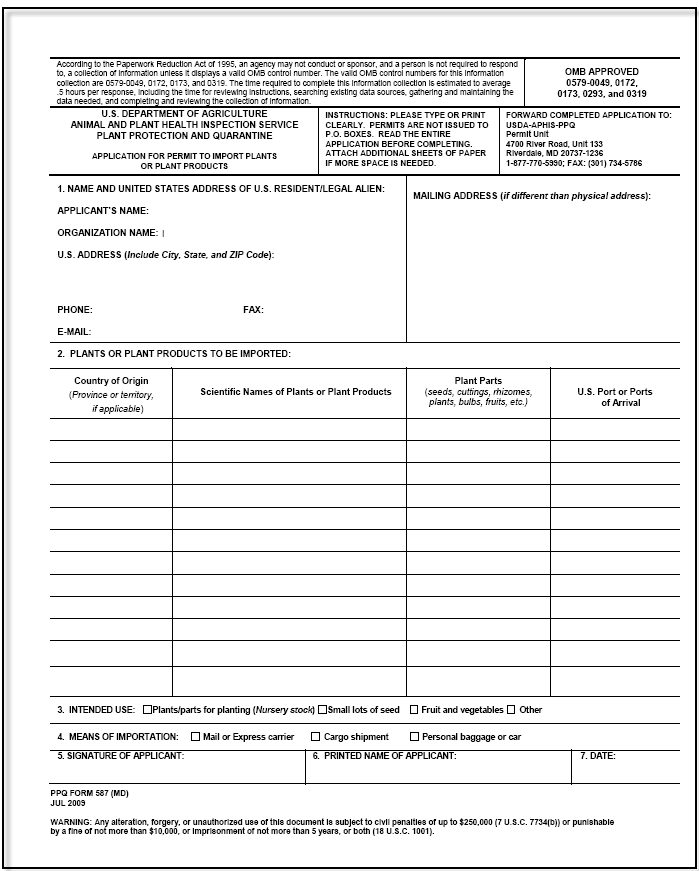
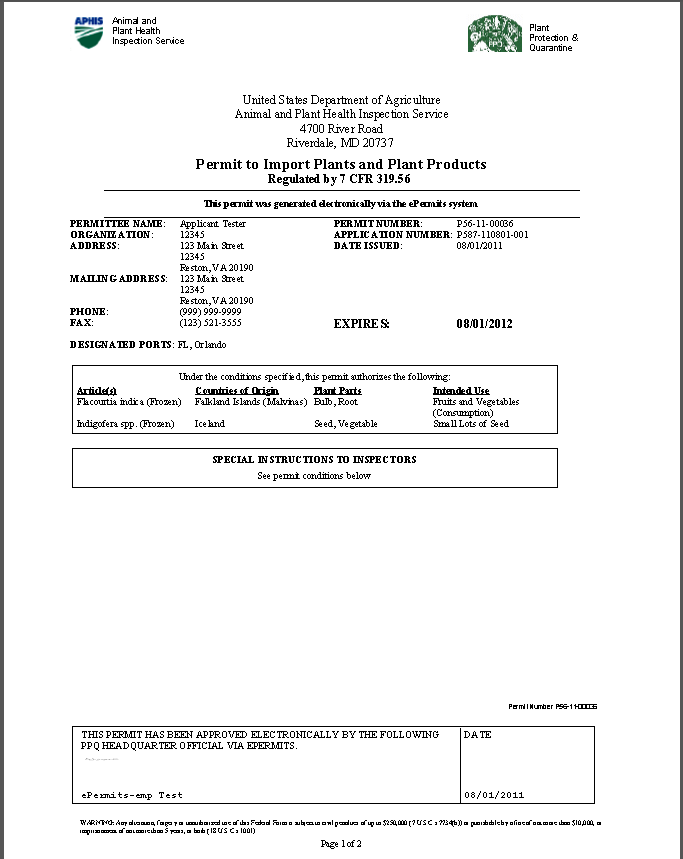
Figure 2: PPQ (587) Permit Page 1 of 2
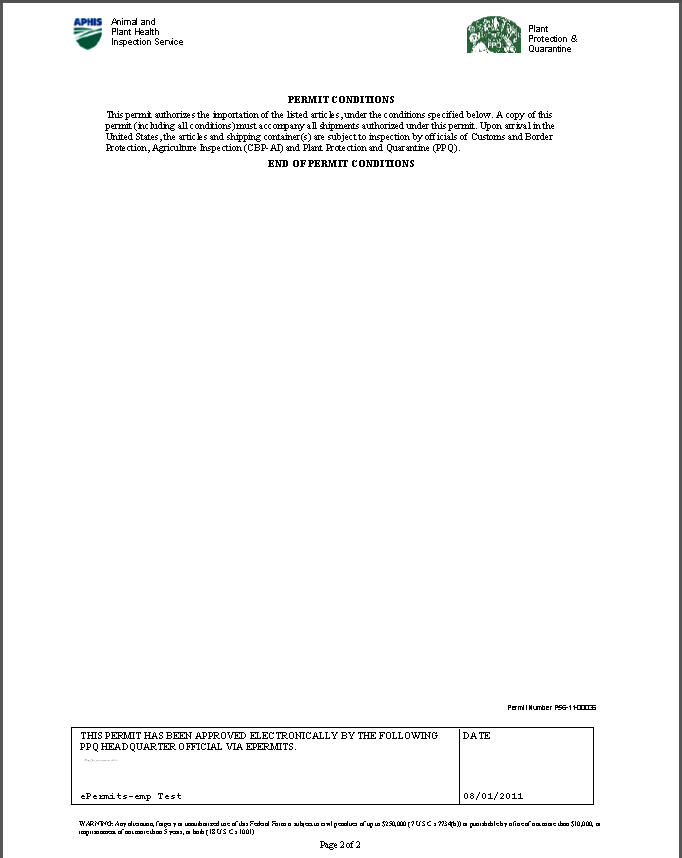
Figure 3: PPQ (587) Permit Page 2 of 2
The diagram below shows the flow of ePermits screens for the PPQ Form 587 Application process. Each rectangle represents an ePermits screen in the applicant workflow process. The screen ID for each screen appears in brackets.
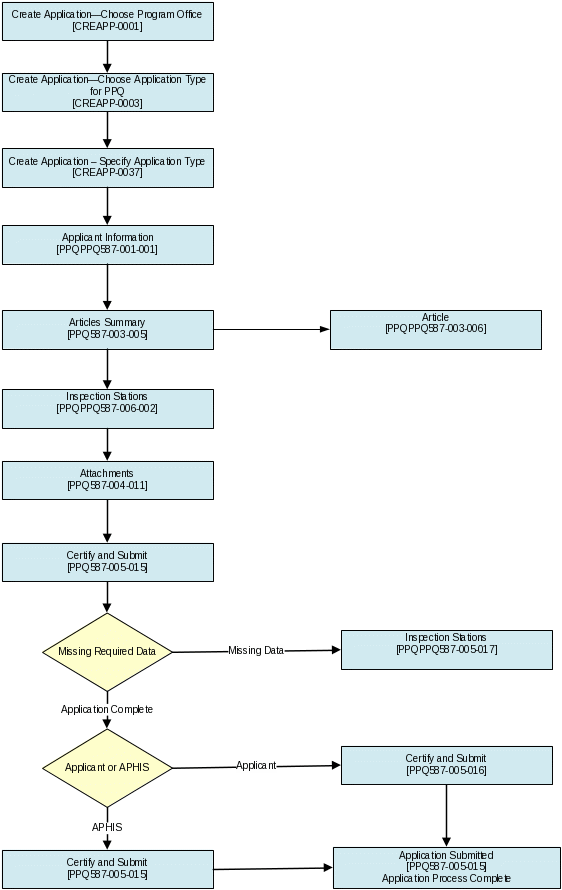
Figure 4: PPQ 587 Application Flow
The table below displays the screen ID and the corresponding screen name for each screen in the application process.
Screen ID |
Screen Name |
CREAPP-0001 |
Create Application - Choose Program Office |
CREAPP-0003 |
Create Application - Choose Application Type for PPQ |
PPQ587-002-003 |
Create Application – Specify Application Type |
PPQ587-001-001 |
Applicant Information |
PPQ587-003-005 |
Articles Summary |
PPQ587-003-006 |
Article |
PPQ587-006-002 |
Inspection Stations |
PPQ587-004-011 |
Attachments |
PPQ587-005-016 |
Certify & Submit (Applicant) |
PPQ587-005-015 |
Certify & Submit (APHIS) |
PPQ587-005-017 |
Application Validation |
PPQ587-005-014 |
Application Submitted |
The first page in the application workflow for applicants is the Create Application - Choose Program Office screen. This screen is only displayed to applicants and not to APHIS PPQ staff. Once the user selects the “Plant Protection & Quarantine” radio button and clicks “Continue”, the user is navigated to the Create Application - Choose Application Type for PPQ page.
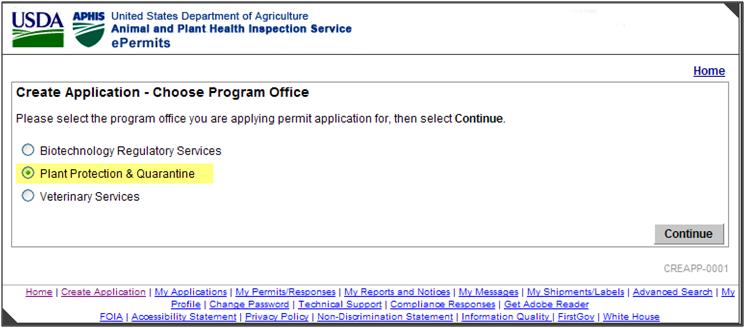
Figure 5: Create Application – Choose Program Office screen [CREAPP-0001]
CREAPP-005 Create Application – Choose Application Type for PPQ
The Create Application - Choose Application Type for PPQ page lists each of the PPQ applications which may be submitted through ePermits. Once the user selects the “PPQ587 Application for Permit to Import Plants and Plant Products” radio button and clicks “Continue”, the user is navigated to the Create Application – Specify Application Type page.
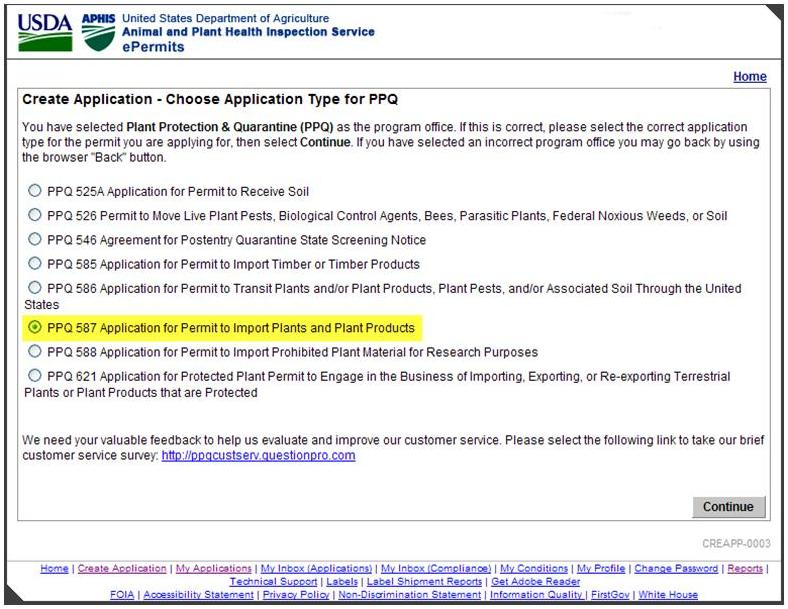
Figure 6: Application – Choose Application Type for PPQ [CREAPP-0003]
Create Application - Specify Application Type page allows the user to specify whether the application is for a New, Amendment, or Renewal Permit. After the user selects the appropriate radio button, along with the associated Permit number if an Amendment or Renewal application, and clicks “Continue” the user is navigated to the Applicant Information page.
Figure 7: Create Application - Specify Application Type [CREAPP-0037]
If an application is being amended or renewed, the applicant must select the associated permit from the drop-down list provided. This drop-down displays all of the applicant’s permits which are eligible for amendment or renewal.
Permits are eligible for amendment if there are no other unsubmitted or pending applications for the permit (i.e., the original application and all other amendments and renewals are processed) and the permit has not expired. Amendments can only be submitted for processing up to 3 months prior to expiration.
Permits are eligible for renewal if there are no other unsubmitted or pending applications for the permit (i.e., the original application and all other amendments and renewals are processed) and the renewal date is between 3 months before or 1 month after the expiration date.
If a permit is being amended or renewed, all user entered data from the previous application, including attachments, but excluding the certification checkbox and the payment information, is brought forward and defaulted into the amendment/renewal application.
There are two types of renewal applications, “Renewal With Changes” and “Renewal Without Changes”. If a permit is being amended or renewed with changes, all data fields carried forward may be changed in the amended or renewal application except for the following field:
Applicant
Name
If a permit is being renewed without changes, all user entered data from the previous application, including attachments, but excluding the certification checkbox and the payment information, is brought forward and defaulted into the renewal application. All data fields carried forward may be changed in the renewal application except for the following fields:
Applicant
Name
Organization
Articles
Destination
Commodity Type
Regulated Article Name
Country of Origin
Canadian Province
Mexican State
The validation rules and error messages on this page are described in the table below.
Condition |
Validation Message |
No new/renewal/revision radio button selected |
Please select the type of application you wish to create |
Radio button = Amendment, Renewal Without Changes, or Renewal With Changes and no Permit selected |
Previous Permit Number is required for Amendment or Renewal. Please select a permit from the drop-down list. |
If an applicant or APHIS staff member is creating or editing a PPQ 587 application of type “Renewal Without Changes”, an additional tab “Change Renewal Type” is displayed in the top margin. Clicking this tab allows the user to change the renewal type to “Renew With Changes”. This tab is not displayed for application types “New”, “Amendment”, or “Renew With Changes”.

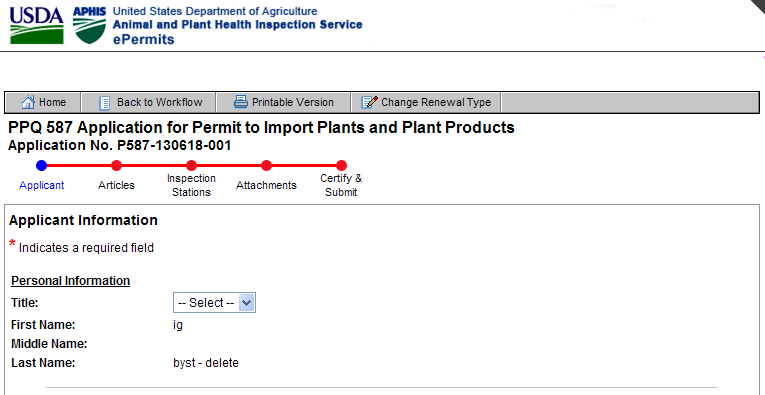
After clicking the “Change Renewal Type” tab, the user is presented with a pop-up confirming the change. If the user clicks “Confirm”, the application type is changed to “Renew With Changes” and the user is returned to the application page. If the user clicks “Cancel”, no change is made and the user is returned to the application page. Once an application has been changed to “Renew With Changes” the application cannot be changed back to “Renew Without Changes”.
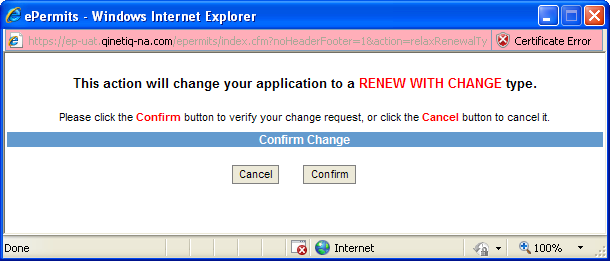
Figure 9: Confirm Application Type Change Pop-up
The Applicant Information page is used to enter contact information about the applicant. If the application is being entered into ePermits by the applicant themselves, their My Profile contact information will auto-populate on this page. Although the fields are auto populated, users may update these fields on this page if desired. When the user arrives on this page, the Metro Map will highlight the “Applicant” metro stop in blue.
Once the user enters all the required information and clicks “Continue”, ePermits saves all the information, and then navigates the user to the Activity Description page.
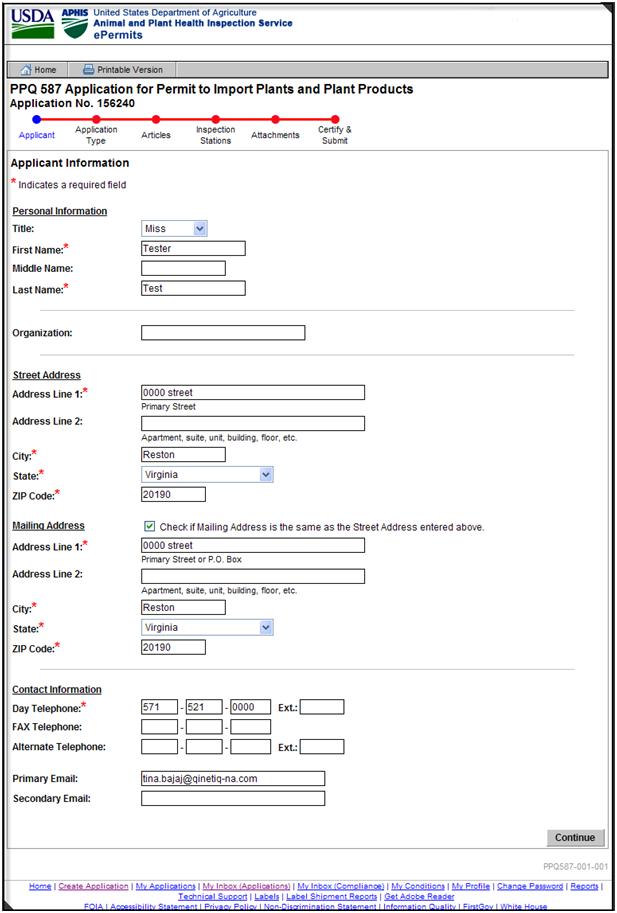
Figure 4: Applicant Information [PPQ587-001-001]
The following table indicates the sections of this page that are not editable if the permit application is for an amendment, renewal with changes, or renewal without changes.
Field |
Amendment |
Renew With Changes |
Renew Without Changes |
Personal Information |
X |
X |
X |
Organization |
|
|
X |
Street Address |
|
|
|
Mailing Address |
|
|
|
Contact Information |
|
|
|
The Articles Summary page initially provides the options for choosing the Destination and Commodity Type for the application. It also provides a link for viewing details about: Kharpa Beetle Host Materials and Miscellaneous and Processed Products. When the user arrives on this page, the Metro Map will highlight the “Articles” metro stop in blue.
Both Destination and Commodity type are required fields. Once the user chooses these options, they may click “Enter New Article” to navigate to the Article Detail page. Once all articles have been entered for the application, the user may click on “Done Entering Articles” to advance to the Inspection Stations page.
For the PPQ 587 application, all articles entered must have the same Destination and the Commodity Type. After the user saves the details for particular article, they can change the Destination or Commodity type, but those changes will delete all existing articles entered and require the user to start over.
After a user adds the articles from the Article page, the Articles Summary page displays the summary of the articles entered.
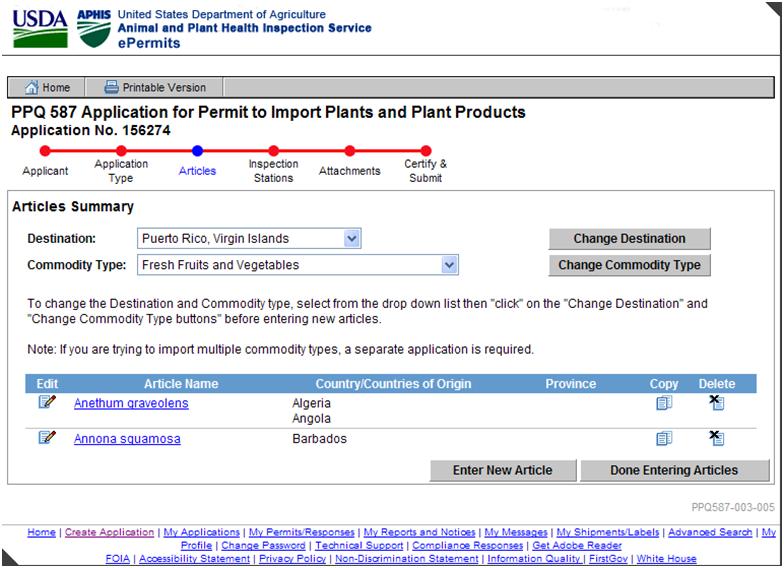
Figure 10: Articles Summary [PPQ587-003-005]
The following table indicates the fields on this page that are not accessible if the permit application is for an amendment, renewal with changes, or renewal without changes.
Field |
Amendment |
Renew With Changes |
Renew Without Changes |
Destination |
|
|
X |
Commodity Type |
|
|
X |
Edit |
|
|
|
Copy |
|
|
X |
Delete |
|
|
X |
Enter New Article |
|
|
X |
Done Entering Articles |
|
|
|
The Article page allows the applicant to select the regulated article, country(ies) of origin, plant part, intended use and means of transportation information. When the user arrives on this page, the Metro Map will highlight the “Article” metro stop in blue. Once the user enters all the required information and clicks continue, it saves the information and navigates the user back to the Article Summary Page.
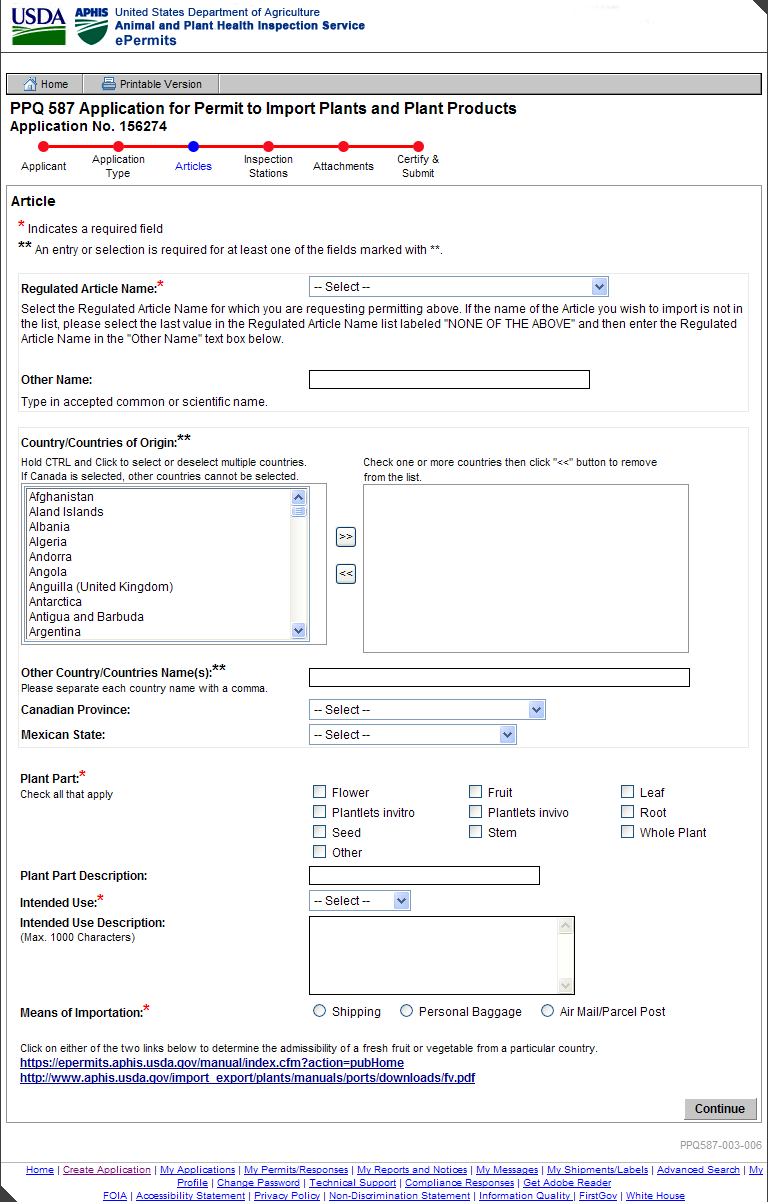
Figure 11: Article Detail [PPQ587-003-006]
The following table indicates the fields on this page that are not accessible if the permit application is for an amendment, renewal with changes, or renewal without changes.
Field |
Amendment |
Renew With Changes |
Renew Without Changes |
Regulated Article Name |
|
|
X |
Country/Countries of Origin |
|
|
X |
Plant Part |
|
|
|
Plant Part Description |
|
|
|
Intended Use |
|
|
|
Means of Importation |
|
|
|
The Inspection Stations page provides a list of the Inspections Stations available for inspecting plants and plant products. When the user arrives on this page, the Metro Map will highlight the “Inspection Stations” metro stop in blue. The user can select single or multiple inspection stations, and when they click continue the information is saved and the system navigates the user to the Attachments page.
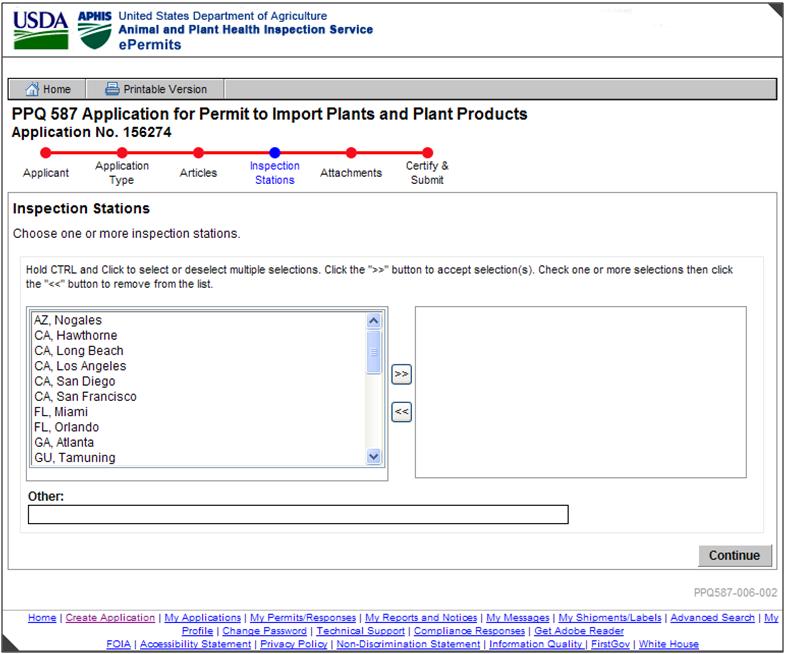
Figure 12: Activity Location Summary [PPQ587-004-010]
All fields on this page may be changed during application amendments and renewal applications.
The Attachments page provides a means for the applicant to add and delete files as attachments to the application. When the user arrives on this page, the Metro Map will highlight the “Attachments” metro stop in blue. The attachment types currently allowed in ePermits are: txt, html, htm, doc, wp, wpd, xls, pdf, gif, jpeg, jpg, bmp, vsd, docx, docm. The “Attach” button verifies that the file type is acceptable (i.e. it is not a potentially damaging type of file, such as an exe or vb). There is no file size limit imposed by ePermits; however the user may experience a system timeout depending on file size, network, or system usage.
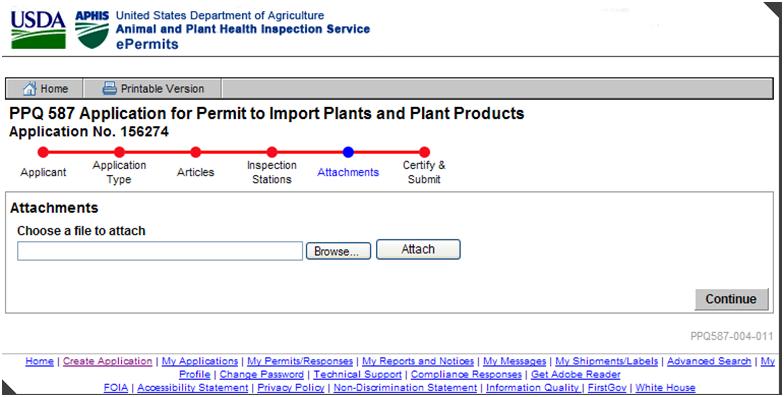
Figure 13: Attachments Screen [PPQ587-004-011]
After the applicant attaches a file successfully, this screen provides the option to delete the file if desired. Once the user clicks on the “Continue” button, ePermits saves the updates and navigates the user to the Certify and Submit page.
Attachments may be added during application amendments and renewal applications.
The Application Validation page is displayed if the user attempts to navigate to the Certify & Submit page without entering all required information. This situation can occur if the user uses the Metro Map to navigate between pages instead of using the “Continue” button at the bottom of each page. Four possible messages which may be displayed on this page are:
Applicant must be entered for this Application.
Application Category must be entered for this Application
At least one Article must be entered for this Application.
When the user arrives on this page, the Metro Map will highlight the “Certify & Submit” metro stop. From this page, the user must use the Metro Map to navigate back to the page which is missing information. This validation page will continue to be displayed until all required information is entered.
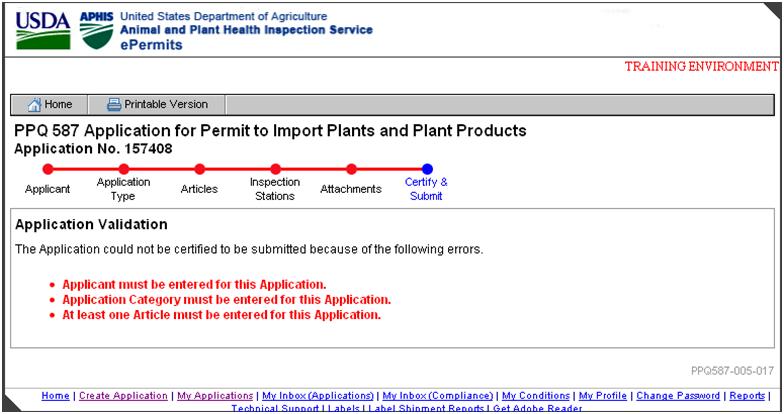
Figure 14: Application Validation Screen [PPQ587-005-017]
The Certify & Submit page provides a means for the user to certify the application and submit the application to the APHIS PPQ Staff. When the user arrives on this page, the Metro Map will highlight the “Certify & Submit” metro stop in blue. Once the user clicks on the “Certify & Submit” button, it saves the information and submits the application. Once submitted the user cannot make changes to the application.
There are two different version of the Certify & Submit page. One version is for the applicant, the other version is for APHIS staff members.
The differences between these two pages are that:
Applicants are required to agree to a certification statement that APHIS staff do not see.
APHIS staff members are required to record the date the application was received.
The Application Received Date on this page defaults to the current date but can be changed to a prior date.
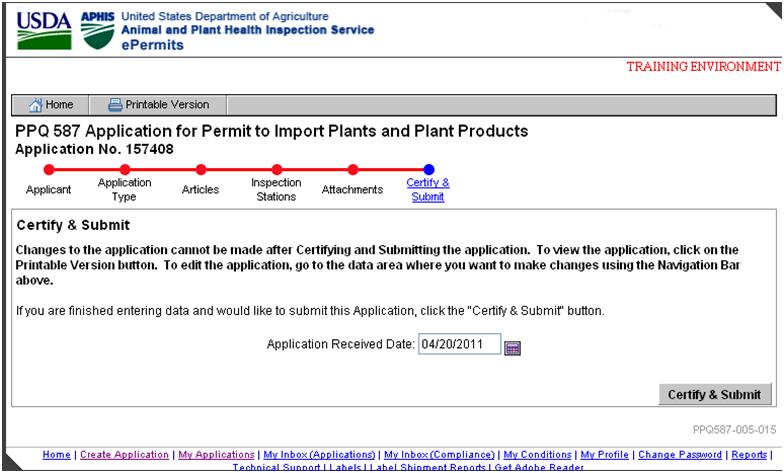
Figure 15: Certify & Submit Screen - APHIS View [PPQ587-005-015]
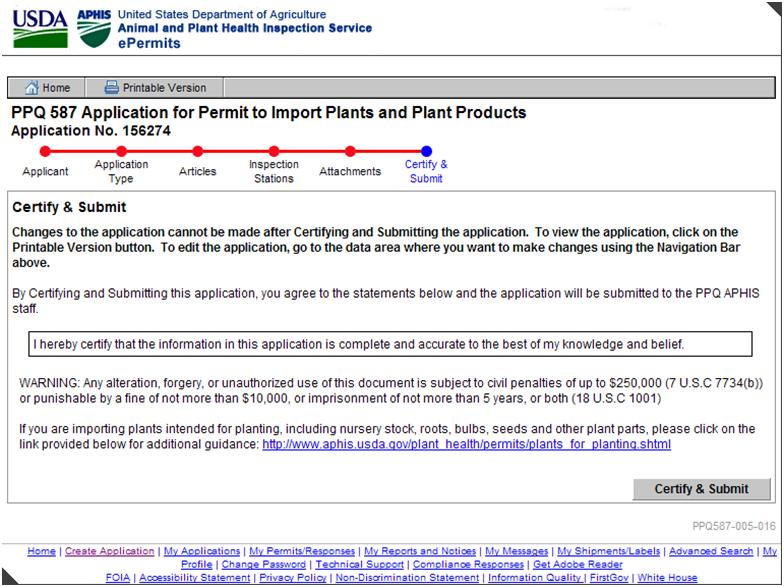
Figure 16: Certify & Submit Screen Applicant View [PPQ587-005-016]
For amendment applications or renewals with changes, the user is required to enter the changes from the previous version of the application in the text box provided.
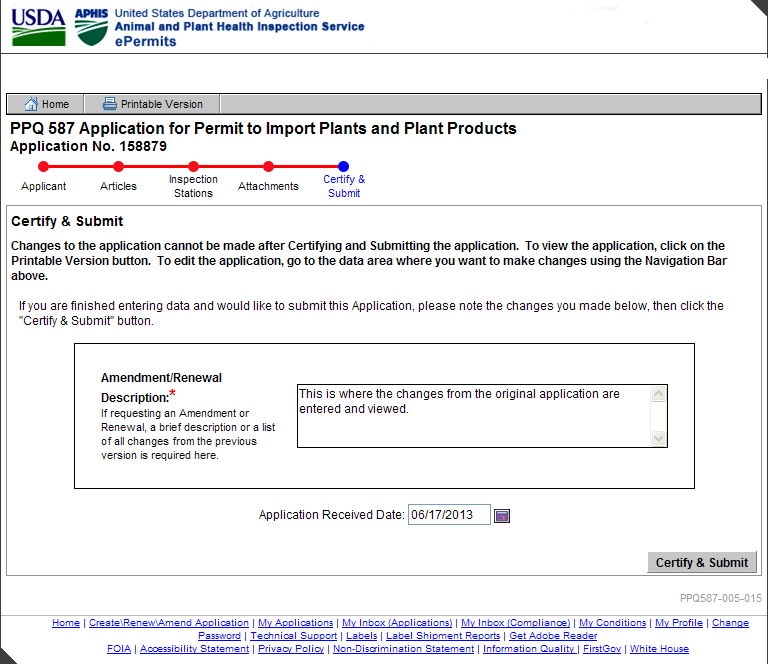
Figure 17: Certify & Submit - Amendment or Renewal With Changes [PPQ587-005-015]
The comments entered in this text box are displayed on the PDF of the amendment applications or the renewals with changes applications in the Amendment/Renewal section.
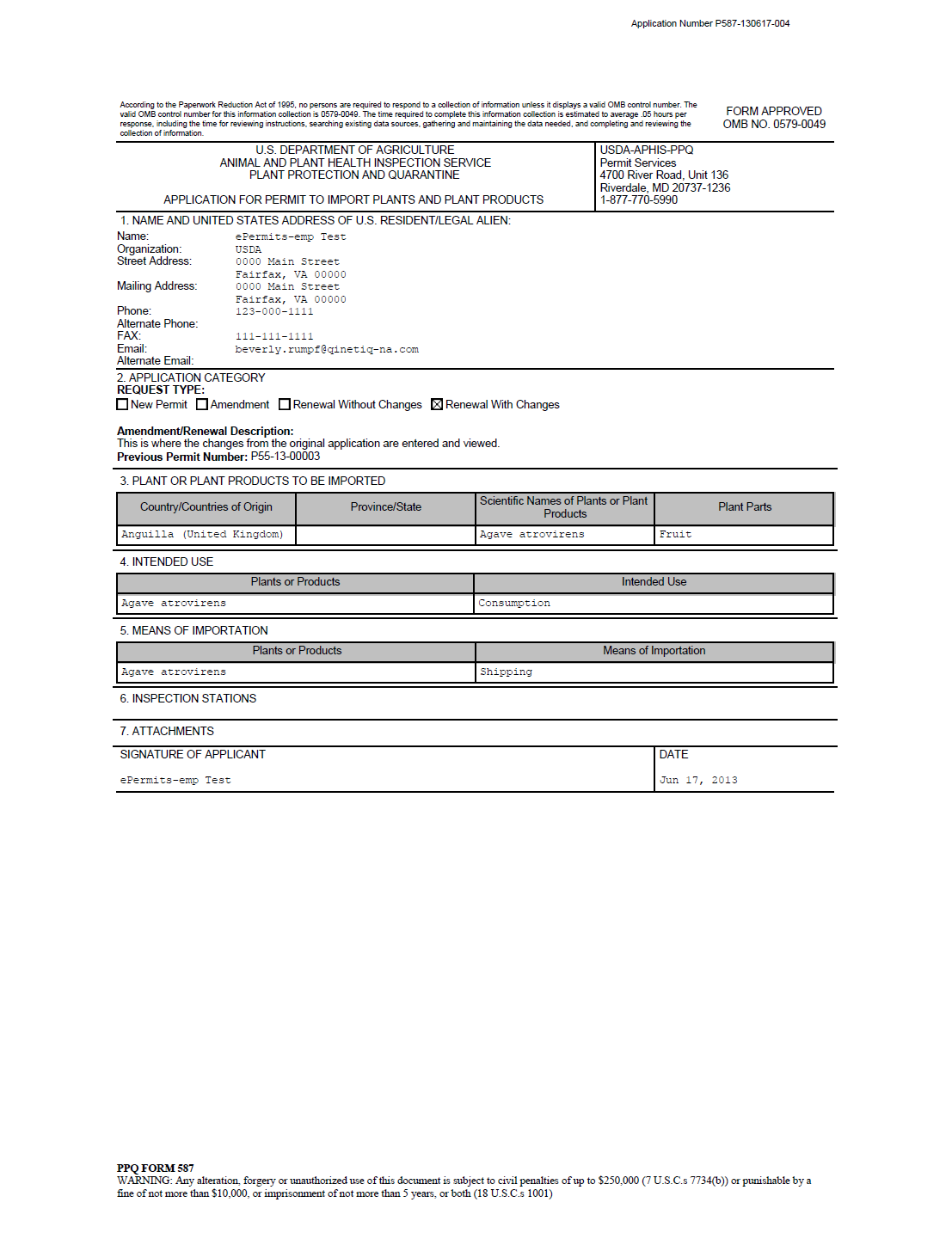
Figure 18: PDF of Renewal With Changes Application
Once the user clicks the “Certify & Submit” button, they are taken to the Application Submitted page.
The Application Submitted page displays text stating that the application was successfully submitted. This is the final step in the application submission process.
The “View/Print Application” link on the bottom of the screen can be used to view and/or print a copy of the submitted application.
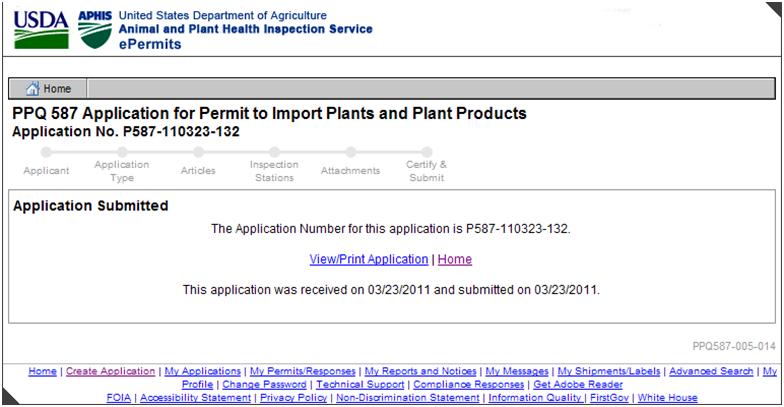
Figure 19: Application Submitted Screen [PPQ587-005-014]
The table below lists the user roles relevant for the PPQ Form 587permitting process and provides a description of each along with the level of access and visibility into ePermits.
User Role |
Description |
PPQ: Compliance Officer |
APHIS PPQ HQ staff that assist in the monitoring, evaluation and determination of compliance for containment facilities and import regulations. |
PPQ: Permit Manager |
APHIS PPQ HQ staff that are responsible for management oversight and direction in the permitting process. |
PPQ: Permit Program Specialist |
APHIS PPQ HQ staff that are responsible for the evaluation of the permit application from a scientific perspective. |
587 permit applications that have been created by users with the user role of PPQ Permit Specialist or PPQ Permit Manager are assigned differently than those created by other users as described below:
PPQ Permit Specialist / PPQ Permit Manager: If the creator of the 587 permit application is a PPQ Permit Specialist or PPQ Permit Manager then the 587 permit application is automatically assigned back to the permit application creator.
Non PPQ Permit Specialist / PPQ Permit Manager (i.e. applicant, permit clerk etc.): If the creator of the 587 permit application is any role other than a PPQ Permit Specialist or PPQ Permit Manager the 587 permit application is assigned based on the Destination and Commodity Type.
The 587 auto assignment process is depicted in graphical form in the activity diagram below:
Figure 20: PPQ 587 Automated Assignment Activity Diagram
For 587 permit applications that have been created by a non PPQ Permit Specialist / PPQ Permit Manager the Destination entered on the Article screen will be part of the assignment logic:
Puerto Rico / Virgin Islands: 587 permit applications with a Destination of Puerto Rico / Virgin Islands will be assigned directly to the PPQ Permit Specialist(s) associated to Puerto Rico / Virgin Islands. Commodity Type does not factor into this assignment.
Hawaii, Guam, and Commonwealth of Northern Mariana Islands (CNMI): 587 permit applications with a Destination of Hawaii, Guam, or CNMI will be assigned directly to the PPQ Permit Specialist(s) associated to Hawaii, Guam, or CNMI. Commodity Type does not factor into this assignment.
Continental US and Alaska: 587 permit applications with a Destination of Continental US and Alaska will be assigned based off of Commodity Type. A detail on the assignment logic for Commodity Type is located in section 3.2.2 Commodity Type Driven Assignment.
If there are multiple permit specialists associated to a destination, ePermits will assign 587 permit applications to permit specialist according to an assignment queue. Once a permit specialist is assigned a 587 permit application they will be moved to the bottom of the queue and not be assigned another permit application until the permit specialist in front of them have had permit applications assigned to them.
587 permit applications created by a non PPQ Permit Specialist / PPQ Permit Manager that have a Destination of Continental United States or Alaska entered on the Article screen will use Commodity Type for its assignment logic. The user will have the ability to edit the PPQ Permit Specialist associated to a Commodity Type using the 587 Auto Assignment Admin screen.
If there are multiple PPQ Permit Specialists associated to a Commodity Type ePermits will assign 587 permit applications to permit specialist according to an assignment queue. There will be a separate queue for each Commodity Type. Once a permit specialist is assigned a 587 permit application they will be moved to the bottom of the queue and not be assigned another permit application until the permit specialist in front of them have had permit applications assigned to them.
The Current PPQ 587 Permit Application Assignment screen allows users to view the PPQ Permit Specialists that get assigned by ePermits based on destination and commodity type. Only the user role of PPQ Admin will have access to this screen.
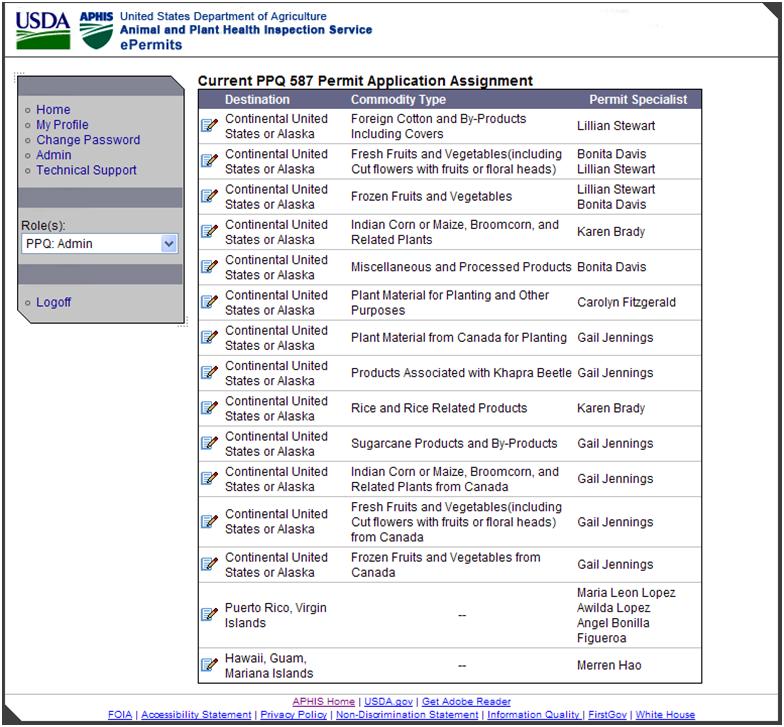
Figure 21: Current PPQ 587 Permit Application Assignment
By clicking the edit icon in the Current PPQ 587 Permit Application Assignment screen the user is taken to the Current PPQ 587 Permit Specialist Assignment screen which allows a PPQ Admin to change which permit specialist gets automatically assigned by ePermits based on destination and commodity type.
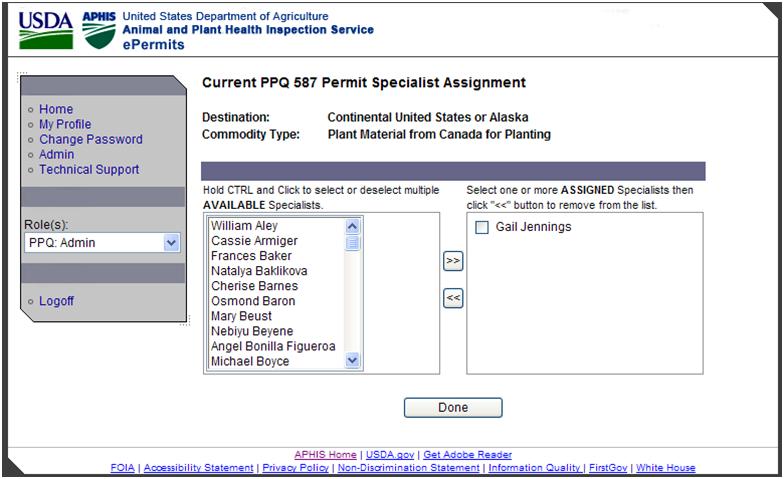
Figure 22: Current PPQ 587 Permit Specialist Assignment
The PPQ 587 Regulated Articles screen allows users to maintain the lists of regulated articles that appear in the Regulated Article Name field on the Article Entry screen. This screen is accessible by selecting the “PPQ 587 Regulated Articles” link on the current Admin Main page.
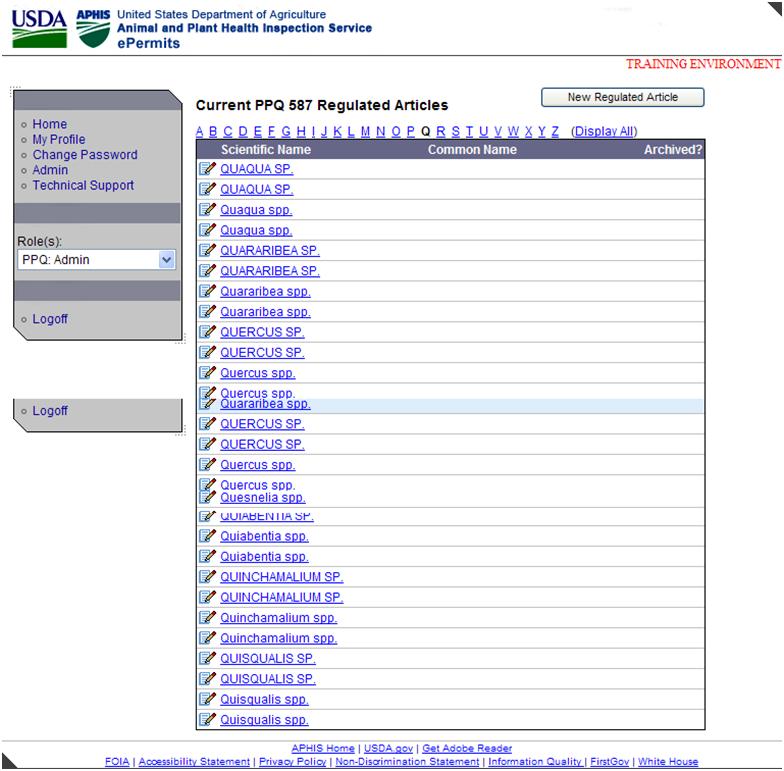
Figure 23: Current PPQ 587 Regulated Articles
The user may add or edit a new regulated article by clicking on the “Edit” or the “New Regulated Article” button which takes them to the PPQ 587 Regulated Article screen and and provides PPQ Admin users the ability to add, update, and archive / un-archive regulated articles.
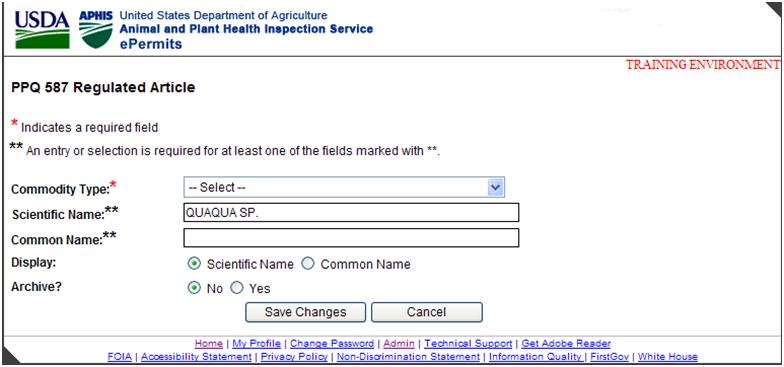
Figure 24: PPQ 587 Regulated Article
The Current PPQ 587 Commodity Types screen provides PPQ: Admin users the ability to maintain the list of Commodity Types that appear in the Commodity Type field on the Article Entry screen. This screen is accessible by selecting the “PPQ 587 Commodity Types” link on the current Admin Main page.
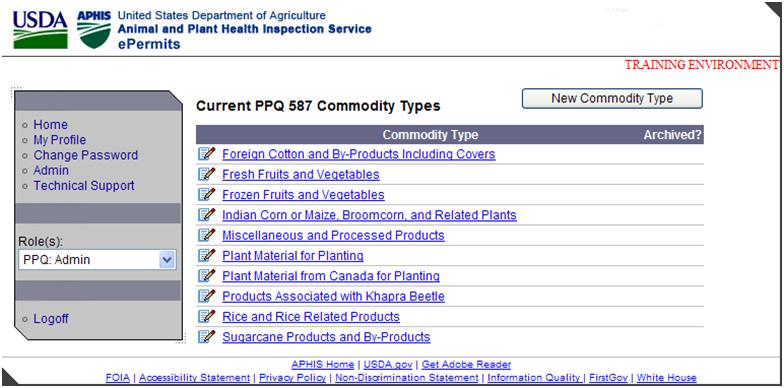
Figure 25: Current PPQ 587 Commodity Types
The
user may add or edit a new commodity types by clicking on the “Edit”
or the “New Commodity Type” button which takes them to
the PPQ 587 Commodity
Type screen and
provides PPQ Admin users the ability to add, update, and archive /
un-archive commodity types.
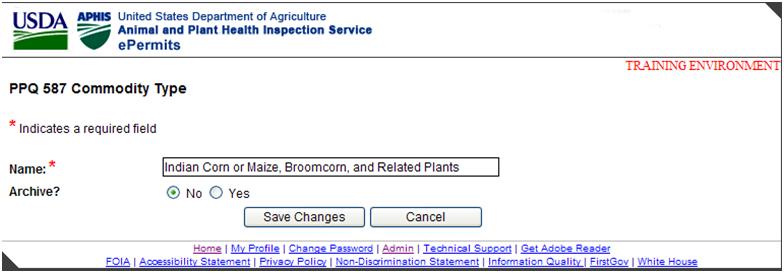
Figure 26: PPQ 587 Commodity Type
The Current PPQ 587 Intended Uses screen provides PPQ: Admin users the ability to maintain the lists of Intended Uses that appear in the “Intended Use” field on the Article Entry screen. This screen is accessible by selecting the “PPQ 587 Intended Use” link on the current Admin Main page.
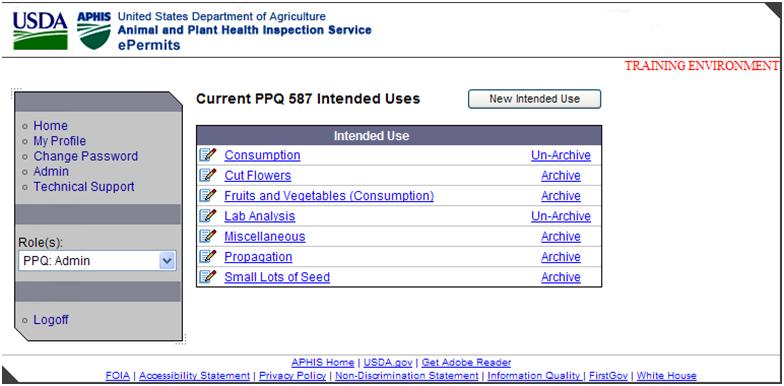
Figure 27: Current PPQ 587 Intended Uses
The user may add or edit a new intended use by clicking on the “Edit” or the “New Intended Use” button which takes them to the PPQ 587 Intended Use screen and provides PPQ Admin users the ability to add, update, and archive / un-archive intended uses.
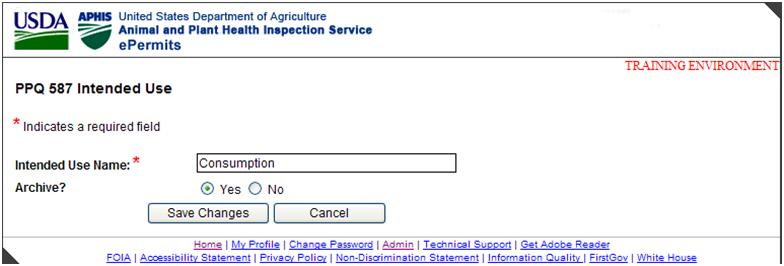
Figure 28: PPQ 587 Intended Use New/Edit
When a user clicks on an application folder icon from either the My Inbox (Applications) screen or the Search Results page the workflow Folder for that compliance request is displayed to the user.
Within the Folder view the user is provided standard ePermits workflow information on the Folder View such as the Application Summary, Open Tasks, Collaboration Tasks, Waiting Responses, Assignments, Payment Information, Permits/Responses, Application Documents, Task Documents, State/SPRO Documents, Task Notes, Task Collaboration Messages and Responses, and Application Lock/Unlock log.
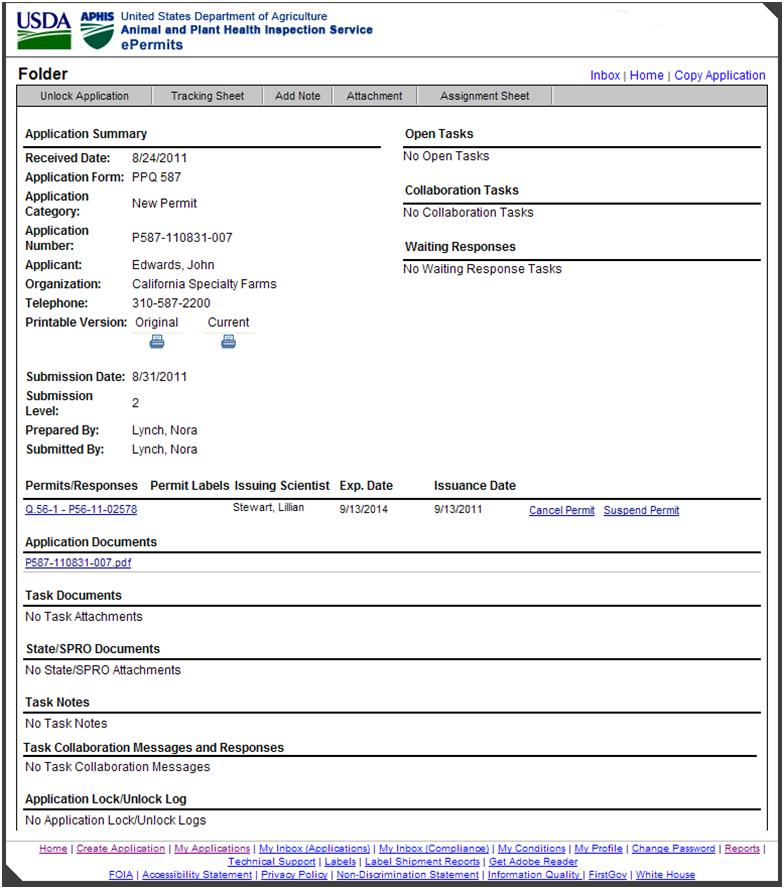
Figure 29: PPQ 587 Folder View
For amendment applications or renewals with changes, the Application Category is either “Amendment (P587-YYMMDD-NNN)” or “Renewal With Changes (P352-YY-NNNNN)”, where the original permit number is a link that opens a new window with the folder of the original application. The Permit Conditions, Guidance, and Special Instructions to Inspectors, and Inspection Stations are carried over to the Amendment / Renewal Application. The comments entered on the Certify & Submit page for amendment applications or renewals with changes are displayed in the Amend/Renew Comments section of the folder view.
The original permit can be viewed as a PDF by clicking the permit link in the Original Permit / Responses section of the folder. Once the Amended Permit has been issued, the original permit becomes “superseded” and does not contain a link to the amended application / permit. However, the amended permit does contain a link to the original permit PDF. The Withdrawal of Amended or Renewed permits allows the previous permit once again available for Amendment or Renewal.
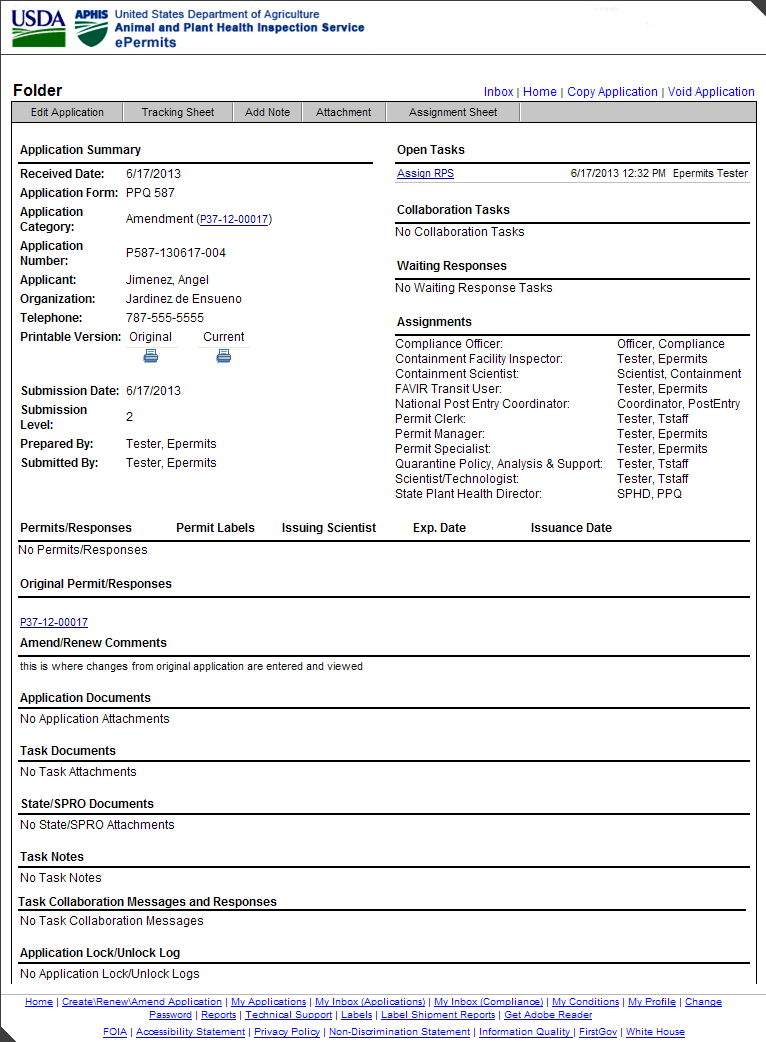
Figure 30: Application Folder (Amendment Application)
For renewals without changes, the Application Category is “Renewal Without Changes (P587-YYMMDD-NNN)”, where the original permit number is a link that opens a new window with the folder of the original application. The Permit Conditions, Guidance, and Special Instructions to Inspectors, and Inspection Stations are carried over to the Renewal Application.
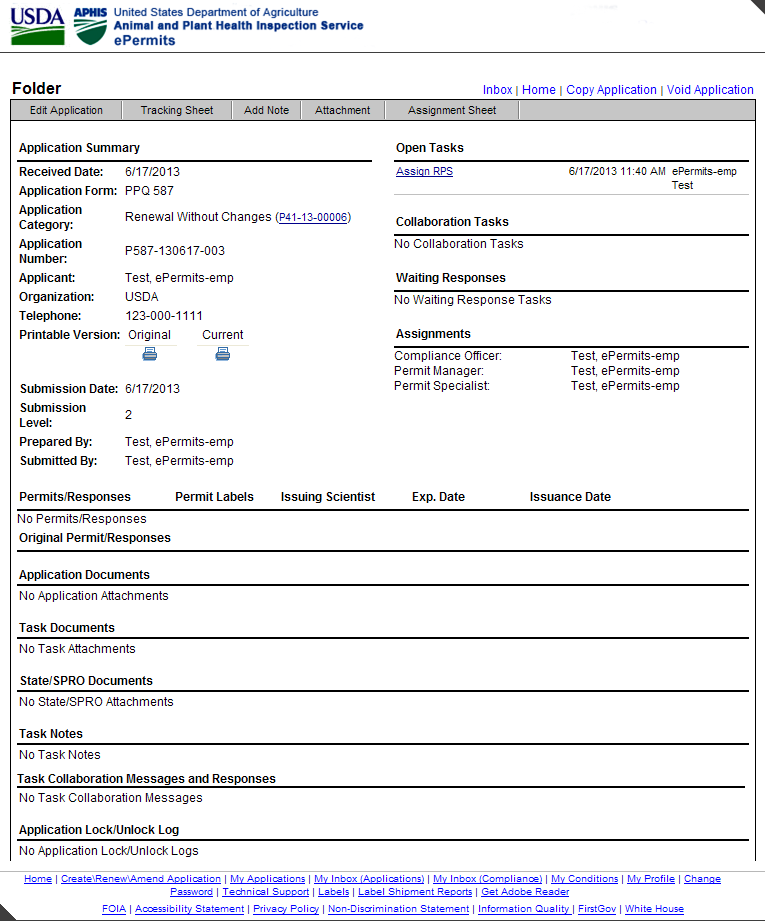
Figure 31: Application Folder (Renewal Without Changes Application)
From the application folder the user may click on the Edit Application tab and they will be presented with the PPQ 587 application screens populated with the already submitted application data. APHIS users may modify this information as needed based upon outside correspondence from the applicant in order to clarify the application request.
Any changes to the application are not saved unless the user submits them by clicking on the “Continue” button at the bottom of each changed screen. It is also important to note that changes in one screen may require changes in additional areas of the application, so the user must be very careful to make all the correct changes to the application as required.
Once finished, the user may return to the application folder by clicking on the “Back to Workflow” link at the top of the screen.
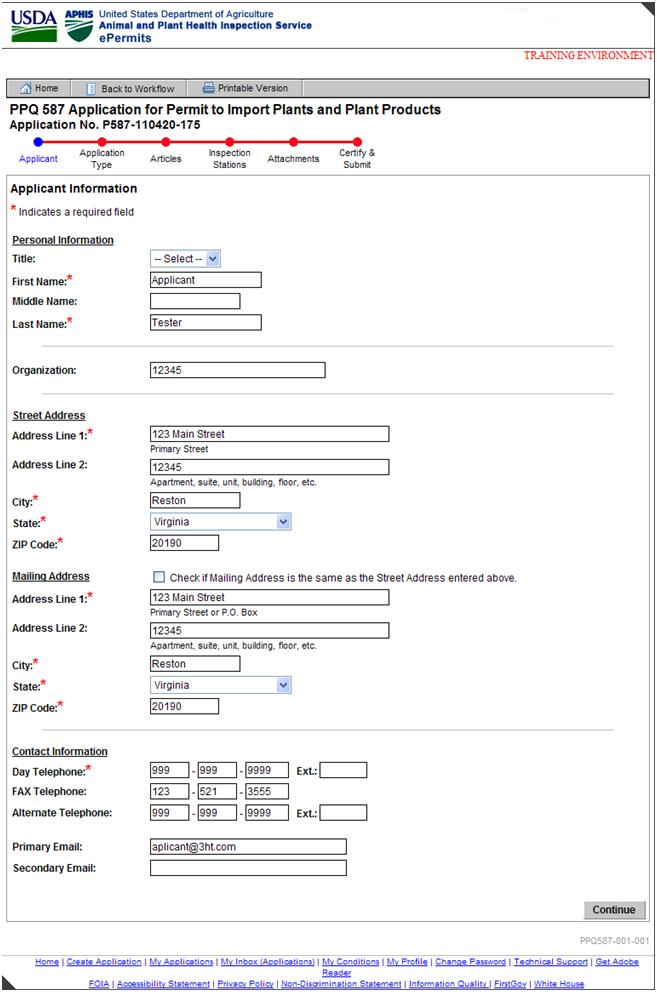
From the application folder the user may click on the “Tracking Sheet” button and they will be presented with the workflow Tracking Sheet for that particular application. From here, the user is able to review the status of all tasks and review the tasks currently assigned to them by clicking the associated task link. As a special feature, PPQ: Permit Managers may access any open or previously completed tasks from the worksheet as well to assist users in processing permit requests as needed.
To further assist users in processing permit requests, managers can re-open or terminate previously opened steps. A confirmation page is displayed after the re-open or terminate buttons are clicked, which requires managers to confirm their decision. When a step is re-opened, all ensuing workflow must be completed until the application finishes being processed and is operationally locked. When a step is terminated, all ensuing workflow is stopped and all prior closed steps remain closed. At this point, the only way to access the application is by opening another “open” step or, if no other steps were open (prior to the termination action), then via the Search function.
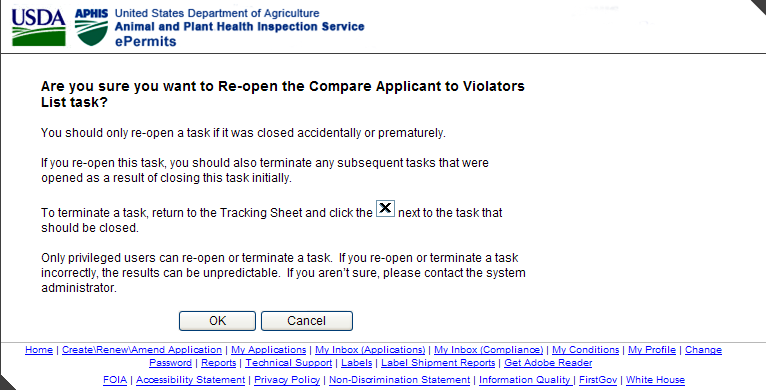
Figure 33: Re-open task confirmation page
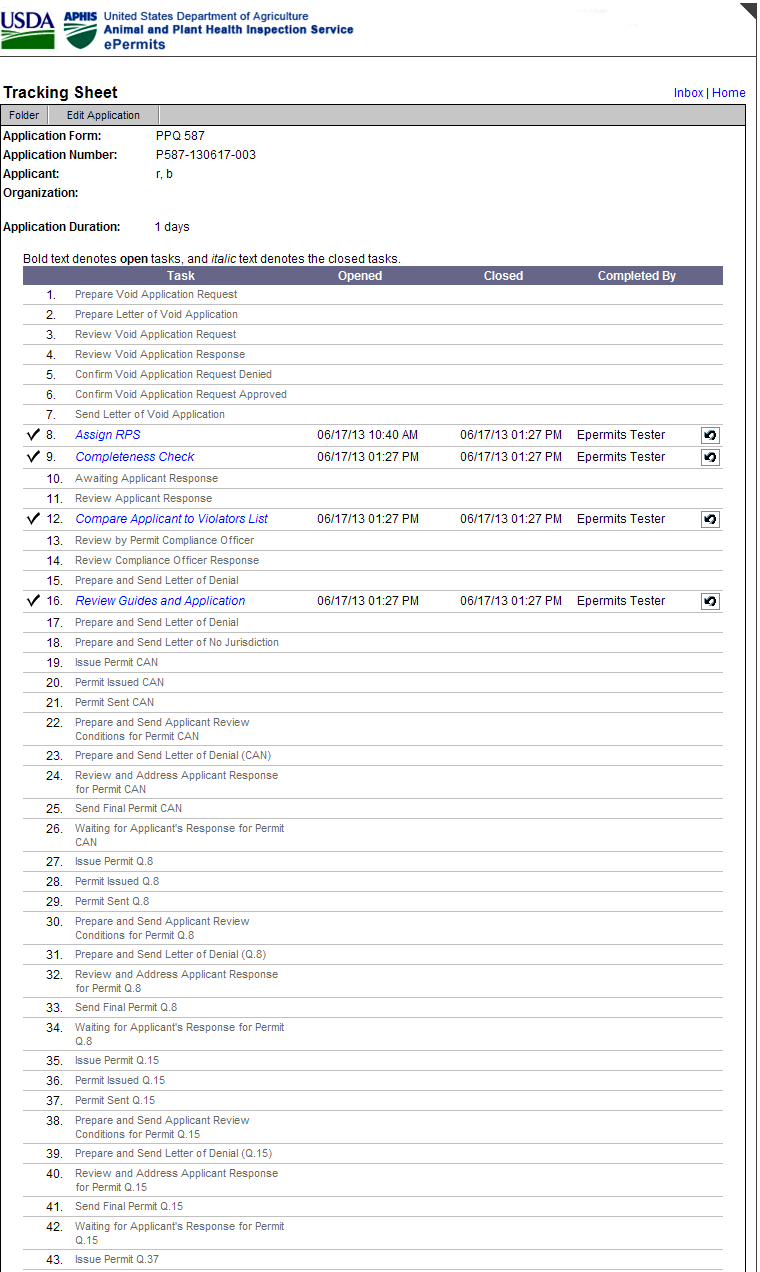
Figure 34: PPQ 587 Tracking Sheet (tasks 1 - 43)
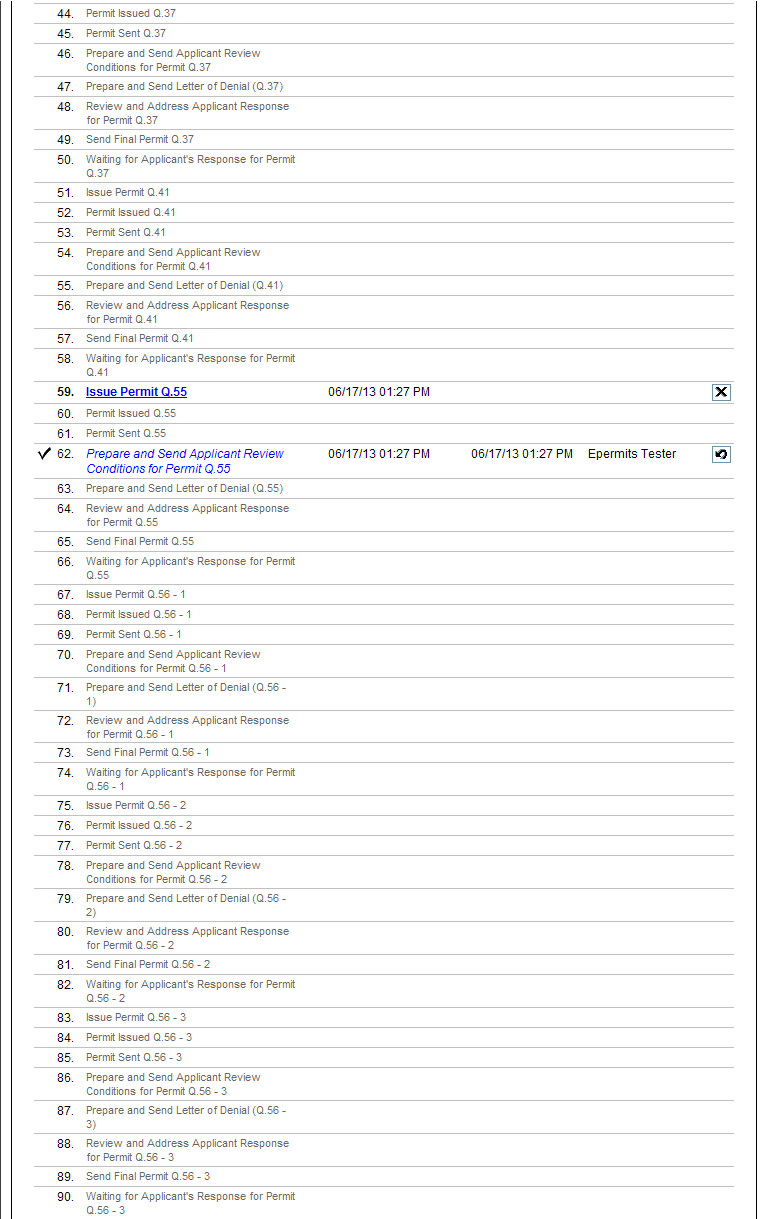
Figure 35: PPQ587 Tracking Sheet (tasks 44 - 90)
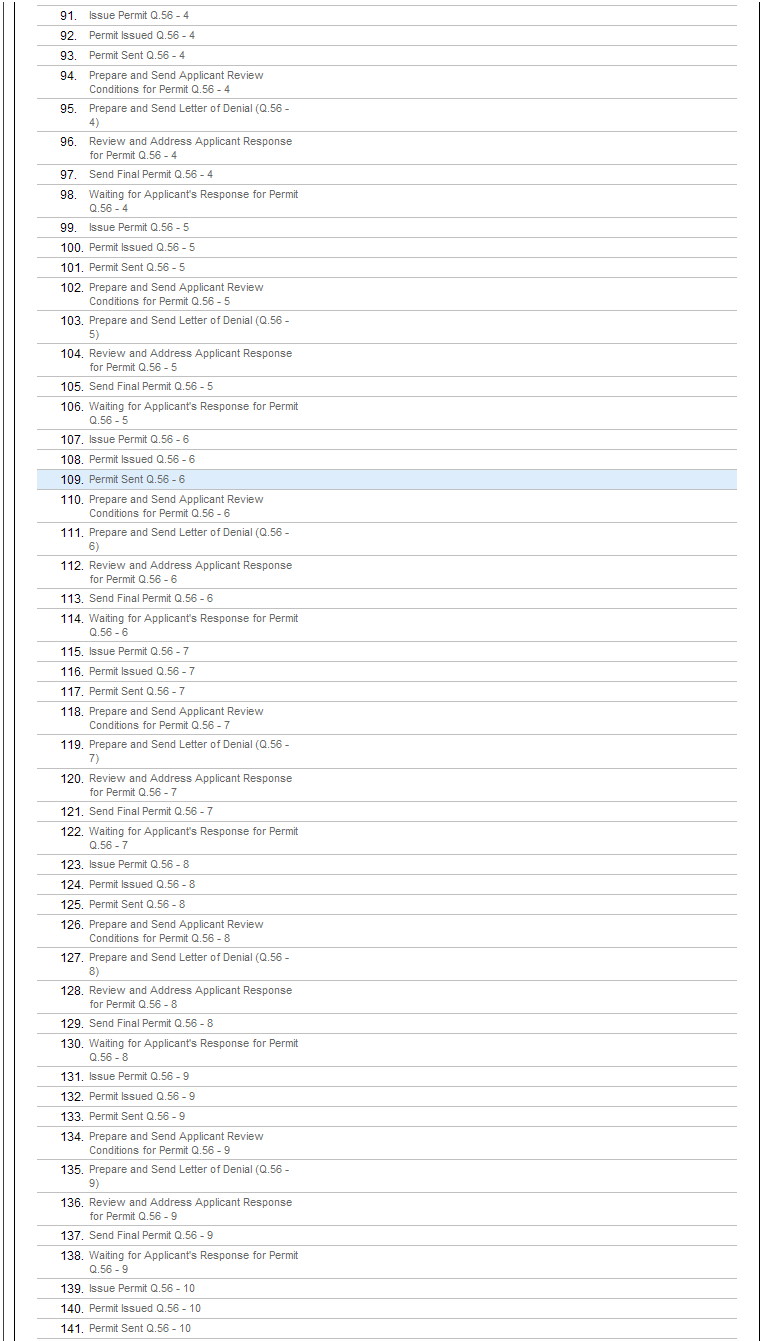
Figure 36: PPQ587 Tracking Sheet (tasks 91 - 141)
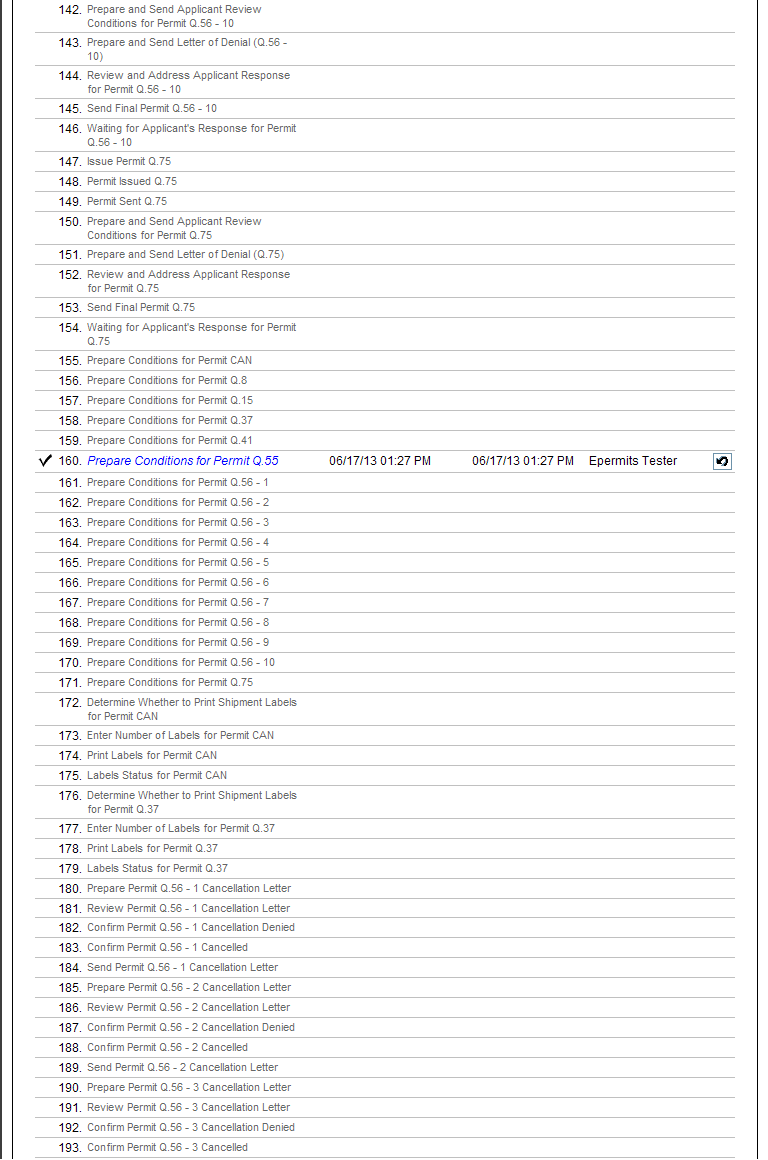
Figure 37:PPQ587 Tracking Sheet (tasks 142 - 193)
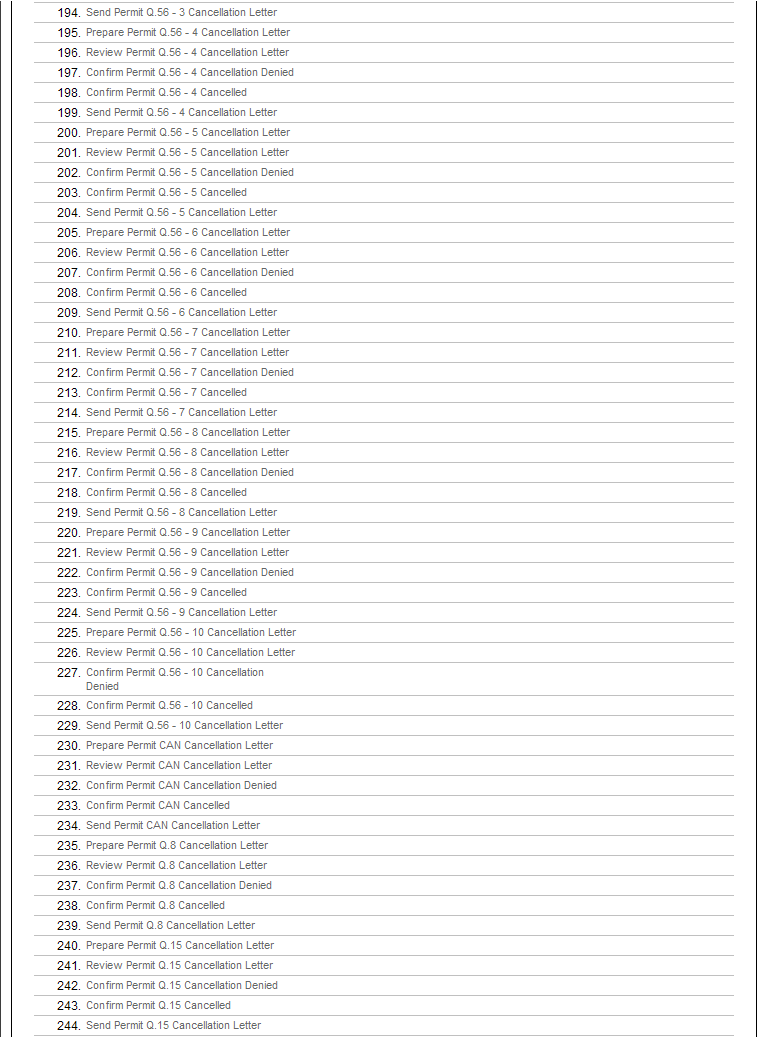
Figure 38: PQ587 Tracking Sheet (tasks 194 - 244)
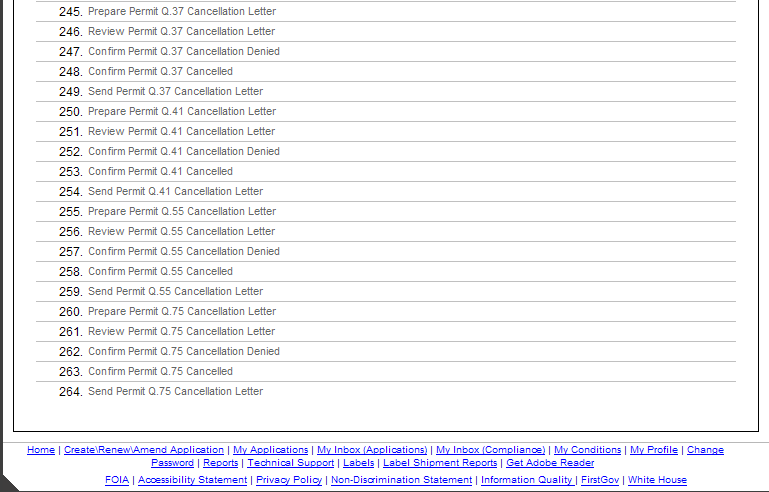
Figure 39: PPQ587 Tracking Sheet (tasks 245 - 264)
For PPQ: Permit Manager users only, the Assignment Sheet tab is displayed in the application folder and is used to reassign the roles associated with the various tasks within the permit workflow. If the user assigned to any role within the Assignment Sheet is changed, all tasks associated with that role for the particular application are reassigned to the new user.
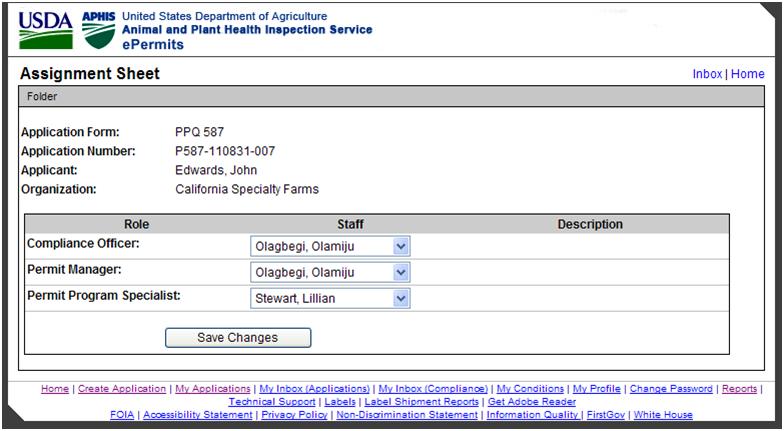
Figure 40: PPQ 587 Assignment Sheet (PPQ: Permit Manager)
The table below describes the common elements found on many of the pages throughout the permitting process. These elements are discussed in greater detail in the common modules system document.
Element Name |
Description |
Save Changes |
Saves the data entered on the current screen and returns the user to their Inbox without completing the task. |
Next Application |
Saves the data entered, sets the task to complete, activates the next tasks for this application based on the workflow, and opens the next application assigned to that user with a similar task. If no similar active tasks are assigned to the current user, they are returned to their Inbox. |
Next Step |
Saves the data entered, sets task to complete, activates the next tasks for this application based on the workflow, and opens the next active task that is assigned to the current user based on the workflow. If no active tasks are assigned to the current user, they are returned to their Inbox. |
Step Complete |
Saves the data entered, sets the task to complete, activates the next tasks for this application based on the workflow, and opens the Inbox. |
Add Note |
The Add Note button provides the PPQ staff member working on a particular task the ability to input any comments for that task. These notes show up on the folder view once submitted. |
Collaborate |
The Collaborate button provides a way for the PPQ Staff member assigned to the particular task to electronically ask for assistance from other ePermits users. |
Reassign Task |
The Reassign Task button provides a way for the staff member assigned to the task to reassign the application to another staff member. |
Attachment |
The Attachment button provides a way for the assigned staff member to attach any supporting documents to the specific task. These documents show up on the folder view once submitted. |
The chart below divides the PPQ587 permitting workflow into logical business processes.
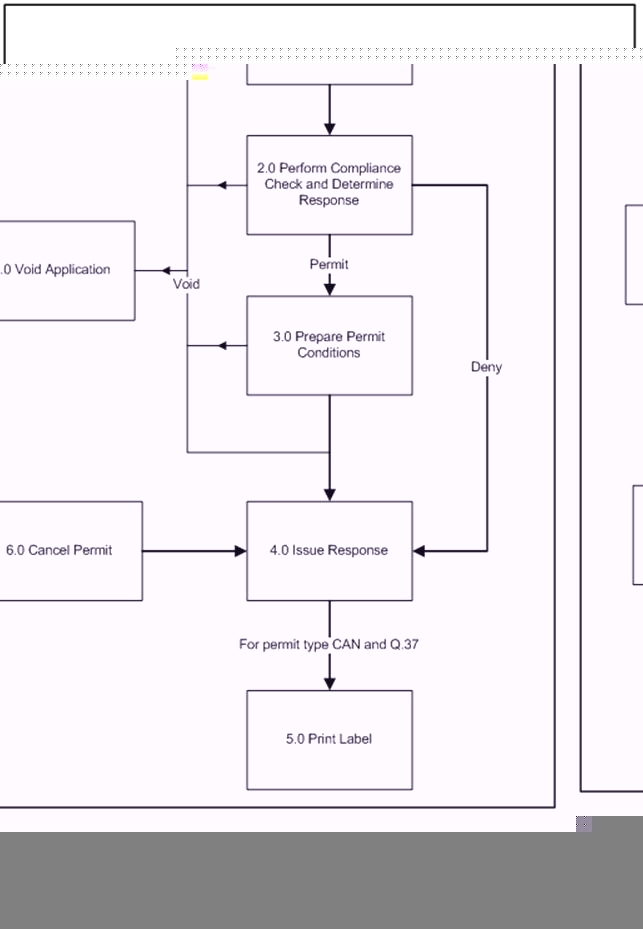
Figure 41: PPQ 587 High Level Permitting Workflow
Screen ID |
Step Number and Screen Name |
Process |
Role Resp |
|
|
1. Prepare Void Application Request |
7.0 Void |
Permit Program Specialist |
|
PPQ587-0182 |
2. Prepare Letter of Void Application |
7.0 Void |
Permit Program Specialist |
|
|
3. Review Void Application Request |
7.0 Void |
Permit Manager |
|
PPQ587-0183 |
4. Review Void Application Response |
7.0 Void |
Permit Manager |
|
PPQ587-0188 |
5. Confirm Void Application Request Denied |
7.0 Void |
Permit Manager |
|
PPQ587-0189 |
6. Confirm Void Application Request Approved |
7.0 Void |
Permit Manager |
|
PPQ587-0187 |
7. Send Letter of Void Application |
7.0 Void |
Permit Program Specialist |
|
|
8. Assign RPS |
1.0 Assign |
Permit Program Specialist |
|
|
9. Completeness Check |
1.0 Assign |
Permit Program Specialist |
|
PPQ587-0008 |
10. Awaiting Applicant Response |
1.0 Assign |
Permit Program Specialist |
|
PPQ587-0009 |
11. Review Applicant Response |
1.0 Assign |
Permit Program Specialist |
|
PPQ587-0002 |
12. Compare Applicant to Violators List |
2.0 Comply |
Permit Program Specialist |
|
PPQ587-0173 |
13. Review by Permit Compliance Officer |
2.0 Comply |
Compliance Officer |
|
PPQ587-0172 |
14. Review Compliance Officer Response |
2.0 Comply |
Permit Manager |
|
PPQ587-0075 |
15. Prepare and Send Letter of Denial |
2.0 Comply |
Permit Program Specialist |
|
PPQ587-0010 |
16. Review Guides and Application |
2.0 Comply |
Permit Program Specialist |
|
PPQ587-0012 |
17. Prepare and Send Letter of Denial |
4.0 Issue |
Permit Program Specialist |
|
PPQ587-0013 |
18. Prepare and Send Letter of No Jurisdiction |
4.0 Issue |
Permit Program Specialist |
|
PPQ587-0058 |
19. Issue Permit CAN |
4.0 Issue |
Permit Program Specialist |
|
PPQ587-0601 |
20. Permit Issued CAN |
4.0 Issue |
Permit Program Specialist |
|
PPQ587-0603 |
21. Permit Sent CAN |
4.0 Issue |
Permit Program Specialist |
|
PPQ587-0017 |
22. Prepare and Send Applicant Review Conditions for Permit CAN |
3.0 Prepare |
Permit Program Specialist |
|
PPQ587-0076 |
23. Prepare and Send Letter of Denial (CAN) |
4.0 Issue |
Permit Program Specialist |
|
PPQ587-0042 |
24. Review and Address Applicant Response for Permit CAN |
3.0 Prepare |
Permit Program Specialist |
|
PPQ587-0602 |
25. Send Final Permit CAN |
4.0 Issue |
Permit Program Specialist |
|
PPQ587-0008 |
26. Waiting for Applicant's Response for Permit CAN |
3.0 Prepare |
Permit Program Specialist |
|
PPQ587-0059 |
27. Issue Permit Q.8 |
4.0 Issue |
Permit Program Specialist |
|
PPQ587-0611 |
28. Permit Issued Q.8 |
4.0 Issue |
Permit Program Specialist |
|
PPQ587-0613 |
29. Permit Sent Q.8 |
4.0 Issue |
Permit Program Specialist |
|
PPQ587-0027 |
30. Prepare and Send Applicant Review Conditions for Permit Q.8 |
3.0 Prepare |
Permit Program Specialist |
|
PPQ587-0077 |
31. Prepare and Send Letter of Denial (Q.8) |
4.0 Issue |
Permit Program Specialist |
|
PPQ587-0043 |
32. Review and Address Applicant Response for Permit Q.8 |
3.0 Prepare |
Permit Program Specialist |
|
PPQ587-0612 |
33. Send Final Permit Q.8 |
4.0 Issue |
Permit Program Specialist |
|
PPQ587-0035 |
34. Waiting for Applicant's Response for Permit Q.8 |
3.0 Prepare |
Permit Program Specialist |
|
PPQ587-0060 |
35. Issue Permit Q.15 |
4.0 Issue |
Permit Program Specialist |
|
PPQ587-0621 |
36. Permit Issued Q.15 |
4.0 Issue |
Permit Program Specialist |
|
PPQ587-0623 |
37. Permit Sent Q.15 |
4.0 Issue |
Permit Program Specialist |
|
PPQ587-0028 |
38. Prepare and Send Applicant Review Conditions for Permit Q.15 |
3.0 Prepare |
Permit Program Specialist |
|
PPQ587-0078 |
39. Prepare and Send Letter of Denial (Q.15) |
4.0 Issue |
Permit Program Specialist |
|
PPQ587-0044 |
40. Review and Address Applicant Response for Permit Q.15 |
3.0 Prepare |
Permit Program Specialist |
|
PPQ587-0622 |
41. Send Final Permit Q.15 |
4.0 Issue |
Permit Program Specialist |
|
PPQ587-0036 |
42. Waiting for Applicant's Response for Permit Q.15 |
3.0 Prepare |
Permit Program Specialist |
|
PPQ587-0061 |
43. Issue Permit Q.37 |
4.0 Issue |
Permit Program Specialist |
|
PPQ587-0631 |
44. Permit Issued Q.37 |
4.0 Issue |
Permit Program Specialist |
|
PPQ587-0633 |
45. Permit Sent Q.37 |
4.0 Issue |
Permit Program Specialist |
|
PPQ587-0029 |
46. Prepare and Send Applicant Review Conditions for Permit Q.37 |
3.0 Prepare |
Permit Program Specialist |
|
PPQ587-0079 |
47. Prepare and Send Letter of Denial (Q.37) |
4.0 Issue |
Permit Program Specialist |
|
PPQ587-0045 |
48. Review and Address Applicant Response for Permit Q.37 |
3.0 Prepare |
Permit Program Specialist |
|
PPQ587-0632 |
49. Send Final Permit Q.37 |
4.0 Issue |
Permit Program Specialist |
|
PPQ587-0037 |
50. Waiting for Applicant's Response for Permit Q.37 |
3.0 Prepare |
Permit Program Specialist |
|
PPQ587-0062 |
51. Issue Permit Q.41 |
4.0 Issue |
Permit Program Specialist |
|
PPQ587-0641 |
52. Permit Issued Q.41 |
4.0 Issue |
Permit Program Specialist |
|
PPQ587-0643 |
53. Permit Sent Q.41 |
4.0 Issue |
Permit Program Specialist |
|
PPQ587-0030 |
54. Prepare and Send Applicant Review Conditions for Permit Q.41 |
3.0 Prepare |
Permit Program Specialist |
|
PPQ587-0080 |
55. Prepare and Send Letter of Denial (Q.41) |
4.0 Issue |
Permit Program Specialist |
|
PPQ587-0046 |
56. Review and Address Applicant Response for Permit Q.41 |
3.0 Prepare |
Permit Program Specialist |
|
PPQ587-0642 |
57. Send Final Permit Q.41 |
4.0 Issue |
Permit Program Specialist |
|
PPQ587-0038 |
58. Waiting for Applicant's Response for Permit Q.41 |
3.0 Prepare |
Permit Program Specialist |
|
PPQ587-0063 |
59. Issue Permit Q.55 |
4.0 Issue |
Permit Program Specialist |
|
PPQ587-0651 |
60. Permit Issued Q.55 |
4.0 Issue |
Permit Program Specialist |
|
PPQ587-0653 |
61. Permit Sent Q.55 |
4.0 Issue |
Permit Program Specialist |
|
PPQ587-0031 |
62. Prepare and Send Applicant Review Conditions for Permit Q.55 |
3.0 Prepare |
Permit Program Specialist |
|
PPQ587-0081 |
63. Prepare and Send Letter of Denial (Q.55) |
4.0 Issue |
Permit Program Specialist |
|
PPQ587-0047 |
64. Review and Address Applicant Response for Permit Q.55 |
3.0 Prepare |
Permit Program Specialist |
|
PPQ587-0652 |
65. Send Final Permit Q.55 |
4.0 Issue |
Permit Program Specialist |
|
PPQ587-0039 |
66. Waiting for Applicant's Response for Permit Q.55 |
3.0 Prepare |
Permit Program Specialist |
|
PPQ587-0064 |
67. Issue Permit Q.56 - 1 |
4.0 Issue |
Permit Program Specialist |
|
PPQ587-0661 |
68. Permit Issued Q.56 - 1 |
4.0 Issue |
Permit Program Specialist |
|
PPQ587-0663 |
69. Permit Sent Q.56 - 1 |
4.0 Issue |
Permit Program Specialist |
|
PPQ587-0032 |
70. Prepare and Send Applicant Review Conditions for Permit Q.56 - 1 |
3.0 Prepare |
Permit Program Specialist |
|
PPQ587-0082 |
71. Prepare and Send Letter of Denial (Q.56 - 1) |
4.0 Issue |
Permit Program Specialist |
|
PPQ587-0048 |
72. Review and Address Applicant Response for Permit Q.56 - 1 |
3.0 Prepare |
Permit Program Specialist |
|
PPQ587-0662 |
73. Send Final Permit Q.56 - 1 |
4.0 Issue |
Permit Program Specialist |
|
PPQ587-0040 |
74. Waiting for Applicant's Response for Permit Q.56 - 1 |
3.0 Prepare |
Permit Program Specialist |
|
PPQ587-0140 |
75. Issue Permit Q.56 - 2 |
4.0 Issue |
Permit Program Specialist |
|
PPQ587-0681 |
76. Permit Issued Q.56 - 2 |
4.0 Issue |
Permit Program Specialist |
|
PPQ587-0683 |
77. Permit Sent Q.56 - 2 |
4.0 Issue |
Permit Program Specialist |
|
PPQ587-0095 |
78. Prepare and Send Applicant Review Conditions for Permit Q.56 - 2 |
3.0 Prepare |
Permit Program Specialist |
|
PPQ587-0122 |
79. Prepare and Send Letter of Denial (Q.56 - 2) |
4.0 Issue |
Permit Program Specialist |
|
PPQ587-0113 |
80. Review and Address Applicant Response for Permit Q.56 - 2 |
3.0 Prepare |
Permit Program Specialist |
|
PPQ587-0682 |
81. Send Final Permit Q.56 - 2 |
4.0 Issue |
Permit Program Specialist |
|
PPQ587-0104 |
82. Waiting for Applicant's Response for Permit Q.56 - 2 |
3.0 Prepare |
Permit Program Specialist |
|
PPQ587-0141 |
83. Issue Permit Q.56 - 3 |
4.0 Issue |
Permit Program Specialist |
|
PPQ587-0691 |
84. Permit Issued Q.56 - 3 |
4.0 Issue |
Permit Program Specialist |
|
PPQ587-0693 |
85. Permit Sent Q.56 - 3 |
4.0 Issue |
Permit Program Specialist |
|
PPQ587-0096 |
86. Prepare and Send Applicant Review Conditions for Permit Q.56 - 3 |
3.0 Prepare |
Permit Program Specialist |
|
PPQ587-0123 |
87. Prepare and Send Letter of Denial (Q.56 - 3) |
4.0 Issue |
Permit Program Specialist |
|
PPQ587-0114 |
88. Review and Address Applicant Response for Permit Q.56 - 3 |
3.0 Prepare |
Permit Program Specialist |
|
PPQ587-0692 |
89. Send Final Permit Q.56 - 3 |
4.0 Issue |
Permit Program Specialist |
|
PPQ587-0105 |
90. Waiting for Applicant's Response for Permit Q.56 - 3 |
3.0 Prepare |
Permit Program Specialist |
|
PPQ587-0142 |
91. Issue Permit Q.56 - 4 |
4.0 Issue |
Permit Program Specialist |
|
PPQ587-0701 |
92. Permit Issued Q.56 - 4 |
4.0 Issue |
Permit Program Specialist |
|
PPQ587-0703 |
93. Permit Sent Q.56 - 4 |
4.0 Issue |
Permit Program Specialist |
|
PPQ587-0097 |
94. Prepare and Send Applicant Review Conditions for Permit Q.56 - 4 |
3.0 Prepare |
Permit Program Specialist |
|
PPQ587-0124 |
95. Prepare and Send Letter of Denial (Q.56 - 4) |
4.0 Issue |
Permit Program Specialist |
|
PPQ587-0115 |
96. Review and Address Applicant Response for Permit Q.56 - 4 |
3.0 Prepare |
Permit Program Specialist |
|
PPQ587-0702 |
97. Send Final Permit Q.56 - 4 |
4.0 Issue |
Permit Program Specialist |
|
PPQ587-0106 |
98. Waiting for Applicant's Response for Permit Q.56 - 4 |
3.0 Prepare |
Permit Program Specialist |
|
PPQ587-0143 |
99. Issue Permit Q.56 - 5 |
4.0 Issue |
Permit Program Specialist |
|
PPQ587-0711 |
100. Permit Issued Q.56 - 5 |
4.0 Issue |
Permit Program Specialist |
|
PPQ587-0713 |
101. Permit Sent Q.56 - 5 |
4.0 Issue |
Permit Program Specialist |
|
PPQ587-0098 |
102. Prepare and Send Applicant Review Conditions for Permit Q.56 - 5 |
3.0 Prepare |
Permit Program Specialist |
|
PPQ587-0125 |
103. Prepare and Send Letter of Denial (Q.56 - 5) |
4.0 Issue |
Permit Program Specialist |
|
PPQ587-0116 |
104. Review and Address Applicant Response for Permit Q.56 - 5 |
3.0 Prepare |
Permit Program Specialist |
|
PPQ587-0712 |
105. Send Final Permit Q.56 - 5 |
4.0 Issue |
Permit Program Specialist |
|
PPQ587-0107 |
106. Waiting for Applicant's Response for Permit Q.56 - 5 |
3.0 Prepare |
Permit Program Specialist |
|
PPQ587-0144 |
107. Issue Permit Q.56 - 6 |
4.0 Issue |
Permit Program Specialist |
|
PPQ587-0721 |
108. Permit Issued Q.56 - 6 |
4.0 Issue |
Permit Program Specialist |
|
PPQ587-0723 |
109. Permit Sent Q.56 - 6 |
4.0 Issue |
Permit Program Specialist |
|
PPQ587-0099 |
110. Prepare and Send Applicant Review Conditions for Permit Q.56 - 6 |
3.0 Prepare |
Permit Program Specialist |
|
PPQ587-0126 |
111. Prepare and Send Letter of Denial (Q.56 - 6) |
4.0 Issue |
Permit Program Specialist |
|
PPQ587-0117 |
112. Review and Address Applicant Response for Permit Q.56 - 6 |
3.0 Prepare |
Permit Program Specialist |
|
PPQ587-0722 |
113. Send Final Permit Q.56 - 6 |
4.0 Issue |
Permit Program Specialist |
|
PPQ587-0108 |
114. Waiting for Applicant's Response for Permit Q.56 - 6 |
3.0 Prepare |
Permit Program Specialist |
|
PPQ587-0145 |
115. Issue Permit Q.56 - 7 |
4.0 Issue |
Permit Program Specialist |
|
PPQ587-0731 |
116. Permit Issued Q.56 - 7 |
4.0 Issue |
Permit Program Specialist |
|
PPQ587-0733 |
117. Permit Sent Q.56 - 7 |
4.0 Issue |
Permit Program Specialist |
|
PPQ587-0091 |
118. Prepare and Send Applicant Review Conditions for Permit Q.56 - 7 |
3.0 Prepare |
Permit Program Specialist |
|
PPQ587-0127 |
119. Prepare and Send Letter of Denial (Q.56 - 7) |
4.0 Issue |
Permit Program Specialist |
|
PPQ587-0118 |
120. Review and Address Applicant Response for Permit Q.56 - 7 |
3.0 Prepare |
Permit Program Specialist |
|
PPQ587-0732 |
121. Send Final Permit Q.56 - 7 |
4.0 Issue |
Permit Program Specialist |
|
PPQ587-0109 |
122. Waiting for Applicant's Response for Permit Q.56 - 7 |
3.0 Prepare |
Permit Program Specialist |
|
PPQ587-0146 |
123. Issue Permit Q.56 - 8 |
4.0 Issue |
Permit Program Specialist |
|
PPQ587-0741 |
124. Permit Issued Q.56 - 8 |
4.0 Issue |
Permit Program Specialist |
|
PPQ587-0743 |
125. Permit Sent Q.56 - 8 |
4.0 Issue |
Permit Program Specialist |
|
PPQ587-0101 |
126. Prepare and Send Applicant Review Conditions for Permit Q.56 - 8 |
3.0 Prepare |
Permit Program Specialist |
|
PPQ587-0128 |
127. Prepare and Send Letter of Denial (Q.56 - 8) |
4.0 Issue |
Permit Program Specialist |
|
PPQ587-0119 |
128. Review and Address Applicant Response for Permit Q.56 - 8 |
3.0 Prepare |
Permit Program Specialist |
|
PPQ587-0742 |
129. Send Final Permit Q.56 - 8 |
4.0 Issue |
Permit Program Specialist |
|
PPQ587-0110 |
130. Waiting for Applicant's Response for Permit Q.56 - 8 |
3.0 Prepare |
Permit Program Specialist |
|
PPQ587-0147 |
131. Issue Permit Q.56 - 9 |
4.0 Issue |
Permit Program Specialist |
|
PPQ587-0751 |
132. Permit Issued Q.56 - 9 |
4.0 Issue |
Permit Program Specialist |
|
PPQ587-0753 |
133. Permit Sent Q.56 - 9 |
4.0 Issue |
Permit Program Specialist |
|
PPQ587-0102 |
134. Prepare and Send Applicant Review Conditions for Permit Q.56 - 9 |
3.0 Prepare |
Permit Program Specialist |
|
PPQ587-0129 |
135. Prepare and Send Letter of Denial (Q.56 - 9) |
4.0 Issue |
Permit Program Specialist |
|
PPQ587-0120 |
136. Review and Address Applicant Response for Permit Q.56 - 9 |
3.0 Prepare |
Permit Program Specialist |
|
PPQ587-0752 |
137. Send Final Permit Q.56 - 9 |
4.0 Issue |
Permit Program Specialist |
|
PPQ587-0111 |
138. Waiting for Applicant's Response for Permit Q.56 - 9 |
3.0 Prepare |
Permit Program Specialist |
|
PPQ587-0148 |
139. Issue Permit Q.56 - 10 |
4.0 Issue |
Permit Program Specialist |
|
PPQ587-0761 |
140. Permit Issued Q.56 - 10 |
4.0 Issue |
Permit Program Specialist |
|
PPQ587-0763 |
141. Permit Sent Q.56 - 10 |
4.0 Issue |
Permit Program Specialist |
|
PPQ587-0103 |
142. Prepare and Send Applicant Review Conditions for Permit Q.56 - 10 |
3.0 Prepare |
Permit Program Specialist |
|
PPQ587-0130 |
143. Prepare and Send Letter of Denial (Q.56 - 10) |
4.0 Issue |
Permit Program Specialist |
|
PPQ587-0121 |
144. Review and Address Applicant Response for Permit Q.56 - 10 |
3.0 Prepare |
Permit Program Specialist |
|
PPQ587-0762 |
145. Send Final Permit Q.56 - 10 |
4.0 Issue |
Permit Program Specialist |
|
PPQ587-0112 |
146. Waiting for Applicant's Response for Permit Q.56 - 10 |
3.0 Prepare |
Permit Program Specialist |
|
PPQ587-0065 |
147. Issue Permit Q.75 |
4.0 Issue |
Permit Program Specialist |
|
PPQ587-0671 |
148. Permit Issued Q.75 |
4.0 Issue |
Permit Program Specialist |
|
PPQ587-0673 |
149. Permit Sent Q.75 |
4.0 Issue |
Permit Program Specialist |
|
PPQ587-0033 |
150. Prepare and Send Applicant Review Conditions for Permit Q.75 |
3.0 Prepare |
Permit Program Specialist |
|
PPQ587-0083 |
151. Prepare and Send Letter of Denial (Q.75) |
4.0 Issue |
Permit Program Specialist |
|
PPQ587-0049 |
152. Review and Address Applicant Response for Permit Q.75 |
3.0 Prepare |
Permit Program Specialist |
|
PPQ587-0672 |
153. Send Final Permit Q.75 |
4.0 Issue |
Permit Program Specialist |
|
PPQ587-0041 |
154. Waiting for Applicant's Response for Permit Q.75 |
3.0 Prepare |
Permit Program Specialist |
|
PPQ587-0017 |
155. Prepare Conditions for Permit CAN |
3.0 Prepare |
Permit Program Specialist |
|
PPQ587-0018 |
156. Prepare Conditions for Permit Q.8 |
3.0 Prepare |
Permit Program Specialist |
|
PPQ587-0019 |
157. Prepare Conditions for Permit Q.15 |
3.0 Prepare |
Permit Program Specialist |
|
PPQ587-0020 |
158. Prepare Conditions for Permit Q.37 |
3.0 Prepare |
Permit Program Specialist |
|
PPQ587-0021 |
159. Prepare Conditions for Permit Q.41 |
3.0 Prepare |
Permit Program Specialist |
|
PPQ587-0022 |
160. Prepare Conditions for Permit Q.55 |
3.0 Prepare |
Permit Program Specialist |
|
PPQ587-0085 |
161. Prepare Conditions for Permit Q.56 - 1 |
3.0 Prepare |
Permit Program Specialist |
|
PPQ587-0086 |
162. Prepare Conditions for Permit Q.56 - 2 |
3.0 Prepare |
Permit Program Specialist |
|
PPQ587-0087 |
163. Prepare Conditions for Permit Q.56 - 3 |
3.0 Prepare |
Permit Program Specialist |
|
PPQ587-0088 |
164. Prepare Conditions for Permit Q.56 - 4 |
3.0 Prepare |
Permit Program Specialist |
|
PPQ587-0089 |
165. Prepare Conditions for Permit Q.56 - 5 |
3.0 Prepare |
Permit Program Specialist |
|
PPQ587-0090 |
166. Prepare Conditions for Permit Q.56 - 6 |
3.0 Prepare |
Permit Program Specialist |
|
PPQ587-0091 |
167. Prepare Conditions for Permit Q.56 - 7 |
3.0 Prepare |
Permit Program Specialist |
|
PPQ587-0092 |
168. Prepare Conditions for Permit Q.56 - 8 |
3.0 Prepare |
Permit Program Specialist |
|
PPQ587-0093 |
169. Prepare Conditions for Permit Q.56 - 9 |
3.0 Prepare |
Permit Program Specialist |
|
PPQ587-0094 |
170. Prepare Conditions for Permit Q.56 - 10 |
3.0 Prepare |
Permit Program Specialist |
|
PPQ587-0024 |
171. Prepare Conditions for Permit Q.75 |
3.0 Prepare |
Permit Program Specialist |
|
PPQ587-0158 |
172. Determine Whether to Print Shipment Labels for Permit CAN |
5.0 Label |
Permit Program Specialist |
|
PPQ587-0159 |
173. Enter Number of Labels for Permit CAN |
5.0 Label |
Permit Program Specialist |
|
PPQ587-0160 |
174. Print Labels for Permit CAN |
5.0 Label |
Permit Program Specialist |
|
PPQ587-0162 |
175. Labels Status for Permit CAN |
5.0 Label |
Permit Program Specialist |
|
PPQ587-0163 |
176. Determine Whether to Print Shipment Labels for Permit Q.37 |
5.0 Label |
Permit Program Specialist |
|
PPQ587-0164 |
177. Enter Number of Labels for Permit Q.37 |
5.0 Label |
Permit Program Specialist |
|
PPQ587-0165 |
178. Print Labels for Permit Q.37 |
5.0 Label |
Permit Program Specialist |
|
PPQ587-0167 |
179. Labels Status for Permit Q.37 |
5.0 Label |
Permit Program Specialist |
|
PPQ587-0201 |
180. Prepare Permit Q.56 - 1 Cancellation Letter |
6.0 Cancel |
Compliance Officer |
|
PPQ587-0204 |
181. Review Permit Q.56 - 1 Cancellation Letter |
6.0 Cancel |
Permit Manager |
|
PPQ587-0208 |
182. Confirm Permit Q.56 - 1 Cancellation Denied |
6.0 Cancel |
Permit Manager |
|
PPQ587-0209 |
183. Confirm Permit Q.56 - 1 Cancelled |
6.0 Cancel |
Permit Manager |
|
PPQ587-0207 |
184. Send Permit Q.56 - 1 Cancellation Letter |
6.0 Cancel |
Permit Manager |
|
PPQ587-0221 |
185. Prepare Permit Q.56 - 2 Cancellation Letter |
6.0 Cancel |
Compliance Officer |
|
PPQ587-0224 |
186. Review Permit Q.56 - 2 Cancellation Letter |
6.0 Cancel |
Permit Manager |
|
PPQ587-0228 |
187. Confirm Permit Q.56 - 2 Cancellation Denied |
6.0 Cancel |
Permit Manager |
|
PPQ587-0229 |
188. Confirm Permit Q.56 - 2 Cancelled |
6.0 Cancel |
Permit Manager |
|
PPQ587-0227 |
189. Send Permit Q.56 - 2 Cancellation Letter |
6.0 Cancel |
Permit Manager |
|
PPQ587-0241 |
190. Prepare Permit Q.56 - 3 Cancellation Letter |
6.0 Cancel |
Compliance Officer |
|
PPQ587-0244 |
191. Review Permit Q.56 - 3 Cancellation Letter |
6.0 Cancel |
Permit Manager |
|
PPQ587-0248 |
192. Confirm Permit Q.56 - 3 Cancellation Denied |
6.0 Cancel |
Permit Manager |
|
PPQ587-0249 |
193. Confirm Permit Q.56 - 3 Cancelled |
6.0 Cancel |
Permit Manager |
|
PPQ587-0247 |
194. Send Permit Q.56 - 3 Cancellation Letter |
6.0 Cancel |
Permit Manager |
|
PPQ587-0261 |
195. Prepare Permit Q.56 - 4 Cancellation Letter |
6.0 Cancel |
Compliance Officer |
|
PPQ587-0264 |
196. Review Permit Q.56 - 4 Cancellation Letter |
6.0 Cancel |
Permit Manager |
|
PPQ587-0268 |
197. Confirm Permit Q.56 - 4 Cancellation Denied |
6.0 Cancel |
Permit Manager |
|
PPQ587-0269 |
198. Confirm Permit Q.56 - 4 Cancelled |
6.0 Cancel |
Permit Manager |
|
PPQ587-0267 |
199. Send Permit Q.56 - 4 Cancellation Letter |
6.0 Cancel |
Permit Manager |
|
PPQ587-0281 |
200. Prepare Permit Q.56 - 5 Cancellation Letter |
6.0 Cancel |
Compliance Officer |
|
PPQ587-0284 |
201. Review Permit Q.56 - 5 Cancellation Letter |
6.0 Cancel |
Permit Manager |
|
PPQ587-0288 |
202. Confirm Permit Q.56 - 5 Cancellation Denied |
6.0 Cancel |
Permit Manager |
|
PPQ587-0289 |
203. Confirm Permit Q.56 - 5 Cancelled |
6.0 Cancel |
Permit Manager |
|
PPQ587-0287 |
204. Send Permit Q.56 - 5 Cancellation Letter |
6.0 Cancel |
Permit Manager |
|
PPQ587-0301 |
205. Prepare Permit Q.56 - 6 Cancellation Letter |
6.0 Cancel |
Compliance Officer |
|
PPQ587-0304 |
206. Review Permit Q.56 - 6 Cancellation Letter |
6.0 Cancel |
Permit Manager |
|
PPQ587-0308 |
207. Confirm Permit Q.56 - 6 Cancellation Denied |
6.0 Cancel |
Permit Manager |
|
PPQ587-0309 |
208. Confirm Permit Q.56 - 6 Cancelled |
6.0 Cancel |
Permit Manager |
|
PPQ587-0307 |
209. Send Permit Q.56 - 6 Cancellation Letter |
6.0 Cancel |
Permit Manager |
|
PPQ587-0321 |
210. Prepare Permit Q.56 - 7 Cancellation Letter |
6.0 Cancel |
Compliance Officer |
|
PPQ587-0324 |
211. Review Permit Q.56 - 7 Cancellation Letter |
6.0 Cancel |
Permit Manager |
|
PPQ587-0328 |
212. Confirm Permit Q.56 - 7 Cancellation Denied |
6.0 Cancel |
Permit Manager |
|
PPQ587-0329 |
213. Confirm Permit Q.56 - 7 Cancelled |
6.0 Cancel |
Permit Manager |
|
PPQ587-0327 |
214. Send Permit Q.56 - 7 Cancellation Letter |
6.0 Cancel |
Permit Manager |
|
PPQ587-0341 |
215. Prepare Permit Q.56 - 8 Cancellation Letter |
6.0 Cancel |
Compliance Officer |
|
PPQ587-0344 |
216. Review Permit Q.56 - 8 Cancellation Letter |
6.0 Cancel |
Permit Manager |
|
PPQ587-0348 |
217. Confirm Permit Q.56 - 8 Cancellation Denied |
6.0 Cancel |
Permit Manager |
|
PPQ587-0349 |
218. Confirm Permit Q.56 - 8 Cancelled |
6.0 Cancel |
Permit Manager |
|
PPQ587-0347 |
219. Send Permit Q.56 - 8 Cancellation Letter |
6.0 Cancel |
Permit Manager |
|
PPQ587-0361 |
220. Prepare Permit Q.56 - 9 Cancellation Letter |
6.0 Cancel |
Compliance Officer |
|
PPQ587-0364 |
221. Review Permit Q.56 - 9 Cancellation Letter |
6.0 Cancel |
Permit Manager |
|
PPQ587-0368 |
222. Confirm Permit Q.56 - 9 Cancellation Denied |
6.0 Cancel |
Permit Manager |
|
PPQ587-0369 |
223. Confirm Permit Q.56 - 9 Cancelled |
6.0 Cancel |
Permit Manager |
|
PPQ587-0367 |
224. Send Permit Q.56 - 9 Cancellation Letter |
6.0 Cancel |
Permit Manager |
|
PPQ587-0381 |
225. Prepare Permit Q.56 - 10 Cancellation Letter |
6.0 Cancel |
Compliance Officer |
|
PPQ587-0384 |
226. Review Permit Q.56 - 10 Cancellation Letter |
6.0 Cancel |
Permit Manager |
|
PPQ587-0388 |
227. Confirm Permit Q.56 - 10 Cancellation Denied |
6.0 Cancel |
Permit Manager |
|
PPQ587-0389 |
228. Confirm Permit Q.56 - 10 Cancelled |
6.0 Cancel |
Permit Manager |
|
PPQ587-0387 |
229. Send Permit Q.56 - 10 Cancellation Letter |
6.0 Cancel |
Permit Manager |
|
PPQ587-0401 |
230. Prepare Permit CAN Cancellation Letter |
6.0 Cancel |
Compliance Officer |
|
PPQ587-0404 |
231. Review Permit CAN Cancellation Letter |
6.0 Cancel |
Permit Manager |
|
PPQ587-0408 |
232. Confirm Permit CAN Cancellation Denied |
6.0 Cancel |
Permit Manager |
|
PPQ587-0409 |
233. Confirm Permit CAN Cancelled |
6.0 Cancel |
Permit Manager |
|
PPQ587-0407 |
234. Send Permit CAN Cancellation Letter |
6.0 Cancel |
Permit Manager |
|
PPQ587-0421 |
235. Prepare Permit Q.8 Cancellation Letter |
6.0 Cancel |
Compliance Officer |
|
PPQ587-0424 |
236. Review Permit Q.8 Cancellation Letter |
6.0 Cancel |
Permit Manager |
|
PPQ587-0428 |
237. Confirm Permit Q.8 Cancellation Denied |
6.0 Cancel |
Permit Manager |
|
PPQ587-0429 |
238. Confirm Permit Q.8 Cancelled |
6.0 Cancel |
Permit Manager |
|
PPQ587-0427 |
239. Send Permit Q.8 Cancellation Letter |
6.0 Cancel |
Permit Manager |
|
PPQ587-0441 |
240. Prepare Permit Q.15 Cancellation Letter |
6.0 Cancel |
Compliance Officer |
|
PPQ587-0444 |
241. Review Permit Q.15 Cancellation Letter |
6.0 Cancel |
Permit Manager |
|
PPQ587-0448 |
242. Confirm Permit Q.15 Cancellation Denied |
6.0 Cancel |
Permit Manager |
|
PPQ587-0449 |
243. Confirm Permit Q.15 Cancelled |
6.0 Cancel |
Permit Manager |
|
PPQ587-0447 |
244. Send Permit Q.15 Cancellation Letter |
6.0 Cancel |
Permit Manager |
|
PPQ587-0461 |
245. Prepare Permit Q.37 Cancellation Letter |
6.0 Cancel |
Compliance Officer |
|
PPQ587-0464 |
246. Review Permit Q.37 Cancellation Letter |
6.0 Cancel |
Permit Manager |
|
PPQ587-0468 |
247. Confirm Permit Q.37 Cancellation Denied |
6.0 Cancel |
Permit Manager |
|
PPQ587-0469 |
248. Confirm Permit Q.37 Cancelled |
6.0 Cancel |
Permit Manager |
|
PPQ587-0467 |
249. Send Permit Q.37 Cancellation Letter |
6.0 Cancel |
Permit Manager |
|
PPQ587-0481 |
250. Prepare Permit Q.41 Cancellation Letter |
6.0 Cancel |
Compliance Officer |
|
PPQ587-0484 |
251. Review Permit Q.41 Cancellation Letter |
6.0 Cancel |
Permit Manager |
|
PPQ587-0488 |
252. Confirm Permit Q.41 Cancellation Denied |
6.0 Cancel |
Permit Manager |
|
PPQ587-0489 |
253. Confirm Permit Q.41 Cancelled |
6.0 Cancel |
Permit Manager |
|
PPQ587-0487 |
254. Send Permit Q.41 Cancellation Letter |
6.0 Cancel |
Permit Manager |
|
PPQ587-0501 |
255. Prepare Permit Q.55 Cancellation Letter |
6.0 Cancel |
Compliance Officer |
|
PPQ587-0504 |
256. Review Permit Q.55 Cancellation Letter |
6.0 Cancel |
Permit Manager |
|
PPQ587-0508 |
257. Confirm Permit Q.55 Cancellation Denied |
6.0 Cancel |
Permit Manager |
|
PPQ587-0509 |
258. Confirm Permit Q.55 Cancelled |
6.0 Cancel |
Permit Manager |
|
PPQ587-0507 |
259. Send Permit Q.55 Cancellation Letter |
6.0 Cancel |
Permit Manager |
|
PPQ587-0521 |
260. Prepare Permit Q.75 Cancellation Letter |
6.0 Cancel |
Compliance Officer |
|
PPQ587-0524 |
261. Review Permit Q.75 Cancellation Letter |
6.0 Cancel |
Permit Manager |
|
PPQ587-0528 |
262. Confirm Permit Q.75 Cancellation Denied |
6.0 Cancel |
Permit Manager |
|
PPQ587-0529 |
263. Confirm Permit Q.75 Cancelled |
6.0 Cancel |
Permit Manager |
|
PPQ587-0527 |
264.Send Permit Q.75 Cancellation Letter |
6.0 Cancel |
Permit Manager |
Once a PPQ 587 application is submitted the application then moves to APHIS for review and determination. The first step in this review is to determine the APHIS staff member who will be primarily reviewing the application, and then determining if the application is complete enough for evaluation.
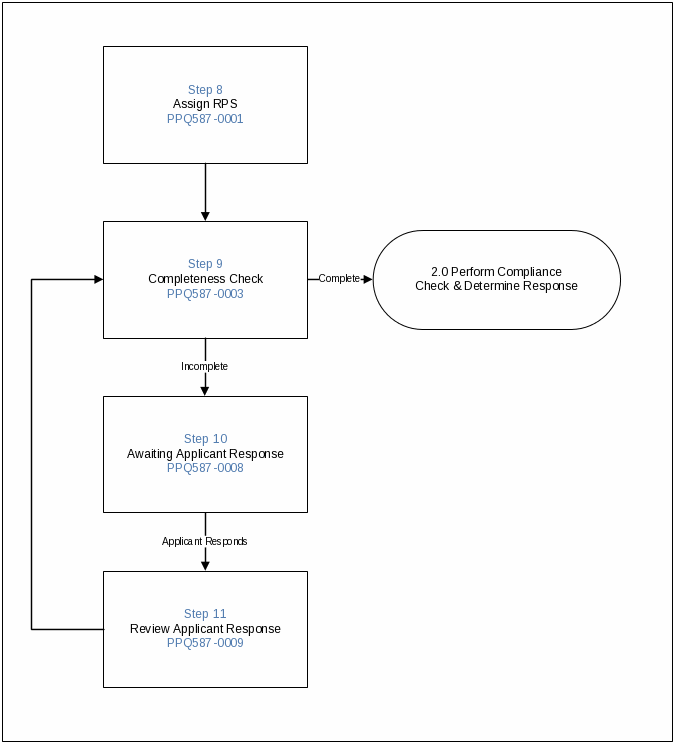
Figure 42: Process 1.0 Assign Team and Review Completeness
The Assign RPS page is used to assign the Regulatory Permit Specialist (RPS) for the application and is initially assigned to the Permit Specialist for PPQ 587 applications per the logic described above (Sections 3.3 and 3.4). To complete this step, the assigned Permit Program Specialist must choose to either keep the application assigned to them, or assign it to another Permit Program Specialist within PPQ by changing the value in the dropdown.
Once this task has been completed, the system assigns the user chosen as the Permit Program Specialist for the entire application, and advances to Step 9: Completeness Check.
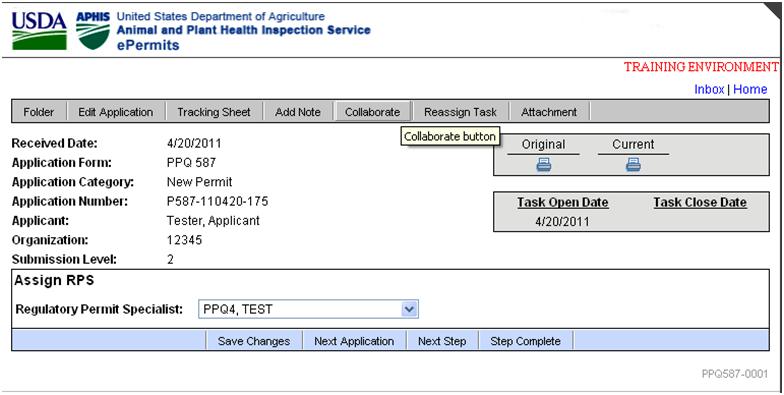
Figure 43: Assign RPS Screen [PPQ587-001]
The Completeness Check task is completed by the Permit Program Specialist assigned to the application in the previous task. This task allows the Permit Program Specialist to determine if the application is complete enough to process or not.
To complete this task, the user must indicate whether the application is “Complete” or “Incomplete” by checking the appropriate radio button.
If the user indicates the application is “Complete” then the workflow is advanced to Step 12: Compare Applicant to Violators List.
If the user identifies the application as “Incomplete”, they must also indicate the areas to be addressed by selecting from the checkboxes provided on the screen. (The Incomplete Reason checkboxes displayed on this page can be maintained by the PPQ: Admin user through the Application Incomplete Reasons reference table maintenance capability.) When the user identifies the application as incomplete, ePermits:
Sends a message to the applicant through ePermits (if the applicant submitted their application online through ePermits). This message includes the Incomplete Reasons checked off on this page. The message is delivered to the applicant’s ePermits messages box.
Advances the work flow to Step 10: Waiting for Applicant Response.
Opens Step 12: Compare Applicant to Violators List. Opening this task at this point allows processing of the permit to continue while waiting for the applicant to respond.
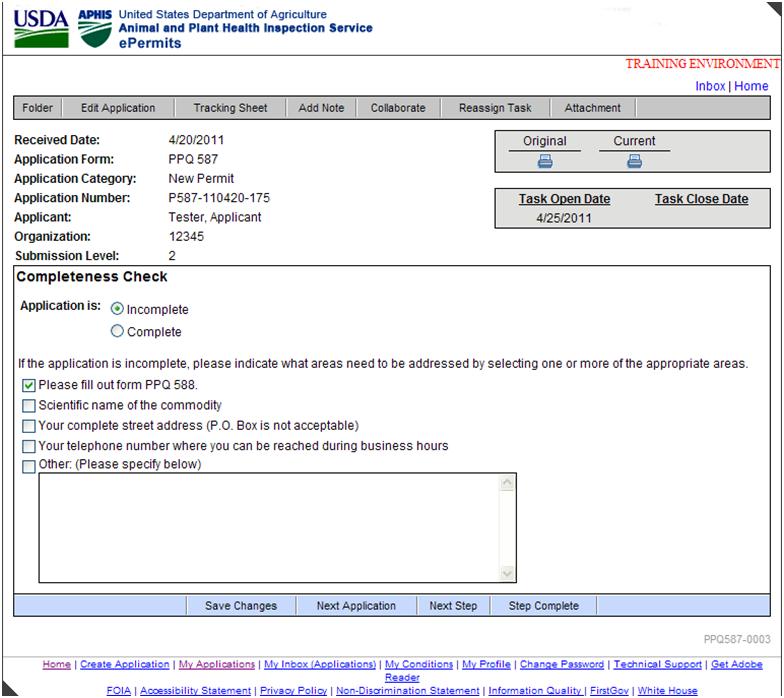
Figure 44: Completeness Check [PPQ587-003]
The Waiting for Applicant Response task is assigned to the Permit Program Specialist.
If the applicant submitted the application through ePermits they will receive a message in their “My Messages” section of ePermits indicating that additional information is necessary.
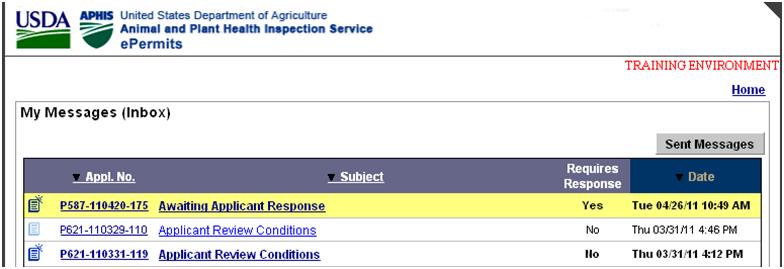
Figure 45: My Messages (Inbox) - Waiting for Applicant Response
By clicking on this message, the applicant is able to view what information is required by APHIS for processing their application and respond directly back to them from within the ePermits system.
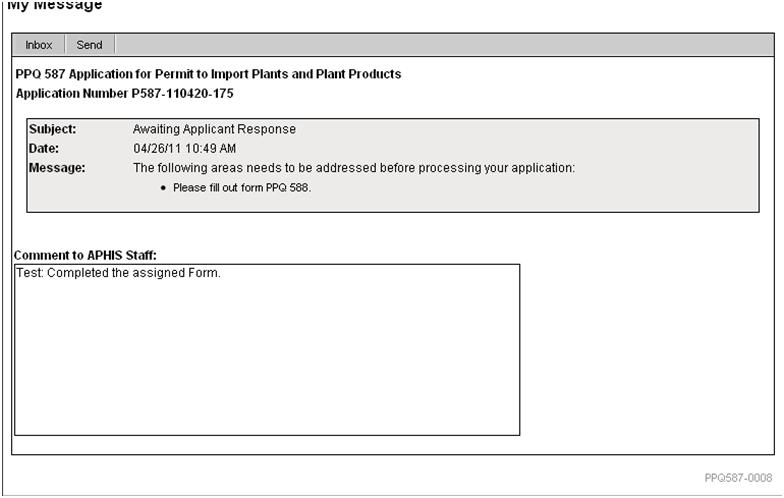
Figure 46: My Message - Waiting for Applicant Response [PPQ587-0008]
If the application was sent via paper and entered by APHIS, the request for additional information must be sent in another way (USDA email, mail, fax, phone) and the Permit Program Specialist must access the Awaiting Applicant Response task through the folder view of the application and complete this task on behalf of the applicant.
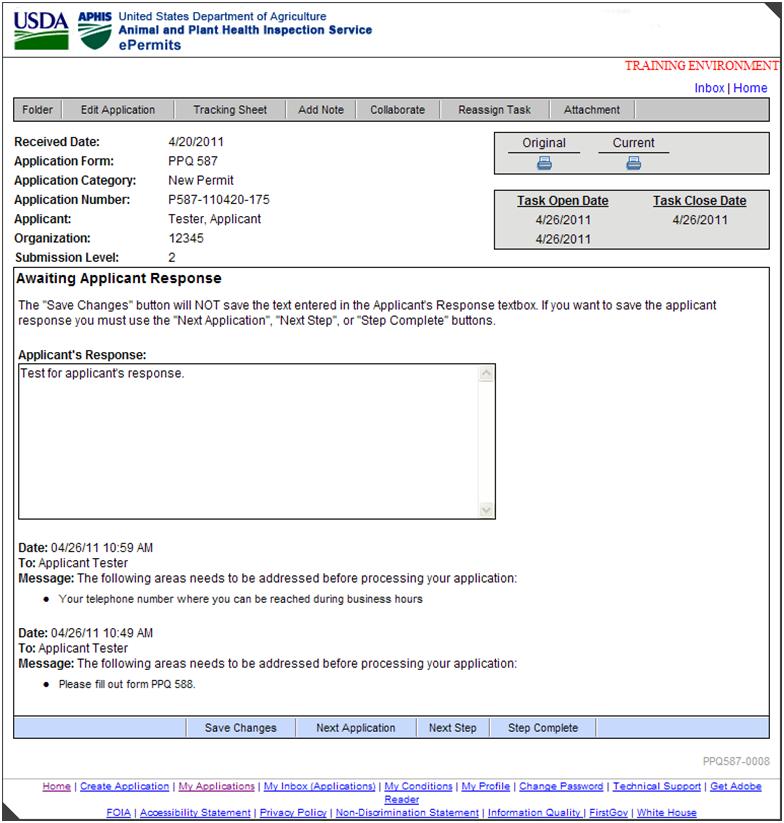
Figure 47: Awaiting Applicant Response [PPQ587-0008]
Once either the applicant responds directly through the message feature, or the Permit Program Specialist completes the Awaiting Applicant Response task on their behalf, the workflow advances to Step 11: Review Applicant Response task.
The Review Applicant Response task is assigned to the Permit Program Specialist and provides the ability to review the response provided by the applicant to the request for additional information. Once the user reviews the response and clicks next step, the workflow returns to Step 9: Completeness Check. The Permit Program Specialist must then repeat the application completeness review task.
It should be noted that the cycle of reviewing for completeness may be performed iteratively until the application is considered complete.
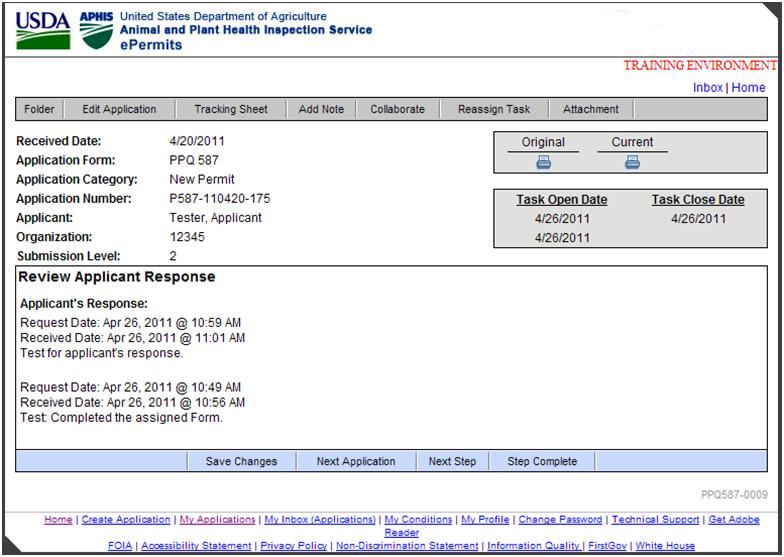
Figure 48: Review Applicant Response [PPQ587-0009]
Once a PPQ 587application is considered complete, it moves to the phase where the applicant is reviewed for any potential outstanding compliance issues and a response determination for the application is determined. These tasks are a combined effort between the Permit Program Specialist, the Compliance Officer, and the Permit Manager depending on the responses to the various tasks.
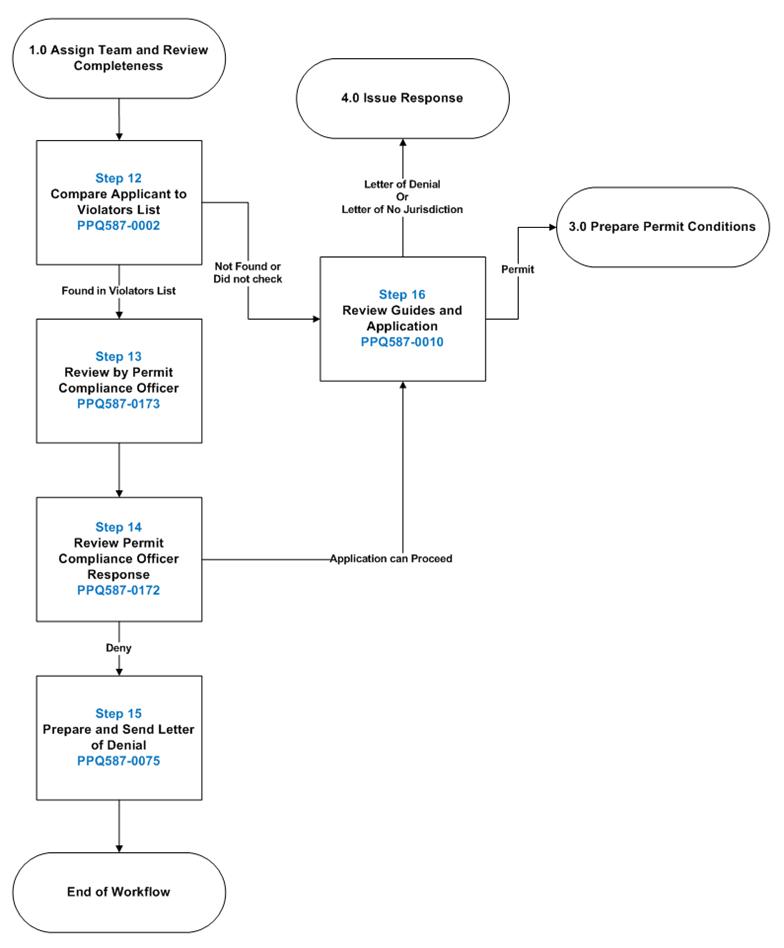
Figure 49: Process 2.0 Perform Compliance Check & Determine Response
The Compare Applicant to Violators List task is assigned to the Permit Program Specialist and allows them to record if the applicant is in the Investigative Enforcement Service (IES) violators list or not.
To complete this task, the user must indicate if the applicant was:
“Found in Violators Databases”
“Not Found in Violators Databases”
“Did Not Check Violators Databases”
If the user indicates the applicant was “Found in Violators Databases” the workflow advances to Step 13: Review by Permit Compliance Officer and is assigned to the PPQ Compliance Officer assigned to the application.
If the user indicates the applicant was “Not Found in Violators Databases” the workflow advances to Step 16: Review Guides and Applications and remains assigned to the Permit Program Specialist.
If the user indicates “Did Not Check Violators Databases” they must add a Task Note by clicking the “Task Note” button at the top of the screen and document why they did not check the database. The workflow then advances to Step 16: Review Guides and Applications and remains assigned to the Permit Program Specialist.
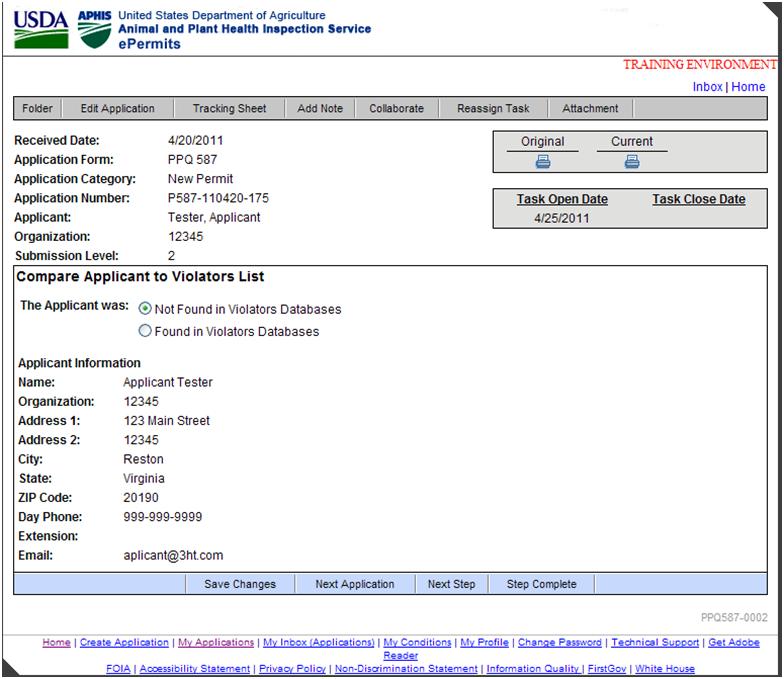
Figure 50: Compare Applicant to Violators List [PPQ587-0002]
The Review by Permit Compliance Officer task is completed by the PPQ Compliance Officer assigned to the application. It provides the ability to determine if the applicant’s violations were severe enough to prevent them from continuing with their PPQ 587 application. The task provides the Compliance Officer with the basic applicant information as well as copies of the application itself.
To complete this task, the Compliance Officer must select either “Application Can Proceed” or “Deny Application”. The Compliance Officer is also required to enter a reason for their recommendation in the text area provided.
For either response, the workflow advances to Step 14: Review Compliance Officer Response and is assigned to the PPQ Permit Manager assigned by default workflow assignment to PPQ 587 applications.
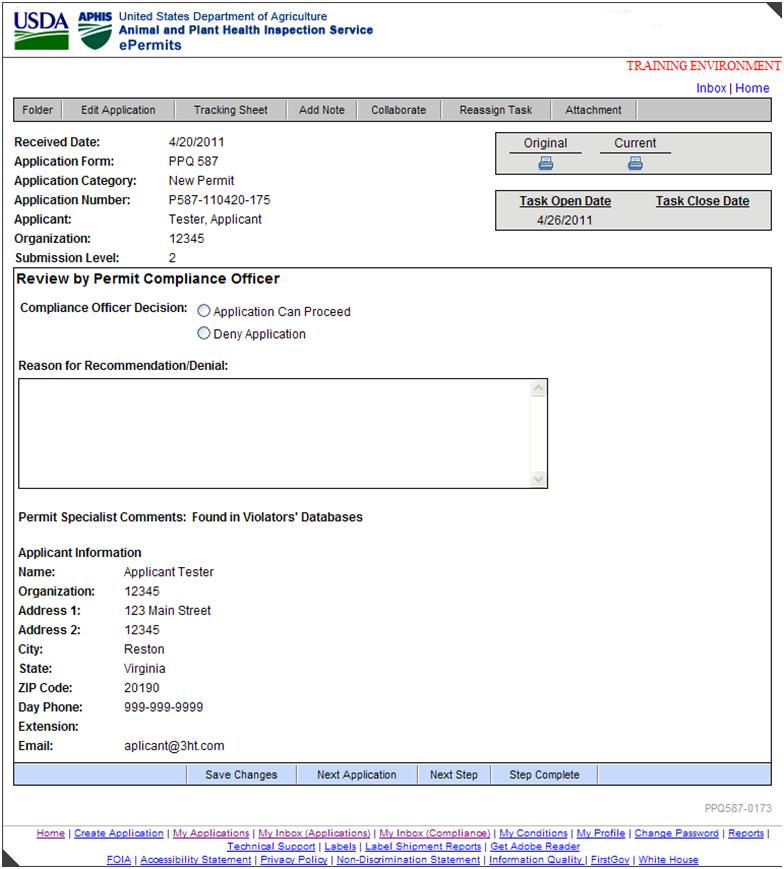
Figure 51: Review by Permit Compliance Officer [PPQ587-0173]
The Review Compliance Officer Response task is completed by the PPQ Permit Manager assigned to review PPQ 587applications. It provides the ability to determine whether to deny or allow the application to continue based upon the PPQ Compliance Officer’s recommendation.
To complete this task the user must choose either “Application Can Proceed” or “Deny Application”.
If “Application Can Proceed” is chosen, the workflow advances to Step 16: Review Guides and Application and the application is assigned back to the Permit Program Specialist.
If “Deny Application” is chosen, the PPQ Permit Manager must provide a reason for their denial in the text area provided. The workflow then advances to Step 17: Prepare and Send Letter of Denial and is assigned back to the Permit Program Specialist.
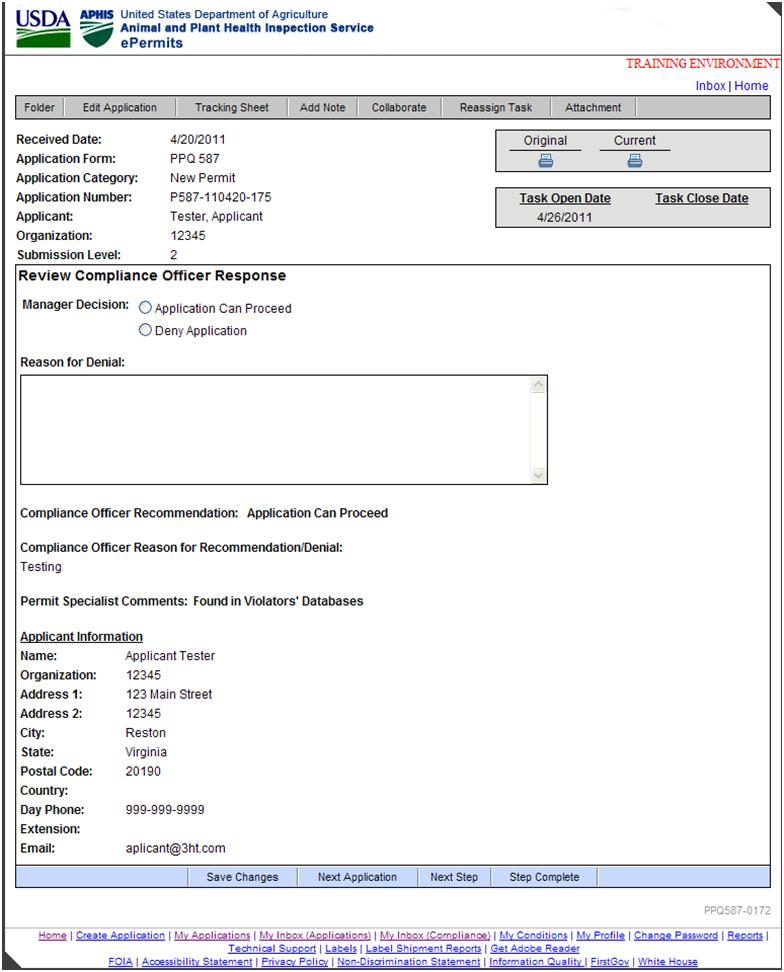
Figure 52: Review Compliance Officer Response [PPQ587-0172]
The Prepare and Send Letter of Denial task is completed by the Permit Program Specialist when the PPQ Permit Manager determines the application should be denied based upon the PPQ Compliance Officer’s recommendations.
In this task, the Permit Program Specialist can select the template for the Letter of Denial by selecting letter template from the drop-down menu and clicking the “Select Letter Template” button. This populates the text editor with the pre-existing template text and the user can then modify the letter as necessary.
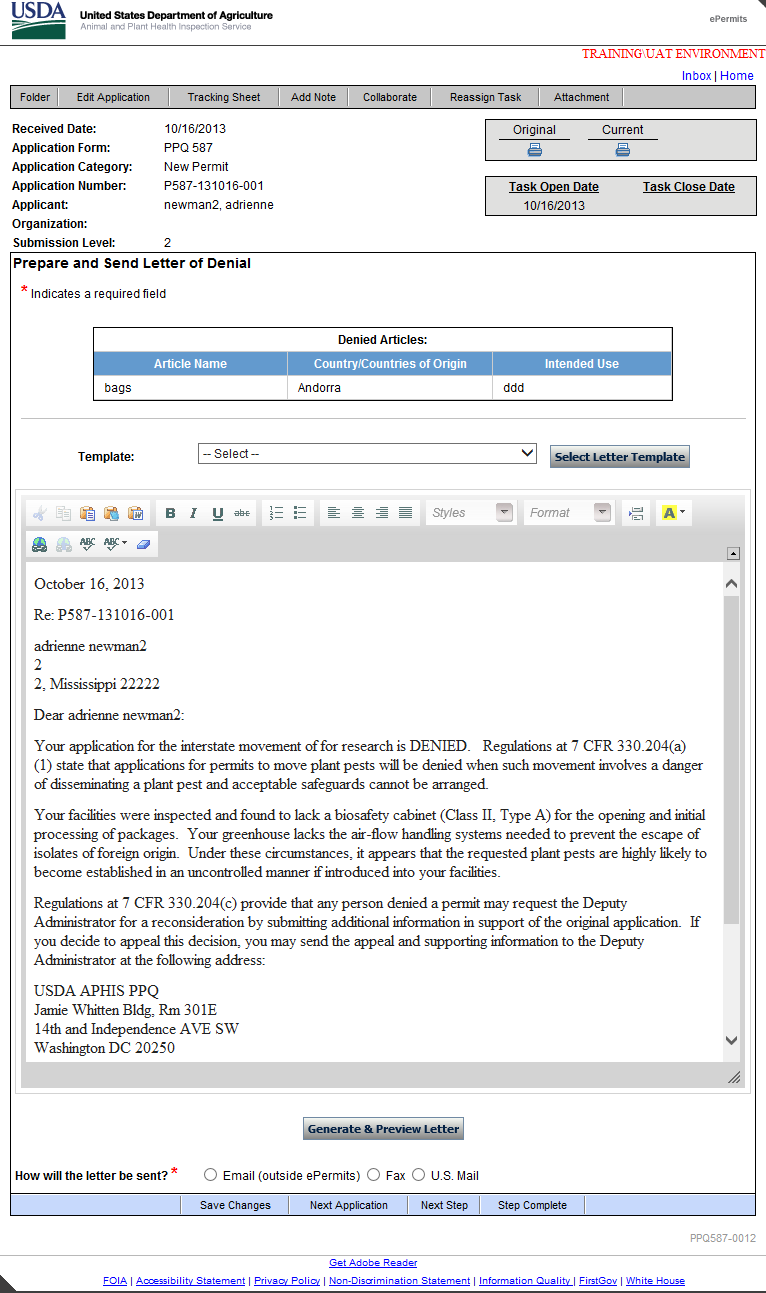
Figure 53: Prepare and Send Letter of Denial [PPQ587-0012]
The user can preview the letter by clicking the “Generate & Preview Letter” button which generates a PDF copy of the letter for their review.
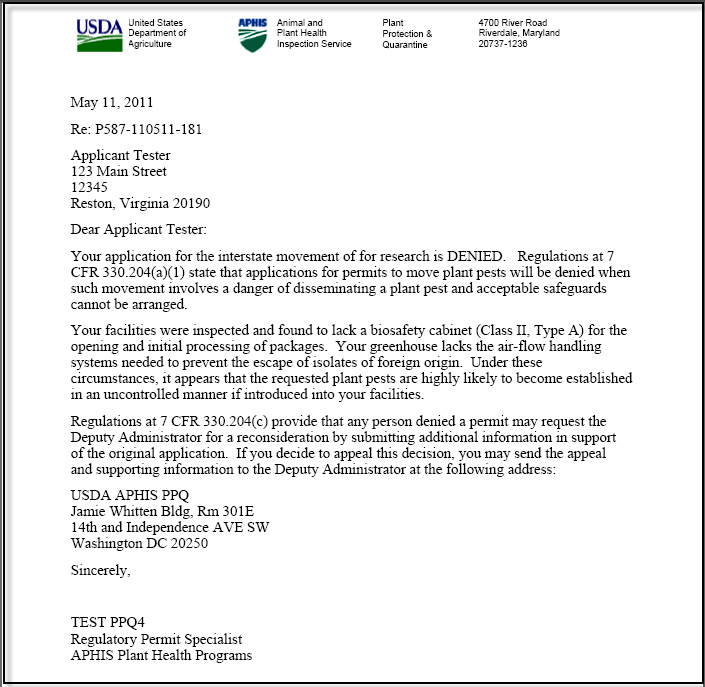
Figure 54: Sample Letter of Denial
If the application was submitted in ePermits by APHIS on behalf of the applicant, the options include the following:
Email (outside ePermits)
Fax
U.S. Mail
If the applicant did submit their application through ePermits, the letter is automatically sent via the ePermits messaging system and the page displays the message, “The Letter will be sent electronically”. ePermits sends a notification email to the applicant with a link to their ePermits My Permits/Responses Inbox.
If the user chooses one of the other options, the letter must be sent outside of ePermits, and the workflow is terminated.
In either case, the response is recorded in the application folder as shown below.
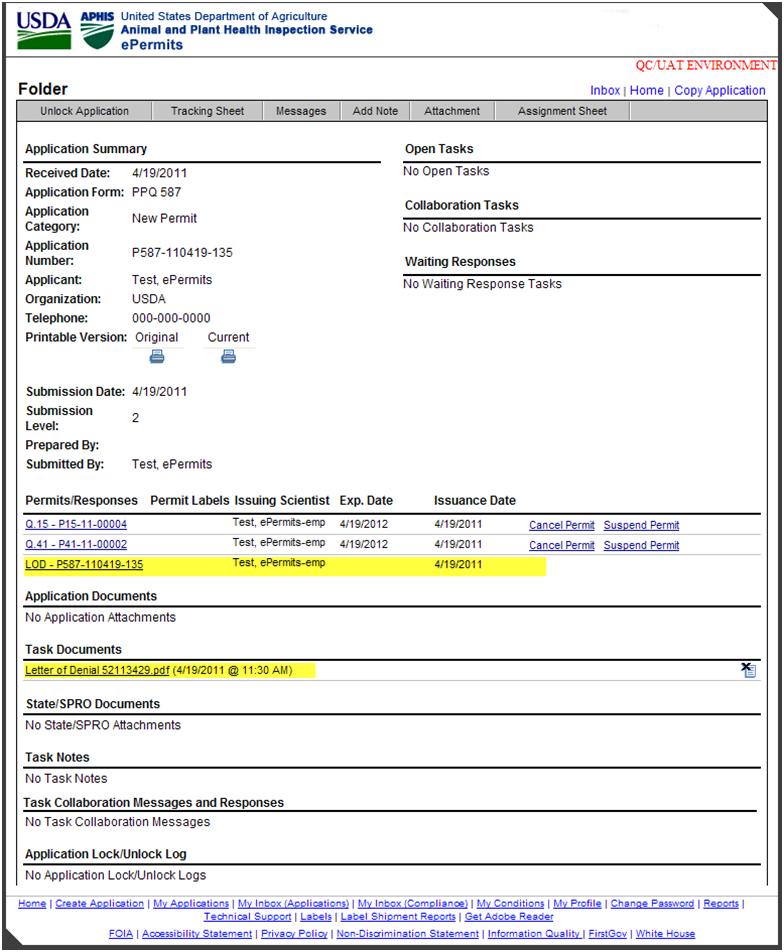
Figure 55: Folder – Letter of Denial
The Review Guides and Application task is completed by the Permit Program Specialist if it is determined the applicant was not found on the violators database, or if the Permit Manager indicated the application could continue.
On this task page the user must determine the appropriate response type for the application by choosing one of the following options from the drop-down menu:
Letter of Denial
Letter of No Jurisdiction
Permit: C-(Canadian), Q.8, Q.15, Q.37, Q.41, Q.55, Q.56, Q.56-1, Q.56-2, Q.56-3, Q.56-4, Q.56-5, Q.56-6, Q.56-7, Q.56-8, Q.56-9, Q.56-10, Q.75
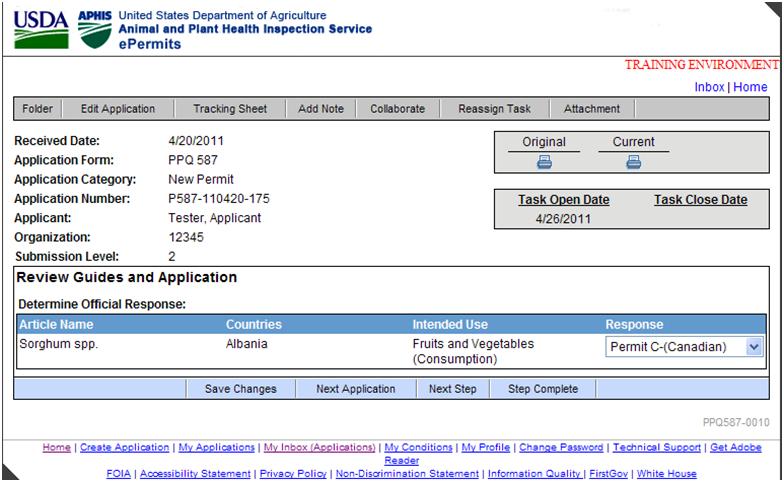
Figure 56: Review Guides and Application [PPQ587-0010]
If the user chooses “Letter of Denial” the workflow proceeds to Step 17: Prepare and Send Letter of Denial and remains assigned to the Permit Program Specialist.
If the user chooses “Letter of No Jurisdiction” the workflow advances to Step 18: Prepare and Send Letter of No Jurisdiction and remains assigned to the Permit Program Specialist.
If the user chooses “Permit”, the workflow advances to Prepare Conditions For Permit based on the type of permit selected, and remains assigned to the Permit Program Specialist.
| File Type | application/vnd.openxmlformats-officedocument.wordprocessingml.document |
| Author | tina.bajaj |
| File Modified | 0000-00-00 |
| File Created | 2021-01-25 |
© 2026 OMB.report | Privacy Policy