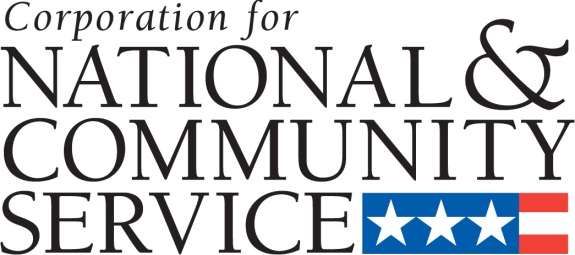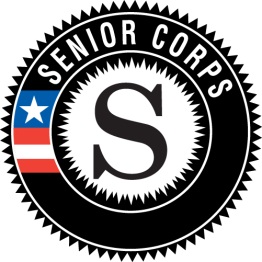1 2016 FGP-SCP Grant Application Instructions Revised
Senior Corps Grant Application
FGP-SCP Grant Application Instructions for 2016 + Visuals 9_8_15
Senior Corps Application
OMB: 3045-0035
Senior Corps Grant Application
Volume II Foster Grandparent Program (FGP) Senior Companion Program (SCP) for Competitive Applications Non-Competitive Administrative Renewals Continuation Applications
FACSIMILE OF ELECTRONIC FORMS
Form is Authorized for Local Reproduction CNCS Form 424-NSSC OMB Control No. 3045-0035-Expiration: 6/30/2016 |
TABLE OF CONTENTS
INSTRUCTIONS
I. Purpose 3
II: Required Sections 4
Part I: Facesheet Instructions (eGrants “Applicant”, “Application”, and “Funding Demographics” Sections) .5
Part II: Project Narratives Instructions (eGrants “Narratives” Sections) 8
Part II Section A: Executive Summary 8
Part II Section B: Strengthening Communities. 12
Part II Section C: Recruitment and Development 12
Part II Section D: Program Management 12
Part II Section E: Organizational Capability 13
Part II Section F: Other NOFA Requirements 13
Part III: Performance Measures and Work Plans (eGrants “Work Plan” Sections) 17
Part III Section A.1: About Work Plan Requirements (SCP) 17
Part III Section A.2: How to Enter Work Plans (FGP) 17
Part III Section B.1: About Work Plan Requirements (SCP) 17
Part III Section B.2: How to Enter Work Plans (SCP) 17
Part IV: Required Documents 21
Part V: Budget Instructions (eGrants “Budget” Sections) 22
Part V Section A: Volunteer Support Expenses 23
Part V Section B: Volunteer Expenses 24
Part VI: Volunteer Station Rosters 18
APPENDICES http://www.nationalservice.gov/programs/senior-corps/managing-senior-corps-grants
NOTE: All page numbers and links will be updated as final
SENIOR CORPS GRANT APPLICATION: GENERAL SUBMISSION INSTRUCTIONS |
Purpose:
The Senior Corps Grant Application of the Corporation for National and Community Service (CNCS) is for use by prospective and existing sponsors of Senior Corps projects under the RSVP Program (RSVP), Foster Grandparent Program (FGP) Senior Companion Program (SCP), and Senior Demonstration Programs (SDP). The forms in this package conform to CNCS’s web-based electronic grants management system, eGrants.
The Senior Corps Grant Application Consists of two volumes:
Volume I – Used by applicants for RSVP grants. Instructions within the grant application indicate which sections are required for:
– Competitive Grant Application Submissions
– Non-Competitive Administrative Renewals (only as applicable).
– Continuation Grant Application Submissions (current grantees only, for second or third years of a three-year grant).
Volume II – Used by applicants for Foster Grandparent and Senior Companion grants. Instructions within the grant application indicate which sections are required for:
- Competitive Grant Application Submissions
- Non-Competitive Administrative Renewals (only as applicable).
- Continuation Grant Application Submissions (current grantees only, for second or third years of a three year grant).
Instructions in this package apply to all applicants. The instructions address the types of information that must be included to fulfill application and grant requirements.
New applicants must establish an eGrants account by accessing this link: https://egrants.cns.gov/espan/main/login.jsp and selecting: “Don’t have an eGrants account? Create an account.”
Notices of Funding Opportunities: For all grant opportunities, please use these Grant Application Instructions in conjunction with the appropriate Notice of Funding Opportunity (Notice) and the appropriate Program Regulations (Citations). The Notices include deadlines, eligibility requirements, submission requirements, review criteria, and other information applicable, The Notices are available http://www.nationalservice.gov/build-your-capacity/grants/funding-opportunities. In addition, please refer to the Foster Grandparent and Senior Companion Performance Measure Requirements. Reviewing these documents together will provide a thorough understanding of what is required in the grant application.
Prohibited Activities
For Foster Grandparent Program grants, please refer to the FGP Regulations link.
For Senior Companion Program grants, please refer to the SCP Regulations link.
Required Sections of the Grant Application
First-time Applicants for a Foster Grandparent or Senior Companion Grant that are applying for a competitive grant or current Foster Grandparent or Senior Companion grantees applying for a new multi-year renewal grant must complete all sections of the Grant Application:
Part I: Facesheet (Modified Standard Form 424 NSSC)
Part II: Project Narratives
Part III: Performance Measures and Work Plans
Part IV: Required Documents
Part V: Budget (NSSC Form 424A)
Part VI: Volunteer Station Roster
Assurances (Standard Form 424B)
Certifications (NSSC Form 424C)
Note: Submission of a grant application does not assure receipt of a grant award.
Instructions for Logging into eGrants (for NEW and PREVIOUS Applicants)
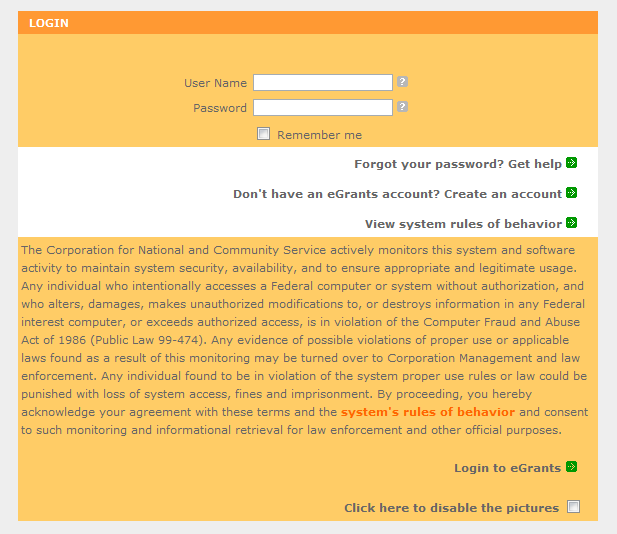 Click
on the eGrants link to start your grant application
(https://egrants.cns.gov/espan/main/login.jsp).
The
next step depends on your status as a grantee whether you are a
current grantee or a new grantee.
Click
on the eGrants link to start your grant application
(https://egrants.cns.gov/espan/main/login.jsp).
The
next step depends on your status as a grantee whether you are a
current grantee or a new grantee.
*Note: You may have to temporarily enable pop-ups in order to move forward with your grant application.
Current or Previous Grantees: Type in your grantee user name and password. Click the “Login to eGrants” link.
If you cannot remember your eGrants username or password, please contact the National Service Hotline at (800) 942-2677 (M-F, 8:00A.M. – 8:00P.M. Eastern Time). If you have an existing account, please do not open a new account, but work with the Hotline to gain access to your pre-existing grantee account.
Skip to Instructions for Starting a New Grant Application.
P
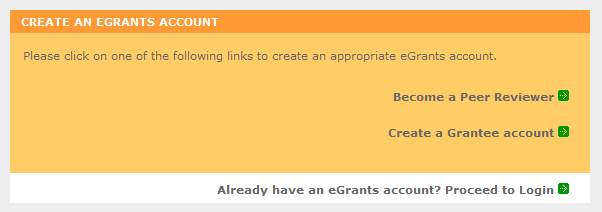 otential/New
Grantees:
If you do not have a grantee account in eGrants, please establish
your profile.
otential/New
Grantees:
If you do not have a grantee account in eGrants, please establish
your profile.
Click “Don’t have an eGrants account? Create an account” link.
Click on the “Create a Grantee account” link.
Click on the “This is my first time. I want to create a new account with eGrants...” link.
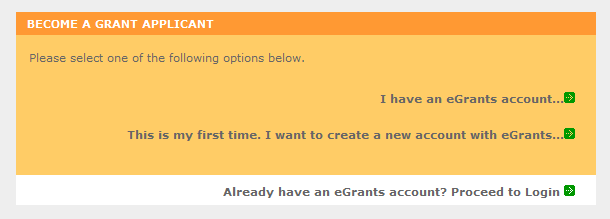
PART I – FACESHEET Instructions: eGrants “Applicant”, “Application”, and “Funding Demographics” Sections |
Information entered when creating your eGrants account, entering the Applicant Info, Application Info, Funding/Demographics, and Review and Submit sections will populate the SF 424 Facesheet in the eGrants system. The items below coincide to sections of the SF 424 Facesheet.
This section contains information that would have been entered when creating an eGrants account:
Instructions for Creating an Organizational Profile (for NEW Applicants only)
Follow the prompts entering all requested information. There are 6 sections that will need to be completed in chronological order.
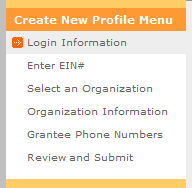
Login Information
Enter EIN #
Select an Organization
Organization Information
Grantee Phone Numbers
Review and Submit
Login Information: Complete the requested fields to move to the next section. Click the “next” button once complete.
Note: Fields with a red asterisk are required.
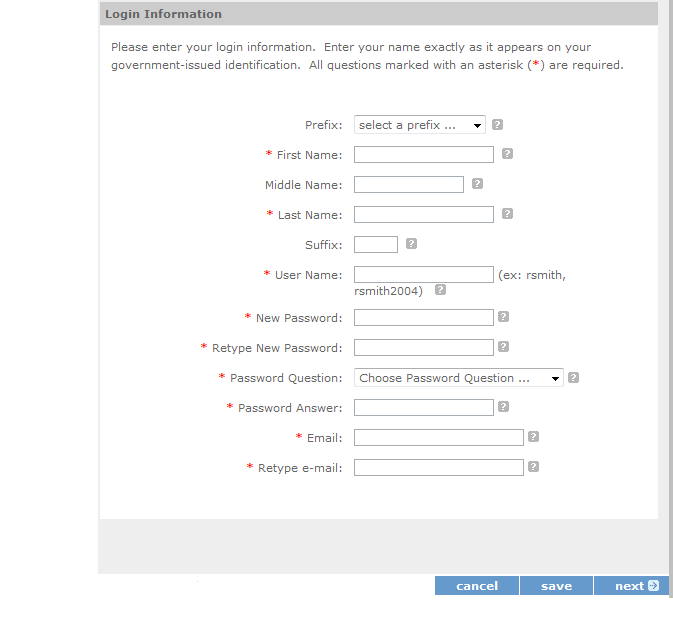
Enter your Employer Identification Number (EIN) as assigned by the Internal Revenue Service. Click the “next” button once complete.
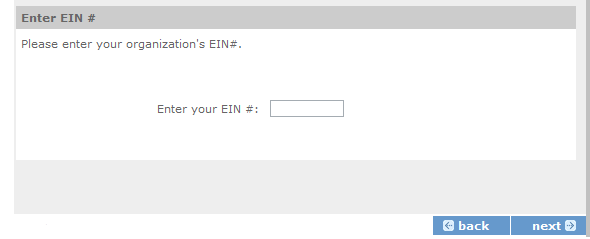
S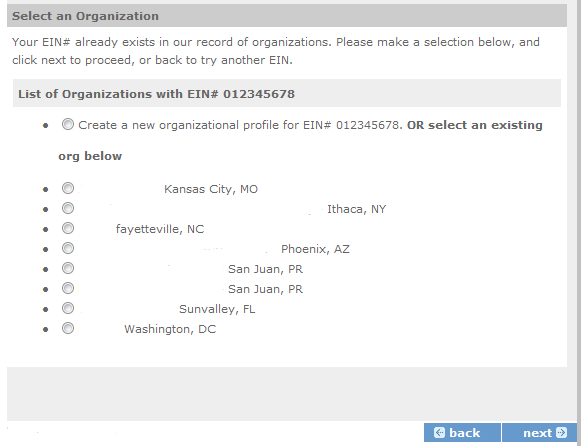 elect
an Organization:
After you have typed in your EIN number, you will have 2 choices:
elect
an Organization:
After you have typed in your EIN number, you will have 2 choices:
(a) Select the organizational profile you are submitting a grant application for OR…..
(b) Create a new organizational profile for your EIN number.
Click the “next” button once you have selected a radio button for a new organization or an existing one.
If an existing organizational profile is listed, please do not create a new organization. Instead, work with the Hotline to gain access to your pre-existing organization.
Organization Information: Depending on whether you created a new organizational profile or selected one in the previous screen, you will have one of the 2 screens appear
Selecting an existing Organizational Profile:
I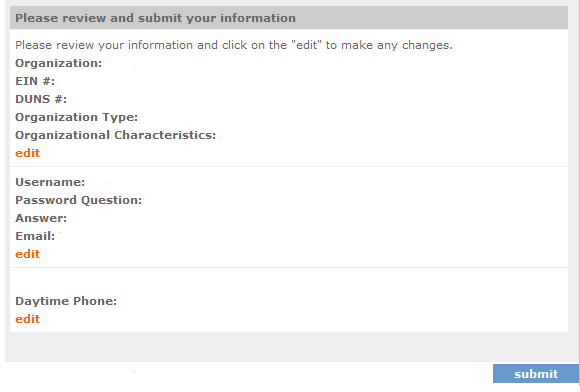 f
you have selected an account for an existing organization, you will
be able to review the organizational information. By clicking submit,
the grantee administrator for your organization (listed below) will
be notified about your account request. The grantee administrator
must grant you access before you can submit an application in eGrants
under the selected organization.
f
you have selected an account for an existing organization, you will
be able to review the organizational information. By clicking submit,
the grantee administrator for your organization (listed below) will
be notified about your account request. The grantee administrator
must grant you access before you can submit an application in eGrants
under the selected organization.
If a new employee of you organization needs to create an eGrants account (ex. Project Director, Authorized Representative, Bookkeeper) they would follow these same steps to create an account linked to you organization. Any eGrants accounts for employees who are no longer at the organization should be disabled.
Creating a New Organizational Profile:
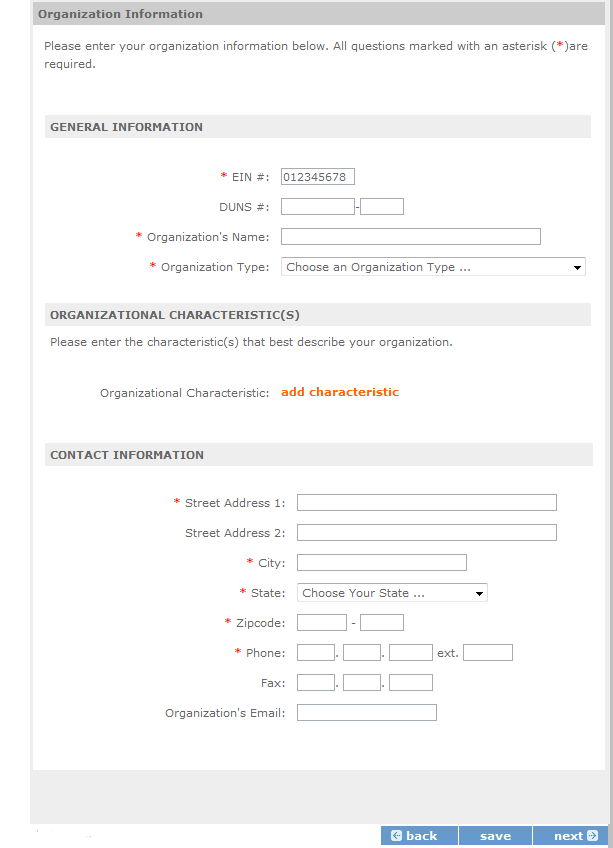
When creating a new organizational profile under the EIN number, you will need to complete all fields in order to move forward in the process.
Enter your Organization’s Dun and Bradstreet Data Universal Numbering System (DUNS) number. If needed, the applicant organization may obtain a DUNS number by calling the request line at (866) 705-5711 or online at http://fedgov.dnb.com/webform.
The complete name of the organization that will be legally responsible for the grant. This is not the name of the organizational unit within the legally responsible organization. For example, indicate “National University” instead of “Liberal Arts Department.”
Select the appropriate organization type from the list provided.
Consult the list of characteristics of applicants and select (all that apply) the corresponding characteristics.
Your organization’s complete address with the 5-digit ZIP code and the 4-digit extension. The 4-digit ZIP code extension is required.
Note: The address field may recommend a different address, so please ensure you have entered the correct address to avoid a delay in processing your organizational profile.
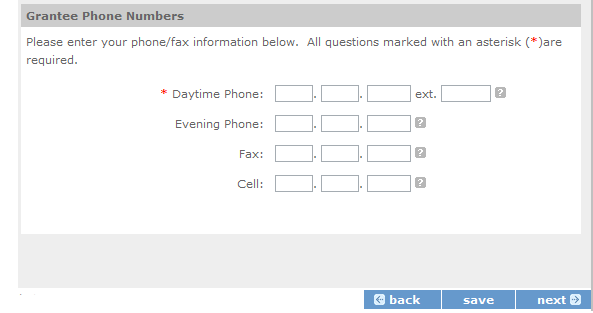
Your organization’s phone numbers.
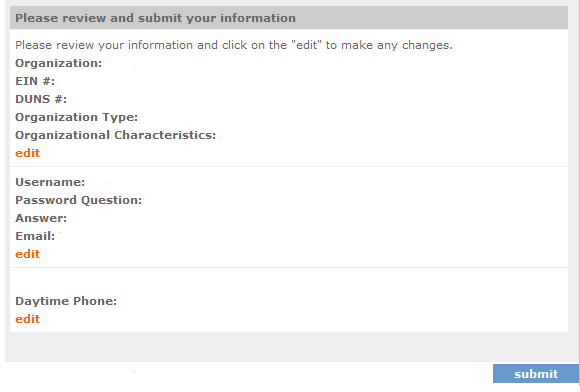
Review and Submit: Please review and verify that all information you are submitting is correct.
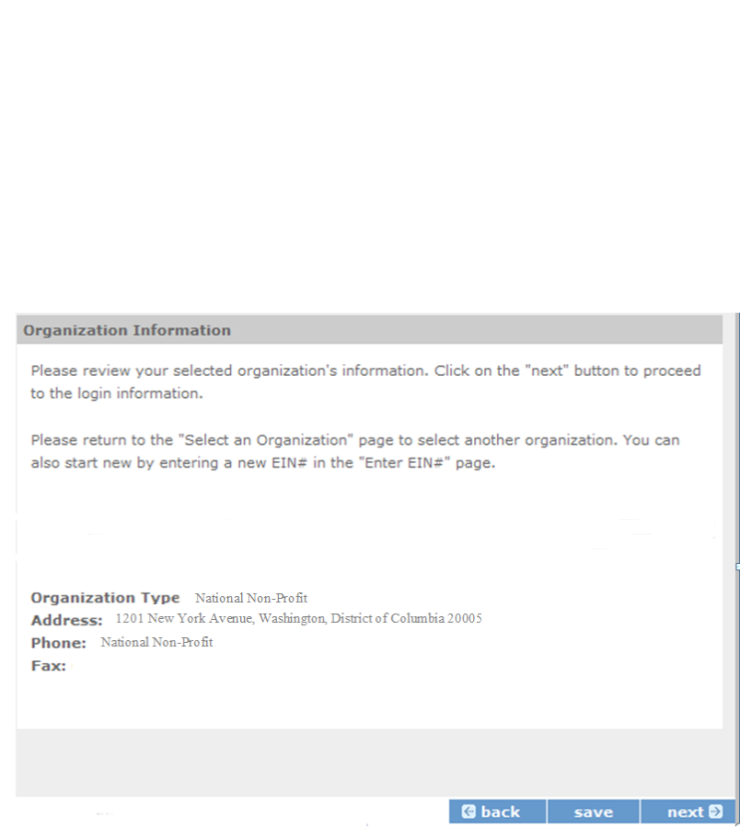
This section contains the Application Information. Please enter the following information:
Instructions for Starting a New Grant Application for your Organization (for all Senior Corps Programs)
Log into eGrants using your username and password (https://egrants.cns.gov/espan/main/login.jsp)

RSVP: For competitive applications, please reference the Notice of Funding Opportunity.
FGP and SCP: For renewal applications, please reference instructions from your CNCS state office.
For continuation grants (year 2 or year 3) please reference the Grant Applications Instructions and your CNCS State Office.
Click on the “New” link under Creating an Application
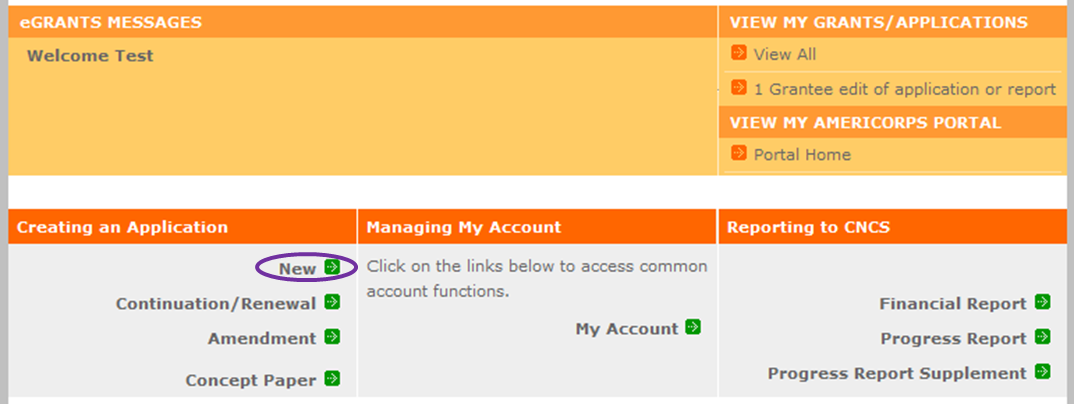
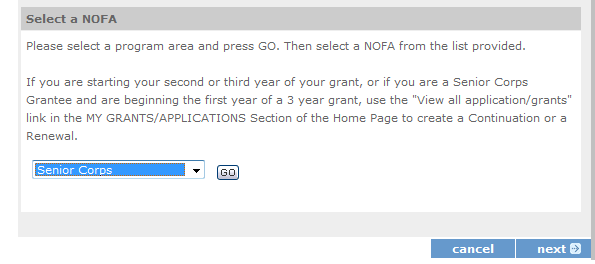
Select the program area “Senior Corps”. Click the “Go” button.
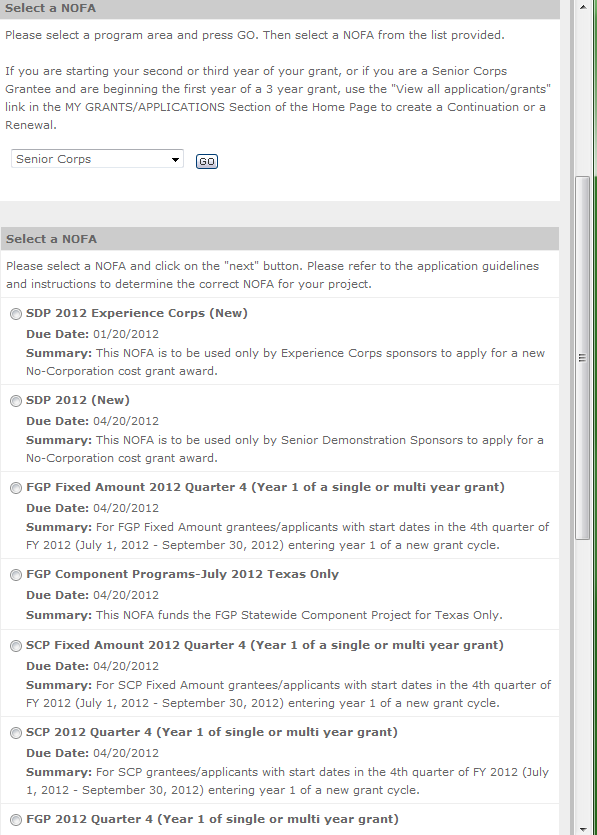
A list of NOFA options will appear. Select the appropriate NOFA and click the “next” link.
Follow the prompts entering all requested information. There are 11 sections that will need to be completed.
Note: Fields with a red asterisk (*) are required.
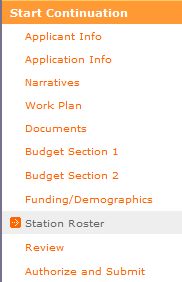
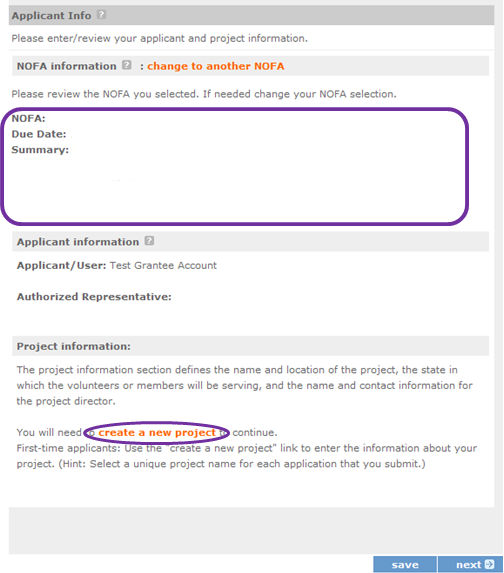
Review and verify that the NOFA you selected is the correct NOFA you are submitting an application for.
Near the bottom of the screen, click on the “enter new project” link.
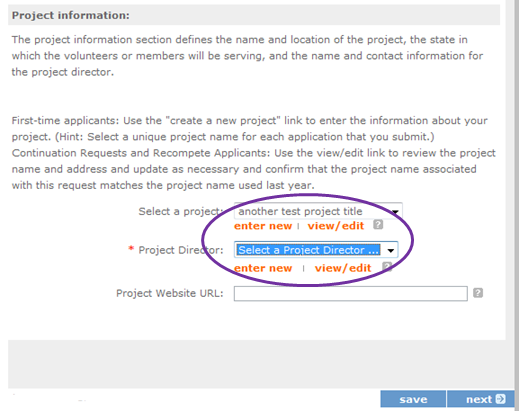
First-time applicants: Use the "create a new project" link to enter the information about your project. (Hint: Select a unique project name for each application that you submit.)
Select the appropriate dropdown project or enter/edit the project information:
The title of the project. Either FGP or SCP must be included in the title as well as a short description of the geographic area. (For example, FGP of Cabot County).
Y
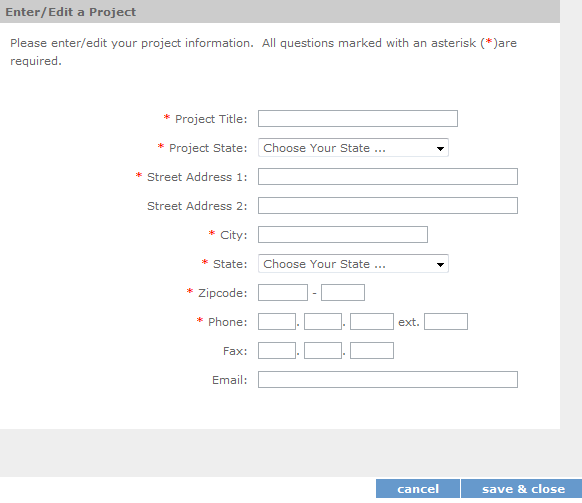 our
organization’s complete address with the 5-digit ZIP code and
the 4-digit extension. The 4-digit ZIP code extension is required.
our
organization’s complete address with the 5-digit ZIP code and
the 4-digit extension. The 4-digit ZIP code extension is required.
The name and contact information of the project director or other person to contact on matters related to this application. The contact person needs to be the individual who can best answer questions about the application.
Continuation and Renewal Applicants: Use the view/edit link to review the project name and address and update as necessary and confirm that the project name associated with this request matches the project name used last year.
Enter or select your Project Director and Project Website URL (if applicable). Once complete, click the next button.
List all of the geographic locations where the service will occur or is occurring. Please designate by the county or counties. Please include all counties applicable.
For competitive grants, please also include the appropriate state and number of the grant opportunity from the Notice (for example: North Carolina #3).

Fill in the project start and end dates. This is the time period covered by the project, and is usually defined as three years. If other than three years, the Notice or supplemental guidance will indicate the project period.
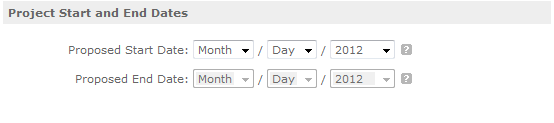
Indicate if this application is subject to review by the state "Executive Order 12372 Process" by checking the box. Executive Order 12372, "Intergovernmental Review of Federal Programs," was issued with the desire to foster the intergovernmental partnership and strengthen federalism by relying on state and local processes for the coordination and review of proposed federal financial assistance and direct Federal development. The Order allows each state to designate an entity to perform this function. A list of these "Single Point of Contact" entities can be found at: http://www.whitehouse.gov/omb/grants_spoc. Contact the Single Point of Contact to determine whether your application is subject to the state intergovernmental review process.
If Yes, indicate the date a copy of your application was submitted to the state for review under the Executive Order 12372 Process. In the State Application Identifier field, enter the State Application Identifier assigned by your state as part of the EO 12372 Process.
If No, check the appropriate box.
C
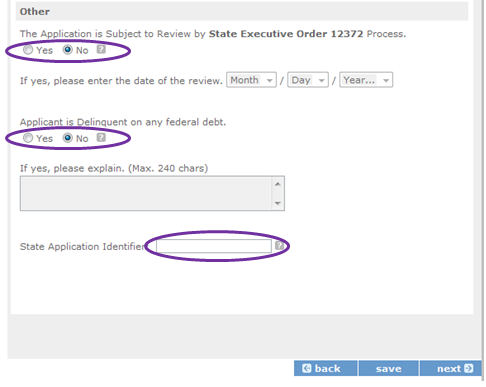 heck
the appropriate box to indicate whether the applicant is delinquent
on any federal debt. This question applies to the applicant
organization, not the person who signs as the authorized
representative. Categories of debt include delinquent audit
allowances, loans, and taxes. If Yes, include an explanation.
heck
the appropriate box to indicate whether the applicant is delinquent
on any federal debt. This question applies to the applicant
organization, not the person who signs as the authorized
representative. Categories of debt include delinquent audit
allowances, loans, and taxes. If Yes, include an explanation.
Estimates Funding: Enter the estimated amount requested or to be contributed during this performance period on the appropriate line, as shown below. The value of in-kind contributions should be included in these amounts, as applicable.
Total - The applicant's estimate of the total funding amount for the agreement. This amount is automatically populated based on budget sections I and II.
Federal - The total amount of Federal funds being requested in the budget. This amount is automatically populated based on budget sections I and II.
Applicant - The total amount of the applicant share as entered in the budget. This amount is automatically populated based on budget sections I and II.
Local - The amount of the applicant share that is coming from local sources.
State - The amount of the applicant share that is coming from state sources.
Other - The amount of the applicant share that is coming from other sources.
Income - The amount of the applicant share that is coming from income generated by programmatic activities.
Check the box to indicate whether your organization is funded by CNCS.
Enter the total number of unduplicated volunteers. This number should match the number of unduplicated volunteers entered in the Work Plans.
The person who submits the application must be the applicant’s authorized representative. The authorized representative must be using eGrants under their own account in order to submit the application. Please note that this is an electronic signature that results from submitting the grant application in the electronic grants management system, eGrants. The person who signs this form must be the applicant’s authorized representative. A copy of the governing body’s authorization for this official representative to sign must be on file in the applicant’s office.
NOTE: If you are proposing an Amendment to your grant, check the type of revision you are submitting. Contact your CNCS State Office prior to creating an amendment.
Falsification or concealment of a material fact, or submission of false, fictitious or fraudulent statements or representations to any department or agency of the United States Government may result in a fine of not more than $10,000 or imprisonment for not more than five (5) years, or both. (18 U.S. Code Section 1001).
PART II – PROJECT NARRATIVES INSTRUCTIONS (eGrants “Narratives” Sections) |
The purpose of the program narratives and the accompanying Work Plans (see Part III) is for you to provide a project plan with a clear and compelling justification for achieving results with the requested funds.
You may not exceed 15 double-spaced pages for the Narratives, including the Executive Summary and Facesheet as the pages print out from eGrants.
In the case of competitive grants, reviewers will not consider material submitted over the page limit, even if eGrants allows you to enter and submit text over the limit. From the Review and Submit page, print out your application prior to final submission to ensure it is not over the 15 page limit. This limit does not include the budget and work plans.
PART II – SECTION A. EXECUTIVE SUMMARY |
Please provide a summary of your proposed or ongoing project. The Executive Summary must be no longer than one page. You may also use the template below, filling in the specific details of your grant application, for your Executive Summary.
“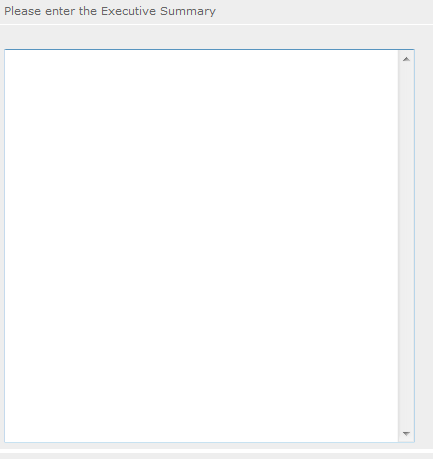 An
estimated [fill in the number]
FGP or SCP volunteers will serve. Of this number [fill
in number] Foster Grandparents
or Senior Companions will be placed in outcome assignments. Some of
their activities will include [fill
in a sample of no more than six (6) service activities].
The primary focus area of this project is
[fill in CNCS Focus Area]. At
the end of the three-year grant, [fill
in the anticipated outcome(s)].
The CNCS federal investment of $ [fill
in the annual federal grant amount or the requested amount]
will be supplemented by $ [fill
in the anticipated level of non-federal resources].
An
estimated [fill in the number]
FGP or SCP volunteers will serve. Of this number [fill
in number] Foster Grandparents
or Senior Companions will be placed in outcome assignments. Some of
their activities will include [fill
in a sample of no more than six (6) service activities].
The primary focus area of this project is
[fill in CNCS Focus Area]. At
the end of the three-year grant, [fill
in the anticipated outcome(s)].
The CNCS federal investment of $ [fill
in the annual federal grant amount or the requested amount]
will be supplemented by $ [fill
in the anticipated level of non-federal resources].
NOTE: CNCS will post these summaries on www.nationalservice.gov in the interest of transparency and Open Government.
Guideline for Writing Your Narratives
As you write your grant application narratives, which are found in Part II – Sections B through F of this application, unless otherwise noted, please focus your descriptions on how you will achieve outcomes anticipated.
PART II – SECTION B. STRENGETHENING COMMUNITIES |
Performance Measures Requirements
Your grant application must reflect the Performance Measures Requirements established for the Foster Grandparent Program and Senior Companion Program. The performance measures are documented as a required part of the work plans submitted as part of your grant application.
Grants must align with the FGP or SCP Performance Measures Requirements, respectively.
This [LINK] to the FGP Performance Measures Requirements contains definitions, descriptions, and details of these requirements.
This [LINK] to the SCP Performance Measures Requirements contains definitions, descriptions, and details of these requirements.
The unit of measure for Foster Grandparent and Senior Companion Program performance measures requirements is “unduplicated volunteers.” “Unduplicated volunteers” means that each FGP or SCP volunteer is only counted once, even if the volunteer is engaged in more than one activity.
The Strengthening Communities section is addressed in the Work Plan section. Your work plans will be reviewed and assessed on the extent to which each work plan:
Describes and demonstrates the community need
Articulates a theory of change, meaning how the service activities will address the community needs and how the service activity provides a significant contribution to the outcomes of the work plan that lead to national performance measures outcomes
Logically connects all elements together, as described in the Notice.
Work Plan output and outcomes align with National Performance Measures Requirements.
Work Plan outputs and outcomes are achievable, based on the resources, program design, and volunteers engaged.
For Continuation and Renewal applicants, the most recent required Project Progress Reports and Project Progress Report Lites will be reviewed and assessed on the extent to which
Performance Measure outputs and outcomes were reported in alignment with National Performance Measure requirements and data collection plans as stated in approved prior application as submitted
The program is achieving its volunteer recruitment goals in the current grant cycle.
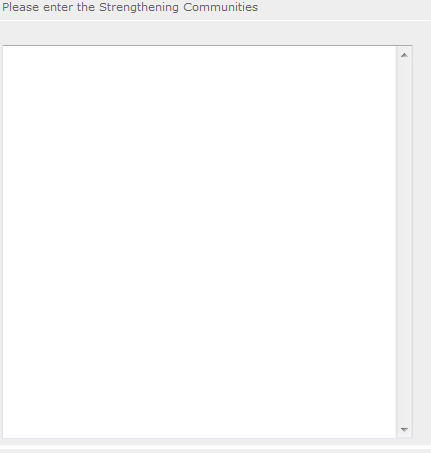
PART II – SECTION C. RECRUITMENT AND DEVELOPMENT |
In this section of the narrative, please describe:
Your plans and infrastructure to ensure FGP or SCP volunteers receive training needed to succeed in the service activities describes in the work plan
The demographics of the community served and plans to recruit a volunteer pool reflective of the community served. These could possibly include:
Individuals of all races, ethnicities, sexual orientations, or degrees of English language proficiency
Veterans and military family members as FGP or SCP volunteers
FGP or SCP volunteers with disabilities, including individuals with age-related disabilities
FGP or SCP volunteers between ages 55 and 70 years old
Your plan and infrastructure to retain and recognize FGP or SCP volunteers
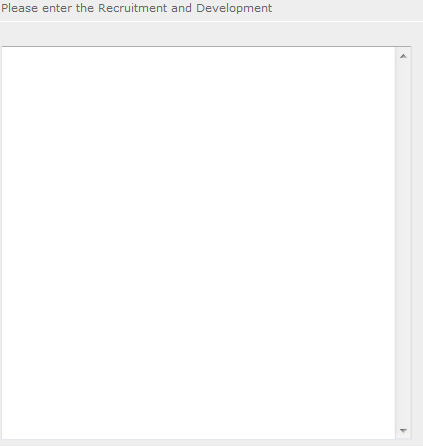
PART II – SECTION D. PROGRAM MANAGEMENT |
In this section, describe specific plans and strategies for overall management of the FGP or SCP project that you propose. Please focus your narrative on the following:
The plans and infrastructure to ensure management of volunteer stations in compliance with FGP or SCP program regulations (such as preventing or identifying prohibited activities).
The plans and infrastructure to develop and/or oversee volunteer stations to ensure that volunteers are performing their assigned service activities.
Your experience and organizational track record in work plans that lead to national performance measures outcomes
For Continuation and Renewal applicants, the previous project will be reviewed and assessed on the extent to which
The project has met deadlines
The program demonstrated a pattern of consistent communication and receptiveness to instructions from CNCS over the life of the grant.
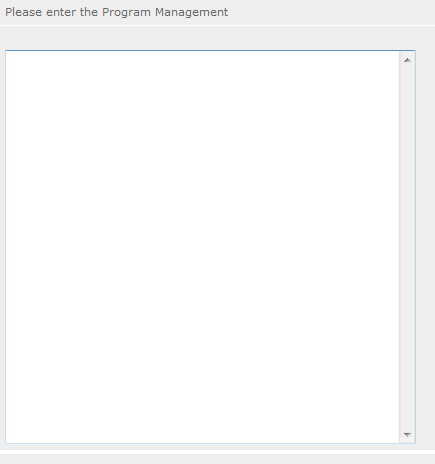
PART II – SECTION E. ORGANIZATIONAL CAPABILITY |
Briefly describe your organization’s capability to operate the FGP or SCP project that you propose with respect to:
The plans and infrastructure to provide sound programmatic and fiscal oversight (both financial and in-kind), day-to-day operational support to ensure compliance with FGP or SCP program requirements (statute, regulations, and applicable OMB circulars) and to ensure accountability and efficient and effective use of available resources.
Clearly defined paid staff positions, including (as applicable) identification of current staff assigned to the project (name, title, and brief position description) and how these positions will ensure the accomplishment of program objectives.
Your organization’s capacity to:
(1) Develop and implement internal policies and operating procedures to provide governance and manage risk, such as accounting, personnel management, and purchasing
(2) Manage capital assets such as facilities, equipment, and supplies.
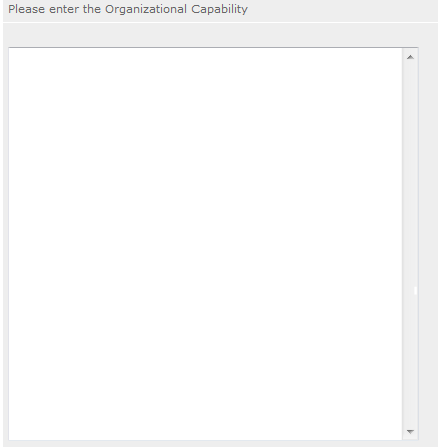
PART II – SECTION F. COST EFFECTIVENESS AND BUDGET ADEQUACY |
Briefly describe:
The reasonable cost per volunteer that will be proposed in the work plan section that leads to national performance measures requirements.
The plans and infrastructure to secure the non-federal share, including dedicated staff, grant proposal processes, and other plans.
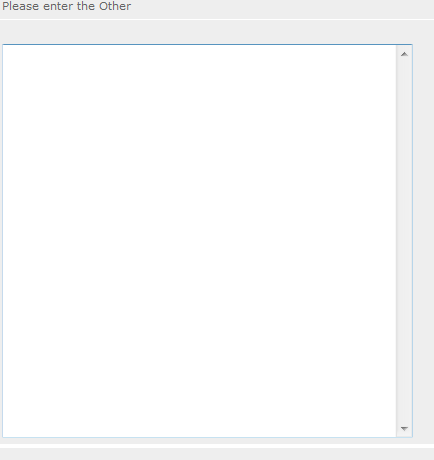
PART II – SECTION G. OTHER NOFA REQUIREMENTS – REFERENCE ONLY |
This section is used, as needed, to address any additional program requirements that appear in the published Notice of Funding Opportunity (NOFO) or supplemental instructions. Refer to the NOFO for specifics.
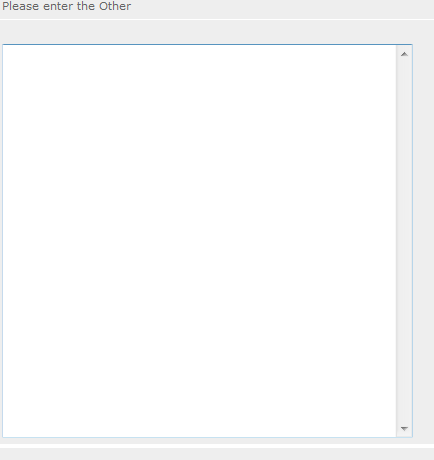
PART III– PERFROMANCE MEASURES AND WORK PLANS – eGRANTS WORK PLAN SECTION |
For RSVP Competitive applicants and FGP & SCP Renewals, this section must be completed.
For Continuation Applicants, you MUST UPDATE the continuation grant application to reflect any changes from previous submission to ensure that Performance Measures and Work Plans are aligned to the proposed activities and outcomes in the upcoming year.
PART III – SECTION A.1 ABOUT PLAN REQUIREMENTS (FGP) |
About Work Plans
A Work Plan is a task plan with action steps to address a specified community need. In the grant application, these Work Plans form the basis for a proposed project plan: the need the volunteers will address, what they will do, what their service should accomplish in the third year of the three-year performance period of the grant.
Work Plans follow a standard format.
Work Plans capture the focus of the volunteers’ services in standard categories. These include Focus Areas and Service Activities.
Your Work Plans should align with the Strengthening Communities Narrative section of this grant application. Work Plans translate the narrative information that you provided into organized task plans that include the inputs (unduplicated volunteers), service activities, outputs, and outcomes. The Work Plans also provide a place for you to set targets for outputs and outcomes.
How many Work Plans are needed?
The number of Work Plans needed is determined by how you place your volunteers, and by the types of service activities they will undertake.
How are Work Plans completed?
Data that you enter into the eGrants Performance Measures Module (PMM) are the basis for your work plans. As you enter data on the community need and select your outcomes, outputs, service activities and other information, the eGrants PMM will build your work plans for you.
The Work Plan Development Worksheets (located in the Appendix) are designed to help you plan your performance measures. These worksheets can help to organize how you will fit your performance measures together with the volunteer activities. We recommend that you use the worksheets and instructions to map out your work plans, and then use the completed worksheets to transfer the information into the eGrants PMM.
4) Definitions of Terms Used in Work Plans
Description of Community Need: The description of the community need must be completed for each output you select. This needs statement should explain the compelling need that will be addressed by the volunteers. When you develop your community need, be sure to:
Describe the need in enough detail to convey its importance in the community. Use of local statistics can be helpful to make your case.
Describe the consequences of the need going unmet in the community.
Describe why Foster Grandparent volunteers can be effective resources to meet the need.
Describe the need in a way that is clear to people unfamiliar with your community. Do not assume that other readers have an existing understanding.
Output: Outputs are the immediate results of the volunteers’ services. These are usually counts – numbers of children served, etc. The output is selected using the pull down menu in the eGrants PMM.
Service Activity: The service activity (or activities) is the task that the volunteers will perform. The service activity description should explain what the FGP volunteers are doing in a way that shows how they will achieve the outputs and outcomes. Say who the beneficiaries are, and what the volunteers will be doing with the beneficiaries. Say how often volunteers will provide the service and for how long. Say where the service will take place. For each output, you may select more the one service activity. The service activities are selected using the pull down menu in the eGrants PMM. For each service activity selected, the eGrants PMM will create a separate work plan.
Number of Unduplicated Volunteers: This is the proposed number of volunteers who will be performing each service activity. Each volunteer can only be counted once when assigned to a service activity. The volunteer should be counted in the area where he/she will make the most impact – in terms of the type of service or in terms of the scope of service, such as the most number of hours served.
Total Number of Volunteers: Here, you enter the total volunteers engaged in the activities, if you were to assign all of them according to each activity. In this way, volunteers can be counted more than once – for example, if the same volunteer does two different types of activities such as tutoring AND mentoring, you can account for both assignments in this field.
Targets: The target is the number that you anticipate achieving in the third year of the performance period. For example, if you think your volunteers will serve 50 children in Head Start in the third year of the performance period, you would enter 50 as your target.
Instrument used for Tracking Output: This is the tool that will be used for data collection. The Instrument is selected using the pull down menu in the eGrants PMM.
Outcome: Outcomes are the longer term or permanent change or improvement expected in the community due to the volunteers and their services. The outcome is selected using the pull down menu in the eGrants PMM.
Number of Outcome Volunteers: This is the number of volunteers who must be placed in assignments/activities that lead to outcomes. Please see the appropriate Notice for information about how to calculate or determine the number of outcome volunteers.
Instrument used for Tracking Outcome: This is the tool that will be used for data collection. The Instrument is selected using the pull down menu in the eGrants PMM.
PART III – SECTION A.2: HOW TO ENTER WORK PLANS (FGP) |
Click to enter the work plan Performance Measure Module.


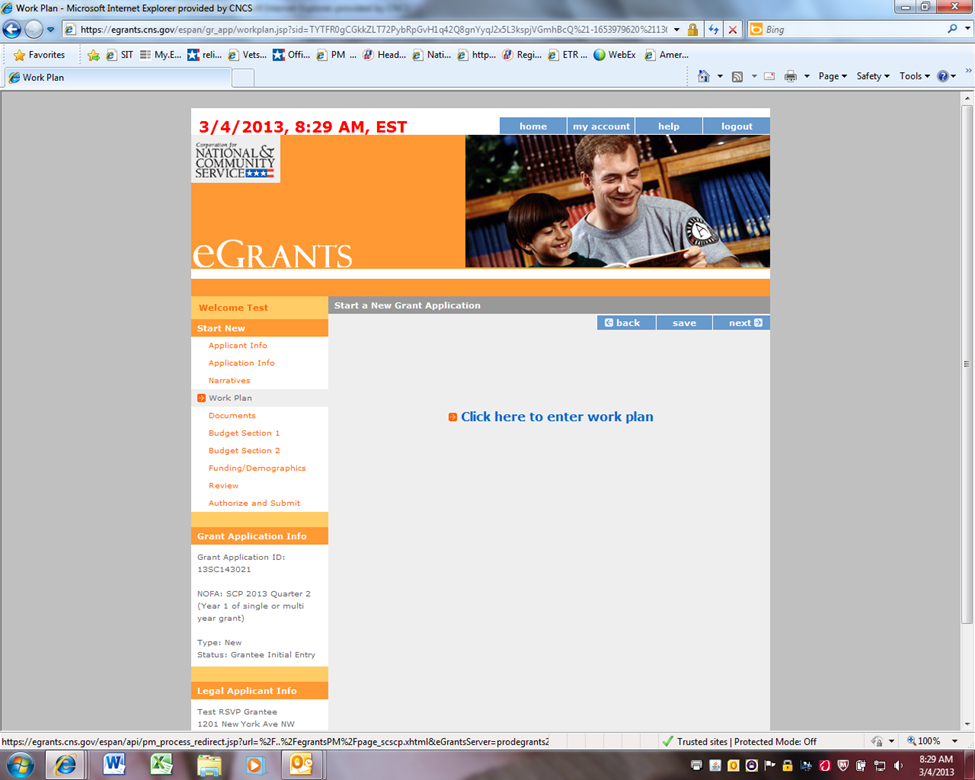
Click Begin to start entering work plans.

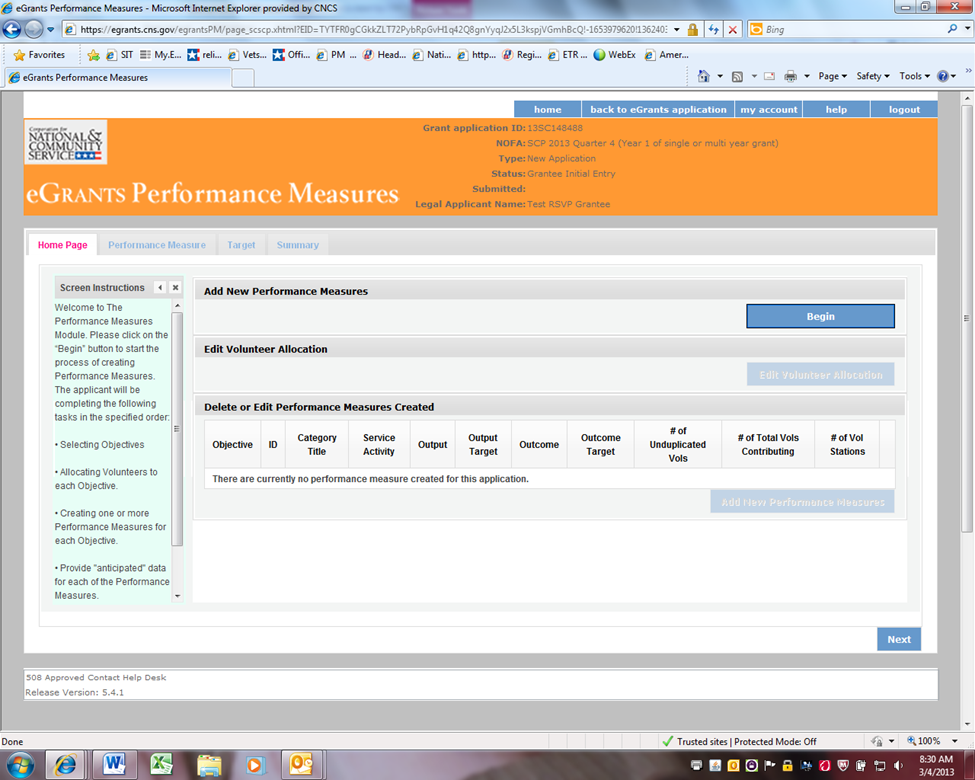
The Objectives tab displays the options for work plan development. The CNCS Focus Areas for FGP are displayed: Economic Opportunity and Education.
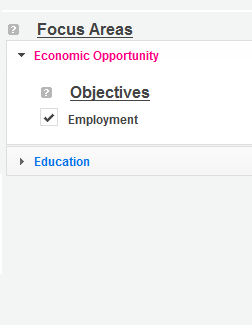
Clicking on each Focus Area will show specific objectives available for that Focus Area. Check the boxes next to each objective to create work plans in that particular objective. The objective option for Economic Opportunity is Employment.
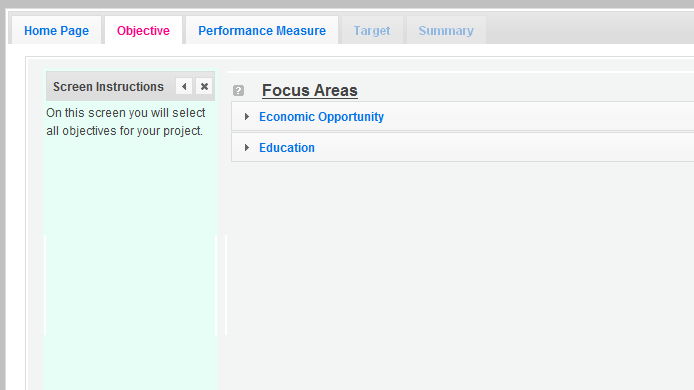
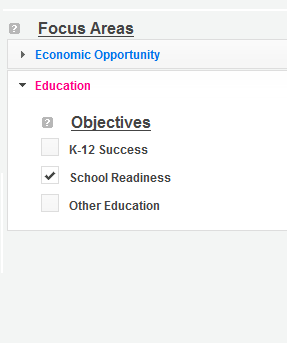
The objective options for Education are K-12 Success, School Readiness, and Other Education.
When all necessary objectives have been selected, click Next or the Performance Measures tab to move to the Performance Measures tab.


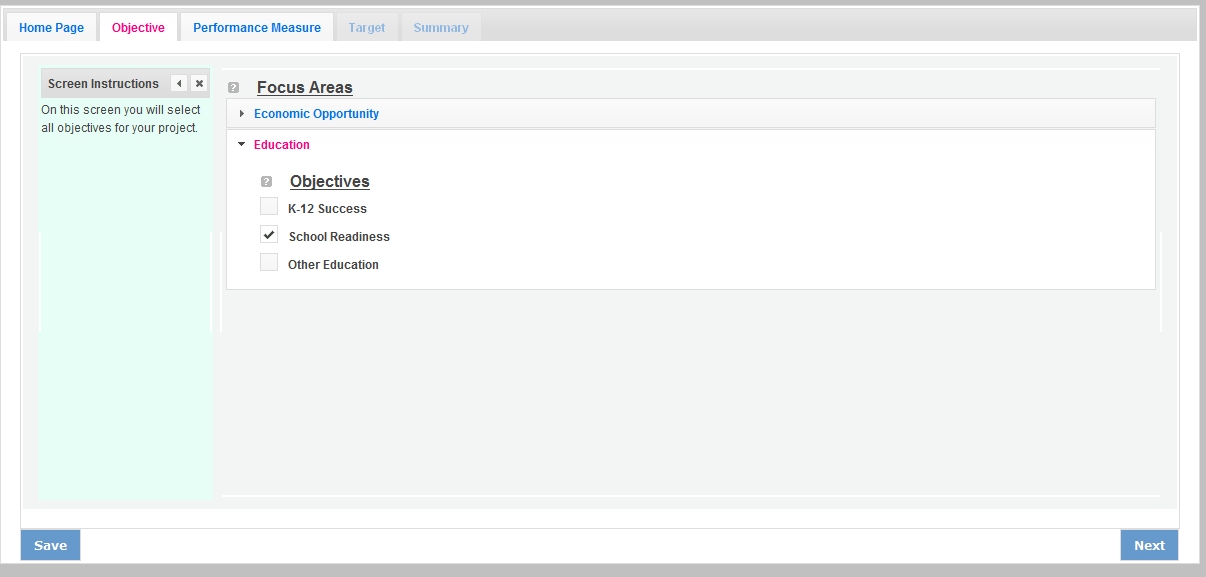
The Performance Measure tab allows you to create sets of aligned performance measures for all the grant activities you will measure. The work plans you will develop are for the objectives that were previously selected. Begin by selecting a Category Title from the drop down options.

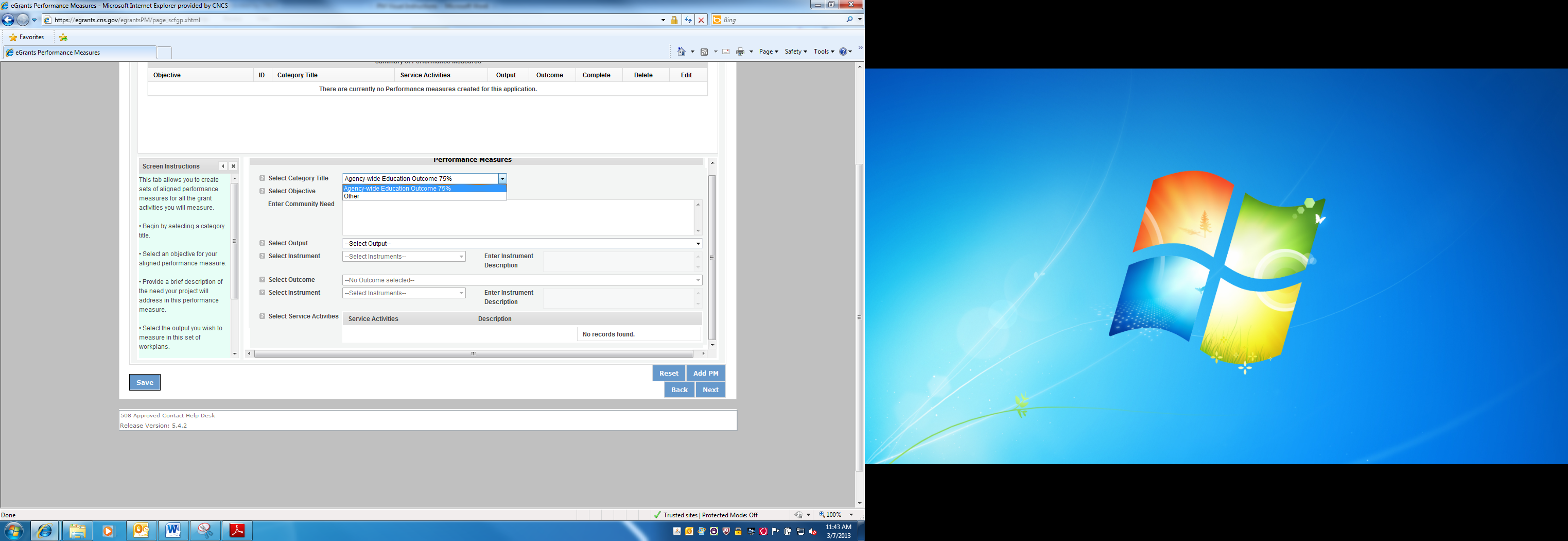
Select an objective for your aligned Performance Measure. The objectives dropdown list will generate based on the category title selected.

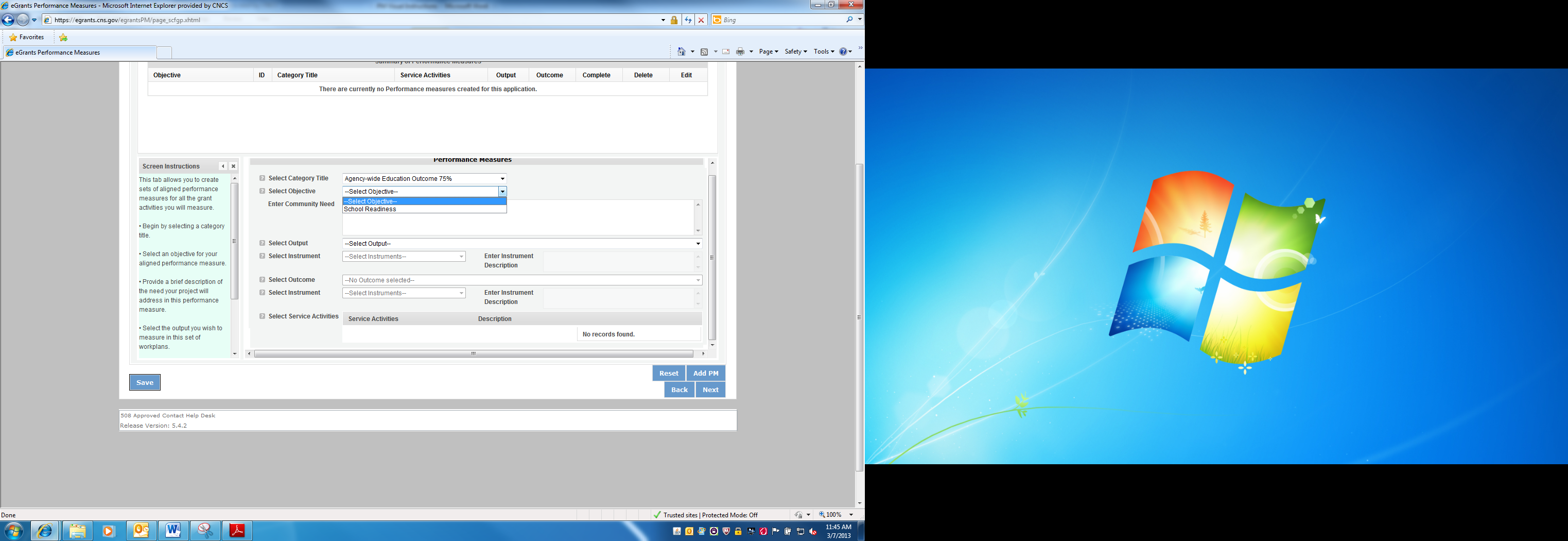
Provide a brief description of the need your project will address in this Performance Measure.


Select the output you wish to measure in this set of work plans. The output dropdown list will generate based on the objective selected.

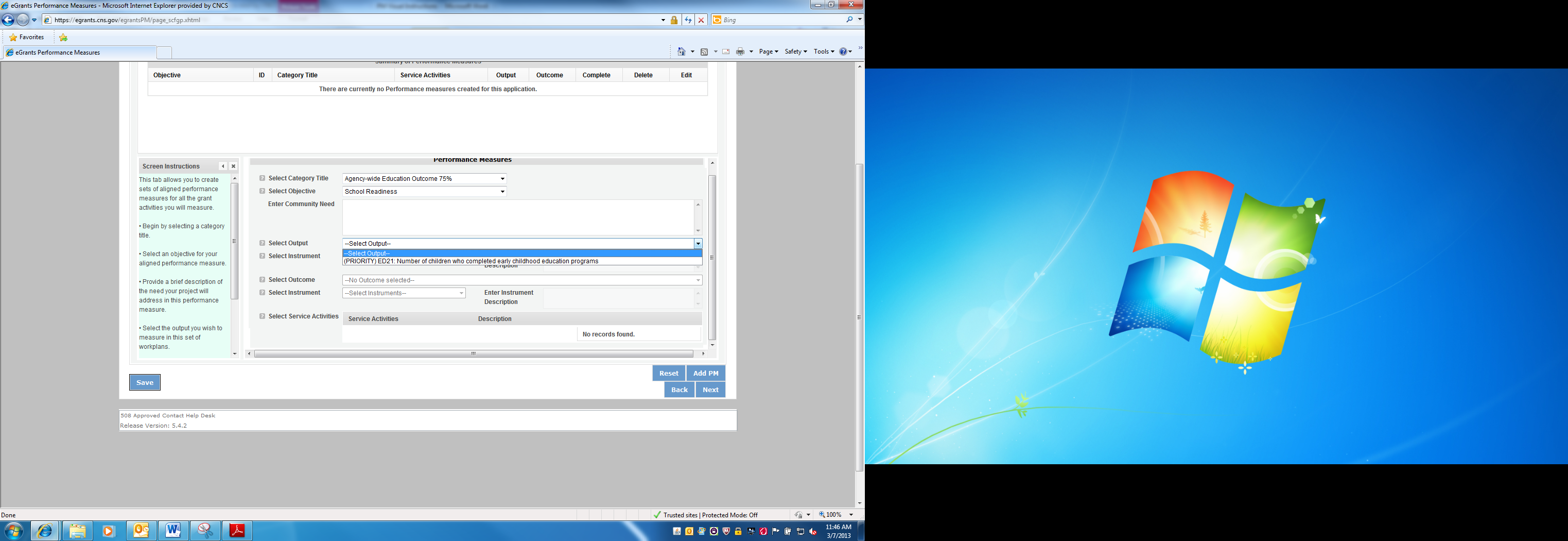
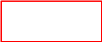

Select the instrument you plan to use to measure the output. The instrument dropdown list will generate based on the output selected. Enter an instrument description. Give the name of the instrument and briefly describe who will collect the data from whom, and when it will be collected.
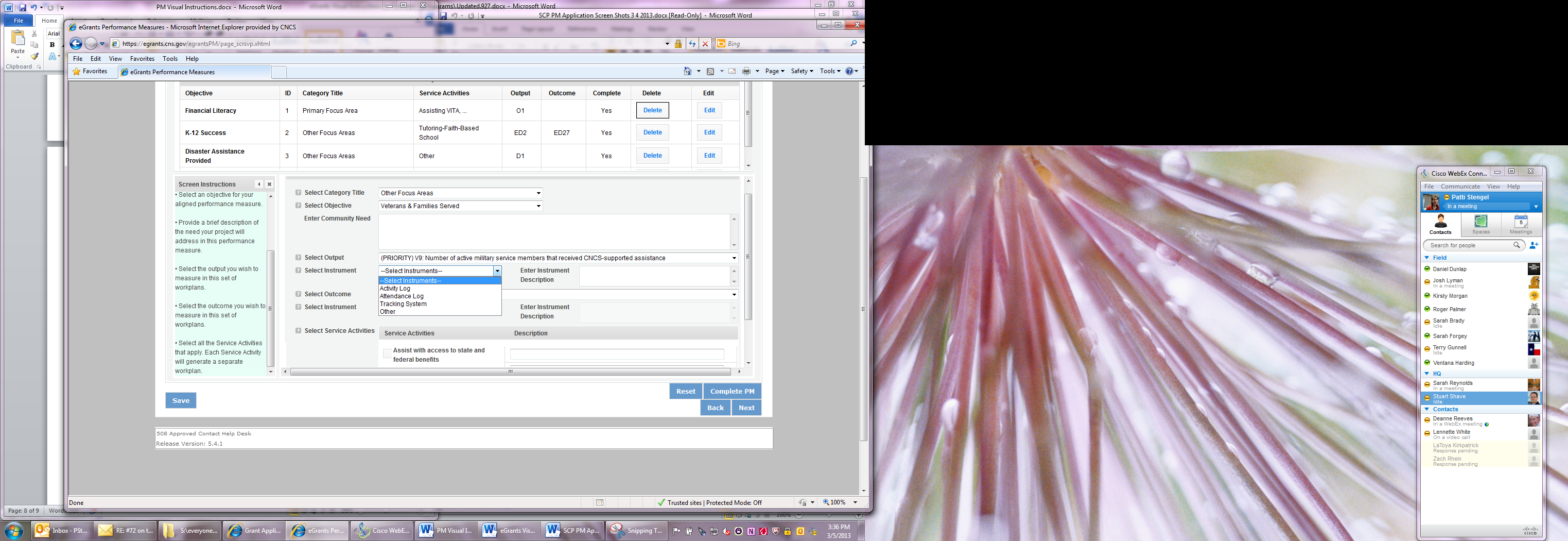
Select the outcome you wish to measure in this set of work plans. The outcome dropdown list will generate based on the output selected. If the output does not have corresponding outcomes available, outcome options will not be available in the dropdown list. If you do not plan to measure outcomes for the output selected, do not select an outcome from the dropdown list. Instead, skip ahead to select service activities.

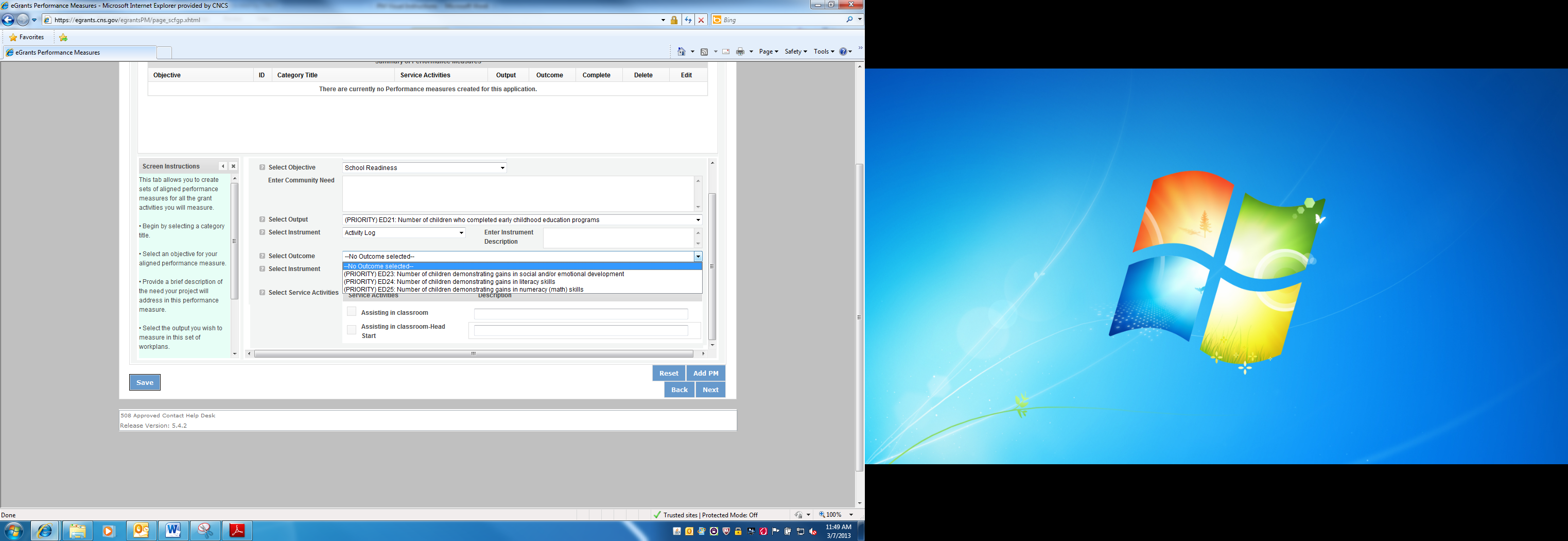
Select the instrument you plan to use to measure the outcome. The instrument dropdown list will generate based on the outcome selected. Enter an instrument description. Give the name of the instrument and briefly describe who will collect the data from whom, and when it will be collected.


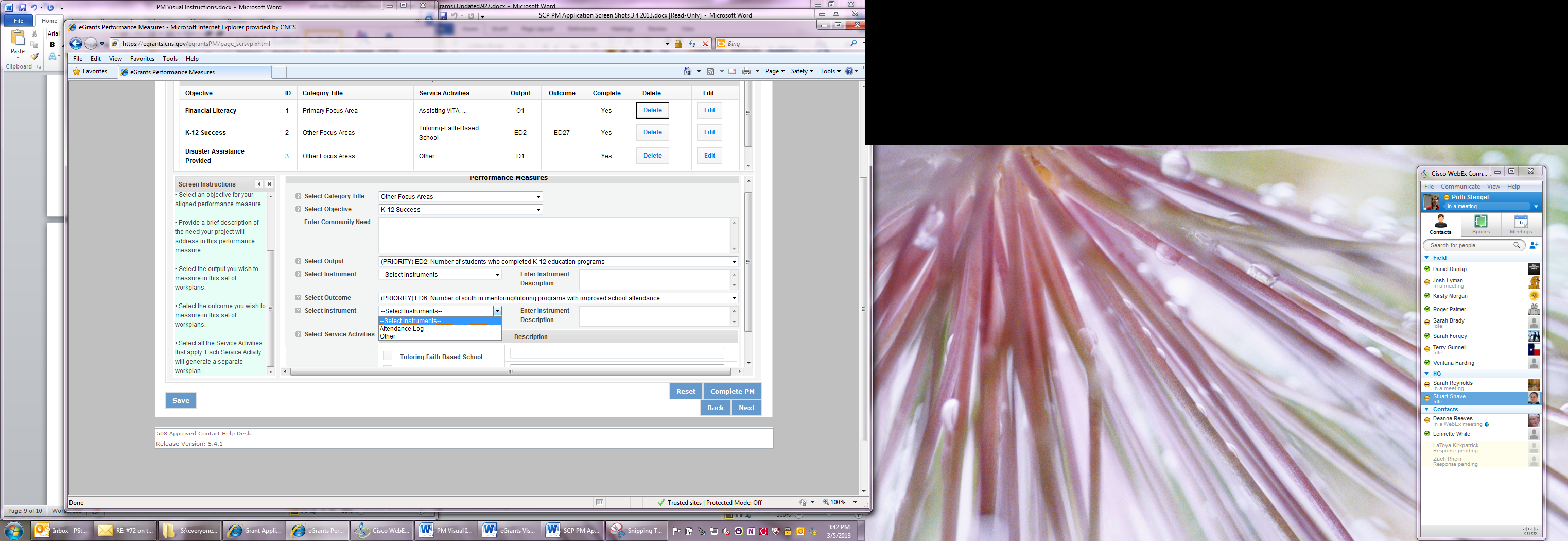
Select all the service activities that apply. The service activities that appear are generated based on the objective selected. Each service activity selected will create a new work plan. Enter a description of the service activity in the corresponding text box. The service activity description should explain what the volunteers are doing in a way that shows how they will achieve the outcome or output. Say who the beneficiaries are, and what the volunteers will be doing with the beneficiaries. Say how often volunteers will provide the service and for how long. Say where the service will take place.

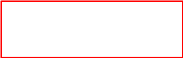

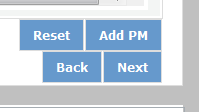
 Click
Add PM after completing the information for each objective.
Click
Add PM after completing the information for each objective.
As work plans are completed for each objective, the objectives will appear at the top of the screen.

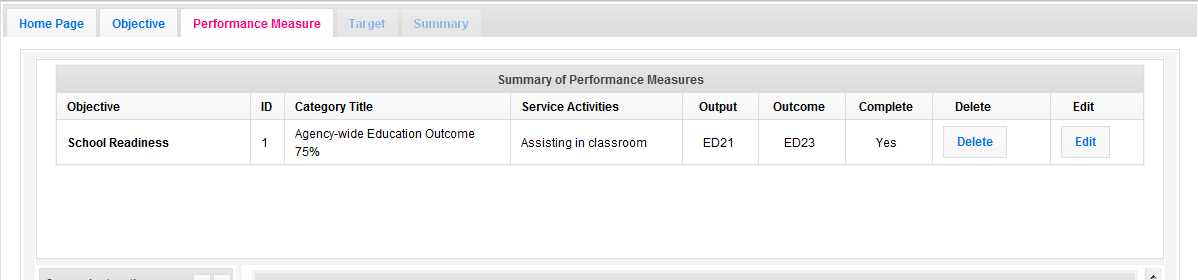
After all Work Plans have been completed, click Next or the Target tab to move to the Target tab. The Target tab allows Targets to be set for each work plan. First, enter the project’s total number of unduplicated volunteers in the volunteer calculator.

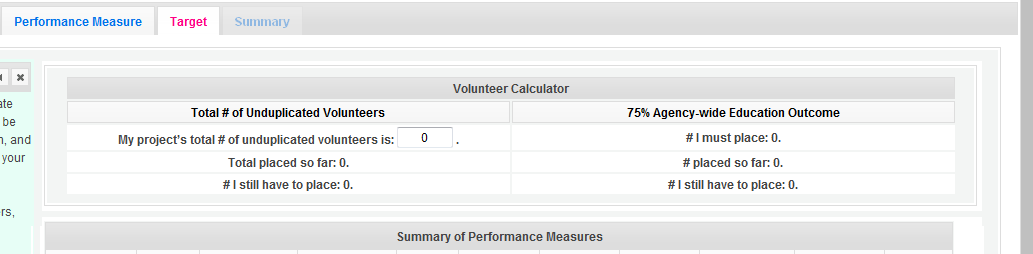
For every work plan, enter the output target, outcome target (if an outcome was selected), number of unduplicated volunteers, number of total volunteers contributing, and number of volunteer stations. Targets must be numbers, not percentages.
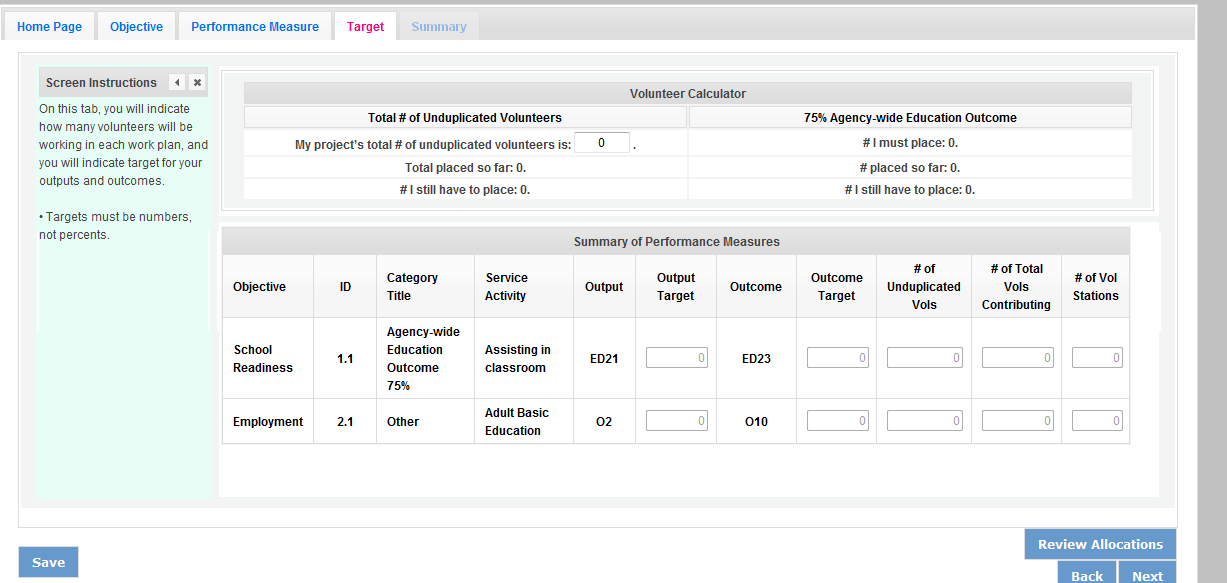
The Volunteer Calculator at the top of the screen will update accordingly to display the percentage of volunteers for the Performance Measure requirements. As you enter target numbers, click on Review Allocations to update the volunteer calculator. Once all Performance Measure requirements are met, the success notice will populate in the volunteer calculator.


Click Next or the Summary tab to move to the Summary tab. This page provides a summary of all the information you have entered in the module. To print the entire summary, click Print PDF for all Performance Measures.
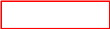
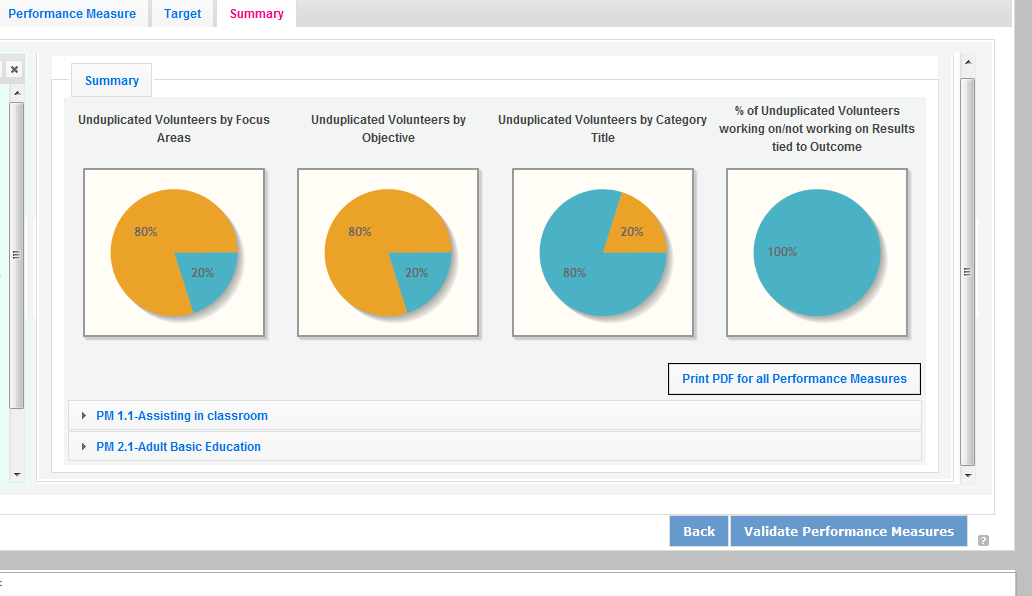
To print one performance measure, expand the measure and click Print This Measure.

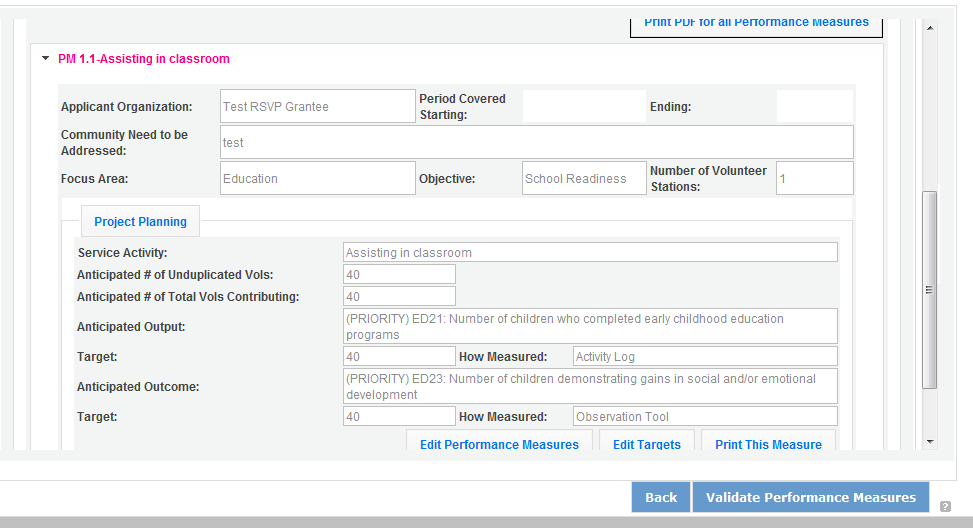
Click Edit Performance Measures to return to the Performance Measure tab.

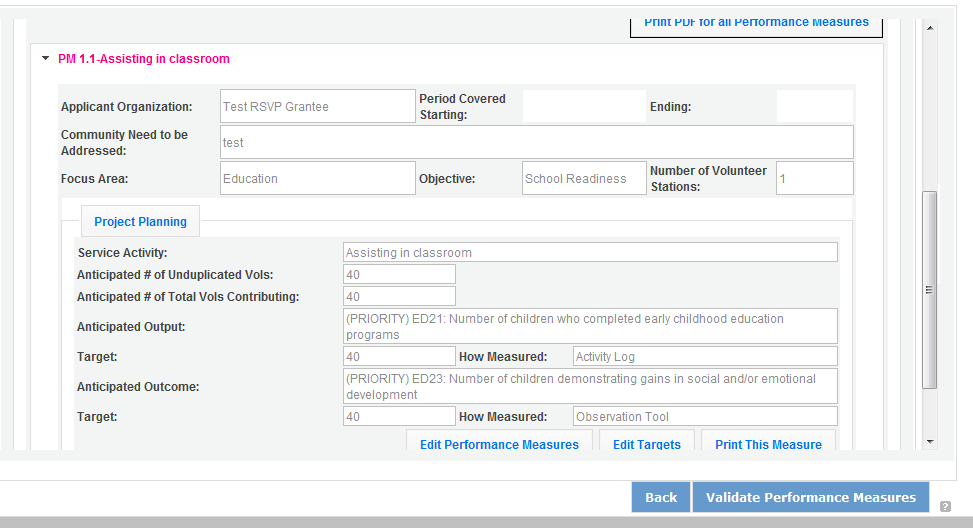
Click Validate Performance Measures to validate the module prior to submitting your application.

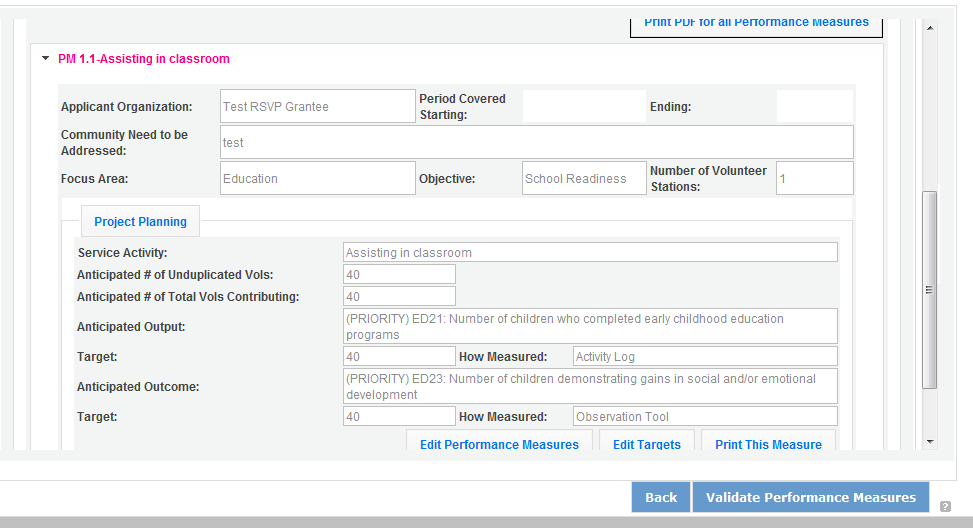
If all Performance Measures are validated successfully, the following message will appear.

Click Back to eGrants Application to return to the rest of the application and exit the Performance Measure module.
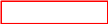
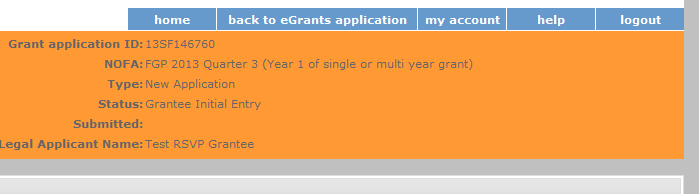
PART III – SECTION B.1 ABOUT PLAN REQUIREMENTS (SCP) |
About Work Plans
A Work Plan is a task plan with action steps to address a specified community need. In the grant application, these Work Plans form the basis for a proposed project plan: the need the volunteers will address, what they will do, what their service should accomplish in the third year of the three-year performance period of the grant.
Work Plans follow a standard format.
Work Plans capture the focus of the volunteers’ services in standard categories. These include Focus Areas and Service Activities.
Your Work Plans should align with the Strengthening Communities Narrative section of this grant application. Work Plans translate the narrative information that you provided into organized task plans that include the inputs (unduplicated volunteers), service activities, outputs, and outcomes. The Work Plans also provide a place for you to set targets for outputs and outcomes.
How many Work Plans are needed?
The number of work plans needed is determined by how you place your volunteers, and by the types of service activities they will undertake.
How are Work Plans completed?
Data that you enter into the eGrants Performance Measures Module (PMM) are the basis for your work plans. As you enter data on the community need and select your outcomes, outputs, service activities and other information, the eGrants PMM will build your work plans for you.
The Work Plan Development Worksheets (located in the Appendix) are designed to help you plan your performance measures. These worksheets can help to organize how you will fit your performance measures together with the volunteer activities. We recommend that you use the worksheets and instructions to map out your work plans, and then use the completed worksheets to transfer the information into the eGrants PMM.
Definitions of Terms Used in Work Plans
Description of Community Need: The description of the community need must be completed for each output you select. This needs statement should explain the compelling need that will be addressed by the volunteers. When you develop your community need, be sure to:
Describe the need in enough detail to convey its importance in the community. Use of local statistics can be helpful to make your case.
Describe the consequences of the need going unmet in the community.
Describe why Foster Grandparent volunteers can be effective resources to meet the need.
Describe the need in a way that is clear to people unfamiliar with your community. Do not assume that other readers have an existing understanding.
Output: Outputs are the immediate results of the volunteers’ services. These are usually counts – numbers of children served, etc. The output is selected using the pull down menu in the eGrants PMM.
Service Activity: The service activity (or activities) is the task that the volunteers will perform. The service activity description should explain what the SCP volunteers are doing in a way that shows how they will achieve the outputs and outcomes. Say who the beneficiaries are, and what the volunteers will be doing with the beneficiaries. Say how often volunteers will provide the service and for how long. Say where the service will take place. For each output, you may select more the one service activity. The service activities are selected using the pull down menu in the eGrants PMM. For each service activity selected, the eGrants PMM will create a separate work plan.
Number of Unduplicated Volunteers: This is the proposed number of volunteers who will be performing each service activity. Each volunteer can only be counted once when assigned to a service activity. The volunteer should be counted in the area where he/she will make the most impact – in terms of the type of service or in terms of the scope of service, such as the most number of hours served.
Number of Outcome Volunteers: This is the number of volunteers who must be placed in assignments/activities that lead to outcomes. Please see the appropriate Notice for information about how to calculate or determine the number of outcome volunteers.
Total Number of Volunteers: Here, you enter the total volunteers engaged in the activities, if you were to assign all of them according to each activity. In this way, volunteers can be counted more than once – for example, if the same volunteer does two different types of activities such as companionship AND transportation, you can account for both assignments in this field.
Targets: The target is the number that you anticipate achieving in the third year of the performance period. For example, if you think your volunteers will serve 50 clients in the third year of the performance period, you would enter 50 as your target.
Instrument used for Tracking Output: This is the tool that will be used for data collection. The Instrument is selected using the pull down menu in the eGrants PMM. Give the name of the instrument and briefly describe who will collect the data, and from whom and when it will be collected.
Outcome: Outcomes are the longer term or permanent change or improvement expected in the community due to the volunteers and their services. The outcome is selected using the pull down menu in the eGrants PMM. As noted in the requirement sections, a minimum of 10 percent of your total unduplicated volunteers must be in assignments with outcomes
Instrument used for Tracking Outcome: This is the tool that will be used for data collection. The Instrument is selected using the pull down menu in the eGrants PMM. Give the name of the instrument and briefly describe who will collect the data, and from whom and when it will be collected.
PART III – SECTION B.2 HOW TO ENTER WORK PLANS (SCP) |
Click to enter the work plan Performance Measure Module.


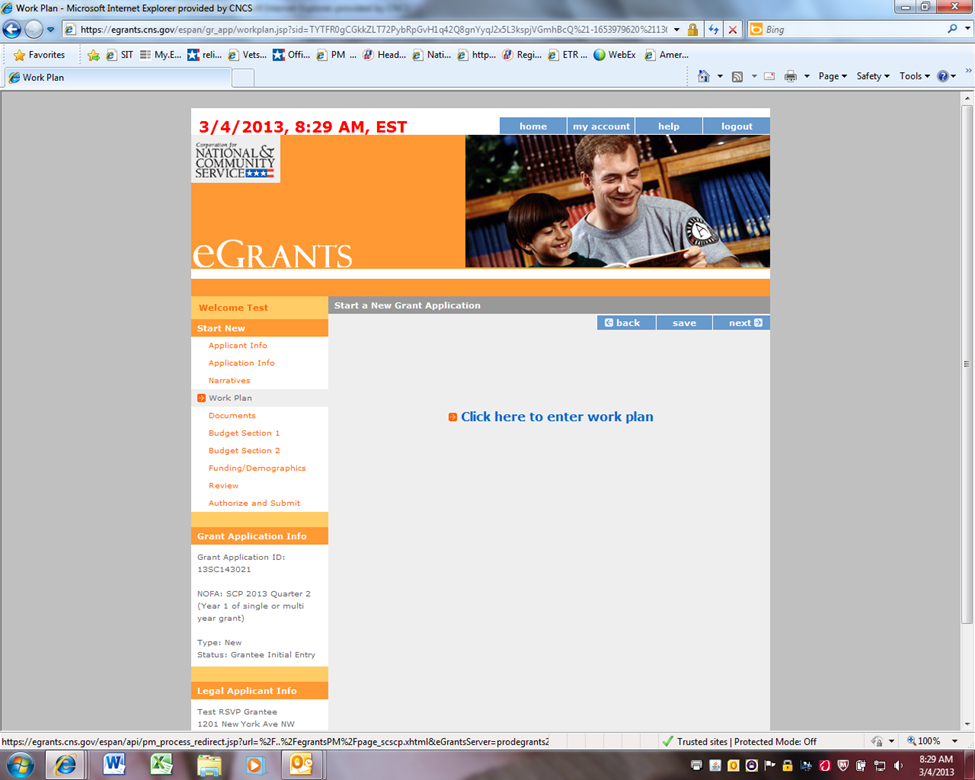
Click Begin to start entering work plans.

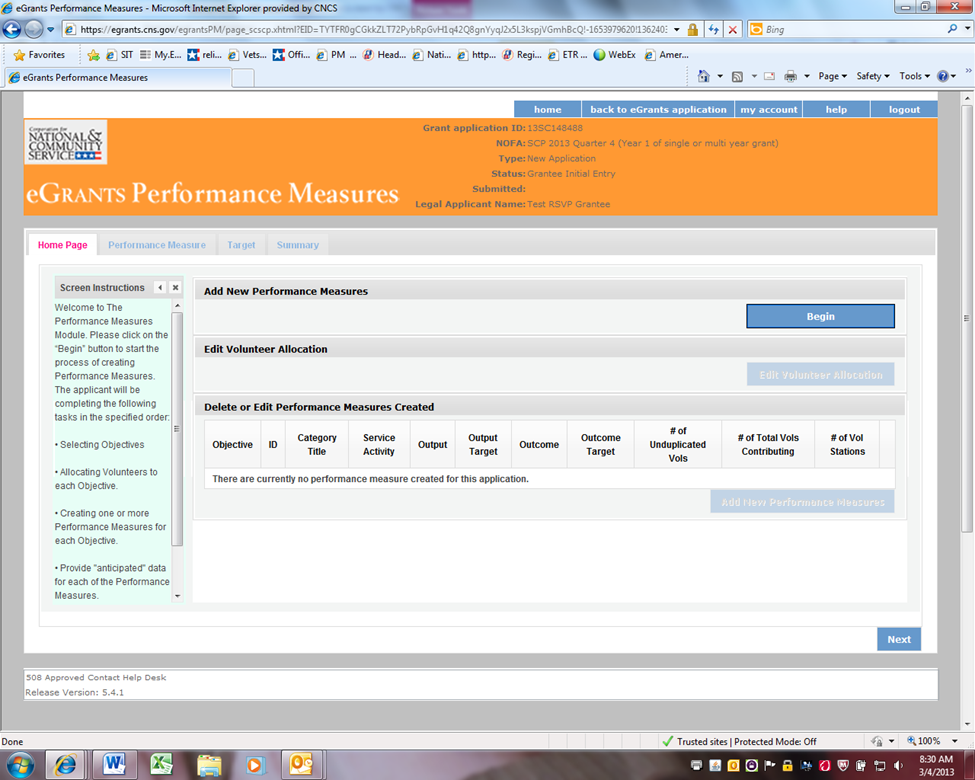
The Performance Measure tab allows you to create sets of aligned performance measures for all the grant activities you will measure. Begin by selecting a Category Title from the drop down options.

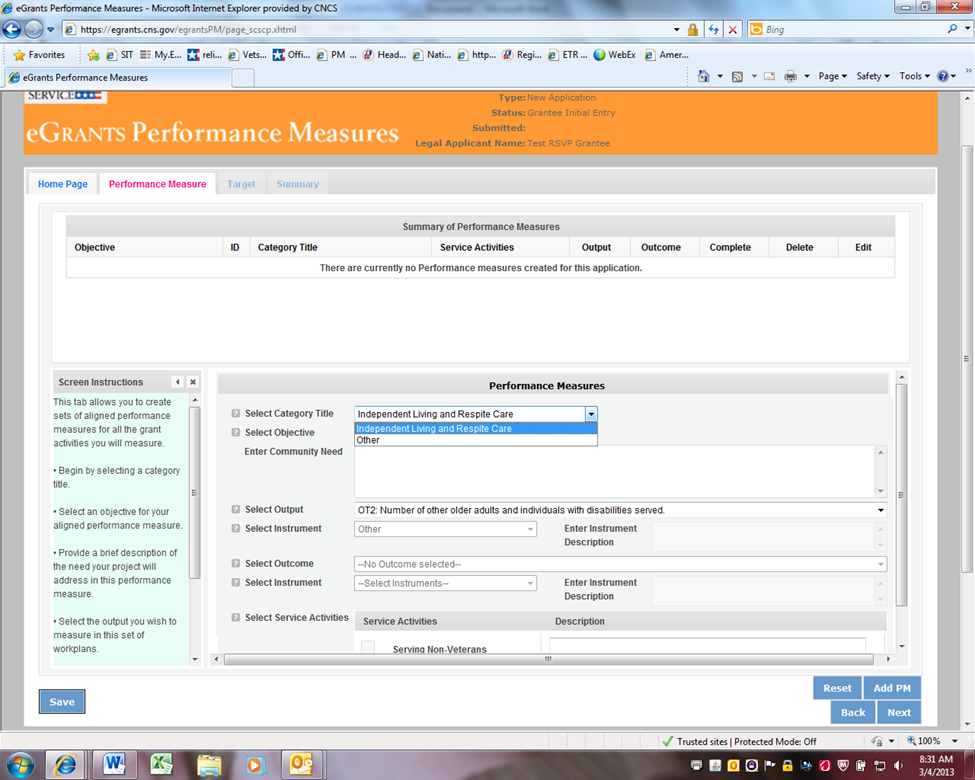
Select an objective for your aligned Performance Measure. The objectives dropdown list will generate based on the category title selected.

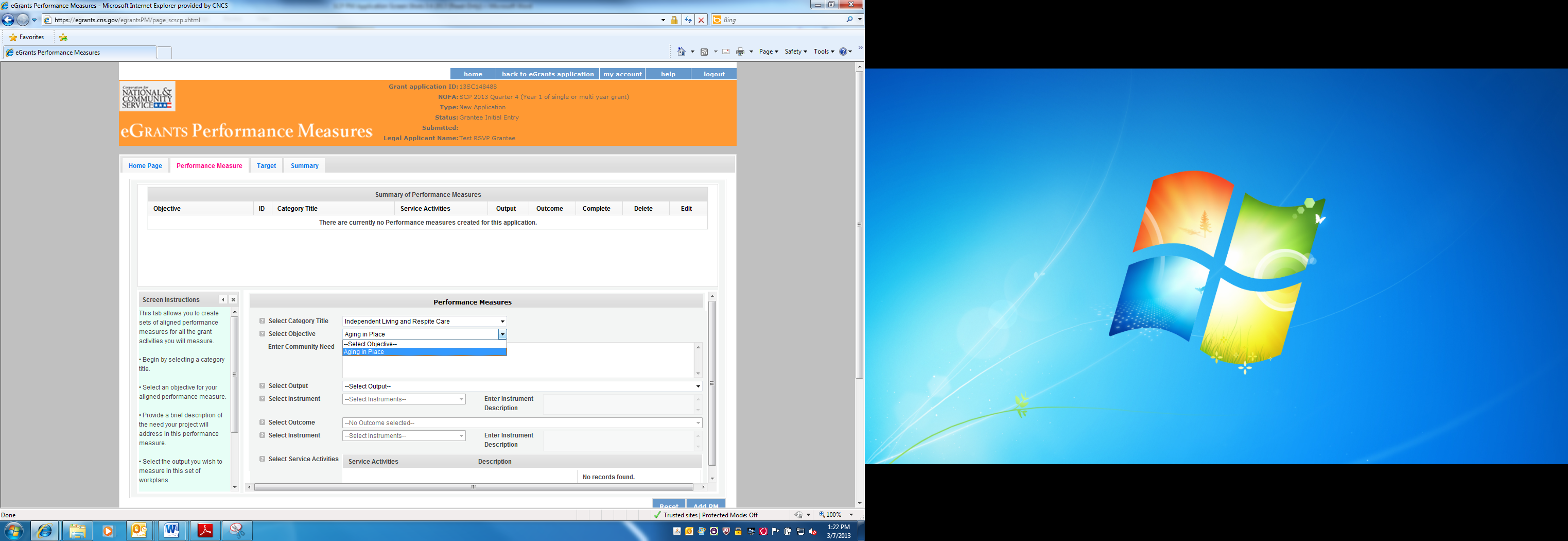
Provide a brief description of the need your project will address in this Performance Measure.

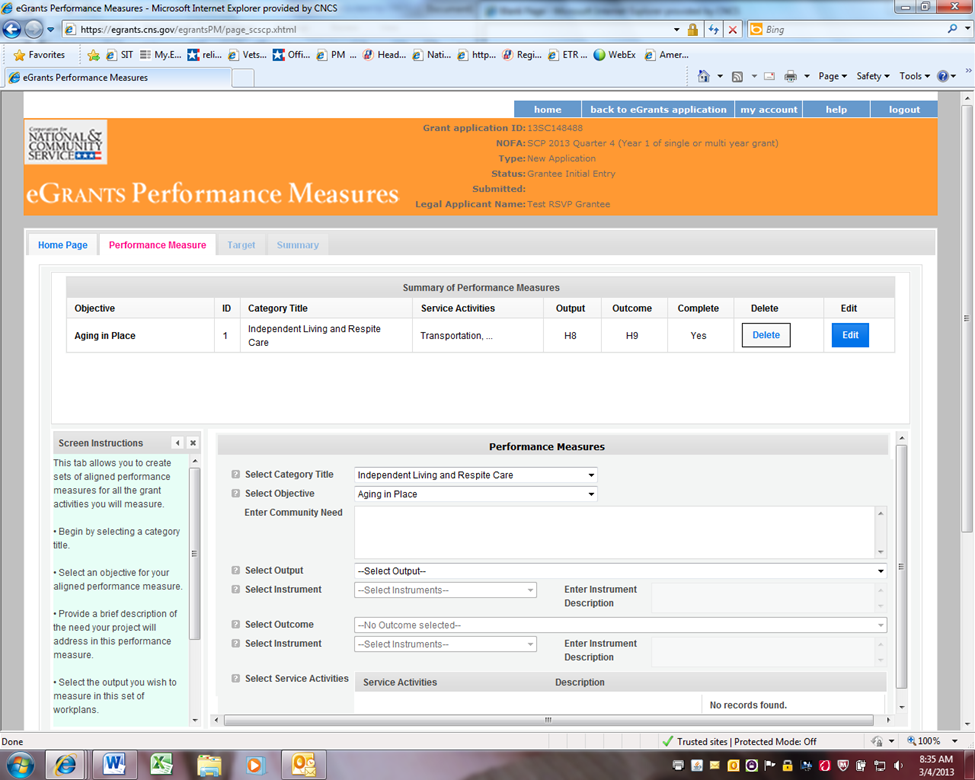
Select the output you wish to measure in this set of work plans. The output dropdown list will generate based on the objective selected.

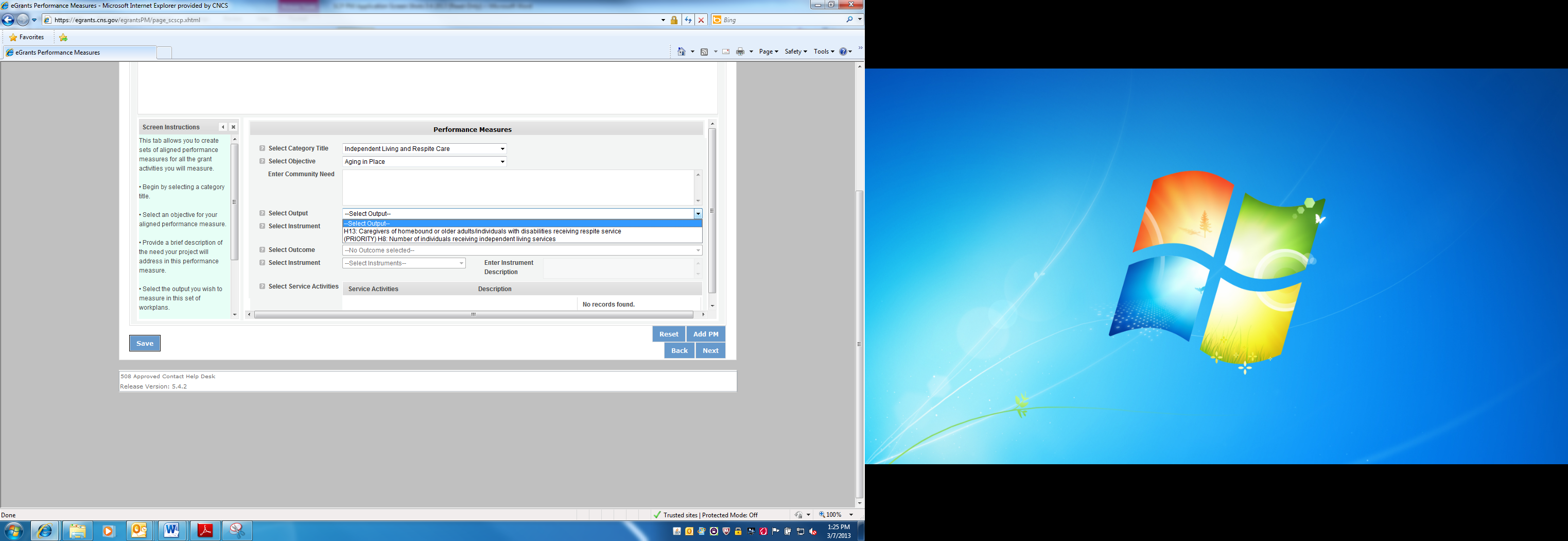
Select the instrument you plan to use to measure the output. The instrument dropdown list will generate based on the output selected. Enter an instrument description. Give the name of the instrument and briefly describe who will collect the data from whom, and when it will be collected.
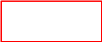

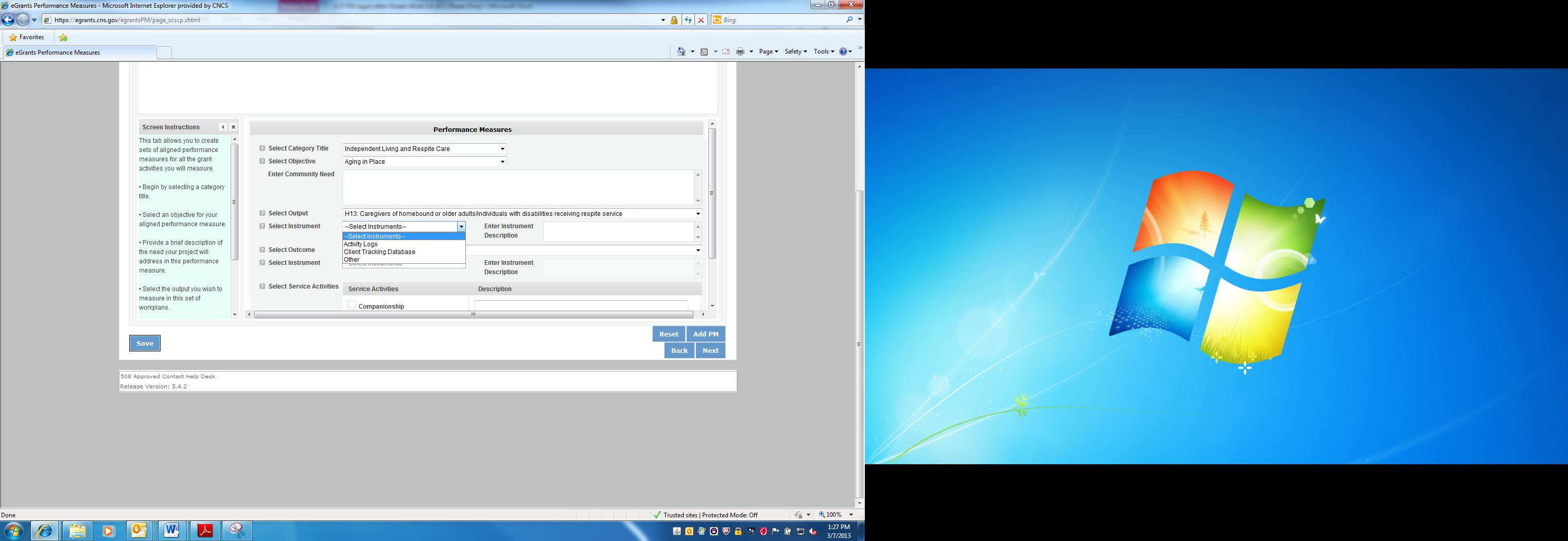
Select the outcome you wish to measure in this set of work plans. The outcome dropdown list will generate based on the output selected. If the output does not have corresponding outcomes available, outcome options will not be available in the dropdown list. If you do not plan to measure outcomes for the output selected, do not select an outcome from the dropdown list. Instead, skip ahead to select service activities.

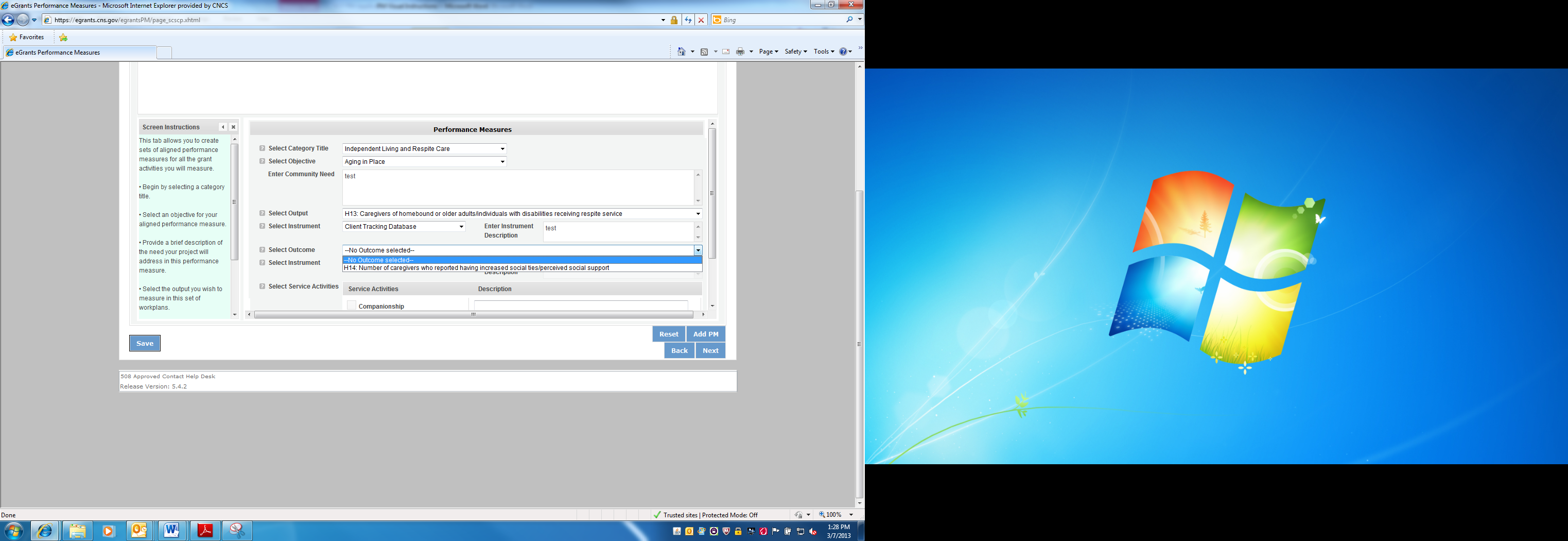
Select the instrument you plan to use to measure the outcome. The instrument dropdown list will generate based on the outcome selected. Enter an instrument description. Give the name of the instrument and briefly describe who will collect the data from whom, and when it will be collected.


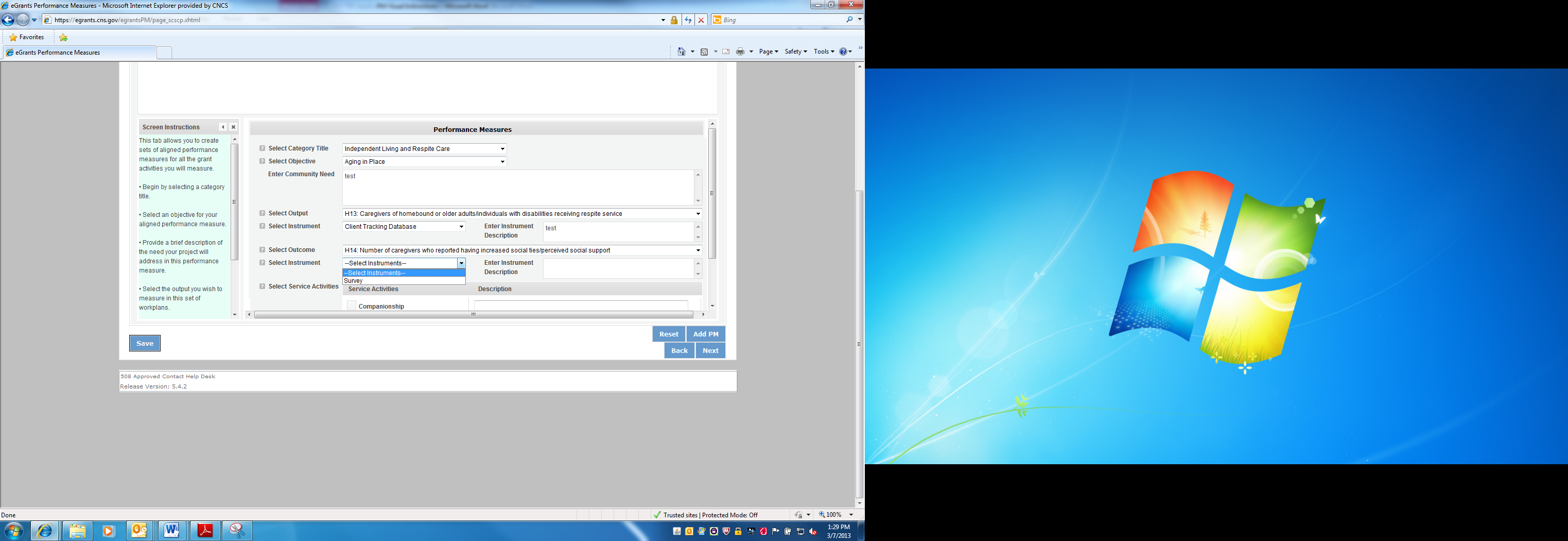
Select all the service activities that apply. The service activities that appear are generated based on the objective selected. Each service activity selected will create a new work plan. Enter a description of the service activity in the corresponding text box. The service activity description should explain what the SCP volunteers are doing in a way that shows how they will achieve the outcome or output. Say who the beneficiaries are, and what the volunteers will be doing with the beneficiaries. Say how often volunteers will provide the service and for how long. Say where the service will take place.

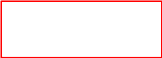
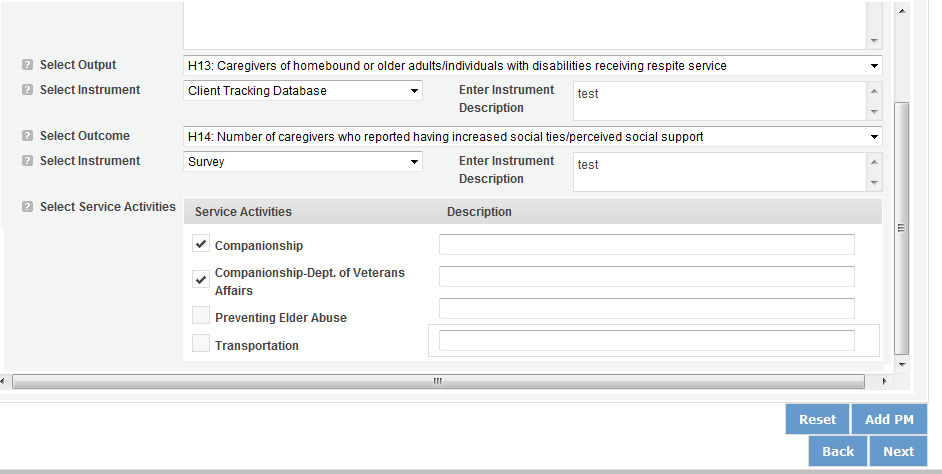
C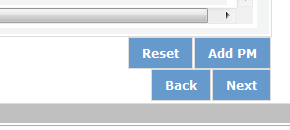 lick
Add PM after completing the information for each objective.
lick
Add PM after completing the information for each objective.

As work plans are completed for each objective, the objectives will appear at the top of the screen.


After all Work Plans have been completed, click Next or the Target tab to move to the Target tab. The Target tab allows Targets to be set for each work plan. First, enter the project’s total number of unduplicated volunteers in the volunteer calculator.

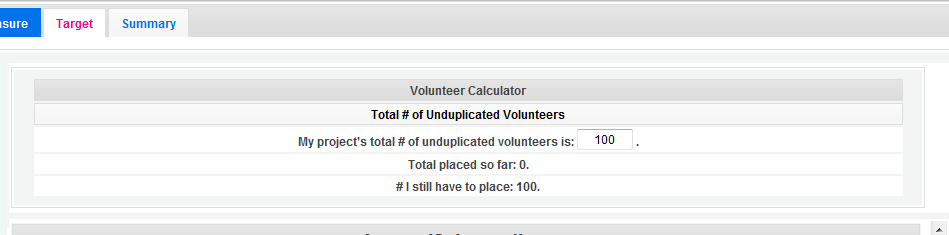
For every work plan, enter the output target, outcome target (if an outcome was selected), number of unduplicated volunteers, number of total volunteers contributing, and number of volunteer stations. Targets must be numbers, not percentages.
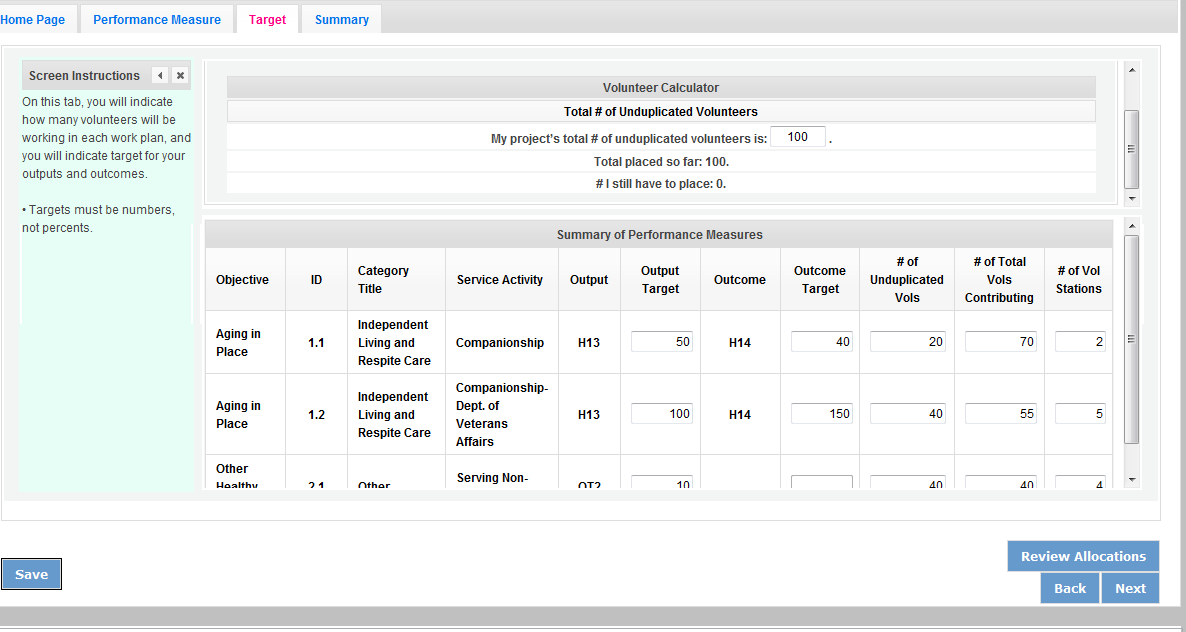
The Volunteer Calculator at the top of the screen will update accordingly to display the volunteers left to place for the Performance Measure requirements. As you enter target numbers, click on Review Allocations to update the volunteer calculator. Once all Performance Measure requirements are met, the success notice will populate in the volunteer calculator.


Click Next or the Summary tab to move to the Summary tab. This page provides a summary of all the information you have entered in the module. To print the entire summary, click Print PDF for all Performance Measures.
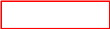
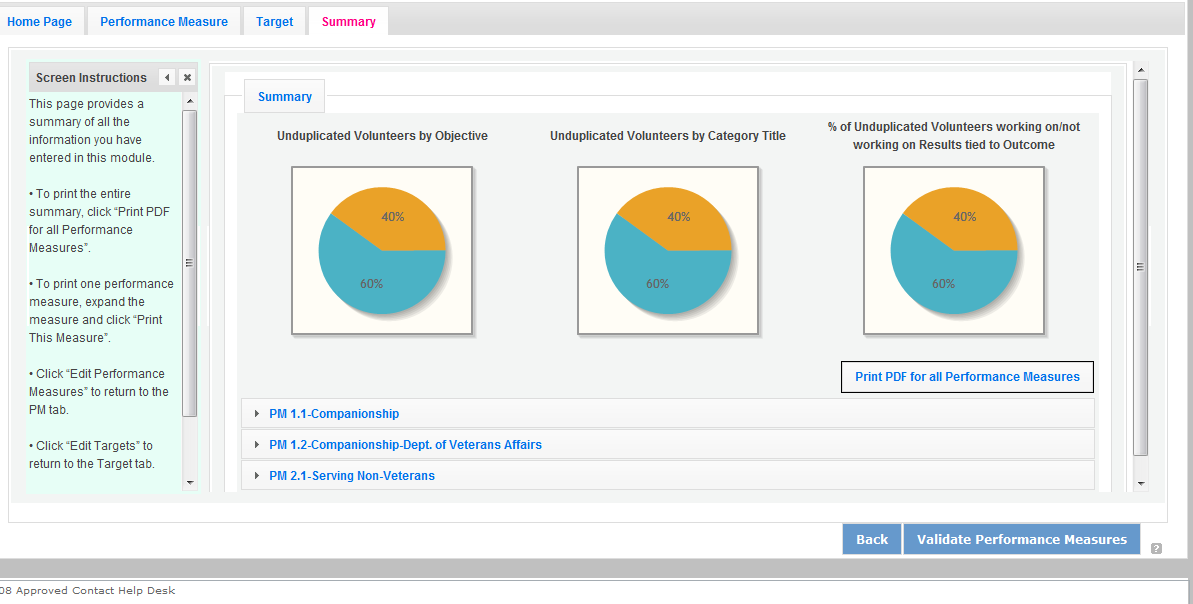
To print one performance measure, expand the measure and click Print This Measure.

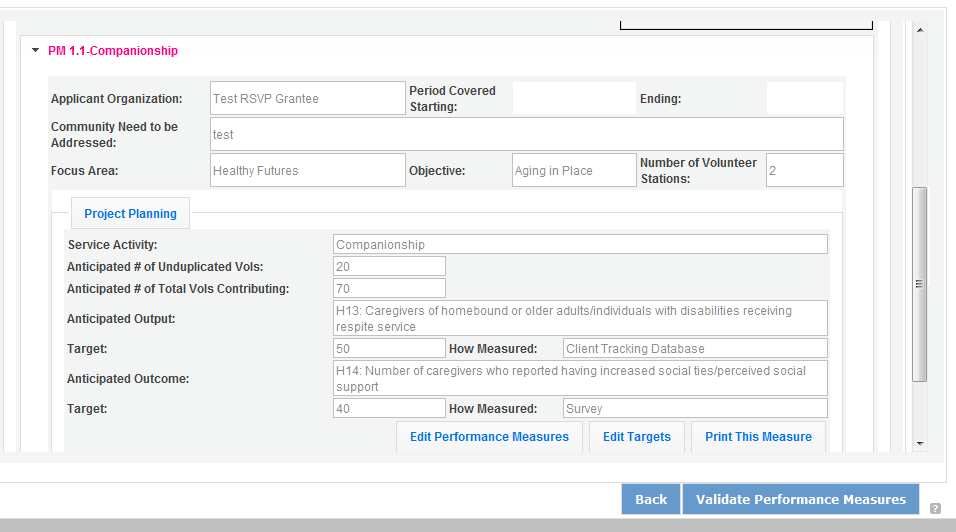
Click Edit Performance Measures to return to the Performance Measure tab.

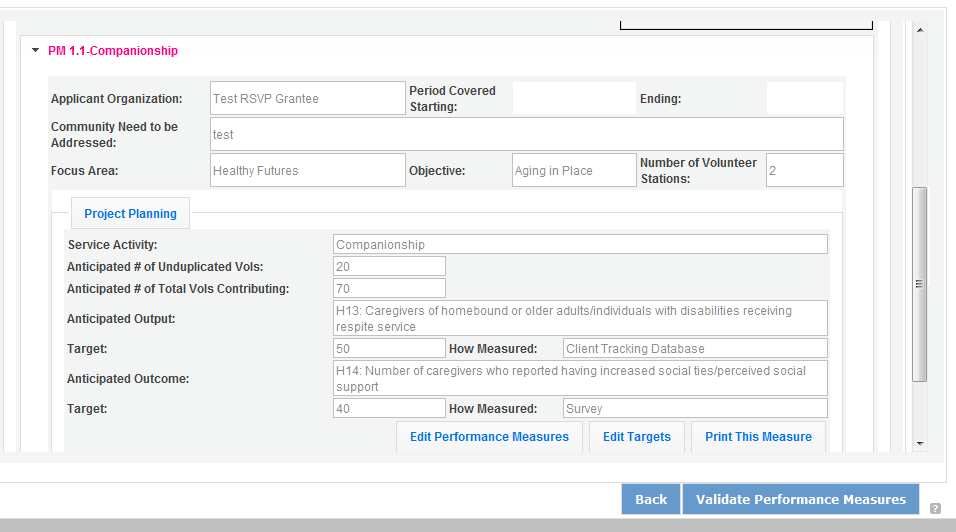
Click Validate Performance Measures to validate the module prior to submitting your application.

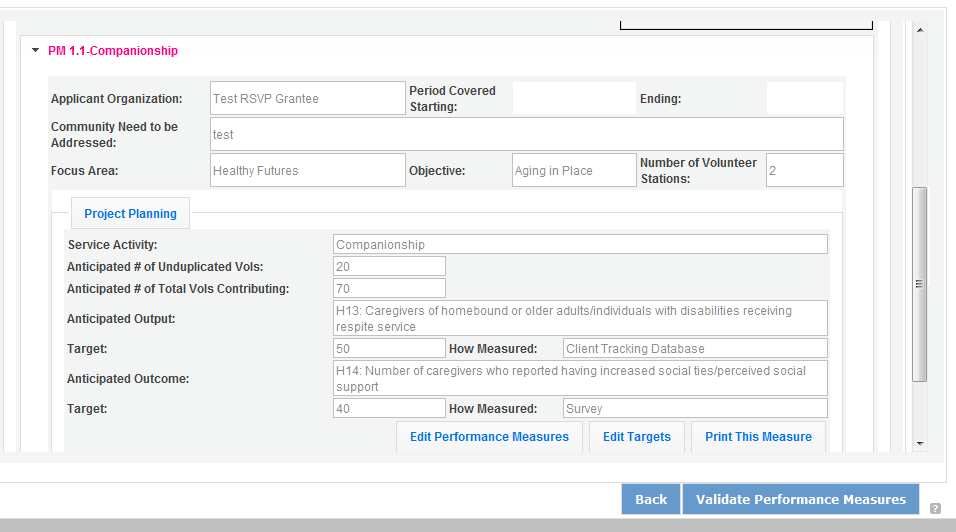
If all Performance Measures are validated successfully, the following message will appear.

Click Back to eGrants Application to return to the rest of the application and exit the Performance Measure module.
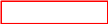
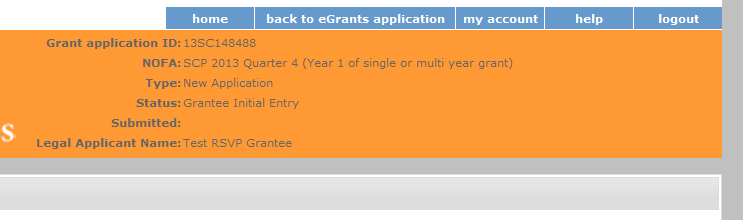
PART IV – REQUIRED SUPPLEMENTAL DOCUMENTS LIST (eGrants “Documents” Section) |
Documents cannot be attached in eGrants. Use eGrants to indicate the status of the document: Already on file at CNCS, Not Applicable, Not Sent, or Sent. If Not Sent is selected, the application cannot be submitted in eGrants. For competitive applications, all items marked as Sent in eGrants should be sent to the address listed in the Notice. For continuation applications, as well as FGP and SCP renewal applications, all items marked as Sent in eGrants should be sent to your CNCS State Office. All financial documents (items 4, 5, 6, 7, 8, 12, 13, 14, and 15) for continuation application and renewal applications should be sent to the FFMC at:
Field Financial Management Center
The Curtis Center
601 Walnut Street
8th Floor – Room 876 –E
Philadelphia, PA 19106
Include your eGrants Application ID number and organization name with all documents.
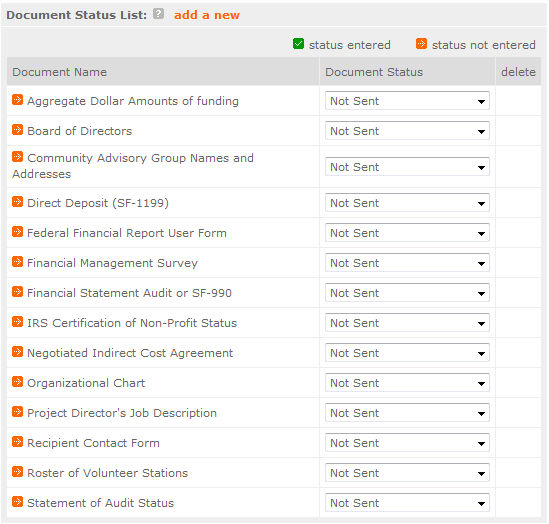

Document Statuses
Sent: means you have sent the document to CNCS
Not Sent: means you intend to send the document to CNCS, but have not yet done so. If Not Sent is selected, the application cannot be submitted in eGrants.
Not Applicable: means the document is not required for this application
Already on file at CNCS: means the document is already on file at CNCS because it was submitted with a previously awarded application.
REQUIRED SUPPLEMENTAL DOCUMENTS |
|||
Description of Attachment |
Applicants who must submit the attachment as part of the application |
||
New Competitive |
Current Senior Corps Grantee |
Continuation |
|
|
No |
No |
Once during year 2 or year 3 |
|
Yes |
Only if changed |
Only if changed |
|
Yes |
Only if changed |
Only if changed |
|
Submit during review when requested |
No |
No |
|
Submit during review when requested |
No |
No |
|
Submit during review when requested |
No |
No |
|
Yes |
Yes |
No |
|
Yes |
Yes |
Yes |
|
Yes |
Only if changed |
Only if changed |
|
Yes |
Only if changed |
Only if changed |
|
Yes |
Yes |
Yes |
ADDITIONAL ATTACHMENTS REQUIRED OF PRIVATE NON-PROFIT APPLICANTS |
|||
In addition to the Attachments listed above, private non-profit applicants must also include the following: |
|||
Description of Attachment |
Applicants who must submit the attachment as part of the application |
||
New Competitive |
Current Senior Corps Grantee |
Continuation |
|
|
Yes |
Yes |
Yes |
|
Yes |
Only if changed |
Only if changed |
|
Yes |
Yes |
Yes |
|
Yes |
Only if changed |
Only if changed |
Note: By signing the application, an official of the grantee organization certifies that any attachment not included has not changed from the prior submission that is on file with CNCS. |
|||
PART V – BUDGET INSTRUCTIONS (eGrants “Budget” Sections) |
Multi-year applications - Complete the SF 424A Budget form requesting funds for the first annual budget period, following the instructions below. Multi-year project approval does not guarantee that the application will be approved for additional funding. If we approve an application and enter into a multi-year award agreement, we will issue a Notice of Grant Award (NGA) that will provide funding only for the first year. You must submit a continuation application, via eGrants, for each year of the award to request additional funding. We will use the distribution of line item amounts proposed for the first year in budgeting for subsequent years unless you submit an application for revising the budget.
Your CNCS State Office will provide instructions for continuation applications. Following receipt of a Notice of Grant Award (NGA), you may submit applications for revision of your budget via eGrants.
Single-year applications - Complete the SF 424A Budget form for the 12-month period, following the instructions below. Unless otherwise instructed by an agent of the Corporation, or referenced in the Notice or supplemental guidance, all grants are multi-year.
General Instructions for SF 424A Budget Form Columns 1, 2, 3, and 4:
In Column 1, enter the total project cost for that line item from all sources.
In Column 2, enter the amount of Corporation funding requested for each line item and the total.
In Column 3, enter the amount of funds for the item that is expected to be covered by grantee funds or funds the grantee expects to receive from other sources, including cash and in-kind support.
Required Non-Federal Share: Please see table below. In cases of demonstrated need, as specified in the respective program regulations, exceptions to these cost-sharing requirements may be allowed. Also, please see column below describing the required direct benefit ratio.
Program |
Required Non-Federal Share |
Direct Benefit Ratio |
FGP and SCP |
New Applicants that do not currently sponsor an FGP or SCP project: 10% of the total project cost. |
For New Applicants and Current FGP or SCP sponsors: No more than twenty (20) percent of the total budget must be in Section A; Volunteer Support Services.
Eighty (80) percent of the total budget must be in Section B: Volunteer Expenses. |
Current FGP or SCP sponsors applying for a renewal or continuation grant in their current geographic service area: 10% of the total project cost. |
Enter any contributions in excess of required non-federal share in optional Column 4, as stipulated in Section 224 of the Domestic Volunteer Service Act, as amended.
For each Budget Line Item, please:
Briefly describe all amounts in Columns 2, 3, and 4.
Please note that you are required to put the total cost in all line items to identify the source of funds as appropriate.
PART V – SECTION A: VOLUNTEER SUPPORT EXPENSES (eGrants “Documents” Section) |

Source of Matching Fund: Please fill in the sources of non-federal share at the beginning of eGrants Sections I and II.
N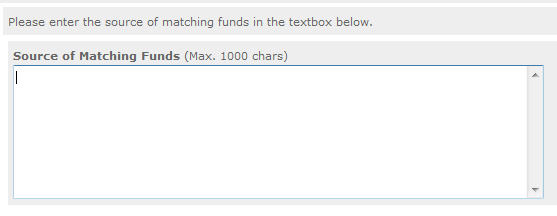 OTE:
For
all line items, please put the total cost in Column 1 and then use
Columns 2 -4 to identify the source of funds as appropriate:
OTE:
For
all line items, please put the total cost in Column 1 and then use
Columns 2 -4 to identify the source of funds as appropriate:
Line A. Project Personnel Expenses – List the title of each staff position charged to the project. List all positions/titles that are either funded by CNCS, grantee share, or excess resources. Include:
The position title,
The full-time equivalent (FTE) annual salary. 100% FTE is normally 40 hours/week. Thus, if an employee works half time or 20 hours/wk for the project and is paid $10,000 from project funds, the FTE annual salary would be $20,000.
The percentage of time the person will work for the project over a 12 month year (for example, if the employee works 10 hours per week for the project over 12 months, you would enter 25%.).

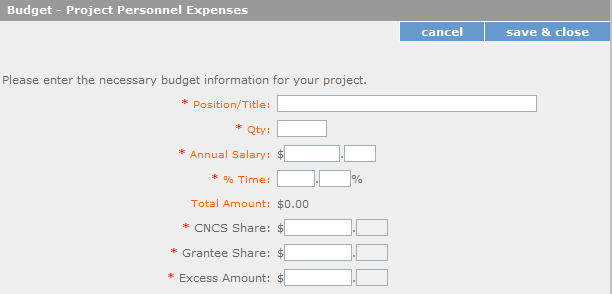
Line B. Personnel Fringe Benefits - Enter in the appropriate column the cost of fringe benefits to which employees are entitled, calculated on the same percentage time indicated under line A for each individual. In your Budget Narrative, provide details concerning the benefits provided. (e.g., Retirement contributions for all staff working over 60% time, calculated at 5% of total annual salaries of $80,000 = $4,000).
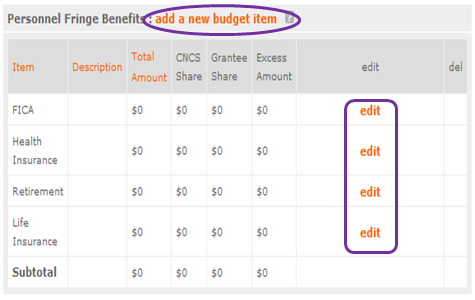
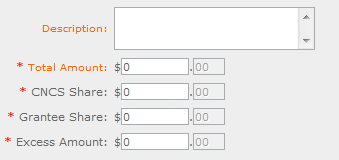
Once you have clicked the ‘edit’ or ‘add a new budget’ link under Personnel Fringe Benefits, you will be able to enter a short description of the calculations of the benefits.
Line C. Project Staff Travel – Enter travel costs on the local or long-distance lines, as appropriate, on the Budget form. Include only travel costs for staff listed under budget line A and who directly support the grant activities described in your application. Local travel is travel within the project service area as shown in item 12 of the Face Sheet. All travel outside the service area is long distance travel. Briefly list the purpose of anticipated local travel and the basis for cost calculations. For long distance travel, show the purpose for each trip and break out for each the cost of transportation, meals and lodging, and other travel costs.
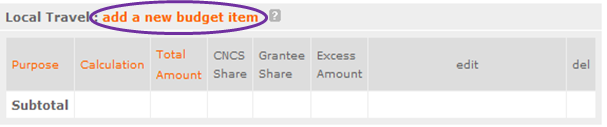
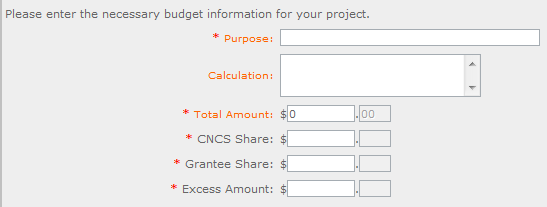
Line D. Long Distance Travel - Enter travel costs on the long distance lines, as appropriate, on the Budget form. Include only travel costs for staff listed under budget line A and who directly support the grant activities described in your application. All travel outside the service area is long distance travel. For long distance travel, show the purpose for each trip and break out for each the cost of transportation, meals and lodging, and other travel costs.
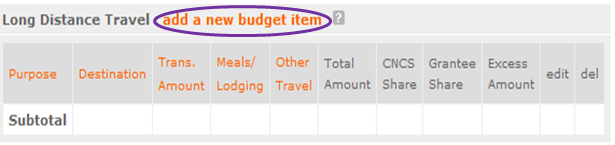
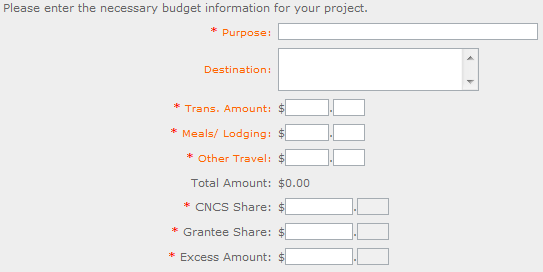
Line E. Equipment - Enter on the Budget form the cost of equipment. Items costing less than $5,000 should be listed in supplies.

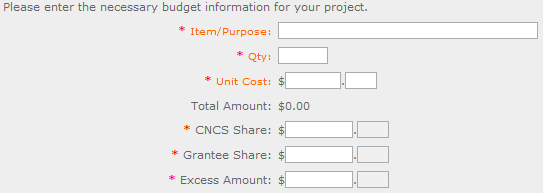
Line F. Supplies – List the types of supplies and their respective costs. Please itemize large items.
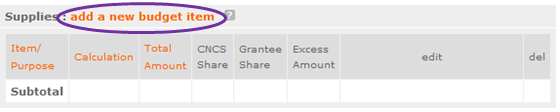
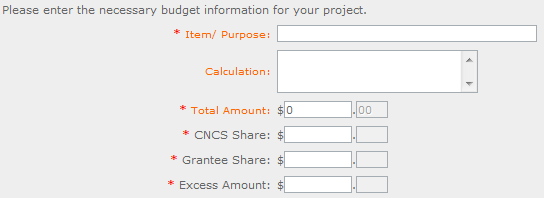
Line G. Contractual and Consultant Services - Enter the cost of contracts and consultants as appropriate. In your Narrative itemize each contract or consultant and provide a brief justification of the need for each. Include here all services documented in a contract, such as clerical support, training consultants, equipment repair and maintenance, or bookkeeping services.

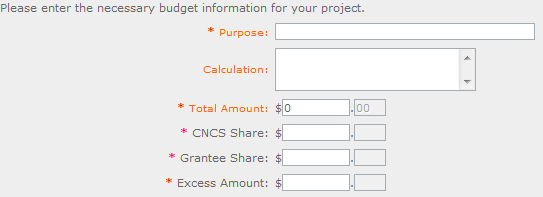
Line H. Other Volunteer Support Costs – Briefly describe all other allowable Volunteer Support Expenses not included in categories A through F, such as criminal history background checks, training, evaluation services, and other items and briefly describe.
All employees or other individuals who receive a salary or similar payment from the grant (federal or non-federal share).


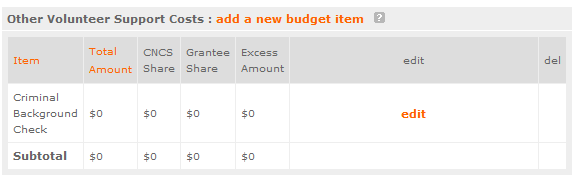
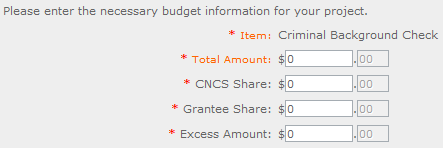
For the Criminal Background check, you will have to click on the ‘edit’ link to add the appropriate costs to perform this action.
C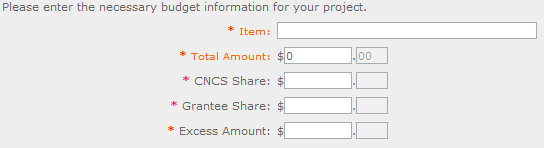 riminal
Background checks are for all employees or other individuals who
receive a salary or similar payment from the grant (federal or
non-federal share).
riminal
Background checks are for all employees or other individuals who
receive a salary or similar payment from the grant (federal or
non-federal share).
For any additional Volunteer Support Costs, click on the ‘add a new budget item’ and complete the appropriate fields.
Line I. Indirect Costs - Enter indirect charges applicable to volunteer support expenses. In your Narrative, describe the type of rate (provisional, predetermined, final or fixed) in effect during the budget period, estimated amount of the base to which the indirect rate was applied, and total indirect expense. Attach a copy of the current negotiated indirect cost agreement with the cognizant federal agency.
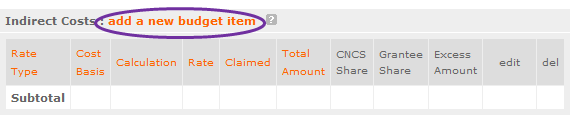
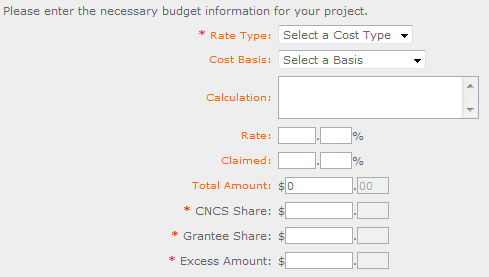
TOTAL BUDGET SECTION I - Enter the sum of direct and indirect costs from Section I in columns 1, 2, 3, and 4 as appropriate.
PART V – SECTION B: VOLUNTEER EXPENSES (eGrants “Documents” Section) |

Source
of Matching Funds: P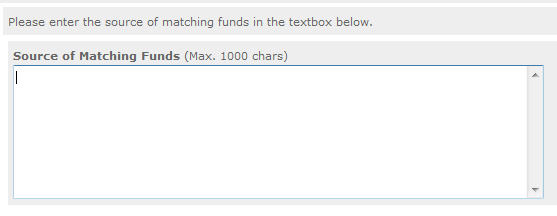 lease
fill in the sources of non-federal share at the beginning of eGrants
Sections I and II.
lease
fill in the sources of non-federal share at the beginning of eGrants
Sections I and II.
Line A. Stipends – Stipends are applicable to Foster Grandparent and Senior Companion volunteers only. Please enter as appropriate the number of Volunteer Service Years (VSYs) proposed in each category and multiply the numbers of VSYs times the annual stipend. Note: Current annual stipend is $2,766 based on 1 VSY @ 1,044 hours x hourly stipend of $2.65
DO NOT include monetary incentives for Senior Companion Leaders in the stipend line item.
CNCS-funded ____ x Annual Stipend = $_________
Non-CNCS-funded ____x Annual Stipend = $______
Non-Stipended: ____
NOTE: Volunteer Service Year (VSY) is a budget term which equals 1,044 hours per year. For example, a volunteer serving 2088 hours per year (averaging 40 hours per week) serves 2 VSYs, while a volunteer serving 783 hours per year (averaging 15 hours per week) serves ¾ of a VSY.
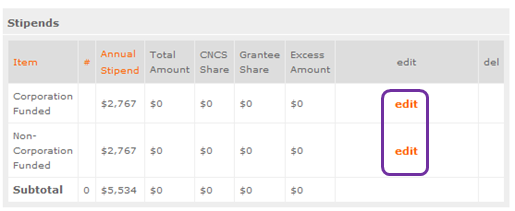
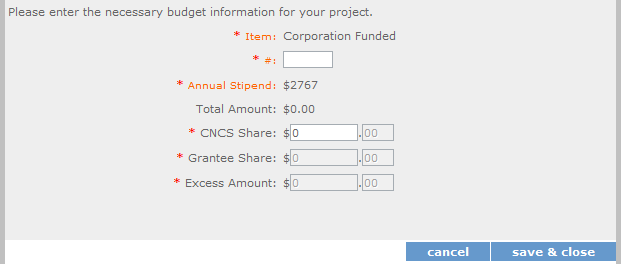
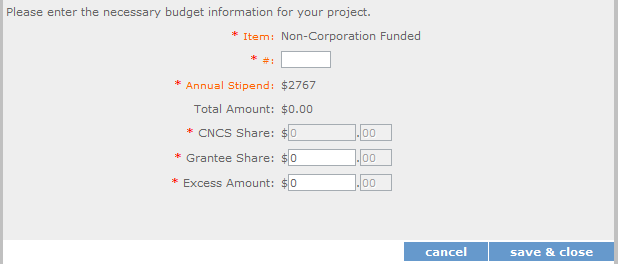
Line B. Other Volunteer Costs - Enter in the respective categories the applicable costs and reimbursable expenses in columns 1, 2, 3, and 4, as appropriate. In addition to stipends, FGP and SCP allowable costs and reimbursable expenses include: Insurance, Volunteer Travel, Physical examinations, Meals, Uniforms, and Recognition. Volunteers may also be reimbursed for costs incurred while performing assignments – including transportation, equipment, supplies, etc. – provided such costs are described in the Memorandum of Understanding negotiated with the volunteer station where the volunteer is assigned and there are sufficient funds available to cover these expenses and meet all other requirements of the NGA. For SCP only, monetary incentives for Senor Companion Leaders should be listed in #7: Other Allowable Expenses. Use the Narrative for the corresponding line to provide explanation or show calculations, as needed.
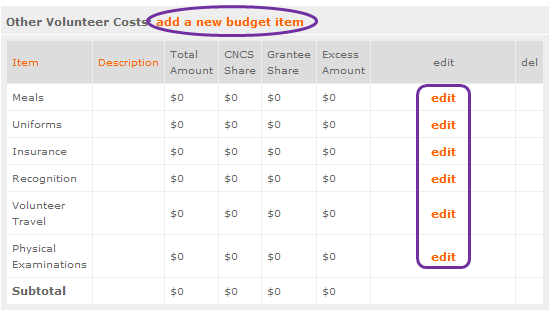
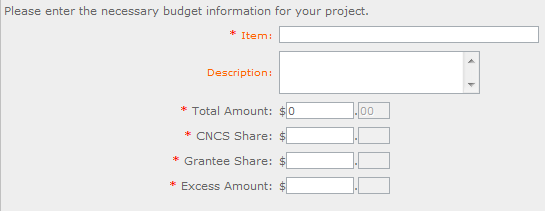
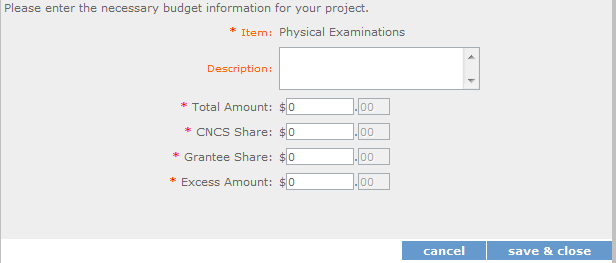
Note on Volunteer Travel: Volunteer Travel includes volunteer transportation costs such as cost of agency vehicles (leased or purchased), insurance, prorated maintenance costs applicable to vehicles based on usage, and drivers’ salaries and fringe benefits chargeable to the grant. Assignment-related travel is also allowable. Please enter the totals for columns 1, 2, 3, and 4 as appropriate.
TOTAL BUDGET SECTION I - Enter the sum of direct and indirect costs from Section I in columns 1, 2, 3, and 4 as appropriate.
TOTAL PROJECT COSTS – The sum of the totals for Sections I and II in each column.
FUNDING PERCENTAGES - Totals will auto-calculate in eGrants.
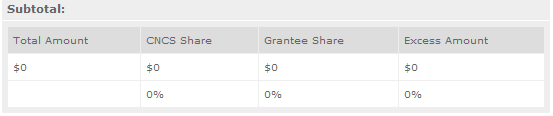

By validating your entire Budget section, you will be able to view or edit any errors on the list that pops up.
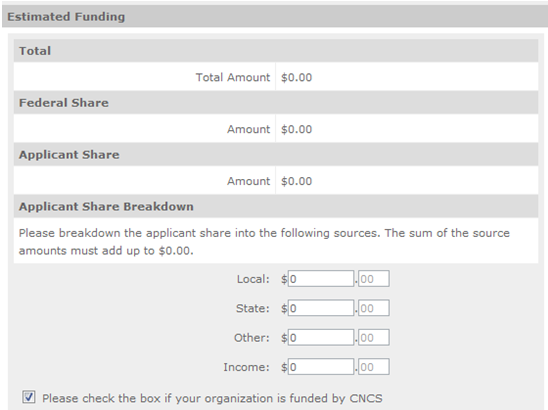
To complete the budget section, you will be required to provide the applicant share breakdown for the application. Please refer to the Grant Application Instructions for further instructions.
PART VI – Volunteer Station Roster (eGrants “Volunteer Stations” Section) |
While completing your continuation or renewal application, you will notice a section: Station Roster. Below are the instructions for entering your volunteer station roster.
Review the instructions for entering your volunteer station information. Click on the “add a new” link to enter you volunteer station information.
A pop-up screen will appear to enter each volunteer station. Fields with a red asterisk (*) are required for completion of each volunteer station.
E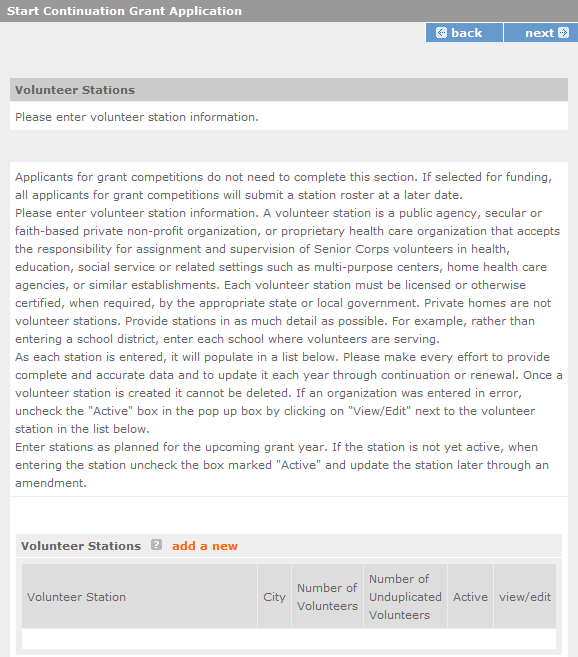 nter
data for each field. For help, click the help text (
nter
data for each field. For help, click the help text (![]() )
to understand the description of what should be entered into that
specific field. For example, the street address line should be
entered as the actual physical address location where Senior Corps
volunteers will serve. Do not enter post office boxes.
)
to understand the description of what should be entered into that
specific field. For example, the street address line should be
entered as the actual physical address location where Senior Corps
volunteers will serve. Do not enter post office boxes.

For the Focus Areas and Objectives, you will have to select one Focus Area and Objective at a time. For example, I have selected Healthy Futures – Other Healthy Futures. I will need to ‘save & close’ the pop-up screen in order to add another Focus Area and Objective for this station roster.
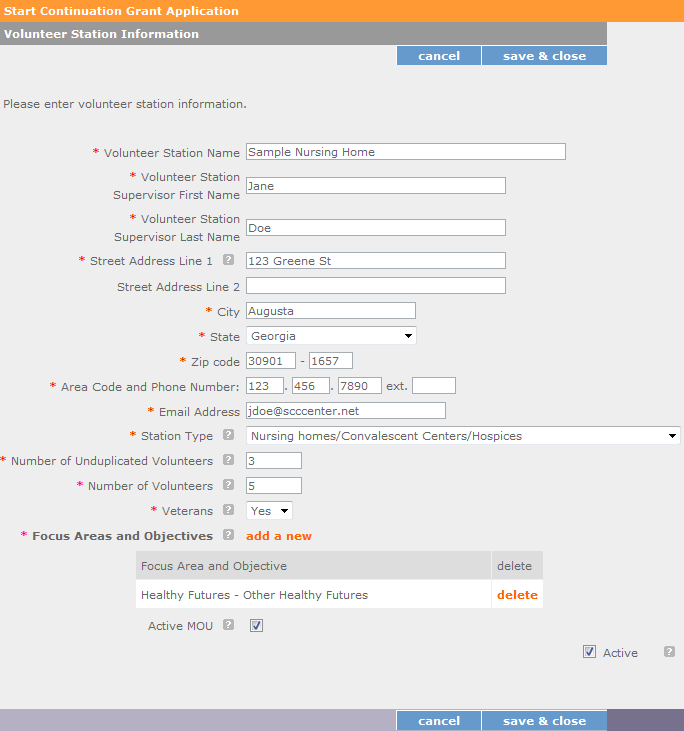
Active MOU: check this box to indicate that there is a current signed MOU with this station.
Active: once a volunteer station is created it cannot be deleted. If an organization was entered in error or is no longer an active Senior Corps station, uncheck this box.

T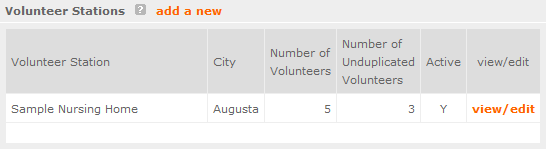 o
enter more than one Focus Area and Objective for a volunteer station,
you will have to enter them separately. Click on the “view/edit”
link to add additional Focus Areas and Objectives.
o
enter more than one Focus Area and Objective for a volunteer station,
you will have to enter them separately. Click on the “view/edit”
link to add additional Focus Areas and Objectives.
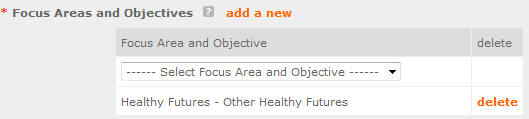
You will be able to select another Focus Area and Objective for this volunteer station.
NOTE: Please ensure that you enter all of the Focus Areas and Objectives that occur at that particular volunteer station.
The recent entries will be included on the Volunteer Stations screen. Repeat steps above until all volunteer stations have been completely entered for this grant.
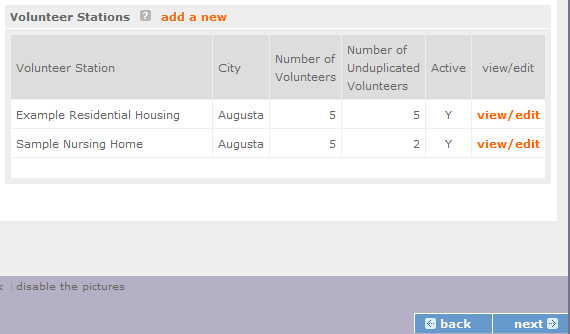
Click on the ‘next’ link once all volunteer stations have been added.

You will notice the next screen you will see the Review screen. Review all information to ensure that you have completed all information for this continuation or renewal grant. Click “next” to go to the next screen.
Review, Authorize and Submit

Under the “Review” and “Authorize and Submit” sections, you should review each section of your application. In the case of competitive grants, reviewers will not consider material submitted over the 15 page limit. We strongly encourage you to print out your application. This limit does not include the budget and performance measures.
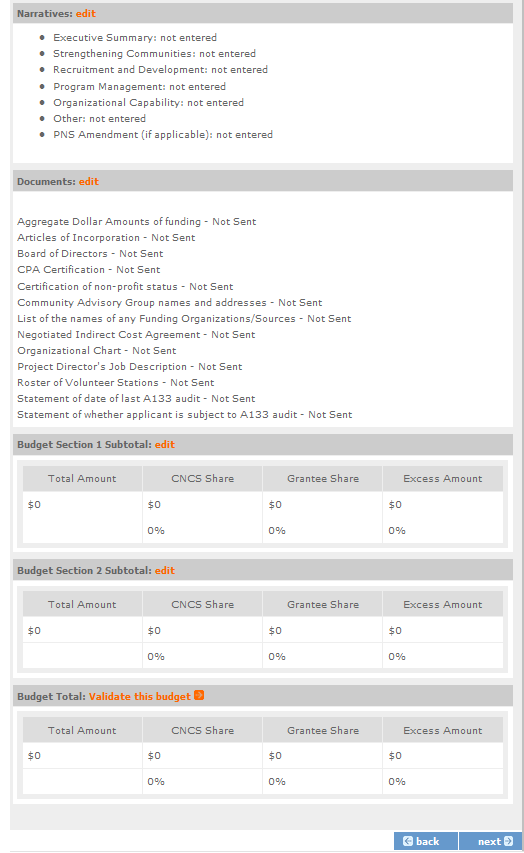
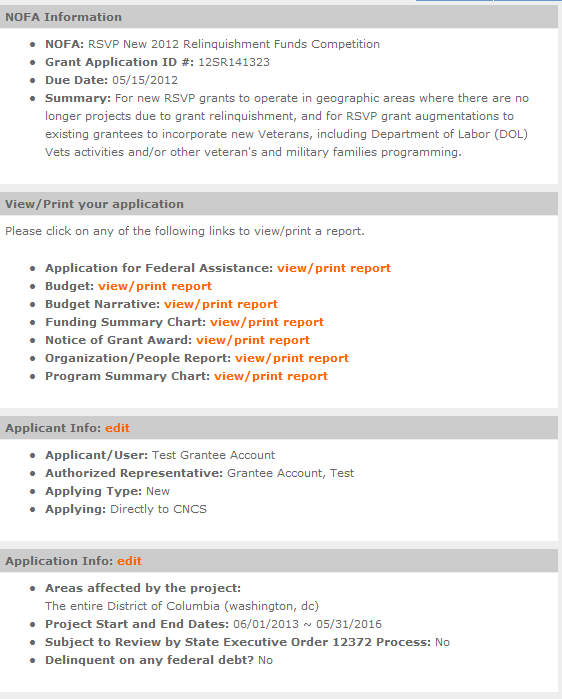
On the next screen, the authorizing representative will be able to select the “I Agree” radio button for the authorization, assurances, and certifications for this grant application. To submit your application, click on the ‘Submit application for grant continuation.’
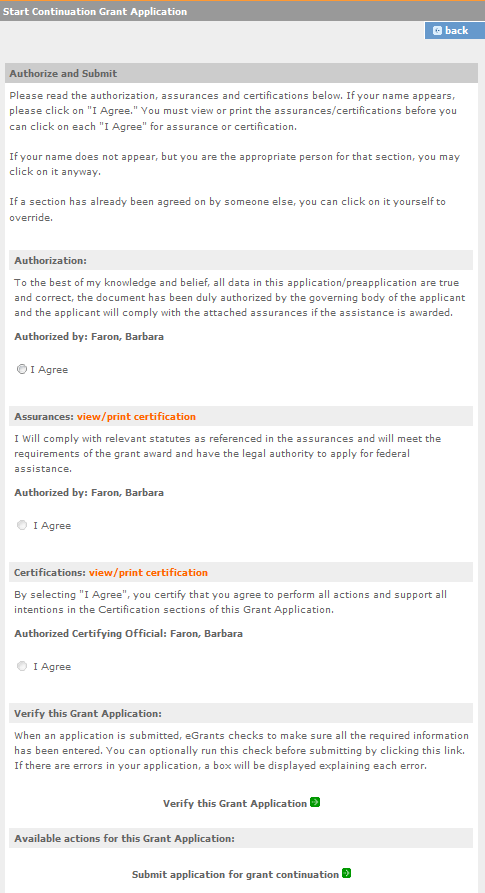
NOTE: The person who submits the application must be the applicant’s authorized representative. The authorized representative must be using eGrants under their own account in order to submit the application.












| File Type | application/vnd.openxmlformats-officedocument.wordprocessingml.document |
| Author | Becton, Tamika (Guest) |
| File Modified | 0000-00-00 |
| File Created | 2021-01-24 |
© 2025 OMB.report | Privacy Policy