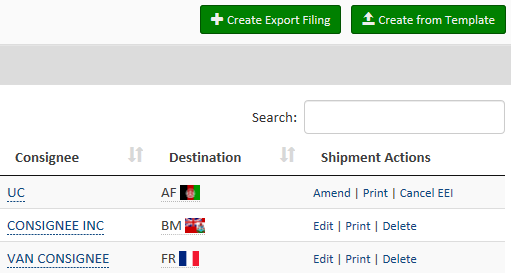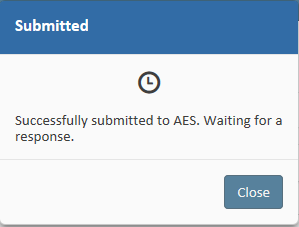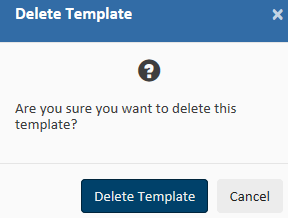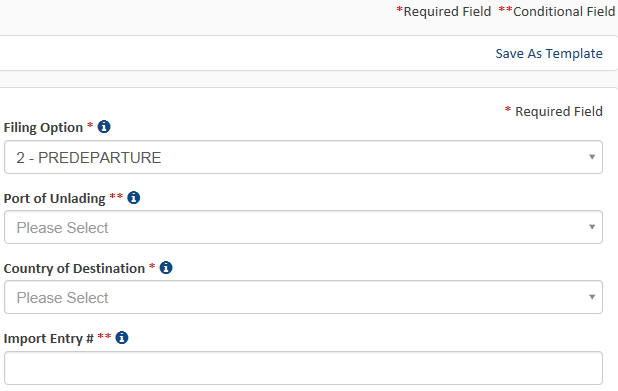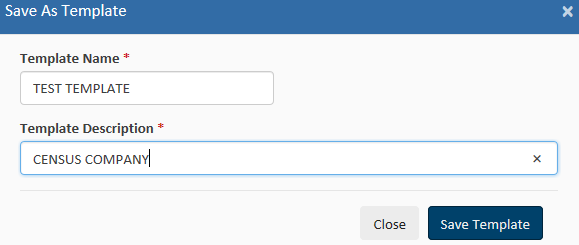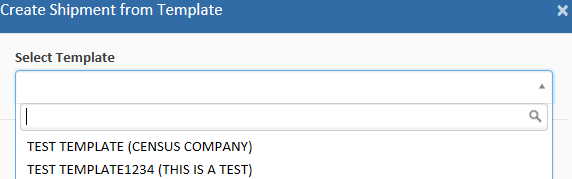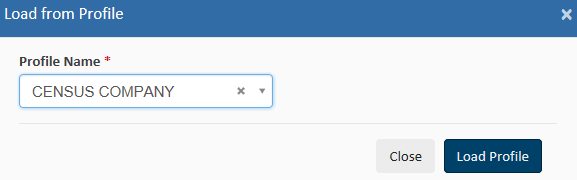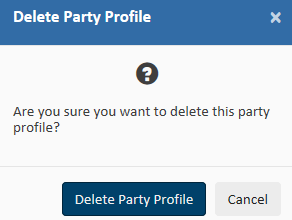Automated Export System (AES) Program
Automated Export System (AES) Program
Attachment E - AESDirect User Guide
Automated Export System (AES) Program
OMB: 0607-0152
Attachment E
AESDirect
User
Guide
Updated 11/3/15
The
complete guide to file Electronic Export Information to the
Automated Export System


About the Automated Export System (AES) and the Data
The AES is the primary instrument used for collecting export trade data, which are used by the Census Bureau for statistical purposes. The AES record provides the means for collecting data on U.S. exports. Public Law 107-228 of the Foreign Trade Relations Act of 2003 authorizes this collection. Title 13, U.S.C., Chapter 9, Sections 301-307, mandates the collection of these data. The data collected in the AES is confidential under Section 301(g), which prohibits public disclosure of export data collected by the Census Bureau unless the Secretary of Commerce determines that such exemption would be contrary to the national interest. The regulatory provisions detailing the mandatory reporting of these data are contained in the Foreign Trade Regulations (FTR), Title 15, Code of Federal Regulations (CFR), Part 30.
The official export statistics collected from these tools provide the basic component for the compilation of the U.S. position on merchandise trade. These data are an essential component of the monthly totals provided in the U.S. International Trade in Goods and Services (FT900) press release, a principal economic indicator and a primary component of the Gross Domestic Product.
In addition to developing the FT900, other federal agencies have used the data for export control purposes to detect and prevent the export of certain items by unauthorized parties or to unauthorized destinations or end users.
Burden Estimate
Public reporting burden for this collection of information is estimated to average approximately 3 minutes (.05 hour) per transaction for the Automated Export System, including the time for reviewing instructions, searching existing data sources, gathering and maintaining the data needed, and completing and reviewing the collection of information. Send comments regarding this burden estimate or any other aspect of this collection of information, including suggestions for reducing this burden to: ECON Survey Comments 0607-0152, U.S. Census Bureau, 4600 Silver Hill Road, Room EMD-6K064, Washington, DC 20233. You may e-mail comments to [email protected]. Be sure to use ECON Survey Comments 0607-0152 as the subject. This collection has been approved by the Office of Management and Budget (OMB). The eight-digit OMB approval number is 0607-0152. Without this approval we could not conduct this survey.
Table of Contents
General Information on Shipments 4
Parties Involved in an Export Transaction 6
Getting Started with AESDirect 6
Create Export Filing 7
Step 1: Shipment…………………………………………………………………………………….………………………8
Step 2: Parties………………………………………………………………………………………………………………10
Step 3: Commodities………………………………………………………………………………………….…………17
Step 4: Transportation……………………………………………………………………………….…………………20
Template Manager 26
Party Profile Manager 31
AES Responses 34
AES Proof of Filing Citations 34
General
Information on Shipments
Before learning to file Electronic Export Information (EEI) using AESDirect, here is some general information regarding EEI. We will refer to EEI as “Shipments” from this point forward.

Sections in each shipment
Transportation
details
Shipment
details
Parties
related to the shipment
Goods
being exported
Transportation
Shipment







Parties

Commodities

Transportation Contains
transportation details for the shipment, including carrier
information. (Required
for all shipments.)
Commodities Contains
commodity information. (Required
for all shipments.)
Parties Contains
information about the USPPI (the person or entity in the United
States that receives the primary benefit, monetary or otherwise,
from the export transaction), the Ultimate Consignee (the person or
entity overseas who receives the product), and the Freight
Forwarder and Intermediate Consignee (if applicable).
(Required
for all shipments.)
Shipment
Contains
general shipment information.
(Required
for all shipments.)
Special
Shipments
Routed
export transactions -
Transactions where the Foreign Principal Party in Interest (FPPI)
authorizes a U.S. agent to facilitate export of items from the
United States on its behalf and also prepare and file the shipment.


Shipments to Puerto Rico – The following is required:
List a Port of Unlading
Addresses should be listed with:
City – List municipality in Puerto Rico
State – Indicate Puerto Rico (PR)
Country – Indicate United States (U.S.)
Postal Code – Indicate a valid postal code in Puerto Rico

Shipments From Puerto Rico – The following is required:
List a Port of Unlading
Addresses should be listed with:
City – Indicate city of destination
Country – Indicate country of destination


Parties Involved
in an Export Transaction

Foreign
Principal Party in Interest (FPPI) The
party abroad who purchases the goods for export or to whom final
delivery or end-use of the goods will be made. This may be the
ultimate consignee. Ultimate
Consignee The
ultimate consignee is the person, party or designee that is located
abroad and actually receives the export shipment. This may be the
end-user or FPPI.
U.S.
Principal Party in Interest (USPPI) The
USPPI is the person or entity in the United States that receives the
primary benefit, monetary or otherwise, from the export transaction.




Definitions of
Parties in the AES
Freight
Forwarder – Authorized Agent The
person in the United States who is authorized by the principal party
in interest to facilitate the movement of the cargo from the United
States to the foreign destination and/or prepare and file the
required documentation.
Intermediate
Consignee The
intermediate consignee is the person or entity in the foreign
country that acts as an agent for the principal party in interest
with the purpose of effecting delivery of items to the ultimate
consignee.


Getting Started
with AESDirect

AESDirect
Interface

Colors and Symbols
(1) RED asterisk indicates a mandatory field (Required)
(2) RED asterisks indicates a conditional field (May be required)
No asterisk indicates an optional field (Not required)

Help (i)
Available to the right of most sections to determine what is needed for each field and when fields are required.
Log in to Account
Step |
Action |
|---|---|
1 |
Go to https://ace.cbp.dhs.gov. |
2 |
Enter Username and Password |
3 |
Click Continue. |
Create
Export Filing


Step |
Action |
|---|---|
1 |
Log in to ACE account. |
2 |
Navigate to Main Menu. |
4 |
Click Create Export Filing. |

The following sections provide instructions for completing each of the required sections, as well as definitions of all of the data fields for each section.

Step 1: Shipment
Step |
Action |
|---|---|
1 |
Select Step 1: Shipment |
2 |
Complete all of the shipment details as required. |
|
|

Explanation
of Data Fields for this section


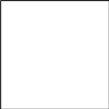
Are USPPI and Ultimate Consignee related?
When USPPI and/or Ultimate Consignee owns directly or indirectly 10 percent or more of either party.












Step 2: Parties
Step |
Action |
|---|---|
1 |
Select Step 2: Parties |
2 |
Complete all of the information for the involved parties in this transaction. NOTE: You will need at least one USPPI and one Ultimate Consignee for each transaction. |
USPPI
(mandatory) If
you are the exporter, you will need to enter your information into
the USPPI section.
Company
Name -
Provide the company’s
name.
Required:
names must have at
least two letter; special characters are not allowed
IRS
Number - If you select ‘DUNS’
as the ID Number Type, then the EIN would also be required.
Conditional:
required if ID Number Type is DUNS
Explanation
of Data Fields for this section





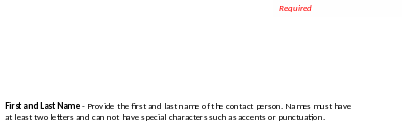


Required:
address where the
merchandise actually begins its journey to the port of export
Address
Line 1 -
Indicate address (no P.O. box
number) of the location from which the merchandise actually began
its journey to the port of export.
Example:
Goods loaded in a truck at a warehouse in Georgia for transport to
Florida to then be loaded on a vessel for export to a foreign
country must show the address of the warehouse in Georgia.
For
shipments of multiple cargo origins, report the address from where
the commodity with the greatest value begins its export journey. If
such information is not known, report the address in state where the
merchandise is consolidated.
Required:
telephone number
Phone Number -
Provide the contact telephone
number.







Ultimate Consignee (mandatory)
The Ultimate Consignee section is always required. Please complete each data field as required.
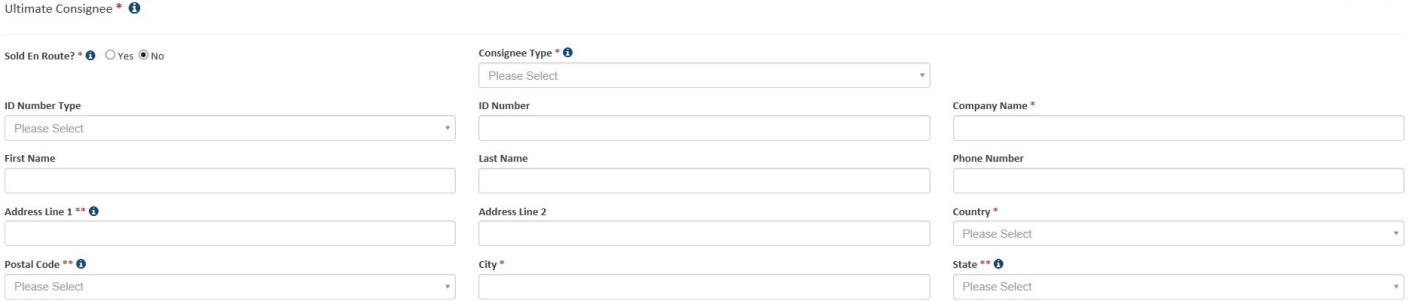
Explanation
of Data Fields for this section
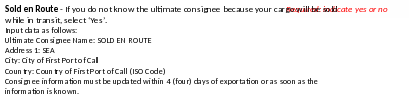
Phone
Number –
The contact person’s telephone number.
Optional
Optional
First
and Last Name -
The contact person’s name.
Optional
ID
Number: Employer
Identification Number (EIN), DUNS, or Foreign Entity ID (ex:
passport number).

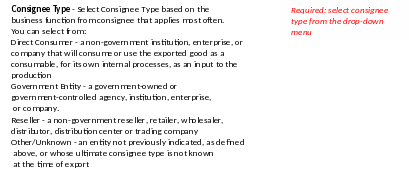










Intermediate
Consignee Section
(conditional) The
intermediate consignee is the person or entity in the foreign
country that acts as an agent for the principal party in interest
with the purpose of effecting delivery of items to the ultimate
consignee. Please complete this section if applicable. See ‘Ultimate
Consignee’ section for explanation of data fields.
Explanation
of Data Fields for this section
Phone Number –
The contact person’s telephone number
Required
Required:
names must have at
least two letter; special characters are not allowed
First and Last
Name - Provide the contact
person’s first and last name
Required
ID Number -
Enter either Employer
Identification Number (EIN) DUNS or Foreign Entity ID.
Freight
Forwarder (conditional) If
you are the freight forwarder, you will need to enter your
information into the Freight Forwarder section, and the exporter’s
information into the USPPI section.












Step
3: Commodities

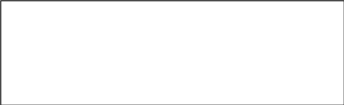

Step |
Action |
|---|---|
1 |
Select Step 3: Commodities |
2 |
Select Add Line to open up a new commodity line. |
|
Complete all of the commodity details as required.
Note: You may add multiple commodity lines by selecting Add Line. |



Required: type of export
Export Information Code - Select the code that identifies the type or condition of the export transaction being made.
Explanation of Data Fields for this section
Conditional:
Not required if Export Code is HH (personal and household effects
and tools of the trade) is selected.
Schedule
B or HTS Number –
Report commodity classification codes. Some HTS Numbers are not
valid for Export (see “Invalid
HTS” ). Provide 10 digits without periods. If you do not
have a Schedule B number, use the ’Schedule B Search Engine’
link to locate it.


Conditional: Not required if Export Code is HH.
Conditional: Not required if Export Code is HH (personal and household effects and tools of the trade) is selected.
1st and 2nd Quantity - Report the total quantity of the commodity being exported for each commodity code classification. Report in the unit of measure as required by the Schedule B or HTS Number.

Conditional: not required if Export Code is HH. If the origins vary for the same classification number, report foreign goods separately from domestic goods.
Origin of Goods - Select “domestic” if commodity is grown, produced or manufactured in the U.S. Select “foreign” for goods grown, produced or manufactured in foreign countries, but have not been changed in form or condition in the U.S.
1st and 2nd UOM- The Unit of Measure (UOM) is determined by the Schedule B or HTS number entered. When a valid Schedule B or Harmonized Tariff number is entered, the unit of measure required will automatically populate.
Required: selling price in whole numbers, no symbols. Only report $US dollars
Value of Goods - Report the value of the goods at the U.S. port of export. The value shall be the selling price of the goods including inland or domestic freight, insurance, and other charges to the U.S. For details, see Foreign Trade Regulations 30.6 (a)(17).
Required: weight in whole numbers, no symbols
Shipping Weight - Must be reported in kilograms. Include the weight of the commodity and weight of normal packaging. For details, see Foreign Trade Regulations 30.6(a)(16).
ECCN - This number is used to identify items on the Commerce Control List (CCL).
A complete listing of license codes and descriptions for the U.S. Department of Commerce, Office of Foreign Assets Control (OFAC), Nuclear Regulatory Commission, U.S. Department of State and other Partnership Agency licenses, can be found under Appendix F of the AES Trade Interface Requirements (AESTIR).
Conditional: Only required for certain commodities
Required: determines if other fields need to be reported
License Type Code/License Exemption Code - Select the appropriate license type for the commodity. You may be required to enter additional information based on the license type selected.

Required: indicate yes or no
Does the filing include used vehicles? - A used vehicle, according to Customs and Border Protection CFR 192.2, is defined as “any self-propelled vehicle the equitable or legal title to which has been transferred by a manufacturer, distributor, or dealer to an ultimate purchaser.” You will be required to complete additional information if you are reporting a used vehicle.

Required: indicate yes or no, complete additional fields as required.
Agriculture and Marketing Services (AMS) Permit Required - Does the filing require an Agriculture and Marketing Services (AMS) permit?

Required: indicate yes or no complete additional fields as required.
Environmental Protection Agency (EPA) Permit Required - Does the filing require an Environmental Protection Agency (EPA) Permit?



Step 4: Transportation
Commodity lines should be separated based on their commodity classification code, origin of goods, commodities valued at over $2500, or requiring an export license per commodity classification code. After saving the first commodity, select “Add Line” to open a new Commodity Line.
Adding more than one commodity
Step |
Action |
|---|---|
1 |
Select Step 4: Transportation |
2 |
Complete all of the transportation details as required. |





Conveyance Name/Carrier Name – Provide the vessel name for ocean shipments and the carrier name for air, truck, and rail.
You may not report UNKNOWN for the Conveyance Name.
Carrier SCAC/IATA – Carrier Code that identifies the transportation company. Contact your transportation company to obtain their carrier code.
Explanation of Data Fields in this section
Conditional:
only required for Air, Vessel, Rail, and Truck shipments. Not
required for USPS shipments.
Conditional:
only required for Air, Vessel, Rail, and Truck shipments. Not
required for USPS shipments.


Submit
Shipment to AES

Step |
Action |
|---|---|
1 |
Click Submit Filing. |
2 |
Observe your response from AES.
|
Retrieve
and Amend/Edit a Shipment

From
the Shipment Manager, you can search for previously filed shipments
by entering your search criteria into the Search
box.

Step |
Action |
|---|---|
1 |
Navigate to Shipment Manager |
2 |
Enter your search criteria into the Search box |
3 |
Once you have located your shipment, you can retrieve the filing by clicking the Amend or Edit link to the right. |
Print
a Shipment

Step |
Action |
|---|---|
1 |
Navigate to Shipment Manager |
2 |
Enter your search criteria into the Search box |
3 |
Once you have located your shipment, you can print the filing by clicking the Print link to the right.
|
Delete/Cancel
EEI
Step |
Action |
|---|---|
1 |
Navigate to Shipment Manager |
2 |
Enter your search criteria into the Search box |
3 |
Once you have located your shipment, you can delete the filing by clicking the Delete or Cancel EEI link to the right. |
Template
Manager

This
feature saves frequent shipment information. The only fields not
stored in a template are:

Shipment
Reference Number Transportation
Reference Number Origin
State Departure
Date 1st
and 2nd
Quantity Value Gross
Weight

The
Template Manager shows a preview of each template. The
Create EEI, Edit or Delete
options will
allow you to manage your templates directly from this screen.

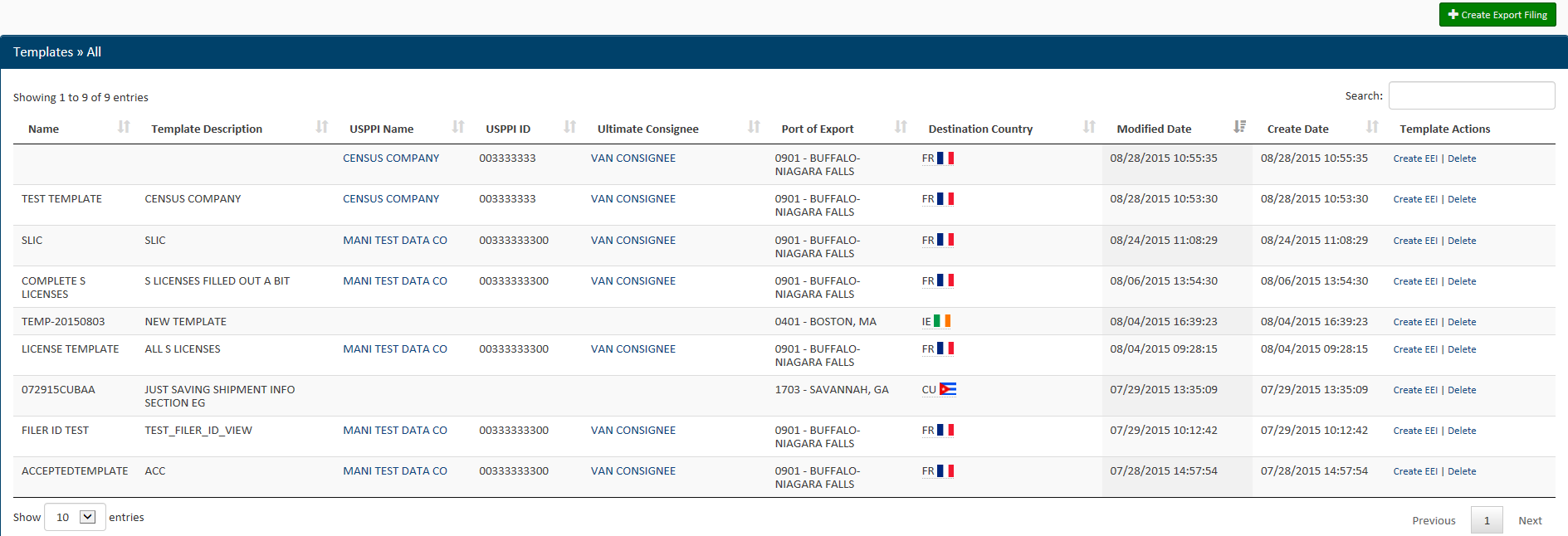
Open
the Template Manager
Step |
Action |
|---|---|
1 |
Click Tools Menu at the top right |
2 |
Select Template Manager |
Once
selected, the Template Manager will display, and you will have
access to all of your templates.
Create
EEI from Template
Step |
Action |
|---|---|
1 |
From the Template Manager, identify the template you would like to use for your new EEI |
2 |
Click on the Create EEI option next to the template you want to use for your EEI. |
3 |
A new filing session will open up with your template data pre-populated into the form.
|
Delete
template
Step |
Action |
|---|---|
1 |
From the Template Manager, identify the template you would like to delete. |
2 |
Click Delete |
3 |
Confirm that you would like to delete this template. |
Create
New Template
At
any point while filing your AES data, you can create a new template.
Step |
Action |
|---|---|
1 |
Open up a new EEI Filing and begin entering the information. |
2 |
Once you have entered the desired information for your template, click Save as Template at the top right. |
3 |
Enter a name and description for the template. When finished, click Save Template. |
Load
an Existing Template
|
Action |
|---|---|
1 |
In the ‘Shipment Manager’ screen, click Create from Template |
2 |
Locate the desired template. |
3 |
Click the template name to load. |
4 |
Complete the empty fields and submit the EEI. |
Party
Profile Manager

This
feature saves company information for frequent USPPIs, Freight
Forwarders and/or Ultimate Consignees.
Click
the Tools menu
from the Main Menu and select
Party Profile Manager.



Open
the Party Profile Manager
Step |
Action |
|---|---|
1 |
Click Tools Menu at the top right. |
2 |
Select Party Profile Manager |
Once
selected, the Party Profile Manager will display, and you will have
access to all of your profiles.
Create
Party Profile

Step |
Action |
|---|---|
1 |
Create a new EEI Filing |
2 |
Navigate to Step 2: Parties |
3 |
Enter the information for the profile you would like to save |
4 |
Once complete, select Save to Profile. |
Loading
Profiles

Step |
Action |
|---|---|
1 |
Create a new EEI Filing |
2 |
Navigate to Step 2: Parties |
3 |
Select Load from Profile. |
4 |
In the Search box, enter the first few characters of the profile name. |
5 |
Select your profile and click Load Profile. |
Delete
profile
Step |
Action |
|---|---|
1 |
From the Party Profile Manager, identify the profile you would like to delete. |
2 |
Click Delete. |
3 |
Confirm that you would like to delete this profile by selecting Delete Party Profile. |
AES
Responses

AES
Proof of Filing Citations
Response
E-mail
E-mails
are sent to the address listed in the Shipment section. If the
filing has been accepted, then the Response E-mail will have your
ITN included. If the filing has been rejected, the Response E-mail
will provide you with a rejection statement.
Once shipments are
processed by the Automated Export System (AES), a response message
will indicate the status of the shipment. You can access responses
in your response
e-mail
or through the Shipment
Manager.


The
ITN
(Internal Transaction Number) is a confirmation number that proves a
shipment has been accepted by AES. This number is unique for every
shipment and must be provided to the U.S. Customs and Border
Protection (CBP) at the port of export.
Exporters
must
cite the ITN on the first page of the bill of lading, air waybill,
and/or other commercial loading documents.


Postdeparture
Citations:
If
an Authorized Agent files on behalf of an approved post-departure
participant
AESPOST
USPPI ID FILER ID Date of Export Example:
AESPOST 12345678900 987654321 10/01/2015 If
USPPI files shipments directly to AES
AESPOST
USPPI ID – Date of Export
Example:
AESPOST 23456789000 10/01/2015
Predeparture
and Advanced Export Citations (AEI) Citations : AES
ITN
Example:
AES X20151002111111 

Additional
Resources

Under
the “Related Sites” section on the Homepage, you can
find useful links to Government Sites and Partner Agency Websites.
Government
Websites
Census Bureau
– International Trade Management Division (ITMD) http://www.census.gov/trade Provides
information on Foreign Trade Statistics, Regulations, reference
materials, and extensive details on the AES.
Department of
State – Directorate of Defense Trade Controls (DDTC) Provides
information for registering with the DDTC and applying for a
license to ship items on the U. S. Munitions List (USML). Includes
a link to the International Traffic in Arms Regulations (ITAR).
Department of
the Treasury – Office of Foreign Assets Control (OFAC) http://www.ustreas.gov/offices/enforcement/ofac Provides
information regarding specially designated nationals (SDN), blocked
persons lists, sanction programs and country summaries.
Customs and
Border Protection (CBP) http://www.cbp.gov/xp/cgov/trade/automated/aes Provides
access to the Customs Export section, including information on: AES Blocked,
denied and debarred persons lists Export
documents, licenses and requirements
Export.gov –
U.S. Commercial Service, International Trade Administration (ITA) Provides
access to all export-related assistance and market information
offered by the federal government.
Department of
Commerce – Bureau of Industry and Security (BIS) http://www.bis.doc.gov Provides
information on export control basics, export administration
policies and regulations, compliance and enforcement, seminars and
training, and links to Export
Administration Regulations (EAR), including the Commerce Control
List.
ACE
Support Help Desk
CONTACT
US
Call
the ACE Support Help Desk for help with: Account
Registration help Username
and Password issues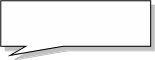
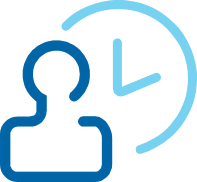
Toll Free: 1-866-530-4172
E-mail: [email protected]
Commodity
Classifications Toll
Free: 800-549-0595- Option
2 Hours:
M – F: 8 AM - 5:30 PM, EST E-mail:
[email protected] Schedule
B Classification Assistance Commodity
related reporting issues Parameter
Change Requests
Automated
Export System (AES)
Toll
Free: 800-549-0595- Option
1 Hours:
M – F: 7:30 AM - 5:30 PM, EST E-mail:
[email protected] AES
Filing Problems AES
Fatal Errors AES
Monthly Reports Filing
Post-Departure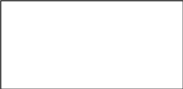

U.S.
Census Bureau
Trade
Data Toll
Free: 800-549-0595- Option
4 Hours:
M – F: 8 AM - 5:30 PM, EST E-mail:
Questions
about U.S. International Trade Statistics
Help
with USA Trade Online
Trade
Data Products and Subscriptions
Regulations
on Filing Export Data Toll
Free: 800-549-0595- Option
3 Hours:
M – F: 7:30 AM - 6:30 PM, EST E-mail:
[email protected] Clarifying
Regulations
Responsibilities
of the Parties in Export Transactions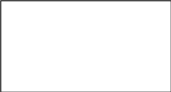
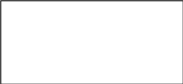
Trade
Outreach Toll
Free: 800-549-0595- Option
5 Hours:
M – F: 7:30 AM - 6:00 PM, EST E-mail:
[email protected] AES
Compliance Seminars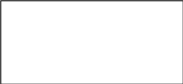

Licensing Issues
United States Munitions List (USML) & Commerce Control List (CCL)
U.S. Department of State Licenses
Directorate of Defense Trade Controls:
202-663-2700
Bureau of Industry and Security
Washington, DC: 202-482-4811
Western Regional Office: 949-660-0144
Assistance in Exporting Worldwide -U.S. Commercial Service: 1-800-USA-TRADE
| File Type | application/vnd.openxmlformats-officedocument.wordprocessingml.document |
| File Title | Microsoft Word - AESDirect User Guide.doc |
| Author | mille387 |
| File Modified | 0000-00-00 |
| File Created | 2021-01-24 |
© 2026 OMB.report | Privacy Policy