instructions
HHS DAP_Single Audit Form Completion_Instruction Manual_08112016.docx
DATA Act Section 5 Grants Pilot
instructions
OMB: 4040-0017
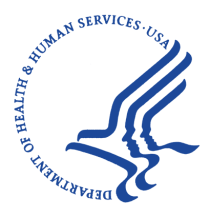

Single
Audit Form Completion
Test Model
Pilot Participation
Instructions
Contents
1.3 Pilot Participation Overview 4
1.4 Pilot Participation at a Glance 4
3 Accessing the SEFA Template 10
3.1 Downloading the SEFA Template 10
5 Generating an Exportable SEFA 17
This instruction package was created to provide Pilot Participants with detailed instructions on how to successfully participate in the Single Audit Form Completion Test Model. This document will provide background to the DATA Act of 2014, the Single Audit Test Model, detailed instructions on participation, and other relevant information. This document should be used along with the PowerPoint slide deck to assist in participation of the Single Audit Test Model.
After reading this document, if you still have questions regarding site navigation, submission procedures, Pilot participation, etc., please contact the DATA Act Program Management Office (DAP) by emailing [email protected].
In May 2014, Public Law 113-101 Digital Accountability and Transparency Act of 2014 (DATA Act) was enacted with the purpose of establishing Government-wide financial data standards and increasing the availability, accuracy, and usefulness of Federal spending information.
The Office of Management and Budget (OMB) appointed HHS as the executing agent for the grants track of the Section 5 Pilot, which aims to facilitate recommendations to Congress on:
Standardized reporting elements across the Federal Government
Elimination of unnecessary duplication
Reduction of compliance costs
HHS DAP has developed a Pilot framework to meet these legislative requirements, including six Test Models requiring participation from recipients of Federal awards.
One of the six Test Models DAP has created to address the legislative requirements is the Single Audit Test Model. DAP in conjunction with the Office of Management and Budget (OMB) and Federal Audit Clearinghouse (FAC) has identified that data is currently being reported on the Single Audit Data Collection Form (SF-SAC) that is duplicative of data reported on the Schedule of Expenditures of Federal Awards (SEFA). OMB and the FAC have created a SEFA Template and revised process that is used to upload data required on the SEFA in the SF-SAC. The DAP leveraged the template and the revised process to create the Single Audit Test Model. OMB created the Concept Form SF-SAC that includes aspects from the Uniform Guidance, 2CFR 200.510, which will be the form used by Pilot Participants. A key facet of the Concept Form SF-SAC is the Federal Awards portion of the form, which contains the information obtained from the SEFA.
The Federal Audit Clearinghouse (FAC) has created a SEFA Template that incorporates all the sections of the Federal Awards portion of the Concept Form SF-SAC. The SEFA Template is an excel format schedule that can be accessed directly from the FAC website, and will be used by Participants in creating their SEFA’s for their respective Single Audits.
DAP will collaborate with the FAC to provide participants access to the SEFA template and will subsequently survey participants to gauge their sentiments about the new SEFA Template and the associated process.
DAP has collaborated with the FAC to create an environment where participants can access the SEFA Template, as well upload the Template directly to the FAC system to populate the Federal Awards section of the Concept Form SF-SAC.
The Single Audit Test Model will focus on three key components of the new process:
Downloading the SEFA Template to be used through the Single Audit process,
Uploading the SEFA Template to the FAC system to populate the Federal Awards portion of the Concept Form SF-SAC,
Generating an Exportable SEFA from the FAC system to be included in the Audit Report.
Note: Participation in this Pilot will complete the SEFA / Federal Awards portion of the Single Audit only. You will be responsible for completing the remainder of the Single Audit requirements as is required by the Uniform Guidance.
DAP will provide participants with two official letters from OMB. One letter will be provided to participants to be included in the Audit Report for any future reference. The other letter will be provided so participants can provide the letter to their respective Cognizant Agencies, alerting them that participation in the Pilot will count towards the official Single Audit submission.
In order to successfully participate in the Single Audit Test Model, DAP is requesting that your organization submit the Concept Form SF-SAC and Audit Report, as well as complete the survey no later than April 30, 2017.
Obtain Participation Materials
Download SEFA Template
Use SEFA Template throughout the Single Audit process
Upload SEFA Template to the FAC Website
Complete Notes to SEFA within the FAC system
Export SEFA for Audit Report
Complete Survey
To log into the FAC Pilot system, you will need to visit the FAC homepage at https://harvester.census.gov/facweb/. In order to access the SEFA Template and the other Pilot features you will need to log into the Internet Data Entry System (IDES).
The following procedures apply to first time users as well as returning users to access the IDES site which will lead to accessing the Pilot system.
From the home page, click on the Submit an Audit tab located at the top of the page.

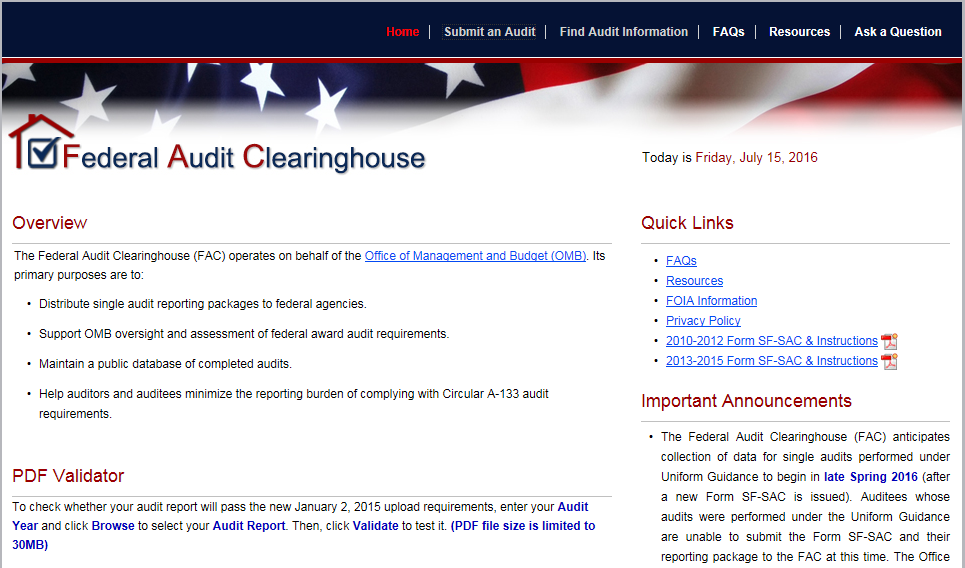
First time users will need to create an account. Click the Create an Account button, located in the First-Time Users box. From there, follow the on screen instructions to successfully create a new account.
Returning users will log into the IDES site by using your existing credentials (i.e., email address and password).

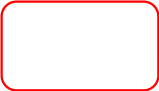
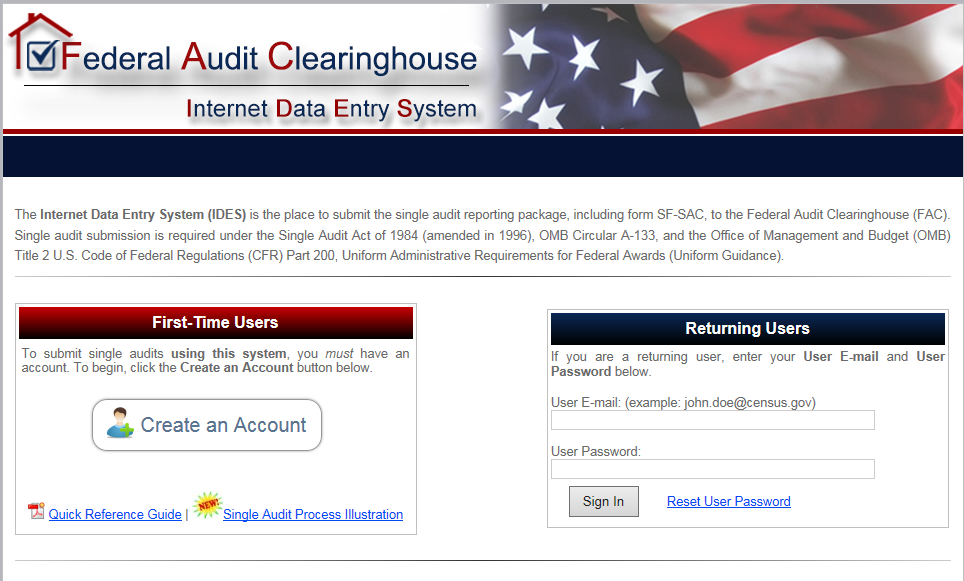
The FAC has created a Pilot environment for Test Model Participants to use in completing the SF-SAC Form. The following procedures will apply to accessing the Pilot environment.
After you have successfully logged into the IDES site, you will be brought to the IDES Account Home page.
From the Account Home page, click the Start (New Audit) button to begin a new single audit submission.
To continue work on an audit submission that you previously already started, click on the Continue/Certify (In-Progress Audit) to access the respective submission.


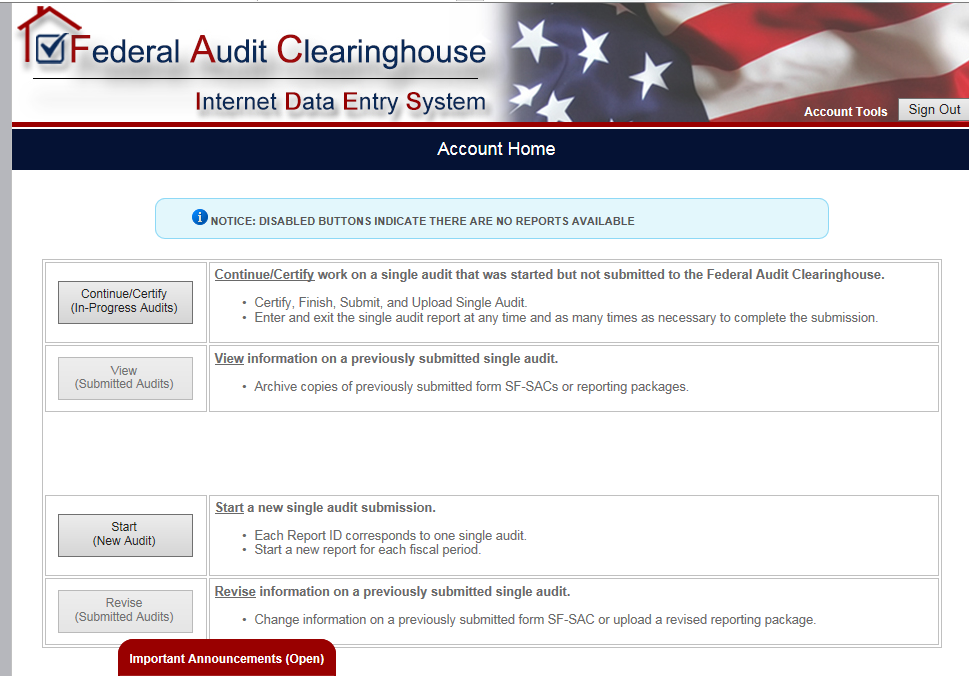
After selecting Start, you will be brought to the Submission Criteria Check page. The system will prompt you with three questions to determine whether your organization meets the criteria as required by the Uniform Guidance.
Note: Please make sure to select the correct type of entity, as this will not only determine eligibility but will designate the type of entity the auditee is filing as. If you are unsure of the entity type, select Unknown. Once you answer all the questions and meet the submission criteria, click the Continue button.

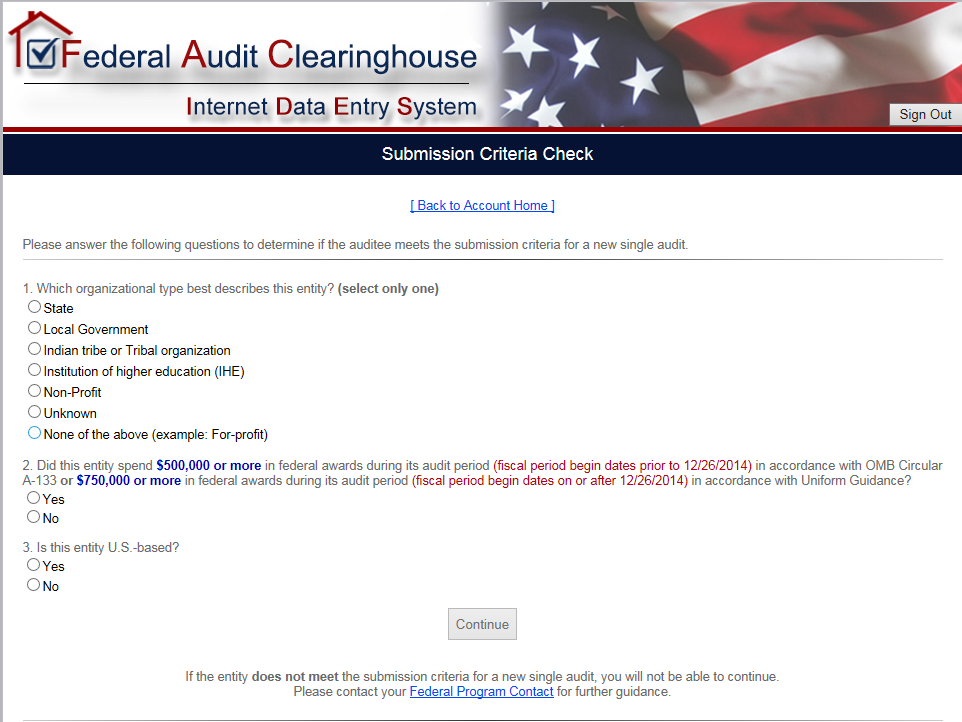
After selecting Continue, the system will bring you to the Auditee Information page. Enter the Auditee Name, Auditee Employer Identification Number (EIN), Confirm the EIN, and the fiscal period start and end dates.
Note: In order to successfully access the Pilot system, you must input an Exact match of the respective information you provided to DAP. If this information is not an Exact match, you will not be granted access to the Pilot system. If you do not believe you have provided this information to DAP, or cannot recall the exact information provided (e.g., Auditee Name: DAP Inc., vs Data Act Program Inc.), please reach out to [email protected], and a DAP team member will assist you in providing the relevant information.
Once you have correctly input your login information, press the Continue button to gain access to the Pilot system

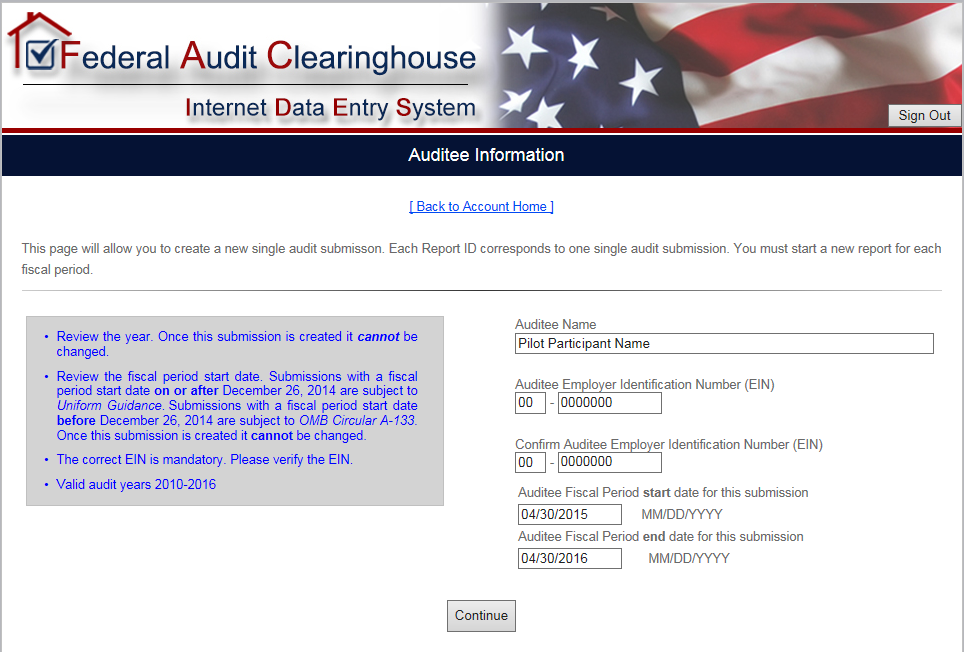
Once you have pressed the Continue button, a message will appear, alerting the participant that because the fiscal period entered is on or after December 26, 2014, this particular submission will be subject to Uniform Guidance and NOT OMB Circular A-133. Participants will need to click the Continue button to continue towards accessing the Pilot system.

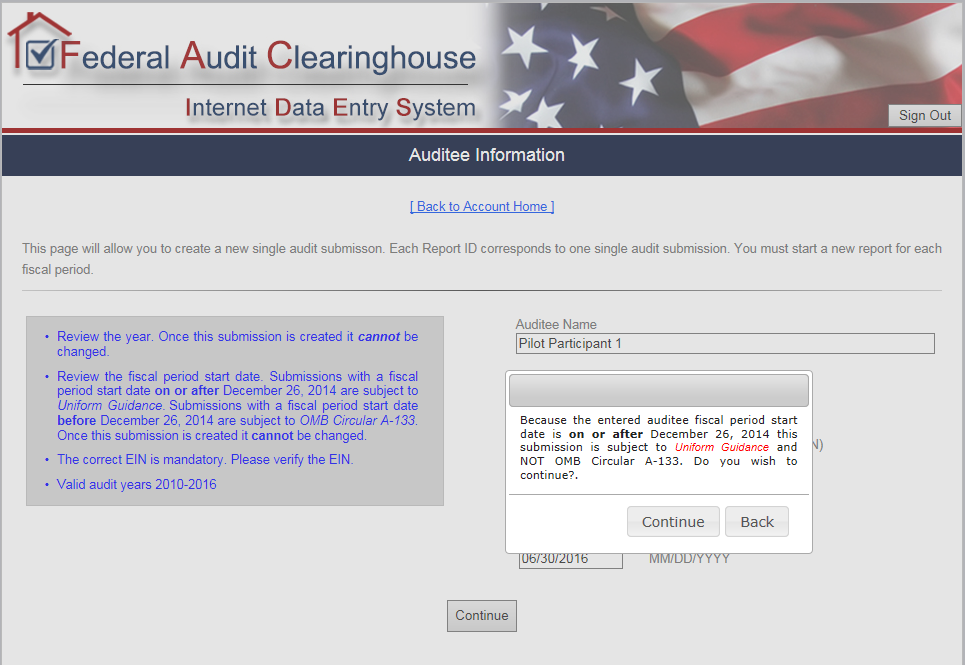
If you enter an EIN that is already in use by a previous report for the same fiscal period, you will be brought to the Duplicate Report screen. Please read the instructions and click the appropriate link to continue to the Pilot system.

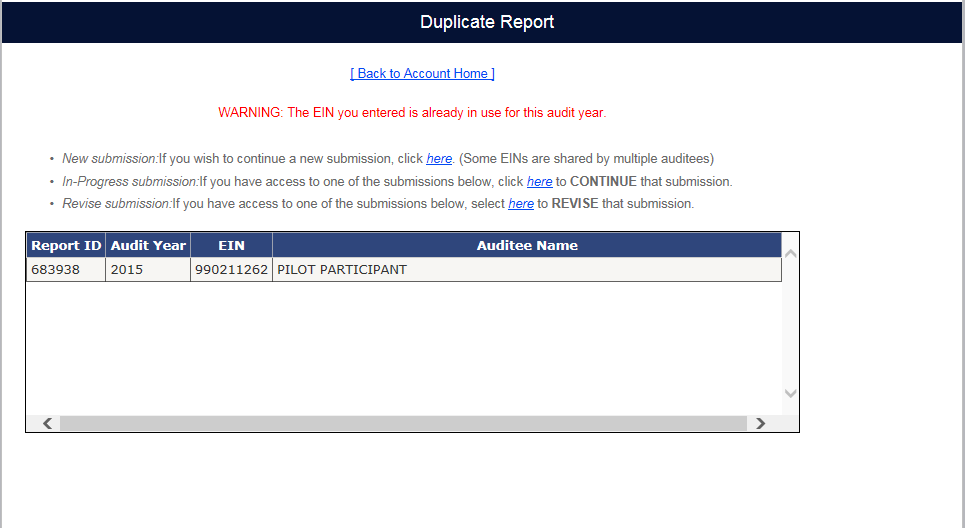
If you are creating a new submission, the system will bring you to the Submission Access page. This page allows you to enter the email addresses of anyone who needs access to the submission. Please ensure that you enter your own email address on this page so that you will be able to view/edit the submission. Anyone entered on this page receives e-mail communications only; they are not listed on the actual submission. The Auditee Certifying Official and the Auditor Certifying Official’s email addresses are REQUIRED. Entering additional e-mail addresses is encouraged but not required. Click the Continue button to advance to the Pilot system, once the required fields are complete.

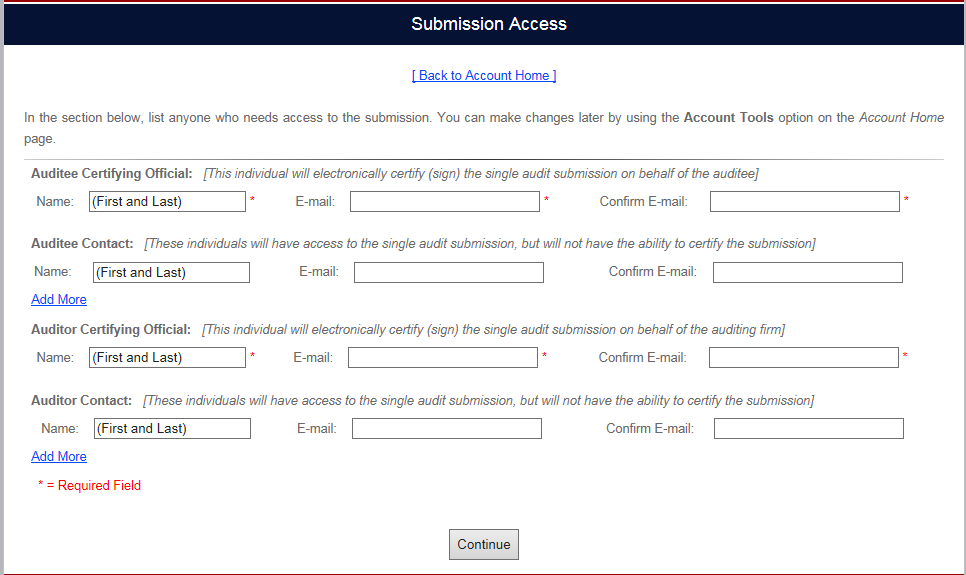
Accessing the SEFA Template
As mentioned earlier, one of the key components of participating in this Test Model is using the SEFA Template throughout the SEFA portion of the Single Audit. The SEFA Template should be used by participants in entering all the required information for their SEFA. This Template should be the schedule provided to the respective Auditors for the SEFA Audit work.
The SEFA Template is an Excel format schedule that is located on the FAC website. The link to download the Template can be accessed through a couple of different avenues. The SEFA Template can be accessed before logging into the IDES system as well as being accessed after logging into the IDES system.
To download the SEFA without logging into the IDES site, you simply need to click on the Instructions and Documents link at the bottom of the IDES sign in page.


Once you click on the Instructions and Documents, you will be brought to the Instructions and Documents page where you can access the SEFA Template. To download the SEFA Template, click on the Federal Awards link in the Uniform Guidance Worksheets section. The SEFA Template will download to your computer as an excel worksheet.

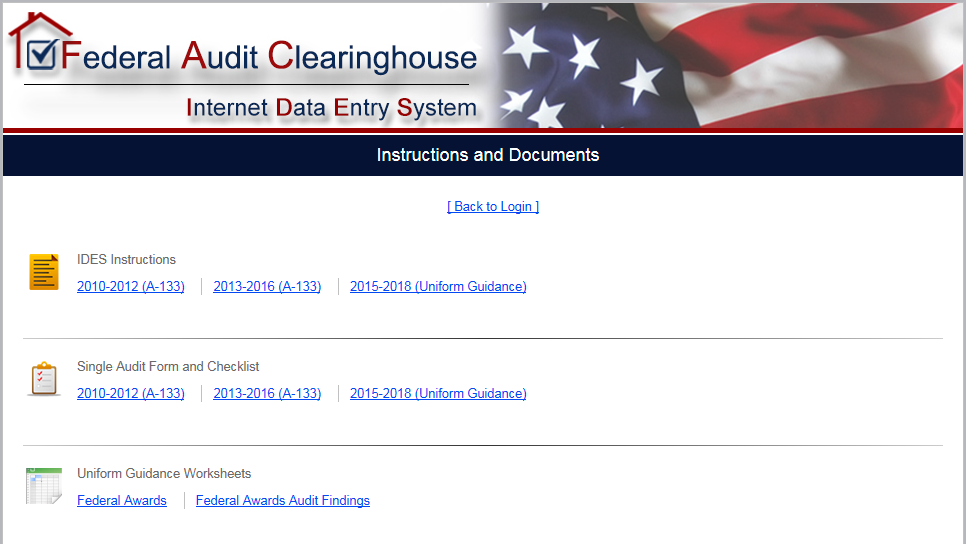
The SEFA Template can also be accessed after logging into the Pilot system. After you log into the IDES system, you will find an identical Instructions and Documents link at the bottom of the Account Home page.


After you click on the Instructions and Documents link, you will be brought to the Instructions and Documents page where you will be able to download the SEFA Template by clicking on the Federal Awards link (same as step 2).
The second key component of the Single Audit Test Model is Uploading the SEFA Template to the FAC website to populate the Federal Awards portion of the SF-SAC Form.
Once your Auditor has completed the review of the SEFA and it is considered final, it can be uploaded to the FAC website. To access the upload section of the Pilot system, you will first need to log into the Pilot system using the instructions in Section 2 of this document.
After you have successfully logged into the Pilot system, you will be brought to the Report Home page. To access the SF-SAC, as well as the Federal awards portion of the SF-SAC, you will need to click on the Step 1. Enter and Finalize Form SF-SAC button.


After clicking on the Step 1. Enter and Finalize Form SF-SAC button, you will be brought to the SF-SAC General Info page. To access the upload option, you will need to click on the Federal Awards tab located on the top bar.


Once you are in the Federal Awards page, click on the Upload Federal Awards Worksheet button to upload the SEFA Template.

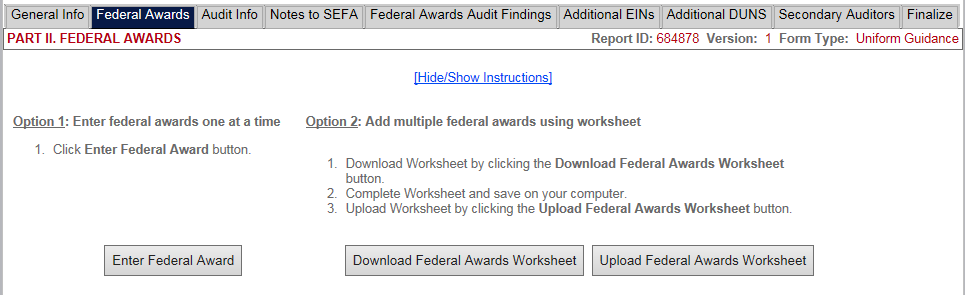
Click the Browse button to locate the SEFA template saved on your computer.


Once you have selected the final audited SEFA on your computer, you can proceed to upload it by clicking on the Upload Federal Awards Worksheet button.
Note: In order for the SEFA Template to properly upload, the Template must include the correct EIN in the “Auditee EIN Section”, located in the top left corner of the Template. If the EIN is missing or is does not match the EIN in FAC, the Template will not upload.


After clicking the Upload Federal Awards Worksheet button, the system will validate the entry. If the spreadsheet has errors such as no records, blank rows, or rows missing data, the system will display an error message with suggestions for correction. The error message will appear in a pink box with detailed descriptions about the respective errors. You will need to address these errors in the file located on your computer, and upload it again once the errors have been corrected.
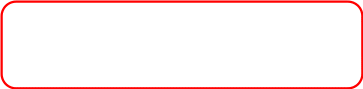
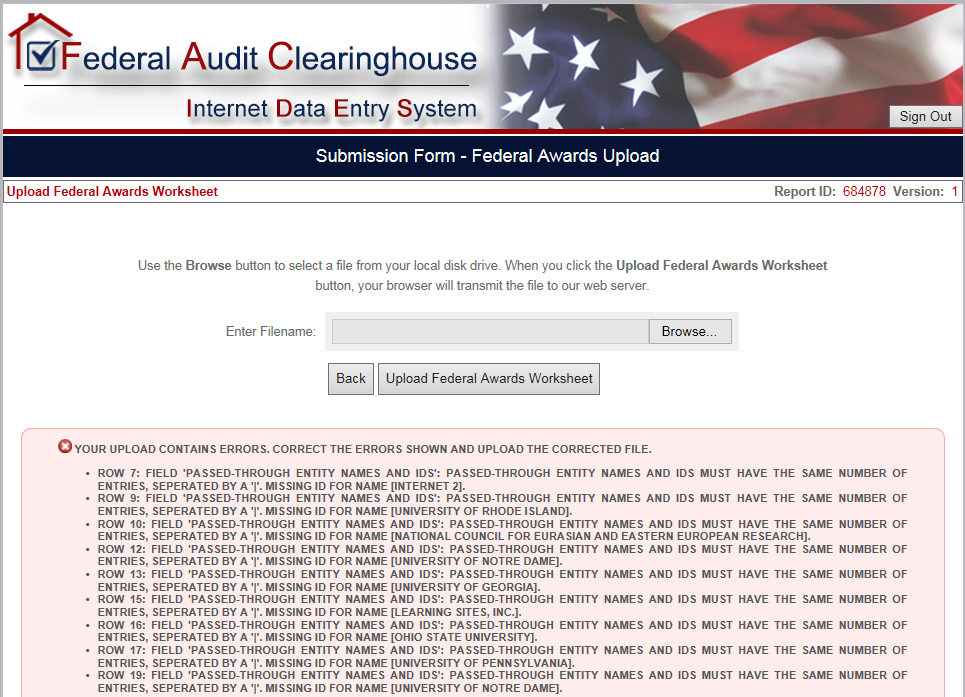
Once the respective errors have been addressed and corrected, you will upload the SEFA Template. Once validation passes, the system returns to the Federal Awards page. You will know that the SEFA Template has been successfully uploaded when all entered awards display at the bottom of the page.
Note: If changes need to be made after the SEFA Template has been uploaded, participants can do so by making the necessary edits to the SEFA Template, then re-uploading the template once again. Once the SEFA Template has been re-uploaded, all previously uploaded data will be overwritten by the new uploaded data.
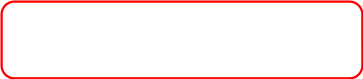
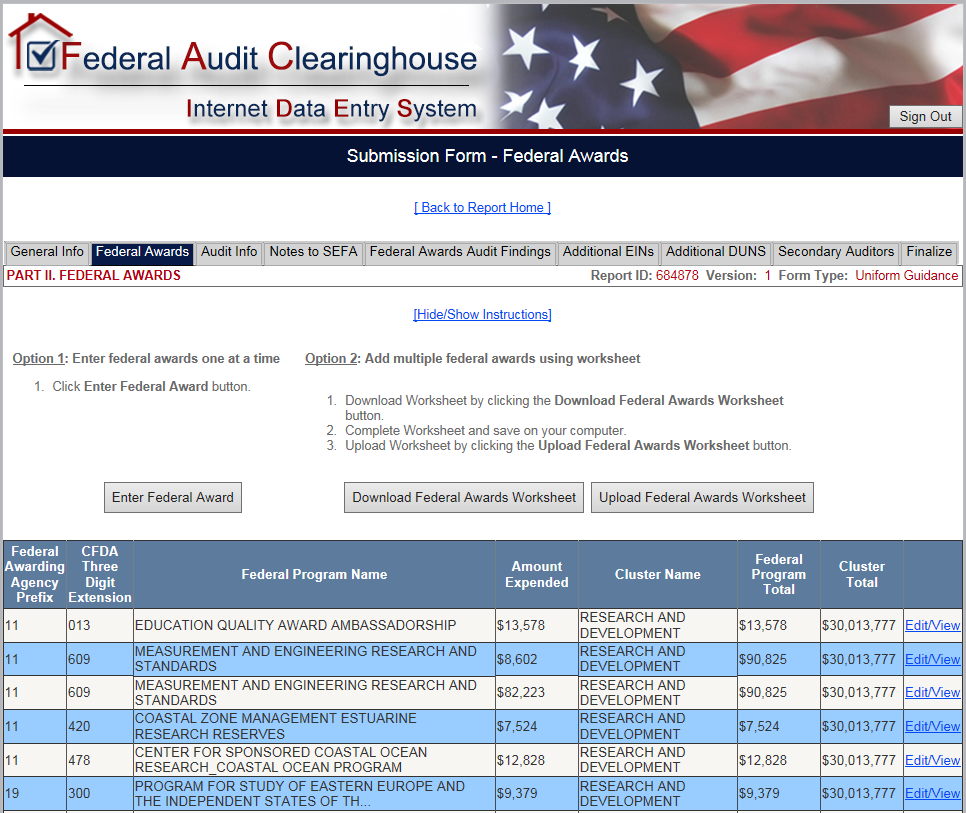
An additional feature of the Pilot system is the ability to enter the Notes to the SEFA directly into the FAC system. Per the stipulations of the Uniform Guidance 2 CFR §200.510 (b)(6), auditees must include notes that describe the significant accounting policies used in preparing the schedule, and note whether or not the auditee elected to use the 10% de minimis cost rate as covered in §200.414 Indirect (F&A) costs. The following procedures apply to inputting the Notes to the SEFA information into the Pilot system.
To input the Notes to the SEFA, click on the Notes to SEFA tab.


Input the respective notes in the Note 1 section, and select the appropriate radio button in the Note 2 section.
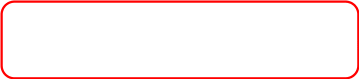


Add any additional notes as needed by clicking on the Add Note button. Enter the note title and the note text. When finished, click the Save Note button.



Once you have completed the sections on the Notes to the SEFA page, you can continue by clicking the Save button.

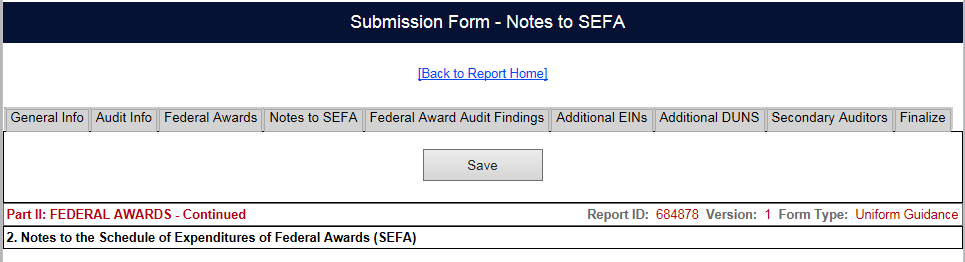
The third key component of the Single Audit Test Model is the feature to export a SEFA from the FAC system to be included in the Audit Report. The FAC has created an excel format SEFA that displays the information from the Federal awards portion of the SF-SAC ready to be included in the Audit Report.
The exportable SEFA will include all the relevant Federal awards information (CFDA number, pass through entities, amount expended, etc.) organized by the granting Department / Agency. The excel file will also include separate tabs that display the information by Cluster totals, Federal loan programs, and the Notes to the SEFA. As this exportable SEFA will be in excel format, participants can modify the SEFA per their own preferences.
To Export the SEFA, participants will need to navigate to the Report Home. Once there, from the Audit/SEFA Reports drop-down menu, click on View/Print SEFA & Notes button.


After you click on the View/Print SEFA & Notes button, the system will export the excel SEFA to be included in the Audit Report. This can be saved to your computer for further editing and printing.
| File Type | application/vnd.openxmlformats-officedocument.wordprocessingml.document |
| Author | Windows User |
| File Modified | 0000-00-00 |
| File Created | 2021-01-24 |
© 2025 OMB.report | Privacy Policy