Appendix B2 State Instructions for Submission of Administrative Data
Appendix B02 State Instructions for Submission of Administrative Data.docx
Erroneous Payments in Child Care Centers Study (EPICCS)
Appendix B2 State Instructions for Submission of Administrative Data
OMB: 0584-0618
APPENDIX B2. STATE INSTRUCTIONS FOR SUBMISSION OF ADMINISTRATIVE DATA
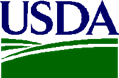

State Instructions for Submission of EPICCS Data File
OMB Number: 0584-XXXX
Expiration Date: XX/XX/XXXX
Notes:
The system times out after 30 minutes of inactivity.
The screenshots included in these instructions were captured from a test version of the website. The actual screens on the website may appear slightly different.
You will need the State user ID and password to login to the website. This was provided in the initial mailing packet.
Contact us at 855-272-0058 or [email protected] if you have any technical questions or issues using the website.
Contact your State technical assistance liaison if you have any questions about the date file format or content before uploading your data file. Their contact information is included in your cover letter and on the website.
According to the Paperwork Reduction Act of 1995, an agency may not conduct or sponsor, and a person is not required to respond to, a collection of information unless it displays a valid OMB control number. The valid OMB control number for this information collection is 0584-XXXX. The time required to complete this information collection is estimated to average 10 minutes per response, including the time to review instructions, search existing data sources, gather and maintain the data needed, and complete and review the collection of information.
Go to: https://www.epiccs-statefile.org
The website’s landing page has a link for login, contact information for EPICCS, and links to documents to assist you in uploading your data files (see Figure 1).
Figure 1 – Website Landing Page
Use these links to get file specifications or
the suggested file format.
Find study contacts here.
Click here to Login.




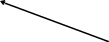

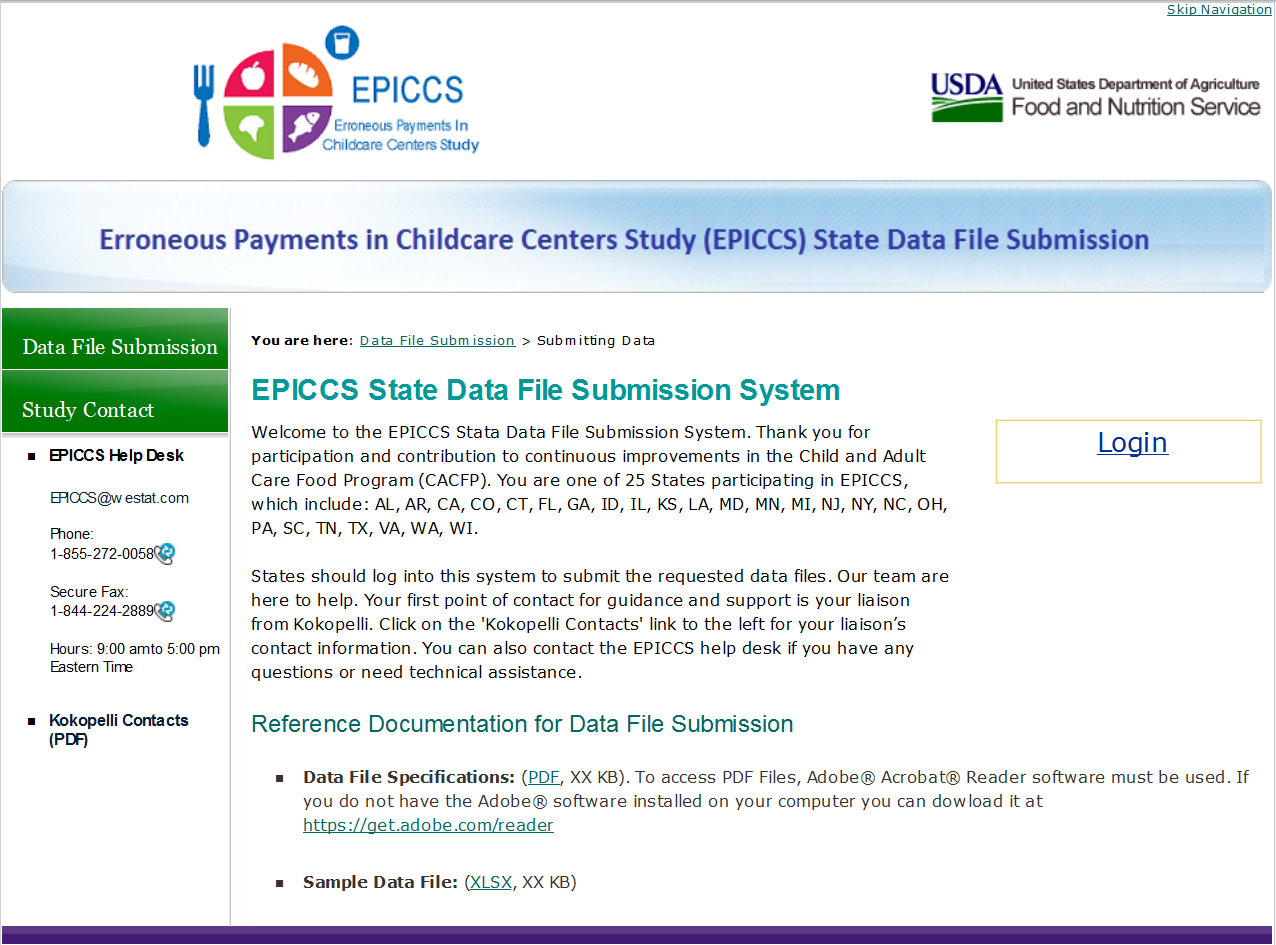
Click the “Login” link to open the Login screen.
Enter your user ID and password in the appropriate fields and click the “Log in” button or hit “Enter” (see Figure 2).
Remember, passwords are case sensitive.
After a successful login, your State’s Home Page opens (see Figure 3).
Figure 2 – Login Screen


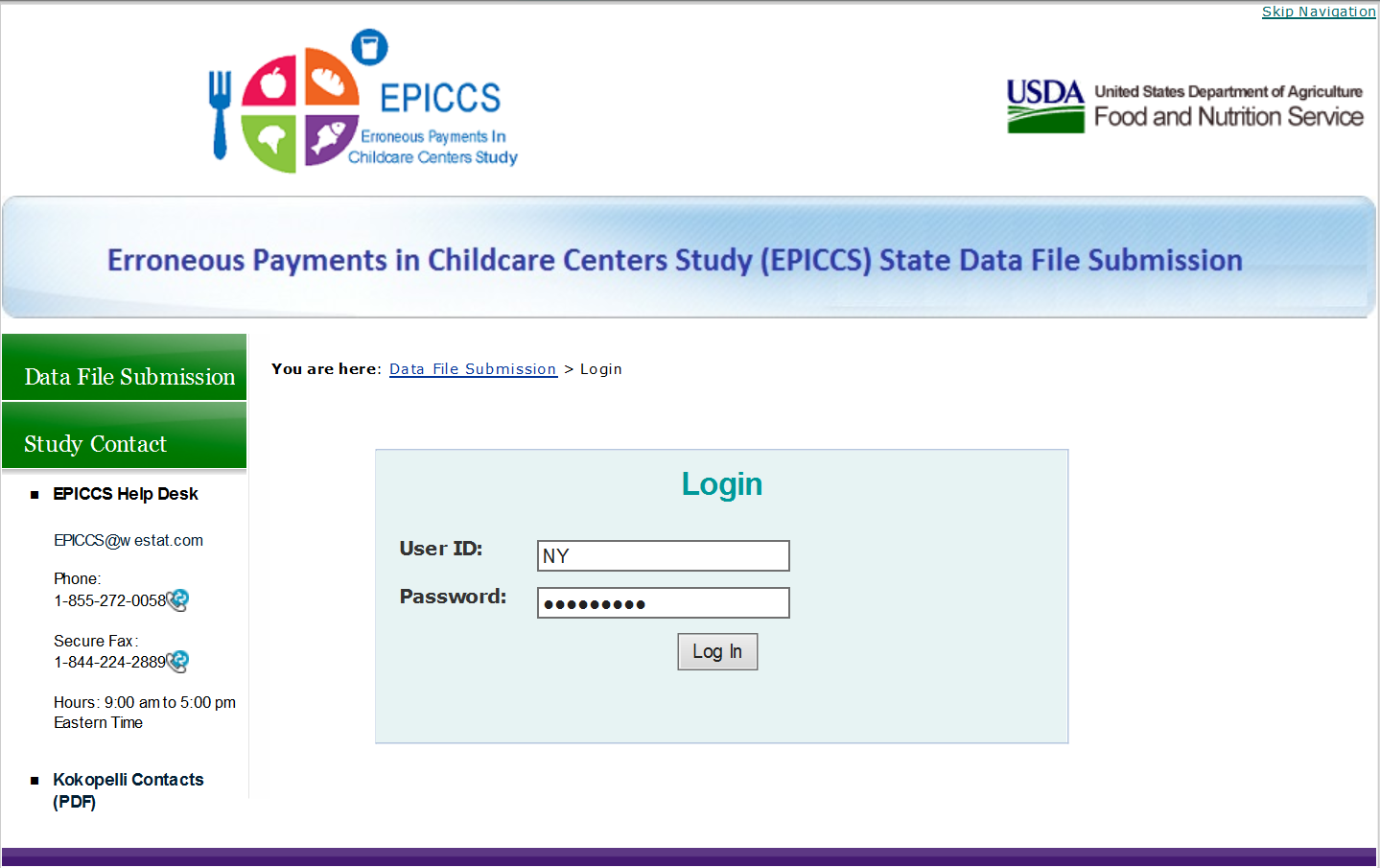
To securely upload your State’s data file(s), click on “Upload” on the middle of the page or on the left side of the screen (see Figure 3).
Figure 3 – State Home Page Screen
Click either “Upload” links to
securely upload your State’s data file(s).

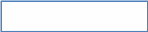


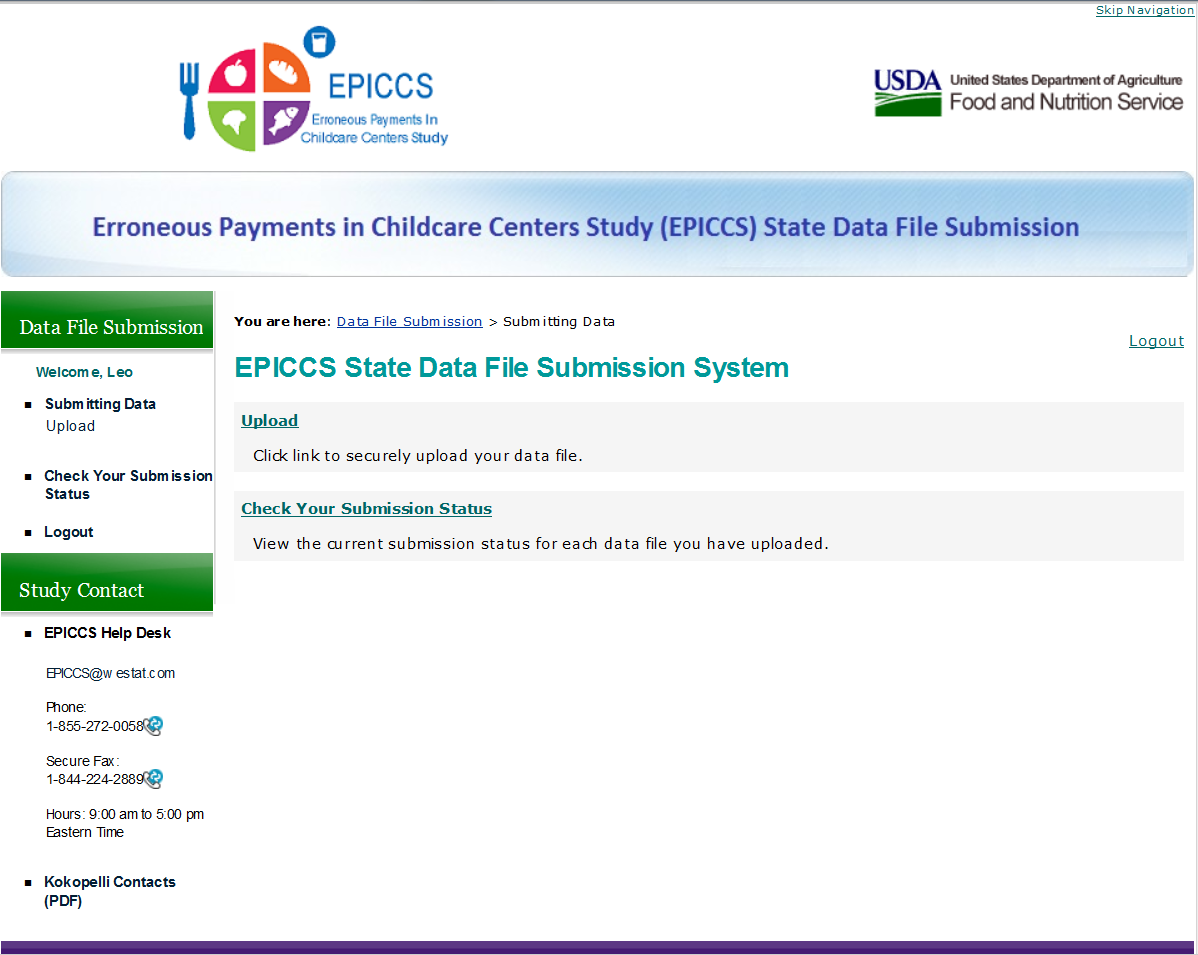
4) Click on the “Browse…” button to navigate to the location of the data file on your computer, and click the “Open” button (see Figure 4).
Figure 4 – Browsing for Data File
Use “Browse…” to navigate
to file location.
Click “Open” to select the file.


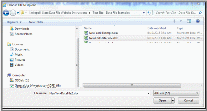



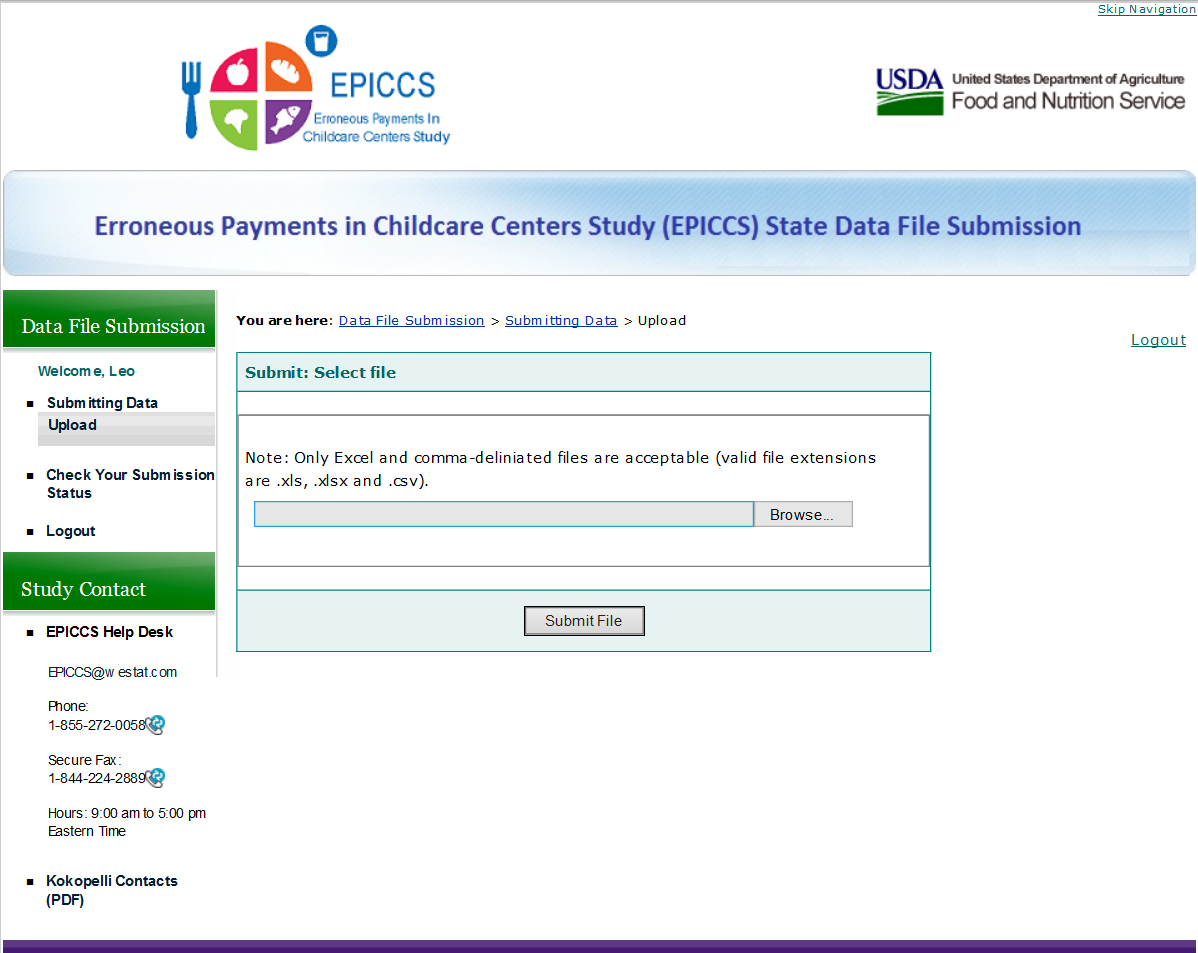

Next, click on “Submit File” to upload your data file (see Figure 5).
You can upload multiple files; however, only one can be at a time.
A thank you message displays when your file is uploaded (see Figure 6).
Figure 5 – Uploading Data File
Once the data file name is opened onto the
website screen, click the “Submit File” button to upload
it.

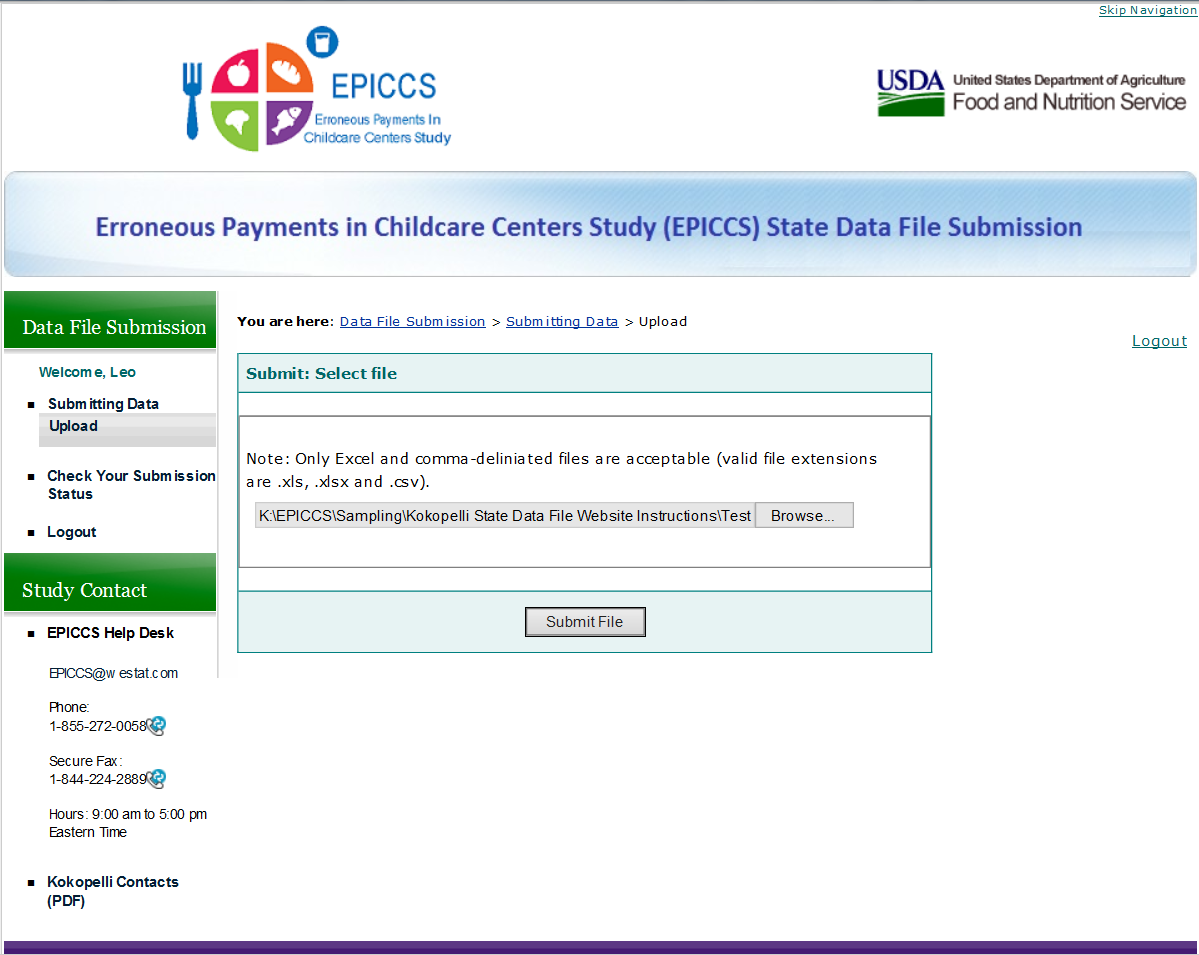
6) You can confirm the upload of your file by clicking “Check Your Submission Status” located on the left side of the screen. This action opens the Data File Status screen for your State (see Figure 7 on next page).
Figure 6 – Thank You Message & Option to Check Submission




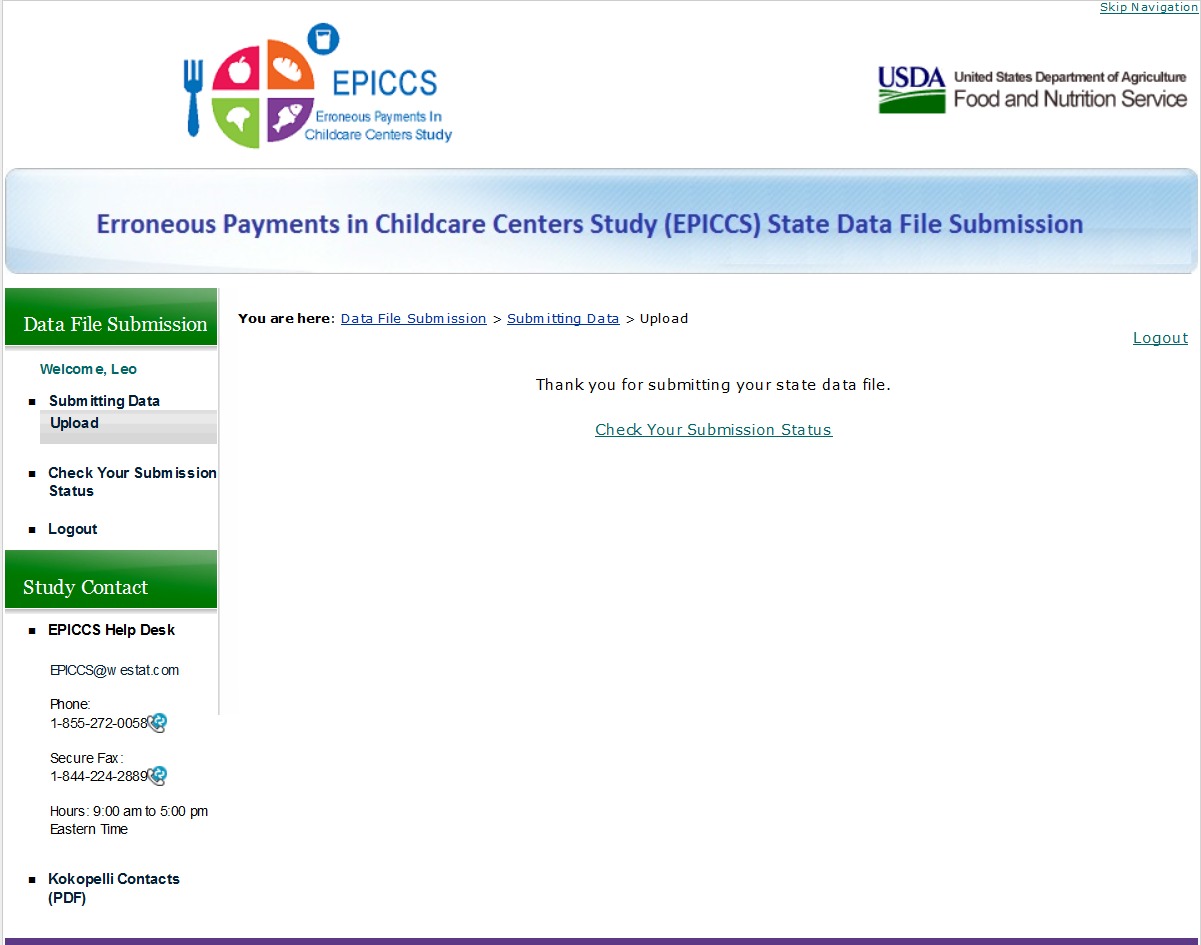
Figure 7 – Data File Status

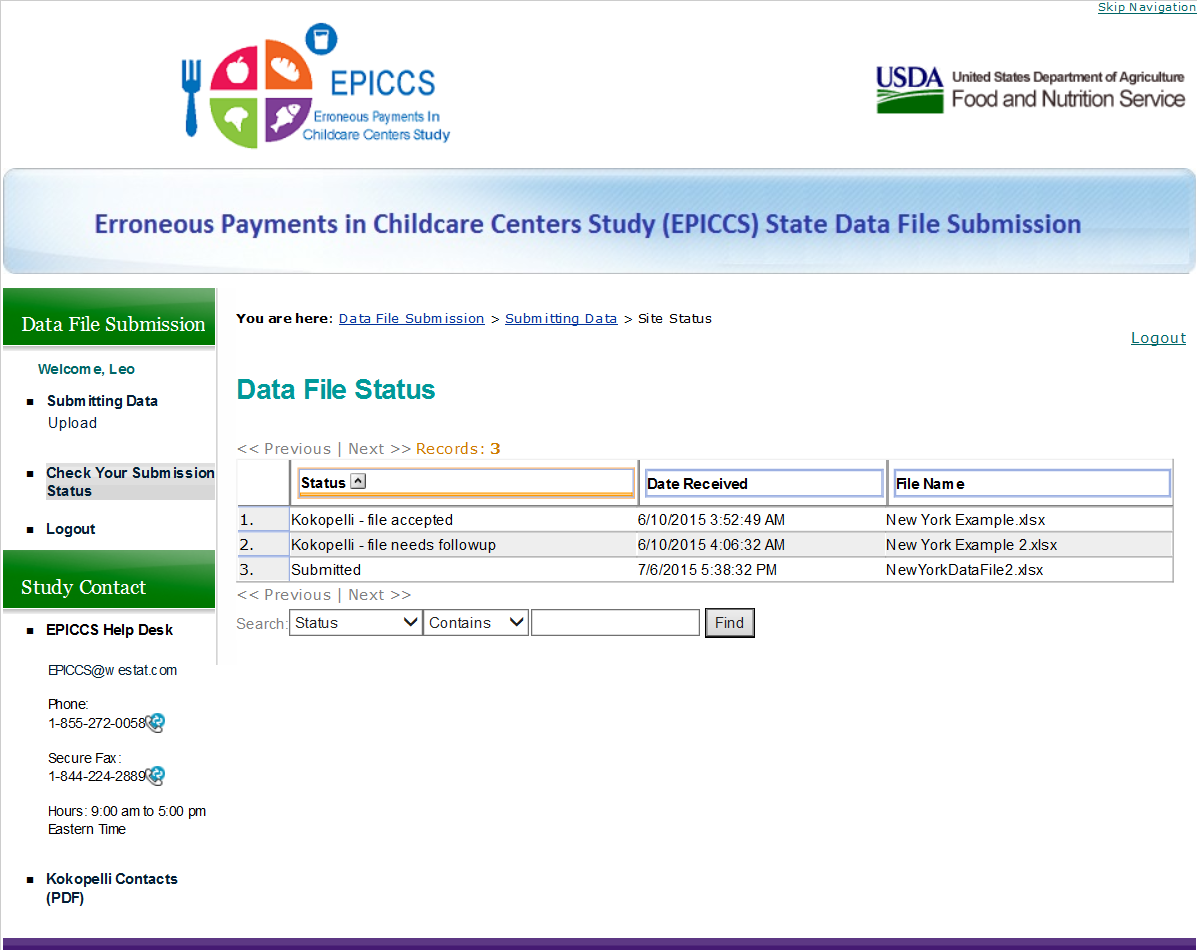
7) When you have completed uploading data files, click on “Logout” located on the top right side of the page (see Figure 7).
Thank you again for your participation!
Page
| File Type | application/vnd.openxmlformats-officedocument.wordprocessingml.document |
| Author | Roline Milfort |
| File Modified | 0000-00-00 |
| File Created | 2021-01-23 |
© 2026 OMB.report | Privacy Policy