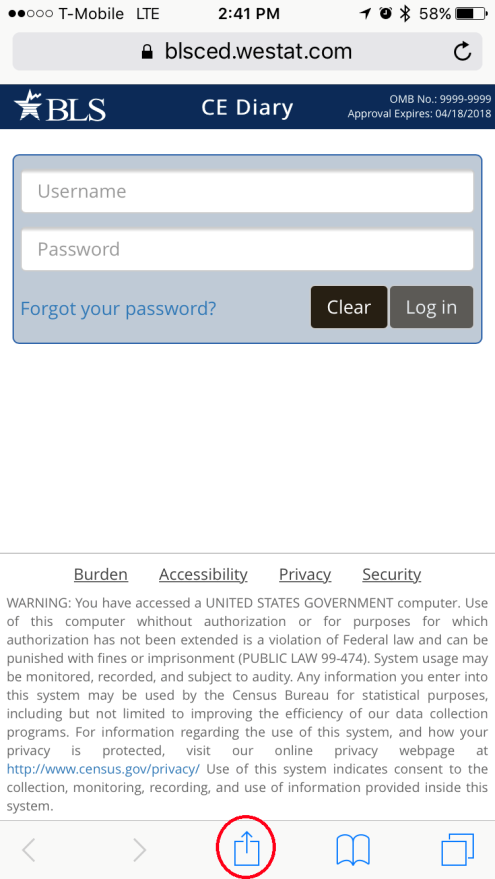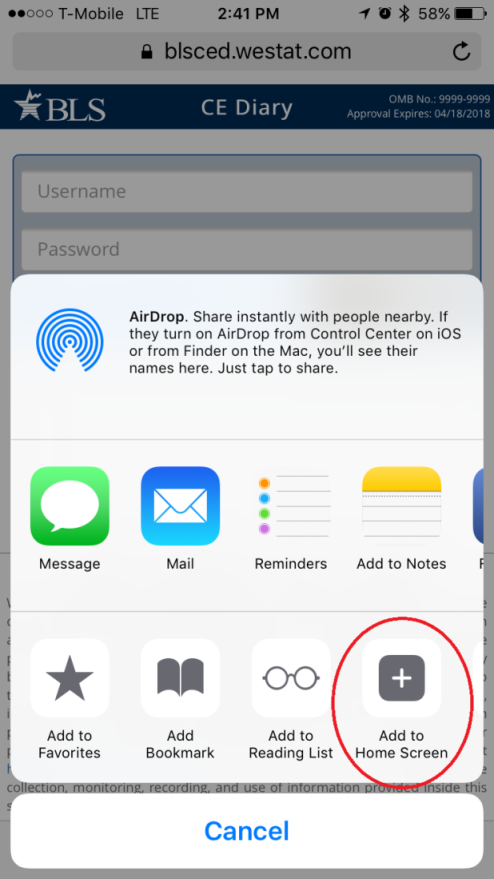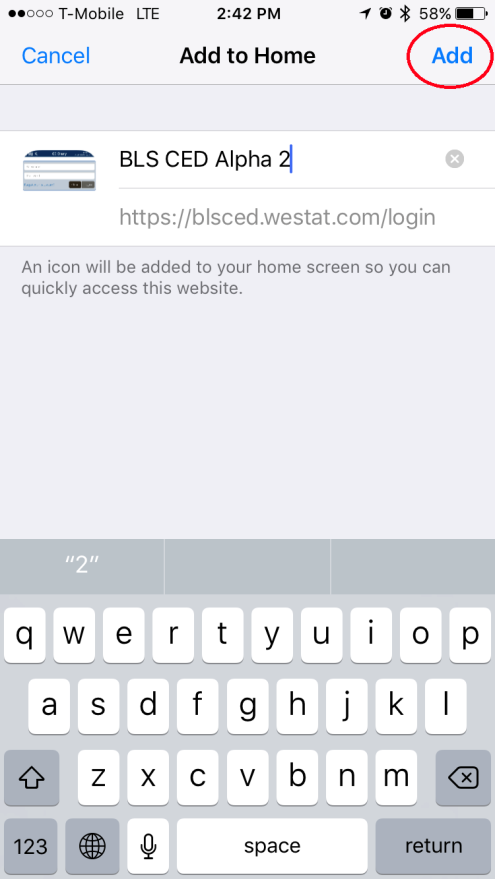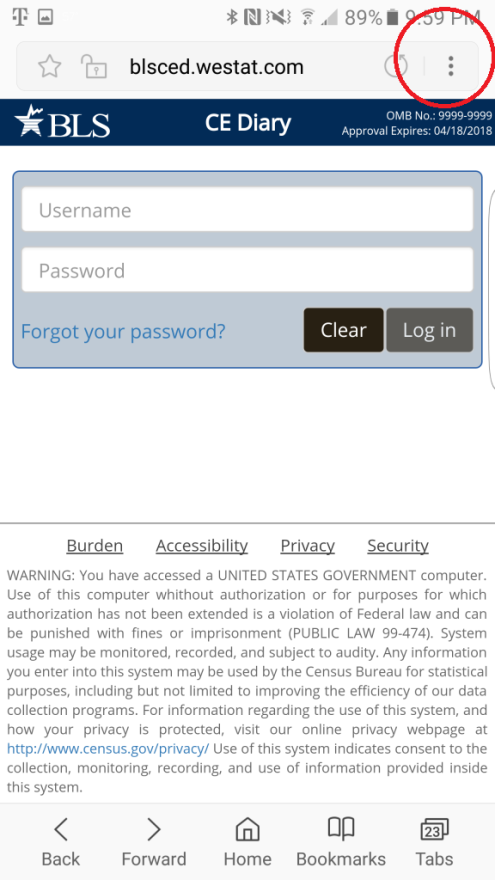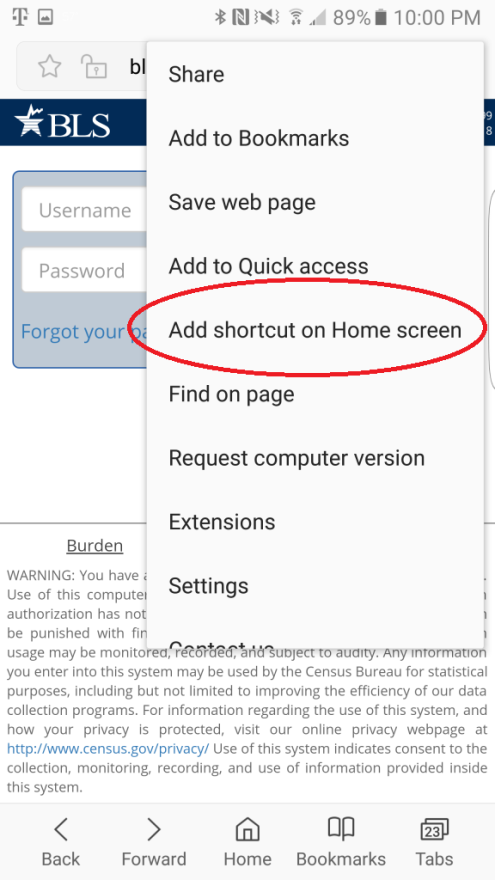Attachments Survey Protocol
Cognitive and Psychological Research
Survey Protocol
CE Online Diary Usability Test
OMB: 1220-0141
Attachment 5 - USER GUIDE: CE Online Diary
Thank you for agreeing to participate in testing the electronic version of the Consumer Expenditure Survey (CE). The CE is used to help calculate the Consumer Price Index, or CPI, which is a basic measure of the rate of inflation. This is a research project and your participation is voluntary. We will keep your information confidential and we will use it for statistical purposes only.
Login to your CE Web Diary at: https://blsced.westat.com
Username and Password
Logging in to the diary requires a unique and secure username that is assigned to each eligible member in your household. For security reasons, your password is provided separately by your Field Representative.
Respondent Name: __________________________________________________
Username: _______________________ Temporary Password: ________________________
Start Date: _______________________ End Date: _________________________
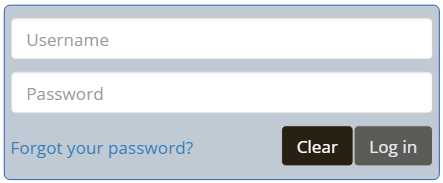
Note: It may be helpful to create a shortcut from your computer desktop screen or smartphone home screen. This will make it easier to access your diary each day as you are entering expenses. See the instructions on the last page of this user guide for how to create a shortcut.
Questions?
Interviewer’s name: _______________________
CE Online Dairy Help Desk: 1 (855) 854-4809 (Monday – Friday 9am – 5pm)
What Should I Enter in the Diary?
Complete the CE Diary for your assigned 7-day reporting period. Enter EVERYTHING you spend money on each day (see exceptions below)—the products you buy, the services you use, the household expenses you have during the week—no matter how large or small they are.
The only items you should not include in your diary are:
Expenses while you are out of town overnight
Business or farm operating expenses
User Settings
After the first time you log in, you will be asked to change your password and provide a security question and answer in the event that you forget your password.
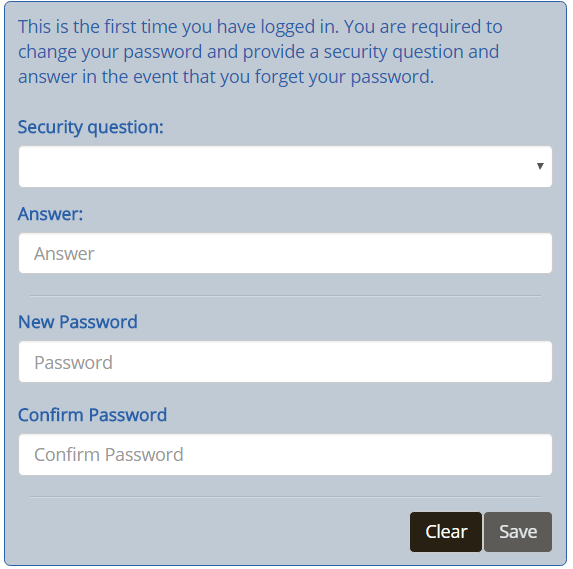
Adding Expenses to Your CE Diary (Desktop Version)
Here are the steps to add an expense:
Click on the date of the expense on the left side of the screen, and then you will be automatically directed to select the type of the expense.
Select the category that best fits this expense.
Enter information about the expense and then click on the “Save” button to save the entry.
Repeat (1) – (3) for another expense if it occurred on a different day or is from another category. Expenses for the same day and type will be the default screen view.
After you’ve added an expense, you will see it added to the list on the right side of the desktop screen.
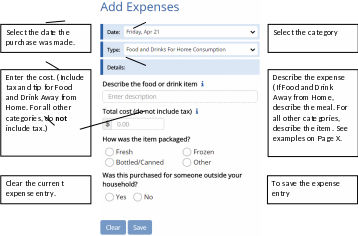
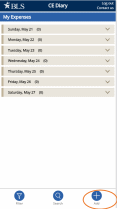 Adding
Expenses to Your CE Diary (Mobile Version)
Adding
Expenses to Your CE Diary (Mobile Version)
Here are the steps to add an expense:
Tap on the
 button
at the bottom of the screen
button
at the bottom of the screenSelect the date and then you will be automatically directed to select the type of the expense
Select the category that best fits this expense
Enter information about the expense and then tap on the
 button
to save the entry.
button
to save the entry.
Repeat (2) – (4) for another expense if it occurred on a different day or is from another category. Expenses for the same day and type will be the default screen view.
Tap
on the
![]() button
to go back to the home screen where you can view all expenses. Please
note that you must tap on the
button
to go back to the home screen where you can view all expenses. Please
note that you must tap on the
![]() button
at first and then tap on the
button
at first and then tap on the
![]() button
to save the expense entry and return the home screen.
button
to save the expense entry and return the home screen.
After you’ve added an expense, you will see it listed on your home screen by tapping on the date of the expense.
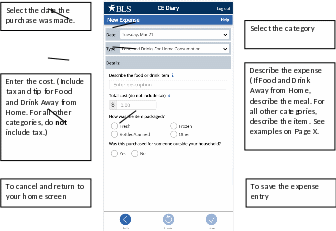
Expense Detail for Different Category Types (Desktop and Mobile Version)
After you select a category for your expense, additional questions specific to that category will appear for you to complete. See examples below:
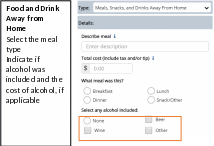
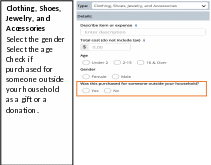
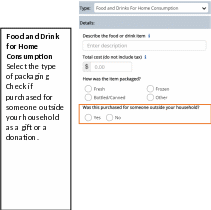
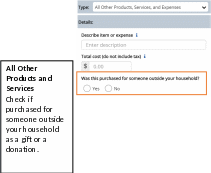
View, Edit, or Delete an Expense
Desktop Version
There are different ways to view, edit, or delete an expense.
If you know the date of the expense, select the date on the right side of the desktop screen;
You can also filter or search for the expense by clicking on the
 button or the “Search” entry box on the top right hand
corner of the desktop screen.
button or the “Search” entry box on the top right hand
corner of the desktop screen.
You
can then delete the entry by clicking on the
![]() button
or you can make any changes by clicking on the
button
or you can make any changes by clicking on the
![]() button
and clicking on the “Update” button to save the change.
button
and clicking on the “Update” button to save the change.

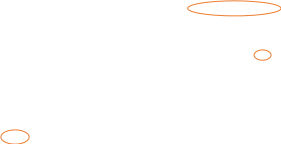

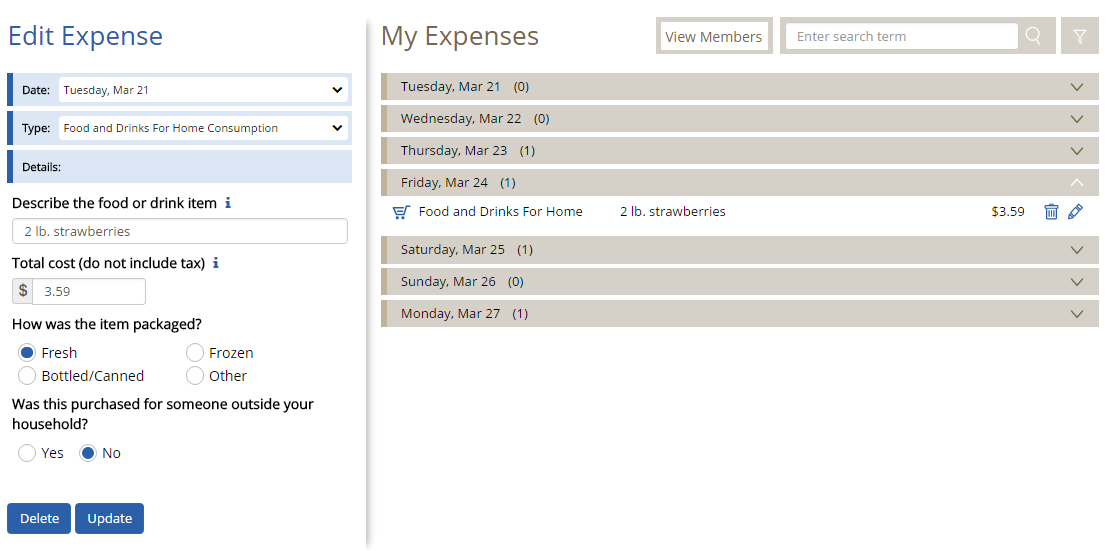
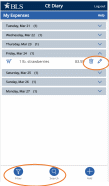 Mobile
Version
Mobile
Version
There are different ways to view, edit, or delete an expense.
If you know the date of the expense, tap on the date on your home screen;
You can also filter or search for the expense by taping on the
 button
or the
button
or the
 button
on your home screen.
button
on your home screen.
You
can then delete the entry by tapping on the
![]() button
or you can make any changes by tapping on the
button
or you can make any changes by tapping on the
![]() button
and tap on the
button
and tap on the
![]() button
to save the change.
button
to save the change.
Food and Drink Away from Home vs. All Other Categories
Something you should keep in mind when entering your expenses is that the Food and Drink Away from Home category is different from the other categories. See below for examples with entries in the Desktop and the Mobile versions.
Food and Drink Away from Home
In the Food and Drink Away from Home category, you will enter the entire meal/purchase as one entry and enter the total cost of the meal including tax and tip.
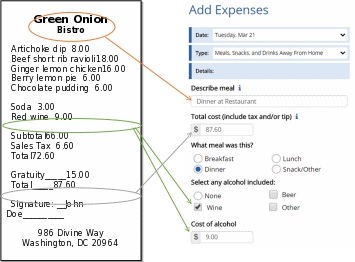
All Other Categories
For all of the other three categories, you will enter each item purchased as a separate entry and enter the cost of the item without tax.
Desktop Version
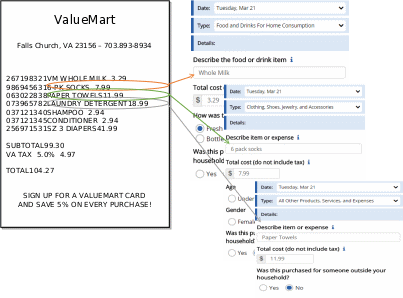

Logout
To protect your privacy, the CE Diary will automatically log you out if there is no activity for more than 15 minutes. You can also logout at any time by clicking on the “Logout” button. To log back in each time, you will need to re-enter your username and password. To prevent losing data you have entered, please remember to save your entries.
Frequently Asked Questions
What should I do if I forget my Username and Password?
Call the CE Help Desk at 1 (855) 854-4809 or email [email protected]
How detailed should my descriptions be?
For Food and Drink Away from Home, briefly describe the meal (e.g. coffee, sandwich and chips, dinner at Italian restaurant). For all other expenses, including groceries, briefly describe the individual item(s) (e.g. whole milk, apples, t-shirt, necklace, book, paper towels, electric bill).
How can I delete or make changes to an expense that I’ve saved?
Go to page 10 section “View, Edit, or Delete an Expense” for more information.
What should I do when I use coupons, discount cards, or loyalty cards?
Enter the amount you paid, after any discounts.
How should I record multiple quantities?
If the items are identical, you can combine them in the same entry and enter the total cost of all the items.
How should I record pre-payments such as a subway fare card?
Record the expense when you pay for it, not when you use it.
How should I record credit card purchases?
Record the individual expense the day that you use your credit card to pay for something, not the day you pay your credit card bill.
What about gift certificates or gift cards?
If you buy a gift certificate to give to someone, enter it as a regular expense. If you buy something using a gift card, enter the full amount that you paid, including all payment methods.
What do I do about returns and exchanges?
If an item is bought and returned or exchanged during the diary period, it can be changed or deleted (see FAQ 3). If it was bought outside the period and returned during the period, do not make any entry.
Should I record subsidized/reimbursed expenses?
Only record any extra amount that you or someone in your household paid. Do not record any amount that someone not in your household has or will pay for.
How can I check the status of other diaries being completed by members of my household?
Click
on the “View Members” button on the Desktop version or
tap on the
![]() button
on the Mobile version. This only works for the primary respondent of
the household.
button
on the Mobile version. This only works for the primary respondent of
the household.
How do I know what items to report for each type of expense?
Click
or tap on the
![]() icon next to each expense type category.
icon next to each expense type category.
If there a mistake, how can I clear all fields for a new expense?
Click
on the “Clear” button on the Desktop version and tap on
the
![]() button
on the Mobile version. This action will clear all fields before
saving the expense but will not
remove any existing expenses.
button
on the Mobile version. This action will clear all fields before
saving the expense but will not
remove any existing expenses.
Adding a CE Diary Shortcut
Accessing from a Desktop or laptop computer
On either an Apple or Windows computer/laptop the CE data collection website can be accessed easily from a web browser (Safari, Chrome or Internet Explorer).
Open your preferred browser and type in the website address: http://blsced.westat.com. When accessing the website for the first time, bookmark the page so that you do not have to type in the address each time you want to visit the page.
Once you access the website, you will be asked to enter your username & password. The first time you log in you will be asked to choose a security question/answer and a new password. Use this new password in the future when accessing the webpage. The security question will be used in the event that you forget your password.
Accessing from a Smartphone or Tablet
iPhone or iPad: Open Safari and type in the website address: http://blsced.westat.com. The first time that you access the page, follow the instructions below to create a home screen shortcut so that you do not have to type the address in to Safari each time you plan to open it:
iPhone or iPad
1 – Click the ‘Share’ button at the bottom of the screen (circled in red below) |
2 – Click ‘Add to Home Screen’ |
3 – Click ‘Add.’ |
|
|
|
Android device: Open the web browser and type in the website address: http://blsced.westat.com. The first time that you access the page, follow the instructions below to create a home screen shortcut so that you do not have to type the address in to Safari each time you plan to open it:
Android smartphone
1 – Click the ‘Options’ button at the top of the screen (circled in red below) |
2 – Click ‘Add shortcut to Home Screen’ |
3 – A shortcut to the webpage should appear on the home screen |
|
|
|
Attachment 6 – Protocol for Placement
Introduction: Placement Visit
Thank you for agreeing to take part in this study. Let me tell you a little more about Westat and what you will be doing as a participant.
Westat is a company that conducts research on many topics, for different organizations. This particular project is for the Bureau of Labor Statistics. The Bureau of Labor Statistics conducts a study every year that asks people to record all of the purchases that all members of their household make for an entire week. This information goes into calculating the Consumer Price Index, which is the key measure of inflation in the U.S. Westat has been asked to test some different procedures to make it easier for people to report what they purchase.
As you may recall from the letter we sent and earlier discussions with our staff, we will be asking you to record all the purchases you make over the next seven (7) days. We also want other household members 15 or older in this household to record their purchases. Today I’ll go over the following:
Set up access to the online purchase diary. If it is ok with you I can set up shortcut links on your desktop or laptop computer and on your smartphone. I’ll also leave instructions on how to do this in case the shortcut links are deleted.
Provide you with a user guide. This is a reference for how to use and access the online purchase diary.
Provide you with usernames and temporary passwords for you and other participants in this household. Each participant will be prompted to change their password the first time they log in. They will also be asked to answer a security question in case they forget their password.
Your role and the role of other participants in your household in completing the online purchase diary over the next seven (7) days.
This is a new process and we are trying to figure out what works and what doesn’t. Your participation today will help us design a better system for people to enter their purchases in this study. By recording the purchases you make each day during the seven day reporting period, you’ll be helping us design a better system. We’ll also set up a time for a second visit after the seven day reporting period. In that visit I’ll have some additional questions about your experience and how you used the system. I may also ask you about some of the purchases you reported. Do you have any questions?
Before we get started, I want to let you know that everything we cover in our discussions and everything you record in the online diary will be kept private - only the few people actually working on the project will have access to the information you share with us. Participation is also voluntary, you may quit at any time. At the end of today’s visit, I’ll give you $20 as a token of our appreciation just for starting the study. At the end of the second visit, you’ll receive another $20 as a token of our appreciation. Each other participant in your household that participates will also receive $10 for entering their purchases for the seven day period.
CONSENT FORM: Here is a form I must ask you to look over and sign – it basically covers the points I’ve just gone over with you and indicates you have agreed to take part (ONE COPY FOR RESPONDENT, ONE COPY FOR US)
IF YOUTH 15-18 PRESENT IN HOUSEHOLD – IDENTIFIED IN THE SCREENER – COMPLETE PARENTAL CONSENT.
BEGIN INTERVIEW:
Respondent’s Role: Placement Visit
For the seven day reporting period you will be the primary respondent. This means:
You’ll enter any purchases you make in the seven day reporting period.
You’ll remind other household members to enter their own purchases.
We’ll ask you to help other household members who are not present set up their links to the online diary.
As mentioned we want you to record all the items you purchase for seven days. The reporting period for you and your household is:
Day 1: MONTH DAY, YEAR
Day 2: MONTH DAY, YEAR
Day 3: MONTH DAY, YEAR
Day 4: MONTH DAY, YEAR
Day 5: MONTH DAY, YEAR
Day 6: MONTH DAY, YEAR
Day 7: MONTH DAY, YEAR
As the primary respondent, you will be able to see if other participating household members have entered any expenses for each reporting day, but not what they entered. While you may know what these expenses are, the information is not shown to you (or others) in the online diary to protect their privacy. If you see that no purchases were entered for a given day, please remind them to enter any purchases they have made. However, it is normal to have a day where no purchases were made.
Set-up: Placement Visit
HOUSEHOLD COMPOSITION
Next I would like to set up a link to the diary website on your computer or mobile device, but I would first like to record all the household members 15 or older who live here.
When we set up this appointment you reported that there are |____| participants including you in this household. Please tell me the first name, age and gender for each including you.
FIRST NAME AGE GENDER
RESPONDENT |___________________| |__|__| MALE FEMALE
PARTICIPANT 2 |___________________| |__|__| MALE FEMALE
PARTICIPANT 3 |___________________| |__|__| MALE FEMALE
PARTICIPANT 4 |___________________| |__|__| MALE FEMALE
What is the primary type of internet access for participants in this household:
DSL
CABLE (e.g., Comcast/Xfinity)
FIOS (e.g, Verizon)
Mobile (e.g., through a cellular carrier)
Other
Don’t know
DIARY ACCESS
The link I would like to add to your computer or devices is just a shortcut link. It can be deleted at any time and does not record any information. If more than one person uses the computer or device they can all use the same link. Each person will still be required to enter their assigned username and the password they created.
INTERVIEWER: RECORD EACH DEVICE THE RESPONDENT HAS AND IF A SHORTCUT LINK WAS SUCCESSFULLY ADDED. NOTE IF RESPONDENT REFUSED OR YOU WERE OTHERWISE UNABLE TO CREATE A LINK ON A GIVEN DEVICE.
PRIMARY RESPONDENT HAS DEVICE LINK SET COMMENTS
DESKTOP1/LAPTOP1 YES NO YES NO ______________________
DESKTOP2/LAPTOP2 YES NO YES NO ______________________
SMARTPHONE YES NO YES NO ______________________
OTHER: ___________ YES NO YES NO ______________________
PARTICIPANT 2 HAS DEVICE LINK SET COMMENTS
DESKTOP1/LAPTOP1 YES NO YES NO ______________________
DESKTOP2/LAPTOP2 YES NO YES NO ______________________
SMARTPHONE YES NO YES NO ______________________
OTHER: ___________ YES NO YES NO ______________________
PARTICIPANT 3 HAS DEVICE LINK SET COMMENTS
DESKTOP1/LAPTOP1 YES NO YES NO ______________________
DESKTOP2/LAPTOP2 YES NO YES NO ______________________
SMARTPHONE YES NO YES NO ______________________
OTHER: ___________ YES NO YES NO ______________________
PARTICIPANT 4 HAS DEVICE LINK SET COMMENTS
DESKTOP1/LAPTOP1 YES NO YES NO ______________________
DESKTOP2/LAPTOP2 YES NO YES NO ______________________
SMARTPHONE YES NO YES NO ______________________
OTHER: ___________ YES NO YES NO ______________________
PROVIDE ASSIGNED USERNAME AND TEMPORARY PASSWORDS TO RESPONDENT.
User Guide: Placement Visit
REVIEW USER GUIDE WITH RESPONDENT.
As a reminder we want you and other participants to enter all the items you purchase each day. Also note that we are interested in the individual items you purchase or expenses you have and not a total of everything purchased at a specific location or store. For each purchase you will do the following:
Enter individual items or expenses.
For meals, snacks and drinks away from home, such as lunch, you would enter the lunch meal as one expense and for the expense amount you would include any tax and tip.
For all other expenses, such as items from a grocery store, you would enter each item and the purchase price after any discounts of that item excluding tax or any tip. For example, bananas, bread, cookies, etc…
Select the date.
If later during the reporting period you remember a purchase you made, but forgot to enter, you can still add it by selecting the appropriate date.
Select the category that fits the item.
Select from the categories that best describe the item or expense.
Describe the item or expense.
Provide a brief description of the item or expense. For some purchases or expenses you may not have a receipt. For example, a taxi ride, or snacks from a vending machine. It is important that you enter these. Please provide a descriptive label. Avoid vague terms, such as groceries, food, meal, toy, stuff, etc…
Provide details for the expense.
This will vary for some expenses. For meals, snacks and drinks away from home we are interested in what type of meal it was (for example, breakfast, lunch, dinner, or snack) and whether any alcohol was included. For alcohol, report the type (beer, wine, other) and separately report the cost of the alcohol (however, remember to include the tax and tip in the total).
For food and drinks for home consumption we are interested in how the food was packaged.
For clothing, shoes, jewelry, and accessories we are interested in how old the person is the item was purchased for.
For some of these and other expense types we are also interested in whether the purchase or expense was for someone outside of your household.
Finally, report the cost of the item. This is the cost after any discounts. For meals, snacks and drinks away from home this should also include tax and tip – note all other category types exclude this.
You can enter any purchases or expenses at any time during the reporting period. As noted when we set up your access you can enter these on any device. You do not have to be at home to enter this information, but internet access is required.
ASK RESPONDENT IF ANY QUESTIONS – REVIEW AND ADDRESS
Online Experience and Closing: Placement Visit
I have just a few questions before we finish.
How comfortable are you with using computers (such as a desktop or laptop) to access and use the internet? Would you say…
Very comfortable
Somewhat comfortable
A little comfortable
Not at all comfortable
How comfortable are you with using mobile devices (such as a smartphone or tablet) to access and use the internet? Would you say…
Very comfortable
Somewhat comfortable
A little comfortable
Not at all comfortable
Have you made any online purchases in the past 30 days? For example, you bought something over the internet and had it delivered to your house or picked it up at a store. Some examples are Amazon.com, Target.com, and Wallmart.com.
Yes END
No GO TO 4
(IF NO) Have you ever made any online purchases?
Yes
No
THANK RESPONDENT AND END INTERVIEW.
PROVIDE $20 AND HAVE RESPONDENT SIGN RECEIPT.
SET-UP APPOINTMENT FOR NEXT PICK-UP VISIT 8 TO 12 DAYS FROM TODAY’S DATE. ASK FOR OTHER PARTICIPANTS TO BE PRESENT AT THAT TIME IF POSSIBLE.
DATE: ____/____/_________
TIME: ____ : ____ AM PM
Attachment 7 – Protocol for Diary Pickup and Debriefing
Introduction: Pick-up Visit
Thank you again for taking part in this study. I want to talk to you now about your experience completing the online diary.
Today I’ll review some of the things you entered and about your experience with the online system. I’ll also ask about things that worked well and things that did not work well for you.
As I noted in our first visit, this is a new process and we are trying to figure out what works and what doesn’t. Your feedback will help us design a better system for people to use in the future.
I also want to remind you that everything we cover in our discussions and everything that you have recorded in the online diary will be kept private - only the few people actually working on the project will have access to the information you share with us. Participation is also voluntary, you may quit at any time. At the end of today’s visit, I’ll give you another $20 as a token of our appreciation just for completing this interview.
[IF ANY OTHER HOUSEHOLD MEMBERS PARTICIPATED] I also have $10 for the other household members who tracked their purchases and expenses in the online system.
If it’s OK with you, I would like to audio record our conversation, just so that I can review it later when we’re analyzing all the interview data.
[CONSENT OBTAINED IN FIRST VISIT – HAVE FORM PRESENT IF NEEDED AND REVIEW AS NECESSARY]
BEGIN INTERVIEW:
Diary Review: Pick-up Visit
GENERAL FEEDBACK
What is your overall impression after using the online diary?
[IF NEEDED] I’m interested in anything you liked about it as well as what you did not like about it. Also include any problems or things that may have frustrated you.
REVIEW DIARY ENTRIES
PROBE ON ANY OF THE FOLLOWING:
DAYS WITH NO ENTRIES
On Day |__| [DATE] you did not report any purchases or expenses, is that correct? Think about even small purchases, like candy or soda from a vending machine, or purchases where you may not have gotten a receipt, like gas or anything else.
VAGUE DESCRIPTIONS (E.G., GROCERIES, FOOD, TOY, SHOP, MISC)
For this purchase [CATEGORY] you described it as [DESCRIPTION], can you tell me more about this purchase?
DETERMINE IF ENTRY INCLUDES MORE THAN ONE ITEM
ASK RESPONDENT IF THEY USE THE ‘i’ FOR GUIDANCE
EXCLUDED OR FORGOTTEN EXPENSES
Are there any purchases or expenses that you did not include? These could be purchases or expenses that you did not think belonged or you had trouble entering.
Can you think of any other expenses that may have been forgotten or overlooked? These could be small purchases that you may not have gotten a receipt for, or automatic charges. For example, highway tolls, or online subscriptions. It could also be purchases as gifts for someone outside your household. For example, candy, wine, etc.
USING THE ONLINE DIARY
DESKTOP/LAPTOP
You entered a total of |___| expenses using a desktop or laptop computer. Overall, how easy or difficult was it for you to do this?
Very difficult
Difficult
Neither
Easy
Very easy
What was [EASY/DIFFICULT] about the online diary?
MOBILE DEVICE
You entered a total of |___| expenses using [LIST DEVICES DETECTED]. Overall, how easy or difficult was it for you to do this?
Very difficult
Difficult
Neither
Easy
Very easy
What was [EASY/DIFFICULT] about the online diary when using these devices?
IF AT LEAST ONE ENTRY BY MOBILE DEVICE
Did you ever enter any purchases or expenses while away from home? For example, while out shopping, at a restaurant, or for any other reason.
Yes
No
[IF YES] PROBE FOR DETAILS ON HOW WELL IT WORKED AND WHAT PURCHASES OR EXPENSES THEY ENTERED. (FOR EXAMPLE ENTERING A LUNCH MEAL)
[IF NO] PROBE FOR DETAILS: E.G. DIFFICULTY, FORGOT PASSWORD, TOOK TOO LONG TO LOAD, DIDN’T WANT TO USE UP DATA, ETC…]
IF USED BOTH
You entered expenses using a desktop or laptop computer and using a mobile device. Which one did you prefer?
Desktop/laptop
Mobile device (smartphone/tablet)
I have no preference
[IF INDICATED A PREFERENCE] Which did you feel was easier to use when entering your expenses?
Desktop/laptop
Mobile device (smartphone/tablet)
Can you tell me more about that? For example, what made one easier, or another more difficult?
IF NEVER USED MOBILE DEVICE FOR ENTRY AND HAS DEVICE
Expense entries could be made using a mobile device, for example your smartphone. You did not enter any expenses using your smartphone or other mobile device. Can you tell me why?
[PROBE FOR DETAILS: E.G. DIFFICULTY, TOOK TOO LONG TO LOAD, DIDN’T WANT TO USE UP DATA, ETC…]
FUNCTION
Within the online diary there were help links indicated with an ‘i’ (show screenshot). Did you ever use these?
Yes [PROBE TO SEE IF R CAN RECALL WHICH WERE USED]
No
[IF YES] Did you find these helpful?
Yes
No
Can you tell me more about that?
PROBE FOR WHY OR WHY NOT – WHAT WOULD MAKE THEM MORE HELPFUL OR WHAT WAS MISSING/WERE THEY LOOKING FOR/EXPECTING
A summary of the expenses you entered was visible either as the first screen (mobile) or while entering expenses (desktop). Was this helpful to see?
Yes
No
Can you tell me more about that?
PROBE FOR WHY OR WHY NOT – WHAT IF ANYTHING WOULD THEY CHANGE ABOUT IT.
How easy or difficult was it to edit any expenses you had entered?
Very difficult
Difficult
Neither
Easy
Very easy
I did not edit any expenses
Why did you say [RESPONSE]?
PROBE FOR WHAT THEY FOUND EASY OR DIFFICULT – OR WHY THEY DID NOT EDIT ANY EXPENSES (E.G. DIDN’T KNOW THEY COULD OR DID NOT NEED TO)
Overall how easy or difficult was it to figure out where you were in the diary, or what you were supposed to do?
Very difficult
Difficult
Neither
Easy
Very easy
What was [EASY/DIFFICULT] about the navigating the online diary?
Finally, what changes would you like to see in the online diary? [SPECIFY WHETHER FOR MOBILE OR DESKTOP VERSION]
FEEDBACK FROM OTHER HOUSEHOLD PARTICIPANTS COLLECTED ONLINE.
Closing: Pick-up Visit
THANK RESPONDENT AND END INTERVIEW.
PROVIDE $20 AND HAVE RESPONDENT SIGN RECEIPT. PROVIDE $10 FOR OTHER HOUSEHOLD PARTICIPANTS THAT COMPLETED A DIARY.
| File Type | application/vnd.openxmlformats-officedocument.wordprocessingml.document |
| Author | Kincaid, Nora - BLS |
| File Modified | 0000-00-00 |
| File Created | 2021-01-23 |
© 2025 OMB.report | Privacy Policy