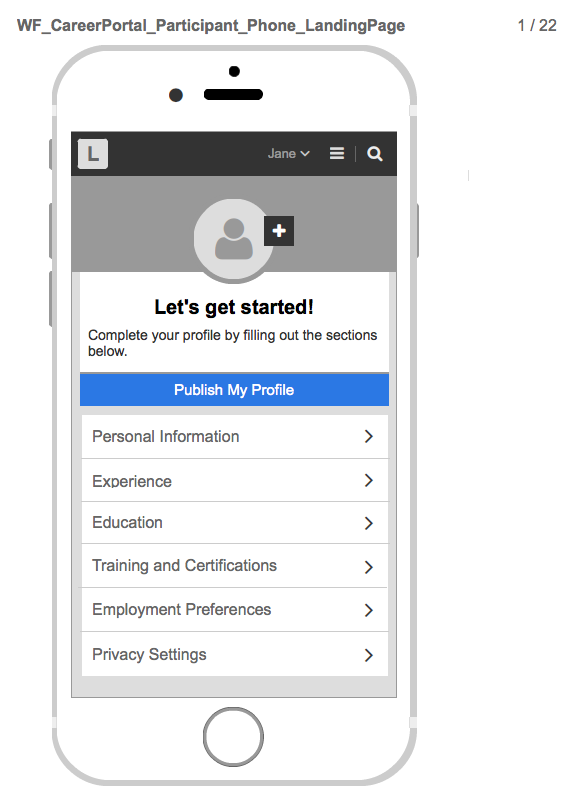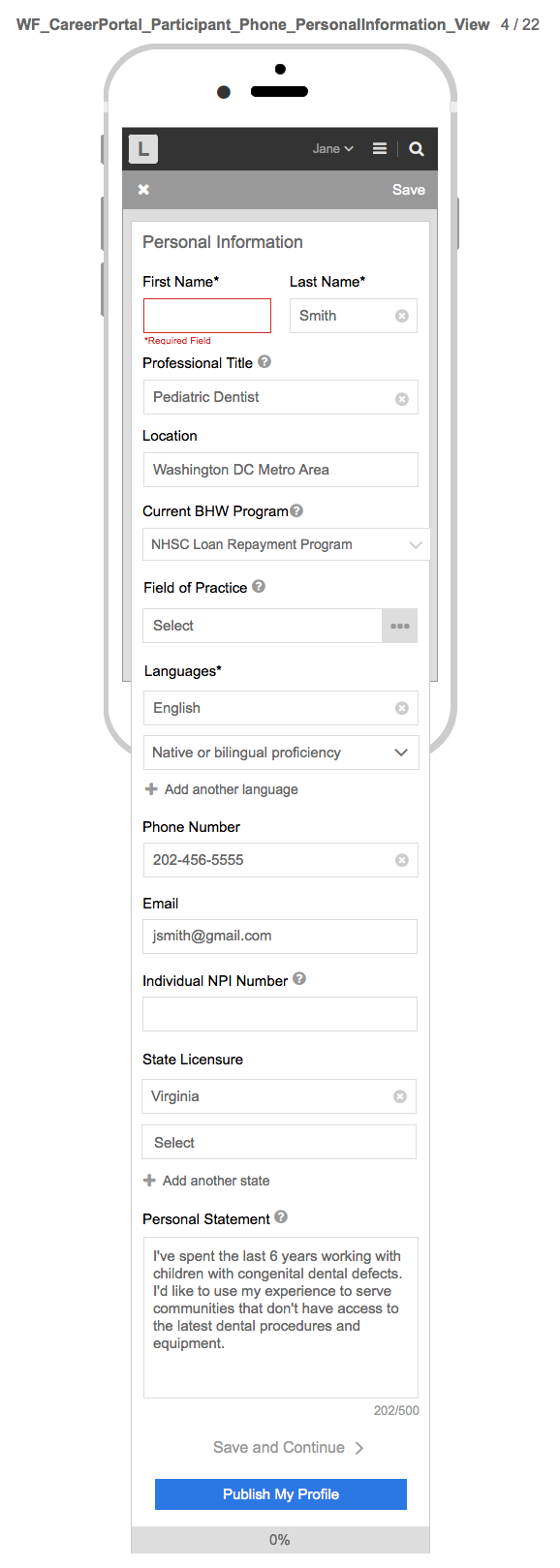2 Profile Completion Instructions and Screenshots - Attach
Health Workforce Connector
Profile Completion Instructions and Screenshots - Attachment E
Account Creation
OMB: 0906-0031
Appendix E
APPENDIX E: Create User Profile
User has the option to create a user profile. A user may only create a profile if an account has previously been created. Therefore, the only required fields are pre-populated from the user registration web form (user account) e.g., first name, last name, and email address. All other user profile fields are optional.
The following table provides a full list of the create user account fields:
Personal Information Fields |
Required |
Optional |
First Name* |
x |
|
Last Name* |
x |
|
Professional Title |
|
x |
Location |
|
x |
Current BHW Program |
|
x |
Field of Practice |
|
x |
Discipline |
|
x |
Specialty |
|
x |
Languages |
|
x |
Phone Number |
|
x |
Email* |
x |
|
Individual NPI Number |
|
x |
State Licensure |
|
x |
Personal Statement |
|
X |
Title |
|
x |
Organization |
|
x |
Residency Program |
|
x |
Location |
|
x |
Time Period |
|
x |
Description |
|
x |
School |
|
x |
Degree |
|
x |
Field of Study |
|
x |
Time Period |
|
x |
Description |
|
x |
Training Name |
|
x |
Time Period |
|
x |
Description |
|
x |
Certification Name |
|
x |
Certification Authority |
|
x |
Valid Through (dates) |
|
x |
Relocation States |
|
x |
Community Type |
|
x |
Preferred Work Schedule |
|
x |
Make Profile Private |
|
x |
Make Profile available to Site Administrators/POCs only User may hide:
|
|
x |
User Profile Landing Page:
A user may create a user profile, visible only to an internal BMISS administrator by setting their privacy setting to “public.” Alternatively, a user may set their user profile to “private,” which makes their profile not visible to anyone. A user has the ability to add as much information as they wish; the only required fields are pre-populated from the user’s registration information e.g., first name, last name, and email address. A user may select any of the user profile sections to enter their information. See landing page below:
Note: Below are user profile mock-up designs, referred to as wireframes since the system is currently in the development phase. A wireframe is a basic sketch or skeleton of a website page which displays the content and functionality. Think of it as the blueprint of what the final screen would look like.
User Profile Publish Functionality:
A user may select the “Publish My Profile” button to save their user profile information. However, if they wish to make their profile “public” or visible to internal BMISS administers, a user must set their privacy setting to “Make Profile available to Site Admins/POCs only.” See “Publish My Profile” modal/pop-up below:
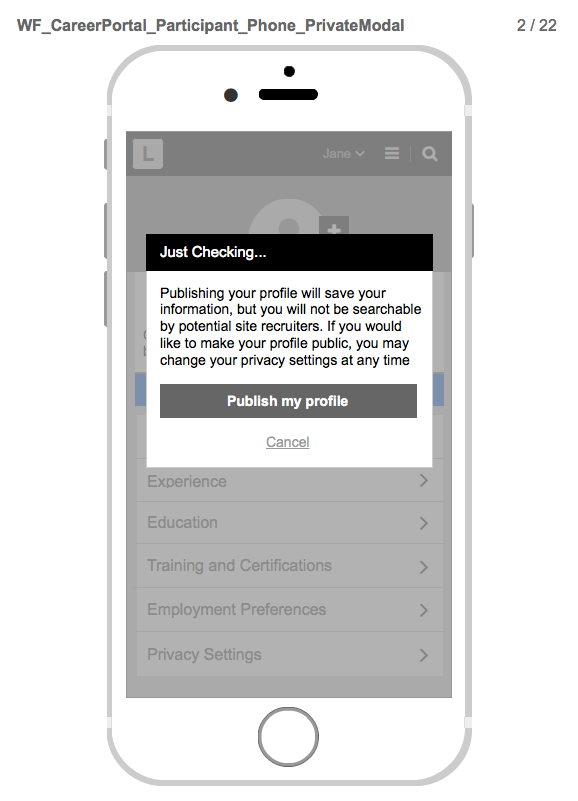
User Profile Personal Information:
A user may enter their personal information. See input fields below:
Note: A user’s First Name, Last Name, and Email are pre-populated with the information a user enters when they complete the user account (user registration) web form. See Appendix A for details.
User Profile Experience:
A
user may enter their professional experience. See input fields
below: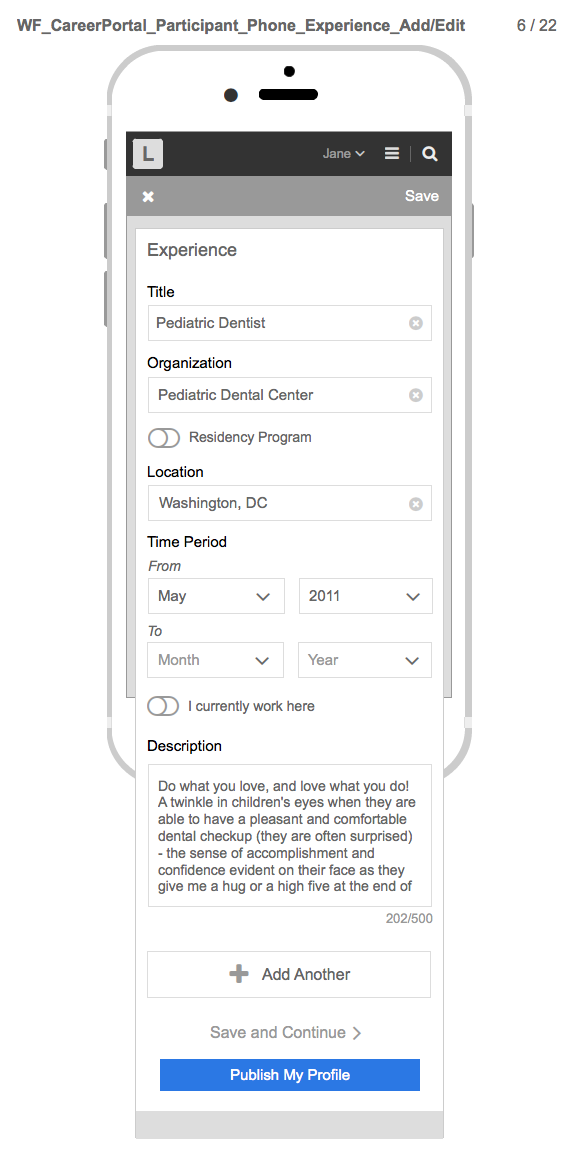
User Profile Education:
A
user may enter their Education information. See input fields below: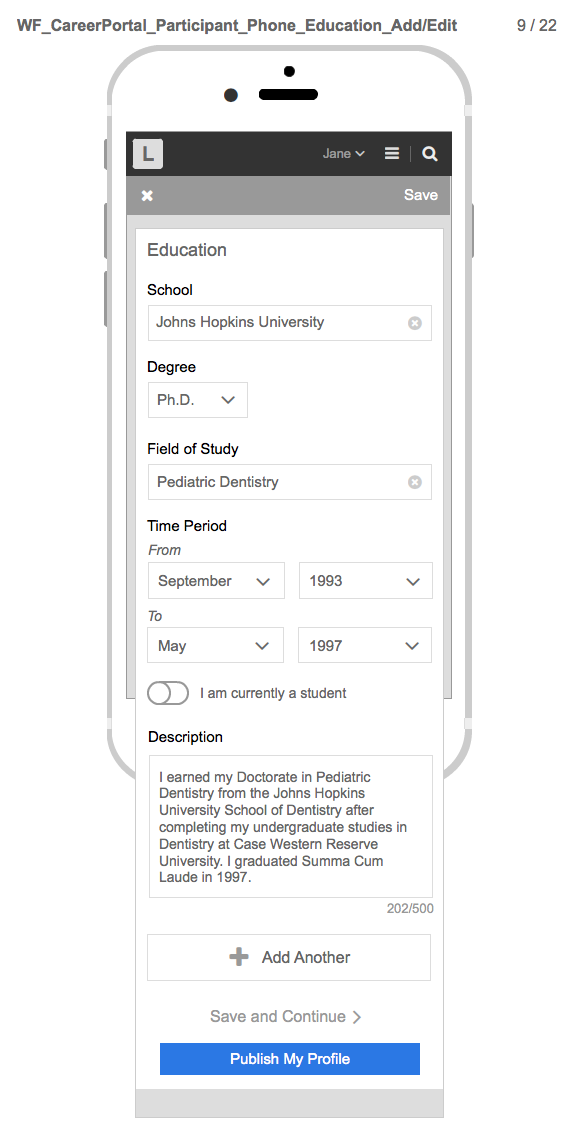
User Profile Training and Certifications:
A
user may enter their training and certifications. See input fields
for training and certifications, respectively: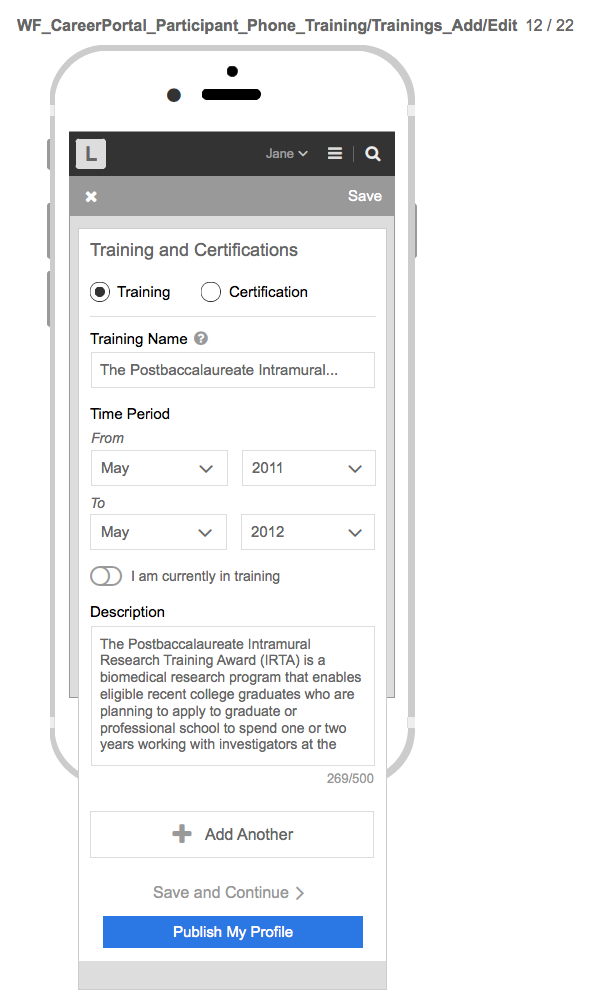
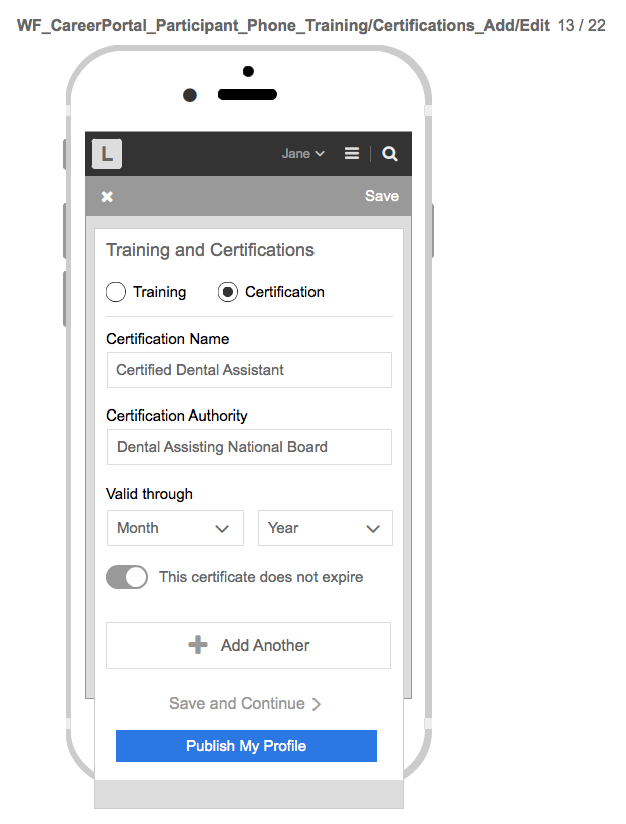
User Profile Employment Preferences:
A
user may enter their employment preferences i.e., if they are willing
to relocate, if they want to work in a rural vs. urban area, and/or
whether they are seeking full time vs. part time positions. See
options below: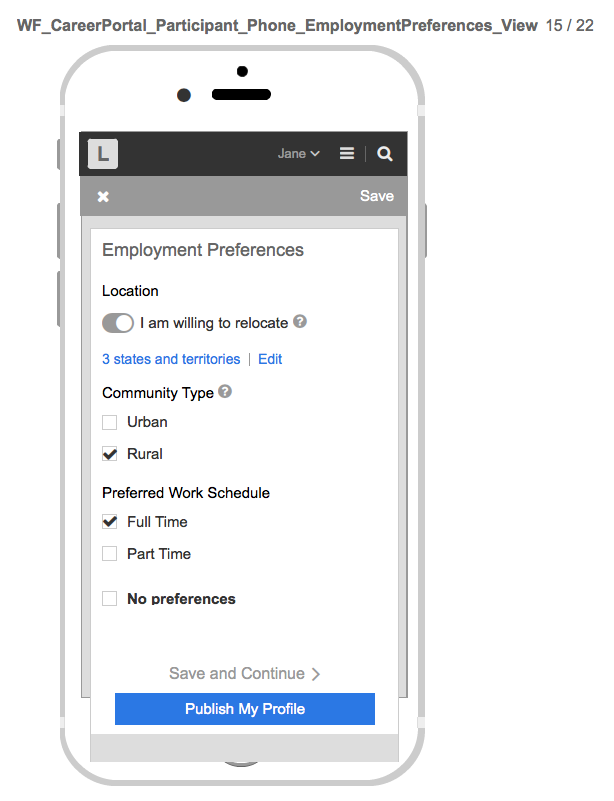
User Profile Privacy Settings:
A user may set their privacy settings to make their profile visible or not visible to an internal BMISS administrator. See options below:
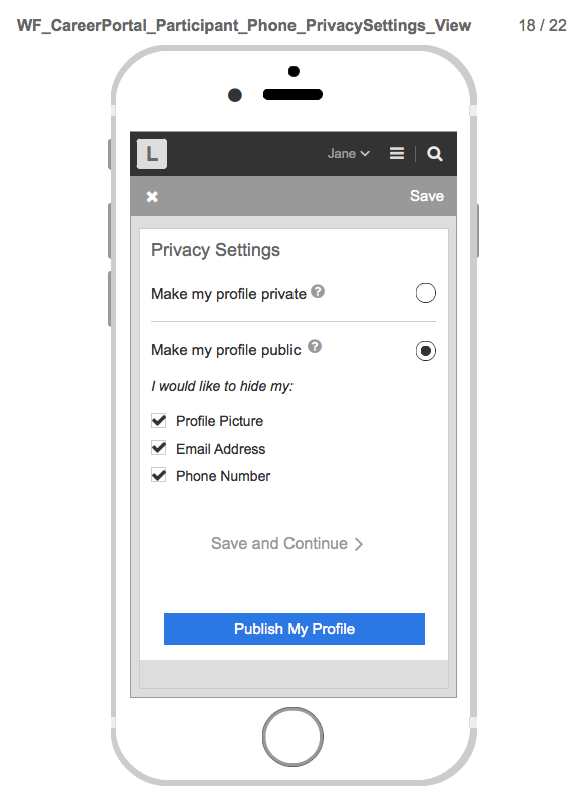
| File Type | application/vnd.openxmlformats-officedocument.wordprocessingml.document |
| File Title | Appendix E |
| Author | Thomas, Kourtney (HRSA) |
| File Modified | 0000-00-00 |
| File Created | 2021-01-22 |
© 2026 OMB.report | Privacy Policy