tlandings (previously buying station report)
Alaska Interagency Electronic Reporting System (IERS)
0515 screen print tLandings instr 040816
tlandings (previously buying station report)
OMB: 0648-0515
Tendered Groundfish Reporting using tLandings
The tLandings application can be used on a boat, from a configured thumb drive, without an internet connection, while tendering groundfish or salmon.
The tLandings thumb drive configuration does require the following, when used in groundfish fisheries:
selection of the groundfish application configuration
a catcher vessel list for groundfish deliveries
a species list unique to groundfish.
To configure the thumb drives for groundfish tendering open the Processor Tender Interface PTI 2016 and login.

NOTE: Viewing the PTI DVD prior to or immediately after you review this document is recommended.
Select Manage Master Vessel List
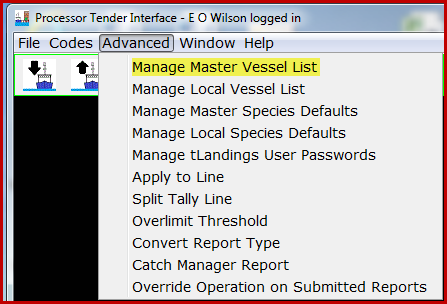
Select the Operation from the Master Vessel List in the Advanced menu. It is normally your plant/receiver.

For example, I will choose Sunrise Processing and Groundfish Landing Report.
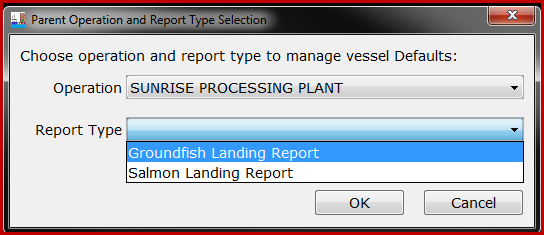
This opens an empty Vessel Defaults table for Sunrise Processing.
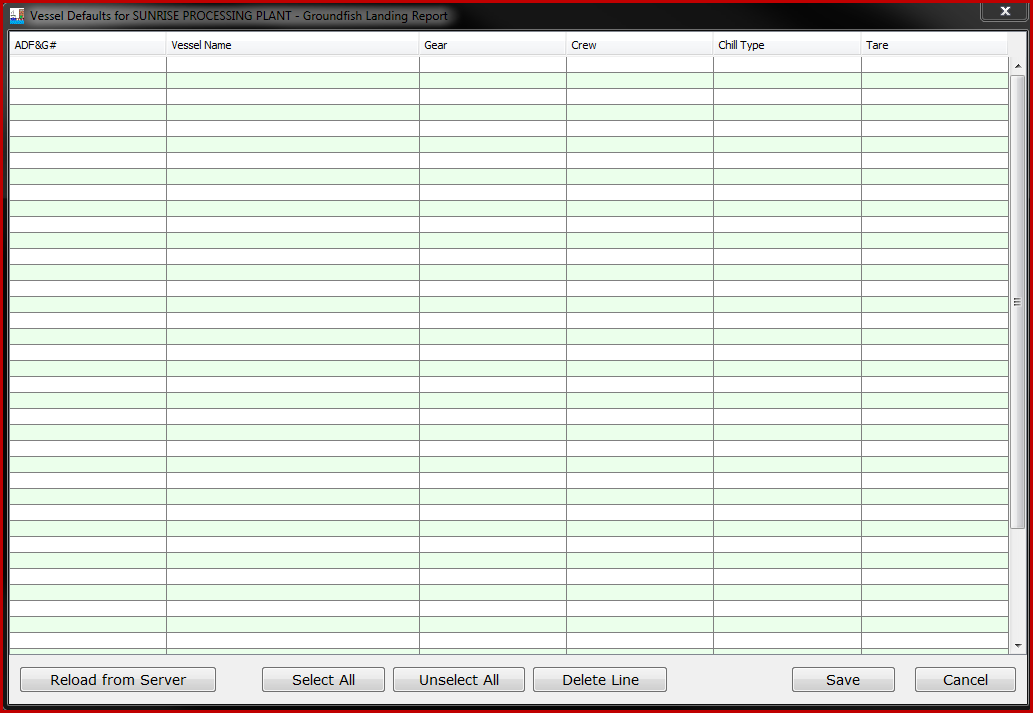
The following fields are required for the Vessel Defaults table:
Vessel ADF&G #
Vessel Name
Groundfish gear
Number of crew, chill type and tare are not required in the Vessel Defaults table. You can enter crew number, if known for any or all catcher vessels.
The catcher vessel list can be created in Excel in the format order shown above and a copy/paste function will transfer the list to the Master Vessel list.
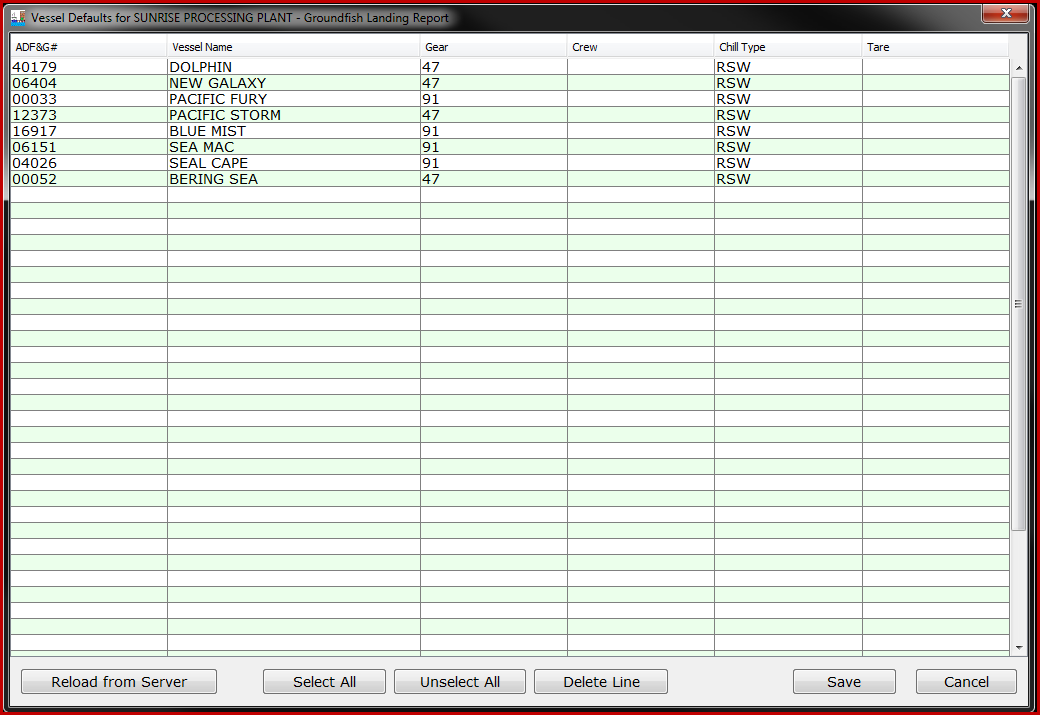
I have a short list of groundfish vessels and I know they all have RSW chilling.
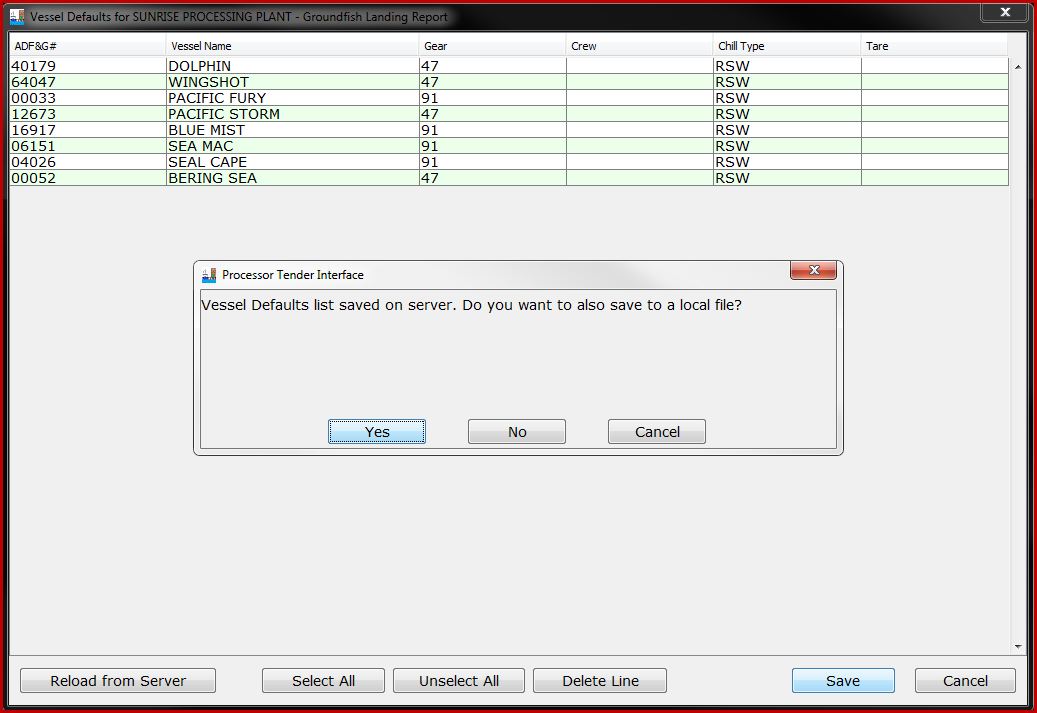
We recommend that you always save the vessel file to the server and also save your desktop or local network. To distinguish the groundfish vessel list from the salmon vessel list, please add an underscore “_” and a “g“ (for groundfish) to the File Name. In this example, vesselDefaults_1000409_g.xml.
After the vessel file is saved to the server, each time a landing report with a new catcher vessel, that does not appear on the vessel defaults list, is uploaded from the tLandings thumb drive to the database via PTI, the master list on the server is updated to include this catcher vessel as well. This means that the processor and tender operators do not need to continually add this vessel when additional deliveries occur.
Next, I will create the Master Species list by selecting Manage Master Species Defaults from the Advanced menu.
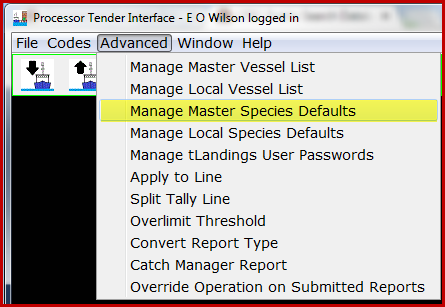
I am asked for the operation associated with this species default list.
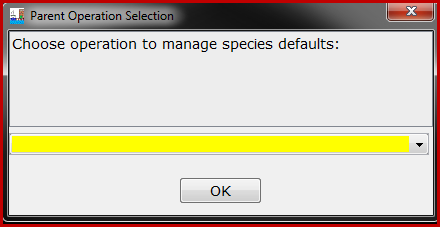
I will choose the operation “Sunrise Processing Plant”.
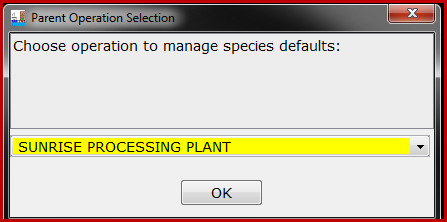
The Species Defaults allow you to define the commonly tendered species for fast data entry in tLandings, on the thumb drive.
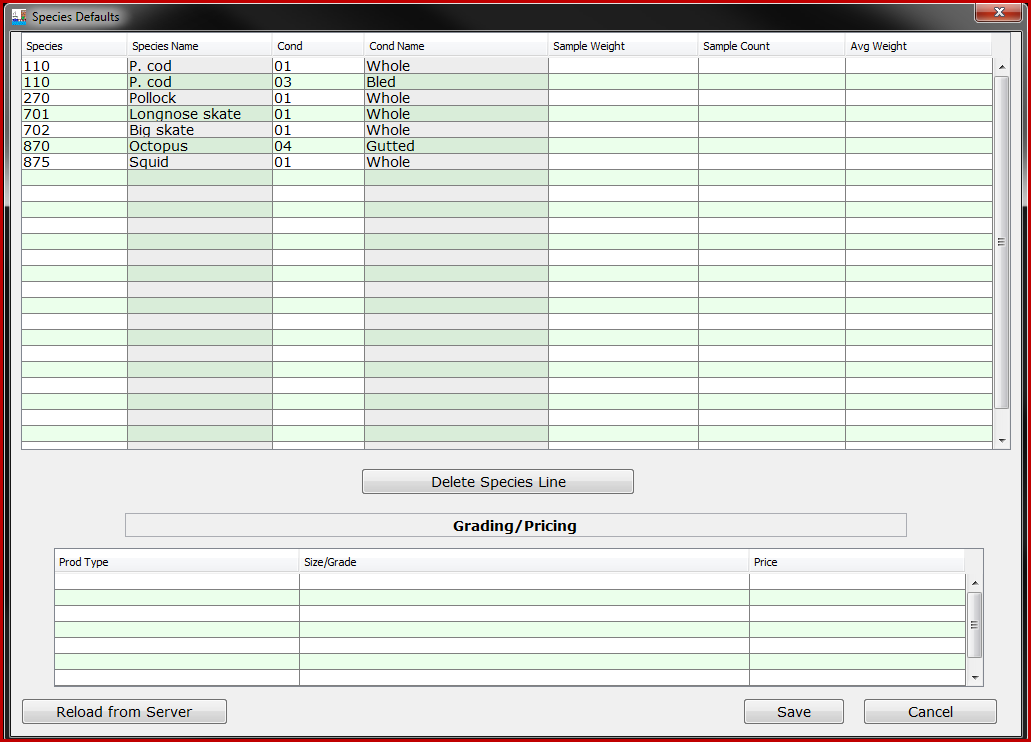
With the species and vessel default file prepared and a copy stored on your desktop or local network, you are ready to begin to configure a thumb drive for a tender or a dock buying station.
Click on the “Prepare files for Tender Icon” to prepare the tLandings thumb drive.
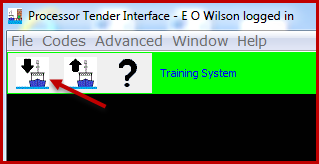
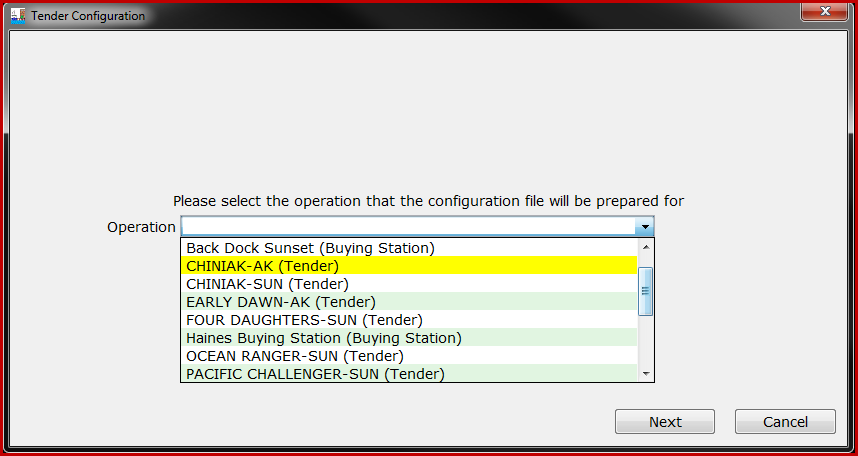
Select the tender operation for thumb drive(s) configuration.
In this case I will select the Tender Operation “Chigniak – AK”
Select the thumb drives that you would like to install tLandings on. These thumb drives will be configured with the Tender Operation information associated with selected Tender Operation (i.e. Chiniak – AK).
Note: You can prepare multiple thumb drives for a single Tender Operation at a time. To do so, select all of the target thumb drives, to which PTI should install tLandings on.
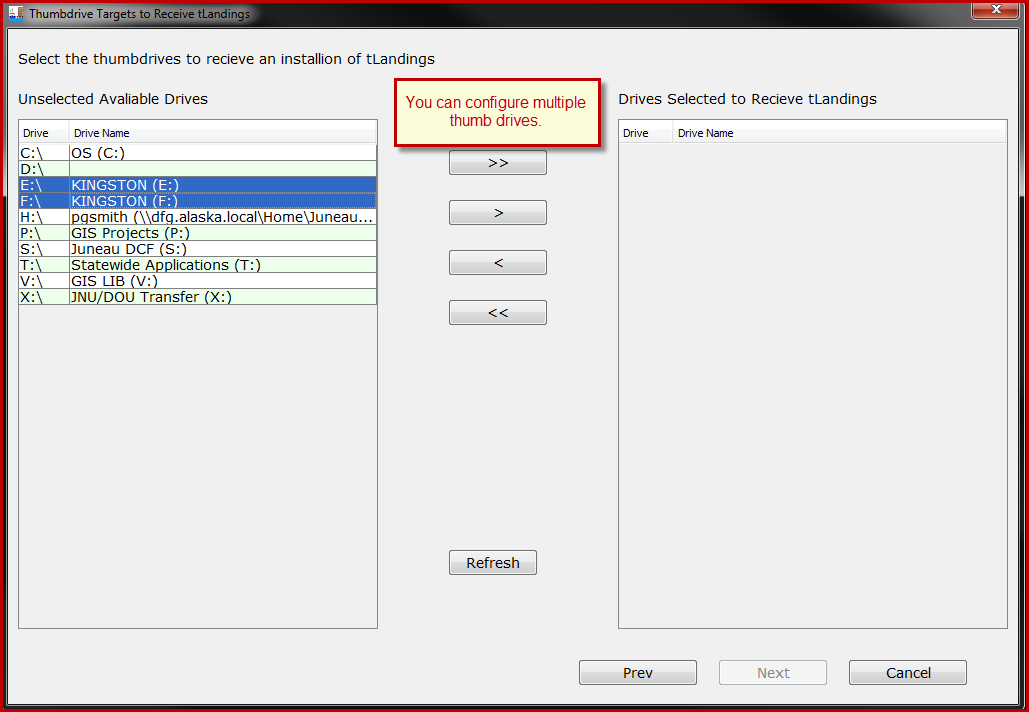
In this case we will prepare two thumb drives (Drive E: and F:) for Tender Operation Chiniak-AK
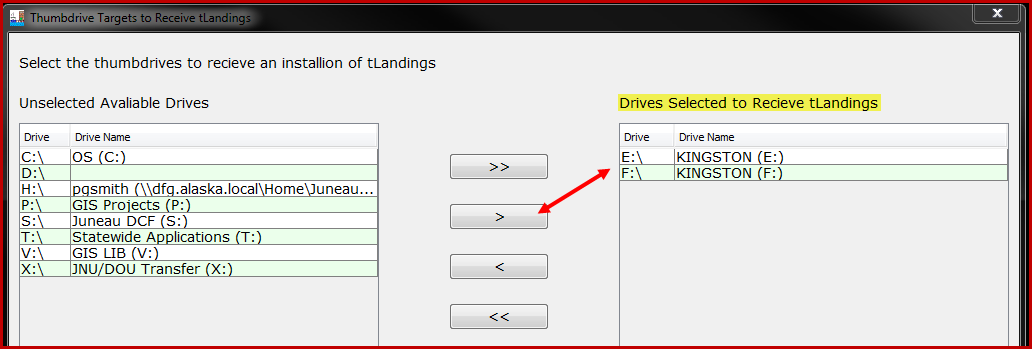
Note the Installation Type. The default is salmon until modified to groundfish.
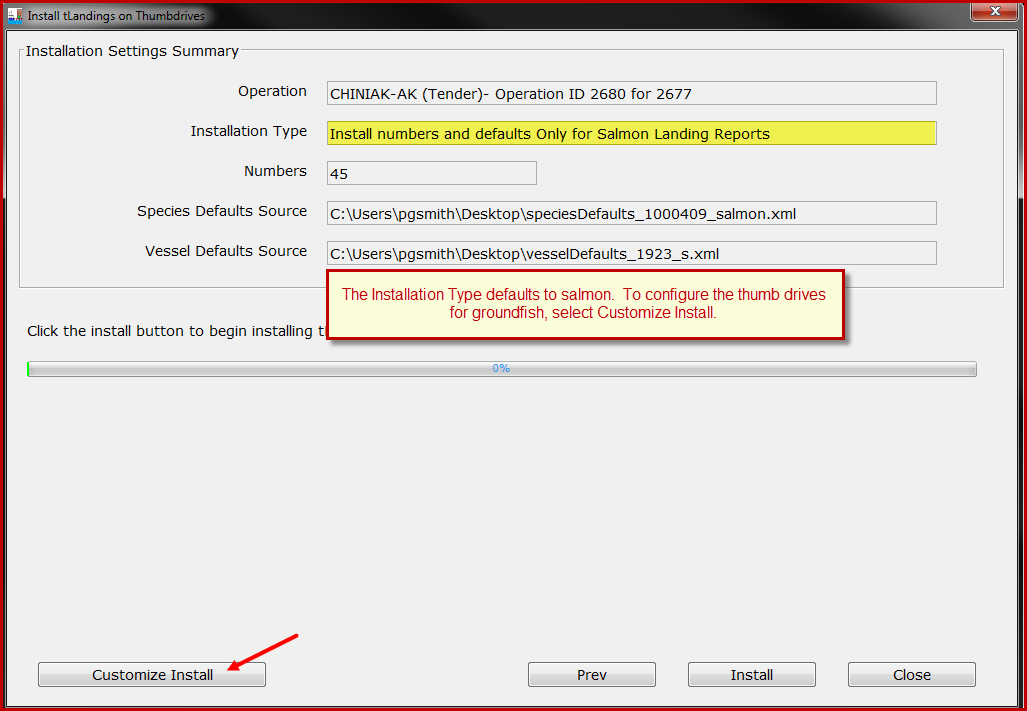
The Customized Install defaults are remembered between user sessions, and remain active throughout all thumb drive configurations, until modified. After the initial install of PTI, defaults are all associated with salmon.
To change the tLandings installation defaults, select Customize Install.
First change the fishery to Groundfish landing reports.
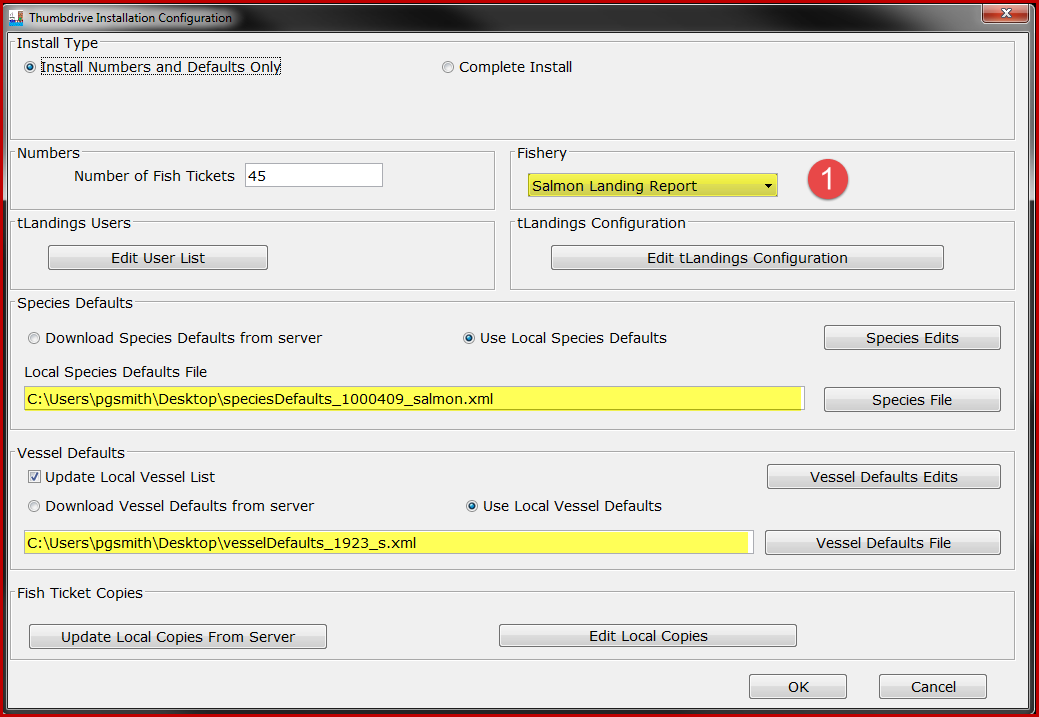

Next change the default species file. I will choose the groundfish species file saved to my desktop.
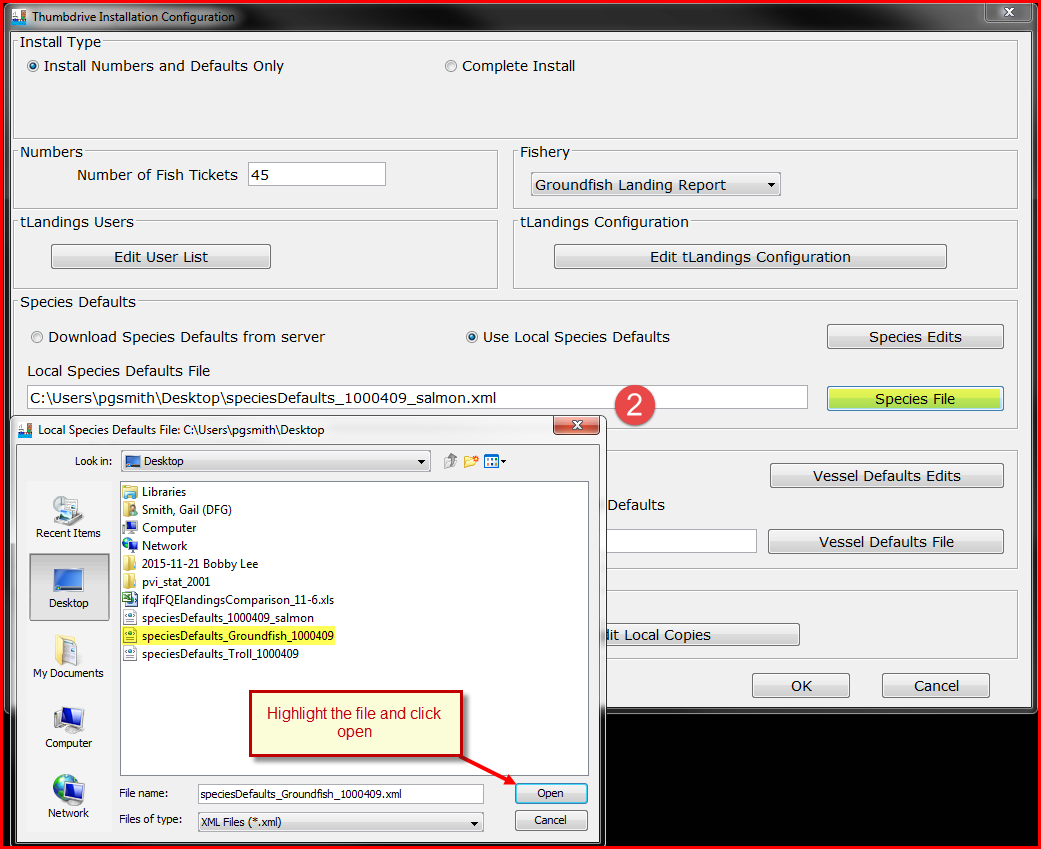
We recommend that the default file be the local species default as this list is rather static.

Then select the groundfish vessel file and make certain that the Update Local Vessel List is checked. Because this is the beginning of the season I will use the default, Use Local Vessel Defaults and select the vessel file saved to my desktop. In the future, I will select, Download Vessel Defaults from server (the eLandings server).
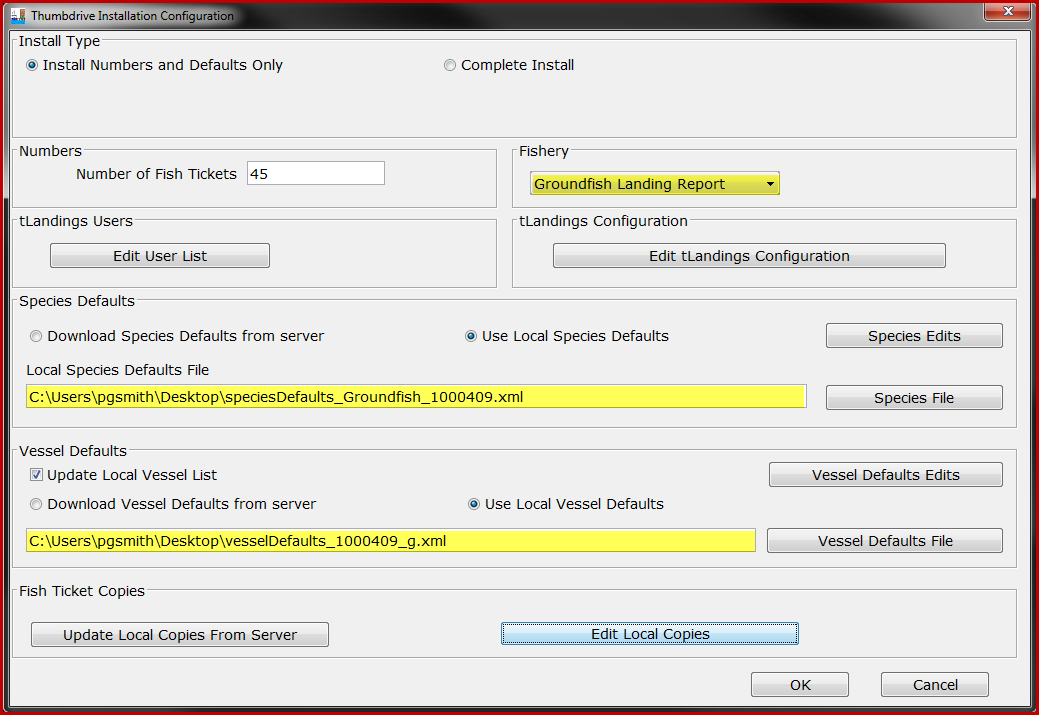
Finally, check the tLandings Configuration and the Fish Ticket copies.
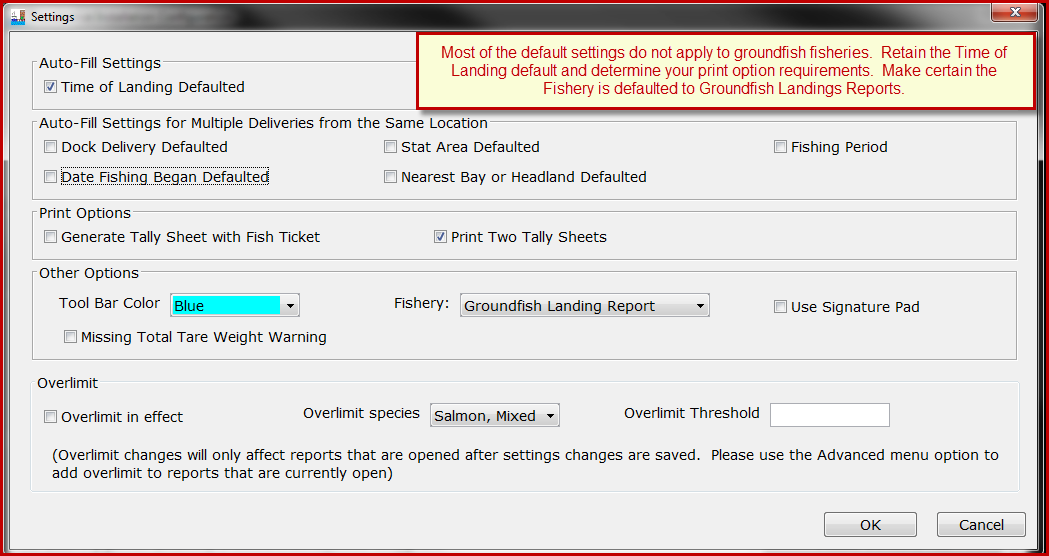
Most of the settings for tLandings Configuration do not apply or are not helpful with groundfish tendering. You can specify the color of the tLandings toolbar to provide a visual clue to tender users. For example, you could make the tLandings Tool Bar be colored blue for groundfish tlandings thumb drives. We recommend a different Tool Bar Color for groundfish, to help tender operators that tender both groundfish and salmon.
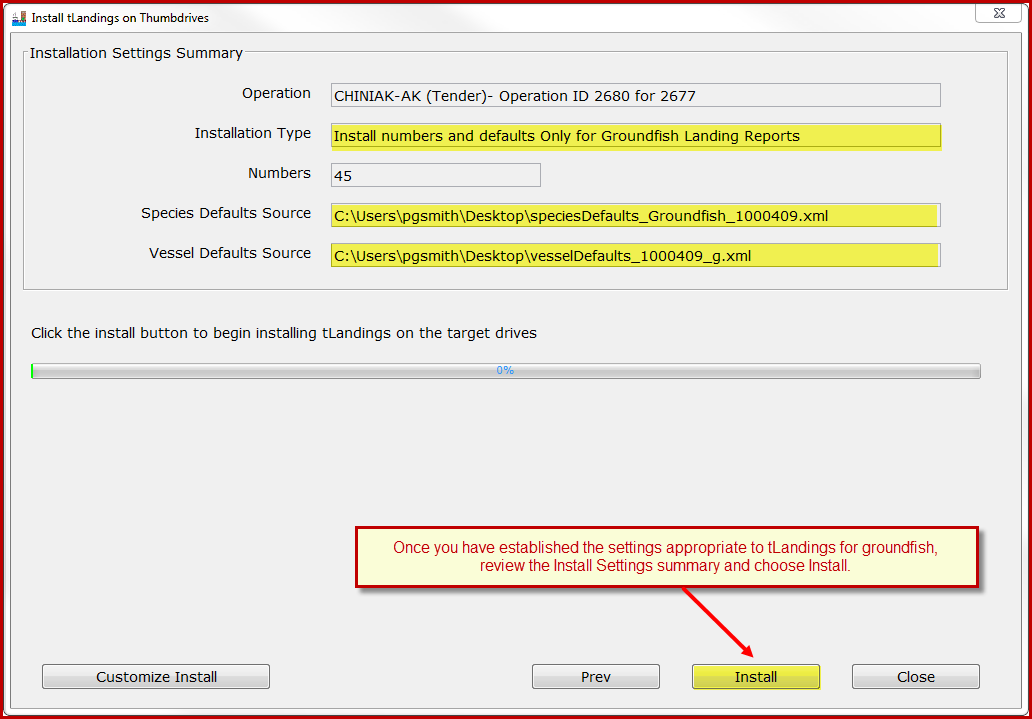
Once you have completed the configuration, simply select Install.
These defaults will remain in place until changed. The process described above need only occur once, until the fishery changes or you wish to modify the defaults. In other words, in most cases, you will only need to identify the tender or buying station operation, review defaults for accuracy and then select Install.
The tLandings for Groundfish Reporting Pages
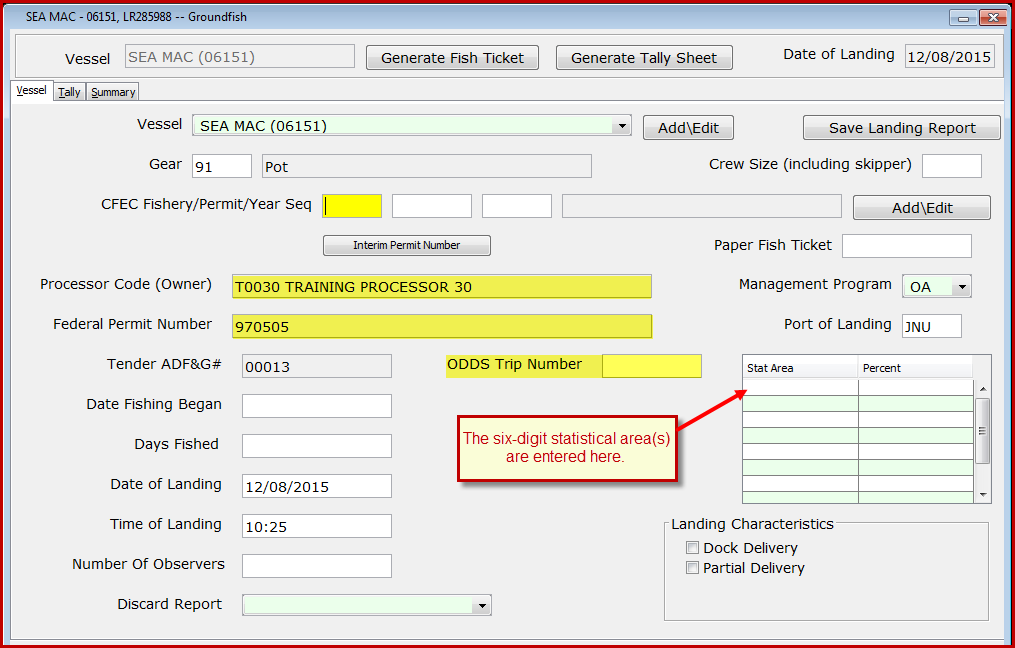
The Vessel reporting page for tLandings for groundfish is slightly different when compared to the Vessel reporting page for salmon.
In addition to the processor code, the Federal Permit number is listed and the management program defaults to OA – Open Access.
Additional fields include the following:
Number of Observers
Discard Report
ODDS Trip Number
Crew Size
The tender operator should ask the delivering catcher vessel if a groundfish observer is on-board. If not, the value is zero – 0.
The number of crew and number of observers are required fields for groundfish.
Discard reports are required by federal regulation to be given to the processor or tender at the time of a groundfish offload if the vessel is federally permitted and is greater than or equal to 60 feet in overall length. Use the drop-down list to indicate if you have received a copy of the discard report from the vessel logbook. If you do not have a discard report, fill in the appropriate reason.
The ODDS trip number field is optional but is requested. Simply ask the catcher vessel skipper if they can provide their ODDS number. For more information, please reference the following document.
The Landings Characteristics are limited to Dock delivery and Partial Delivery. Check if either or both apply.
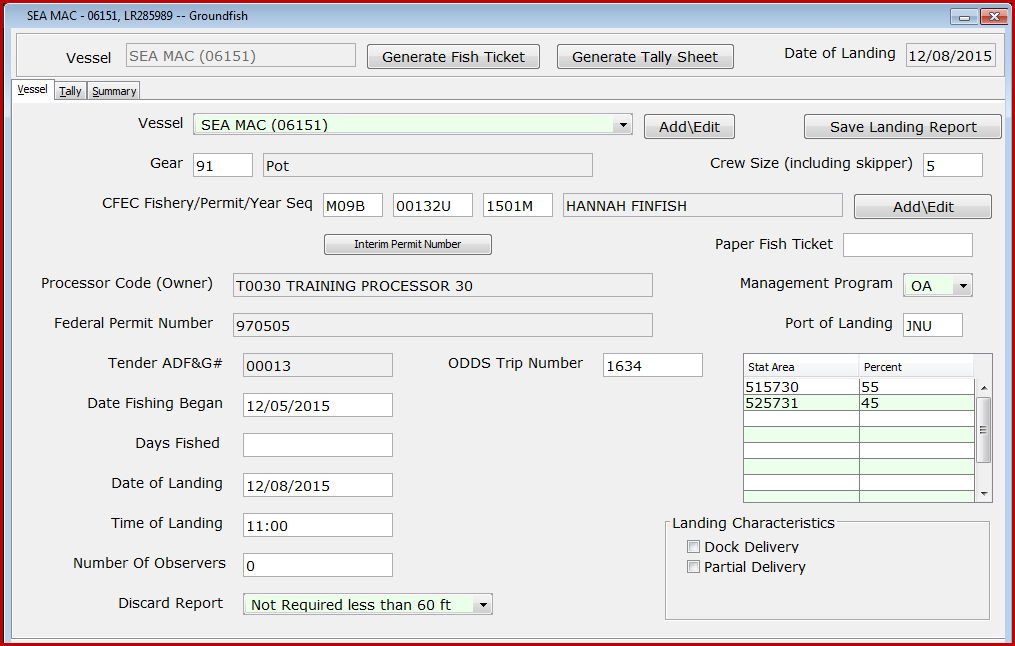
Above is an example of a completed groundfish Vessel page. Please note the six-digit statistical areas.
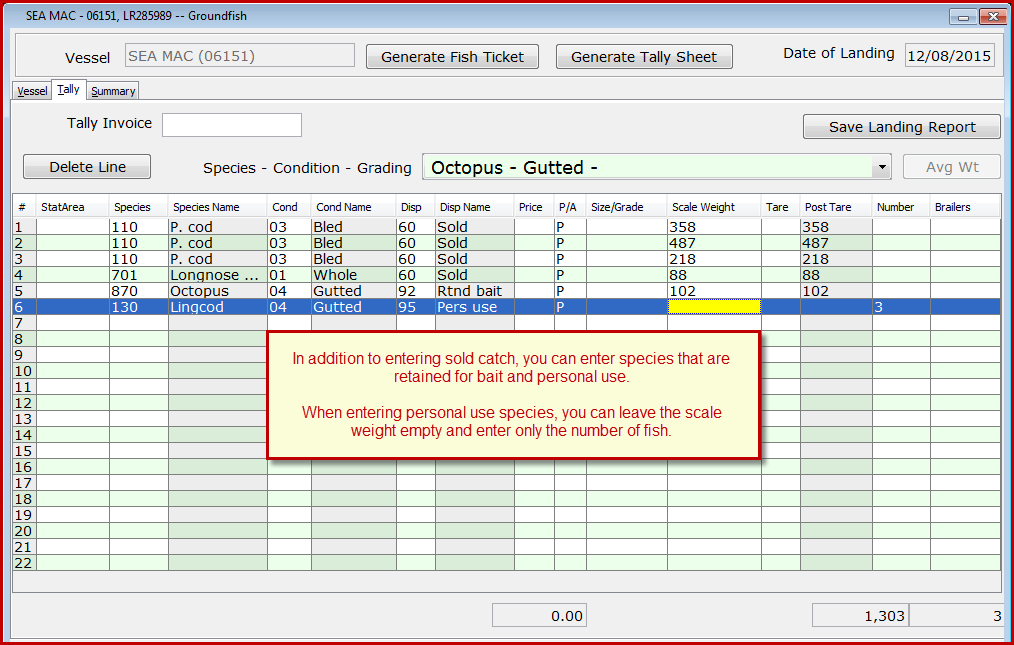
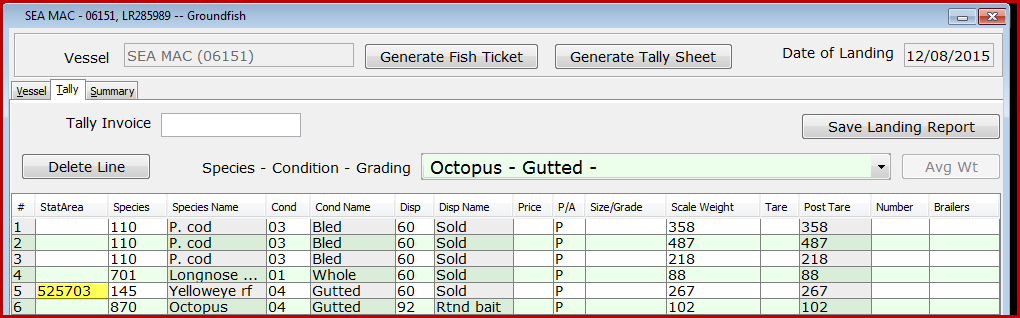
If I have catch from a specific statistical area, it can be entered on the Tally page, itemized catch line.
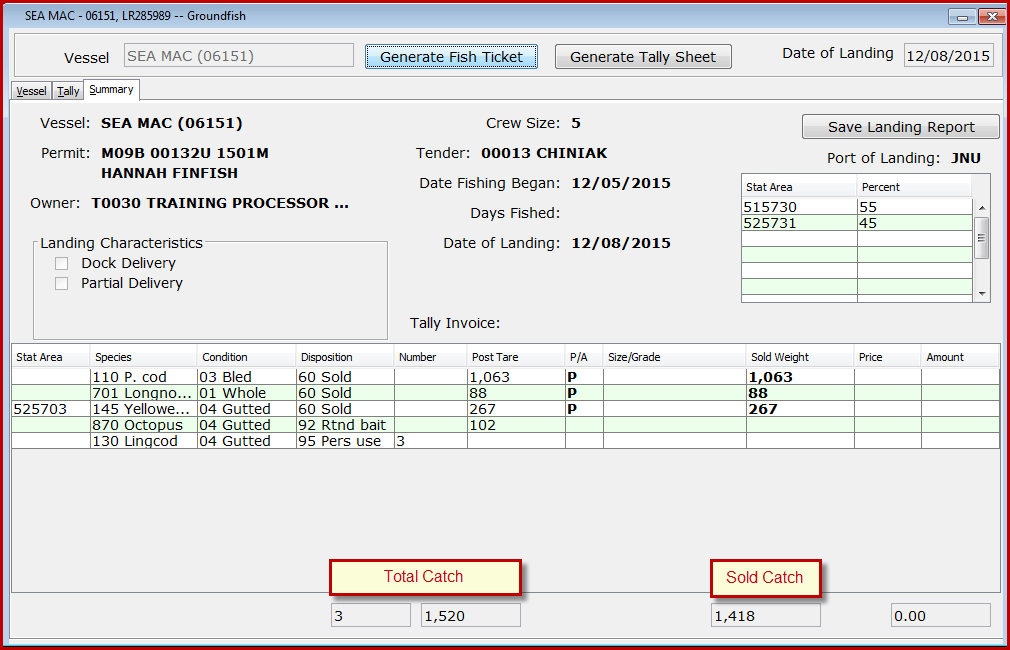
The summary page provides a consolidation of the Vessel and Tally pages, with summarized catch by species.
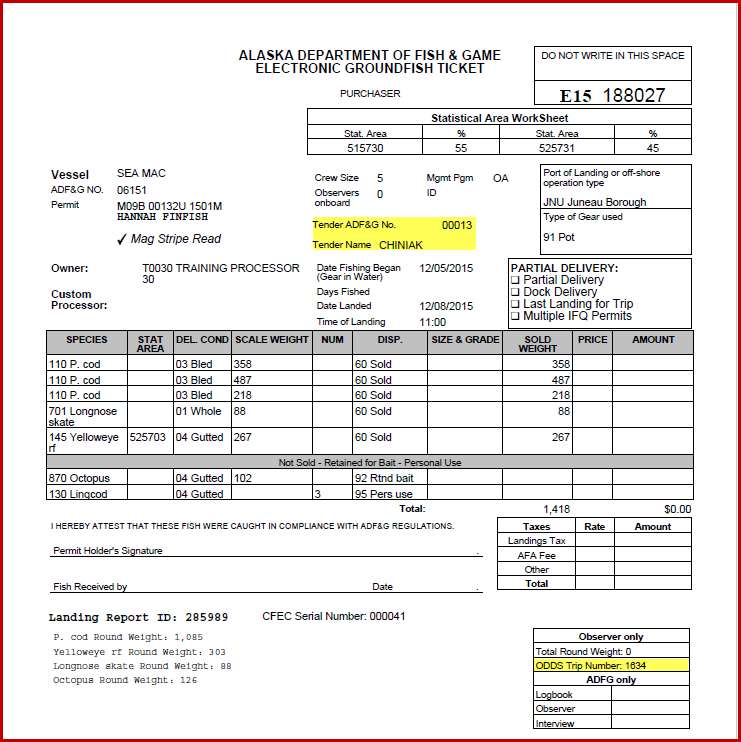
The fish ticket mirrors the groundfish fish ticket generated from the eLandings web application. Note that the tender vessel is identified and the ODDS Trip Number is listed.
Processor Tender Interface Upload
The upload process is identical to upload of salmon tickets. We recommend that you assign a tender batch number and check the Update Master Vessel List to update your catcher vessel list at all times. The PTI will allow you to upload the reports as initial or final status. If additional sorting of the target catch will occur, the landing reports can be updated and finalized in the eLandings Web application.
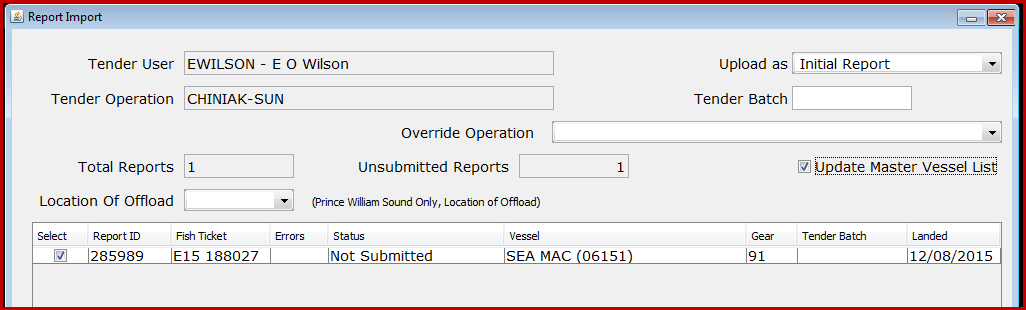
Once the landing reports are uploaded, reconfigure the thumb drive and return to the tender operator.
| File Type | application/vnd.openxmlformats-officedocument.wordprocessingml.document |
| Author | Windows User |
| File Modified | 0000-00-00 |
| File Created | 2021-01-22 |
© 2025 OMB.report | Privacy Policy