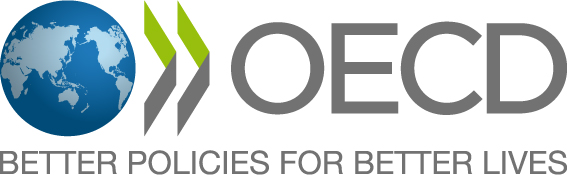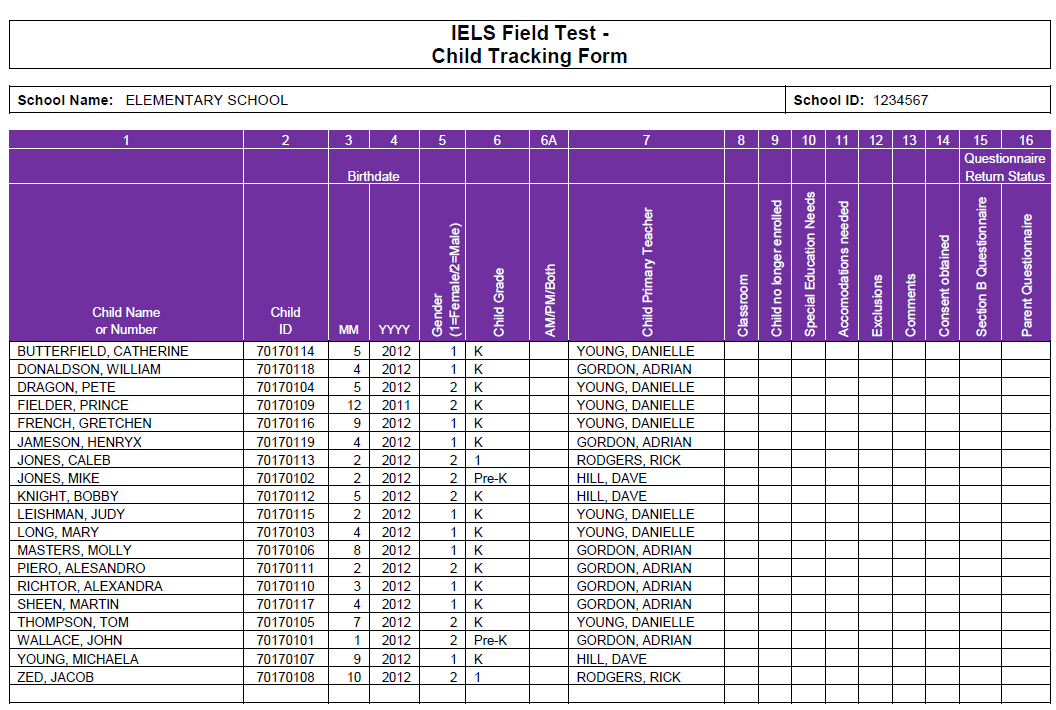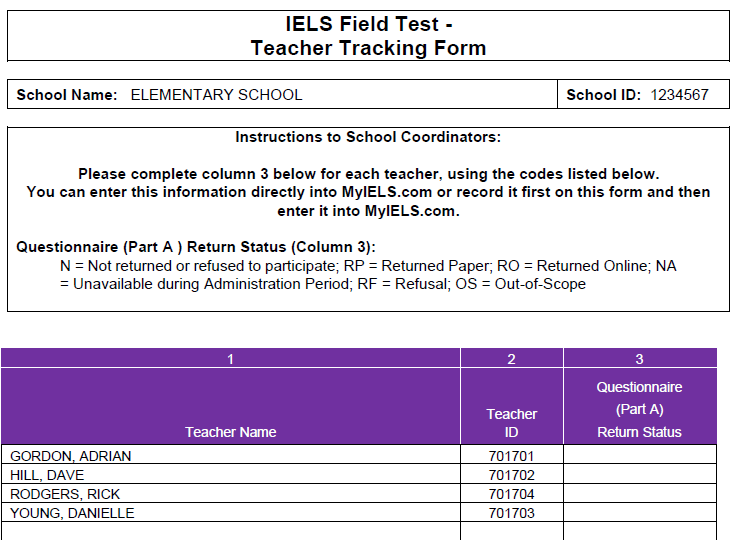Appendix E Appendix E IELS 2018 School Coordinator Handbook
International Early Learning Study (IELS) 2018 Main Study
Appendix E IELS 2018 School Coordinator Handbook
International Early Learning Study (IELS) 2018 Main Study
OMB: 1850-0936
International Early Learning Study (IELS) 2018
Main Study
OMB# 1850-0936 v.5
Appendix E
School Coordinator Handbook
National Center for Education Statistics (NCES)
U.S. Department of Education
Institute of Education Sciences
Washington, DC
June 2018
This appendix contains the field test version of the School Coordinator Handbook. The final main study version will be submitted to OMB as a change request by mid-August 2018.
|
|
|
|
INTERNATIONAL EARLY LEARNING STUDY (IELS) 2018 |
|
SCHOOL
Coordinator Handboook |
|
Copyright 2017
Prepared by Westat for U.S. data collection
|
|
Consortium |
|
Australian Council for Educational Research Ltd (ACER; Melbourne/Australia) |
|
International Association for the Evaluation of Educational Achievement (IEA Amsterdam; The Netherlands and IEA Hamburg; Germany) |
|
cApStAn Linguistic Quality Control Agency (cApStAn; Brussels/Belgium) |
Table of Contents
2.2 Using BFOS Secure messaging on myiels 7
3 Student and teacher sample forms 8
3.2 Completing the Child Tracking form 9
3.3 Completing the Teacher tracking form 14
4 Preparing for Assessment day 16
4.1 Work with iels Westat staff 16
4.2 receive and check IELS hard-copy materials 16
4.3 Notify Staff and parents 17
4.4 Scheduling and Timing of the Assessement Days 17
4.5 Updating Consent information 17
5.1 Tasks before the assessment 19
5.2 Tasks during the assessment 19
5.3 Tasks After the assessment 19
APPENDIX A: E-filing Instructions 20
APPENDIX B: Example of a Child Tracking Form 21
APPENDIX C: Example of a TEACHER Tracking Form 23
Thank you for agreeing to support the International Early Learning Study (IELS) as a School Coordinator during the Field Test. The role you play will be key to the success of the study.
Prior to receiving this manual, your school’s assigned IELS Recruiter or Team Leader from Westat, the contractor responsible for conducting the IELS data collection in the United States, should have reached out to you to go over the study, some of the tasks you will need to complete, and asked about your school’s policies on incentives and consent.
If you have yet to establish contact with an IELS representative, send an email or give a call to the IELS help desk at [email protected] or 1-855-299-1398. If you have not received the e-filing instructions, they are included with this manual in Appendix A.
The IELS student assessment instruments include tablet-based questions and games that measure the domains of Emergent Literacy, Emergent Numeracy, Self-Regulation, and Empathy and Trust. Along with the assessment, IELS instruments include a Parent Questionnaire and a Teacher Questionnaire for the student’s parent and primary teacher.
Administering IELS involves three components:
Direct assessment administered via tablets
Up to 19 students in each school participate in two assessment days lasting approximately 50 to 55 minutes per day including time for the assessor to build rapport with the student, instructions, practice, and breaks. Up to 30 minutes of each session is devoted to the cognitive portion of the assessment. The assessment is administered on tablets carried in by Westat.
Parent Questionnaire
For every sampled student, the parents or legal guardians should complete an online questionnaire about their student. The questionnaire covers the home learning environment, parents’ home learning activities, and the student’s early childhood education and care (ECEC) participation.
Teacher Questionnaire
The primary teacher of each sampled student will be asked to complete a questionnaire about the sampled student and a short questionnaire containing questions about work experience and educational level.
Trained professional assessors from Westat will conduct the study with the sampled students via tablets and will record their observations of the student’s behavior during the assessment administration.
As an IELS School Coordinator, you will work with the Westat IELS Team Leader to schedule assessment day logistics, determine the type of consent materials, distribute parent-questionnaire logon forms, and provide teachers of sampled students with teacher questionnaire information.
The next chapter provides a high-level overview of School Coordinator tasks, and subsequent chapters describe those tasks in more detail.
For more details about IELS refer to the U.S. IELS website: www.MyIELS.us
School Coordinator Tasks
Your work as a School Coordinator will contribute to the United States’ efforts to obtain accurate and useful information for the development of the study. We appreciate your willingness to help. Your efforts and support are crucial to the success of the study since you are the link between the school and the IELS home office.
Below
is a table that provides a step-by-step overview of the activities to
complete prior to, during, and after assessment day. You may use this
as a checklist or a general guide to the IELS administration. The
following sections of this chapter provide an overview of the
preliminary tasks (highlighted in light blue).The ensuing chapters
cover preassessment tasks (highlighted in orange) and assessment day
tasks for school coordinators (highlighted in green).
Step |
Activity |
Manual Section |
Schedule |
Completed |
1 |
Prepare and submit student list to MyIELS.us |
2.2 |
September-October |
|
2 |
Determine consent type and update MyIELS,us |
2.1-2.3 |
October |
|
3 |
Receive and update the student and teacher tracking grids |
3.1-3.4 |
October |
|
4 |
Receive and check IELS materials (SC packs) |
4.2 |
After sampling, once consent info is entered in MyIELS.us |
|
5 |
Update consent information on MyIELS.us |
4.4 |
1 to 2 weeks prior to the administration period |
|
6 |
Have a preassessment call with your IELS team leader to plan the assessment days (e.g., arranging a room, scheduling the assessment sessions and breaks) |
4.1 |
1 to 2 weeks prior to the administration period |
|
7 |
Distribute the teacher questionnaire logon forms |
4.3 |
Upon receipt of the SC pack |
|
8 |
Distribute the parent questionnaires invitations (can also be used for consent) |
4.3 |
Upon receipt of the SC pack |
|
9 |
Record participation information for parents/guardians and teacher on the tracking forms. Communicate to the Team Leader assigned to your school any relevant information about the administration in your school, especially any problems affecting parent/guardian or teacher participation in your school. |
5.1 |
During the administration period |
|
10 |
Assessment days - work together with the Team leader and provide support, if needed. |
5.2 |
During the assessment days |
|
11 |
Return completed paper questionnaires to the Team Leader. |
5.3 |
At the end of Assessment Day 2 |
|
12 |
Store the tracking forms in the IELS Storage envelope until June 1, 2018. |
5.3 |
At the end of the administration period |
|
To get started there are important preliminary tasks to complete:
Preparing and submitting the student list
Determining consent type
Updating the MyIELS.us website
These three tasks provide essential data for the study to be successful. The student list, which should include all age-eligible students in the school and their primary teacher’s information, is used to select the random sample of up to 19 students and their teachers. Determining the consent type to use in your school upfront, and well in advance, will allow you to capitalize on the online tools Westat has developed to facilitate collecting and tracking consent. In addition, the MyIELS.us website should be used to communicate progress to the Westat home office.
Completing these tasks early will setup your sampled students, their parents, and teachers for a successful IELS experience. The following sections provide more information about these preliminary tasks
Complete the information for every student on the list submitted for sampling as described in the e-filing instructions. It is very important that the lists are prepared carefully and accurately. E-filing instructions are included in Appendix A of this manual and posted on the MyIELS.us website in the Submit Student List section (see image below). If you are in doubt about specific aspects of completing the listing form, please contact the IELS help desk at [email protected] or by phone at 1-855-299-1398 for further support.




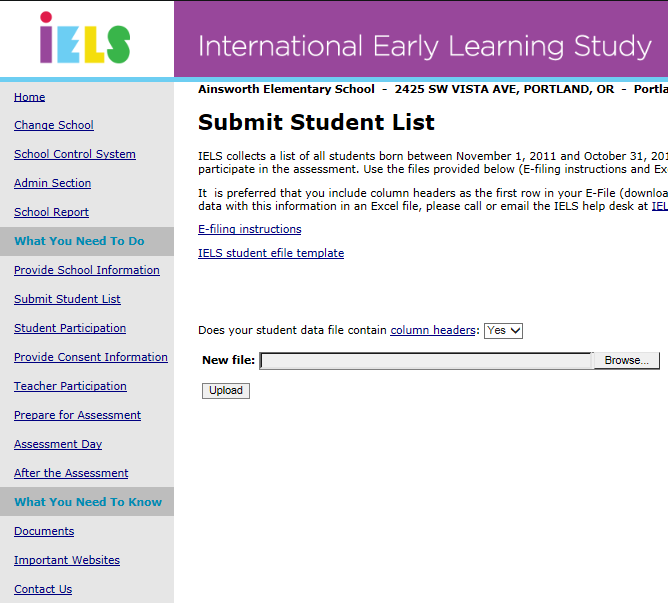
Once you have successfully submitted your e-file on the myIELS.us website, the Westat data processing team will pull a sample and create the Student and Teacher Tracking Forms (see Chapter 3 for more information about the tracking forms).
After submitting, or prior to submitting, your student lists, and prior to receiving the sample of students, you should complete the first three fields on the Provide Consent Information page. The page is comprised of multiple drop down boxes (the first fields to complete, flags 2 and 3 in the image below), a parent consent tracking table, and a parent contact information table where you can provide parent information to Westat if you want Westat to perform follow-up or consent mailings for your school (pictured in sections 2.1.4 and 2.1.5). The tracking table should be updated over time.
The following section details how to use the Provide Consent Information page. This first section covers determining consent type, pictured as flag 2 in the image below.
There are three basic types of consent used for IELS:
Notification – this is a simple notification letter sent to parents that does not include a form to return
Implicit consent – this type of consent requires parents to return a form if they do not want their child to participate.
Explicit consent – parents must provide consent on MyIELS.us. or by signing a hard-copy form for their child to participate. If consent is not provided, the student will not be assessed.
The IELS team has developed an online consent module for collecting parent consent electronically, and is also prepared to produce hard copy and customized consent materials. The online consent module mirrors the hard copy forms, and displays the type of consent that you select on the Provide Consent Information page of MyIELS.us (see image below, flag 1 and 2).
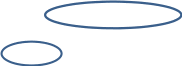
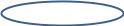


3![]()
1![]()
2
![]()
![]()
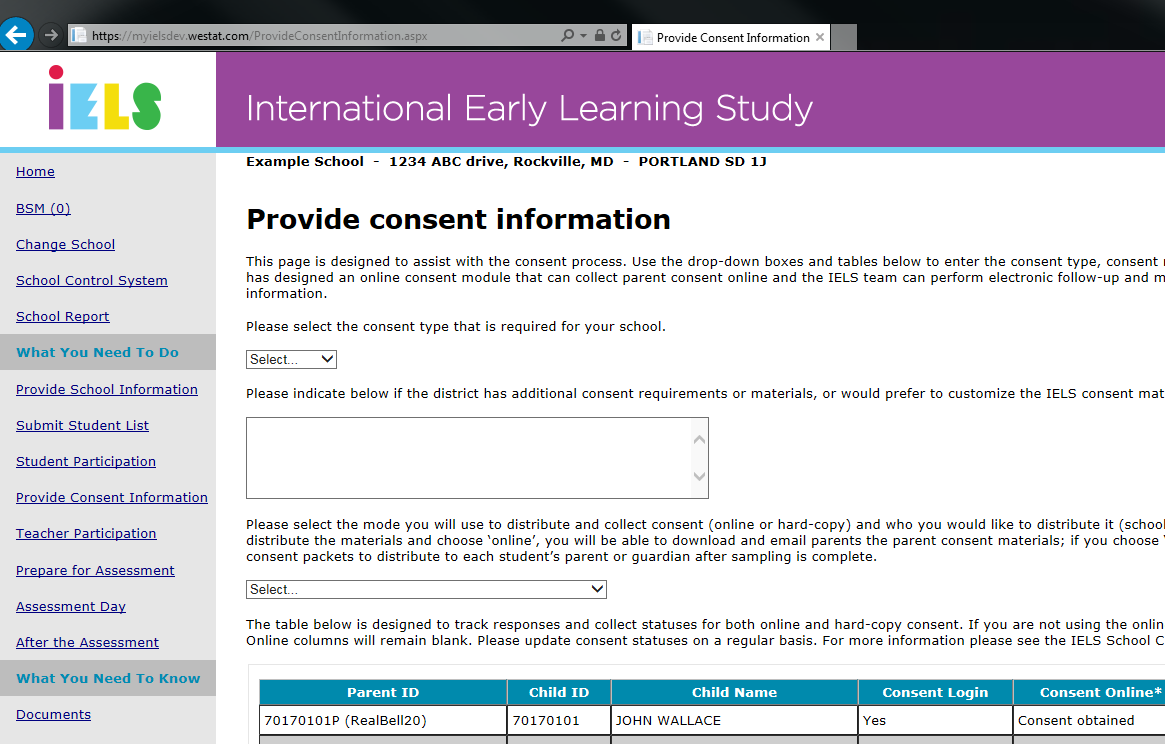
Along with the consent type, the method for distributing consent forms (electronically or on paper, by the school or by Westat) is another important piece of information the home office needs. You can enter that information by selecting the appropriate choice from the dropdown box for consent distribution type (see flag 3, image above). If there are unique or specific things needed for your school, please enter them in the text box. Here is a description of the consent distribution types:
School will distribute hard-copy parent packets: After sampling, the home office will send parent packets to all schools regardless of consent type. Consent forms are not included, though templates are available in the documents section of MyIELS.us. Download, edit, and print the form type you need, and distribute to parents, along with the parent packs sent to you by Westat. Note that this will involve manually updating return statuses.
School will distribute electronic parent packets: After sampling, the home office will send parent packets to all schools regardless of consent type. Consent forms are not included, though templates are available in the documents section of MyIELS.us. Download, edit, and email the form type you need to parents.
IELS home office will distribute hard-copy parent packets: the home office will send parent packs directly to parents. Note that you will need to complete all of the information in the Parent Contact Information table.
IELS home office will distribute hard-copy electronic packets: the home office will send parent packs directly to parents via email. Note that you will need to complete email address and name information in the Parent Contact Information table.
Regardless of distribution type selected, there are redundancies built into the process so every parent will be able to access the online consent module (using the information on the parent invitation cards), return a hard copy form, or otherwise consent. Also note that if you want the IELS home office to send electronic notifications or hard copy invitations directly to parents, you must complete (or have the TL assigned to your school complete for you) the Parent Contact Information table (more details provided on the following pages).
NOTE: Regardless of the consent distribution method, parents are given two ways to provide consent: through registering and “signing” a consent form on MyIELS.us or returning a paper consent form to the school.
Directly after sampling, you should update the parent contact information table. At a minimum, please provide the first and last name of the parents of the sampled students so that Westat can include a $20.00 parent incentive checks in the initial mailing to SCs. The IELS home office uses parent names for producing parent incentive checks, and for distributing materials electronically or hard copy. Their names and contact information will not be used for any other purpose and will be deleted at the conclusion of the study.
To enter contact information for parents, scroll down the screen until you see a table listing all of the parents of the sampled IELS students. If you would like Westat to distribute consent materials, you will need to complete this table. Be sure to save your work when you finish entering the information. After you are finished entering contact information, click the check box at the bottom of the page signifying you have entered as much information as you can, and then save (see image on next page).

Note the Parent Contact table connects to the online consent module (taking data from and pushing data to). The test data were entered using the online consent module and it populates in this table. As parents enter information online, it will appear in this table.
The Parent Consent Tracking table is located above the Parent Contact Information table. This table is also connected to the online parent consent module. The following section provides details about each column and how to use the table.

Consent Login: Indicates if the parent has logged onto MyIELS.us to provide consent electronically.
Consent Online: Indicates the status of consent from website (that is, if the parent signed or refused consent on MyIELS.us). This column is updated throughout the field period as consent is received electronically.
Consent Paper: You and/or the Team Leader should update this column throughout the assessment period to indicate when paper consent forms are returned. If using paper forms, update the status in this column to “Distributed” once the hard copies have been distributed. As consent is obtained (or refused), update the column accordingly.
The confidentiality of schools, teachers, students, and their parents is of the utmost importance to the IELS team. BFOS secure messaging (BSM) is a tool that facilitates secure communication between project staff and schools. BSM is part of MyIELS.us and accessed by clicking on the BSM link on the left side of the page (see image below). This is not an email application. Only your team leader, Westat’s home office, and you will be able to share messages. Use this application to send messages to your team leader. Your team leader will use this to communicate with you. For more information about BSM, please see the BSM User’s Guide posted in the documents section of MyIELS.us
Please note you must have pop-ups disabled to use BSM.


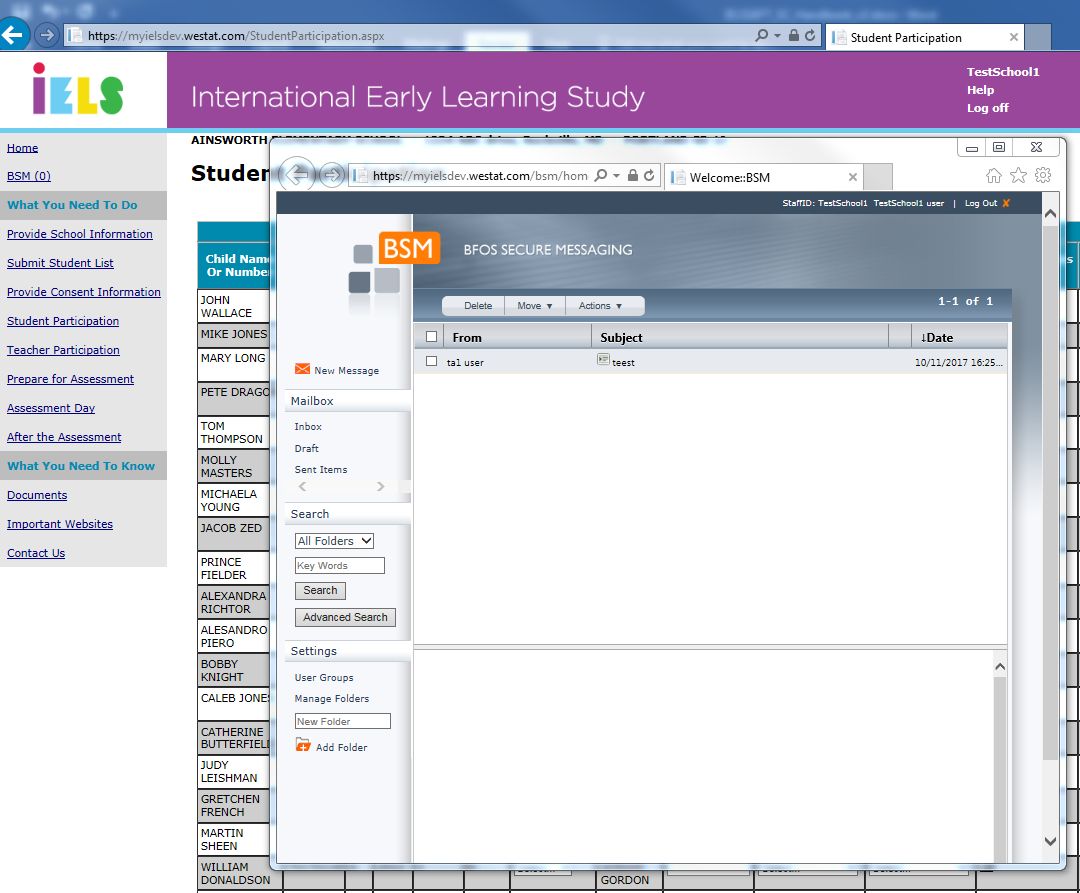
There are two important forms that you will use during the IELS field period to manage the study tasks.
• The Child Tracking Form should be used to record additional information about each of the sampled students; particularly whether they have any special needs to be accommodated by the study. This form monitors the return of consent forms, as well as Part B teacher questionnaires. You may record this information on the paper form and then enter it in MyIELS.us or enter the information directly into the website without using the form, whichever method you prefer. A blank copy of this form appears in Appendix B and an image of an example form is below.
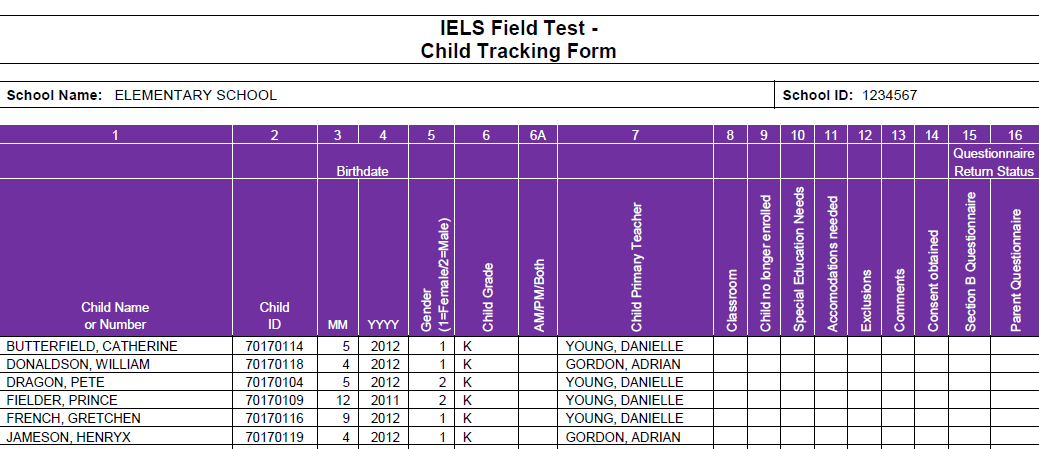
• The Teacher Tracking Form monitors the completion of teacher questionnaires. Throughout the field period, you will be able to check MyIELS.us to determine which teachers need prompting to complete Part A of the questionnaire. You can use the Teacher Tracking Form for this purpose, or she can simply monitor the website. A blank copy of this form appears in Appendix C and an image is below.
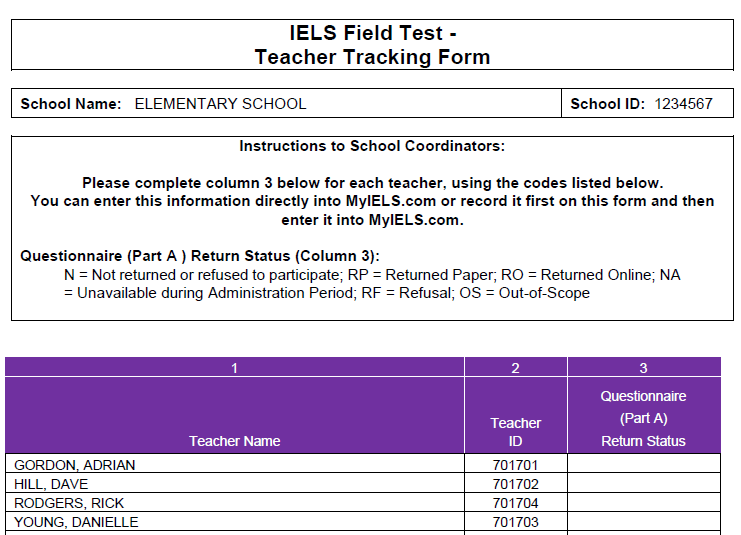
These forms are available for you on MyIELS.us after the sample of students to participate in IELS is drawn for your school. You will receive an email alerting you to the fact that these forms are now available for download. The information on the Child Tracking Form must be provided prior to assessment day; it is preferred that you complete it soon after receiving the email that it is available and discuss accommodations and exclusions with your team leader
This section describes the IELS sample selection process and how to complete Child Tracking Grid and Teacher Tracking Form once you have received them. Section 4.2 describes the hard-copy materials you will receive (e.g., teacher logon forms, parents invitation cards, incentives).
Note that you will not be asked to return these forms after the assessment. You should store them until June 2018 (see section 5.3)
The Child Tracking Form is comprised of two parts:
1. Instructions for completing the form, and
2. The grid where you will enter information for each student listed (see images below and Appendix B).

Instructions, page 1 of form


Grid to complete, page 2
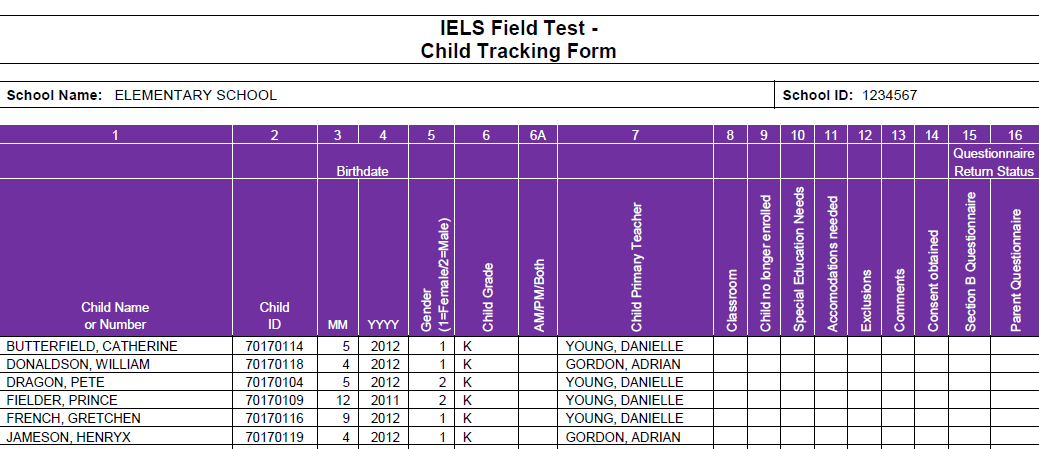
Completing the form on paper and then transcribing the information into MyIELS.us may be easier than entering it directly into the website, but it is your preference. Please use the codes provided to complete the rows for each student. Note that you can discuss this form and the completion of the rows with your IELS Team Leader at any time.
NOTE: Begin your completion of the Child Tracking Form by reviewing the information that has been pre-printed. If you find incorrect information, such as a student’s name is misspelled or a birthdate is incorrect, please contact the IELS Help Desk at 1-855-299-1398.
The first section of the Child Tracking Form (columns 1-6) are prepopulated based on the information you provided during e-filing. After reviewing this information, you will need to update columns 6a and 8-14 for each sampled student. The codes for each column are described below, and are also listed on the Child Tracking Form.
Column 6a: indicate whether the student attends the school in the morning only (am), afternoon only (pm), or attends in both the morning and afternoon (all day).
Column 9: enter one of these codes: 4-Enrolled at another school; 5-Not enrolled at this school; enrollment unknown. If the student is currently enrolled in the school, leave the column blank.
Column 10: indicate the special needs of all students. Common Special Education Needs are coded as follows:
Column 10: Special Education Needs Codes and Descriptions |
|
Code |
Description |
9 |
None (meaning no special needs) |
1 |
Child with functional disabilities - child has a moderate to severe permanent physical disability |
2 |
Cognitive, behavioral, or emotional disability - in the opinion of qualified staff, child has a cognitive, behavioral, or emotional disability |
3 |
Insufficient English to take assessment – child is not a native speaker of any of the languages of the assessment in the country and has limited proficiency in these languages and should be excluded |
4 |
Child is home-schooled |
The study’s goal is to include every sampled student possible. The only reasons a student would not be able to be included in IELS is if she is deaf, blind, does not speak enough English to understand the assessment, needs large print, or her IEP specifically states she cannot participate in assessments. All other students can, and should, be included.
NOTE: Just because a student is given a code of “1” or “2” in this column does not necessarily mean she should be excluded. A student can certainly have a functional or other disability and still participate. The information in column 12 will determine whether students with a code of “1” or “2” can participate. Students with a code of “3” or “4” in this column will be excluded from the assessment.
Column 11: Indicate if there are any accommodations needed during the assessment. These are special equipment or other needs that a student may require to complete the assessment. We do not expect many students at this age to have accommodations, although it is certainly possible. We want to be sure to have this information recorded so that when the student is assessed, their accommodation can be provided. Common accommodations are coded as follows:
Column 11: Accommodations Needed Codes and Descriptions |
|
Code |
Description |
EQP |
Special Equipment: Including adaptive devices (anatomical devices, mobility devices, and communication or other devices). |
SE |
Setting: Any environmental modification typically used by the child to do his/her schoolwork. Examples are special lighting, an adaptive chair, a quiet room, or table. |
SC |
Schedule/timing: A need to schedule the assessment at a particular time of the day or for longer or shorter (split) periods to maximize performance. Some may tire faster over the course of the day than other children. For example, a child who takes medication that increases drowsiness later in the day should be administered the assessment in the morning. |
HCA |
Health care aide: Individuals who are written into the child’s IEP to perform a variety of services for both the child and his/her teacher. Such persons can be present during the assessment. |
B |
Breaks during testing: Short breaks throughout the assessment administration for children who find it difficult to sit still for a length of time. |
EX |
Extended time: The IELS assessment is untimed, but this notation indicates that the child may take longer than expected. It may be necessary to allow extra time and/or multiple sessions to complete the assessment. |
SS |
School staff: The IEP requires that a school staff member is present during the assessment. |
G |
Glasses: The student wears glasses. |
HA |
Hearing Aid: The student wears a hearing aid. |
Other |
Other: Specify in Comments column. |
If no accommodations are needed, leave the column blank.
Column 12: Indicate any exclusions. Exclusions are accommodations that would exclude the student from the assessment because the accommodation cannot be provided by IELS. We want to assess as many students as possible, so you will want to review each case carefully to be sure that the student cannot take the assessment. If the student requires exclusions, specify the exact exclusion using the following codes:
Column 12: Exclusions Codes and Descriptions |
|
Code |
Description |
IEP |
Individualized Education Program (The IEP specifically states that the child is excluded from participating in standardized tests) |
BR |
Braille |
LP |
Large print |
SL |
Sign language |
O |
Other (Specify in the Comments column) |
NOTE: simply having an IEP or equivalent plan on file does not exclude a student from the assessments; the IEP must explicitly state that the student cannot participate in standardized tests or contain conditions that the study cannot provide, such as assessment in Braille. The IELS policy is to include all students in the assessments whenever possible, unless the IEP specifically states that the student cannot participate.
NOTE: Many students who have a code entered into this column will also be coded a “1” or “2” in column 10, but not always.
Column 14: Documents the consent status of each student, and is populated using the codes below. Note though that this column’s code may be updated during the preassessment field period as consent forms are received/signed electronically.
Column 14: Consent Obtained Codes and Descriptions |
|
Code |
Description |
0 |
Parent Consent Pending |
1 |
Consent Obtained |
2 |
Parent Refused |
Columns 15 and 16: Address the status of Teacher Section B and Parent Questionnaires. Column 14, the Section B Questionnaire column, refers to the questionnaire that the sampled students’ assigned teacher completes about each student. Column 15, the Parent Questionnaire column, refers to the questionnaire that we will request that parents complete.
Column 15 and 16: Teacher Section B and Parent Participation Codes and Descriptions |
|
Code |
Description |
N |
Not returned |
RP |
Returned Paper |
RO |
Returned Online |
NA |
Unavailable during Administration Period |
RF |
Refusal |
OS |
Out-of-scope |
Update these columns throughout the preassessment period.
NOTE: You will only enter updates in these two columns if a teacher or parent returns a completed paper questionnaire to you, or if a teacher or parent tells you that they will not complete the questionnaire. A status of “Returned Online” will be automatically generated by MyIELS.us when a questionnaire is completed online. Team Leaders will enter codes of “NA” or “OS” as needed.
The student participation table, available on MyIELS by clicking on the Student Participation link on the left (see image below), mirrors what is recorded on the hard-copy form. The Team Leader and you can use this table to make sure that both of you have the exact same information. This table is where the Team Leader will enter the information from the tracking form and assessment grid after the assessment. For information about what each of the columns means, see section 3.2 and the corresponding codes. To enter accommodations and exclusions, click on the box to expand the choices, then select the appropriate accommodation


As with the Child Tracking Form, the Teacher Tracking Form will be available for you once the IELS sample has been drawn in your school. Access the form the same way: clicking on the “Documents” link in the left pane of MyIELS.us, and then clicking on the SC1 link and opening the zip file.
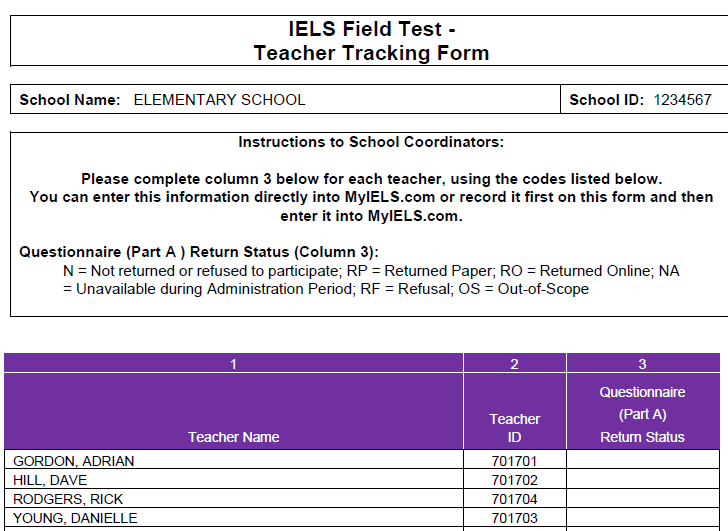
You can track Part A of the Teacher Questionnaire responses on the Teacher Tracking form and enter them in the Teacher Participation table on MyIELs.us (or have the Team Leader assigned to your school enter them) pictured on the next page. Part B of the questionnaire is monitored using the Child Tracking Form, as described above, though a summary is provided in the Teacher Participation table (see image on the next page).
The codes to use in column 3 of the form are as follows:
Column 3: Teacher Section A Codes and Descriptions |
|
Code |
Description |
N |
Not returned |
RP |
Returned Paper |
RO |
Returned Online |
NA |
Unavailable during Administration Period |
RF |
Refusal |
OS |
Out-of-scope |
Tracking the return status of the Part A questionnaires will allow you to follow-up with teachers as needed throughout the field period. You can also ask the Team Leader for assistance in following-up with teachers.
Along with the Teacher Tracking hard copy form, there is a Teacher Participation table on MyIELS.us, where you should enter the teacher participation codes from the Teacher Tracking Form. The table also provides the counts of students for which each teacher needs to complete a part B questionnaire for, and the count of those they have completed (see image below).
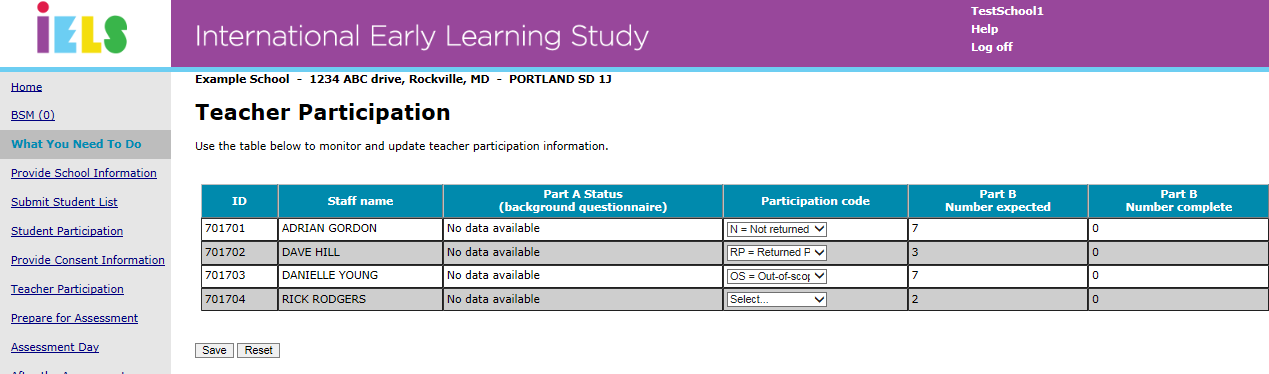
To prepare for assessment day, Team Leaders (your main IELS contact) work with each school to conduct the IELS field test. These staff are experienced in working with five to six-year-old students, have been trained to conduct the IELS direct assessment, and maintain active federal and FBI security clearances.
The Team Leader assigned to your school will reach out to you and go over the status of the preliminary tasks (section 2.1 – 2.4), discuss student and teacher participation (section 3.2-3.2), work with you to arrange assessment day logistics (such as where to park and how to enter the building), and conduct assessments alongside three assessors on assessment day. The Team Leader can field any questions you may have about any of the IELS procedures and information contained in this handbook.
After the student and teacher tracking forms are distributed, and the preliminary tasks are complete, School Coordinators will receive a FedEx package with the following hard-copy materials:
envelopes with the hard-copy parent invitations,
envelopes with the hard-copy teacher invitations, and
a cover letter with a list of materials to check against.
Inside the parent envelope will be the following:
Parent hard-copy invitation card
IELS Brochure
Parent FAQ
Incentive check for $20 (if names were provided in advance as described in section 2.1.4)
Note that if you are providing hard-copy consent forms, you should insert a blank form in each envelope
Inside the teacher envelope will be the following:
Teacher Logon form
IELS Brochure
Teacher FAQ
Incentive check for $40 (local policies permitting)
Use the cover letter list of materials, along with the child and teacher tracking forms you should have already received and updated, to check the package and make sure that:
There is a parent envelope for each sampled student
Each sampled teacher has an envelope.
If anything is missing or you have questions, alert the IELS help desk immediately. In many cases the help desk can remedy issues within a day, meaning new or missing materials can be sent for arrival the next day provided the issue is identified before 4 pm EST.
In addition to these hard-copy materials, towards the end of the assessment period, or later in November, you may receive a package of hard-copy questionnaires for teachers and parents who have not completed the online questionnaire and have not indicated they do not want to participate. This is just in case there is an issue with computer access or other issue preventing online completion.
Using the hard-copy materials provided, and the student and teacher tracking forms, distribute parent and staff materials to eligible parents and teachers. In the event that you determine student(s) or teacher(s) are not eligible to participate for whatever reason, do not distribute materials. Update the participation status for the ineligible student or teacher on the child tracking form. Likewise, if a teacher or parents refuse to participate, be sure to update their status to ‘RF – Refusal.’ Unless Westat receives a status update, the refusing and ineligible teaches and parents may continue to receive reminders to complete the questionnaire. See section 5.1 for more information about parent and teacher questionnaires and updating participation codes.
Prior to getting each school onboard, Westat schedules best-fit dates for local staff considering the number of schools in the area and the number of schools each team needs to assess during the six-week administration period. The assessment date for your school may have been provided in a letter or a call from the Team Leader assigned to your school. If the preliminary date was not provided, please contact the IELS help desk and they will provide the proposed assessment date.
If there are any changes to the schedule, you should notify your Team Leader and [email protected] immediately so that a better date can be arranged. Each student is expected to participate in 2, 1-hour assessment sessions spread over 2-days. Each school will have a Team Leader and three Assessors assigned, so that all sessions will take approximately 5 hours per day, per school, not including time for a break or lunch. The assessment team will need two consecutive days to assess all sampled students.
Work with your Team Leader to schedule an assessment day that works best for your school and students. Westat has hired additional staff to cover unforeseen schedule changes or school needs.
Notify the staff members, students and parents involved in IELS of the time and location of the assessment sessions. Parents who register or provide consent electronically can view the assessment date and time on MyIELS.us. The timing of the assessment sessions for each student on Day 1 is the exact same as Day 2. The schedule for both days is summarized in a single table below:
Administration of Day 1 and Day 2 |
Time |
Rapport building |
5 minutes |
Conducting the practice session for the first domain |
5 minutes |
Administering the assessment (first domain) |
15 minutes |
Break between domains |
max 5 minutes |
Conducting the practice session for the second domain |
5-10 minutes |
Administering the assessment (second domain) |
15 minutes |
Total for two domains |
50-55 minutes |
For each assessment day you will need to arrange a room that is well-lit, quiet, free of distractions, and provides a pleasant temperature and comfortable atmosphere for the student.
Distribute consent letters well in advance of the assessment dates. These letters explain the purpose of the study and the types of questions students who participate will receive. See Chapter 2 for more information.
If explicit consent is required, you should ask the parent or guardian to sign the consent form (either the paper form or on MyIELS.us) to indicate the informed permission, so that they are available on their student’s first assessment day. You may also use the online consent module and parent consent page on MyIELS to track consent status for students.
If you plan to distribute hard-copy consent forms (either implicit or explicit), you can access the draft letters from the www.MyIELS.us documents section. Once the forms have been distributed to the sampled students, you can use the Parent Consent Tracking Table to update hard-copy returns, or set status for implicit consent in the absence of a returned form.
The Team Leader assigned to your school is trained to take consent very seriously and will follow-up with you on consent progress during preassessment contacts, and on assessment day.
It is very important that the Parent consent Tracking Table is up-to-date prior to assessment day, so that as many students as possible can participate in the assessment.
Prior to the assessment teams arrival be sure to have updated the Child Tracking Form, the Teacher Tracking Form, Parent Consent, and Parent questionnaire statuses, all on MyIELS.us. The Team Leader will ask for any updates so they can transcribe them onto their forms and update the MyIELS.us system accordingly.
Meet with the Team Leader at least 30 minutes before the first assessment session and thoroughly discuss the administration plan for the day. Show the assessment location to the Team Leader and make sure that he/she is introduced to all staff members and if possible to the students involved in the assessment.
Check the room to make sure there is enough space for the student and the assessor(s) along with the tablets and associated paper materials.
Provide the Team Leader any updates to the Child Tracking Form, such as consent status, accommodations, or other changes to student administration forms.
Provide the Team Leader any updates to the teacher tracking form and parent participation table.
Make sure that the procedure for getting students to and from class is clear.
Please ensure that neither staff members nor other students will be present during the one-to-one assessment sessions.
Participating students and the materials they are working on must not be photographed or videoed at any time.
As the School Coordinator, you should assist the Team Leader and help resolve any unforeseen issues.
After the assessment on each day, plan to meet with the Team Leader to debrief on the day’s assessments
Please SECURELY STORE the Child Tracking Form, Teacher Tracking Form, and Child Assessment Grid (Team Leader form) until June 2018 in the red storage envelope provided by the Team Leader.
The International and National Study Centers thank you for your time and effort in conducting this important international study.
APPENDIX A: E-filing Instructions
APPENDIX B: Example of a Child Tracking Form
Page 1 – Instructions to School Coordinators

Page 2 – Child Tracking Form
APPENDIX C: Example of a TEACHER Tracking Form
| File Type | application/vnd.openxmlformats-officedocument.wordprocessingml.document |
| Author | Elizabeth Bissett |
| File Modified | 0000-00-00 |
| File Created | 2021-01-20 |
© 2025 OMB.report | Privacy Policy