?414.1330 and §414.1335 CMS Web Interface Submission Mechanism
Quality Payment Program/Merit-Based Incentive Payment System (MIPS) (CMS-10621)
Appendix C 2018 CAHPS for MIPS and Web Interface Registration Guide
?414.1330 and §414.1335 CMS Web Interface Submission Mechanism
OMB: 0938-1314
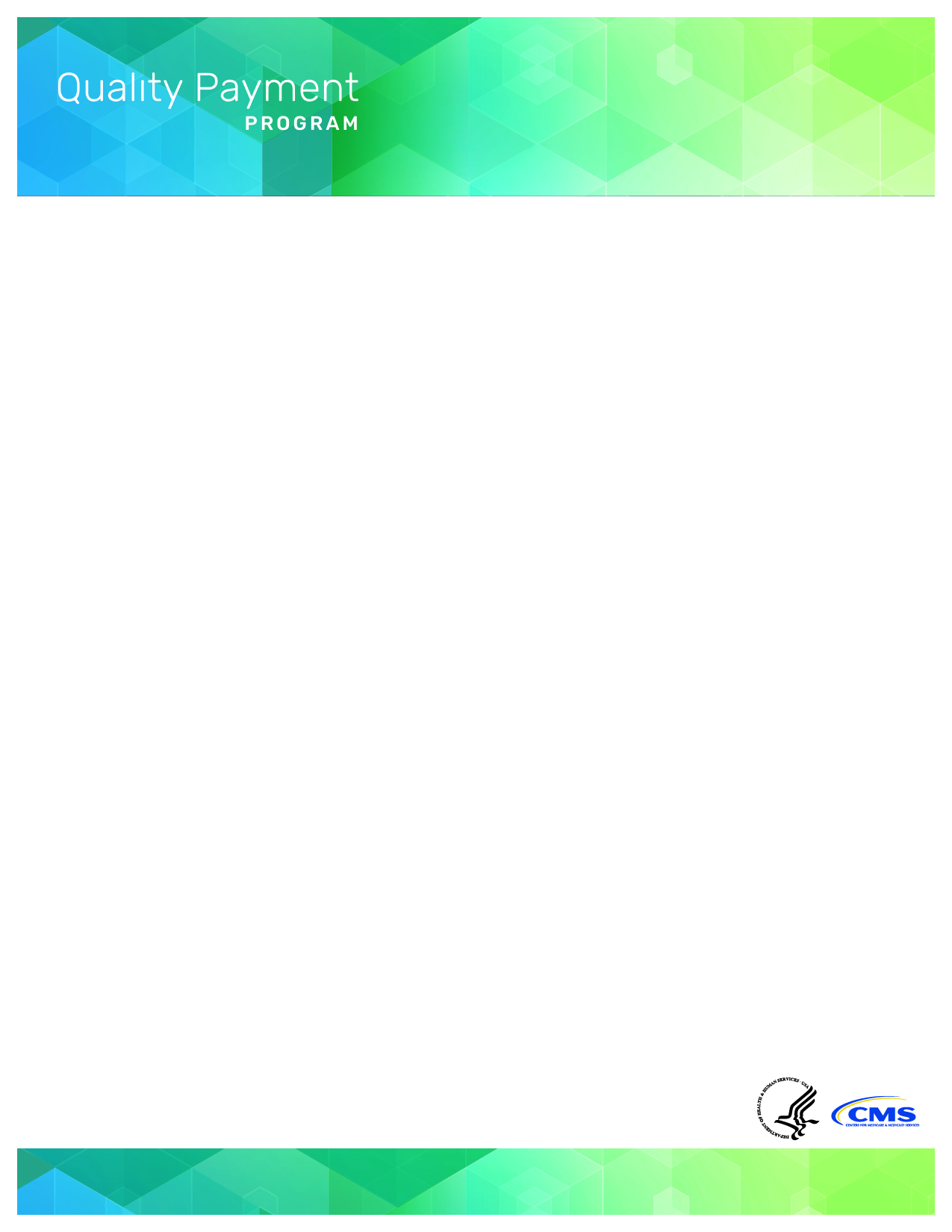
2018 Registration Guide for the CMS Web Interface and CAHPS for MIPS Survey
Table of Contents
Section |
Page Number |
3 |
|
6 |
|
8 |
|
12 |
|
21 |
|
25 |
|
27 |
The Medicare Access and CHIP Reauthorization Act of 2015 (MACRA) ended the Sustainable Growth Rate (SGR) formula, which would have made major cuts to Medicare payment rates for clinicians. The law requires us to implement the Quality Payment Program and gives you 2 ways to participate:
Merit-based Incentive Payment System (MIPS)
Advanced Alternative Payment Models (APMs)
Under MIPS, there are multiple submission mechanisms available for groups and Virtual Groups: Qualified Registry, Electronic Health Record (EHR), Qualified Clinical Data Registry (QCDR), CMS Web Interface (for groups and Virtual Groups with 25 or more eligible clinicians only), and the Consumer Assessment of Healthcare Providers and Systems (CAHPS) for MIPS survey.
Unlike the other submission mechanisms, submitting data through the CMS Web Interface and/or administering the CAHPS for MIPS survey requires advance registration.
For more information about reporting through the CMS Web Interface, please review the 2018 CMS Web Interface Fact Sheet.
For more information about administering the CAHPS for MIPS survey, please review the 2018 CAHPS for MIPS Survey Fact Sheet.
This guide offers direction about who needs to register, as well as step-by-step instructions for how a group can register to participate in MIPS utilizing the CMS Web Interface and/or administer the CAHPS for MIPS survey for the 2018 performance period. This guide also includes instructions for modifying information and canceling registration for the CMS Web Interface and/or CAHPS for MIPS survey.
Additional information about the Quality Payment Program can be found on the Quality Payment Program website, https://qpp.cms.gov/.
Who needs to register?
Groups of 25 or more clinicians that intend to submit their 2018 MIPS quality measures through the CMS Web Interface for the first time (i.e. did not use this submission mechanism for 2017 submissions).
Groups that were registered to submit data through the CMS Web Interface for 2017 have been automatically registered for 2018, though this registration may be edited or canceled.
Groups that intend to administer the CAHPS for MIPS survey, even if they administered the survey in 2017.
There is no automatic registration to administer the CAHPS for MIPS Survey.
If your group was automatically registered for the CMS Web Interface, you will still need to register for the CAHPS for MIPS Survey if you intend to administer the survey in 2018.
Who does not need to register?
Groups that intend to submit their 2018 quality measures via Qualified Registry, QCDR, or EHR.
Why? Registration is not required for these submission mechanisms.
Groups that submitted their 2017 MIPS quality measures through the CMS Web Interface.
Why? You have been automatically registered to submit data through the CMS Web Interface for 2018, though you may cancel or edit this registration.
However, groups that were automatically registered for the CMS Web Interface will still need to register if they intend to administer the CAHPS for MIPS Survey.
Groups participating in a Medicare Shared Savings Program ACO.
Why? Your ACO is required by the Shared Savings Program (SSP) to submit quality measures through the CMS Web Interface. The quality data submitted to the CMS Web Interface by the ACO will be used to score the MIPS Quality performance category and the score will apply to each MIPS eligible clinician in the ACO.
However, you can still register to submit data at the group (Participant TIN) level if you have concerns that your ACO will not be able to successfully report on your behalf.
Groups with clinicians participating in a Next Generation ACO or other (non-SSP) Advanced APM
Certain Advanced Alternate Payment Models (APMs) allow “split TINs,” where some of the clinicians under the group’s TIN participate in the model while others do not. If a “split TIN” group is eligible to participate in MIPS, they can register to submit their quality data through the CMS Web Interface (if they meet group size requirements) and/or to administer CAHPS for MIPS survey on behalf of the MIPS eligible clinicians in their group who do not participate in the APM. This would be separate from any APM entity reporting required by the model which would only apply to the clinicians participating in the model.
Who can’t register?
Virtual Groups that intend to submit data through the CMS Web Interface and/or administer the CAHPS for MIPS Survey (2018 only).
Why? The registration system isn’t yet configured to allow approved Virtual Groups to register for the CMS Web Interface and/or administer the CAHPS for MIPS survey. We will contact the representatives of approved Virtual Groups at the start of the registration period to determine your interest and eligibility for submitting data through the CMS Web Interface and/or administering the CAHPS for MIPS survey. If you are interested and eligible, we will complete your registration for you.
APM Entities: Medicare Shared Savings Program Accountable Care Organizations (ACOs) and Next Generation ACOs.
Why? These models require that quality measures be submitted through the CMS Web Interface, so there is no need to notify CMS of your intent. The registration system will not allow registrations at the APM entity (Primary TIN) level.
A “group” is defined as a single Medicare billing Taxpayer Identification Number (TIN) with 2 or more individual eligible clinicians (including at least one MIPS eligible clinician), as identified by their individual National Provider Identifier (NPI), who have reassigned their billing rights to the TIN.
When do we need to register?
For Year 2 of MIPS (2018), you can register to utilize the CMS Web Interface and/or administer the CAHPS for MIPS survey between April 1, 2018 and June 30, 2018 (11:59pm EDT).
Where do we register?
In an effort to eliminate the need to visit multiple websites, registration to utilize the CMS Web Interface and/or administer the CAHPS for MIPS survey can now be completed by signing into the Quality Payment Program website, https://qpp.cms.gov/login. To register your group for either of these options, you will need a valid Enterprise Identity Management (EIDM) account with a Security Official role for the organization (group).
Do we have to submit data through the CMS Web Interface if we’re registered?
If your group does not intend to submit data through the CMS Web Interface, we strongly encourage you to cancel your registration by June 30, 2018. However, groups that are registered for the CMS Web Interface after this date are still able to submit their quality measures through other submission mechanisms.
Create and Access your EIDM account. An individual from the group can sign-up for a new EIDM account or modify an existing account at https://portal.cms.gov. These individuals will need the Security Official role for their organization. This step should be completed NOW to avoid any last-minute delays in obtaining an EIDM account. An EIDM account and Security Official role must be obtained in advance to submit a group’s registration before the registration period closes on June 30, 2018 at 11:59pm EDT.
To determine whether your group already has an individual who can register the group to utilize the CMS Web Interface and/or administer the CAHPS for MIPS survey, please contact the Quality Payment Program and provide the group's TIN and the name of the group.
By phone at 866-288-8292 (TTY 1-877-715-6222)
By e-mail at [email protected]
Please review the Enterprise Identity Management Guide for instructions to create an EIDM account and/or request the Security Official role for your organization. (Guidance for creating a new EIDM account begins on p. 13; guidance for requesting the Security Official role for your organization begins on p. 18.)
Prepare to Register. Please gather the following information before you begin to register your group (as identified by its Medicare-billing TIN) in the registration system:
Organization Information: Organization Name and Mailing Address
Contact Information: First Name, Last Name, Phone Number and Email
You must provide complete information for at least one contact to submit your registration; all contacts will be notified by email when a registration is submitted or cancelled.
Determine your group size of clinicians: 2-24, 25-99, or 100 or more
Determine your selection:
CMS Web Interface (for groups with 25 or more eligible clinicians)
Note: Some groups may have zero Medicare beneficiaries assigned for the CMS Web Interface as a result of patient attribution and sampling rules. If a group does not have any Medicare patients for any of the CMS Web Interface measures, the group will not meet the CMS Web Interface data submission criteria. CMS will notify groups that do not have any Medicare beneficiaries assigned, and such groups will need to participate in MIPS utilizing a different available submission mechanism. We anticipate that this notification will occur in the Fall of 2018.
CAHPS for MIPS Survey (for groups with 2 or more eligible clinicians)
Note: In 2018, the CAHPS for MIPS survey is optional. Groups must meet minimum beneficiary sampling requirements in order to participate in the 2018 CAHPS for MIPS survey. Groups that register for CAHPS for MIPS will be notified of whether or not they are eligible to participate in the CAHPS for MIPS survey no later than the fall of 2018. Groups that participate in the 2018 CAHPS for MIPS survey must contract with a CMS-Approved Survey Vendor and are responsible for the costs associated with the vendor. Groups should make sure to report on sufficient number of measures and activities via their primary chosen submission mechanism (Qualified Registry, QCDR, EHR, or CMS Web Interface) to meet program requirements.
You will be able to access the registration system anytime between April 1, 2018 and June 30, 2018 (11:59pm EDT) by signing into the QPP website, https://qpp.cms.gov/login, just as you did to submit your 2017 MIPS data. Accessing the registration system will allow you to create new registrations, view or cancel existing registrations, or modify organization information for groups with an existing registration.
Go to https://qpp.cms.gov/login, or http://qpp.cms.gov and select Sign In on the upper right hand corner.
Enter your EIDM User ID and Password, agree to the statement of truth, and Sign In.
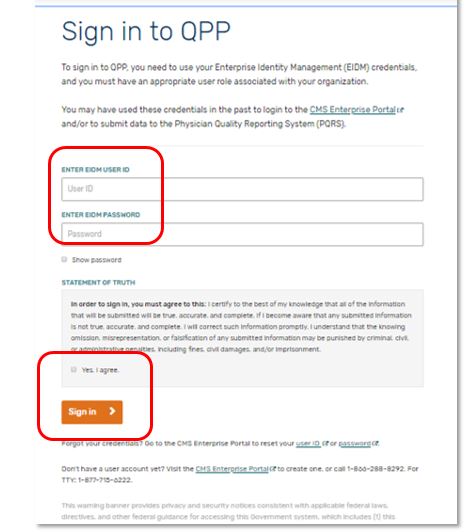
If this is your first time logging in, you will be prompted to provide a phone number and delivery method for Multi-Factor Authentication (MFA) before you can request your MFA code. If you are a returning user, you will simply Request a one-time code.
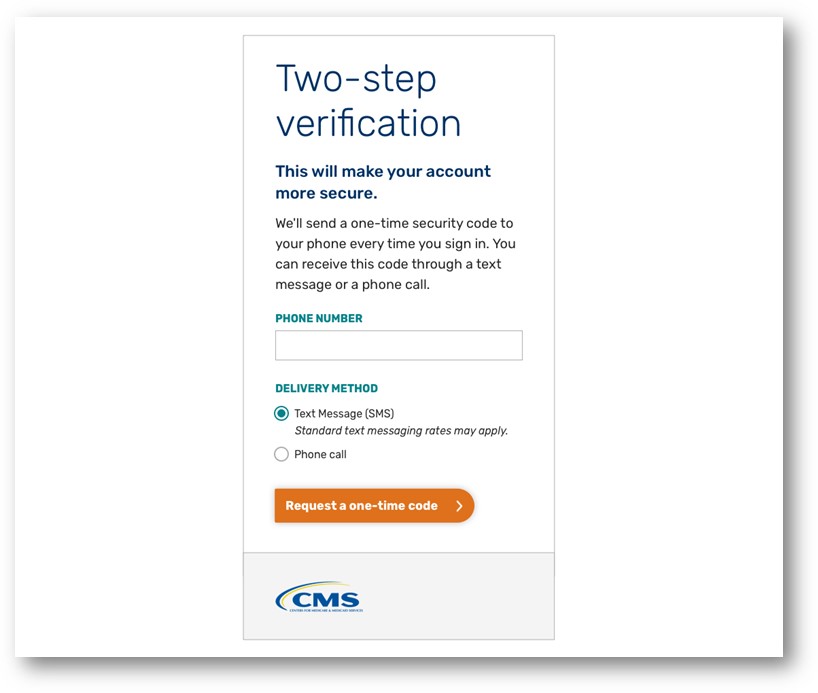
Type your code and Submit Code.
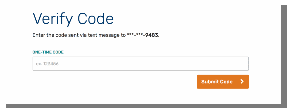
Select Manage User Access from the left-hand navigation panel.
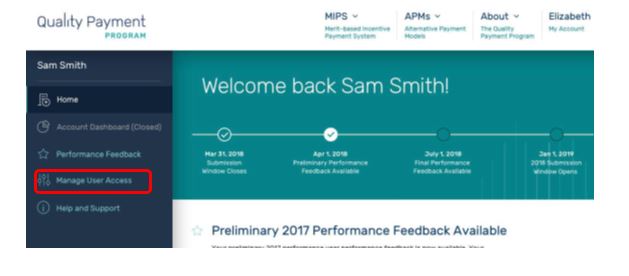
Select Edit Registration next to CMS Web Interface & CAHPS, above your Connected Practice(s). Selecting Edit Registration will allow you to submit a new registration as well as modify or cancel an existing registration.
If you do not see ‘Edit Registration’ on your Manage User Access page, then you do not have the required Security Official role in EIDM for any Connected Practice(s); this role is necessary to submit or cancel a registration. Please go back to Section II (Getting Started) for information about obtaining the correct EIDM authorization.
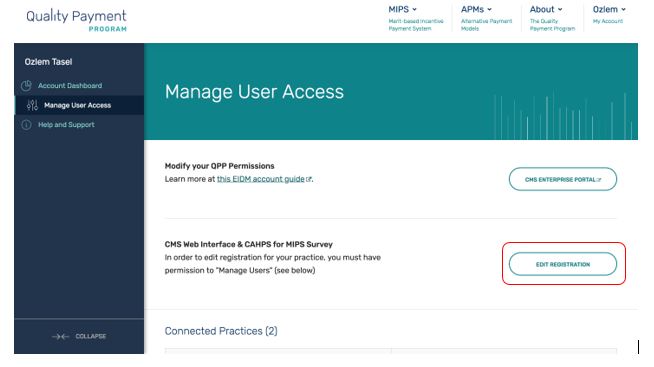
Note: From this page, you will be able to see if any of your Connected Practices have an active 2018 registration for the CMS Web Interface and/or CAHPS for MIPS survey, but you must select Edit Registration to change a group’s registration status or contact information, or to submit a new registration.
After selecting Edit Registration, you will see the Connected Practice(s) for which you have a Security Official role in EIDM. To register for the CMS Web Interface and/or CAHPS for MIPS survey for performance period 2018, you must complete the registration before the registration period closes on June 30, 2018 at 11:59pm EDT. Follow the steps below whether you are registering for the first time or are re-registering a group whose previous registration was cancelled. You will no longer need to contact the Service Center to resubmit a registration that was cancelled.
If
you don’t see a Connected Practice(s) that you expecting to
see, then you do not have the required Security Official role in EIDM
for that Connected Practice(s); this role is necessary to submit or
cancel a registration. Please go back to Section
II (Getting Started) for information about obtaining the
correct EIDM authorization.
Begin the registration process by selecting the Group Size of the group you want to register.
Selecting ‘2-24’ will allow you to register for the CAHPS for MIPS survey.
Selecting ‘25-99’ or ‘100 or greater’ will allow you to register for the CMS Web Interface and/or the CAHPS for MIPS Survey.
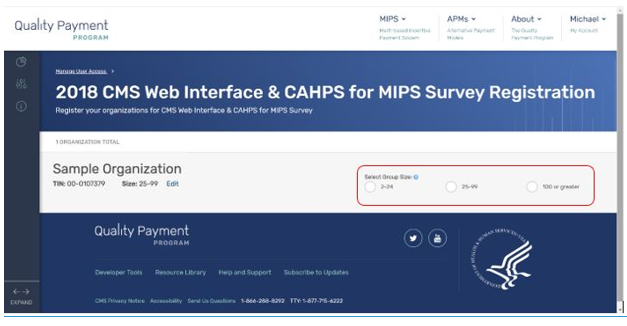
After identifying your group size, you will see the available registration options. Select Register under CMS Web Interface (which will only display if your group size allows it) or CAHPS Survey.
Note:
This section uses CMS Web Interface registration as the example, but
the same steps apply if you’re registering to administer the
CAHPS for MIPS survey.
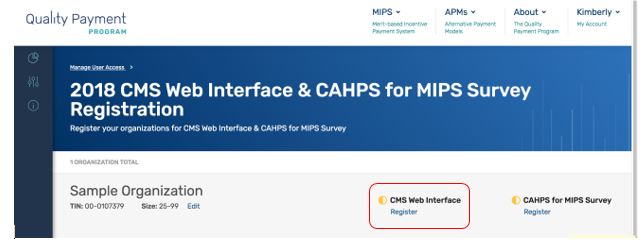
At this point, you will see limited organization and contact information displayed. To submit your registration, you will need to complete the required Organization and Contact information. Select Edit next to the Organization to complete the required information.
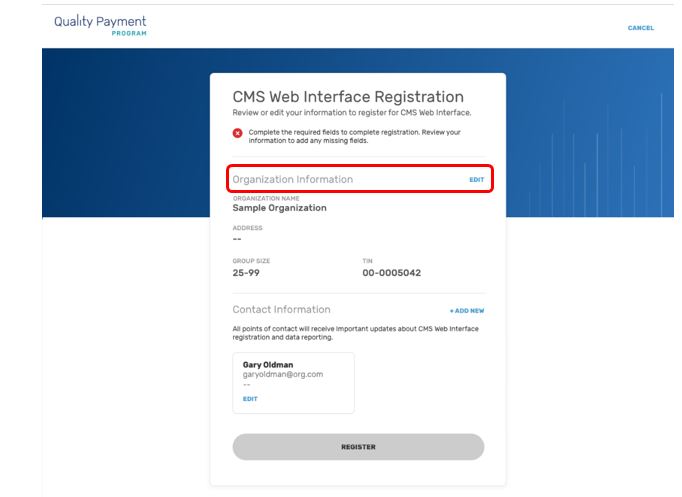
Enter the Address, City, State and Zip Code for the Organization.
A green check mark will appear after you enter each piece of required information; once all required information has been entered, you will be able to select Update.
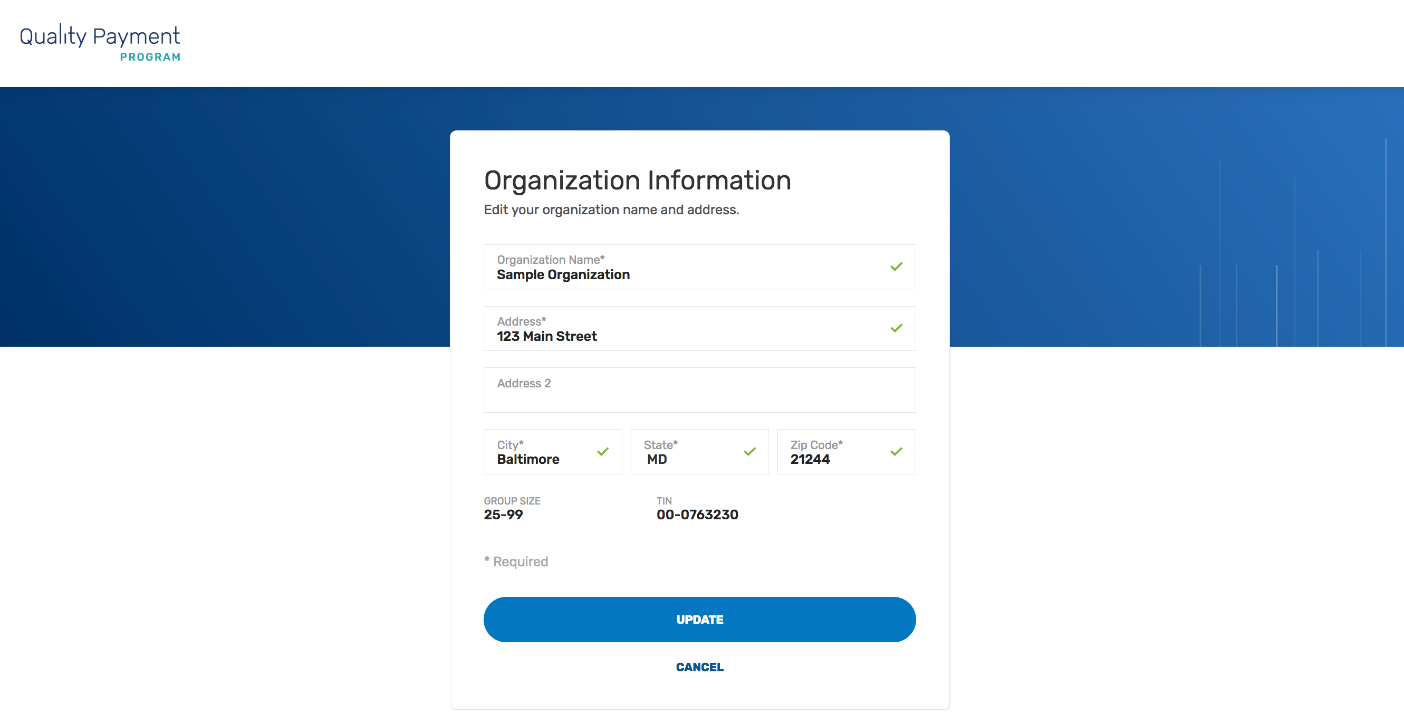
Note: Group Size and TIN are displayed but not editable. Group size can only be edited on the main registration page, and the TIN cannot be edited at all.
After the organization information has been updated, select Edit below the Contact to complete the remaining required information.
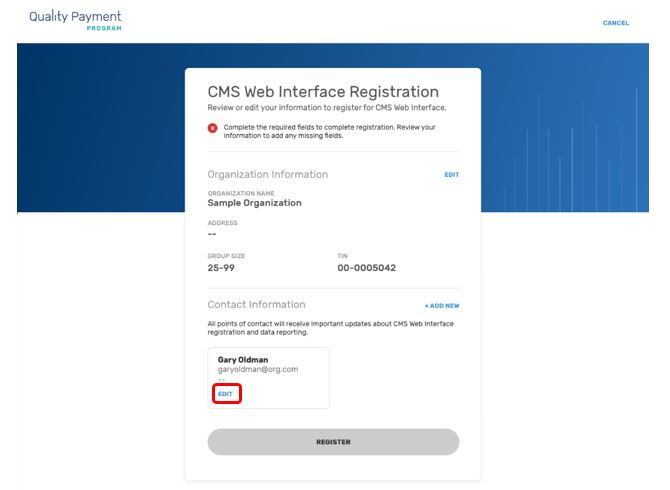
Contact information will be partially populated with the first and last name associated with your EIDM account.
To keep yourself as a contact for the group’s registration, simply add your email address and phone number and select Update (don’t worry – you can add additional contacts!).
If you should not be a contact for the group’s registration, update the first and last name, add the contact’s email address and phone number and select Update.
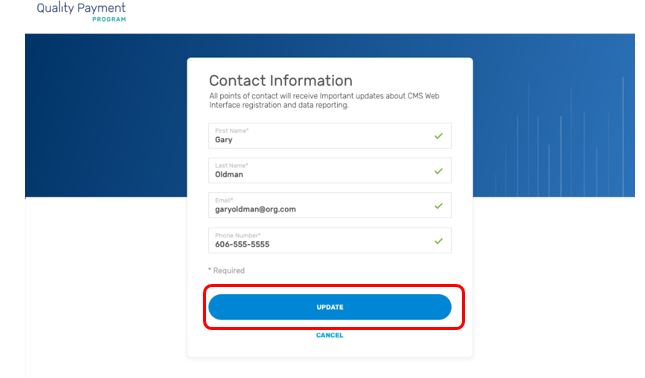
Add any additional contacts by selecting Add New, where you will be prompted to provide First and Last Name, Email, and Phone Number. Otherwise, select Register. (You can add additional contacts at any point during the registration period.)
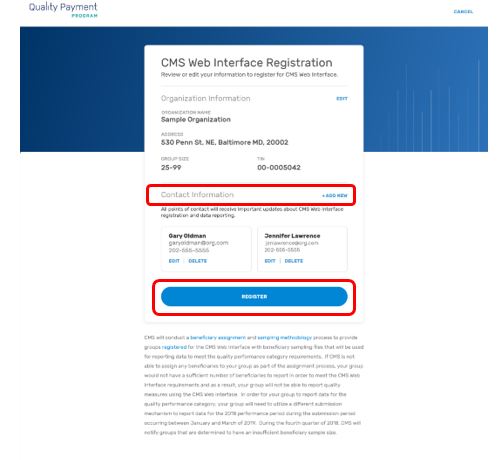
Congratulations, you have successfully registered! You will see your registration ID displayed on the screen; each organization (TIN) receives a single registration ID that will not change whether you modify, cancel or add a new registration. All the contacts associated with the registration will also receive an email notification of their successful registration. Select Back to List to complete another registration for the same group or to register another group for the CMS Web Interface and/or CAHPS for MIPS Survey.
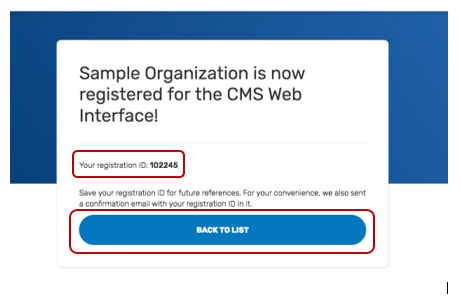
See the green check mark next to CMS Web Interface, indicating your successful registration.
Note:
If you’re adding a second registration for the same group (i.e.
registering for the CAHPS for MIPS survey after registering for the
CMS Web Interface), the organization and contact information will
carry over, and you will only need to follow Steps 2 and 8.
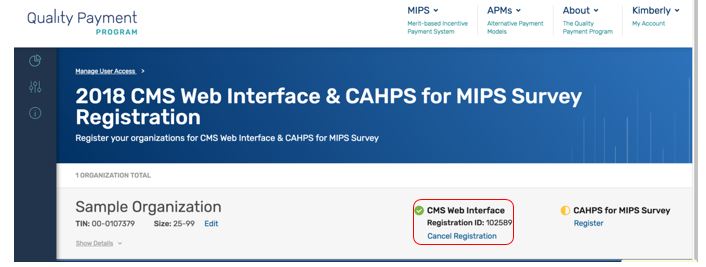
Modify Information for a Group with an Existing Registration for the CMS Web Interface and/or CAHPS for MIPS Survey
You can modify information for a group with an existing registration for the CMS Web Interface and/or CAHPS for MIPS survey for performance period 2018 at any time before the registration period closes on June 30, 2018 at 11:59pm EDT. You may need to modify your information for any of the following reasons:
You were automatically registered for the CMS Web Interface, and the Group Size from your 2017 registration is no longer accurate.
You were automatically registered for the CMS Web Interface, and the Organization Address from your 2017 registration is no longer accurate.
You were automatically registered for the CMS Web Interface, and the Contact Information (name, email, and/or phone number) from your 2017 registration is no longer accurate.
You need to update the Organization Address.
You need to update Contact Information, or change the Contacts associated with the group’s registration.
Complete the steps in Section III (Access the Registration System).
To edit the Group Size, select Edit next to Size.
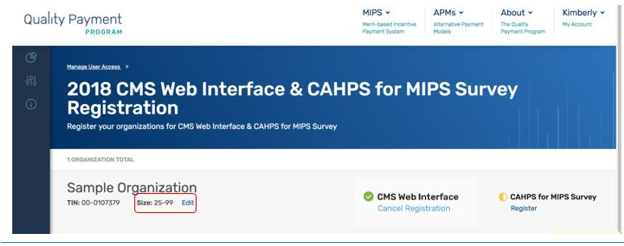
Select the correct group size and confirm or cancel the change.
Note:
If you are currently registered for the CMS Web Interface and select
2-24 as the group size, the confirmation message will indicate that
accepting the change in size will cancel any existing CMS Web
Interface registration because the CMS Web Interface is only
available to groups with 25 or more eligible clinicians (including at
least one MIPS eligible clinician).
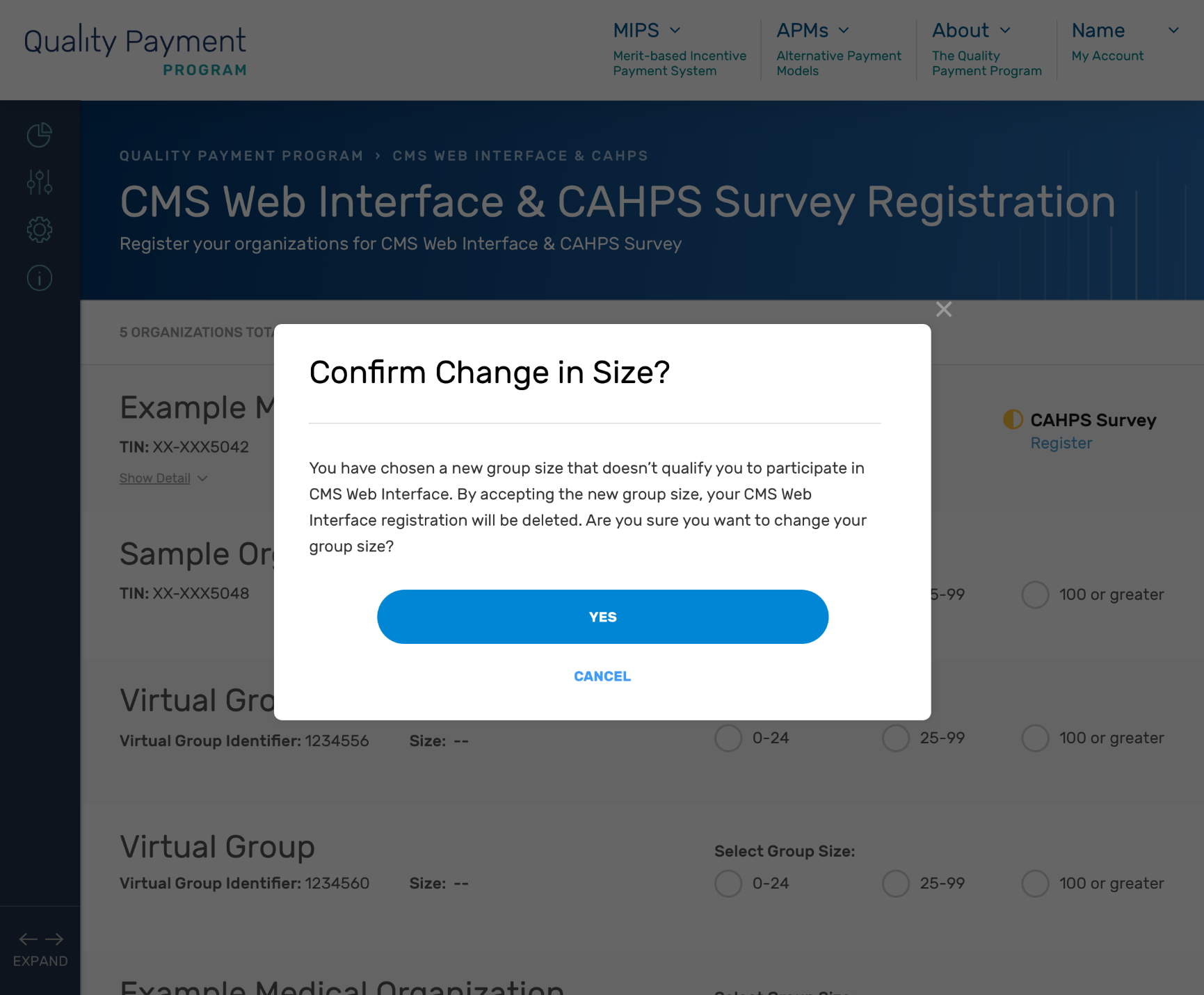
To update Organization or Contact Information, select Show Details below the TIN information.
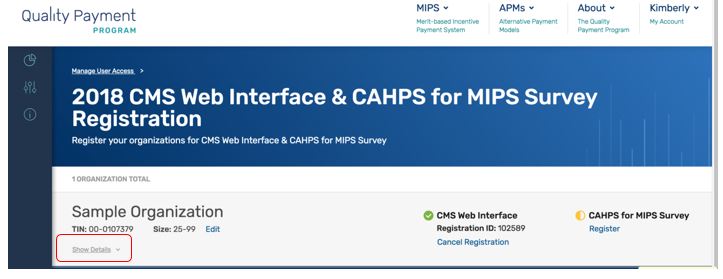
To update the Organization’s Address, select Edit, which will allow you to update the address, city, state, and zip code as needed.
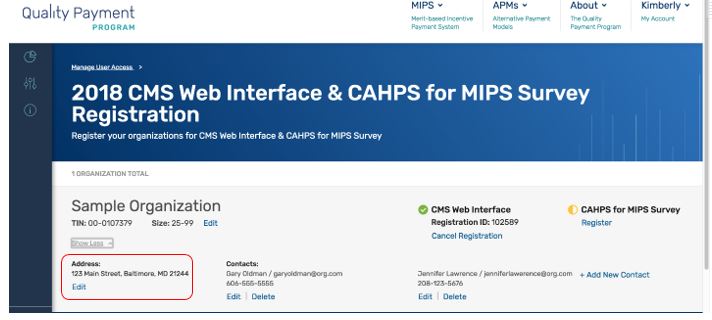
To Edit or Delete an existing Contact, select the appropriate option under the Contact.
Note: The system requires that there is at least one Contact for a registration. If your group only has one Contact identified and the Contact needs to be changed, you will need to select Edit (not Delete), which will allow you to change the First and Last Name, Email, and Phone Number.
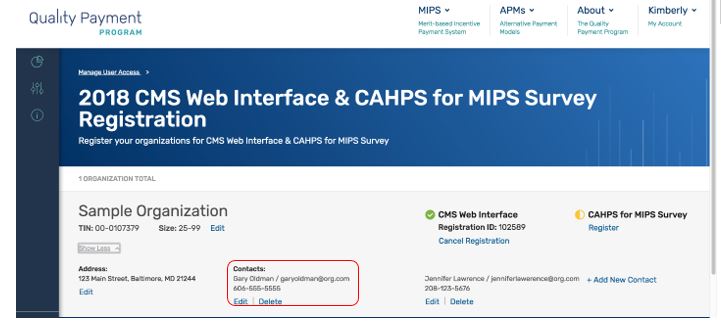
To add a new contact, select Add New Contact; you will be prompted to provide the Contact’s First and Last Name, Email and Phone Number.
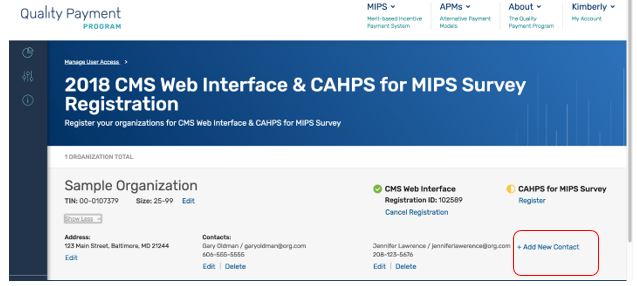
VI. View your CMS Web Interface and/or CAHPS for MIPS Survey Registration Summary
The registration system will allow you to view information about the CMS Web Interface and/or CAHPS for MIPS Survey registrations for all the groups for which you have an EIDM Security Official role. A green checkmark indicates an existing registration, an orange semi-circle indicates there is no registration.
In the screenshot below, Example Medical Organization is registered for the CMS Web Interface but is not registered to administer the CAHPS for MIPS Survey. Selecting Show Detail will display the Organization and Contact Information.
Note: Each group will receive a single Registration ID to track all registration activity.
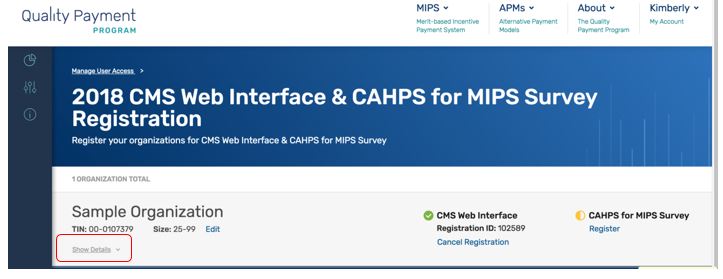
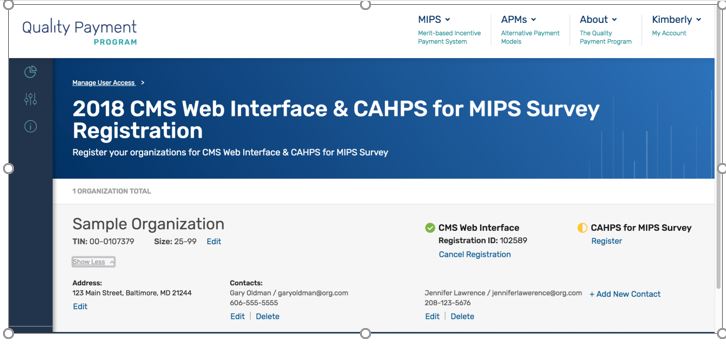
To view your group’s registration information, follow the steps in Section III (Access the Registration System).
VII. Cancel Your 2017 Registration for the CMS Web Interface and/or CAHPS for MIPS Survey
If your group is registered to participate in MIPS utilizing the CMS Web Interface and/or administering the CAHPS for MIPS survey for the 2017 performance period, but wishes to cancel the registration, you can log into the registration system and cancel the registration any time before the registration period closes on June 30, 2018 at 11:59 pm EDT. You will not be allowed to cancel the group’s 2018 registration after this date. If you want to re-register the group to participate in MIPS utilizing the CMS Web Interface and/or administering the CAHPS for MIPS survey after cancelling your registration, please refer to Section IV (Submit a New Registration) of this guide.
Complete the steps in Section III (Access the Registration System).
Select Cancel Registration under the appropriate registration.
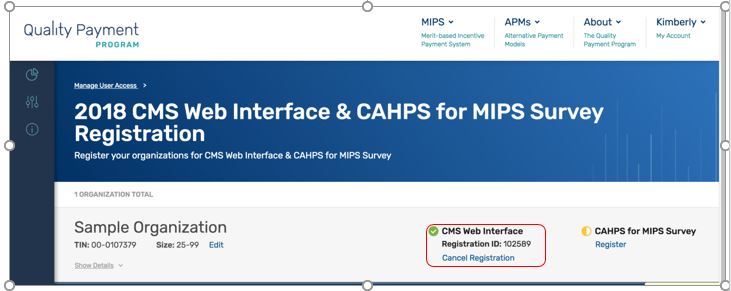
Once you select Cancel Registration, you will be required to Continue your cancellation or Cancel.
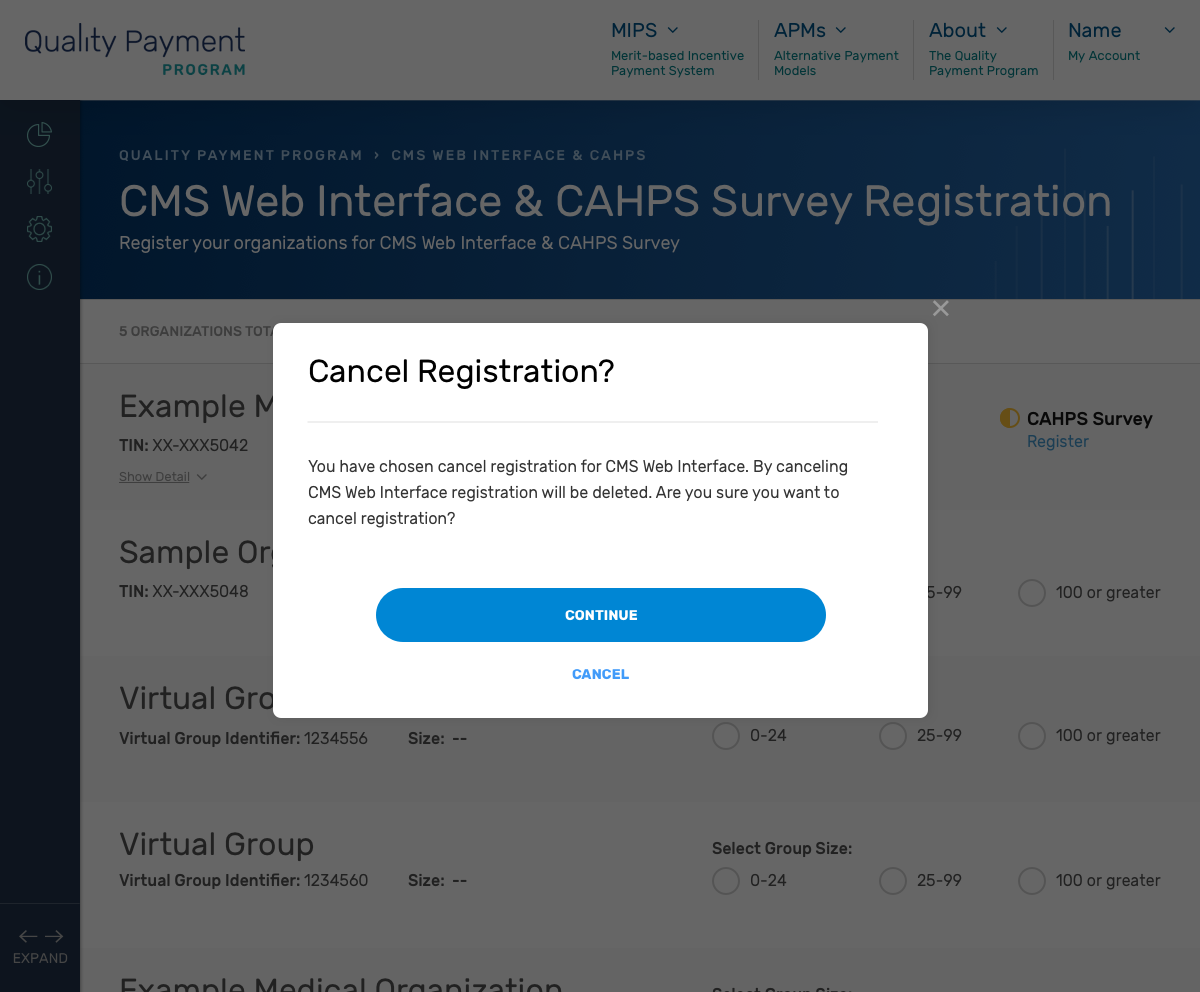
You have successfully cancelled your registration! Record the Registration Identification Number provided in the email notification for your records. If you need to contact the Quality Payment Program to discuss your registration, please provide the Registration Identification Number. All the contacts associated with the registration will also receive an email with the Registration Identification Number confirming your registration cancellation.
When you return to the list of Connected Practices, you should see that the organization is no longer registered for the CMS Web Interface.
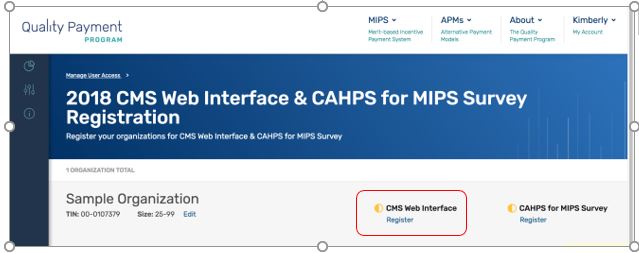
Note:
If you did not intend to cancel the group’s registration,
please follow the guidance in Section
IV (Submit a New Registration) to re-register your group
before the registration period closes on June 30, 2018 at 11:59 pm
EST.
According to the Paperwork Reduction Act of 1995, no persons are required to respond to a collection of information unless it displays a valid OMB control number. The valid OMB control number for this information collection is XXXX-XXXX (Expiration date: XX/XX/XXXX). The time required to complete this information collection is estimated to average 0.25 hours per response, including the time to review instructions, search existing data resources, gather the data needed, and complete and review the information collection. If you have comments concerning the accuracy of the time estimate(s) or suggestions for improving this form, please write to: CMS, 7500 Security Boulevard, Attn: PRA Reports Clearance Officer, Mail Stop C4-26-05, Baltimore, Maryland 21244-1850. ****CMS Disclosure**** Please do not send applications, claims, payments, medical records or any documents containing sensitive information to the PRA Reports Clearance Office. Please note that any correspondence not pertaining to the information collection burden approved under the associated OMB control number listed on this form will not be reviewed, forwarded, or retained. If you have questions or concerns regarding where to submit your documents, please contact [email protected].
| File Type | application/vnd.openxmlformats-officedocument.wordprocessingml.document |
| Author | Stephenie Rudig |
| File Modified | 0000-00-00 |
| File Created | 2021-01-20 |
© 2025 OMB.report | Privacy Policy