Appendix Z Instructions for Installing Microsoft Teams
Generic Clearance for Survey Research Studies
Appendix Z Instructions for Installing Microsoft Teams
OMB: 0536-0073
Appendix Z: Instructions for Installing Microsoft Teams and Sharing Smartphone Screen
On your smartphone, go to the App store (on iPhones) or Google Play store (for Androids).
Search “Microsoft Teams”
Download the free Microsoft Teams app
On your smartphone, open the email from the researchers that contains the invitation to the Microsoft Teams meeting
Tap “Click here to join the meeting”. The Microsoft Teams app will open automatically.

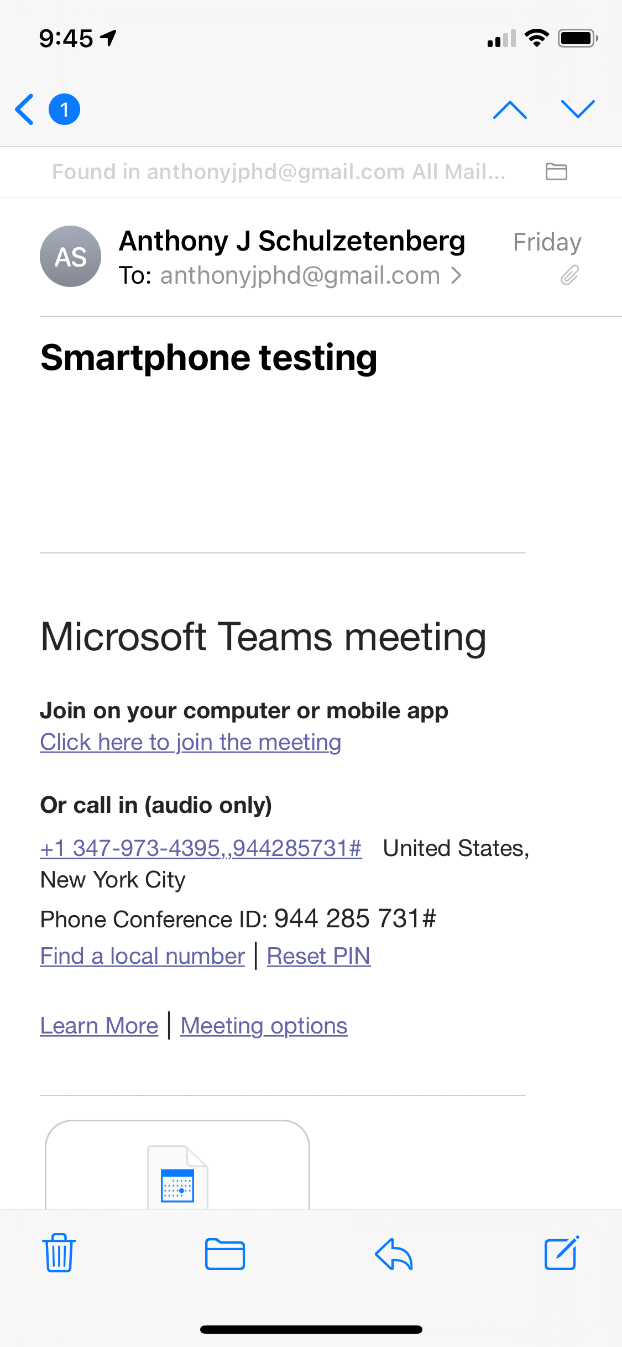
Tap “Join as a guest” then enter your name and tap “Join meeting”


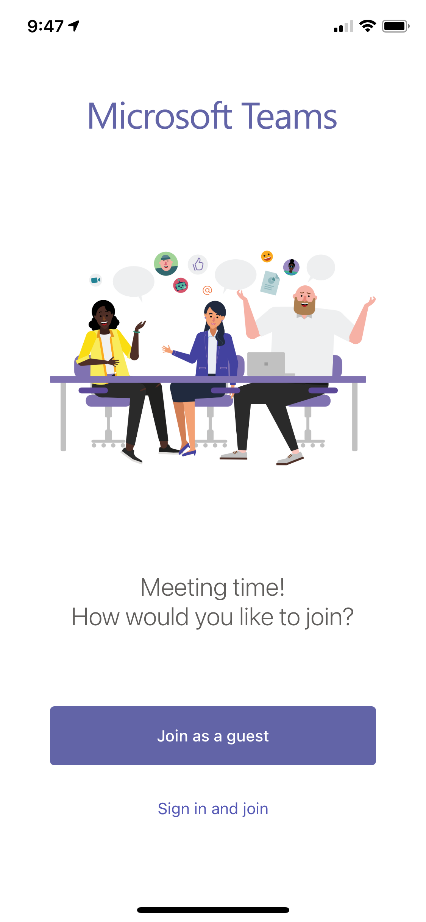
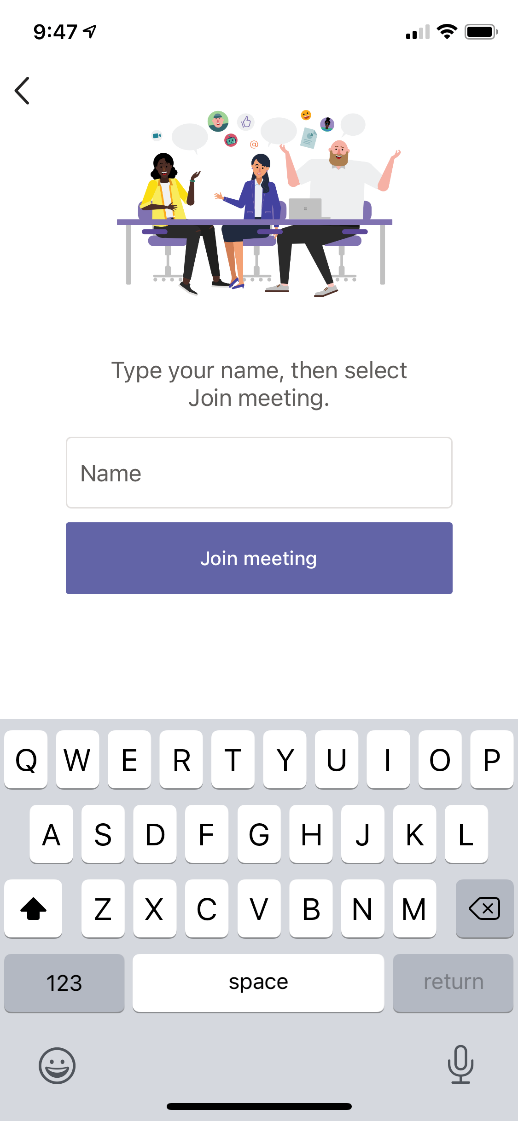
After you are admitted into the meeting, to share your screen, tap the three dots at the bottom of the screen.

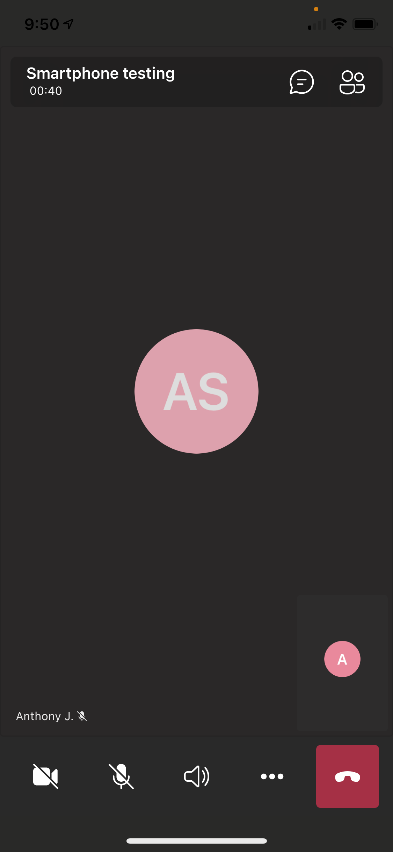
Tap “Share” then tap “Share screen”


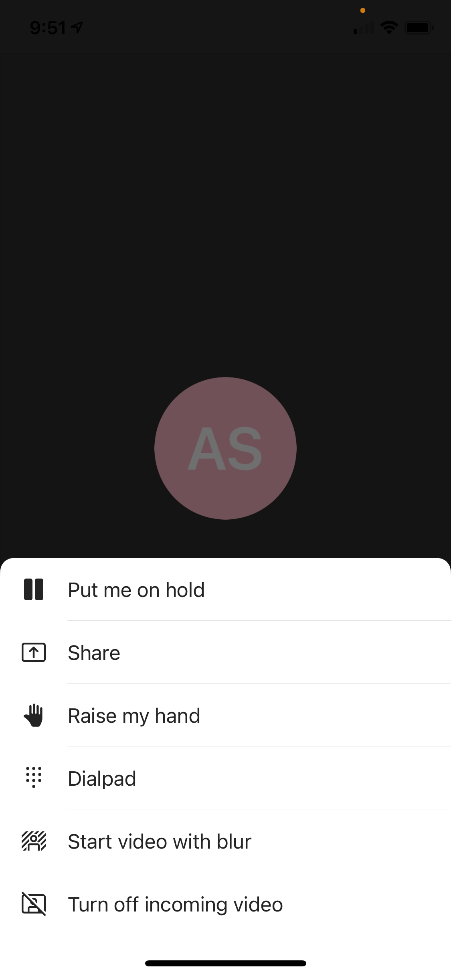
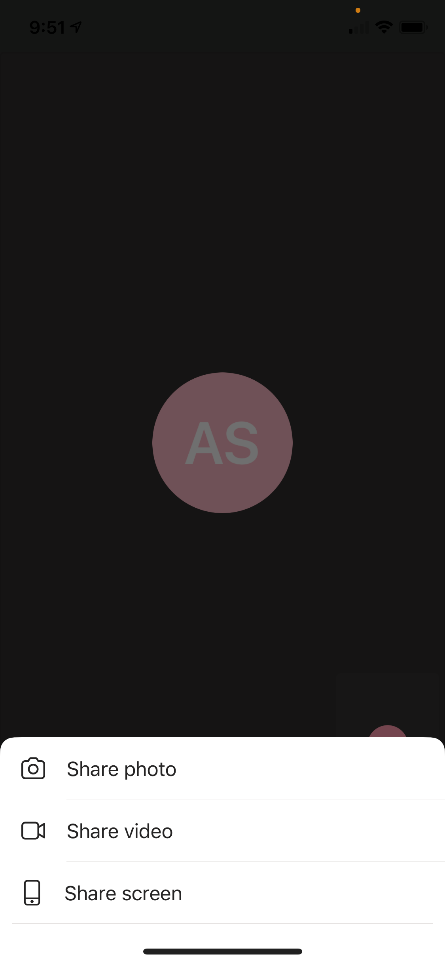
Tap “Start Broadcast”. Broadcast will begin with message. You are now sharing your smartphone screen. For iPhones, there will be a red oval around the time in the upper left to indicate your screen is being shared.


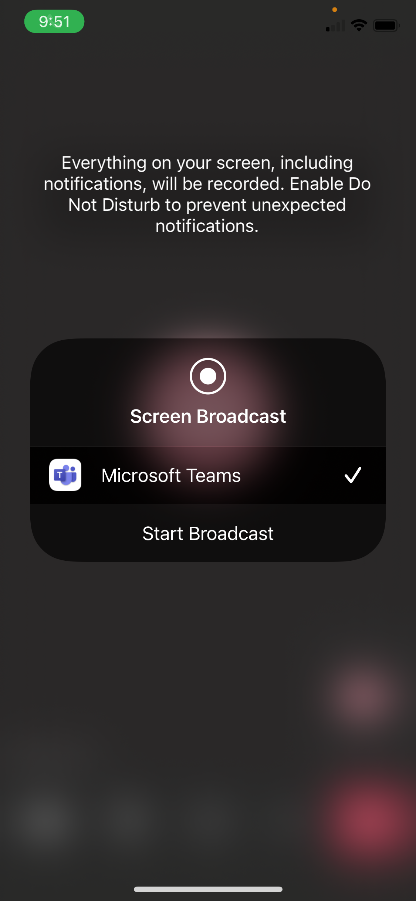
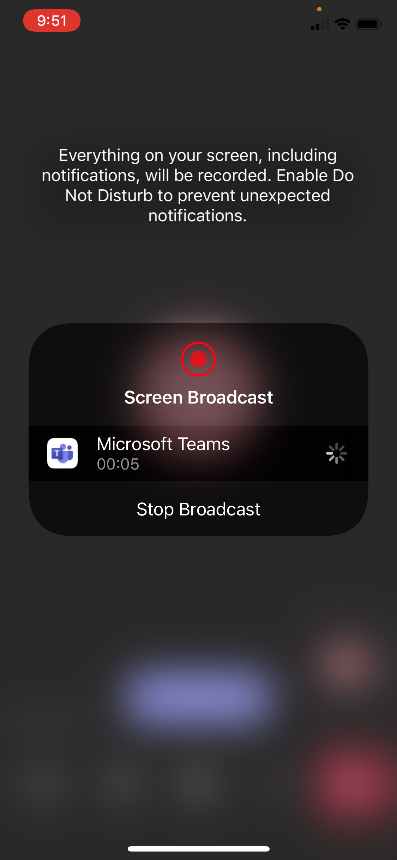
Exit the Teams app and open the FoodLogger app.
After the research session, return to the Teams app and tap “Stop presenting” and exit the meeting by tapping the red square on the bottom right of the screen.


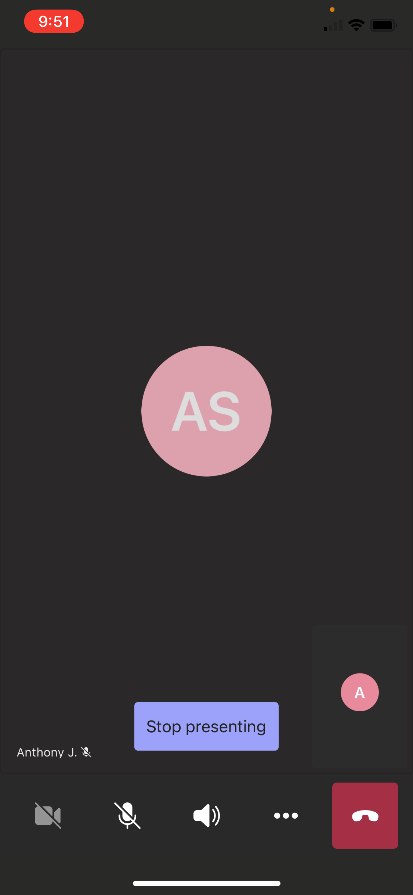
| File Type | application/vnd.openxmlformats-officedocument.wordprocessingml.document |
| Author | Anthony J Schulzetenberg (CENSUS/CBSM FED) |
| File Modified | 0000-00-00 |
| File Created | 2021-08-31 |
© 2025 OMB.report | Privacy Policy