Emergency Mass Notification System
Emergency Mass Notification System
0701-EMNS Collection Instrument.DOCX
Emergency Mass Notification System
OMB: 0701-0162
AF EMNS Self-Service User Instructions
Note: AtHoc accounts are automatically created for employees/personnel when they log on to a computer.
Step 1. The EMNS Globe should be visible in your System Tray (bottom Left of Desktop next to date and time)
![]() Current MAJCOM EMNS Icon
Current MAJCOM EMNS Icon
![]() New AFEMNS Icon
New AFEMNS Icon
![]() A grey Globe wing a red x
indicates off-line status
A grey Globe wing a red x
indicates off-line status
If you don’t see either the new or the current AtHoc Globe , click on the ^ symbol in the System Tray. You should see the current EMNS Globe and the New AFEMNS Globe. If you don’t see either contact your computer support administrator.

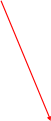 User
clicks on “Show
hidden icons” (up
arrow) in System Tray at bottom right of screen, then right-click on
the AtHoc icon.
User
clicks on “Show
hidden icons” (up
arrow) in System Tray at bottom right of screen, then right-click on
the AtHoc icon.
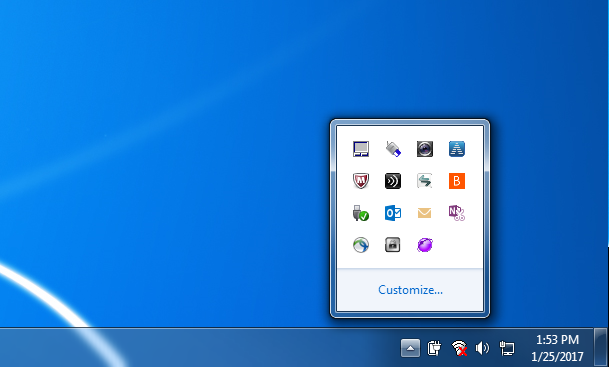
Note: The AtHoc icon may be grayed out, but should turn purple/white shortly after right-clicking
 Step
2. Right Click on
the New AFEMNS Globe
Step
2. Right Click on
the New AFEMNS Globe
 and select “Access
Self-Service”
and select “Access
Self-Service”
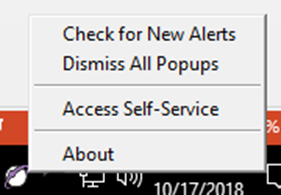
Step 3. User selects CAC ID certificate (not EMAIL certificate) and enters CAC PIN. If a privacy notice window pops up, the user must click on accept/continue.

 Step
4. The user
clicks on the “My
Profile” tab near
the top of the screen, then clicks on the purple “Edit”
button.
Step
4. The user
clicks on the “My
Profile” tab near
the top of the screen, then clicks on the purple “Edit”
button.
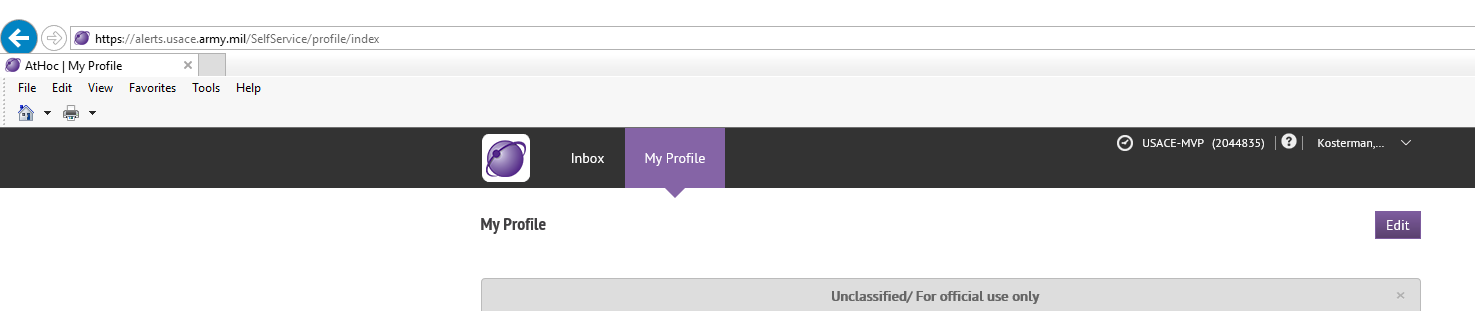
Step 5. The user updates their “My Profile” information. (see screen capture next page)
Account Information is automatically populated
Update all “User Information” fields. Service, Affiliation and Grade are updated by drop down menu
NOTE: The “Service” and “Affiliation” attributes are pre-populated with “Air Force” and “Active Duty”. You need to update to reflect the correct entry. The “Affliation” attribute allows multiple selections. Make sure you uncheck “Active Duty” if it does not apply.To change “Assigned Unit” Click on the word “Select” after the “/”. Update your hierarchy by drop down and select the lowest level, click Apply to update.
Update all “Delivery Methods (ordered by efficiency)” fields.
Any field with an “ * ” asterisk is manditory. Service, Affliation and Assigned Unit are manditory. Data will not save until updated.
This is the standard AF EMNS My Profile template. Additional data attributes may be added by your MAJCOM or Host Command Post
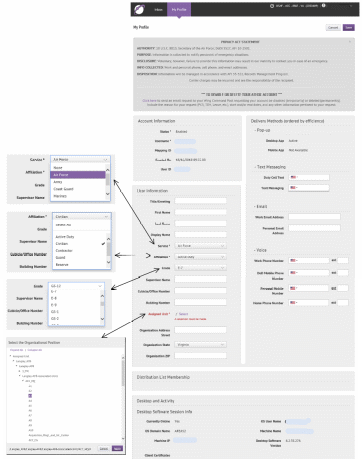
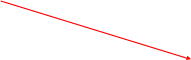 Step
6. The user clicks
on the purple “Save”
button near the top of the screen to save changes.
Step
6. The user clicks
on the purple “Save”
button near the top of the screen to save changes.
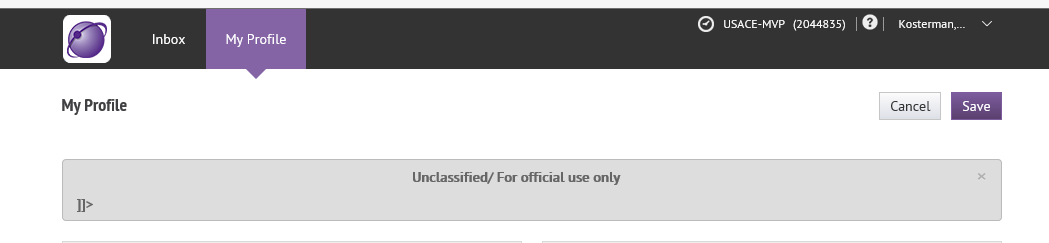
Step 7. The user can close Internet Explorer to log out of Self-Service.
Additional notes:
In order to have an effective AF EMNS capability, all Military and Civil Service members must update their EMNS profile contact information. IAW AFMAN 10-206, para 8.14.2, It is mandatory for all military (REGAF and Air Reserve Component), and civilians (bargaining/non-bargaining) to provide an after-hours contact number or personal email emergency notification information. Providing after-duty hours emergency notification information for contractors and non-appropriated funds personnel is strictly voluntary, but is highly encouraged. Foreign Nationals may participate and may remove themselves from EMNS at any time. Bases/units must add a step to out-processing checklists for civilian and military members to ensure removal from EMNS when no longer assigned to the installation.
The AF EMNS Enterprise Android/IOS Mobile App will be available after your MAJCOM has completed migration. If you currently have the Mobile App installed, you will need to uninstall and reinstall with the new org code. (TBD)
To receive alerts at TDY locations, log into a local client and update your contact information in the “My Profile” tab. To discontinue alerts from your TDY location, you will need to remove all contact info (email, phone, sms) prior to departure.
OMB CONTROL NUMBER: 0701-XXXX
OMB EXPIRATION DATE: XX/XX/XXXX
AGENCY DISCLOSURE NOTICE
The public reporting burden for this collection of information, 0701-EMNS, is estimated to average 1 minute per response, including the time for reviewing instructions, searching existing data sources, gathering and maintaining the data needed, and completing and reviewing the collection of information. Send comments regarding the burden estimate or burden reduction suggestions to the Department of Defense, Washington Headquarters Services, at [email protected]. Respondents should be aware that notwithstanding any other provision of law, no person shall be subject to any penalty for failing to comply with a collection of information if it does not display a currently valid OMB control number.
| File Type | application/vnd.openxmlformats-officedocument.wordprocessingml.document |
| File Modified | 0000-00-00 |
| File Created | 0000-00-00 |
© 2025 OMB.report | Privacy Policy