Annual Financial and Actuarial Information Reporting (29 CFR Part 4010)
Annual Financial and Actuarial Information Reporting (29 CFR Part 4010)
Appendix 2 - 4020 Illustrative Instructions ProposedRule
Annual Financial and Actuarial Information Reporting (29 CFR Part 4010)
OMB: 1212-0049
I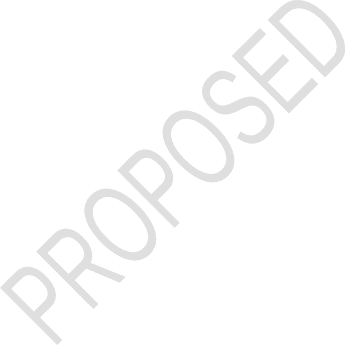 nstructions Appendix
2
nstructions Appendix
2
The following table represents the text that appears when the filer the clicks “Help” on each screen of the e‑4010 application.
Screen # |
Schedule Reference |
Help Text |
1-11 |
N/A |
These screens relate to setting up and managing e-filing portal accounts, logging into the portal, navigating within the portal, etc. Because this information is not specific to e‑4010 filings, related instructions appear in a separate “how to” guide that applies to all of the e-filing portal applications (e.g., reportable events, 4010). |
12 |
Filing Summary
|
A list of the different schedules is displayed. Click the applicable schedule to enter data or to edit and/or review previously entered data. For Schedule I, you can move directly to the beginning of Sections I, II, or III. For the other schedules, you must move to the first screen of the schedule and continue clicking “next” buttons until you reach the desired screen. From this screen, you can also:
|
12 |
Filing Summary (cont) |
Once submitted, you will no longer be able to edit the filing. You will, however, be able to print a hard copy at any time by using the “View Filing” feature from the home page. |
13 |
Schedule G – General Information |
Controlled group Information
Date current information year ends: In general, the current information year is the fiscal year of all non‑exempt members of the controlled group. If one non‑exempt member has a different fiscal year, the current information year is the calendar year. Filing Contact (if different from filing coordinator): The purpose of this item is to report who the PBGC should contact if they have a question about the information reported in the filing. In many cases, this person will be the Filing Coordinator. If that is the case, leave this item blank. If someone else should be the first point of contact, enter that person’s contact information. |
13 |
Schedule G – General Information (cont) |
General Filing Information
|
14 |
Schedule FG – 80% 4010 FTAP Gateway Test |
Schedule FG overview The purpose of Schedule FG is to demonstrate that a filing is not required for the current information year. Schedule FG must be completed if a 4010 filing was required for the prior information year and you indicated that a 4010 filing is not required for this year on Schedule G. Schedule FG may also be completed to help you determine whether or not a 4010 filing is required. If you’re sure a 4010 filing is required for the current year, there is no need to complete Schedule FG. In this case, click “cancel” to return to the home page. 80% 4010 FTAP gateway test Reporting is required if any plan sponsored by a member of the controlled group had a 4010 funding target attainment percentage (4010 FTAP) below 80% unless a reporting waiver applies. The 4010 FTAP for a plan for a plan year equals the funding target attainment percentage as provided under ERISA section 303(d)(2) determined as of the valuation date for the plan year but determined without regard to the interest rate stabilization rules of ERISA section 303(h)(2)(C)(iv). If any plan sponsored by a member of the controlled group has a 4010 FTAP below 80%*, check “Yes”. Q&A NA-3 of IRS notice 2012-61 provides rules with respect to how the value of plan assets is determined for this purpose. § 4010.4(b)(2) provides that the value of assets determined under ERISA section 303(g)(3) may (but need not) be substituted for this value. After making your selection, click “Next”. If you answer:
“No”, another question will appear which must be answered before a determination can be made about whether a filing is required * If none of the plans sponsored by a member of the controlled group would have had a 4010 FTAP below 80%, if not for a late election to reduce a pre-funding or carry over balance, reporting is waived. If this is the case, check “No” (i.e., treat such plans as if the 4010 FTAP was at least 80%). |
15 |
Schedule FG – Filing Waiver |
This screen will appear only if you answered “yes” to the question on screen 14 (i.e., at least one plan has a 4010 FTAP below 80%). Aggregate 4010 funding shortfall waiver - If the aggregate 4010 funding shortfall exceeds $15 million, select “Yes”. Otherwise select “No”. For this calculation:
Aggregate participant count waiver - if the aggregate number of participants in all plans (including any exempt plans) maintained by the person’s controlled group as of the last day of the plan year ending within the information year equals or exceeds 500, select check “yes”. Otherwise select “No”. For this purpose, the number of participants in any plan may be determined either as of the end of the plan year ending within the information year or as of the valuation date for that plan year. After making your selections, click “Next”. If you answer:
|
16 |
Schedule FG – Lien Filing Gateway Test |
Reporting is required if there has been a failure of any controlled group member to make a required installment or other required payment to a plan that results in conditions for imposition of a lien under ERISA section 303(k) or Code section 430(k) during the information year and that is not made within 10 days after its due date. However, in most cases, reporting because of this event is waived. Select “Yes” if any member of the controlled group failed to make a required installment that met the conditions described above. Otherwise select “No”. If you select “Yes”, you must answer the other question on this screen regarding the requirement under Section 4043 to report such missed contribution to PBGC on Form 200. For purposes of the second question, answer “Yes”, if the Form 200 was filed (or will be filed) before the 4010 due date, even if that date is after the 4043 due date. After making your selection(s), click “Next”. If you answer:
|
17 |
Schedule FG – Large Funding Waiver Filing Gateway
|
Reporting is required if any plan maintained by a controlled group member has been granted one or more minimum funding waivers under ERISA section 303 or Code section 412(d) totaling in excess of $1 million, any portion of which is still outstanding at the end of the plan year ending within the information year. However, in most cases, reporting because of this event is waived. For information on when a waiver is considered outstanding, see § 4010.4(e). Select “Yes” if an outstanding waiver exists that meets the above criteria. Otherwise, select “No”. If you select “Yes”, you must answer the other question on this screen regarding the requirement under Section 4043 to notify PBGC that an application for a funding waiver has been submitted to IRS. For purposes of the second question, answer “Yes”, if the event was reported (or will be reported) before the 4010 due date, even if that is after the 4043 due date. After making your selection, click “Next”. If you answer:
If a 4010 filing is not required for the current year:
|
18 |
Filing Required |
This screen appears only if, based on the information entered in Schedule FG, a filing is required. Click “Back to Filing Summary” to begin entering information or to logout of the application. |
19 |
Only Schedules G and FG Required |
This screen appears only if, based on the information entered in Schedule FG, no filing is required for the current year, but based on the information entered in Schedule G, a filing was required for the prior year. In this case, you must submit Schedules’ G and FG. Click “Back to Filing Summary” and click “Submit Filing” |
20 |
No filing required |
This screen appears only if, based on the information entered in Schedule G, no filing was required for the prior year and based on the information entered in Schedule FG, no filing is required for the current. Click “Go to e-filing portal Home Page” and click logout at the top of the screen. |
21 |
Schedule I – Member Summary |
Identifying information must be reported with respect to each member of the filer’s controlled group as of the last day of the information year unless that member is “exempt”. A member is exempt if each of the following conditions is satisfied: (i) The member is not a contributing sponsor of a plan (other than an exempt plan). (ii) The member has revenue for its fiscal year ending within the information year that is 5% or less of the controlled group’s revenue for the fiscal year(s) ending within the information year. (iii) The member has annual operating income for its fiscal year ending within the information year that is no more than the greater of 5% of the controlled group’s annual operating income for the fiscal year(s) ending within the information year, or $5 million. (iv) The member has net assets at the end of the fiscal year ending within the information year that are no more than the greater of 5% of the controlled group’s net assets at the end of the fiscal year(s) ending within the information year, or $5 million. This summary is intended to help you track which members have been entered. The first time you view this screen there is nothing to see. Once you’ve entered and saved information about a member, the member’s information appears in the summary. To enter identifying information for a controlled group member, click the “Enter Member Company” button. This will take you to Schedule I – Section I where you will be prompted to answer a series of questions. Note re: contributing sponsors of multiple employer plans — Because only members of the filer’s controlled group need to be reported, a filer who is a contributing sponsor of a multiple employer plan need not provide identifying information for another contributing sponsor of the multiple employer plan if that other contributing sponsor is not a member of the filer’s controlled group. Note re: exempt members that sponsor exempt plans — Although identifying information does not need to be reported with respect to exempt members, identifying information about exempt plans sponsored by exempt members does need to be reported in Schedule I – Section II (Plan Information). To facilitate this reporting, the EIN and plan number of the exempt member sponsor must be reported in Schedule I – Section I (Member information). From this screen you can also:
|
22 |
Schedule I – Section I |
The information required to be entered for each member is as follows: Company name: Enter the Legal name of the member. EIN: Enter the Employer identification number of the member. For the first foreign entity enter 77-7777777. For any additional foreign entities change the last digit or digits of the reported EIN so that it is unique (77-7777771, 77-7777772, 77-7777773, etc.). Address: Enter the street address for the headquarters of the member. City: Enter the city in which the headquarters of the member is located. State: If the headquarters of the member is located in the United States, click the “state” box. A list of the 50 states will appear. Click the appropriate state. Province: If the headquarters of the member is located outside of the United States, enter the applicable information (province, etc.) Zip Code: Enter the required information Telephone: Enter the telephone number corresponding to the address entered above. If this is outside of the United States, be sure to include a country code. Relationship: If the controlled group consists of:
Exempt Entity Indicator: Check box if this is an exempt entity being reported solely because it sponsors an exempt plan that must be reported in Schedule I section 2. There is one more question to answer with respect to this member. Click “Next” and the additional question will appear. If you do not have all of this information readily available, you may enter what you have, click the “Next” button, and return to this screen at a later time. You will need to answer at least one more question before you will have an opportunity to save the information entered on this screen Note - Company name and EIN entered on this screen are used to create a drop down menu that appears on other screens. If either name or EIN are temporarily left blank, the application may direct you back to this screen when such information is needed later in the application. The other identifying information (address and telephone) has no impact on the rest of the application and may be entered at anytime before submitting the filing. |
23 |
Schedule I – Section I |
If this is a new member, check the box which best describes the new member. If the member joined the controlled group during the information year, enter the date the member company became part of the controlled group. Once completed, you are finished answering questions for this member company and may either enter another member company by clicking “Enter Next Member” or save information entered with respect to this member clicking “Save”. Clicking “Save” will take you back to the Member Summary where you will see a list of members for whom some, or all, identifying information has been entered. |
24 |
Schedule I – Plans – Summary |
Identifying information must be reported with respect to each plan (including exempt plans) sponsored by any member of the filer’s controlled group as of the last day of the information year. This summary is intended to help you track which plans have been entered and whether actuarial information must be reported for each plan. The first time you view this screen there is nothing to see. Once you’ve entered and saved information about a plan, the plan’s information appears in the summary. To enter identifying information for a plan, click the “Enter Plan” button. This will take you to Schedule I – Section II where you will be prompted to answer a series of questions. When you are finished entering information for one plan, you will be given the option to enter information about another plan or save and exit this section. From this screen you can also:
Saving Schedule I, Section II prior to completion The “Save” feature is not available on every screen of this section. If you want to save your work before you get to a screen with a “Save” button, keep clicking ”Next” until you get one. Items that require you select one of two or more options (i.e., “radio buttons”) must be completed before you can click “Next”. This is because the screen that will appear next may depend on how you answered a particular question. Items that require entering data (rather than selecting an option) may be left blank at first, but will need to be completed prior to submission. |
25 |
Schedule I – Section II
|
The information required to be entered for each member is as follows: Plan name: Enter the legal name of the defined benefit pension plan. Plan sponsor: Select a plan sponsor from the list of member companies. If the plan sponsor is not on the list of member companies, it most likely means that you have not yet entered member information with respect to that plan sponsor. Click the “Enter Member” button to enter the plan sponsor information. You will be diverted back to Schedule I – Section I so that you may enter information regarding the plan sponsor. The next time you go to Schedule I – Section II, this plan sponsor will appear on the drop down menu. Note, in this case, the plan name will not have been saved. You will need to re-enter the plan name when you return to Schedule I – Section II. Plan number: Enter the three-digit plan number. Whether plan is a multiple employer plan: If the plan is a multiple employer plan, check “yes” and attach a document listing all contributing sponsors of the plan. This list must include the information required under § 4010.7(b)(1)(vi). Whether the requirement to submit actuarial information under § 4010.8(c) is waived. In general, a Schedule P (Plan Actuarial Information) must be completed for each plan reported in Schedule I. However, there are two situations where a Schedule P is not required. Specifically, a Schedule P is not required if the plan is:
Exempt Plans — Provided there are no outstanding minimum funding waivers or missed installments, a plan is an exempt plan if, as of the end of the plan year ending within the information year, it has:
The 4010 funding shortfall:
is equal to the funding shortfall defined in ERISA section 303(c)(4), but determined without regard to the credit balance reduction under ERISA section 303(f)(4)(B). Note re counting participants for purposes of determining whether plan is exempt: For this purpose, participant count may be determined on either the valuation date or the last day of the plan year. |
25 |
Schedule I – Section II (continued) |
Plan freeze information: Check “Yes” if the plan is frozen in any capacity. For example, check “Yes” if the plan was amended at any time during or before the current information year to:
If a freeze applies only to one location, type of employee, part of the benefit formula, etc., answer “Yes”, and explain on the next screen. If you answer:
Saving information The “Save” feature is not available from this screen. If you want to save your work at this time, you will need to answer the question and hit “Next”. You may need to do this a few times before you get to a screen where you can click “Save”. Note that The yes/no questions on this screen must be completed before you can proceed. The other items may be left blank for now, but will need to be completed prior to submission. |
26 |
Schedule I – Section II Plan Freeze information
|
If this screen appears, you must have indicated that the plan was frozen in some capacity. If that is not the case, use the “back” button to return to screen 25 and change your answer. Report the following information: Date of freeze: Enter the date the plan was frozen. If there have been multiple freezes, enter the date of the most recent freeze and use the comments feature to provide additional information. Nature of freeze: Check the box indicating the nature of the freeze. If the options provided do not adequately describe the nature of the freeze, check the “Other/Combination” option and enter an explanation. Note re: multiple freezes — If there was more than one freeze, enter additional information related to the other freeze(s) as a comment by clicking the “Comments” button in the Filing Summary. Once completed:
|
27 |
Schedule I – Section II |
Has the EIN or PN changed . . . ? If, as of the last day of the prior information year, the plan did not exist, was not covered by Title IV of ERISA, or was sponsored by an entity outside of the controlled group, check the “N/A (new plan)” box. Otherwise select “Yes” or “No” as applicable. If you answer:
Saving information The “Save” feature is not available from this screen. If you want to save your work at this time, you will need to answer the question and hit “Next”. |
28 |
Schedule I – Section II |
There is nothing to enter on this screen. It will appear once you have answered all questions related to a particular plan. The purpose is to indicate what you’d like to do next. If you click the:
|
29 |
Schedule I – Section II Change in EIN/PN |
If this screen appears, you must have indicated that the EIN or PN has changed. If that is not the case, use the “back” button to return to screen 27 and change your answer. You must enter both the prior Employer Identification Number and the prior Plan Number, even if only one of these items has changed. Once you enter this information, you are finished answering questions about this plan. You may begin entering information about another plan by clicking the “Enter Next Plan” button or save this information and return to the Plan Summary by clicking “Save”. |
30 |
Schedule I – Section II New plan explanation
|
If this screen appears, you must have reported that this plan is new. If that is not the case, use the “back” button to return to screen 27 and change your answer. Date plan was first maintained by controlled group: Enter the date that the plan was first maintained by the controlled group. Explanation: Select the reason why the plan was not reported last year:
If none of these explanation apply, click “Other” and enter an explanation for why the plan was not reported last year in the space provide on this screen. Once you enter this information, you are finished answering questions about this plan. You may begin entering information about another plan by clicking the “Enter Next Plan” button or save this information and return to the Plan Summary by clicking “Save”. |
31 |
Schedule I – Section III
|
Former controlled group members: For any entity, other than an exempt entity, that ceased to be a member of the controlled group during the information year and is thus, not reported in Schedule I, section I of this year’s filing, enter the following information in the space provided:
Former plans: For any plan, other than an exempt plan, that ceased to be maintained by a member of the controlled group during the information year, and is thus not reported in Schedule I, section II of this year’s filing, enter the following information in the space provided:
Once completed, click “Save” and you be taken to the Filing Summary |
32 |
Schedule F – Type of Submission |
In general, financial statements for the fiscal year ending within the information year (including balance sheets, income statements, cash flow statements, and notes to the financial statements) must be provided for each non-exempt member. If the financial information of a non-exempt member is combined with the information of other members in consolidated financial statements, in lieu of the information noted above, a filer may provide consolidated financial statements. In this case, financial information about entities that are not members of the controlled group (e.g., joint ventures) or that are exempt entities may be included in the consolidated financial statements. After selecting which of the permitted filing alternatives is being used (separate financial statements, consolidated financial statements, or a combination), click “Next”. Special rule for situations where ultimate parent is foreign and consolidated financial information is being reported. If the ultimate foreign parent is foreign and the consolidated financial information includes information about U.S. entities, filers are also required to submit financial information solely about the non-exempt U.S. entities whose financial information is included in the consolidated statement.
Special rule for multiple employer plans A filer who is a contributing sponsor of a multiple employer plan need not provide financial information for another contributing sponsor of the multiple employer plan if that other contributing sponsor is not a member of the filer’s controlled group. For multiple employer plans only information on employers that are among the 10 largest employers in terms of participants (for hourly plans) or contributions (for salaried) plans would need to be provided, see §4010.11(d)(3). Saving an incomplete Schedule F In most cases, Schedule F information can not be saved until you’ve gone through all the applicable Schedule F screens. If you want to save a partially completed Schedule F, keep clicking the “Next” button until you get to the last Schedule F screen. Items that require you select one of two or more options (i.e., “radio buttons”) must be answered before you can click “Next” and save a partially completed schedule. Items that require entering data (rather than selecting an option) may be left blank for now, but will need to be completed prior to submission. |
32A |
Schedule
F |
If this screen appears, you must have indicated that financial information for some, or all, entities is consolidated and that the ultimate parent is foreign. Check the applicable box to indicate whether financial information for any U.S. members is consolidated with financial information of the ultimate foreign parent. If the answer is “Yes”, additional information is required. |
33 |
Schedule F – Type of Submission |
A list of non-exempt members is displayed. For each listed non-exempt member indicate whether its financial information is included in consolidated financial statements or individual financial information will be provided (as an attachment or by reference). Once completed, click “Save”. Note – this screen appears only if you indicated that the financial information includes a combination of consolidated information and individual member information. If this is not correct, click the “Cancel” button to change your response to the previous question. |
34 |
Schedule F – Summary
|
A list of all non-exempt members is displayed. However, how the list is displayed varies based on how you answered previous questions. Case 1 – combined financial information for all non-exempt members All non-exempt members are listed in one table labeled “Consolidated Members”. You must answer a series of questions on the next few screens about the consolidated financial statements for U.S. entities . To answer these questions for the first time or to change a previously entered response, click the “Edit” button. After completing Schedule F, you will be directed back to this screen. Note re: foreign ultimate parents – Information about how the foreign parent’s financial information will be submitted is reported on a separate screen. “Yes” in the column labeled “Complete” next to a member’s name indicates that all required information has been entered. “No” indicates that one or more of the required data items has yet to be entered for that member. Case 2 – Separate financial information for each non-exempt member All non-exempt members are listed in one table labeled “Individually Listed Members”. You must answer a series of questions on the next few screens about each of these members. Click the “Edit” button next to a listed member to begin answering questions about that member’s financial information. The “Edit” button can also be used to modify previously entered information. After answering all of the financial questions with respect to that member, you will be directed back to this screen. From there, you may click “Edit” next to another member’s name to begin answering the same questions with respect to that member or go back to the Filing Summary and choose. “Yes” in the column labeled “Complete” next to a member’s name indicates that all required information has been reported. “No” indicates that information on this member is incomplete. |
34 |
Schedule
F – Summary |
Case 3 – Reported information contains some consolidated and some separate financial information. Two tables appear, one listing the non-exempt members you indicated were included in the consolidated financial statements and another listing the rest of the non-exempt members. Follow the instructions noted above under both Case 1 and Case 2. From this screen you can also:
Save your work and return to the Filing Summary by clicking the “Back to Filing Summary” button. |
35 |
Schedule F – Financial Information Reporting Method (type of information) for U.S. entities |
If this screen appears, you must have indicated that financial information for some, or all, entities is consolidated. If that is not the case, use the “back” button to return to screen 32 and change your answer. In general, audited financial statements for the fiscal year ending within the information year with respect to the U.S. non-exempt members of the controlled group must be made available as part of the filing. If audited statements are unavailable, unaudited financial statements are acceptable as long as the audited financial statement is submitted to PBGC within 15 days after it is prepared. If no financial statements are available, a federal tax return for the tax year ending within the information year is acceptable provided an audited and an unaudited financial statement are submitted to PBGC within 15 days after they are prepared. To submit financial statements after a 4010 filing has already been submitted, use the “Amend Filing” feature to amend Schedule F accordingly, and either attach the financial information or provide information as to where it can be obtained (e.g. SEC.gov). Select which type of information is being reported and click “Next”. Saving an incomplete Schedule F Schedule F information can not be saved until you’ve gone through all the applicable Schedule F screens. If you want to save a partially completed Schedule F, keep clicking the “Next” button until you get to the last Schedule F screen. Items that require you select one of two or more options (i.e., “radio buttons”) must be answered before you can click “Next” and save a partially completed schedule. Items that require entering data (rather than selecting an option) may be left blank for now, but will need to be completed prior to submission. |
37 |
Schedule F – Financial Information Reporting method for U.S. entities (cont) |
Financial information is required to be attached to the filing unless such information is otherwise publicly available. Select “Yes” if financial information will be attached electronically to this filing. Otherwise, “select “No, because it is publicly available” If you are entering information with respect to an individual, there are no more questions with respect to that member. Click “Next” to return to the Financial Information Summary where you begin answering Schedule F questions for another member or save your work and logout. If you are entering information with respect to consolidated financial statements, additional data is required. Click “Next” to provide the additional information. If you are not ready to do so, you will still need to click “Next” to be able to save your work. Once selected, click “Next”. Saving an incomplete Schedule F Schedule F information can not be saved until you’ve gone through all the applicable Schedule F screens. If you want to save a partially completed Schedule F, keep clicking the “Next” button until you get to the last Schedule F screen. Items that require you select one of two or more options (i.e., “radio buttons”) must be answered before you can click “Next” and save a partially completed schedule. Items that require entering data (rather than selecting an option) may be left blank for now, but will need to be completed prior to submission. |
37 |
Schedule F – Financial Information Publicly available U.S. information |
If this screen appears, you must have indicated that financial information is not attached because it is publicly available. If that is not the case, use the “back” button to return to screen 36 and change your answer. Indicate where the publicly available information can be obtained, including the URL and title of the webpage if applicable. For example, if the controlled group member has filed audited financial statements with the Securities and Exchange Commission, identify the SEC filing, the URL and, if applicable, the title of the SEC webpage where the filing can be found. In addition, enter the date the information was made available to the public. If you are entering information with respect to an individual, there are no more questions with respect to that member. Click “Next” to return to the Financial Information Summary where you begin answering Schedule F questions for another member or save your work and logout. If you are entering information with respect to consolidated financial statements, additional data is required. Click “Next” to provide the additional information. If you are not ready to do so, you will still need to click “Next” to be able to save your work. |
38 |
Schedule F – Financial Information Additional information that may be required if ultimate parent is foreign |
If this screen appears, you must have indicated that:
In such situations, in addition to providing financial information about U.S. non exempt members, you must provide information about the foreign parent’s consolidated financial statements (i.e., the financial statements that combine information about foreign and U.S. entities). Questions about this consolidated information appear on Screens 38A and 38B. |
38A |
Schedule F – Financial Information Additional information that may be required if ultimate parent is foreign |
The consolidated financial information described in the instructions for Screen 38 is required to be attached to the filing unless such information is otherwise publicly available. Select “Yes” if financial information will be attached electronically to this filing. Otherwise, “select “No, because it is publicly available” Once selected, click “Next”. |
38B |
Schedule F – Financial Information Additional information that may be required if ultimate parent is foreign |
Indicate where the publicly available information can be obtained (for example, a company’s website) and enter the date the information was made available to the public. Once completed, click “Next”. |
39 |
Schedule P – Summary |
The purpose of Schedule P is to report Plan Actuarial Information for each non-exempt plan sponsored by a member of the controlled group as of the last day of the information year. If the filing coordinator has assigned an actuary to a particular plan, both the Filing Coordinator and that actuary will have access to that Schedule P. Access is limited to one actuary at a time. This summary is automatically populated with the names of all plans reported in Schedule I – Section II unless the requirement to report actuarial information for such plan is waived (e.g., exempt plans and certain multiple employer plans). Click on any plan name to begin reporting Plan Actuarial Information for a particular plan. When you finish entering information for one plan, you will be given the option of entering actuarial information for another plan or saving the information you’ve entered so far and exiting this section. To help you keep track of which plan’s Schedule P is on the screen at any time, the plan name appears at the top of the screen. If a plan does not appear, it most likely means you omitted the plan when you completed Schedule I – Section II or inadvertently reported that a Schedule P was not required. You can return to that screen and modify plan information as needed by clicking the “Modify Plan Information” button. However, if you omitted the plan sponsor as well, you should click the “Modify Member Information” button first, as Schedule I does not let you enter plan information until the plan sponsor’s name and EIN have been entered. |
39 |
Schedule P – Summary (continued) |
From this screen you can also:
Enrolled Actuary’s certification § 4010.8(a)(6) requires that an enrolled actuary certify that the to the best of his/her knowledge and belief, the actuarial information submitted above is true, correct, complete, and conforms to all applicable laws and regulations. To the extent the certification is qualified, as permitted under 26 CFR § 301.6059-1(d), an explanation must also be submitted. This certification is not done electronically. Instead, click the “Print Schedule P Certification” button to print a form version of Schedule P. Obtain the signature of the enrolled actuary and keep it for your records. PBGC may request to see a copy of the certification for each plan at any time. Special note applicable only to assigned actuaries Once you are done entering information, you may click the “Notify FC” button to automatically generate and send an e-mail to the Filing Coordinator to let them know your part of the filing process is complete. This feature is optional. If you prefer to contact the Filing Coordinator directly, you do not need to click this button. Note – clicking this button does not constitute “certifying” the results. The procedure for certifying results is the same regardless of who enters the information into the application. |
40 |
Schedule P – Basic Plan Information |
Complete each of the data fields for the selected plan. Enrolled actuary information: Enter the name, EA number, telephone number and email address of the enrolled actuary responsible for certifying reported actuarial information. Reporting the actuary’s e-mail address is optional. Note - the enrolled actuary does not need to be the enrolled actuary who certifies Schedule SB of Form 5500 or the actuary who certifies a premium filing. Plan year information: For the plan year ending within the information year, enter the date the plan year begins and ends and indicate whether that plan year is a short plan year (i.e. less than 12 full months). Once completed, click “Next” to continue entering Plan Actuarial Information for this plan, “Back” or “Cancel” to return to the Plan Actuarial Information Summary without saving. Note that the “Save” feature is not available from this screen. You will need to answer a few more questions before you can save your work. Just keep clicking the “Next” button until you get to the last Schedule P screen (where you’ll see a “Save” button). Saving an incomplete Schedule P Schedule P information cannot be saved until you’ve gone through all the Schedule P screens. If you need to save a partially completed Schedule P, keep clicking the “Next” button until you get to the last Schedule P screen (where you’ll see a “Save” button). |
41 |
Schedule P – Funded Status Information (§4044 basis) |
Number of participants: If census data was projected from a date before the end of the plan year ending within the information year, enter the counts as of that date. Otherwise, enter the breakdown of the actual census used to determine benefit liabilities. The methodology used to allocate participants to a particular category (active, terminated vested, retired), should be consistent with the methodology used to report current liability on Schedule B of Form 5500. Benefit liabilities before reflecting expense load : Enter the value of benefit liabilities determined using assumptions and methods for valuing benefits to be paid as annuities in trusteed plans terminating at the end of the plan year with one exception: the value entered must be the value before reflecting the expense load required under § 4044.52(d). See § 4010.8(d) for information on how to calculate benefit liabilities in an on-going plan and note that benefit liabilities for cash balance plans are determined as if the plan terminated (i.e., account balances converted to annuities in accordance with section 411(b)(5)(B)(vi) of the Code and 26 CFR 1.411(b)(5)-1(e)(2). The values may be rounded to the nearest thousand. For example, if the benefit liability for active participants is $123,456,789, you may enter $123,457,000 or $123,456,789. If the liability is $123,456,389, you may enter $123,456,000 or $123,456,389. If projected census data is used to determine benefit liabilities, any reasonable methodology may be used to allocate liabilities into the various categories (e.g. based on the participant’s status as of the date the underlying data was collected, in a manner that results in a breakdown proportional to the prior year, etc.). The comment feature (available via the Plan Actuarial Information Summary) may be used to document the allocation methodology, but doing so is entirely optional. Totals: To view the total participant count and pre-expense load liability amount, click the “Calculate Total” button. If you do not click this button, totals will automatically be calculated when you hit the “Next” button. In this case, if you return to this screen at a later time, or print the filing, the totals will appear. Note – if you change a previously entered number, the totals will not change until you click “Calculate Total” or “Next.” Expense load: Enter the dollar amount of the applicable expense load calculated in accordance with § 4044.52(d). The amount may be rounded (but not truncated) to the nearest thousand. For example, if the amount is $4,444,444.44, you may enter $4,444,000. Total benefit liabilities after reflecting load: To view the total benefit liability amount, click the “Calculate Total” button. If you do not click this button, totals will automatically be calculated when you hit the “Next” button. In this case, if you return to this screen at a later time, or print the filing, the totals will appear. Note – if you change a previously entered number, the totals will not change until you click the “Calculate Total” or “Next” button. Once completed, click “Next” to continue entering Plan Actuarial Information for this plan, “Back” to go back one screen and modify your answers, or “Cancel” to return to the Plan Actuarial Information Summary without saving. Saving an incomplete Schedule P Schedule P information cannot be saved until you’ve gone through all the Schedule P screens. If you need to save a partially completed Schedule P, keep clicking the “Next” button until you get to the last Schedule P screen (where you’ll see the “Save” button). Items that require you select one of two or more options (i.e., “radio buttons”) must be answered before you can save a partially completed section. Items that require entering data (rather than selecting an option) may be left blank for now, but will need to be completed prior to submission. |
42 |
Schedule P – Funded Status Information (§4044 basis)
|
Census data used to determine benefit liabilities: § 4010.8(d)(1) provides that census data may be determined as of the end of the plan year ending within the information year (i.e. the date entered on the previous screen) or as of the beginning of the subsequent plan year. If actual plan census data is not available as of either of those dates, a projection of plan census data from a date within the plan year ending within the information year is permitted. Such a projection must use reasonable actuarial methods including adjusting for significant events, if applicable. See § 4010.8(d)(2). Interest rates: Enter the interest rate to determine benefit liabilities reported on the previous screen and number of years in the discount period for which that interest rate is used. Note – the interest rate and duration must be calculated in accordance with § 4044.52(a). Enter rates as percentages. For example, if the applicable rate for the first 20 years is 4.21%, enter 4.21, not .0421 for rate and 20 for number of years. Required interest rates are published monthly on www.pbgc.gov. Once completed, click “Next” to continue entering Plan Actuarial Information for this plan, “Back” to go back one screen and modify your answers, or “Cancel” to return to the Plan Actuarial Information. Fair market value of assets: Enter the value at the end of the plan year that ends within the information year. Do not include contributions made after the end of the plan year, even if those contributions are designated as contributions for the prior plan year. The value may be rounded (but not truncated) to the nearest thousand. For example, if the fair value of assets is $123,456,789.33, you may enter $123,457,000. Once completed, click “Next” to continue entering Plan Actuarial Information for this plan, “Back” to go back one screen and modify your answers, or “Cancel” to return to the Plan Actuarial Information Summary without saving. Saving an incomplete Schedule P Schedule P information cannot be saved until you’ve gone through all the Schedule P screens. If you need to save a partially completed Schedule P, keep clicking the “Next” button until you get to the last Schedule P screen (where you’ll see the “Save” button). Items that require you select one of two or more options (i.e., “radio buttons”) must be answered before you can save a partially completed section. Items that require entering data (rather than selecting an option) may be left blank for now, but will need to be completed prior to submission. |
43 |
Schedule P – Other information
|
Funding target as if plan were in at-risk status: This item may be left blank. Enter the funding target for the plan year ending within the information year (calculated in accordance with ERISA section 303(d)(i)), but determined (1) as if the plan has been in at-risk status for a consecutive period of at least 5 plan years (i.e., as if at-risk provisions are fully phased-in and at-risk load applies) and (2) without regard to the interest rate stabilization rules. 4010 funding target attainment percentage: Enter the funding target attainment percentage for the plan year ending within the information year determined without regard to the interest rate stabilization rules. IRS notice 2012-61 provides rules with respect to how the funding target and asset value underlying this calculation are determined. However, § 4010.4(b)(2) provides that for purposes of 4010 reporting, the value of assets determined under ERISA section 303(g)(3) may (but need not) be substituted for the asset value described in Q&A NA-3 of that notice. Round to one decimal place (for example 73.6%). Adjusted funding target attainment percentage: Enter the adjusted funding target attainment percentage for the plan year ending within the information year. Round to one decimal place (for example 73.6%). The percentage should be the same as what will be reported on Schedule SB for the plan year ending within the information year. Benefit limitations: Check “Yes” if, at any time during plan year ending within the information year, the plan was subject to any of the benefit limitations provided in ERISA section 206(g). This includes plans for which the actuarial certification of the adjusted funding target attainment percentage (AFTAP) was not made by the first day of the tenth month of the plan year and was thus, conclusively presumed to be less than 60%. Otherwise, check “No”. Large waiver information: Check “Yes” if:
Lien information: Check “Yes” if:
Saving an incomplete Schedule P Schedule P information cannot be saved until you’ve gone through all the Schedule P screens. If you need to save a partially completed Schedule P, keep clicking the “Next” button until you get to the last Schedule P screen (where you’ll see the “Save” button). Items that require you select one of two or more options (i.e., “radio buttons”) must be answered before you can save a partially completed section. Items that require entering data (rather than selecting an option) may be left blank for now, but will need to be completed prior to submission. Note that the “Save” feature is not available from this screen. You will need to answer a few more questions before you can save your work. Just keep clicking the “Next” button until you get to the last Schedule P screen (where you’ll see a “Save” button). |
44 |
Schedule P – Benefit limitations explanation
|
If this screen appears, you must have indicated that, a benefit limitation applied at some point during the plan year ending within the information year. If that is not the case, use the “back” button to return to screen 43 and change your answer. Enter a brief summary explaining which benefit limitation(s) applied and the date on which the limitation(s) first started applying. |
45 |
Schedule P – Additional Actuarial Information |
A copy of the plan’s actuarial valuation report for the plan year ending within the information year is required as part of the 4010 filing. The report must be submitted electronically. With the exception of certain plans subject to special funding rules (see below), the report must contain or be supplemented by the following items of information. (See § 4010.8(a)(11)). (i) The funding target calculated pursuant to ERISA section 303 without regard to subsection 303(i)(1), setting forth separately the value of the liabilities attributable to retirees and beneficiaries receiving payment, terminated vested participants, and active participants (showing vested and nonvested benefits separately); (ii) A summary of the actuarial assumptions and methods used for purposes of ERISA section 303 and any change in those assumptions and methods since the previous valuation and justifications for any change. In the case of a plan that provides lump sums, other than de minimis lump sums, the summary must include the assumptions on which participants are assumed to elect a lump sum and how lump sums are valued; (iii) The effective interest rate (as defined in ERISA section 303(h)(2)(A)); (iv) The target normal cost calculated pursuant to ERISA section 303 without regard to subsection 303(i)(2); (v) For the plan year and the four preceding plan years, a statement as to whether the plan was in at-risk status for that plan year; (vi) In the case of a plan that is in at-risk status, the target normal cost and funding target, both calculated pursuant to ERISA section 303 as if the plan has been in at-risk status for 5 consecutive years; (vii) The value of the plan’s assets (reflecting any averaging method) as of the valuation date and the fair market value of the plan’s assets as of the valuation date; (viii) The funding standard carryover balance and the prefunding balance (maintained pursuant to ERISA section 303(f)(1)) as of the beginning of the plan year and a summary of any changes in such balances in the past year (e.g., amounts used to offset minimum funding requirement, amounts reduced in accordance with any elections under ERISA section 303(f)(5) or Code section 430(f)(5), interest credited to such balances, and excess contributions used to increase such balances); (ix) A list of amortization bases (shortfall and waiver) under ERISA section 303, including the year the base was established, the original amount, the installment amount, and the remaining balance at the beginning of the plan year; (x) An age/service scatter for active participants including average compensation information for pay-related plans and average account balance information for hybrid plans presented in a format similar to that described in the instructions to the Form 5500 schedule for single-employer defined benefit plan actuarial information; (xi) Expected disbursements (benefit payments and expenses) during the plan year; (xii) A summary of the principal eligibility and benefit provisions on which the valuation of the plan was based (and any changes to those provisions since the previous valuation), along with descriptions of any benefits not included in the valuation, any significant events that occurred during that plan year, and the plan's early retirement factors; in the case of a plan that provides lump sums, other than de minimis lump sums, the summary must include information on how annuity benefits are converted to lump sum amounts (for example, whether early retirement subsidies are reflected); |
45 |
Schedule P – Additional Actuarial Information (continued) |
Note re: Frozen Airline and CSEC plans- The list of required data is not available on line at this time. If one or more of the plans included in this filing is a frozen airline plan that elected the alternate funding schedule under section 402(b) of PPA or is subject to special funding rules under the Cooperative and Small Employer Charity Pension Flexibility Act, contact PBGC at 202-326-4070, extension 3075 to discuss the requirements related to data that must be attached to the filing (in connection with the actuarial valuation report). If the additional information described above is not available by the filing due date, it may be submitted no later than 15 days after the Form 5500 filing. See § 4010.8(b). Select the statement that describes when this information on this plan is expected to be submitted and whether the required information is completely contained:
Note – Although the enrolled actuary must certify to the information on Schedule P, it is possible that someone else will be entering the information into the application and attaching the applicable files. As such, the actuary cannot certify as to whether a report was actually attached prior to submission. Thus, the actuary need only certify whether the materials he/she prepared are contained in one or more documents and whether he/she believes they will be submitted along with the filing or at a later date. Once completed, click “Next” to continue entering Plan Actuarial Information for this plan, “Back” to go back one screen and modify your answers, or “Cancel” to return to the Plan Actuarial Information Summary without saving information that has been entered since the last save. Attaching files (valuation reports and supplements, if necessary) To submit a report or other document along with this filing, use the “Attachments” feature on the Schedule P Summary page. Note - You cannot get directly to the Schedule P Summary from this screen. You must first click “Next” to get to the Actuarial Certification page. From there, clicking “Save” will save all of the information entered with respect to this plan and take you to the Schedule P Summary page. Delayed due date for submitting additional actuarial information To submit additional actuarial information at a later date, as permitted under § 4010.10(b), log into the system and you will be directed to the e-filing portal home page. Click the “amend filing” button and you will be able to attach an additional file and resubmit the filing. Once submitted, an e-mail “receipt” will automatically be sent to the e-mail address used when you first signed up for an account. Saving an incomplete Schedule P Schedule P information cannot be saved until you’ve gone through all the Schedule P screens. If you need to save a partially completed Schedule P, keep clicking the “Next” button until you get to the last Schedule P screen (where you’ll see the “Save” button). Items that require you select one of two or more options (i.e., “radio buttons”) must be answered before you can save a partially completed section. Items that require entering data (rather than selecting an option) may be left blank for now, but will need to be completed prior to submission. |
46 |
Schedule P
|
There is nothing to enter on this screen. It will appear once you have answered all questions related to a particular plan. If you click the “save” button, you will be re-directed to the Schedule P Filing Summary Page where you can choose what you’d like to do next. |
47 |
Attachments |
The following types of files may be attached to a 4010 submission:
If the file(s) exceed one megabyte in size, PBGC recommends that they be compressed using a compression or “zip” program (e.g., WinZip or PKZip). Upon request, other file types may also be acceptable. To make such a request, send an e-mail to [email protected] or call 1-800-736-2444, extension 4070. TTY/TDD users may call the Federal relay service at 1-800-877-8339 and ask to be connected. Local callers may directly dial 202-326-4070, extension 3075. Electronic files attached to the 4010 filing must include a description (for example, org chart, or actuarial valuation report for Hourly Plan). For Schedule P attachments, the description must include enough information to easily determine the plan (or plans) to which the attachment relates, but it is not necessary to include the official plan name. To attach an electronic file to the filing, click the “Browse” button to locate the file on your computer, select the applicable file, enter a description and then click the “Attachments” button. After attaching file(s), click “Back to Filing Summary”. From this screen you can also:
|
48 |
Schedule G/FG/I/F/P – Comments |
Enter any additional information that will assist the PBGC in its review of the controlled group’s 4010 filing requirement. For Schedules other than P (Plan Actuarial Information), if a comment relates to a particular member or plan and not to the filing in general, the comment should identify the relevant member or plan. For example – if the filer wants to include a Schedule I comment reporting that the one controlled group member’s address will be changing in a few months, the name of that member should be noted in the comment. Each Schedule P has its own comments field, so it is not necessary to identify the plan to which the comment relates. If the print feature is used, comments will appear on the applicable Schedule P Once completed, click “Save” to return to the Filing Summary. |
49 |
Reassign filing |
This screen appears only if you click the “Reassign Filing Coordinator” button on the e-filing portal home page. Enter the e-mail address of the person who will be taking over Filing Coordinator responsibilities for a particular filing. Once you have reassigned a filing, the new filing Coordinator will receive a notification via e-mail. From that point forward, you will not have access to the re-assigned filing. If the newly assigned filing coordinator will also need access to a previously submitted filing for this controlled group, you must also reassign that filing. To do so, go to the e-filing portal home page and click the “reassign” button next to the applicable submitted filing. Note: You may only assign a filing to someone who has an e-filing portal account. |
50 |
Assign Actuary |
This screen appears only if you click the “Assign Actuary” button on the Schedule I, Plan Summary page (see screen 24). Enter the e-mail address of the actuary who will be entering Schedule P information for this plan directly into the application. This actuary does not have to be the same actuary who will be certifying the Schedule P information. In many cases, a junior level actuary will be the one who actually enters the data and a senior level actuary will certify the result. In this situation, enter the e-mail address of the person who will actually be entering the data. Once you have assigned an actuary, the actuary will receive a notification via e-mail alerting him/her to the assignment. Even if you assign an actuary to a particular Schedule P, you, as the Filing Coordinator, will retain the ability to enter or modify information on that Schedule P. Note: You may only assign an actuary who has an e-filing portal account. |
Updated to reflect Housekeeping Proposed Regulation (July 2019)
| File Type | application/vnd.openxmlformats-officedocument.wordprocessingml.document |
| File Title | The following table represents the text that should appear when the user clicks the “Help” button on each screen in the e-FILE |
| Author | IOXXD85 |
| File Modified | 0000-00-00 |
| File Created | 2021-01-15 |
© 2025 OMB.report | Privacy Policy