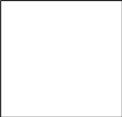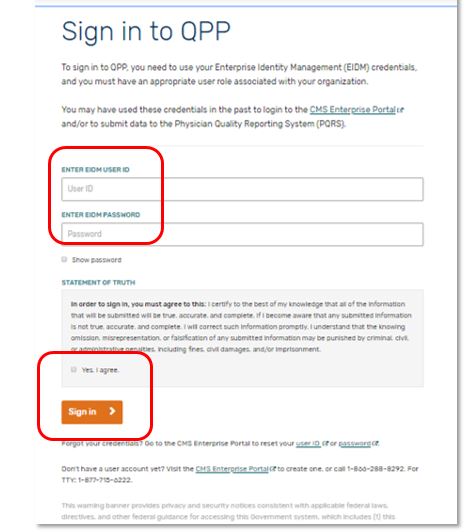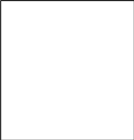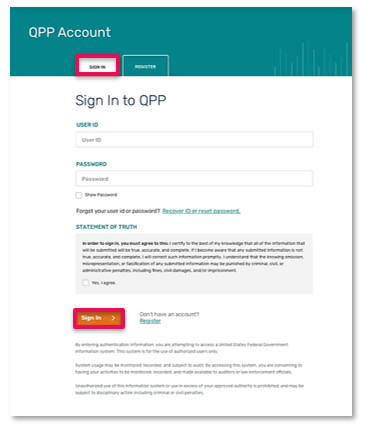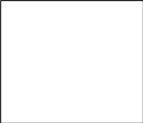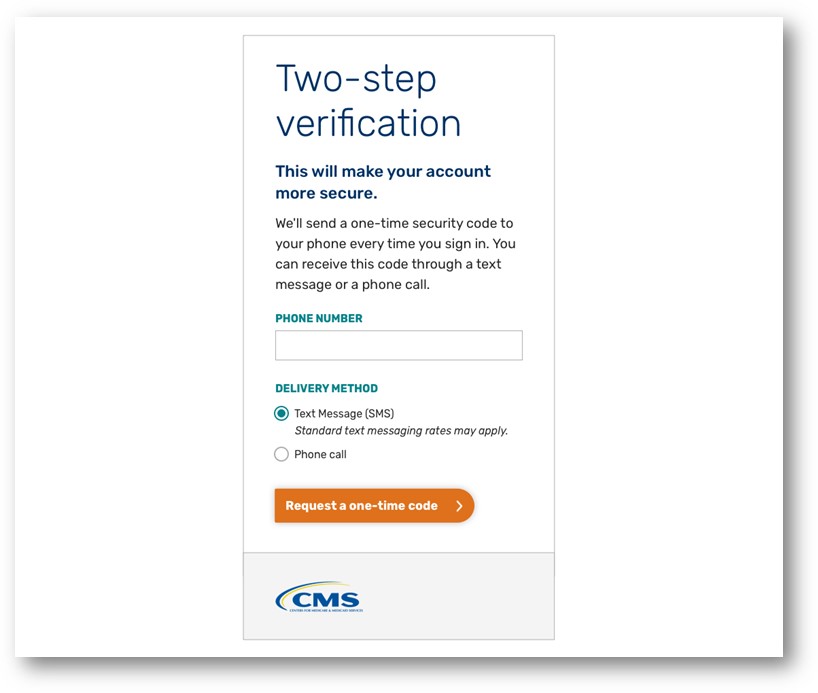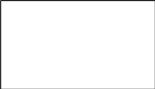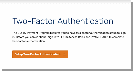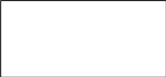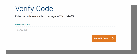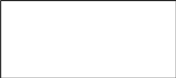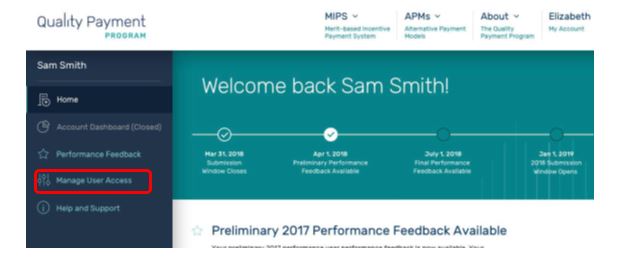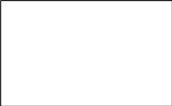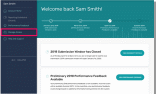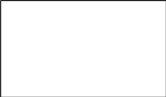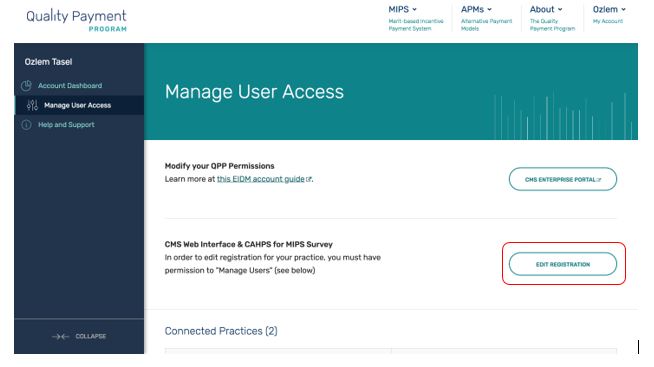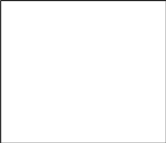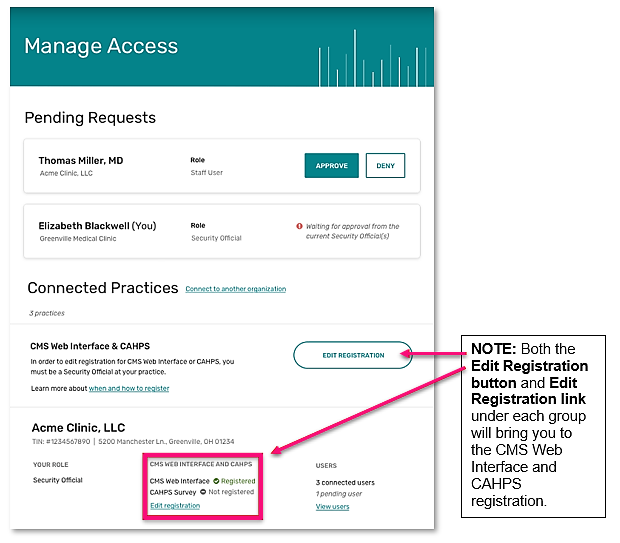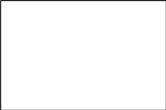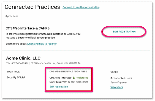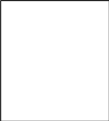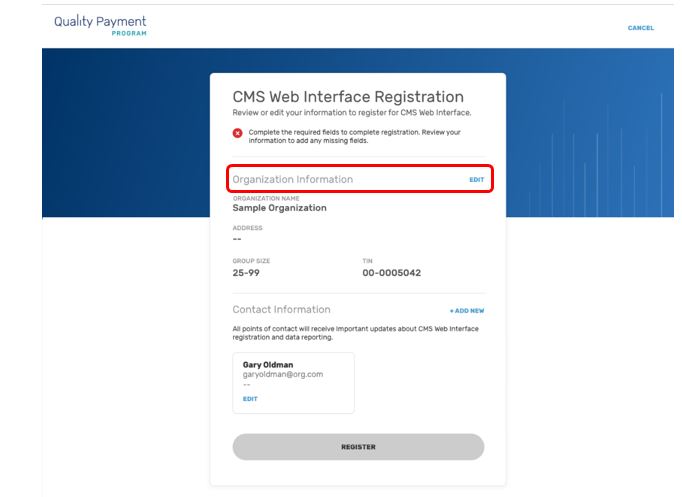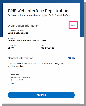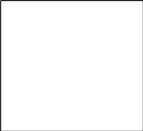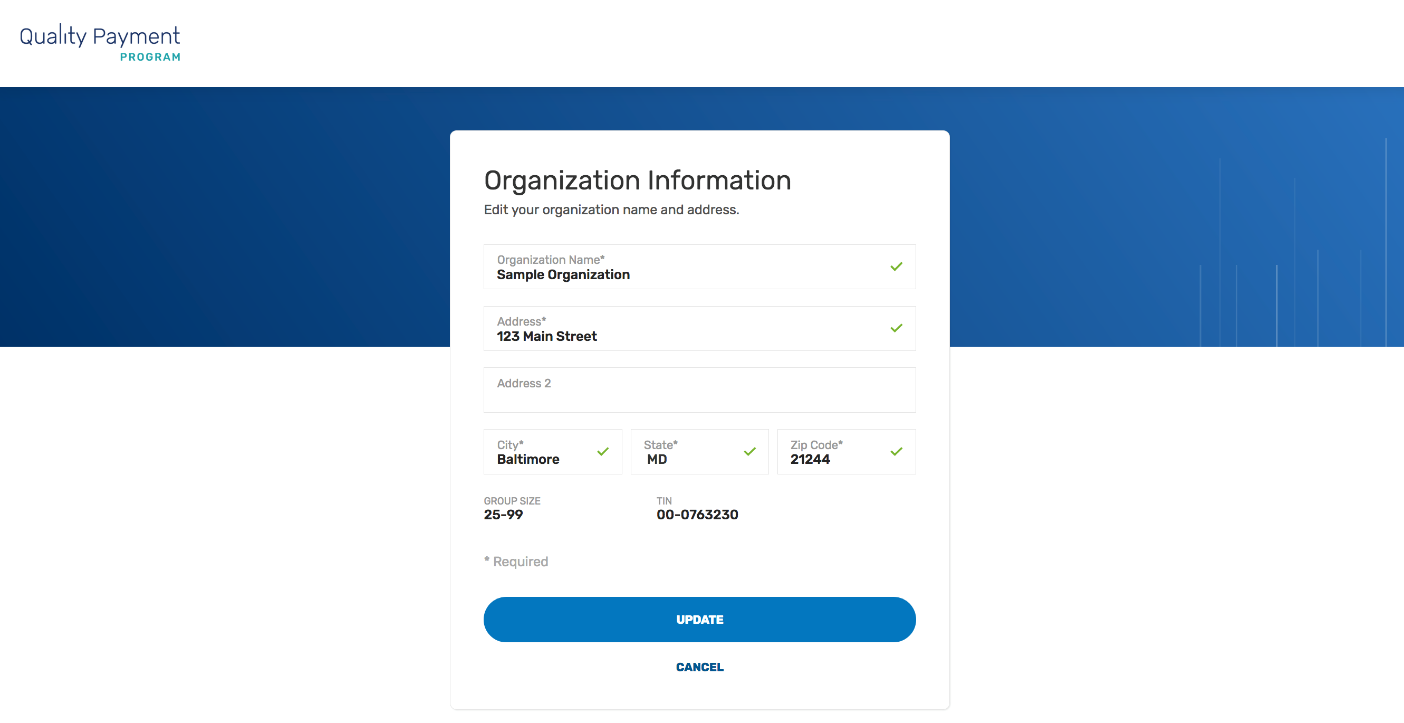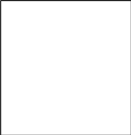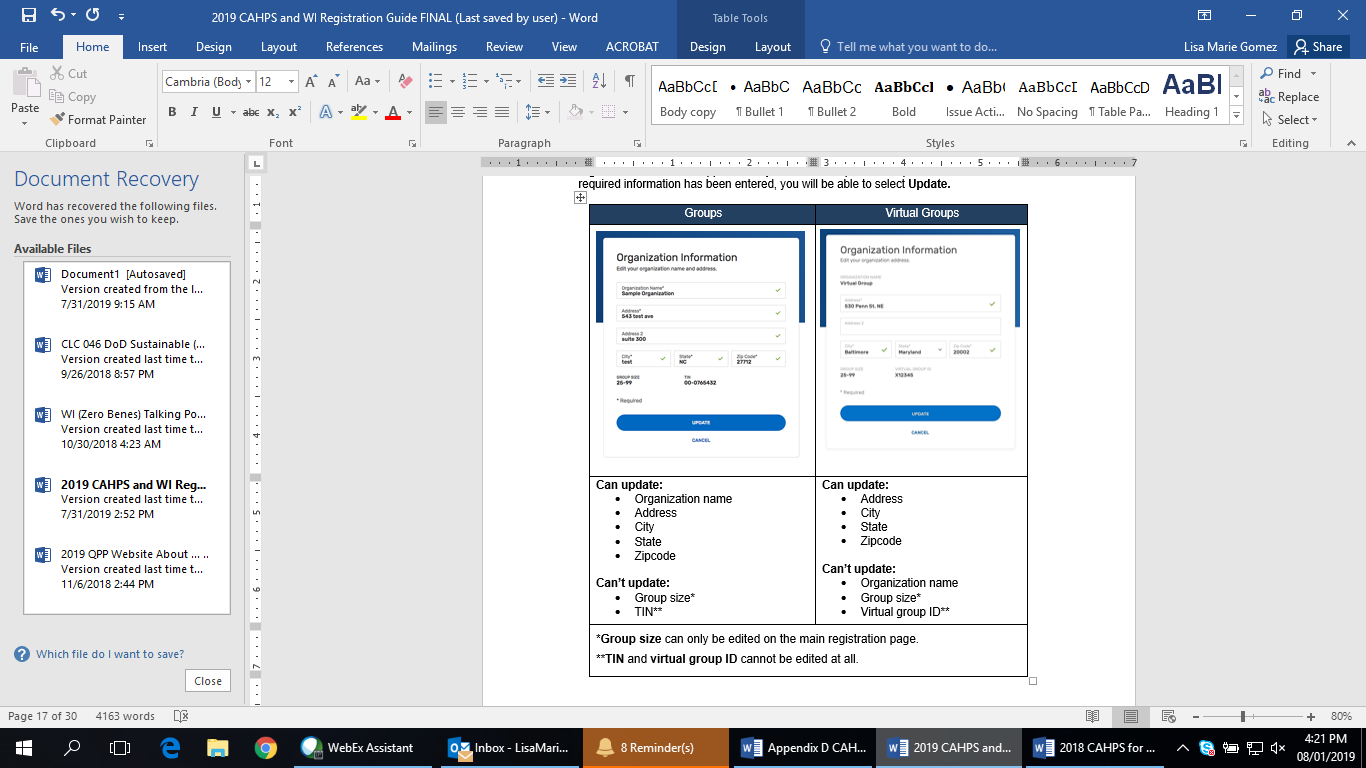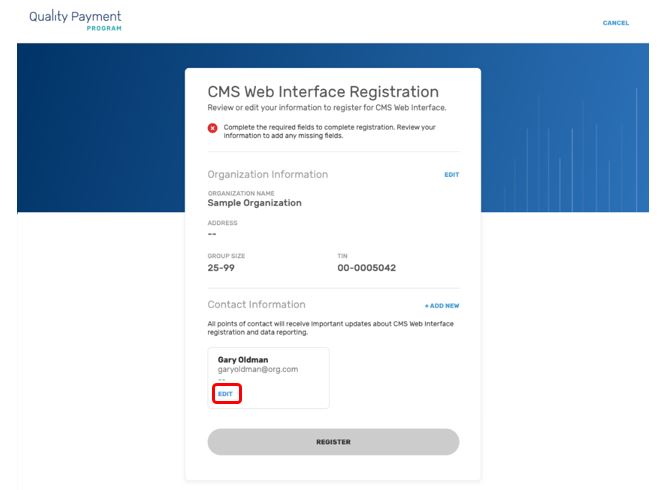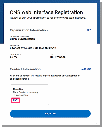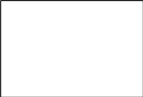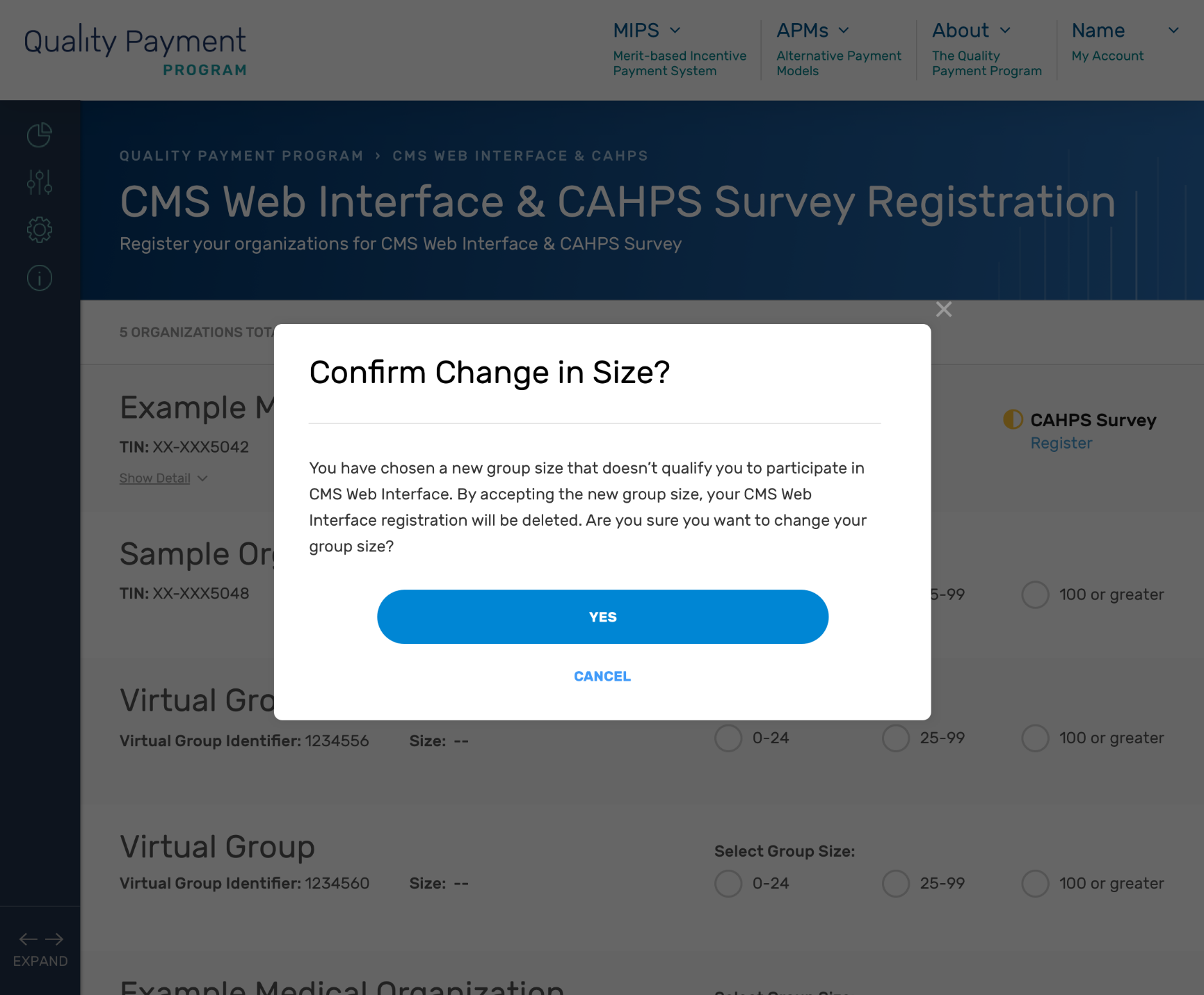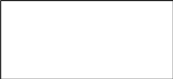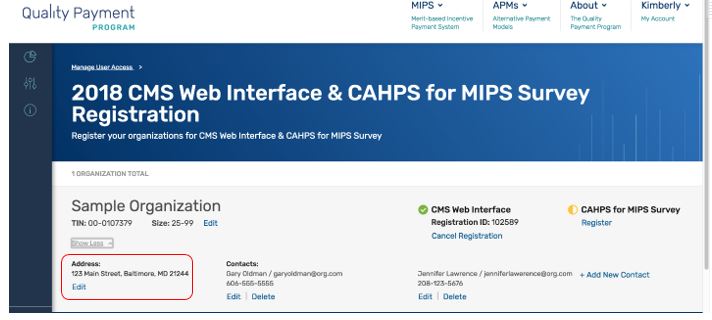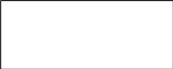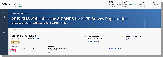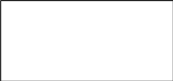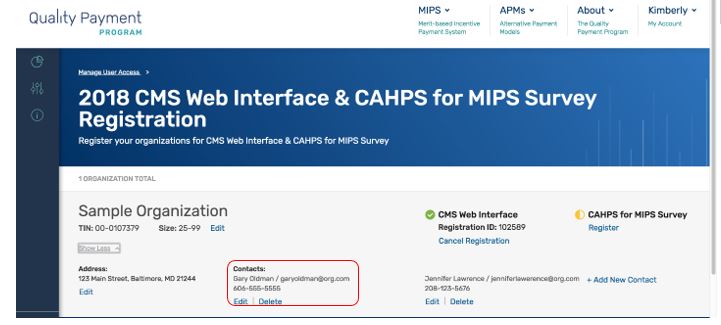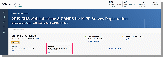Crosswalk
Appendix G 2019 CAHPS and WI Registration Guide Crosswalk.docx
Quality Payment Program/Merit-Based Incentive Payment System (MIPS) (CMS-10621)
Crosswalk
OMB: 0938-1314
Appendix D CAHPS and CMS Web Interface Registration Guide
2019 Finalized vs. 2020 Finalized
Burden Impact: There are no impacts to burden as a result of any changes to this registration guide from the previous version.
Page |
2019 Final Document |
2020 Final Document |
Reason for Change |
1 |
Under “Introduction” section:
“The Medicare Access and CHIP Reauthorization Act of 2015 (MACRA) ended the Sustainable Growth Rate (SGR) formula, which would have made major cuts to Medicare payment rates for clinicians. The law requires us to implement the Quality Payment Program and gives you 2 ways to participate:
Under MIPS, there are multiple submission mechanisms available for groups and Virtual Groups: Qualified Registry, Electronic Health Record (EHR), Qualified Clinical Data Registry (QCDR), CMS Web Interface (for groups and Virtual Groups with 25 or more eligible clinicians only), and the Consumer Assessment of Healthcare Providers and Systems (CAHPS) for MIPS survey.
Unlike the other submission mechanisms, submitting data through the CMS Web Interface and/or administering the CAHPS for MIPS survey requires advance registration.” |
Under “Introduction” section: Text deleted. |
With the third year of the QPP being underway, such information is known by stakeholders and not necessarily. Condensed the “Introduction” section. |
3 |
Under “Introduction” section:
“For more information about reporting through the CMS Web Interface, please review the 2018 CMS Web Interface Fact Sheet.
For more information about administering the CAHPS for MIPS survey, please review the 2018 CAHPS for MIPS Survey Fact Sheet.” |
Under “Introduction” section:
“For additional information on submitting data through the CMS Web Interface or administering the CAHPS for MIPS Survey, visit the following resources:
|
Edited for clarity |
3 |
Under “Introduction” section:
“This guide offers direction about who needs to register, as well as step-by-step instructions for how a group can register to participate in MIPS utilizing the CMS Web Interface and/or administer the CAHPS for MIPS survey for the 2018 performance period. This guide also includes instructions for modifying information and canceling registration for the CMS Web Interface and/or CAHPS for MIPS survey.”
|
Under “Introduction” section:
“This guide provides information and instructions on the registration process for groups and virtual groups that want to submit their Merit-based Incentive Payment System (MIPS) quality data through the CMS Web Interface and/or administer the Consumer Assessment of Healthcare Providers and Systems (CAHPS) for MIPS Survey for the 2019 performance period.” |
Edited to be succinct and used as the introductory paragraph of the guide. |
3 |
Under “Introduction” section:
“Additional information about the Quality Payment Program can be found on the Quality Payment Program website, https://qpp.cms.gov/.” |
Under “Introduction” section:
“You can find additional information about the Quality Payment Program on the Quality Payment Program website.”
|
Edited to be succinct. |
5 (2018) & 3 (2019) |
Under “When do we need to register?” subsection:
“For Year 2 of MIPS (2018), you can register to utilize the CMS Web Interface and/or administer the CAHPS for MIPS survey between April 1, 2018 and June 30, 2018 (11:59pm EDT).” |
Under “Registration Information” subsection:
“To register to submit quality data through the CMS Web Interface and/or administer the CAHPS for MIPS Survey, sign in to the Quality Payment Program website. Registration opens on Monday, April 4, 2019 at 10:00am Eastern Time (ET) and closes on Monday, July 1, 2019 at 5:00pm ET.
|
Moved registration information to the beginning of the 2019 Guide. Registration information in the 2018 Guide was under the “When do we need to register?” and “Where do we register?” subsections; such sections were condensed into one subsection and renamed as “Registration Information” in the 2019 Guide.
Edited registration language for clarity. |
3 (2018) & 3-4 (2019) |
Under “Who needs to register?” subsection:
“Groups of 25 or more clinicians that intend to submit their 2018 MIPS quality measures through the CMS Web Interface for the first time (i.e. did not use this submission mechanism for 2017 submissions).
Groups that intend to administer the CAHPS for MIPS survey, even if they administered the survey in 2017.
|
Under “Who needs to register?” subsection:
“Groups or virtual groups with 25 or more clinicians that did not use the CMS Web Interface to submit quality data for the 2018 performance period, but plan to for the 2019 performance period.
Groups or virtual groups that plan to administer the CAHPS for MIPS Survey for the 2019 performance period.
Groups that have been automatically registered for the CMS Web Interface and plan to administer the CAHPS for MIPS Survey.
|
Edited for clarity. |
4 |
|
Under “Who needs to register?” subsection: Added the following text: “A group is defined as a single Taxpayer Identification Number (TIN) with 2 or more clinicians (including at least one MIPS eligible clinician), as identified by their individual National Provider Identifier (NPI), who have reassigned their Medicare billing rights to the TIN. A virtual group is a combination of two or more whole TINs (solo practitioners and/or groups with 10 or fewer clinicians, including at least one MIPS eligible clinician) whose clinicians elected to participate in MIPS as part of a virtual group. For the 2019 performance period, only virtual groups that we approve and identify as official virtual groups can participate in MIPS as a virtual group.”
|
Moved the definition of the term “group” from the “Who can’t register?” subsection in the 2018 Guide to the “Who needs to register?” subsection in the 2019 Guide. Added the definition of the term “virtual group” to the 2019 Guide. |
|
|
Under “Who needs to register?” subsection:
Added a text box with the following text: “You were automatically registered if you submitted quality data through the CMS Web Interface in 2018. Sign in to qpp.cms.gov and review your registration to verify the information (such as group size and contact information) is correct.” |
Added for clarity. |
4 (2018) & 4-5 (2019) |
Under “Who does not need to register?” subsection:
“Groups that intend to submit their 2018 quality measures via Qualified Registry, QCDR, or EHR.
Groups that submitted their 2017 MIPS quality measures through the CMS Web Interface.
Groups participating in a Medicare Shared Savings Program ACO.
|
Under “Who does not need to register?” subsection:
“Groups or virtual groups that plan to submit eCQMs, MIPS CQMs and/or QCDR measures for the 2019 performance period.
Groups that submitted quality data through the CMS Web Interface for the 2018 performance period.
Groups participating in a Medicare Shared Savings Program (SSP) Accountable Care Organization (ACO).
|
Edited for clarity. |
4 (2018) & 5 (2019) |
Subheading:
“Groups with clinicians participating in a Next Generation ACO or other (non-SSP) Advanced APM” |
Subheading:
“Groups with clinicians participating in a Next Generation ACO Model or other (non-SSP) Advanced APM” |
Edited for clarity. |
4 (2018) & 5 (2019) |
Under “Groups with clinicians participating in a Next Generation ACO or other (non-SSP) Advanced APM” subheading:
“Certain Advanced Alternate Payment Models (APMs) allow “split TINs,” where some of the clinicians under the group’s TIN participate in the model while others do not. If a “split TIN” group is eligible to participate in MIPS, they can register to submit their quality data through the CMS Web Interface (if they meet group size requirements) and/or to administer CAHPS for MIPS survey on behalf of the MIPS eligible clinicians in their group who do not participate in the APM. This would be separate from any APM entity reporting required by the model which would only apply to the clinicians participating in the model.” |
Under “Groups with clinicians participating in a Next Generation ACO Model or other (non-SSP) Advanced APM” subheading:
“Certain Advanced Alternate Payment Models (Advanced APMs) allow “split TINs”, where some of the clinicians billing under the group’s Taxpayer Identification number (TIN) participate in the model while others do not. If a “split TIN”, particularly the portion of the group (TIN) that is not participating in a Next Generation ACO Model or other Advanced APM, is eligible to participate in MIPS, the group can register to submit quality data through the CMS Web Interface (as long as the MIPS eligible portion of the group has 25 or more clinicians) and/or administer the CAHPS for MIPS Survey on behalf of the MIPS eligible clinicians in the group who do not participate in the APM. This would be separate from any APM Entity reporting required by the model which would only apply to the clinicians participating in the model.” |
Edited for clarity. |
5 |
Under “Who can’t register?” subsection:
APM Entities: Medicare Shared Savings Program Accountable Care Organizations (ACOs) and Next Generation ACOs.
A “group” is defined as a single Medicare billing Taxpayer Identification Number (TIN) with 2 or more individual eligible clinicians (including at least one MIPS eligible clinician), as identified by their individual National Provider Identifier (NPI), who have reassigned their billing rights to the TIN.”
|
Under “Who can’t register?” subsection:
|
Edited to reflect the operationalization of virtual groups being able to register for CAHPS and the CMS Web Interface similar to groups.
Edited for clarity. |
5 (2018) & 4 (2019) |
Under “Who can’t register?” subsection:
“A “group” is defined as a single Medicare billing Taxpayer Identification Number (TIN) with 2 or more individual eligible clinicians (including at least one MIPS eligible clinician), as identified by their individual National Provider Identifier (NPI), who have reassigned their billing rights to the TIN.” |
Under “Who needs to register?” subsection:
“A group is defined as a single Taxpayer Identification Number (TIN) with 2 or more clinicians (including at least one MIPS eligible clinician), as identified by their individual National Provider Identifier (NPI), who have reassigned their Medicare billing rights to the TIN.”
|
Edited for clarity.
Moved the definition of the term “group” from the “Who can’t register?” subsection in the 2018 Guide to the “Who needs to register?” subsection in the 2019 Guide. Added the definition of the term “virtual group” to the 2019 Guide.
|
5 |
Under “Do we have to submit data through the CMS Web Interface if we’re registered?” subsection:
“If your group does not intend to submit data through the CMS Web Interface, we strongly encourage you to cancel your registration by June 30, 2018. However, groups that are registered for the CMS Web Interface after this date are still able to submit their quality measures through other submission mechanisms.” |
Under “Do we have to submit data through the CMS Web Interface if we’re registered?” subsection:
“No, registered groups and virtual groups do not have to submit quality data through the CMS Web Interface. However, groups and virtual groups that do not plan to submit quality data through the CMS Web Interface are strongly encouraged to cancel their registration by 5:00pm ET on July 1, 2019. If your group or virtual group doesn’t cancel your registration before this date, you can submit quality measures through other submission types.”
|
Edited for clarity. |
6 |
|
Added subsection and text:
“Is it possible we won’t be able to report through the CMS Web Interface?
For groups and virtual groups that are registered for the CMS Web Interface, we conduct an assignment and sampling methodology process. Generally, we assign beneficiaries to the group or virtual group that furnished the plurality of primary care services for such beneficiaries.
In rare instances, a group or virtual group may have zero Medicare beneficiaries assigned to them and as a result, we can’t populate a beneficiary sample. If a beneficiary sample can’t be populated, the group or virtual group will not be able to submit quality data through the CMS Web Interface. If a group or virtual group does not have any Medicare beneficiaries assigned for any of the CMS Web Interface measures, the following will occur:
|
Added for clarity. |
6 |
|
Added subsection and text:
“Is it possible we won’t be able to administer the CAHPS for MIPS Survey?
For the 2019 performance period, the CAHPS for MIPS Survey continues to be optional. For groups and virtual groups that are registered to administer the CAHPS for MIPS Survey, we conduct a process for assigning and sampling beneficiaries. Groups and virtual groups must meet minimum beneficiary sampling requirements to administer the 2019 CAHPS for MIPS Survey.
|
Added for clarity. |
6 (2018) & 7 (2019) |
Under “Getting Started” section, “Create and Access your EIDM account” subsection:
“An individual from the group can sign-up for a new EIDM account or modify an existing account at https://portal.cms.gov. These individuals will need the Security Official role for their organization. This step should be completed NOW to avoid any last-minute delays in obtaining an EIDM account. An EIDM account and Security Official role must be obtained in advance to submit a group’s registration before the registration period closes on June 30, 2018 at 11:59pm EDT.
To determine whether your group already has an individual who can register the group to utilize the CMS Web Interface and/or administer the CAHPS for MIPS survey, please contact the Quality Payment Program and provide the group's TIN and the name of the group.
Please review the Enterprise Identity Management Guide for instructions to create an EIDM account and/or request the Security Official role for your organization. (Guidance for creating a new EIDM account begins on p. 13; guidance for requesting the Security Official role for your organization begins on p. 18.)” |
Under “Getting Started” section, “Obtain Access” subsection:
“An individual from the group or virtual group will need an account that lets them sign in to qpp.cms.gov and the Security Official role for their organization to submit, modify or cancel a registration.
Visit the QPP Access User Guide on the Resource Library for instructions to create an account and/or request the Security Official role for your organization.
To determine whether your group or virtual group already has an individual who can register the group or virtual group for the CMS Web Interface and/or to administer the CAHPS for MIPS survey, please contact the Quality Payment Program and provide the group's TIN or virtual group ID and the name of the group.
|
Edited to reflect the change in the system used for user verification. |
7 |
|
Under “Getting Started” section:
Added text box with the following text: “Start the account creation process now to avoid any last-minute delays in obtaining an account and role with your organization. The registration period closes on July 1, 2019 at 5:00 pm ET.” |
Added for clarity. |
6 (2018) & 7 (2019 |
Subheading:
“Prepare to Register” |
Subheading:
“Prepare to Register for CMS Web Interface or CAHPS” |
Edited for clarity. |
6-7 (2018) & 7 (2019) |
Under “Getting Started” section, “Prepare to Register” subsection:
“Please gather the following information before you begin to register your group (as identified by its Medicare-billing TIN) in the registration system:
CMS Web Interface (for groups with 25 or more eligible clinicians) Note: Some groups may have zero Medicare beneficiaries assigned for the CMS Web Interface as a result of patient attribution and sampling rules. If a group does not have any Medicare patients for any of the CMS Web Interface measures, the group will not meet the CMS Web Interface data submission criteria. CMS will notify groups that do not have any Medicare beneficiaries assigned, and such groups will need to participate in MIPS utilizing a different available submission mechanism. We anticipate that this notification will occur in the Fall of 2018.” |
Under “Getting Started” section, “Prepare to Register for CMS Web Interface or CAHPS” subsection:
“Gather the following information before you begin to register your group or virtual group:
|
Edited to reflect changes in other sections of the 2019 Guide. |
8 |
Under “Access the CMS Web Interface and/or CAHPS for MIPS Survey Registration System” section:
“You will be able to access the registration system anytime between April 1, 2018 and June 30, 2018 (11:59pm EDT) by signing into the QPP website, https://qpp.cms.gov/login, just as you did to submit your 2017 MIPS data. Accessing the registration system will allow you to create new registrations, view or cancel existing registrations, or modify organization information for groups with an existing registration.
|
Under “Access the CMS Web Interface and/or CAHPS for MIPS Survey Registration System” section:
“You will be able to access the registration system between April 4, 2019 and July 1, 2019 (5:00 pm ET) by signing in to the QPP website. Signing in to qpp.cms.gov will allow you to create new registrations, view or cancel existing registrations, or modify information for groups with an existing registration.
|
Edited to be succinct and reflect new two-factor authentication system. |
8 |
|
Under “Access the CMS Web Interface and/or CAHPS for MIPS Survey Registration System” section:
Added a text box with the following text: “Returning usersSign in with the same EIDM credentials you’ve always used
Sign in with your newly created HARP credentials
Click the Register tab next to the Sign In tab and review the QPP Access User Guide” |
Added for clarity. |
8 |
Under “Access the CMS Web Interface and/or CAHPS for MIPS Survey Registration System” section, particularly Step 2:
Screen shot of QPP Sign In page:
|
Under “Access the CMS Web Interface and/or CAHPS for MIPS Survey Registration System” section, particularly Step 2:
|
Language from the 2018 Sign In page was deleted and utilized for the 2019 Sign In page given that such language was no longer necessary.
Name of the fields were modified to reflect “User ID” and “Password” for simplicity purposes.
Color formatting changed in order to be more user-friendly.
Modifications to the Sign In page reflect the change from utilizing EIDM to HARP. |
9 |
Under “Access the CMS Web Interface and/or CAHPS for MIPS Survey Registration System” section (such section specified on previous page):
“3. If this is your first time logging in, you will be prompted to provide a phone number and delivery method for Multi-Factor Authentication (MFA) before you can request your MFA code. If you are a returning user, you will simply Request a one-time code.”
|
Under “Access the CMS Web Interface and/or CAHPS for MIPS Survey Registration System” section (such section specified on previous page):
“3. If this is your first time signing in, you will be prompted to set up two-factor authentication which will be completed in your HARP account. You will select a verification device (such as your cell phone) where you wish to have your one-time code sent each time you sign in.
If you’re a returning user, you will simply select the registered verification device you wish to have the one-time code sent to.” |
Edited to reflect the change from utilizing EIDM to HARP. |
9 |
Under “Access the CMS Web Interface and/or CAHPS for MIPS Survey Registration System” section (such section specified on previous page (page 8)), particularly Step 3:
|
Under “Access the CMS Web Interface and/or CAHPS for MIPS Survey Registration System” section (such section specified on previous page (page8)), particularly Step 3:
|
Edited to reflect the change from utilizing EIDM to HARP. |
10 (2018) & 9 (2019) |
Under “Access the CMS Web Interface and/or CAHPS for MIPS Survey Registration System” section (such section specified on page 8):
“4. Type your code and Submit Code.”
|
Under “Access the CMS Web Interface and/or CAHPS for MIPS Survey Registration System” section (such section specified on page 8):
“Request a one-time code by selecting your preferred device from the device drop down and click send code and verify code.” |
Edited to reflect the change from utilizing EIDM to HARP. |
10 (2018) & 9 (2019) |
Under “Access the CMS Web Interface and/or CAHPS for MIPS Survey Registration System” section (such section specified on page 8), particularly Step 4:
Screen shot regarding verification code page:
|
Under “Access the CMS Web Interface and/or CAHPS for MIPS Survey Registration System” section (such section specified on page 8), particularly Step 4:
|
Edited to reflect the change from utilizing EIDM to HARP. |
10 |
Under “Access the CMS Web Interface and/or CAHPS for MIPS Survey Registration System” section (such section specified on page 8):
“5. Select Manage User Access from the left-hand navigation panel.” |
Under “Access the CMS Web Interface and/or CAHPS for MIPS Survey Registration System” section (such section specified on page 8):
“Select Manage Access from the left-hand navigation panel.” |
Edited to reflect language change in the system – 2018: “Manage User Access” 2019: “Manage Access”
|
10 |
Under “Access the CMS Web Interface and/or CAHPS for MIPS Survey Registration System” section (such section specified on page 8), particularly Step 5:
|
Under “Access the CMS Web Interface and/or CAHPS for MIPS Survey Registration System” section (such section specified on page 8), particularly Step 5:
Screen shot regarding user homepage:
|
Edited to reflect language change in the system.
2018: “Manage User Access” 2019: “Manage Access”
|
11 |
Under “Access the CMS Web Interface and/or CAHPS for MIPS Survey Registration System” section (such section specified on page 8):
“6. Select Edit
Registration next to CMS Web Interface & CAHPS,
above your Connected Practice(s). Selecting Edit
Registration will allow you to submit a new registration
as well as modify or cancel an existing registration. If you do not see ‘Edit Registration’ on your Manage User Access page, then you do not have the required Security Official role in EIDM for any Connected Practice(s); this role is necessary to submit or cancel a registration. Please go back to Section II (Getting Started) for information about obtaining the correct EIDM authorization.
Note: From this page, you will be able to see if any of your Connected Practices have an active 2018 registration for the CMS Web Interface and/or CAHPS for MIPS survey, but you must select Edit Registration to change a group’s registration status or contact information, or to submit a new registration.” |
Under “Access the CMS Web Interface and/or CAHPS for MIPS Survey Registration System” section (such section specified on page 8):
“6. Review your connected organizations to see if your group or virtual group has an active registration for the CMS Web Interface and/or CAHPS for MIPS Survey. An active registration is indicated by “Registered” in green text with a green check checkmark.”
|
In the 2019 Guide, included an additional step at Step 6, which outlines information pertaining to connected organizations.
2018 Guide – 6 steps 2019 Guide – 7 steps |
11 |
Under “Access the CMS Web Interface and/or CAHPS for MIPS Survey Registration System” section (such section specified on page 8), particularly Step 6:
|
Under “Access the CMS Web Interface and/or CAHPS for MIPS Survey Registration System” section (such section specified on page 8), particularly Step 6:
|
In the 2019 Guide, the screen shot reflects a change to information displayed in the system; the system automatically displays “Pending Requests.”
Given that EIDM was no longer being used in 2019, the EIDM element was not displayed in the 2019 system. |
12 |
|
Under “Access the CMS Web Interface and/or CAHPS for MIPS Survey Registration System” section (such section specified on page 8):
“7. Click the Edit Registration button to the right of CMS Web Interface & CAHPS section. Or click the Edit Registration link below the CMS Web Interface and CAHPS section under the practice you’re interested in registering for.
Selecting Edit Registration will allow you to submit a new registration as well as modify or cancel an existing registration for your group or virtual group.”
|
In the 2019 Guide, included an additional step at Step 6, which outlines information pertaining to connected organizations.
2018 Guide – 6 steps 2019 Guide – 7 steps |
12 |
|
Under “Access the CMS Web Interface and/or CAHPS for MIPS Survey Registration System” section (such section specified on page 8), particularly Step 7:
|
Added for clarity. |
12 |
|
Under “Access the CMS Web Interface and/or CAHPS for MIPS Survey Registration System” section (such section specified on page 8), particularly Step 7:
Text box with the following text: “If you don’t see Edit Registration, then you do not have the required Security Official role in for any connected practice(s). This role is necessary to submit, modify or cancel a registration. Visit Connect to an Organization in the QPP Access User Guide for information about obtaining the correct role.” |
Added for clarity. |
12 (2018) & 13-14 (2019) |
Under “Submit a New Registration for the CMS Web Interface and/or CAHPS for MIPS Survey” section:“After selecting Edit Registration, you will see the Connected Practice(s) for which you have a Security Official role in EIDM. To register for the CMS Web Interface and/or CAHPS for MIPS survey for performance period 2018, you must complete the registration before the registration period closes on June 30, 2018 at 11:59pm EDT. Follow the steps below whether you are registering for the first time or are re-registering a group whose previous registration was cancelled. You will no longer need to contact the Service Center to resubmit a registration that was cancelled.
If you don’t see a Connected Practice(s) that you expecting to see, then you do not have the required Security Official role in EIDM for that Connected Practice(s); this role is necessary to submit or cancel a registration. Please go back to Section II (Getting Started) for information about obtaining the correct EIDM authorization.
|
Under “Submit a New Registration for the CMS Web Interface and/or CAHPS for MIPS Survey” section:
“After selecting Edit Registration, you will be taken to the main registration page where you will see a list of the groups and/or virtual groups you have a Security Official role for.
Note: There are a few small differences in the registration process for groups and virtual groups. These differences will be highlighted throughout this section of the guide. The main difference is that groups will see their Taxpayer Identification Number (TIN) listed below their group name while virtual groups will see their virtual group ID.
Follow the steps below whether you are registering for the first time or re-registering a group or virtual group whose previous registration was cancelled.
|
Edited for clarity. |
13 (2018) & 14 (2019) |
Under “Submit a New Registration for the CMS Web Interface and/or CAHPS for MIPS Survey” section (such section specified on page 12):
“2. After identifying your group size, you will see the available registration options. Select Register under CMS Web Interface (which will only display if your group size allows it) or CAHPS Survey.
Note: This section uses CMS Web Interface registration as the example, but the same steps apply if you’re registering to administer the CAHPS for MIPS survey.”
|
Under “Submit a New Registration for the CMS Web Interface and/or CAHPS for MIPS Survey” section (such section specified on page 13):
“2. After you identify your group size, you will see the registration options available to your group or virtual group. Click Register under CMS Web Interface (which will only display if your group size allows it) or CAHPS for MIPS Survey.
Note: This section uses CMS Web Interface registration as the example, but the same steps apply if you’re registering to administer the CAHPS for MIPS survey.
|
Edited for clarity. |
14 (2018) & 15 (2019) |
Under “Submit a New Registration for the CMS Web Interface and/or CAHPS for MIPS Survey” section (such section specified on page 12):
“3. At this point, you will see limited organization and contact information displayed. To submit your registration, you will need to complete the required Organization and Contact information. Select Edit next to the Organization to complete the required information.
|
Under “Submit a New Registration for the CMS Web Interface and/or CAHPS for MIPS Survey” section (such section specified on page 13):
“3. To submit your registration, you will need to complete any required Organization and Contact information. Groups and virtual groups will both see limited group and contact information populated. Select Edit next to the organization to complete any missing required information.”
|
Edited for clarity. |
15 (2018) & 16 (2019) |
Under “Submit a New Registration for the CMS Web Interface and/or CAHPS for MIPS Survey” section (such section specified on page 12), specifically Step 3:
|
Under “Submit a New Registration for the CMS Web Interface and/or CAHPS for MIPS Survey” section (such section specified on page 13), specifically Step 3:
|
2018 screen shot displays a pop-up warning noting that all fields need to be displayed (this same functionality in the 2019 system exists) and as a result, the registration button is gray (same function in the 2019 system exists).
2019 screen shot displays all fields completed and the registration button is blue. |
15 (2018) & 17 (2019) |
Under “Submit a New Registration for the CMS Web Interface and/or CAHPS for MIPS Survey” section (such section specified on page 12):
“4. Enter the Address, City, State and Zip Code for the Organization.
A green check mark will appear after you enter each piece of required information; once all required information has been entered, you will be able to select Update
Note: Group Size and TIN are displayed but not editable. Group size can only be edited on the main registration page, and the TIN cannot be edited at all.”
|
Under “Submit a New Registration for the CMS Web Interface and/or CAHPS for MIPS Survey” section (such section specified on page 13):
“4. Review the organization information that populated for your group or virtual group and update it as necessary.
A green checkmark will appear after you enter each piece of required information. Once all required information has been entered, you will be able to select Update.”
|
Edited for clarity. |
15 (2018) & 17 (2019) |
Under “Submit a New Registration for the CMS Web Interface and/or CAHPS for MIPS Survey” section (such section specified on page 12), specifically Step 4:
|
Under “Submit a New Registration for the CMS Web Interface and/or CAHPS for MIPS Survey” section (such section specified on page 13), specifically Step 4:
Screen shot:
|
Edited for clarity.
Reflects inclusion of virtual groups. |
16 (2018) & 18 (2019) |
Under “Submit a New Registration for the CMS Web Interface and/or CAHPS for MIPS Survey” section (such section specified on page 12), specifically Step 5:
|
Under “Submit a New Registration for the CMS Web Interface and/or CAHPS for MIPS Survey” section (such section specified on page 12), specifically Step 5:
|
Changes were not made to the system; just a different screen shot of the system was used in the 2019 Guide (screen shot of all fields completed and registration button is blue as a result of all fields being completed). |
17 (2018) & 19 (2019) |
Under “Submit a New Registration for the CMS Web Interface and/or CAHPS for MIPS Survey” section (such section specified on page 12):
|
Under “Submit a New Registration for the CMS Web Interface and/or CAHPS for MIPS Survey” section (such section specified on page 13):
|
Edited to reflect the change from utilizing EIDM to HARP. |
19 (2018) & 21 (2019) |
Under “Submit a New Registration for the CMS Web Interface and/or CAHPS for MIPS Survey” section (such section specified on page 12):
“8. Congratulations, you have successfully registered! You will see your registration ID displayed on the screen; each organization (TIN) receives a single registration ID that will not change whether you modify, cancel or add a new registration. All the contacts associated with the registration will also receive an email notification of their successful registration. Select Back to List to complete another registration for the same group or to register another group for the CMS Web Interface and/or CAHPS for MIPS Survey.”
|
Under “Submit a New Registration for the CMS Web Interface and/or CAHPS for MIPS Survey” section (such section specified on page 13):
“8. Congratulations, you have successfully registered!
You will see your registration ID displayed on the screen. Each group or virtual group receives a single registration ID that will not change whether you modify, cancel or add a new registration. All the contacts associated with the registration will also receive an email notification of their successful registration.
Select Back to List to complete another registration for the same group or virtual group, or to register another group for the CMS Web Interface and/or CAHPS for MIPS Survey.”
|
Edited for clarity. |
20 (2018) & 22 (2019) |
Under “Submit a New Registration for the CMS Web Interface and/or CAHPS for MIPS Survey” section (such section specified on page 12):
“9. See the green check mark next to CMS Web Interface, indicating your successful registration.
|
Under “Submit a New Registration for the CMS Web Interface and/or CAHPS for MIPS Survey” section (such section specified on page 13):
“9. In Manage Access, confirm you see a green checkmark next to CMS Web Interface (or CAHPS for MIPS Survey), indicating your successful registration for your group or virtual group. Note: If you’re adding a second registration for the same group or virtual group (i.e. registering for the CAHPS for MIPS survey after registering for the CMS Web Interface), the organization and contact information will carry over and you will only need to follow Steps 2 and 8.”
|
Edited for clarity. |
21 (2018) & 23-24 (2019) |
Under “Modify Information for a Group with an Existing Registration for the CMS Web Interface and/or CAHPS for MIPS Survey” section:
“You can modify information for a group with an existing registration for the CMS Web Interface and/or CAHPS for MIPS survey for performance period 2018 at any time before the registration period closes on June 30, 2018 at 11:59pm EDT. You may need to modify your information for any of the following reasons:
|
Under “Modify Information for a Group with an Existing Registration for the CMS Web Interface and/or CAHPS for MIPS Survey” section:
“You may need to modify your information for any of the following reasons:
You can modify information for a group or virtual group with an existing registration for the CMS Web Interface and/or CAHPS for MIPS survey for performance period 2019 any time before the registration period closes on July 1, 2019 at 5:00 pm ET.
Select the correct group size and confirm or cancel the change.
Note: If you are currently registered for the CMS Web Interface and select 2-24 as the group size, the confirmation message will indicate that accepting the change in size will cancel any existing CMS Web Interface registration because the CMS Web Interface is only available to groups with 25 or more eligible clinicians (including at least one MIPS eligible clinician).”
|
Edited for clarity. |
22-23 (2018) & 25 (2019) |
Under “Modify Information for a Group with an Existing Registration for the CMS Web Interface and/or CAHPS for MIPS Survey” section (such section specified on page 21):
“3. Select the correct group size and confirm or cancel the change.
“4. To update Organization or Contact Information, select Show Details below the TIN information.”
|
Under “Modify Information for a Group with an Existing Registration for the CMS Web Interface and/or CAHPS for MIPS Survey” section (such section specified on page 23):
“3. To update Organization or Contact Information, select Show Details below the TIN or Virtual Group ID information.”
|
In the 2019 Guide, eliminated Step 3 from the 2018 Guide.
Step 4 (2018) and Step 3 (2019) are the same step in terms of what a user would need to do; however, Step 3 in the 2019 Guide includes a reference to reflect virtual groups. |
22 |
Under “Modify Information for a Group with an Existing Registration for the CMS Web Interface and/or CAHPS for MIPS Survey” section (such section specified on page 21), particularly Step 3:
|
|
In the 2019 Guide, eliminated Step 3 from the 2018 Guide.
Screen shot/Step 3 not necessary. |
23 (2018) & 26 (2019) |
Under “Modify Information for a Group with an Existing Registration for the CMS Web Interface and/or CAHPS for MIPS Survey” section (such section specified on page 21), particularly Step 5:
|
Under “Modify Information for a Group with an Existing Registration for the CMS Web Interface and/or CAHPS for MIPS Survey” section (such section specified on page 23), particularly Step 4:
|
In the 2019 Guide, eliminated Step 3 from the 2018 Guide.
Step 5 (2018) and Step 4 (2019) are the same step in terms of what a user would need to do.
In the 2019 Guide, the screen shot did not include a listing of a Contact for an organization, but system still shows how to add a Contact. |
24 (2018) & 26 (2019) |
Under “Modify Information for a Group with an Existing Registration for the CMS Web Interface and/or CAHPS for MIPS Survey” section (such section specified on page 21, particularly Step 6:
):
|
Under “Modify Information for a Group with an Existing Registration for the CMS Web Interface and/or CAHPS for MIPS Survey” section (such section specified on page 23), particularly Step 5:
:
|
In the 2019 Guide, eliminated Step 3 from the 2018 Guide.
Step 6 (2018) and Step 5 (2019) are the same step in terms of what a user would need to do.
In the 2019 Guide, the screen shot did not include a listing of a Contact for an organization, but system still shows how to add a Contact.
|
24 (2018) & 26 (2019) |
Under “Modify Information for a Group with an Existing Registration for the CMS Web Interface and/or CAHPS for MIPS Survey” section (such section specified on page 21, particularly Step 7:
|
Under “Modify Information for a Group with an Existing Registration for the CMS Web Interface and/or CAHPS for MIPS Survey” section (such section specified on page 23), particularly Step 6:
:
|
In the 2019 Guide, eliminated Step 3 from the 2018 Guide.
Step 7 (2018) and Step 6 (2019) are the same step in terms of what a user would need to do.
In the 2019 Guide, the screen shot did not include a listing of a Contact for an organization, but system still shows how to add a Contact.
|
25-26 (2018) & 27 (2019) |
Under “View your CMS Web Interface and/or CAHPS for MIPS Survey Registration Summary” section:
“The registration system will allow you to view information about the CMS Web Interface and/or CAHPS for MIPS Survey registrations for all the groups for which you have an EIDM Security Official role. A green checkmark indicates an existing registration, an orange semi-circle indicates there is no registration.
In the screenshot below, Example Medical Organization is registered for the CMS Web Interface but is not registered to administer the CAHPS for MIPS Survey. Selecting Show Detail will display the Organization and Contact Information.
Note: Each group will receive a single Registration ID to track all registration activity.
To view your group’s registration information, follow the steps in Section III (Access the Registration System).” |
Under “View your CMS Web Interface and/or CAHPS for MIPS Survey Registration Summary” section:
“The registration system will allow you to view information about the CMS Web Interface and/or CAHPS for MIPS Survey registrations for all the groups and virtual groups for which you have a Security Official role for their organization. A green checkmark indicates an existing registration, a yellow semi-circle indicates there is no registration.
In the screenshot below, Sample Organization is registered for the CMS Web Interface but is not registered to administer the CAHPS for MIPS Survey. Selecting Show Detail will display the Organization and Contact Information.
Note: Each group and virtual group will receive a single Registration ID to track all registration activity.
To view your group or virtual group’s registration information, follow the steps in Section III (Access the Registration System).”
|
Edited for clarity. |
27-28 (2018) & 28-29 (2019) |
Under “Cancel Your 2017 Registration for the CMS Web Interface and/or CAHPS for MIPS Survey” section:
“If your group is registered to participate in MIPS utilizing the CMS Web Interface and/or administering the CAHPS for MIPS survey for the 2017 performance period, but wishes to cancel the registration, you can log into the registration system and cancel the registration any time before the registration period closes on June 30, 2018 at 11:59 pm EDT. You will not be allowed to cancel the group’s 2018 registration after this date. If you want to re-register the group to participate in MIPS utilizing the CMS Web Interface and/or administering the CAHPS for MIPS survey after cancelling your registration, please refer to Section IV (Submit a New Registration) of this guide.
Note: If you did not intend to cancel the group’s registration, please follow the guidance in Section IV (Submit a New Registration) to re-register your group before the registration period closes on June 30, 2018 at 11:59 pm EST.
According to the Paperwork Reduction Act of 1995, no persons are required to respond to a collection of information unless it displays a valid OMB control number. The valid OMB control number for this information collection is 0938-1314 (Expiration date: XX/XX/XXXX). The time required to complete this information collection is estimated to average 0.25 hours per response, including the time to review instructions, search existing data resources, gather the data needed, and complete and review the information collection. If you have comments concerning the accuracy of the time estimate(s) or suggestions for improving this form, please write to: CMS, 7500 Security Boulevard, Attn: PRA Reports Clearance Officer, Mail Stop C4-26-05, Baltimore, Maryland 21244-1850.
****CMS Disclosure**** Please do not send applications, claims, payments, medical records or any documents containing sensitive information to the PRA Reports Clearance Office. Please note that any correspondence not pertaining to the information collection burden approved under the associated OMB control number listed on this form will not be reviewed, forwarded, or retained. If you have questions or concerns regarding where to submit your documents, please contact [email protected].”
|
Under “Cancel Your 2017 Registration for the CMS Web Interface and/or CAHPS for MIPS Survey” section:
“If your group or virtual group is registered to participate in MIPS utilizing the CMS Web Interface and/or administering the CAHPS for MIPS survey for the 2019 performance period, but wishes to cancel the registration, you can log into the registration system and cancel the registration any time before the registration period closes on July 1, 2019 at 5:00 pm ET. If you want to re-register the group or virtual group during the registration period after cancelling your registration, please refer to Section IV (Submit a New Registration) of this guide. Note: You will can’t cancel the group or virtual group’s 2019 registration after July 1, 2019 at 5:00 pm ET.
Note: If you did not intend to cancel the group or virtual group’s registration, please follow the guidance in Section IV (Submit a New Registration) to re-register your group before the registration period closes on July 1, 2019 at 5:00 pm ET.
According to the Paperwork Reduction Act of 1995, no persons are required to respond to a collection of information unless it displays a valid OMB control number. The valid OMB control number for this information collection is 0938-1314. The time required to complete this information collection is estimated to average 0.25 hours per response, including the time to review instructions, search existing data resources, gather the data needed, and complete and review the information collection. If you have comments concerning the accuracy of the time estimate(s) or suggestions for improving this form, please write to: CMS, 7500 Security Boulevard, Attn: PRA Reports Clearance Officer, Mail Stop C4-26-05, Baltimore, Maryland 21244-1850.
****CMS Disclosure**** Please do not send applications, claims, payments, medical records or any documents containing sensitive information to the PRA Reports Clearance Office. Please note that any correspondence not pertaining to the information collection burden approved under the associated OMB control number listed on this form will not be reviewed, forwarded, or retained. If you have questions or concerns regarding where to submit your documents, please contact [email protected].” |
Edited for clarity. |
| File Type | application/vnd.openxmlformats-officedocument.wordprocessingml.document |
| File Title | Appendix L - JIRA Measures Under Consideration Data Template for Candidate Measures: 2018 Finalized vs. 2019 Finalized |
| Author | CMS |
| File Modified | 0000-00-00 |
| File Created | 2021-01-15 |
© 2025 OMB.report | Privacy Policy