TDE Instruction Sheet
TDE Instruction Sheet.dotx
Report on Current Employment Statistics
TDE Instruction Sheet
OMB: 1220-0011
Touchtone Reporting Instruction Sheet
This page is a quick reference on how to report your data using our Touchtone system. If you have any questions, please call the help number provided on your collection form. Please remember to use the report number printed at the top of your form when reporting.
HOW TO REPORT
Please call the toll-free Touchtone phone number to report your data. The Touchtone system will answer your call and ask you to enter your report number and each data item on your report form. The system will repeat each entry for confirmation. An example follows:
TOUCHTONE REPORTING STEPS
To begin reporting, dial toll-free 1-800-877-7715
Touchtone System: |
Your Response: |
1 "Thank you for calling the Current Employment Statistics Reporting System. Please enter your report number." |
Press the NINE digits of your report number (shown at the top of your form). |
2 "Your report number is… Press 1 to confirm, 0 to reenter." |
Press 1 if correct, 0 if incorrect. |
3 "Enter the number of the month of your report." |
For January press 01, for February press 02..., for October press 10..., for December press 12. |
4 "You are reporting for (name of month)." |
Press 1 if correct, 0 if incorrect. |
5 "How many pay groups are you reporting for? Press 1 for one group, 2 for two groups." |
Press 1 if the worksite has only one payroll or 2 if it has two payrolls. |
6 "For the first pay group, please indicate the length of the payroll period. If the payroll is every week, press 1. Every two weeks, press 2. Twice a month, press 3. Once a month, press 4." |
Press 1 for every week, 2 for every two weeks, 3 for twice a month or 4 for once a month. |
7 "Are any employees in this pay group paid commissions? Press 1 for yes or 0 for no." |
Press 1 for yes or 0 for no. |
8 "How often are commissions paid? Press 1 for every week, 2 for every two weeks, 3 for twice a month or 4 for once a month." |
Press 1 for every week, 2 for every two weeks, 3 for twice a month or 4 for once a month. |
9 Enter your employee count, women employee count, payroll, commissions, and hours for All Workers. |
Enter your data for each item: For example, to report 25 employees press 2 then 5, followed by #. Note: the system will repeat all entries for confirmation. |
10 "Enter a code to explain large changes to your data or press # to continue." |
Select codes from the bottom of the form (boxes D1 and D2) to explain large changes to your data. |
11 "Enter Gross Monthly Earnings for [previous month].” |
Enter Gross Monthly Earnings for the entire previous calendar month for this pay group. |
12 "Enter a code to explain large changes to your Gross Monthly Earnings or press # to continue." |
Select codes from the bottom of the form (boxes D1- D3) to explain large changes to your Gross Monthly Earnings. |
13 Enter your employee count, payroll, commissions, and hours for [Nonsupervisory, Production, or Construction] Workers. |
Enter your data for each item: For example, to report 25 employees press 2 then 5, followed by #. Note: the system will repeat all entries to you for confirmation. |
14. If you are reporting for a single pay group or after your second pay group: “To enter data for another report number, press 1. If you are finished, please press zero.” |
Press 1 or 0 as appropriate. |
15. If you are reporting for two pay groups: "For the second pay group, please indicate the length of the payroll period…" |
Enter data for the second pay group as you did for the first pay group. |
Tips To Save You Time |
|
|
|
Instructions for Filling out Your New CES Form
Report the data requested for this location
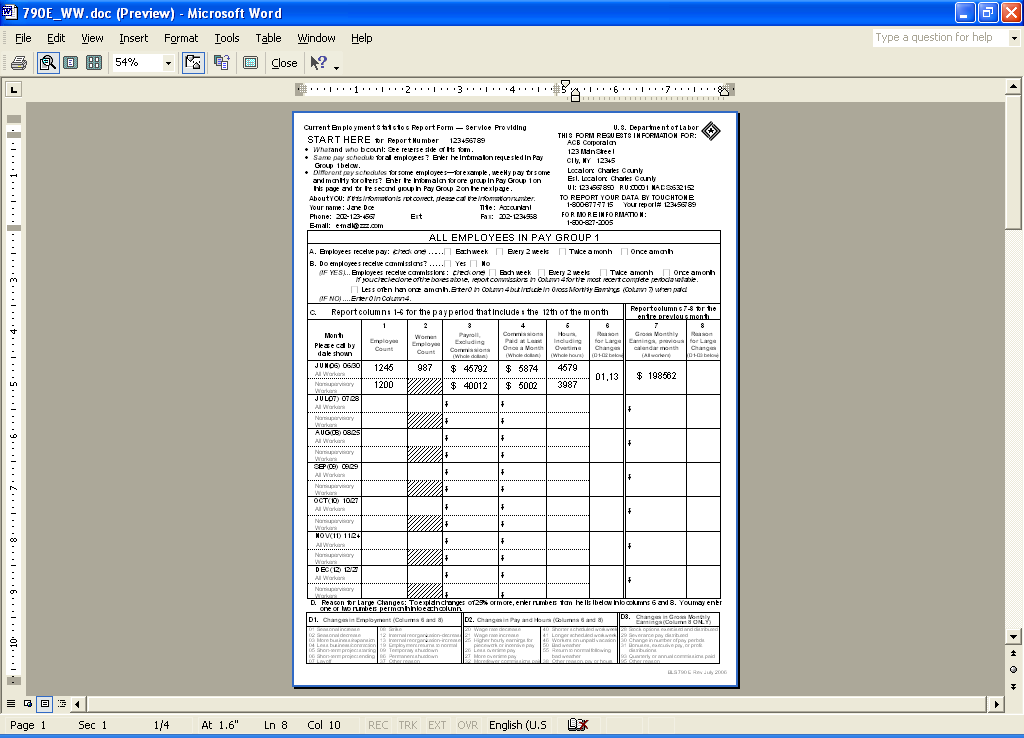
Your CES report number
Your new CES form contains two data entry sheets in case the
worksite you are reporting for has more than one Pay Group. See the
second entry sheet below.
Check a box to indicate how often employees in this Pay Group
receive pay.
Page 2: For Pay Group 2
* Note: Depending on your industry, the form you
received may look slightly different than the one displayed here and
may refer to production or construction workers rather than
nonsupervisory workers.
If the worksite has only one Pay Group or payroll, ignore this page.
If the worksite has a second Pay Group, report the data for the
second Pay Group on this page.
If you pay commissions, check a box to indicate how often employees
receive commissions.
Report Gross Monthly Earnings for the ENTIRE PREVIOUS calendar
month
Report for All Workers for the pay period that includes the 12th
of the month for this Pay Group on this line
Report for Nonsupervisory Workers* for the pay period that
includes the 12th of the month for this
Pay Group on this line.
Enter a code to indicate a reason for large changes in your data
reported. The codes are listed at the bottom of the form.
Enter a code to indicate a reason for large changes in your Gross
Monthly Earnings data. The codes are listed at the bottom of
the form.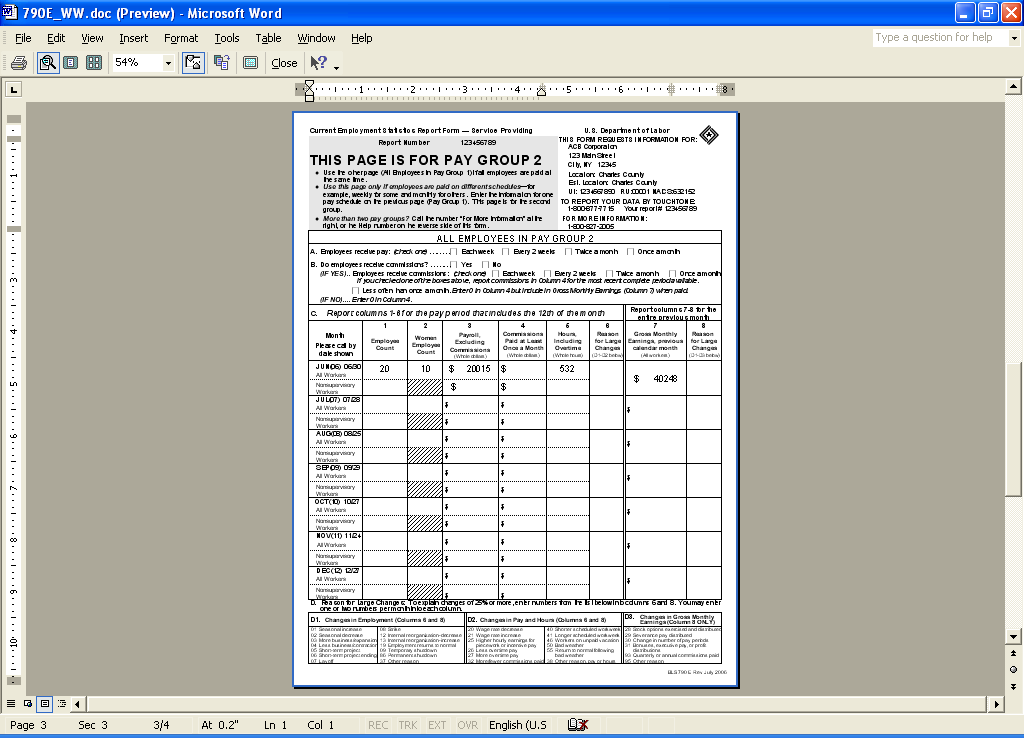
| File Type | application/vnd.openxmlformats-officedocument.wordprocessingml.document |
| File Modified | 0000-00-00 |
| File Created | 0000-00-00 |
© 2026 OMB.report | Privacy Policy