Integrated Postsecondary Education Data System (IPEDS) 2019-20 through 2021-22
Integrated Postsecondary Education Data System (IPEDS) 2019-20 through 2021-22
Appendix C - IPEDS New Keyholder Handbook
Integrated Postsecondary Education Data System (IPEDS) 2019-20 through 2021-22
OMB: 1850-0582
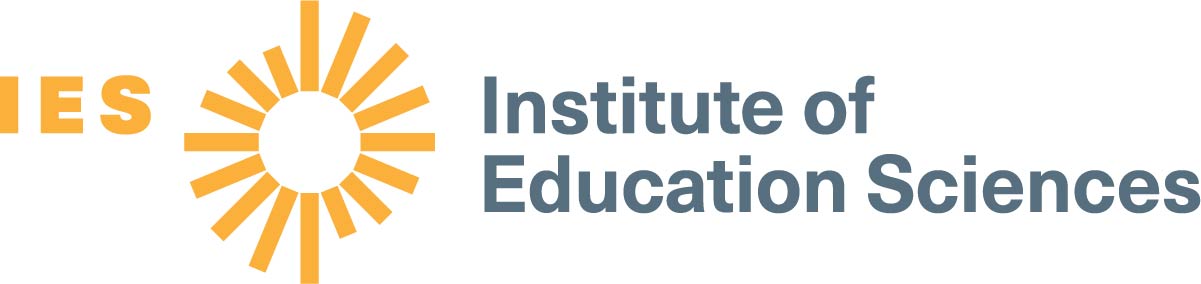
New Keyholder Handbook for the Integrated Postsecondary Education Data System (IPEDS) Data Collection: 2020-21 |
National Center for Education Statistics |
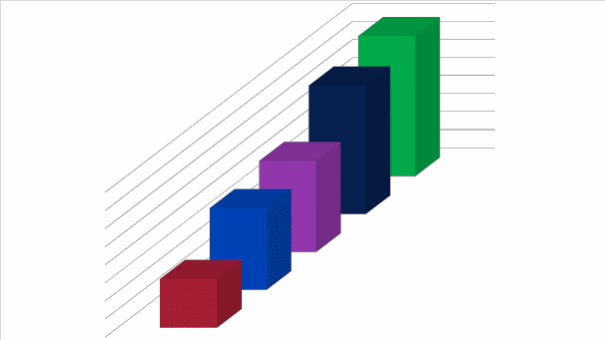
IPEDS Keyholder Handbook
WHICH INSTITUTIONS REPORT TO IPEDS? 2
Submit accurate data on time 9
Manage all aspects of data submission 9
Be the institutional point of contact 9
Work with your state and system 9
Prior Year Revision System Calendar 11
Explanation Edits and Context Boxes 26
IPEDS Resources – Where to Get Help 35
Data Collection System Tutorial 38
Statutory Requirements for Reporting IPEDS Data; Penalties for Noncompliance 44
IPEDS is the Integrated Postsecondary Education Data System. It is a system of interrelated surveys conducted annually by the U.S. Department of Education’s National Center for Education Statistics (NCES). IPEDS gathers information from every college, university, and technical and vocational institution that participates in Title IV federal student financial aid programs. The Higher Education Act of 1965 (HEA), as amended, requires that institutions that participate in federal student aid programs report data on enrollments and admissions, program completions, graduation rates and outcome measures, faculty and staff, finances, institutional costs, student financial aid, and academic libraries. These data are made available to students and parents through the IPEDS Find Your College page and the College Affordability and Transparency Center website, and to researchers and others through the IPEDS Use the Data page.
I PEDS
provides basic data needed to describe — and analyze trends in
— postsecondary education in the United States, in terms of
the numbers of students enrolled, financial aid used, staff
employed, dollars expended, and degrees and certificates earned.
Congress, federal agencies, state governments, education providers,
professional associations, private businesses, media, students,
parents, and others rely on IPEDS data for this basic information on
postsecondary institutions.
PEDS
provides basic data needed to describe — and analyze trends in
— postsecondary education in the United States, in terms of
the numbers of students enrolled, financial aid used, staff
employed, dollars expended, and degrees and certificates earned.
Congress, federal agencies, state governments, education providers,
professional associations, private businesses, media, students,
parents, and others rely on IPEDS data for this basic information on
postsecondary institutions.
WHICH INSTITUTIONS REPORT TO IPEDS?
T he
completion of all IPEDS surveys is mandatory for institutions that
participate in or are applicants for participation in any federal
student financial aid program (such as Pell grants and federal
student loans) authorized by Title IV of the Higher Education Act of
1965, as amended (20 USC 1094, Section 487(a)(17) and 34 CFR
668.14(b)(19)).
he
completion of all IPEDS surveys is mandatory for institutions that
participate in or are applicants for participation in any federal
student financial aid program (such as Pell grants and federal
student loans) authorized by Title IV of the Higher Education Act of
1965, as amended (20 USC 1094, Section 487(a)(17) and 34 CFR
668.14(b)(19)).
More than 6,000 institutions complete IPEDS surveys each year. These include research universities, state colleges and universities, private religious and liberal arts colleges, for-profit institutions, community and technical colleges, non-degree-granting institutions such as beauty colleges, and others.
Importance of the Keyholder’s job
As an IPEDS keyholder, responsible for the submission of all IPEDS data for your institution, you have an important job. The quality and accuracy of your institution’s IPEDS data depend on you.
T he
completion of all IPEDS surveys, in a timely and accurate manner, is
mandatory for all institutions that participate in or are applicants
for participation in any Federal financial assistance program
authorized by Title IV of the Higher Education Act of 1965.
Submitting IPEDS data accurately and on time ensures that your
institution will meet its Program Participation Agreement for
participation in Title IV federal student financial aid programs
with the U.S. Department of Education. In this way, your
institution will avoid fines and other possible penalties for
noncompliance with IPEDS reporting requirements.
he
completion of all IPEDS surveys, in a timely and accurate manner, is
mandatory for all institutions that participate in or are applicants
for participation in any Federal financial assistance program
authorized by Title IV of the Higher Education Act of 1965.
Submitting IPEDS data accurately and on time ensures that your
institution will meet its Program Participation Agreement for
participation in Title IV federal student financial aid programs
with the U.S. Department of Education. In this way, your
institution will avoid fines and other possible penalties for
noncompliance with IPEDS reporting requirements.
IPEDS data are a public face of your institution. They are used by students and parents, through the College Navigator and College Affordability and Transparency websites, to aid in the college search process; at the federal, state, and local level for policy analysis and development; by institutions for benchmarking and peer analysis; and by professional associations, private businesses, and the media.

College Navigator is a consumer information and college search tool. It was designed to help college students, prospective students, and their parents understand the differences between colleges and how much it costs to attend college. Most of the data displayed on College Navigator is submitted through IPEDS. Users can select colleges based on location, programs, degree offerings, and a number of other characteristics, and obtain information on admissions, estimated student expenses, student financial aid awarded, retention and graduation rates, enrollment, completions, accreditation status, campus security, varsity athletic teams, and military students. It allows users to designate favorite institutions, compare up to four institutions side-by-side, save sessions, and download and print out information on institutions.
T![]() he
College
Affordability and Transparency Center houses
the College Scorecard,
which displays information about
tuition and net prices at postsecondary institutions. The site
highlights institutions with high and low tuition and fees as well
as high and low net prices (the price of attendance minus grant and
scholarship aid). It also shows institutions where tuition and fees
and net prices are increasing at the highest rates. The College
Scorecard and lists are both based on the IPEDS data you submit.
he
College
Affordability and Transparency Center houses
the College Scorecard,
which displays information about
tuition and net prices at postsecondary institutions. The site
highlights institutions with high and low tuition and fees as well
as high and low net prices (the price of attendance minus grant and
scholarship aid). It also shows institutions where tuition and fees
and net prices are increasing at the highest rates. The College
Scorecard and lists are both based on the IPEDS data you submit.
![]()
As potential students apply for financial aid, they can see tuition and fees, average net price, graduation rates, retention rates, and transfer rates for schools they are interested in attending.
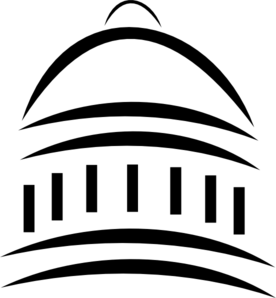
IPEDS data are used at the Federal, state, and local levels for policy analysis and development.
E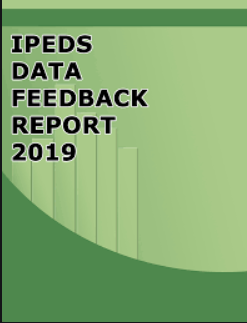 ach
winter, you and your institution’s Chief Executive Officer
receive a copy of your institution’s personalized IPEDS
Data Feedback Report.
This report uses graphs to compare your institution’s data for
selected items to data reported by a group of comparison
institutions. The result is an annual report that is hopefully
useful to institutional executives and institutions for benchmarking
and peer analysis, and that can help improve the quality and
comparability of IPEDS data. PDF versions of the reports are
available to institutions and the public from the IPEDS Data Center.
ach
winter, you and your institution’s Chief Executive Officer
receive a copy of your institution’s personalized IPEDS
Data Feedback Report.
This report uses graphs to compare your institution’s data for
selected items to data reported by a group of comparison
institutions. The result is an annual report that is hopefully
useful to institutional executives and institutions for benchmarking
and peer analysis, and that can help improve the quality and
comparability of IPEDS data. PDF versions of the reports are
available to institutions and the public from the IPEDS Data Center.
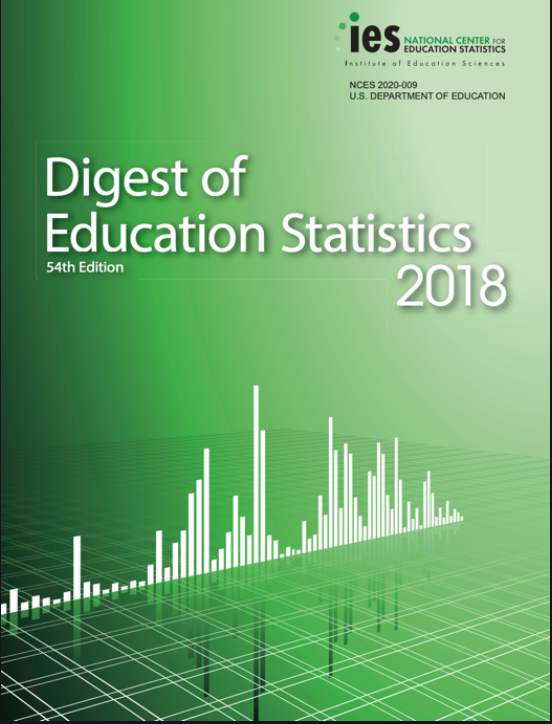
IPEDS data are released by NCES in Web Tables and are used in the annual Digest of Education Statistics and The Condition of Education reports.
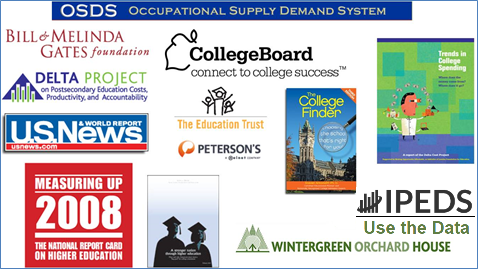
 Finally,
IPEDS data are used by institutions, researchers, education
providers, professional associations, private businesses, the media,
and many others through the IPEDS
Use the Data portal.
Finally,
IPEDS data are used by institutions, researchers, education
providers, professional associations, private businesses, the media,
and many others through the IPEDS
Use the Data portal.
AM I A KEYHOLDER? Keyholders
have a lot of responsibility – so make sure that if you are a
keyholder you know it! Keyholders have been assigned by the Chief
Executive of their institution as the point of contact for IPEDS.
Keyholder UnitIDs start
with P or 88G. If you remain confused as to whether or not you are
the Keyholder – contact the IPEDS Help Desk
([email protected];
877.225.2568)
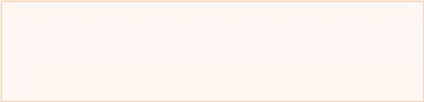
Description of IPEDS survey components and data
The following pages list the IPEDS survey components and the data collected by each.
Institutions are required to submit data for all survey components, unless the data do not apply to them (for example, if an institution admits only graduate students, and therefore has no full-time, first-time degree/certificate-seeking undergraduate students, the Graduation Rates components would not apply). The Data Collection System will determine whether a survey component is applicable or not. If you have questions about this, contact the IPEDS Help Desk at 1-877-225-2568, or [email protected].
Survey components are customized for each institution, based on institutional characteristics such as levels of program offerings (undergraduate, graduate) and institutional control (public, private not-for-profit, and private for-profit), and on answers provided by the keyholder to screening questions (for example, Does your institution employ part-time staff?).
IPEDS Survey Components |
|
Component |
|
Registration |
|
IC Header (IC-H) and Institutional Identification |
|
Fall Data Collection |
|
12-month Enrollment (E12)
|
12-month enrollment data are collected for students enrolled in credit-bearing courses at the undergraduate and graduate levels. The 12-month reporting period is July 1-June 30. Data collected/calculated include:
FTE is used in computing expenses by function per FTE and revenues per FTE, which are reported on the IPEDS Data Feedback Report.
|
Completions (C) |
Completions
data are collected for award levels ranging from postsecondary
certificates of less than 1 year to doctoral degrees. Data
collected include:
IPEDS also collects information on the number of students receiving degrees with double majors by 6-digit CIP code (for the second major) and by race/ethnicity and gender of recipient.
|
Institutional Characteristics (IC) |
Data collected in the Institutional Characteristics survey provide general information about the institution. Data collected include:
|
|
|
Winter Data Collection |
|
Admissions (ADM) |
The admissions component collects basic information on the selection process including:
|
Graduation Rates (GR) |
Graduation rates data are collected for full-time, first-time degree/certificate-seeking undergraduate students. Data collected include:
This survey was developed to help institutions comply with requirements of Student Right-to-Know.
|
Graduation Rates 200 (GR200) |
Additional graduation rates data are collected for full-time, first-time degree/ certificate-seeking undergraduate students at less than 4-year institutions and full-time, first-time bachelor’s or equivalent degree-seeking undergraduate students at 4-year institutions. The GR200 component further tracks the status of students who were reported in GR at 200% of normal time of completion. This survey was developed to fulfill requirements in the Higher Education Act, as amended.
|
Outcome Measures (OM) |
Outcome data are collected from degree-granting institutions on 4 degree/certificate-seeking undergraduate student cohorts: (1) full-time, first-time; (2) part-time, first-time; (3) full-time, non-first-time entering; and (4) part-time, non-first-time entering students. These cohorts are further broken down into 8 subcohorts of Pell Grant recipients and non Pell Grant recipients. For all cohorts, the component collects the number and type of awards conferred (e.g., certificate, associate’s or bachelor’s) at 3 time points: 4-, 6- and 8-years. Also, at 8 years after the cohort enters the institution, OM collects on the following categories:
A total of students who did not receive an award will be calculated.
|
Student Financial Aid (SFA) |
Financial aid and military benefits are collected for students.
|
|
|
Spring Data Collection |
|
Academic Libraries (AL) |
The Academic Libraries component collects basic information on library collections/circulation, expenditures, and services for degree-granting postsecondary institutions. Data collected include:
Institutions with annual library expenditures less than $100,000 are only required to report collections information.
|
Fall Enrollment (EF) |
Fall enrollment data are collected for all students enrolled in credit-bearing courses/programs which could potentially lead to awards ranging from postsecondary certificates of less than 1 year to doctoral degrees. Data collected include:
In even-numbered years, four-year institutions are also required to provide enrollment data by level, race/ethnicity, and gender for 9 selected fields of study for the Office for Civil Rights.
|
Finance (F)
|
This component collects data related to the financial condition of the institution. Data collected include:
Different formats are used based on the institution’s accounting standards (GASB or FASB).
|
Human Resources (HR)
|
|
|
|
The primary responsibility of an IPEDS keyholder is to make sure all applicable survey components are submitted accurately and on time. This includes entering data into the web-based IPEDS Data Collection System, running the edits and resolving all edit issues and errors, and locking each component. All this must be completed by the time the data collection closes to keyholders.
In order to submit accurate data on time, you must manage all aspects of data submission for your institution, even if others on campus complete some components/ assist by extracting the data from information systems. As keyholder, you are responsible for making sure the other offices have all the information and materials they need (blank forms, survey instructions, upload specifications, access to the glossary, etc.). You may also need to arrange for others to have access to the IPEDS Data Collection System, by generating and issuing UserIDs and passwords.
You must register in the IPEDS Data Collection System and keep your contact information current at all times. As the keyholder, you are the institutional point of contact with NCES, and you will be contacted if the Help Desk or survey directors have questions about your institution’s data. You will also receive all prompting emails and other important notices sent out during the data collection periods.
Many states/systems have IPEDS coordinators (this is a separate role with a later deadline – keyholders at institutions must ALWAYS report by the keyholder deadline) who are responsible for state- or system-level coordination of IPEDS submissions. Coordinator roles vary from state to state and system to system. If your institution is coordinated at one of these levels, it is your responsibility to know how your role intersects with the coordinator’s role in the data submission process. Also, it is your responsibility to communicate with state/system coordinators concerning shared responsibilities for data submission and timing of data submission; some states/systems submit data for institutions from their own information systems, relieving institutions of some of the burden for reporting directly to IPEDS. Coordinators may have different due dates for data submission that are not reflected in the federal IPEDS due dates.
NCES sends out information regularly through “This Week in IPEDS” and through the Message Center in the Data Collection System. These updates include important and useful information, including information on training opportunities. And consider signing up for the IPEDS Listserv, to learn from colleagues as they discuss issues surrounding IPEDS reporting, and follow IPEDS on Twitter (@IPEDS_NCES)!
Since you are responsible for making sure all IPEDS data are submitted for your institution, please remember to contact the Help Desk in the following situations:
If you do not receive a UserID and password every August;
If the list of applicable surveys in the Data Collection System is not correct;
If a survey status is not correct;
If you have questions about survey instructions, glossary definitions, time periods for reporting;
If you have problems entering data;
If you have problems resolving edit failures;
If you have problems locking your data;
If you have questions concerning ANY followup email;
If you have any other questions about IPEDS data submission.
The IPEDS Help Desk receives high ratings from keyholders and coordinators for customer service, helpfulness, and knowledge of IPEDS. They are there to help you get your IPEDS data submitted accurately and on time.
The Help Desk contact information is at the top of each screen in the Data Collection System:
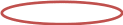
![]()

IPEDS Help Desk
1-877-225-2568
Getting ready for data submission
T![]() he
first thing we suggest you do is to familiarize yourself with the
data collection schedule for the year. The 2020-21 submission
schedule is shown below. An electronic version is available on the
IPEDS ‘Report Your Data’ website.
he
first thing we suggest you do is to familiarize yourself with the
data collection schedule for the year. The 2020-21 submission
schedule is shown below. An electronic version is available on the
IPEDS ‘Report Your Data’ website.
Prior Year Revision System Calendar
Data submitted by your institution last year (that is, during the 2019-20 data collection) can be revised as needed through the IPEDS Prior Year Revision System. Components will be open for revision during their regular collection period except Fall components will open on 9/9 instead of 9/2. For example, revisions to the Completions component submitted last year can be made during the current year Fall collection period, but one week after the Fall collection period opens.
Spring 2020 will also be available to be completed during the Fall 2020 collection period for institutions that were unable to complete in Spring 2020 due to coronavirus pandemic impacts.
The Prior Year Revision system can be found on Report Your Data website.
N![]() ext,
you’ll probably want to familiarize yourself with the survey
reporting requirements by reviewing
the survey materials
for the year, and by reviewing
the posted changes for
the collection. You can access the Login Page for the Data
Collection System from the IPEDS home page by clicking on Report
Your Data.
ext,
you’ll probably want to familiarize yourself with the survey
reporting requirements by reviewing
the survey materials
for the year, and by reviewing
the posted changes for
the collection. You can access the Login Page for the Data
Collection System from the IPEDS home page by clicking on Report
Your Data.

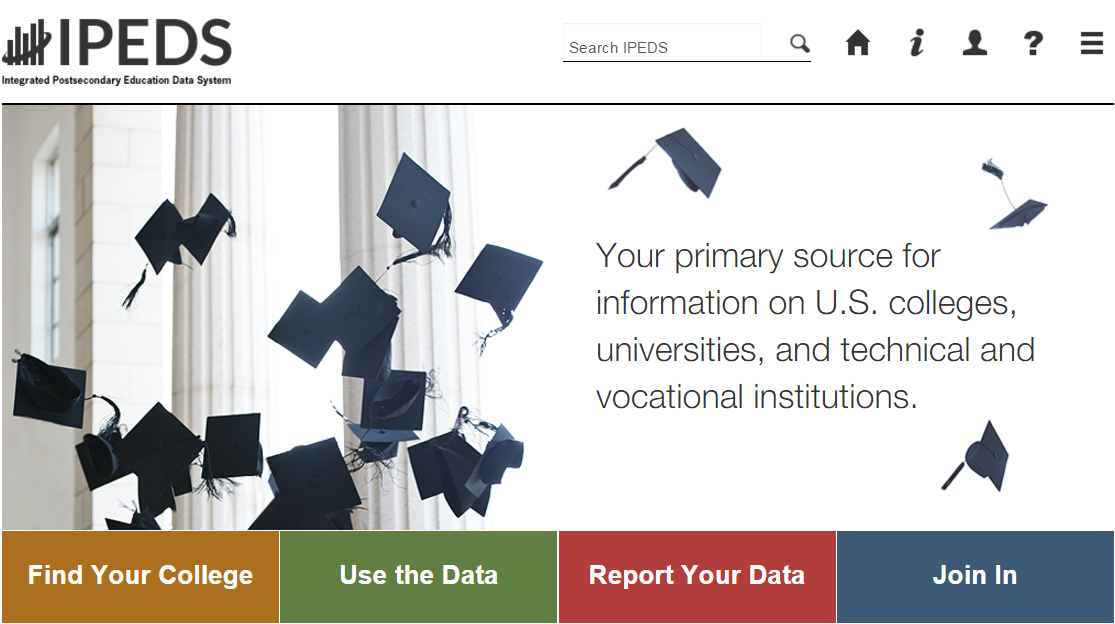
Choose ‘Report Your Data’ to see lots of helpful information, including the link to the Data Collection System (Answer the Current Survey), Survey materials and Schedule, and Updates to the data collection (also available from the Help menu once you log into the collection system).






Make sure you are aware of changes!

W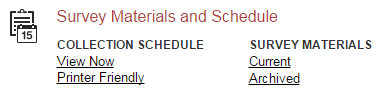 hen
you click the Current
Survey Materials link,
answer a few questions on the screen to get a short list of surveys
to choose from. Once you’ve completed your IC Header
component, you can search for your institution’s customized
survey materials by entering your UnitID or institution name. Or,
click View All
at the bottom of the page to get the complete list of all survey
component versions for all types of institutions.
hen
you click the Current
Survey Materials link,
answer a few questions on the screen to get a short list of surveys
to choose from. Once you’ve completed your IC Header
component, you can search for your institution’s customized
survey materials by entering your UnitID or institution name. Or,
click View All
at the bottom of the page to get the complete list of all survey
component versions for all types of institutions.
Using the Survey Materials option, you can download and print blank survey forms, instructions, FAQs, and edit and import specifications, so that you can prepare your data for submission, and alert others at your institution to the data you’ll need them to provide to you for submission. The Package option puts all survey materials together in a pdf file for downloading.
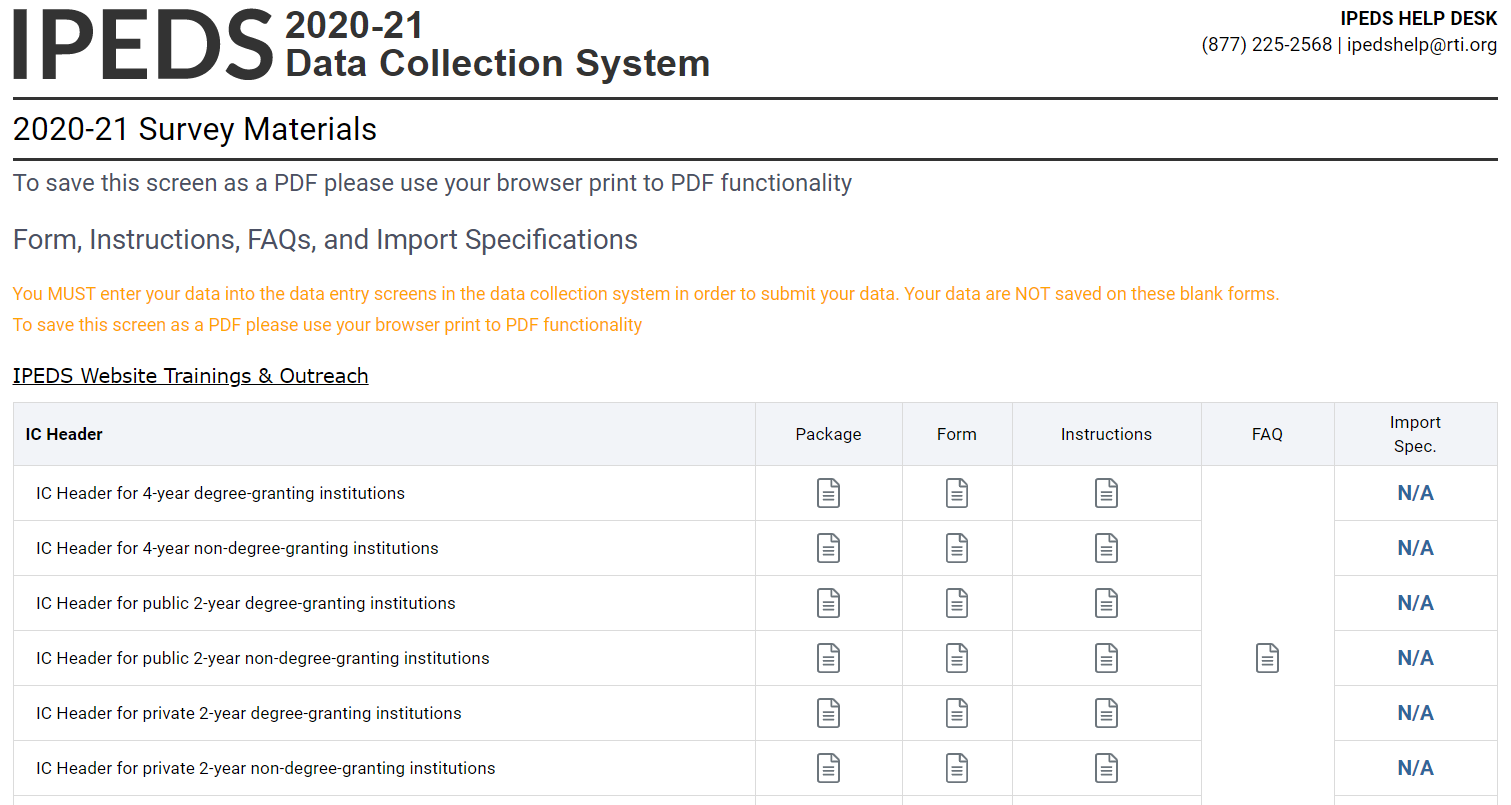

S![]() easoned
keyholders will tell you that it’s best to start early so that
you aren’t trying to find and report all the data in a
last-minute crunch. Also, if you submit all of your required data
prior to the last three weeks before data collection closes, we’ll
send an email to your president or CEO alerting them to your
accomplishment, and mention you by name in the email.
easoned
keyholders will tell you that it’s best to start early so that
you aren’t trying to find and report all the data in a
last-minute crunch. Also, if you submit all of your required data
prior to the last three weeks before data collection closes, we’ll
send an email to your president or CEO alerting them to your
accomplishment, and mention you by name in the email.
The ‘Report Your Data’ page also includes helpful reporting guides and tools, as well as key information about the IPEDS data collection. This is also one place where you can find the IPEDS glossary.
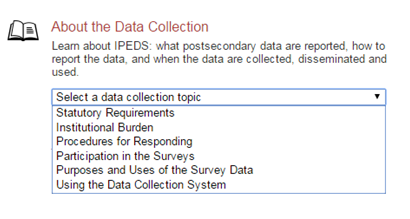


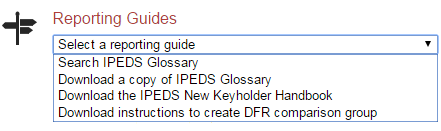

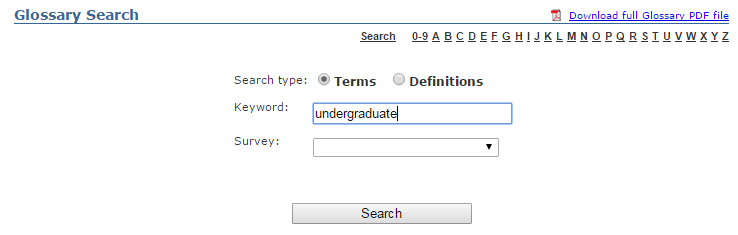
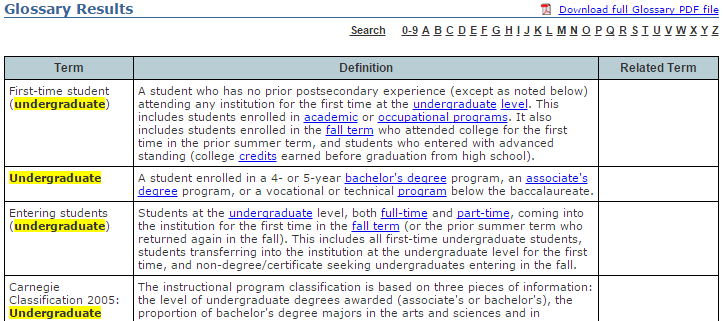
I![]() dentify
areas for further training. There are online tutorials available for
each survey component and one specifically for new keyholders. These
are free and posted on the IPEDS website under Trainings &
Outreach on the IPEDS ‘Join In’ page, so you can view
them on your
schedule, when you have time. The component tutorials are also
available from the survey screens, so you can access this
“just-in-time” information as you’re submitting
your data.
dentify
areas for further training. There are online tutorials available for
each survey component and one specifically for new keyholders. These
are free and posted on the IPEDS website under Trainings &
Outreach on the IPEDS ‘Join In’ page, so you can view
them on your
schedule, when you have time. The component tutorials are also
available from the survey screens, so you can access this
“just-in-time” information as you’re submitting
your data.
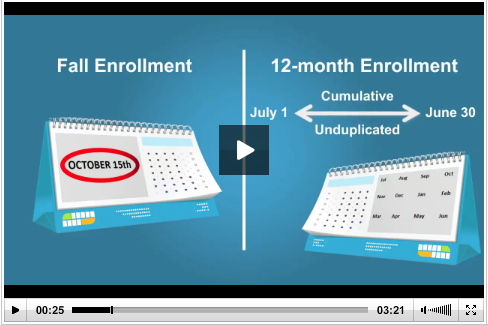
There are also face-to-face workshops around the country every year, which are announced in This Week in IPEDS and on Twitter. There are also two online courses for keyholders:
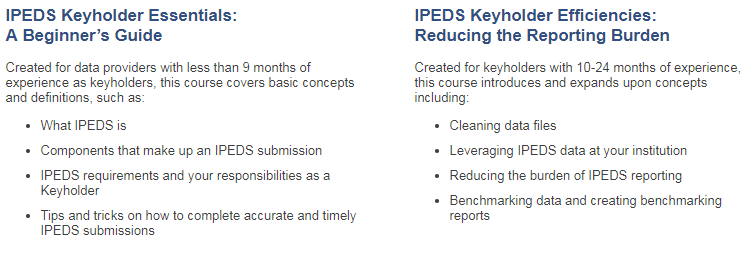
See the Resources section of this manual for more information about training opportunities.
Y![]() ou
may need others on campus to provide data for IPEDS reporting,
particularly for the Academic Libraries, Finance, Human Resources,
and Student Financial Aid components. So it’s important that
you:
ou
may need others on campus to provide data for IPEDS reporting,
particularly for the Academic Libraries, Finance, Human Resources,
and Student Financial Aid components. So it’s important that
you:
Equip all of your institution’s data providers with the resources they need:
Survey materials for the appropriate survey component, including screens, instructions for reporting, FAQs, import specifications
Instructions on how to access the IPEDS Glossary
Instructions on how to access the web tutorials and other training resources
Communicate the importance of timely and accurate IPEDS reporting to all data providers
Consider developing an internal reporting calendar
This can help to ensure survey components are locked by the due date. If they have a UserID and password, others on campus may provide data, key enter or upload data to the IPEDS Data Collection System, and edit and clean them, but only you, as the keyholder, are held responsible for locking the data by the keyholder deadline. Make sure other data providers allow you the time you need to review all survey components before you lock them.
Edits and errors
You may receive error messages as you enter your data. Each survey component contains interactive edits that will check for blank fields, invalid data, or data that fall outside expected ranges. Edits are in place to protect the integrity of the data and are only triggered when there is something about the reported data that requires additional attention.
There are three types of edits in the data collection. Confirmation edits require you to confirm the reported data whereas explanation edits require you to provide an explanation for the reported data. Edit explanations should provide adequate and reasonable information to explain anomalies in the data. Finally, fatal edits require you to fix the data or contact the IPEDS Help Desk for help with resolution.
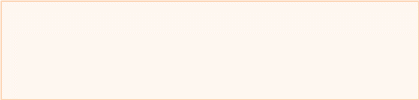
P![]() rovide
adequate and reasonable information to resolve system edits that
require explanations. The IPEDS Help Desk will follow up with
institutions that provide inadequate explanations.
rovide
adequate and reasonable information to resolve system edits that
require explanations. The IPEDS Help Desk will follow up with
institutions that provide inadequate explanations.
Do not attempt to overcome edits by changing data that are correct. If the data you have reported are correct and you need to clear an edit, please contact the Help Desk and, if it is determined that they data are correct, they can provide an override. Remember, compliance for IPEDS reporting is based on timely and accurate data.
Fixing errors from the prior year
The IPEDS Prior Year Revision System is available to allow institutions to correct errors in their prior year data submissions. All survey components are available for revision during their regular collection period, except that Fall survey components open a week later. If, in the prior year, your institution failed to respond to one or more of the surveys, you may also supply your missing data using this system. The availability of this system DOES NOT INDICATE that institutions are no longer required to report data according to the current year IPEDS collection schedule. This is NOT an extension of your due date and the Office of Federal Student Aid will continue to take appropriate action against schools that do not meet their IPEDS reporting requirements.
Login to the Prior Year Revision System using your current year UserID and password.
Context boxes
Optional context boxes allow you to provide more information about the data you are reporting. For example, on the Student Financial Aid survey component, because institutions do not report on amounts of grant or scholarship aid from private sources for full-time, first-time students, you may want to note in the context box in SFA, Part C that “Full-time, first-time undergraduate students are also awarded an average of $X,XXX from private sources.”
Information entered in these context boxes may be made public on College Navigator, so make sure that the information you enter can be easily understood by students, parents, and the general public, and is free of grammatical or spelling errors.

S![]() ome
institutions enter information in the context boxes that does not
correspond with the data being reported on the screen or that is not
appropriate for public consumption. NCES reviews the information in
the context boxes and will not publish information that is not
applicable or appropriate for public consumption.
ome
institutions enter information in the context boxes that does not
correspond with the data being reported on the screen or that is not
appropriate for public consumption. NCES reviews the information in
the context boxes and will not publish information that is not
applicable or appropriate for public consumption.
Summary screens
Each survey component has one or more summary screens, which keyholders should review carefully. These screens contain reported values and calculated statistics that will appear on College Navigator, the College Affordability and Transparency Center, and the Data Feedback Reports. Verifying the data before they appear in these very public places may prevent embarrassing mistakes.
Each August, many keyholders are asked to verify their institution’s Report Mapping. An IPEDS Reporting Map describes how the data from the various campuses that are listed on the institution’s Program Participation Agreement (PPA) are accounted for in the institution’s IPEDS reporting.
 If
there are differences between how your institution and additional
locations are listed in IPEDS and how they are listed in on your
PPA, you will need to explain what that means for your IPEDS
reporting. You will be presented with screens on which to do this.
If
there are differences between how your institution and additional
locations are listed in IPEDS and how they are listed in on your
PPA, you will need to explain what that means for your IPEDS
reporting. You will be presented with screens on which to do this.
N![]() ot
all PPAs are currently accurate. As a keyholder, you may need to
work with your Financial Aid office to reconcile the IPEDS Reporting
Map, and your institution may need to contact the office of Federal
Student Aid to get PPA inaccuracies corrected. Contact information
for each state is available at https://eligcert.ed.gov/.
ot
all PPAs are currently accurate. As a keyholder, you may need to
work with your Financial Aid office to reconcile the IPEDS Reporting
Map, and your institution may need to contact the office of Federal
Student Aid to get PPA inaccuracies corrected. Contact information
for each state is available at https://eligcert.ed.gov/.
The calendar system for your institution has major implications for how you will complete the IPEDS survey components. The chart below provides more detailed information about these implications.
Understanding how IPEDS reporting is affected by calendar system |
|||
|
Academic Reporter Calendar Systems |
Program Reporter Calendar Systems |
Hybrid Calendar Systems |
IC-Header (IC-H) Institution specifies predominant calendar system. For institutions NOT new to IPEDS, this is preloaded and changes can only be made by Help Desk. |
Semester Quarter Trimester 4-1-4 |
Continuous enrollment Differs by program |
Other academic |
Institutional Characteristics (IC) Cost of attendance for FTFT degree/certificate-seeking undergraduate students |
Cost of attendance for an academic year |
|
Cost of attendance for an academic year |
Institutional Characteristics (IC) Average tuition & fees for all undergraduates |
Average tuition & fees for an academic year for full-time and per credit for part-time |
For 2nd – 6th largest programs, total tuition & fees for each program |
Average tuition & fees for an academic year for full-time and per credit for part-time |
Student Financial Aid (SFA) – Section 1 Reporting period |
Standard academic year |
Defined by the institution; must fall within the period of July 1 through June 30 |
Standard academic year |
Student Financial Aid (SFA) – Section 1 Student cohort |
Students enrolled on October 15, or the institution’s official fall reporting date |
Students enrolled at any time within the institution’s academic year |
Students enrolled at any time within the period of August 1 through October 31 |
Fall Enrollment (EF) Students enrolled |
Students enrolled on October 15, or the institution’s official fall reporting date |
Students enrolled at any time within the period of August 1 through October 31 |
|
Graduation Rates (GR & GR200) Student cohorts |
Fall cohort: Entering FTFT degree/certificate-seeking undergraduate students who enrolled on October 15, or the institution’s official fall reporting date |
Full-year cohort: Entering FTFT degree/certificate-seeking undergraduate students who enrolled at any time within the period of September 1 through August 31 |
|
Outcome Measures (OM) Student cohort |
Full-year cohort: Entering degree/certificate-seeking undergraduate students who enrolled any time within the period of July 1 through June 30.
|
||
Using the IPEDS Data Collection System
You will use the IPEDS web-based Data Collection System to submit your data. Here are some tips for using it.

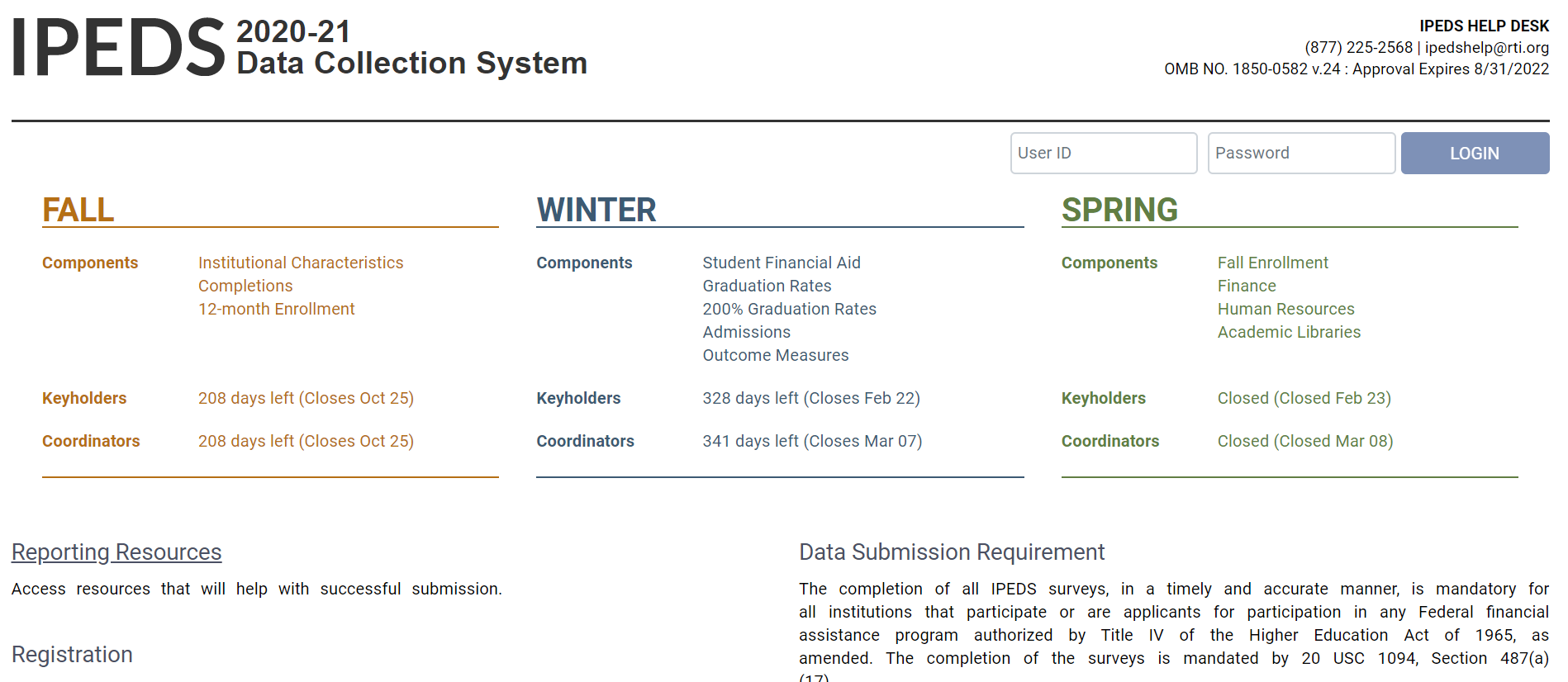
 The
Data Collection System is password protected. You will receive a
UserID and password each August when registration opens. You can
create up to 16 additional UserIDs and passwords for others on your
campus (through the Tools menu).
The
Data Collection System is password protected. You will receive a
UserID and password each August when registration opens. You can
create up to 16 additional UserIDs and passwords for others on your
campus (through the Tools menu).
Data Collection System features:
|
|
This is the screen you see once you log into the Data Collection System. Across the top is a menu bar; clicking Surveys will bring you back to this screen.

Instructions are included on most screens from a link in the upper right-hand corner.
The Message Center will tell you if you have new, unread messages.
On the Surveys screen, each survey is listed, along with its due date, status, steps that can be taken in order to get to the point where the survey is ready to be locked, and any options that are available. Click on the underlined links to perform the desired action.
Survey Status Definitions |
|
Not Applicable
|
Institution is not required to complete the survey. Content is not relevant to the institution. |
NO DATA
|
Screening questions have not been answered. Responses to screening questions are required to generate survey screens. |
No Data |
Screening questions have been answered but no data have been provided. |
Has Data
|
Some data have been entered, but survey is not complete. Perform edits must be run. |
Edited
|
Edits have been run. Go to Edit Report to resolve any errors. |
Clean
|
All edit errors and issues have been resolved. Can proceed to lock the survey component. |
Locked
|
Data have been successfully submitted by the institution. Final lock must still be applied (by system level or state level coordinator). If there are no “locking” coordinators, the survey status will go straight to Complete. |
Complete |
All locks have been applied. |
There are two options for entering data into the Data Collection System: manual key entry and data upload. You can use different methods for different surveys.


 W
W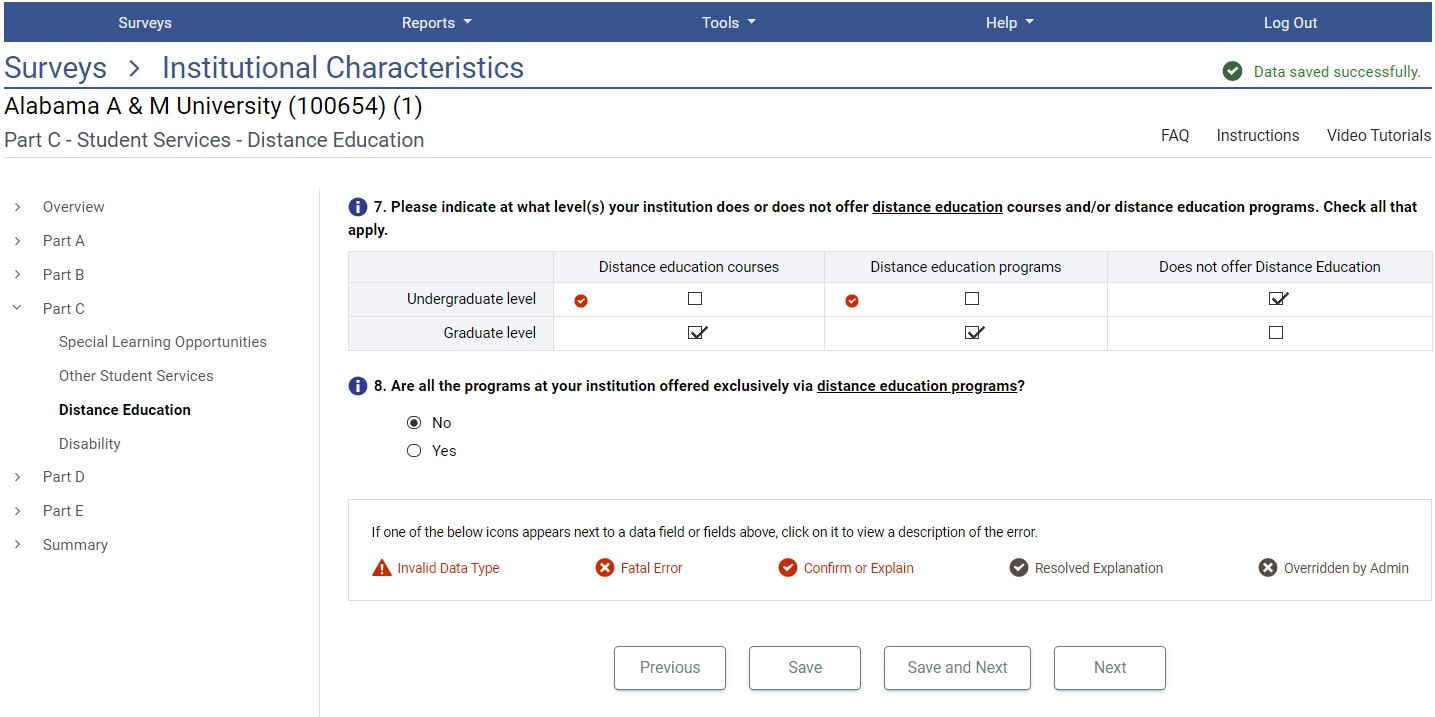 hen
keying data into the system, each screen is saved separately, using
the buttons at the bottom of the screen.
hen
keying data into the system, each screen is saved separately, using
the buttons at the bottom of the screen.
 Underlined
terms that appear on the survey screens are linked to the glossary;
mouseover the link for the definition. Instructions for each screen
are available by clicking the Instructions
link in the upper right-hand corner of the screen. Some screens have
links to FAQs and/or links to online tutorials applicable to the
screen, also at the top of the screen.
Underlined
terms that appear on the survey screens are linked to the glossary;
mouseover the link for the definition. Instructions for each screen
are available by clicking the Instructions
link in the upper right-hand corner of the screen. Some screens have
links to FAQs and/or links to online tutorials applicable to the
screen, also at the top of the screen.
 T
T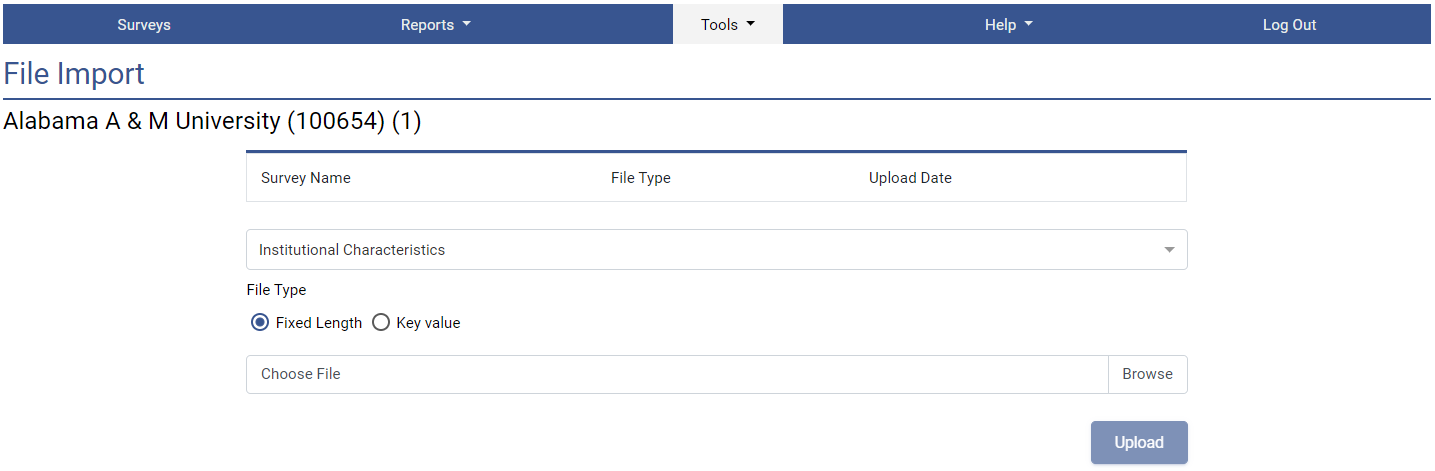 he
File Upload option is found under the Tools
menu. You’ll need to have a file formatted to specifications
in order to perform the upload. Upload specifications are part of
the survey materials.
he
File Upload option is found under the Tools
menu. You’ll need to have a file formatted to specifications
in order to perform the upload. Upload specifications are part of
the survey materials.
T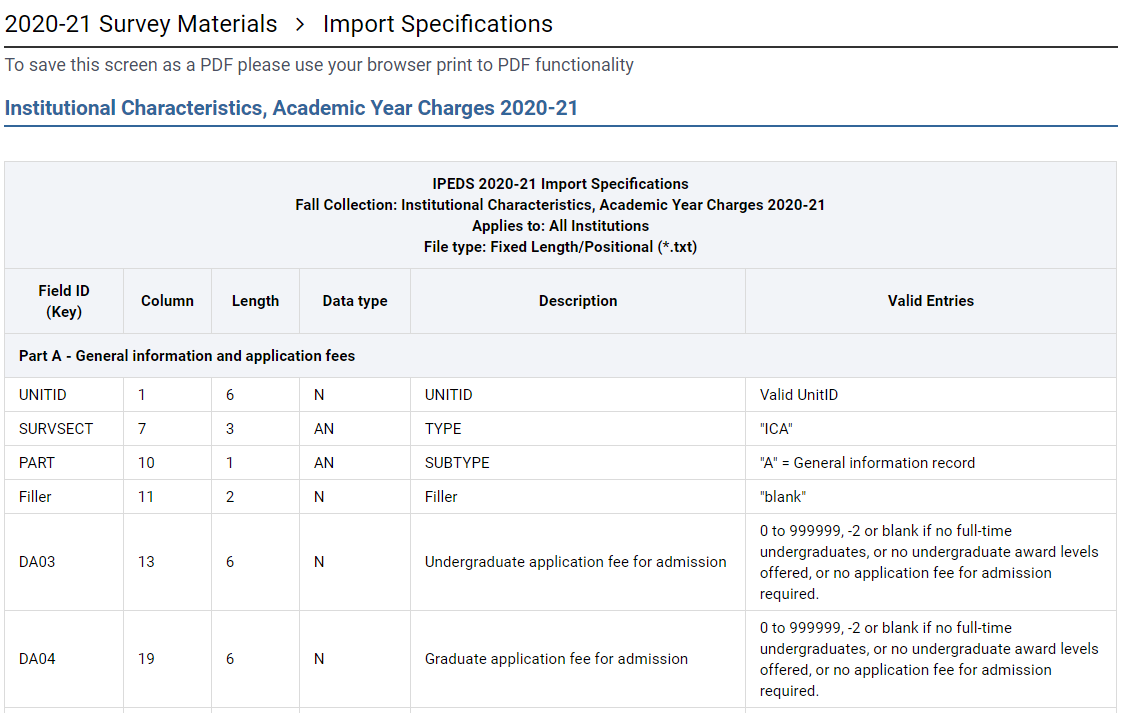 here
are 2 upload formats:
here
are 2 upload formats:
Fixed width file
Key value file
Keyholders who have done the programming to produce upload files say that it’s a real time-saver in the long run.
Edits and Errors
No matter how you enter your data, you will need to run the interactive edits to see if there are any edit issues or potential errors. Some edits are run automatically when you save data on a screen. Other edits are run when you click the Perform Edits link on the Surveys page. Error icons will usually appear on a screen next to a data field; the icons identify the kind of error, and the severity of the problem. If you click on an icon you will get a description of the problem.
The error icon descriptions are displayed on each screen:
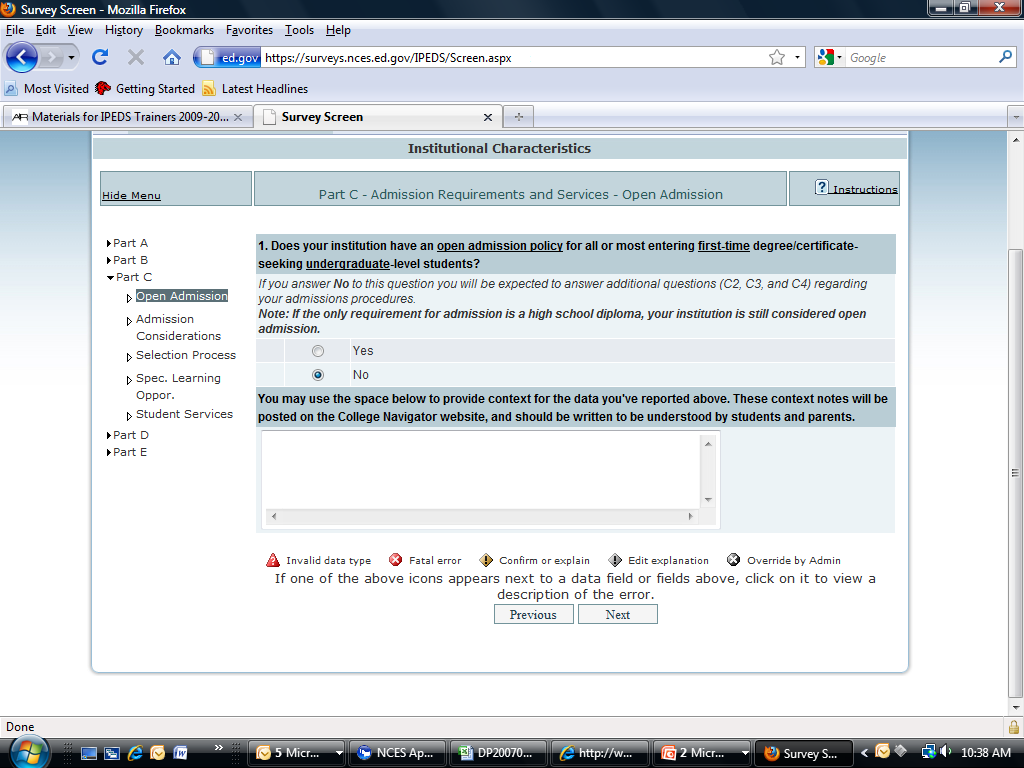
Error Types |
|
Invalid data type
|
An alpha character has been entered into a field that is restricted to numeric characters, for example. |
Confirmation
|
Certain data must be verified to check that the data entered is what is intended. No explanations are necessary. |
Explanation
|
The data have been flagged because an unexpected value was entered. Check for keying errors. Check to make sure the data are correct. If the data are correct, enter an explanation. The icon turns grey when an explanation has been entered. Explanations may be edited by clicking on the icon. |
Fatal
|
The data have been flagged for a serious error. This could be due to missing data, because the data violate internal consistency between parts or components, because they violate reporting rules, or because you’ve entered a value that is not likely for most institutions. Please review the data for accuracy and correct any incorrect data. Check for keying errors. Do NOT fiddle with the data to try to erase the error. If the data are correct, contact the IPEDS Help Desk for an override. If you do not understand the nature of the error, contact the IPEDS Help Desk. |
Override by administrator
|
A fatal error has been overridden by an IPEDS Help Desk administrator, because of the explanation provided by the keyholder. |
All errors must be resolved before the component can be locked. This means that all confirmation edits need to be confirmed, explanations must be entered for all explanation errors, and all fatal errors must be fixed or overridden.
Once you have clicked Perform Edits on the Surveys screen, you will be able to access the Edit Report. This is a concise listing of all edit errors and issues with the data for the component. This report will also tell you the status of each error.

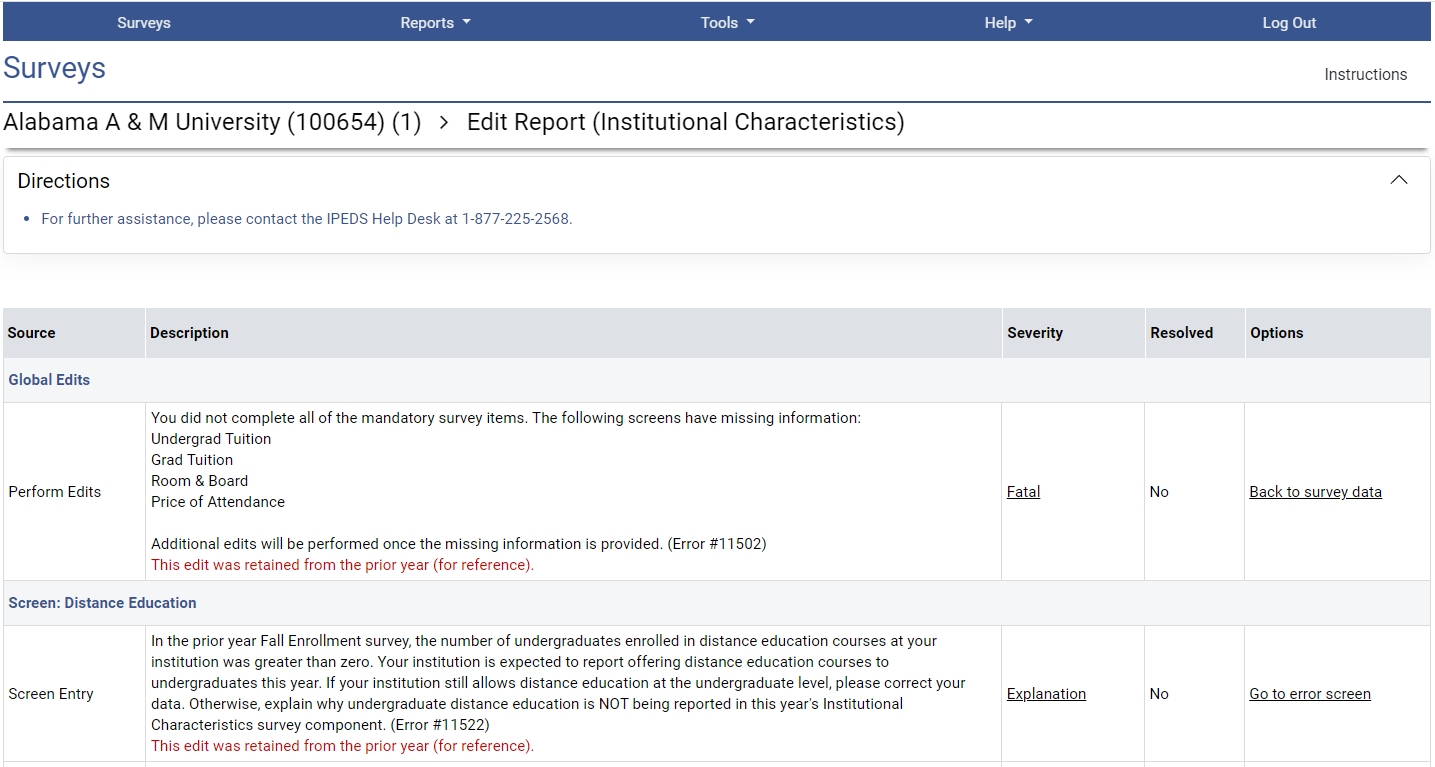
On this screen, you can see a description of each edit that has flagged out for your review. The Resolved column will tell you if action is still required on your part to resolve the error. All edits must show Yes in the Resolved column before you can lock your survey. Click on the underlined Explanation link in the Severity column to enter an explanation. Click on the links in the Options column to return to the survey screens.
Follow the Steps to Locking for EACH survey:
Enter data
Perform edits
Resolve errors (enter explanations in edit report, or correct data when appropriate)
Perform edits again
Repeat steps 3 and 4 as needed, until survey status is Clean
Lock survey
Explanation Edits and Context Boxes
Explanation edits and context boxes are NOT the same, although they’re similar because explanations and additional information are provided in both cases. The Help Desk reviews ALL edit explanations and context box text. Bad Explanations are NOT published, and do not appear on College Navigator.
Explanation edits are requesting reasons for changes or other data submitted. If we only need an acknowledgment that data are correct, a confirmation edit will be in place, and you will only need to click a button. But if we ask for an explanation, please enter a reason, not a confirmation.

Examples of Flawed Explanations: |
Enrollment increased. This is not an explanation and, in fact, is the reason the data were flagged. What caused the large increase in enrollment? Better #1: Enrollment increased due to increased recruitment efforts. Better #2: The increase is due to the addition of a nursing program, which has been very popular. |
The ratio is correct. Again, this is not an explanation. How was the ratio calculated? Better: The ratio provided was calculated based on X, Y, and Z reasons and accurately reflects the ratio at our institution. |
IPEDS has last year’s number wrong. Better: The person responsible for reporting last year incorrectly reported the value. This year we are correcting the error and will correct last year’s data in the Prior Year revision system. |
Explanations must be entered to resolve some edits. Please provide clear and comprehensive explanations for why the data are correct as entered. This will minimize questions and follow up during the NCES data review process; you will be contacted if we cannot understand your explanation, or if the explanation does not speak to the problem.
More explanation edit examples that you can use as a guide: |
For large variances from the prior year:
For not having additional completers between 151-200%:
|
Context boxes are optional. They give you the opportunity to provide further information or “context” that may help reviewers and data users understand and interpret the data. Please pay special attention to those that will appear on College Navigator and edit for grammar and punctuation as well as suitability for display on the college search website. Also, note that the text that you enter will appear along with the data on that same screen, so ONLY include context notes that are relevant to the displayed data, otherwise the users of Navigator will likely have difficulty understanding the context you provide.

Context box text examples |
Context box text should be clear and concise, explanatory and factual.
Examples of good context notes:
|
Context box text should NOT be a marketing opportunity or an edit explanation.
Examples of what to avoid:
This is advertising, and it may or may not be factual. |
 The
survey status must be Clean
before a survey can be locked. To lock a survey, click on the Lock
link in the Steps to
Locking column on
the Surveys
screen. Once a survey is locked, the data become “view only.”
However, if you discover later that you need to make a correction
to the data you’ve submitted, contact the Help Desk and ask
them to unlock the survey for you. A confirmation email will be
sent to you when you apply the lock; some keyholders print these out
for their records.
The
survey status must be Clean
before a survey can be locked. To lock a survey, click on the Lock
link in the Steps to
Locking column on
the Surveys
screen. Once a survey is locked, the data become “view only.”
However, if you discover later that you need to make a correction
to the data you’ve submitted, contact the Help Desk and ask
them to unlock the survey for you. A confirmation email will be
sent to you when you apply the lock; some keyholders print these out
for their records.
 Once
you’ve locked your survey, you can print out the data for your
records and save a PDF to your computer by using your browser’s
Print functionality.
Once
you’ve locked your survey, you can print out the data for your
records and save a PDF to your computer by using your browser’s
Print functionality.

 There are many resources available
under the Help menu in the Data Collection System. Also, please
don’t forget to contact the IPEDS Help Desk if you have any
questions, at 1-877-225-2568, or [email protected].
There are many resources available
under the Help menu in the Data Collection System. Also, please
don’t forget to contact the IPEDS Help Desk if you have any
questions, at 1-877-225-2568, or [email protected].
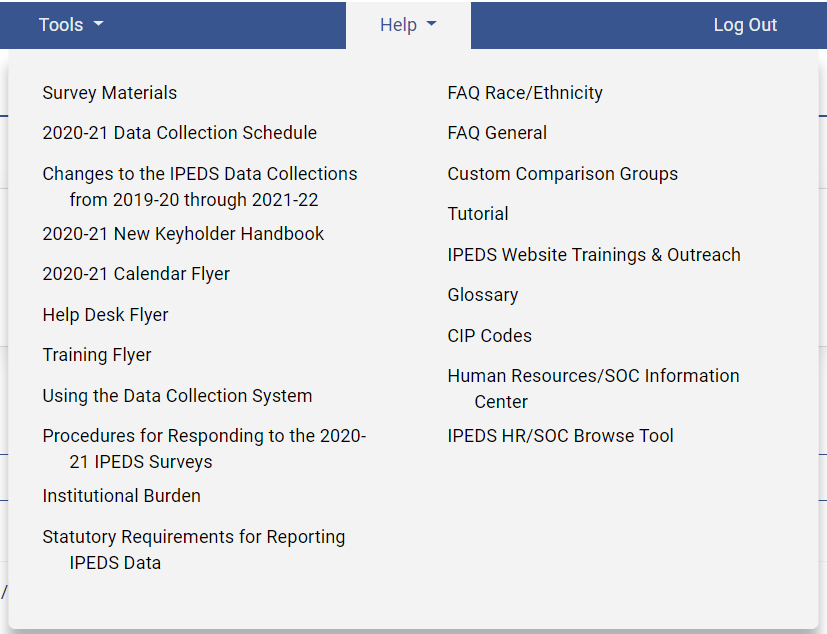
Reminder emails and phone calls
NCES sends out many follow up emails to keyholders, to remind them of survey due dates. Here is the communication schedule for each collection:
Email to keyholder that the collection has opened
Email to keyholder, if no data have been entered by 4 weeks before the collection closes
Email to new keyholder, if all surveys are not locked by 4 weeks before the collection closes
Phone call to keyholder or CEO, if no data have been entered by 2 weeks before the collection closes
Phone call to new keyholder or CEO, if all surveys are not locked by 2 weeks before collection closes
Email to keyholder if all surveys are not locked by 2 weeks before the collection closes
Email to keyholder if all surveys are not locked by 1 week before the collection closes
An automatic email is sent to keyholders upon registration, and when contact information is updated. Automatic emails are also sent to keyholders (and coordinators) when each survey is locked.
If all survey components for a collection are locked by 3 weeks before the collection closes, a thank-you email will be sent to your institution’s CEO. This email will mention the keyholder by name, as the person primarily responsible for this accomplishment.
This Week in IPEDS
These emails are sent out whenever there is important information or announcements that need to be communicated to keyholders. This Week in IPEDS can also be found on the IPEDS website, in the Newsroom.
Training opportunities Emails
Special emails are sent out periodically to alert keyholders to IPEDS training opportunities. See the Resources chapter of this handbook for more information.
some notes concerning Communications from the Help Desk
If you receive a communication from Help Desk personnel or NCES requesting a response, please do not ignore it. Many times, we are trying to prevent you from having compliance issues or unfavorable (and incorrect) data that will be displayed on College Navigator, the FAFSA website, the College Affordability and Transparency Center, and in the Data Feedback Reports.
Many keyholders have complained about the emails that say that we will contact your CEO if you haven’t responded by a particular date. This is not intended to be a threat, but a safeguard, as quite frequently a failure to respond indicates that the keyholder has left the institution and has not been replaced. These calls start approximately two weeks prior to the end of collection, which would still give a replacement keyholder enough time to gather the data and complete the surveys.
At the end of collection, we follow up with keyholders regarding data quality issues. At this point, we typically have either a request for clarification of an explanation or we have identified a problem that needs to be addressed. Frequently, these issues can be resolved in just a minute or two, although sometimes there are deeper problems that do take more time. It’s not that we want to bug you or don’t understand that you have other things for which you are responsible. We are required to continue calling until the matter is resolved.
Tips from veteran Keyholders and the IPEDS Help Desk
Start early, allowing yourself sufficient time to address and issues or questions you encounter
Develop and communicate a strategy and timeline with all of the departments that will be providing data, and follow up periodically to make sure that all data will be available on that timeline
Make sure that other offices understand the data collection system interface and the data requirements and definitions
Read all IPEDS training materials and watch IPEDS tutorials; share them with others providing data
Create your own set of audits for each survey to allow a quick check before locking the survey
Read instructions and FAQs for each survey component; don’t assume you know what is required
The Overview screen of each survey component shows any major changes for the year, and the summary screen at the end of each survey component gives you a chance to look at much of the data one last time to make sure it looks right – use them both to your advantage
Look at the reporting dates for the various surveys before the reporting year even starts; in some cases one survey may collect data on different years depending on the section of the survey (e.g, Fall Enrollment collects data on the most recent fall cohort and data on the prior year’s fall cohort)
enlisting the help of others
When communicating with other offices, highlight survey changes since the last submission
As needed, add additional users/passwords so that other offices can better assist you with entering data into the system (you will still need to lock)
Provide other offices a deadline that is at least one week prior to the IPEDS deadline, since you will need to verify all their data, run error reports, and lock the survey
Create a positive work environment for those who are part of your IPEDS Team - thank them for taking the time to gather the data, be available to answer questions and provide assistance, and respect the timing of other projects they may be working on and schedule things accordingly
verifying your data
Remember that these data show up in a lot of public places and make sure your institution is represented correctly
Compare current year with as many prior years as possible; this provides a trend and enables you to look at the items in summary form to be sure the data are correct and in line
Compare data compiled in IPEDS to other reports (financial statements, CDS, VSA, state reports, etc.) and double check the definitions
Compile data from peer institutions and see how your data compare
Although adjustments and corrections can be made to data for internal reporting, beyond the Prior Year Revision System, there is no good way to correct inaccurate data that have been previously reported – take the time and make the effort to report data that is clean, complete and accurate
keeping records
Document the files you used, queries, and any recoding of data to match IPEDS, as well as questions or issues you ran into and how/why you resolved them the way you did
Keep notes on where you pull data from and on information that is duplicated for state/federal reporting
Keep both an electronic filing system and hard copies of the IPEDS survey reports in binders – include hard copies of the completed surveys, procedures manual, worksheets, programming scripts, and communication pieces pertaining to the survey
Share the final submission with the office that is responsible - this provides quick and easy access to institutional data, and fosters good communication and interoffice support
getting advice
To improve or to invent your institution's process, consult with keyholders from similar institutions, whether neighbors or others with whom you have a good working relationship
getting help
If you need any help or even have a small question about what you are reporting, call or email the IPEDS Help Desk – preferably early in the collection cycle
IPEDS resources – Where to get help
IPEDS training, in the form of web tutorials and face-to-face workshops, is available to IPEDS keyholders and other data providers as well as IPEDS data users.
Professionally produced online tutorials covering IPEDS data submission and data use are available from the IPEDS website (https://nces.ed.gov/ipeds/join-in/training-and-outreach). These are free, and are available 24 hours a day, so you can use them on your schedule. There are four types of video tutorials available:
The New Keyholder Online Tutorial is specifically for new keyholders, and provides an overview of keyholder responsibilities and how the IPEDS data submission process works.
The IPEDS Annual Update Tutorial provides an overview of the data collection schedule, as well as changes to the data collection.
The survey component web tutorials will assist you in understanding the key concepts and common pitfalls you need to know in order to accurately submit data for the different survey forms. These tutorials can be accessed from the survey screen, through the Training and Outreach menu on the IPEDS website, the Data Collection System Help menu, and from the log in page of the Data Collection System. The survey component web tutorials are posted by the opening of each data collection period. You will be alerted through a training email.
Finally data tools and related tutorials explain how to utilize the IPEDS data tools (College Navigator, Data Center, Trend Generator, and College & Career Tables Library), as well as other IPEDS related educational topics, such as the Net Price Calculator.
Face-to-face Workshops
IPEDS workshops are held in various locations across the country and there is no charge to attend any of these workshops. Attendance preference is given to keyholders. Two workshops of interest to keyholders and others who report IPEDS data are the New Keyholder Training and the Best Practices for Reporting and Using IPEDS Data workshops:
The New Keyholder Workshop is designed as entry level training that provides participants with a thorough introduction to the IPEDS data collection cycle and reporting requirements. Created specifically for new IPEDS keyholders, this workshop outlines the roles and responsibilities of a keyholder and the resources available to assist in the IPEDS planning and reporting processes. The workshop also provides participants an opportunity to create an IPEDS planning calendar for the next data collection cycle. Because this workshop is designed for newer keyholders, it also serves as a valuable professional networking opportunity for institutional researchers in their new roles.
The Best Practices for Reporting and Using IPEDS Data to Improve Office Efficiencies workshop is intermediate level keyholder training designed for individuals who have led the IPEDS data submission cycle on their campus for at least one full reporting cycle. Using IPEDS as a focus, participants will: Learn IR best practices and technical efficiencies in data management through Excel (e.g., pivot tables, merging data, custom formulas, and filters); examine multiple options for IPEDS submission (manual entry, .csv file upload, and XML); and learn how to use benchmarking data to address key institutional questions and needs.
Other workshops are also available that focus on data use, benchmarking, and IPEDS finance data. Training emails sent to keyholders will alert you to these workshops. You can learn more about these opportunities at https://nces.ed.gov/ipeds/join-in/training-and-outreach.
Online Keyholder Courses
Two online IPEDS keyholder courses (www.airweb.org/EducationandEvents/IPEDSTraining/Pages/IPEDS-Online-Courses.aspx) provide self-paced, on-demand training for data providers. Courses are mentor supported, include papers, videos, and exercises, and take around 10-12 hours to complete. The first course, focusing on keyholders with 0-9 months of experience, focuses on an overview of IPEDS, accessing IPEDS data, keyholder responsibilities, important IPEDS concepts and definitions, working with cohort data, managing a data collection cycle, and ensuring quality data. The second course, focusing on keyholders with 10-24 months of experience, takes a more in-depth and application based approach to working with IPEDS by discussing nuances of IPEDS data, how IPEDS compares and connects with other institutional and national datasets, improving office efficiencies in project management and data submission, and using IPEDS data to increase institutional effectiveness.
Become a member of the IPEDS Listserv through the Links to Tools tab on the Login Page of the Data Collection System and join in on discussions of IPEDS topics of interest to keyholders and others.
IPEDS Website
The IPEDS website is available at http://nces.ed.gov/ipeds/. Once there, you will find a lot of good information.
Find Your College: The student and parent portal leads to College Navigator, Scorecard, and the College Affordability and Transparency Center
Use the Data: The researcher portal allows you to access IPEDS data in different formats and includes the IPEDS glossary.
Report Your Data: The data provider portal provides you with many resources, including access to the data collection, survey materials and calendars, the prior year revision system, updates to the data collection, reporting guides and reporting tools.
Join In: This portal takes visitors who want to get more involved with IPEDS! Users will find information about training, IPEDS trainings and outreach, IPEDS technical review panel meetings, and IPEDS social media.
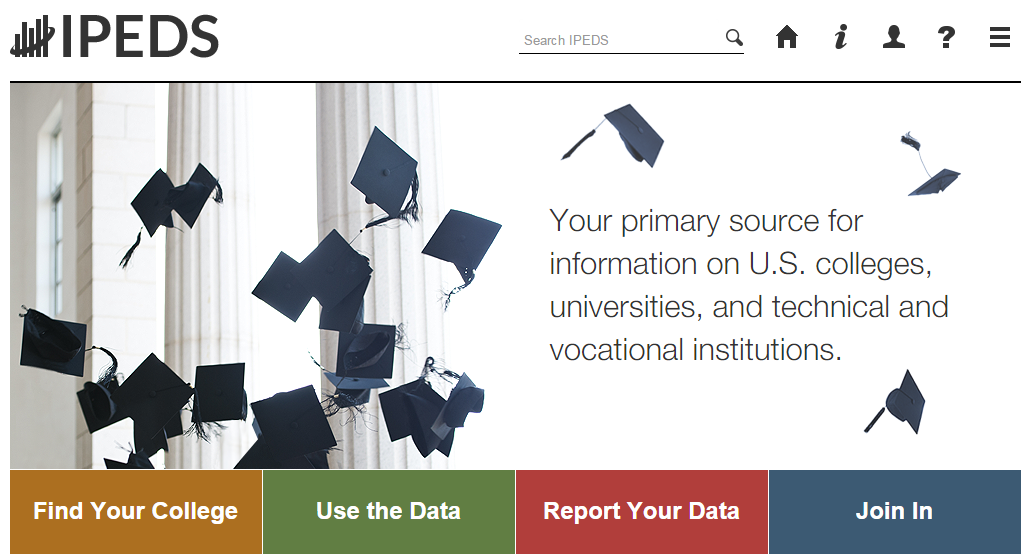
Data Collection System Tutorial

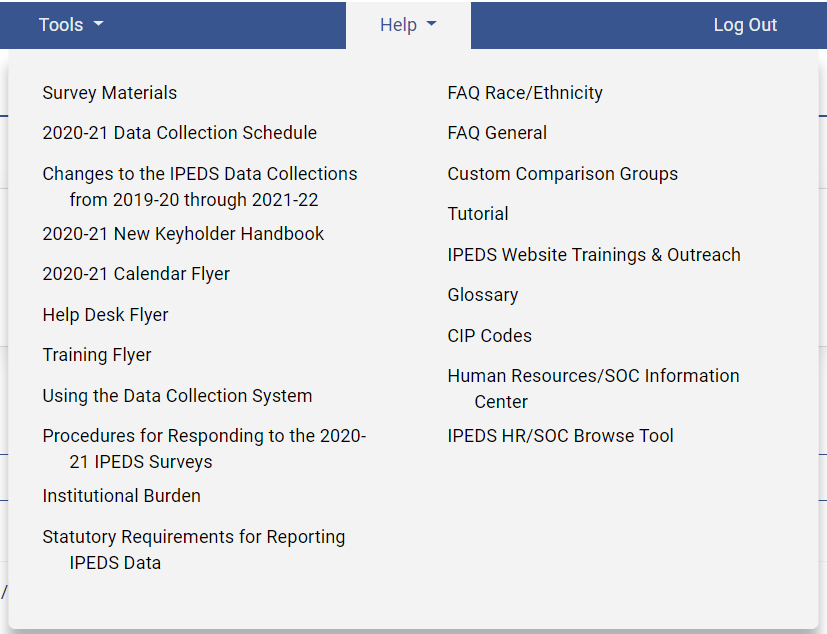 A
tutorial that explains how to use the IPEDS Data Collection System
can be found under the Help menu.
A
tutorial that explains how to use the IPEDS Data Collection System
can be found under the Help menu.

Using IPEDS data
Once IPEDS data have been entered, edited, cleaned, and locked, they pass through additional review by the IPEDS Help Desk and NCES. The Help Desk runs additional checks on the data before they are migrated to the dissemination server. At this time, the edit explanations and context notes are reviewed, and the keyholder may be contacted if questions about the data submission arise. The Help Desk begins migrating the data while the data collection is still in progress.
Once the data are migrated, they are available at the collection level in the IPEDS Data Center. Keyholders (and anyone who has a UserID and password for the Data Collection System) can access the collection level data in the Data Center as soon as their own institution’s data are migrated; to do this, go through the Tools menu in the Data Collection System. Migration continues after the data collection closes.
Once the data are migrated, NCES does additional Quality Control checks; keyholders may be contacted if questions arise.
Soon after the data collection closes, College Navigator is updated.
Approximately 6 months after the close of the collection, Web Tables are released and Provisional (imputed) data are made publicly available through the Data Center. Approximately 1 year later, the Final data are made public through the Data Center.
To view the most recently released Web Tables and related memos, visit the IPEDS survey components page at https://nces.ed.gov/ipeds/use-the-data/survey-components.
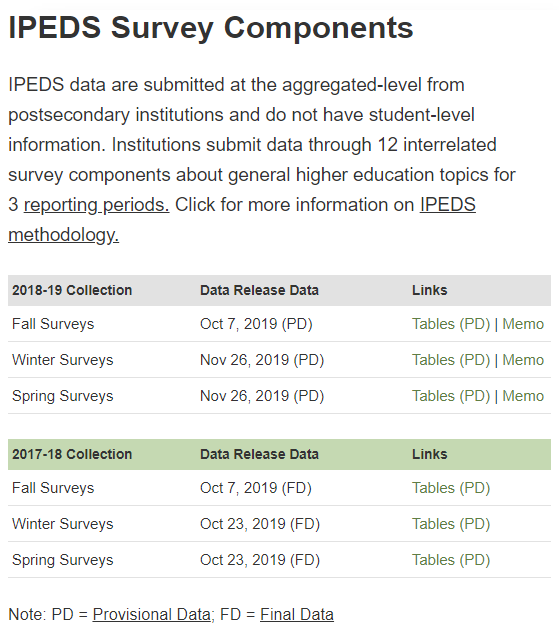
Use the Data

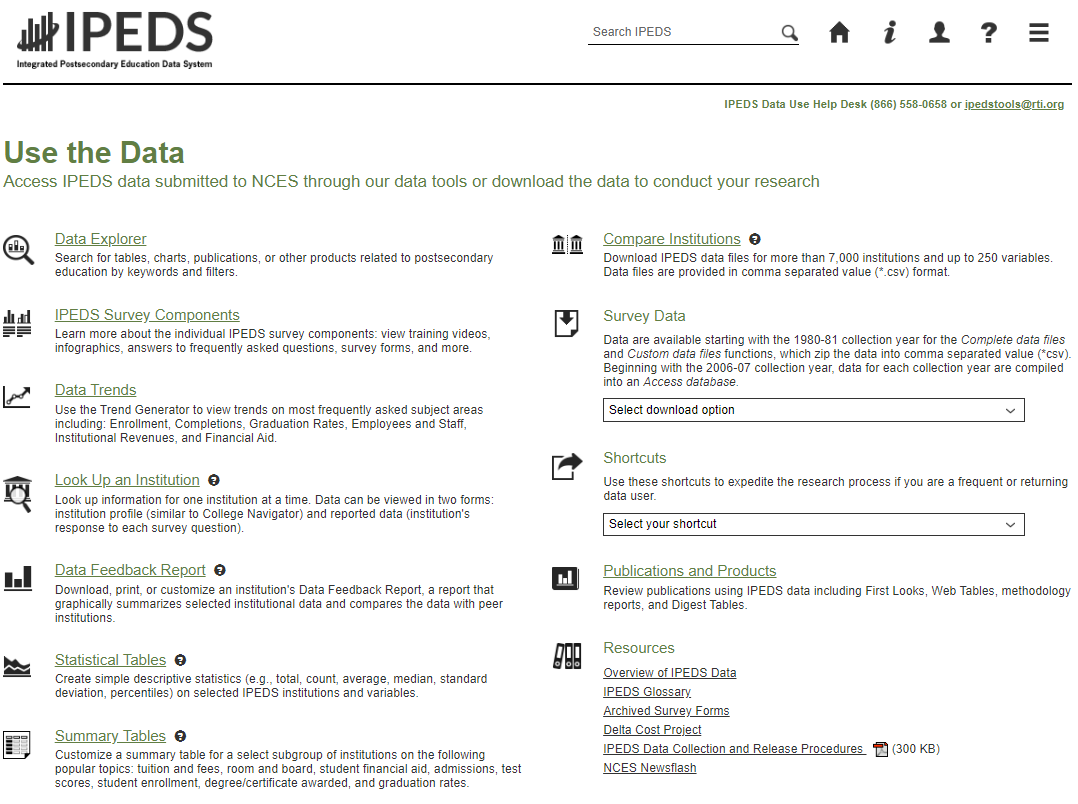


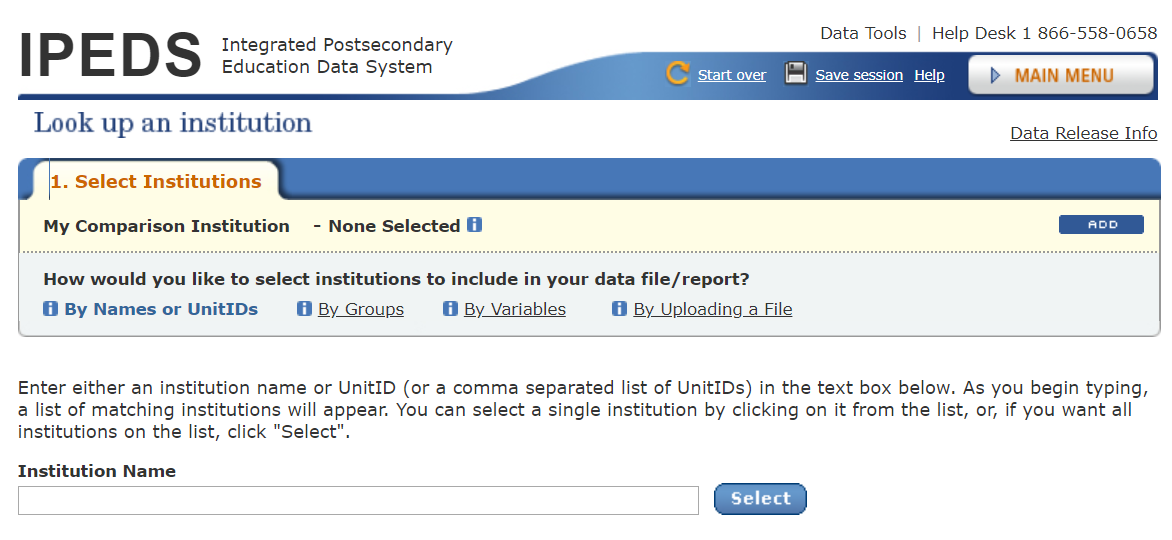 ‘Use
the Data’ is the place to go to get IPEDS data. An extensive
user manual is available on the main screen by clicking on ‘Help’.
‘Use
the Data’ is the place to go to get IPEDS data. An extensive
user manual is available on the main screen by clicking on ‘Help’.
The IPEDS Tools Help Desk phone number is on every screen in the data tools.
T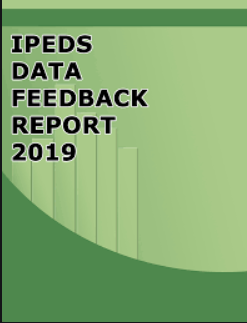 he
Data Feedback Report
(DFR) provides each institution a context for examining the data
they submitted to IPEDS. The goal is to produce an annual report
that is useful to institutional executives and institutions for
benchmarking and peer analysis, and that can help improve the
quality and comparability of IPEDS data.
he
Data Feedback Report
(DFR) provides each institution a context for examining the data
they submitted to IPEDS. The goal is to produce an annual report
that is useful to institutional executives and institutions for
benchmarking and peer analysis, and that can help improve the
quality and comparability of IPEDS data.
The report presents selected indicators and data elements for your institution and a comparison group of institutions. If the keyholder did not specify a comparison group to use, NCES selected one for this report. The figures are based on data collected during the most recent completed IPEDS collection cycle. Additional information is provided in the report, along with a list of the institutions used in the comparison group, and the criteria used for their selection.
The report is emailed to Chief Executive Officers and IPEDS keyholders and coordinators each winter. PDF versions of the reports are available to institutions and the public from the Data Center.
The Data Feedback Report tool on the ‘Use the Data’ page may be used to view printed IPEDS DFRs, create Custom DFRs, and create statistical reports on selected variables. Users can create and download a Custom DFR using different charts or a different comparison group than used in the printed report; create and download a Statistical Analysis Report showing statistics, tables, and graphs for the selected variables; download an institution’s IPEDS DFRs for several recent years; download the most recent printed IPEDS DFRs for comparison group institutions; download a data file of DFR variables for the focus and comparison group institutions. This tool has an extensive User Manual, so it’s easy to use.
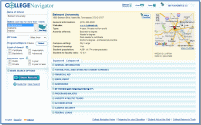 College
Navigator is a consumer
information and college search tool. It was designed to help college
students, prospective students, and their parents understand the
differences between colleges and how much it costs to attend
college. Users can select colleges based on location, programs of
study, degree offerings, and a number of other characteristics, and
obtain information on admissions, estimated student expenses,
student financial aid awarded, retention and graduation rates,
enrollment, completions, accreditation status, campus security, and
varsity athletic teams. It allows users to designate favorite
institutions, compare up to four institutions side-by-side, save
sessions, and download and print out information on institutions.
It’s always a good idea to look at your own institution’s
listing on College Navigator periodically, to see the information
that prospective students are seeing.
College
Navigator is a consumer
information and college search tool. It was designed to help college
students, prospective students, and their parents understand the
differences between colleges and how much it costs to attend
college. Users can select colleges based on location, programs of
study, degree offerings, and a number of other characteristics, and
obtain information on admissions, estimated student expenses,
student financial aid awarded, retention and graduation rates,
enrollment, completions, accreditation status, campus security, and
varsity athletic teams. It allows users to designate favorite
institutions, compare up to four institutions side-by-side, save
sessions, and download and print out information on institutions.
It’s always a good idea to look at your own institution’s
listing on College Navigator periodically, to see the information
that prospective students are seeing.
T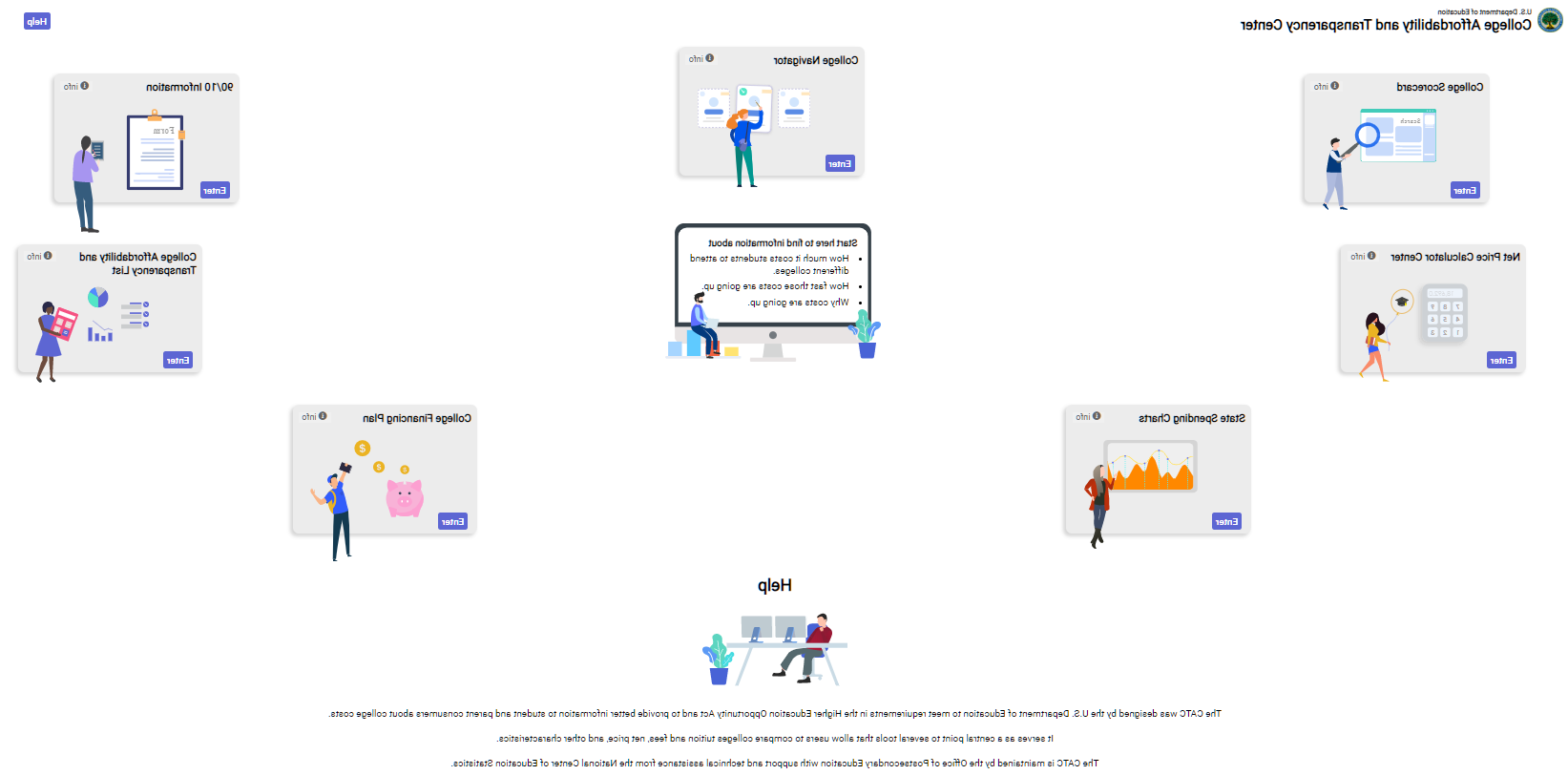 he
College Affordability and
Transparency Center, available
at http://collegecost.ed.gov/,
includes the College
Scorecard and other
information for students, parents, and policymakers about college
costs at America’s colleges and universities. The Center
includes several lists of institutions based on the tuition and fees
and net prices (the price of attendance after considering all grant
and scholarship aid) charged to students. These lists meet
requirements outlined in the HEA, as amended, and will be updated
annually and posted on the College Navigator website by July 1.
These lists are generated
using the IPEDS data that your institution reports. Since
additional reporting requirements are mandated for institutions that
appear on some of the lists, it’s important to make sure that
the data you’ve reported are accurate. Additional information
about how the lists are generated can be found at
http://collegecost.ed.gov/catc/about.aspx.
he
College Affordability and
Transparency Center, available
at http://collegecost.ed.gov/,
includes the College
Scorecard and other
information for students, parents, and policymakers about college
costs at America’s colleges and universities. The Center
includes several lists of institutions based on the tuition and fees
and net prices (the price of attendance after considering all grant
and scholarship aid) charged to students. These lists meet
requirements outlined in the HEA, as amended, and will be updated
annually and posted on the College Navigator website by July 1.
These lists are generated
using the IPEDS data that your institution reports. Since
additional reporting requirements are mandated for institutions that
appear on some of the lists, it’s important to make sure that
the data you’ve reported are accurate. Additional information
about how the lists are generated can be found at
http://collegecost.ed.gov/catc/about.aspx.
AIR – Association for Institutional Research, develops and conducts IPEDS training
ADM – Admissions survey component
AL – Academic Libraries survey component
C – Completions survey component
CIP – Classification of Instructional Programs
DCS – Data Collection System
DFR – Data Feedback Report
E12 – 12-month Enrollment survey component
EF – Fall Enrollment survey component
F – Finance survey component
FAFSA – Free Application for Federal Student Aid
FSA – Office of Federal Student Aid
FTE – Full-time equivalent
GR – Graduation Rates survey component
GR200 – Graduation Rates 200 survey component
HEA – Higher Education Act
HR – Human Resources survey component
IC – Institutional Characteristics survey component
NCES – National Center for Education Statistics
OM – Outcome Measures survey component
OPEid – Office of Postsecondary Education Identification number (for Title IV)
PPA – Program Participation Agreement (for Title IV)
RTI – RTI International, operates IPEDS Help Desk
SFA – Student Financial Aid survey component
SOC – Standard Occupational Classification system (used in IPEDS HR reporting)
SRK – Student Right-to-Know
TRP – Technical Review Panel
Statutory Requirements for Reporting IPEDS Data; Penalties for Noncompliance
Origins OF IPEDS Survey Items
This document provides basic information about statutory requirements. For more information about the Origins of IPEDS survey items, please view the following report:
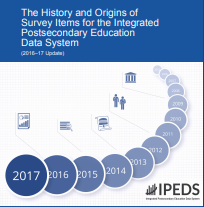
https://nces.ed.gov/pubs2018/NPEC2018023.pdf
General Mandate
NCES is authorized by law under the Section 153 of the Education Sciences Reform Act of 2002 (P.L. 107-279). Accordingly, NCES "shall collect, report, analyze, and disseminate statistical data related to education in the United States and in other nations, including -
collecting, acquiring, compiling (where appropriate, on a state by state basis), and disseminating full and complete statistics on the condition and progress of education, at the pre-school, elementary, secondary, and postsecondary levels in the United States, ...;
conducting and publishing reports and analyses of the meaning and significance of such statistics;
collecting, analyzing, cross-tabulating, and reporting, to the extent feasible, so as to provide information by gender, race, ethnicity, ... and other population characteristics...; and
assisting public and private educational agencies, organizations, and institutions in improving and automating statistical and data collection activities..."
Mandatory Reporting for Institutions with Program Participation Agreements
The completion of all IPEDS surveys, in a timely and accurate manner, is mandatory for all institutions that participate in or are applicants for participation in any Federal financial assistance program authorized by Title IV of the Higher Education Act (HEA) of 1965, as amended. The completion of the surveys is mandated by 20 USC 1094, Section 487(a)(17) and 34 CFR 668.14(b)(19).
The Department of Education (ED) relies on postsecondary institutions to accurately report data to IPEDS, and nearly all institutions do. Institutions themselves sometimes identify misreporting issues and work with ED to correct those problems without the need for further action by the Department. The Department is concerned about any instances of intentional or significant misreporting. Under these circumstances, the Office of Federal Student Aid may take administrative action to appropriately address the issue.
Title IV, HEA program regulations 34 CFR 668.84, 668.85, and 668.86 provide that the Department may initiate a fine action or other administrative action, such as a limitation, suspension or termination of eligibility to participate in the Title IV, HEA programs, against institutions that do not comply with the requirement to complete and submit the surveys. The regulations permit a fine for each violation of any provision of Title IV, or any regulation or agreement implementing that Title. These fines are increased on an annual basis based on an inflation index. More information can be found in the Federal Register, ‘Adjustment of Civil Monetary Penalties for Inflation (under 20 U.S.C. 1094(c)(3)(B)’. In determining the amount of a fine, the Secretary considers both the gravity of the offense and the size of the institution (34 CFR 668.92(a)).
Each year, the Office of Federal Student Aid issues fine notices to institutions for not completing their IPEDS surveys in a complete and accurate manner within the required timeframes. Other institutions are sent warning letters. According to the Office of Federal Student Aid, an institution's failure to accurately complete and submit these surveys is a serious violation of its obligations under the Higher Education Act, and appropriate action will be taken.
Education Sciences Reform Act (ESRA) of 2002 (P.L. 107-279) directs NCES to collect, report, analyze, and disseminate statistical data related to the condition and progress of postsecondary education, including access to and opportunity for postsecondary education (including data on financial aid to postsecondary students), the financing and management of education (including data on revenues), student participation in and completion of postsecondary vocational and technical education programs by specific program area, and the existence and use of school libraries. The data related to vocational programs and program completions are collected from postsecondary institutions known to provide occupationally specific vocational education.
Data on Race/Ethnicity and Gender of Students
The collection and reporting of race/ethnicity and gender data on students and completers are mandatory for all institutions which receive, are applicants for, or expect to be applicants for Federal financial assistance as defined in the Department of Education (ED) regulations implementing Title VI of the Civil Rights Act of 1964 (34 CFR 100), or defined in any ED regulation implementing Title IX of the Education Amendments of 1972 (34 CFR 106). The collection of race/ethnicity and gender data in vocational programs is mandated by Section 421(a)(1) of the Carl D. Perkins Vocational Education Act.
The collection and reporting of race/ethnicity and gender data on the Fall Staff (S) section of the Human Resources (HR) component are mandatory for all institutions which receive, are applicants for, or expect to be applicants for Federal financial assistance as defined in the Department of Education (ED) regulations implementing Title VI of the Civil Rights Act of 1964 (34 CFR 100). The collection of data are also mandated by P.L. 88-352, Title VII of the Civil Rights Act of 1964, as amended by the Equal Employment Opportunity Act of 1972 (29 CFR 1602, subparts O, P, and Q). Institutions with 15 or more full-time employees are required to respond to the IPEDS Fall Staff component under this mandate.
Student Right-to-Know and campus security act of 1990 (SRK)
Sections 668.41, 668.45, and 668.48 of the Student Assistance General Provision (34 CFR 668) were amended to implement the SRK, as amended by the Higher Education Amendments of 1991 and further by the Higher Education Technical Amendments of 1993 and 1999. The final regulations require an institution that participates in any student financial assistance program under Title IV of the Higher Education Act of 1965, as amended, to disclose information about graduation or completion rates to current and prospective students. The final regulations also require such institutions that also award athletically related student aid to provide certain types of data regarding the institution's student population, and the graduation or completion rates of categories of student-athletes, to potential athletes, their parents, coaches, and counselors.
Section 101 of the Higher Education amendments of 1965 (P.L. 105-244) requires that NCES collect the following information about undergraduate students from institutions of higher education: tuition and fees, cost of attendance, the average amount of financial assistance received by type of aid, and the number of students receiving each type.
Section 132 of the Higher Education Opportunity Act (HEOA) of 2008 (P.L. 110-315) requires that NCES make the following consumer information about postsecondary institutions available on the college search web site: the institution’s mission statement; a link to the institution’s website that provides, in an easily accessible manner, information on student activities, services for individuals with disabilities, career and placement services, and policies on transfer of credit; admissions rates and test scores; enrollment by race and ethnicity, gender, enrollment status, and residency; number of transfer students; students registered with the disability office; retention rates; graduation rates within normal time of program completion and 150% and 200% of normal time; number of certificates and degrees awarded, and programs with the highest number of awards; student-to-faculty ratio and number of faculty and graduate assistants; cost of attendance and availability of alternative tuition plans; average grant aid and loans, and number of students receiving such aid, by type; total grant aid to undergraduates; number of students receiving Pell Grants; three years of tuition and fees and average net price data; three years of average net price disaggregated by income; a multi-year tuition calculator; College Affordability Lists and reports; Title IV cohort default rate; and campus safety information. State spending charts and a link to Bureau of Labor Statistics information on starting salaries are also required.
| File Type | application/vnd.openxmlformats-officedocument.wordprocessingml.document |
| File Title | IPEDS New Keyholder Handbook |
| Subject | 2011-12 |
| File Modified | 0000-00-00 |
| File Created | 2021-01-13 |
© 2025 OMB.report | Privacy Policy

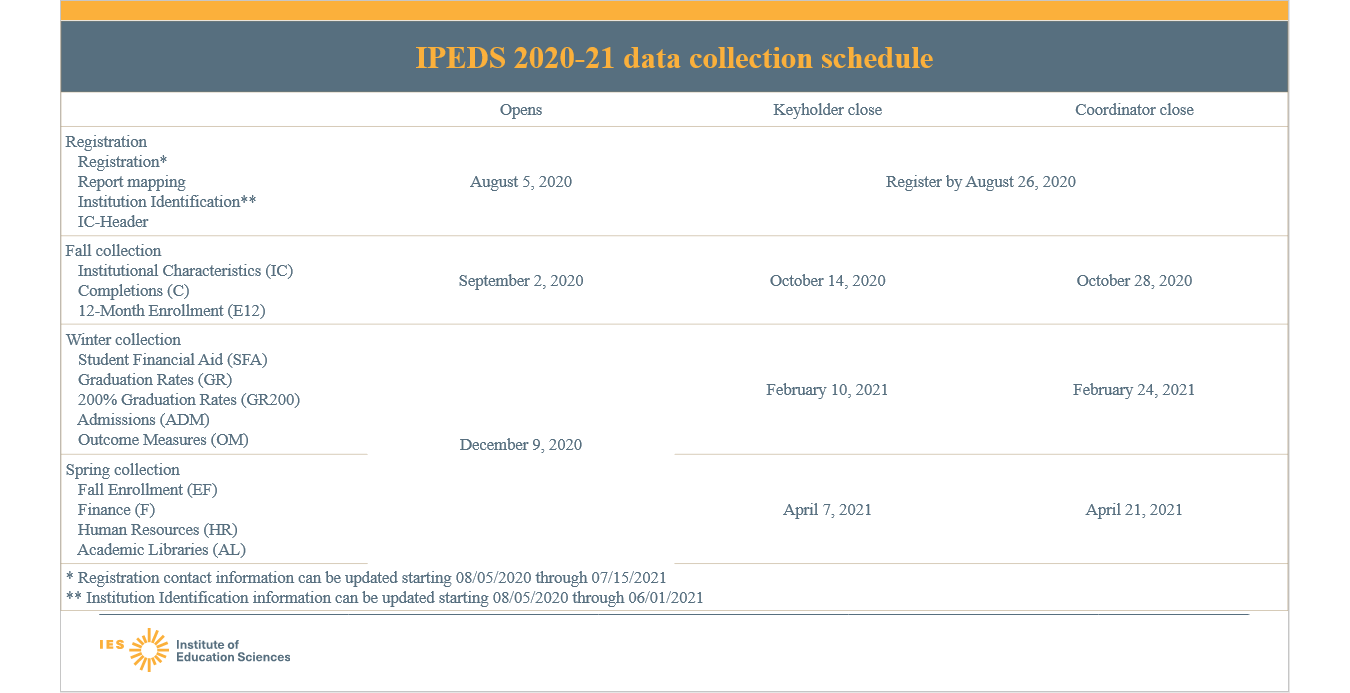
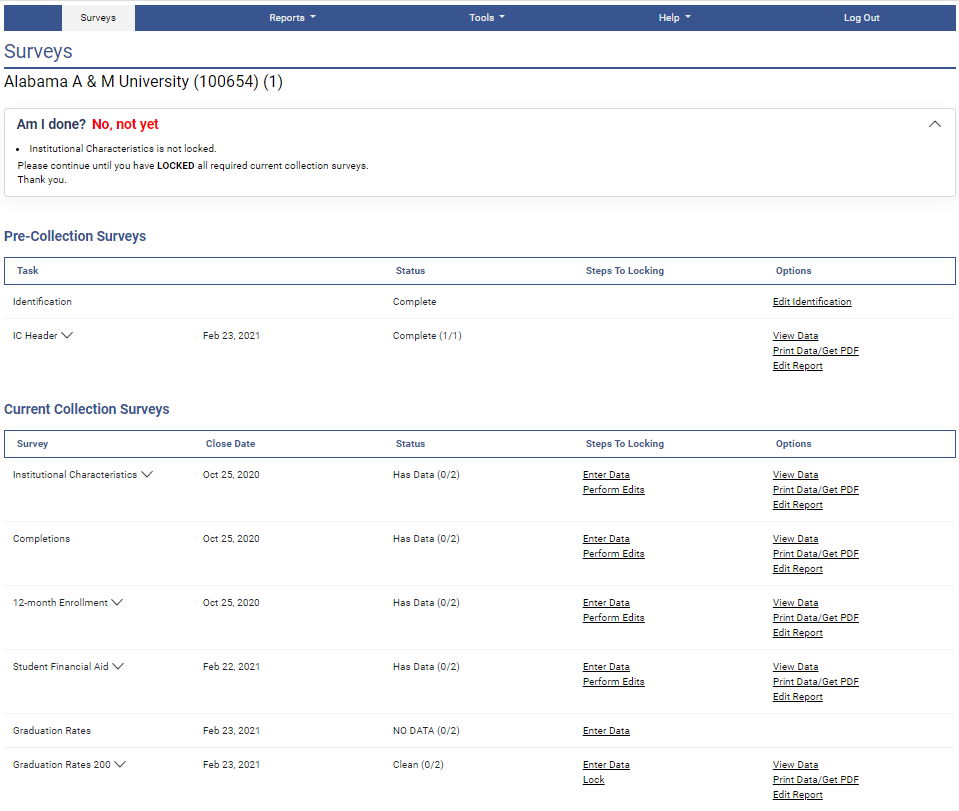 ocking
a Survey
ocking
a Survey