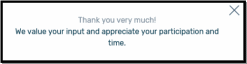Using Concept Mapping to Develop a Theory to Describe the Work of the National Domestic Violence Hotline with Family and Friends of Victims/Survivors – Formative Data Collection
Formative Data Collections for ACF Program Support
SAF-T_OMB Instrument 1_Online GCM Directions_Revised (2020.07.23)_clean
Using Concept Mapping to Develop a Theory to Describe the Work of the National Domestic Violence Hotline with Family and Friends of Victims/Survivors – Formative Data Collection
OMB: 0970-0531
Using Concept Mapping to Develop a Theory to Describe the Work of the National Domestic Violence Hotline with Family and Friends of Victims/Survivors – Formative Data Collection
Formative Data Collections for Program Support
0970 - 0531
INSTRUMENT 1: ONLINE GCM DIRECTIONS – ANNOTATED FOR OMB REVIEW
July 2020
Submitted By:
Office of Planning, Research, and Evaluation
Administration for Children and Families
U.S. Department of Health and Human Services
4th Floor, Mary E. Switzer Building
330 C Street, SW
Washington, D.C. 20201
Project Officers: Tia Brown and Kriti Jain
U.S. Department of Health and Human Services
1. Online Group Concept Mapping (GCM) 1
Exhibit 2a. Informed consent introductory text and safety alert 2
Exhibit 2c. General completion thank you message 3
Exhibit 3a. Brainstorming activity general instructions message 4
Exhibit 3b. Brainstorming activity interface 6
Exhibit 3c. Brainstorming activity completion thank you message 7
Exhibit 4a. Participant questions overview message 8
Exhibit 4b-1. Stakeholder group participant question 1: Stakeholder group membership 9
Exhibit 4b-2. Stakeholder group participant question 2: Recruitment stakeholder group 9
Exhibit 4b-3. Stakeholder group participant question 3: Age group 10
Exhibit 4b-4. Stakeholder group participant question 4: Race/Ethnicity 10
Exhibit 5a. Sorting activity general instructions message 11
Exhibit 5c. Sorting activity interface 13
Exhibit 5d. Sorting activity completion thank you message 14
Exhibit 6a. Importance rating activity general instructions message 15
Exhibit 6b. Importance rating activity interface 17
Exhibit 6c. Importance rating activity completion thank you message 17
Exhibit 6d. Usefulness rating activity general instructions message 18
Exhibit 6e. Usefulness rating activity interface 20
Exhibit 6f. Usefulness rating activity completion thank you message 20
This document provides an overview of the proposed SAF-T Project Group Concept Mapping (GCM) process including screenshots of what stakeholder participants will see as they navigate through the Concept Systems, Inc. online groupwisdom™ GCM platform. The information in this document is presented in the order that participants will experience in the system and is organized by three main activities included in GCM (i.e., brainstorming, sorting, and rating). The initial “General Project Areas” section contains screenshots of messages to participants every time they access the system (whether it is their first time, or they are a returning user), including important elements such as safety warnings, informed consent, welcome, and thank you messages. The “Participant Questions” section contains questions that will be asked of all participants before the sorting and rating activity.
Depending upon how individuals are recruited, they may participate in GCM activities anonymously or confidentially. Participants referred to the GCM via The Hotline (i.e., victims/survivors of relationship abuse, family members of victims/survivors, or friends of victims/survivors) will participate anonymously and will not be assigned a login/password. While they will be able to return to the system as many times as they like for the brainstorming activity, anonymous route respondents will be encouraged to complete the sorting and rating in one sitting (for each activity) since their data are not linked across sessions through a login/password. As the instructions included below show, anonymous participants will be encouraged to start sorting or rating only if they have enough time to complete the activity.
Participants who participate via the confidential path will be able to return multiple times to complete the sorting and rating tasks using a confidential username and password. Each time directions provided in this document mention returning to complete activities, these directions are specific to confidential-route respondents and will not be visible to the anonymous-route respondents. There are notes throughout this document indicating which directions anonymous participants will not see.
Given the aforementioned differences, there will also be two separate consent forms.1 Finally, we include notes throughout this document to indicate where example data have been included for illustrative purposes. Example data will be removed before data collection begins.
Exhibit 2a. Informed consent introductory text and safety alert
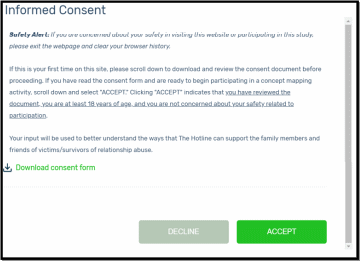
Exhibit 2b. Welcome message
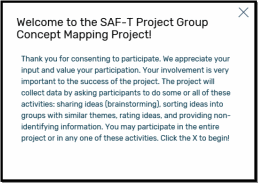
Exhibit 2c. General completion thank you message

Cancel
After respondents consent to participate, they will be provided with general instructions for participating in the brainstorming activity as illustrated in Exhibit 3a.
Exhibit 3a. Brainstorming activity general instructions message
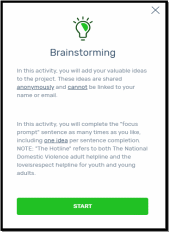
After respondents select “START” at the bottom of the brainstorming activity general instructions message, they will be presented with pop-up windows with detailed instructions on the brainstorming activity as illustrated in Exhibits 3a-1 through 3a-4. Respondents can choose to skip or navigate forward or back through these activity instructions. After respondents progress through (or skip) these instructions, they will advance to the activity interface where they can begin the brainstorming activity (See Exhibit 3b).
Exhibit 3a-1. Screenshot of pop-up window with brainstorming activity instructions: How and where to enter responses*

* Instructions in screenshot: “Type a statement here that completes the sentence started above. Please keep each statement brief and include just one thought per statement.” NOTE: All example statements shown under “Collected statements” in the screen shot below will be removed before data collection. Actual brainstormed statements (from participants, the literature review, and advocate interviews) will be viewable by participants should they wish to see examples.
Exhibit 3a-2. Screenshot of pop-up window with brainstorming activity instructions: Location of participant responses*
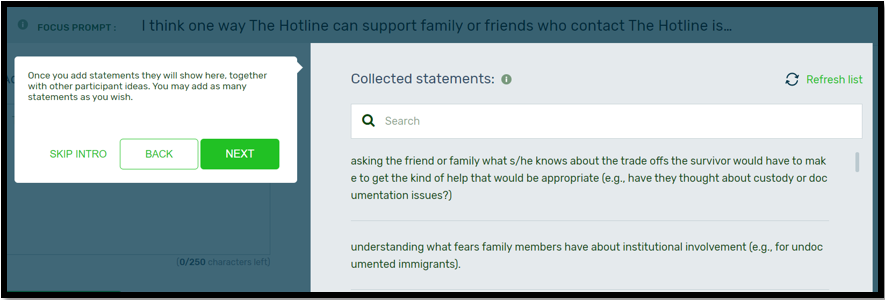
* Instructions in screenshot: “Once you add statements they will show here, together with other participant ideas. You may add as many statements as you wish.” NOTE: All example statements shown under “Collected statements” in the screen shot below will be removed before data collection.
Exhibit 3a-3. Screenshot of pop-up window with brainstorming activity instructions: Auto-save function and option to respond during more than one session*

* Instructions in screenshot: “Your ideas are automatically saved so you can leave at any time and return to add more later.”
Exhibit 3a-4. Screenshot of pop-up window with brainstorming activity instructions: Careful consideration of focus prompt before responding*
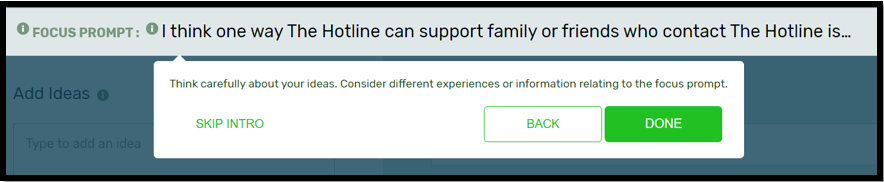
* Instructions in screenshot: “Think carefully about your ideas. Consider different experiences or information relating to the focus prompt.”
Exhibit 3b. Brainstorming activity interface*
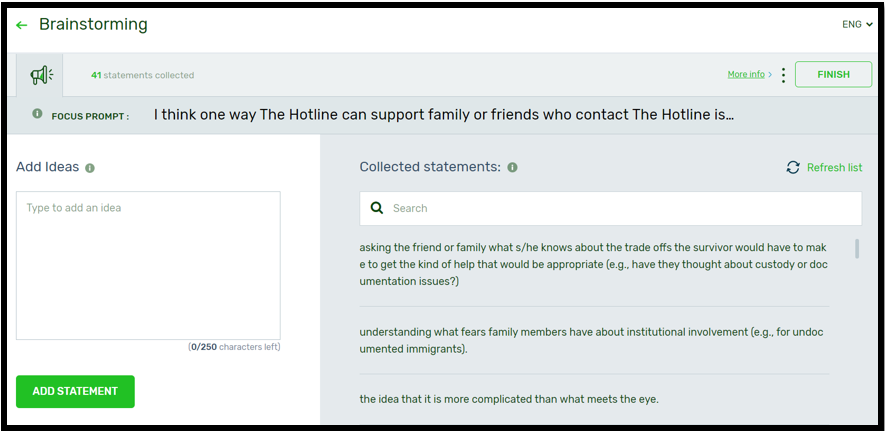
* NOTE: All example statements shown under “Collected statements” in the screen shot below will be removed before data collection.
When respondents are finished with the brainstorming activity, they will select “FINISH” and will receive a thank you message as illustrated in Exhibit 3c.
Exhibit 3c. Brainstorming activity completion thank you message
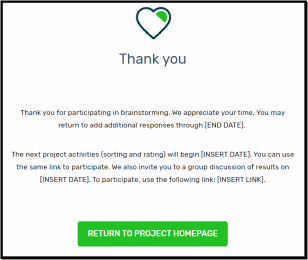
Before beginning sorting/rating activities, participants will be prompted to answer participant questions and will be provided the definition of “relationship abuse” as illustrated in Exhibit 4a.
Exhibit 4a. Participant questions overview message
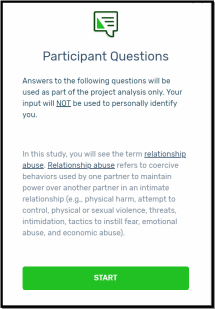
After respondents select “START” at the bottom of the participant questions overview message, they will be prompted to answer five participant questions. Screen shots of the five questions are illustrated in Exhibits 4b-1 through 4b-5. The responses to the participant questions will allow subsequent analyses of differences by key stakeholder group, age, race/ethnicity, and preferred mode of contacting The Hotline.
Exhibit 4b-1. Stakeholder group participant question 1: Stakeholder group membership
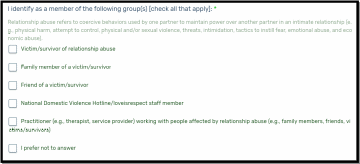
Exhibit 4b-2. Stakeholder group participant question 2: Recruitment stakeholder group
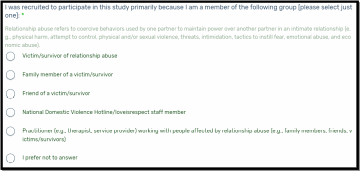
Exhibit 4b-3. Stakeholder group participant question 3: Age group
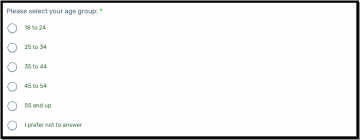
Exhibit 4b-4. Stakeholder group participant question 4: Race/Ethnicity
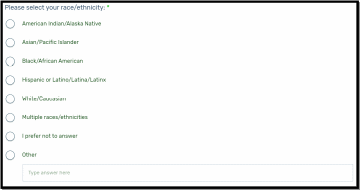
Exhibit 4b-5. Stakeholder group participant question 5: Preferred method of contacting The Hotline
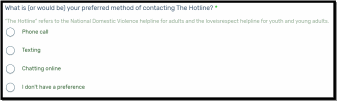
After responding to the five participant questions, respondents will be provided with general instructions for participating in the sorting activity as illustrated in Exhibit 5a.
Exhibit 5a. Sorting activity general instructions message
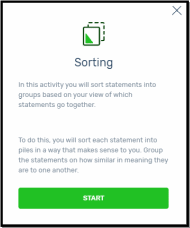
After respondents select “START” at the bottom of the sorting activity general instructions message, they will be presented with pop-up window detailed instructions on the sorting activity as illustrated in Exhibits 5a-1 through 5a-3. Respondents can choose to skip or navigate forward or back through these activity instructions. After respondents progress through (or skip) these instructions, they will advance to the activity interface where they can begin the sorting activity (See Exhibit 5b-1).
Exhibit 5b-1. Screenshot of pop-up window with sorting activity instructions: Sorting cards into piles*
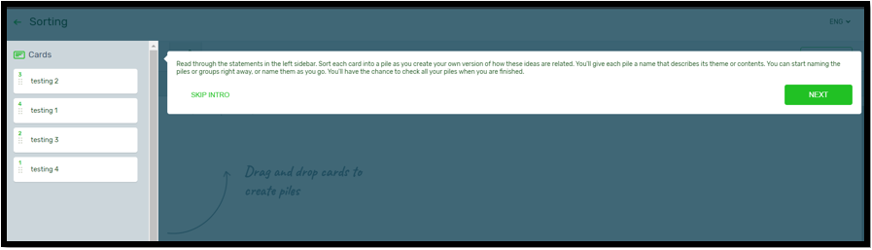
* Text in screen shot: “Read through the statements in the left sidebar. Sort each card into a pile as you create your own version of how these ideas are related. You’ll give each pile a name that describes its theme or contents. You can start naming the piles or groups right away, or name them as you go. You’ll have the chance to check all your piles when you are finished.” NOTE: All example statements under “Cards” will be removed before data collection.
Exhibit 5b-2. Screenshot of pop-up window with sorting activity instructions: Editing and organizing piles*

* Text in screen shot: “Edit and organize piles in the blank area. People vary on how many piles they create. Usually 5 to 20 piles work well to organize this number of statements.” NOTE: All example statements under “Cards” will be removed before data collection.
Exhibit 5b-3. Screenshot of pop-up window with sorting activity instructions: Auto-save function and option to respond during more than one session*
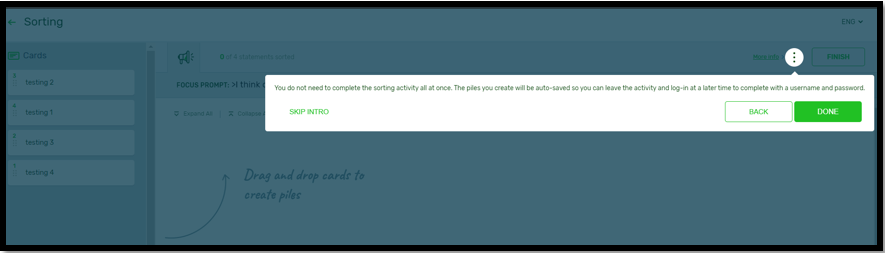
* Text in screen shot: “You do not need to complete the sorting activity all at once. The piles you create will be auto-saved so you can leave the activity and log-in at a later time to complete with a username and password.” NOTE 1: Anonymous participants will not see these directions. NOTE 2: All example statements under “Cards” will be removed before data collection.
Exhibit 5c. Sorting activity interface*

* NOTE: All example statements under “Cards” will be removed before data collection.
When respondents have completed the sorting activity, they will select “FINISH” and will receive a thank you message as illustrated in Exhibit 5d.
Exhibit 5d. Sorting activity completion thank you message
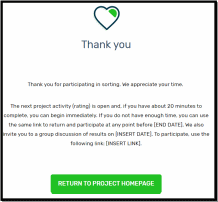
For the rating activity, respondents will be asked to rate statements according to importance and usefulness. At the beginning of the activity, respondents will see the importance section of the rating activity general instructions message as illustrated in Exhibit 6a.
Exhibit 6a. Importance rating activity general instructions message
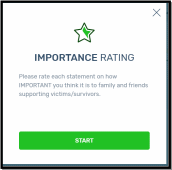
After respondents select “START” at the bottom of the importance section of the rating activity general instructions message, they will be presented with pop-up windows with detailed instructions on the importance section of the rating activity as illustrated in Exhibits 6a-1 and 6a-2. Respondents can choose to skip or navigate forward or back through these instructions. After respondents progress through (or skip) these instructions, they will advance to the activity interface where they can begin the importance section of the rating activity (See Exhibit 6b).
Exhibit 6a-1. Screenshot of pop-up window with importance rating activity instructions: Range of responses*
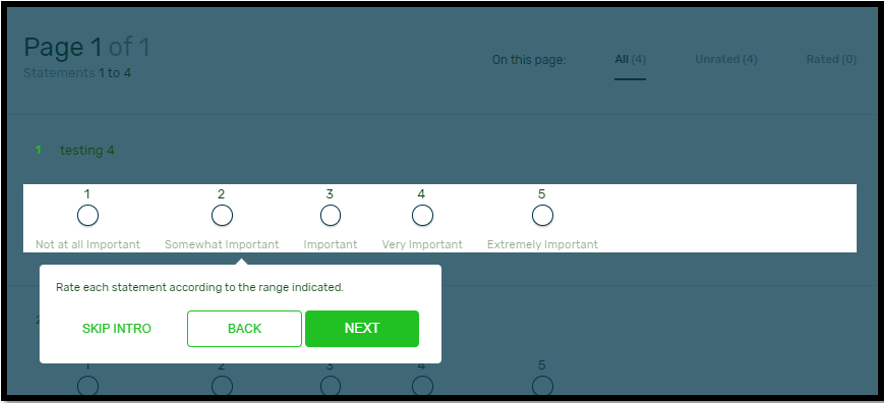
* Text in screen shot: “Rate each statement according to the range indicated.” NOTE: All example statements in this section will be removed before data collection.
Exhibit 6a-2. Screenshot of pop-up window with importance rating activity instructions: Auto-save function and option to respond during more than one session*
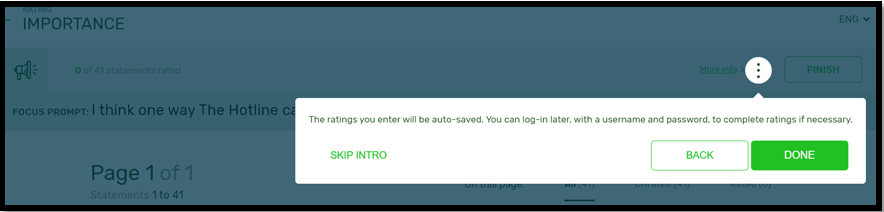
* Text in screen shot: “The ratings you enter will be auto-saved. You can log-in later, with a username and password, to complete ratings if necessary.” NOTE: Anonymous participants will not see the last sentence in these directions.
Exhibit 6b. Importance rating activity interface*
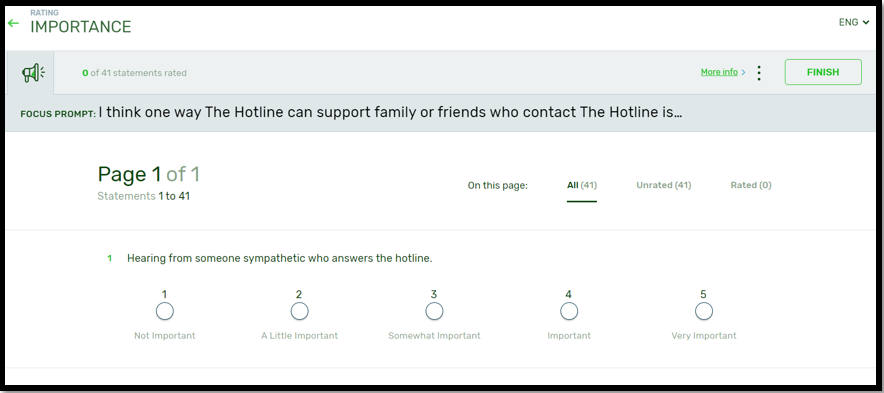
* NOTE: All example statements in this section will be removed before data collection.
When respondents have completed the importance rating activity, they will select “FINISH” and will receive a thank you message as illustrated in Exhibit 5e.
Exhibit 6c. Importance rating activity completion thank you message
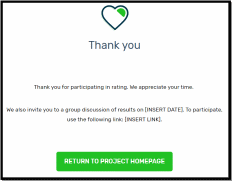
After completing the importance rating activity, respondents will receive general instructions for participating in the usefulness rating activity as illustrated in Exhibit 6d.
Exhibit 6d. Usefulness rating activity general instructions message
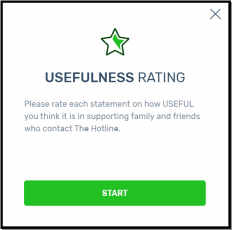
After respondents select “START” at the bottom of the usefulness section of the rating activity general instructions message, they will be presented with pop-up windows with detailed instructions on the usefulness section of the rating activity as illustrated in Exhibits 6d-1 and 6d-2. Respondents can choose to skip or navigate forward or back through these instructions. After respondents progress through (or skip) these instructions, they will advance to the activity interface where they can begin the usefulness section of the rating activity (See Exhibit 6e).
Exhibit 6d-1. Screenshot of pop-up window with usefulness rating activity instructions: Range of responses*

* Text in screen shot: “Rate each statement according to the range indicated.” NOTE: All example statements in this section will be removed before data collection.
Exhibit 6d-2. Screenshot of pop-up window with usefulness rating activity instructions: Auto-save function and option to respond during more than one session*
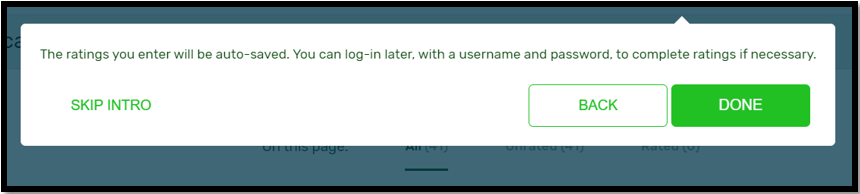
* Text in screen shot: “The ratings you enter will be auto-saved. You can log-in later, with a username and password to complete ratings if necessary.” NOTE: Anonymous participants will not see the last sentence in these directions.
Exhibit 6e. Usefulness rating activity interface*
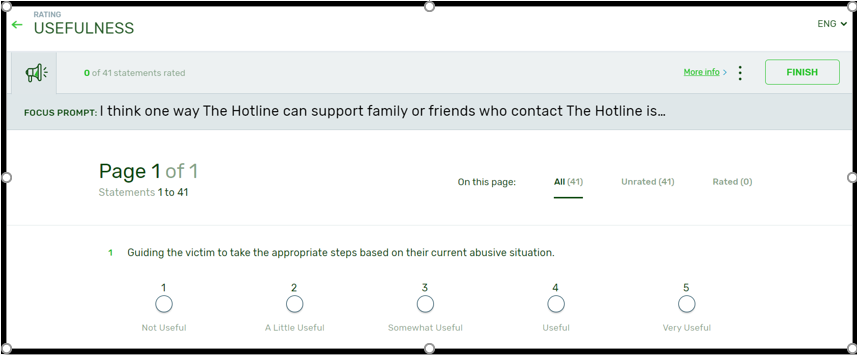
* NOTE: All example statements in this section will be removed before data collection.
When respondents are finished participating in the usefulness rating activity, they will select “FINISH” and will receive a thank you message as illustrated in Exhibit 6f.
Exhibit 6f. Usefulness rating activity completion thank you message
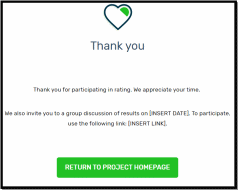
1 See Appendix C.1: GCM Online Consent Form – Confidential Route and Appendix C.2: GCM Online Consent Form – Anonymous Route.
| File Type | application/vnd.openxmlformats-officedocument.wordprocessingml.document |
| Author | Beth Rabinovich |
| File Modified | 0000-00-00 |
| File Created | 2021-01-13 |
© 2026 OMB.report | Privacy Policy