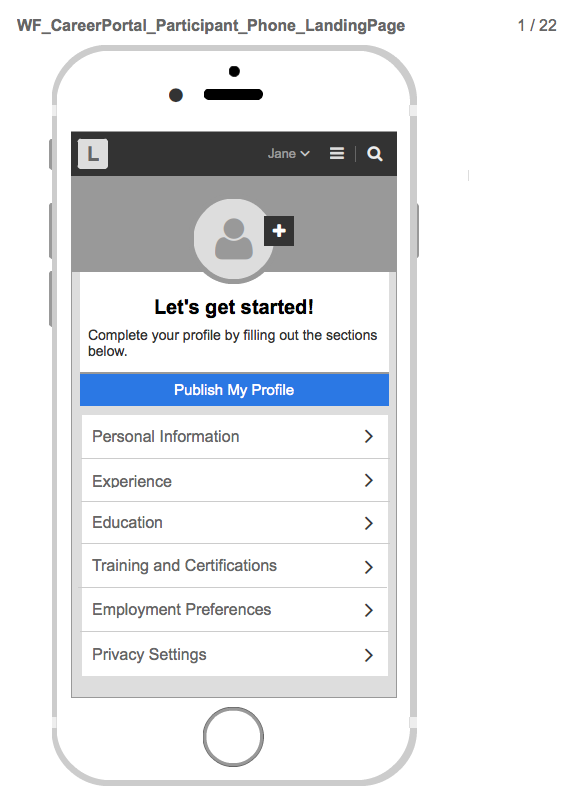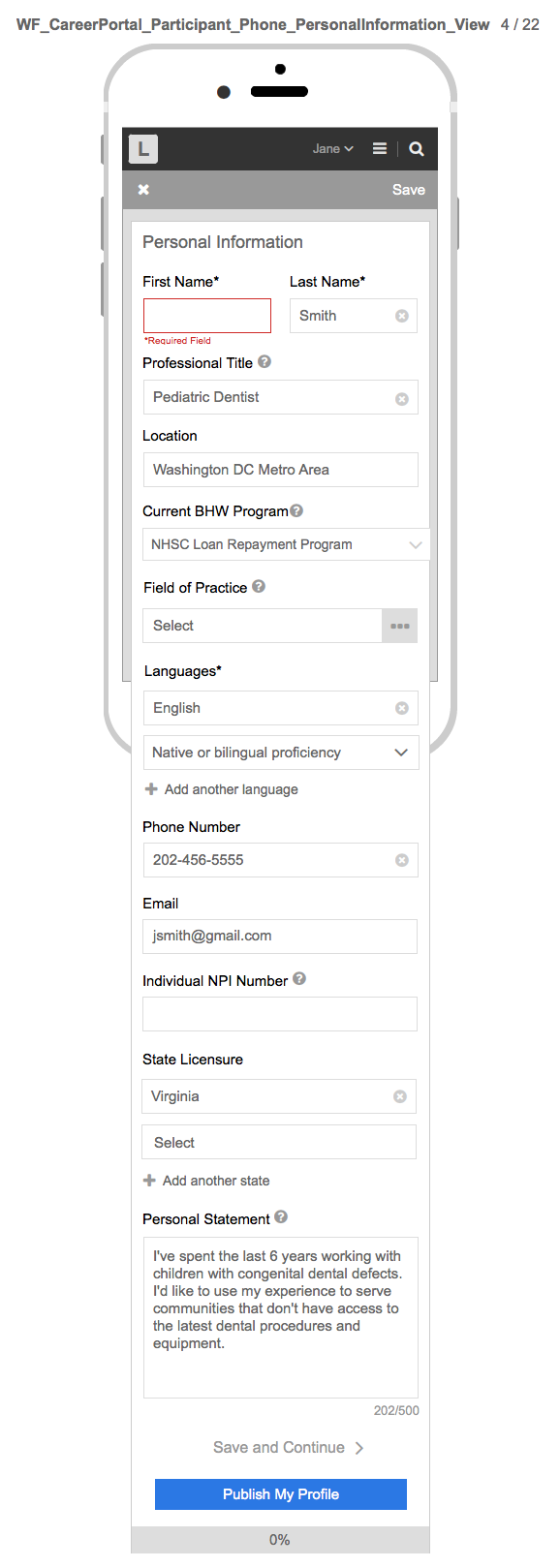2 Account Creation Instructions and Screenshots
Health Workforce Connector
Profile Completion Instructions and Screenshots - Attachment E
Account Creation and Profile Completion
OMB: 0906-0031
Appendix E
APPENDIX E: Create User Profile
User has the option to create a user profile. A user may only create a profile if an account has previously been created. Therefore, the only required fields are pre-populated from the user registration web form (user account) e.g., first name, last name, and email address. All other user profile fields are optional.
Public Burden Statement: The Health Workforce Connector also allows users to create a profile, search for NHSC and Nurse Corps sites, find job and training opportunities, and search for other clinicians who are similarly interested in working with underserved populations. An agency may not conduct or sponsor, and a person is not required to respond to, a collection of information unless it displays a currently valid OMB control number. The OMB control number for this information collection is 0915-0031 and it is valid until XX/XX/202X. This information collection is voluntary. Public reporting burden for this collection of information is estimated to average xx hours per response, including the time for reviewing instructions, searching existing data sources, and completing and reviewing the collection of information. Send comments regarding this burden estimate or any other aspect of this collection of information, including suggestions for reducing this burden, to HRSA Reports Clearance Officer, 5600 Fishers Lane, Room 14N136B, Rockville, Maryland, 20857 or [email protected].
The following table provides a full list of the create user account fields:
Personal Information Fields |
Required |
Optional |
First Name* |
x |
|
Last Name* |
x |
|
Professional Title |
|
x |
Location |
|
x |
Current BHW Program |
|
x |
Field of Practice |
|
x |
Discipline |
|
x |
Specialty |
|
x |
Languages |
|
x |
Phone Number |
|
x |
Email* |
x |
|
Individual NPI Number |
|
x |
State Licensure |
|
x |
Personal Statement |
|
X |
Title |
|
x |
Organization |
|
x |
Residency Program |
|
x |
Location |
|
x |
Time Period |
|
x |
Description |
|
x |
School |
|
x |
Degree |
|
x |
Field of Study |
|
x |
Time Period |
|
x |
Description |
|
x |
Training Name |
|
x |
Time Period |
|
x |
Description |
|
x |
Certification Name |
|
x |
Certification Authority |
|
x |
Valid Through (dates) |
|
x |
Relocation States |
|
x |
Community Type |
|
x |
Preferred Work Schedule |
|
x |
Volunteering preference |
|
x |
Make Profile Private |
|
x |
Information Sharing preference |
|
x |
Make Profile available to Site Administrators/POCs only Make Profile available to General Users User may hide:
|
|
x |
User Profile Landing Page:
A user may create a user profile, visible only to an internal BMISS administrator by setting their privacy setting to “public.” Alternatively, a user may set their user profile to “private,” which makes their profile not visible to anyone. A user has the ability to add as much information as they wish; the only required fields are pre-populated from the user’s registration information e.g., first name, last name, and email address. A user may select any of the user profile sections to enter their information. See landing page below:
Note: Below are user profile mock-up designs, referred to as wireframes since the system is currently in the development phase. A wireframe is a basic sketch or skeleton of a website page which displays the content and functionality. Think of it as the blueprint of what the final screen would look like.
User Profile Publish Functionality:
A user may select the “Publish My Profile” button to save their user profile information. However, if they wish to make their profile “public” or visible to internal BMISS administers and general users, a user must set their privacy setting to “Make Profile available to Site Admins/POCs only or “make profile available to General Users”. See “Publish My Profile” modal/pop-up below:
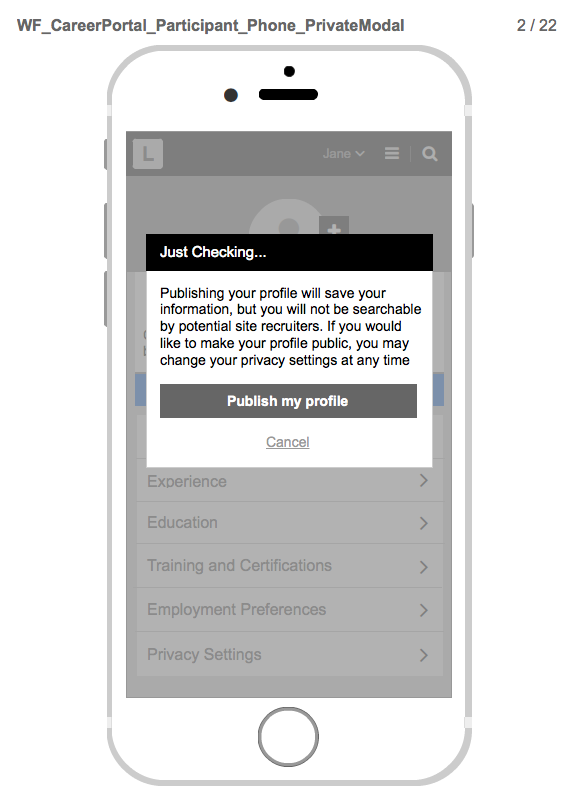
User Profile Personal Information:
A user may enter their personal information. See input fields below:
Note: A user’s First Name, Last Name, and Email are pre-populated with the information a user enters when they complete the user account (user registration) web form. See Appendix A for details.
User Profile Experience:
A
user may enter their professional experience. See input fields
below: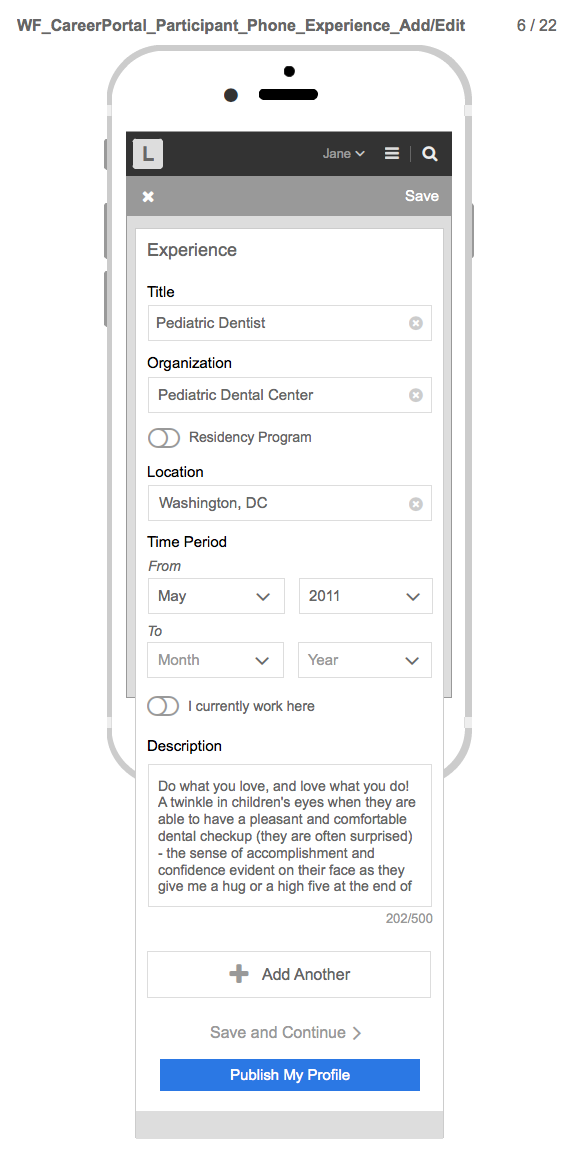
User Profile Education:
A
user may enter their Education information. See input fields below: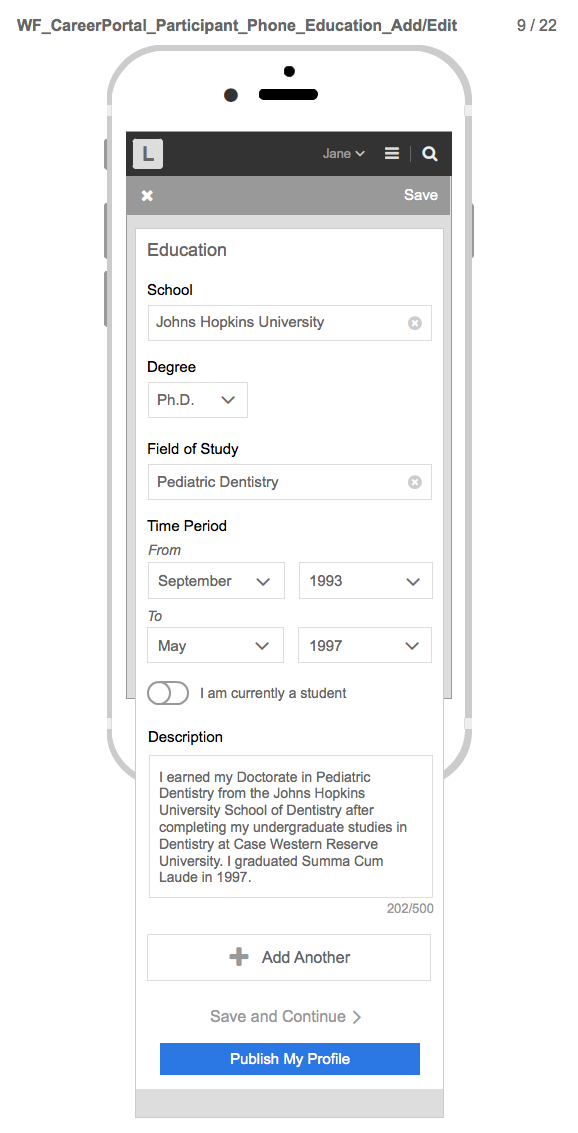
User Profile Training and Certifications:
A
user may enter their training and certifications. See input fields
for training and certifications, respectively: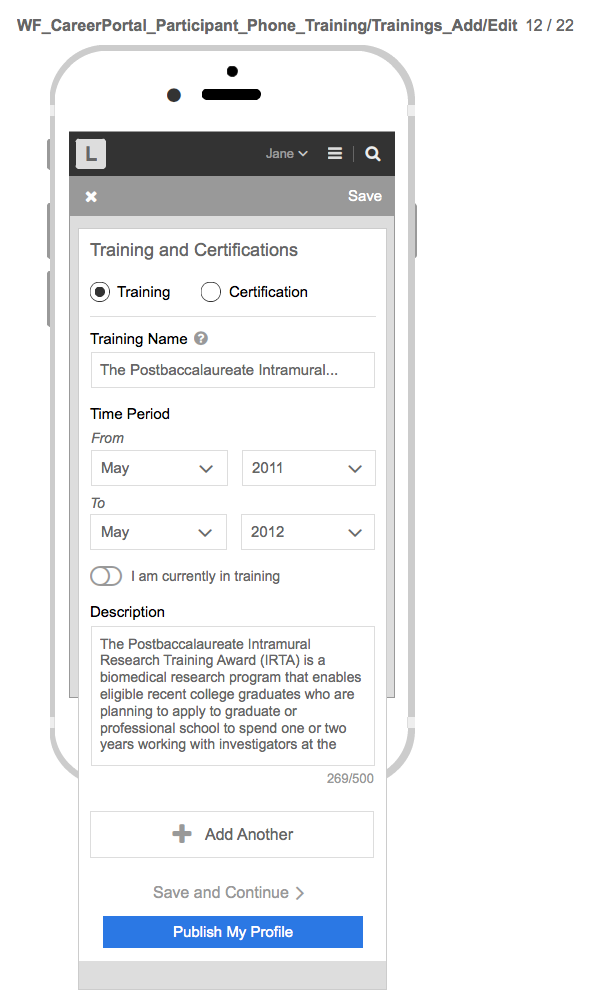
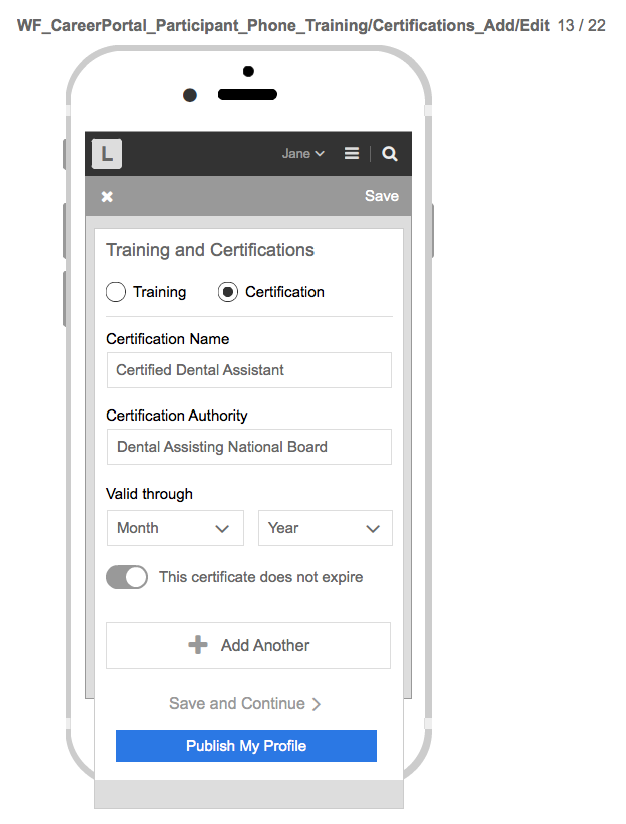
User Profile Employment Preferences:
A
user may enter their employment preferences i.e., if they are willing
to relocate, if they want to work in a rural vs. urban area, and/or
whether they are seeking full time vs. part time positions. See
options below:
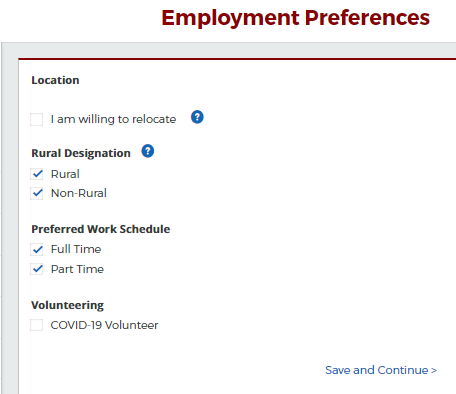
User Profile Privacy Settings:
A user may set their privacy settings to make their profile visible or not visible to an internal BMISS administrator or General Users. See options below:
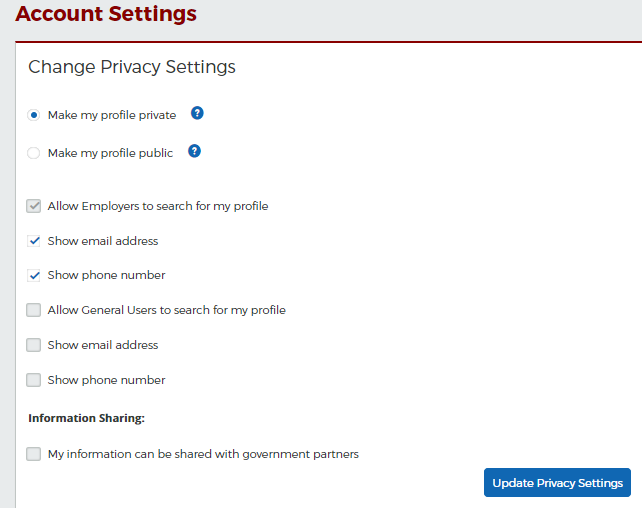
| File Type | application/vnd.openxmlformats-officedocument.wordprocessingml.document |
| File Title | Appendix E |
| Author | Thomas, Kourtney (HRSA) |
| File Modified | 0000-00-00 |
| File Created | 2021-01-13 |
© 2026 OMB.report | Privacy Policy