Permits Online (PONL) - Amended Application for Brewery
Brewer’s Notices; and Letterhead Applications and Notices Filed by Brewers
PONL 5.0-Amended App-Brewery or Brewpub (10-2020)
New and Amended Brewer's Notices
OMB: 1513-0005
Permits Online (PONL)
Amended Application for Brewery or Brewpub
Approved under OMB No. 1513–0005
Information on PONL is available on the TTB website at: https://www.ttb.gov/ponl/customer-support.
PONL Login Screen is at: https://www.ttbonline.gov/permitsonline/Default.aspx.
=============================================================
PONL Login Screen:
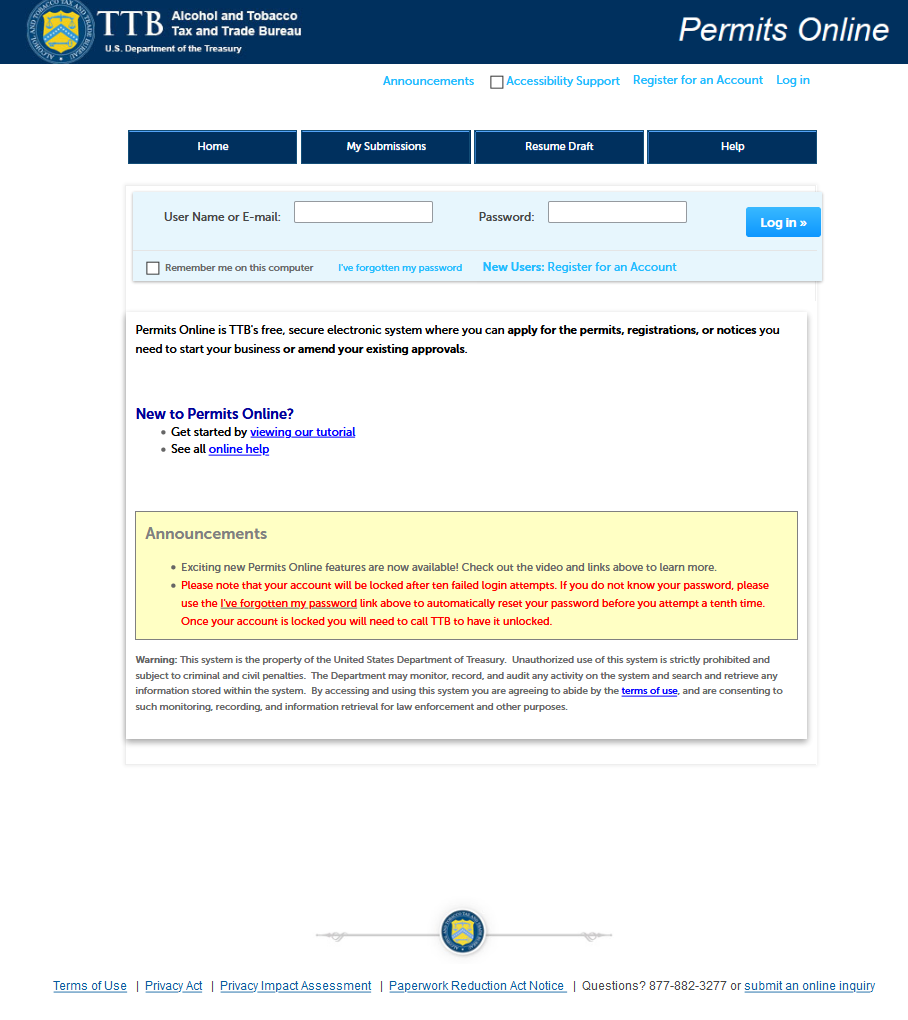
The PONL Terms of Use, Privacy Act, Privacy Impact Assessment, and the Paperwork Reduction Act Notice statements for PONL are shown at the end of this document, beginning on page 14.
PONL Welcome and My Records Screen:
After logging on, on the Welcome screen, the user will select “Amend approved permits, registrations or notices from the selections shown:
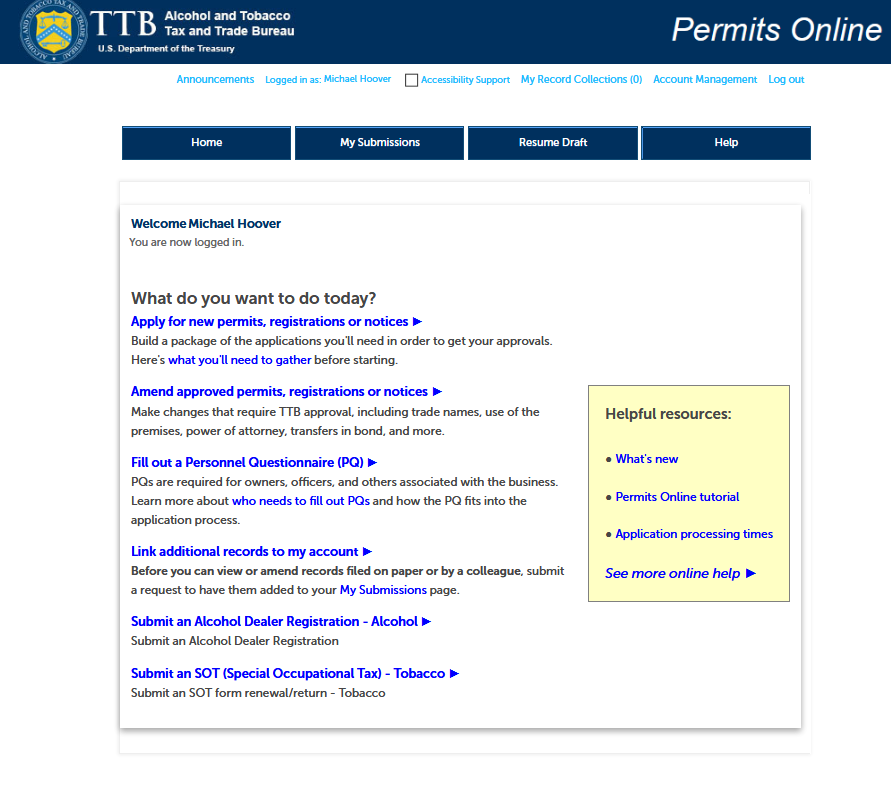
The user will then see the “My Records” screen showing their active permits and entities. The user will select the Brewery Permit to be amended and click “Create Amendment” for that permit:
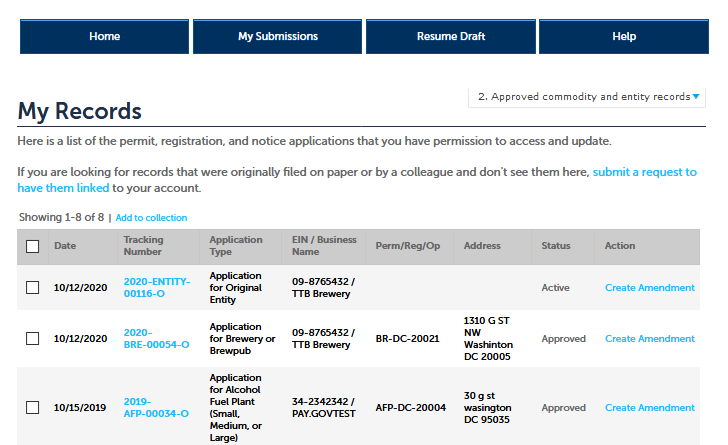
Amendment Wizard – Step 1: Determine changes needed.
The user selects the type of amendment.
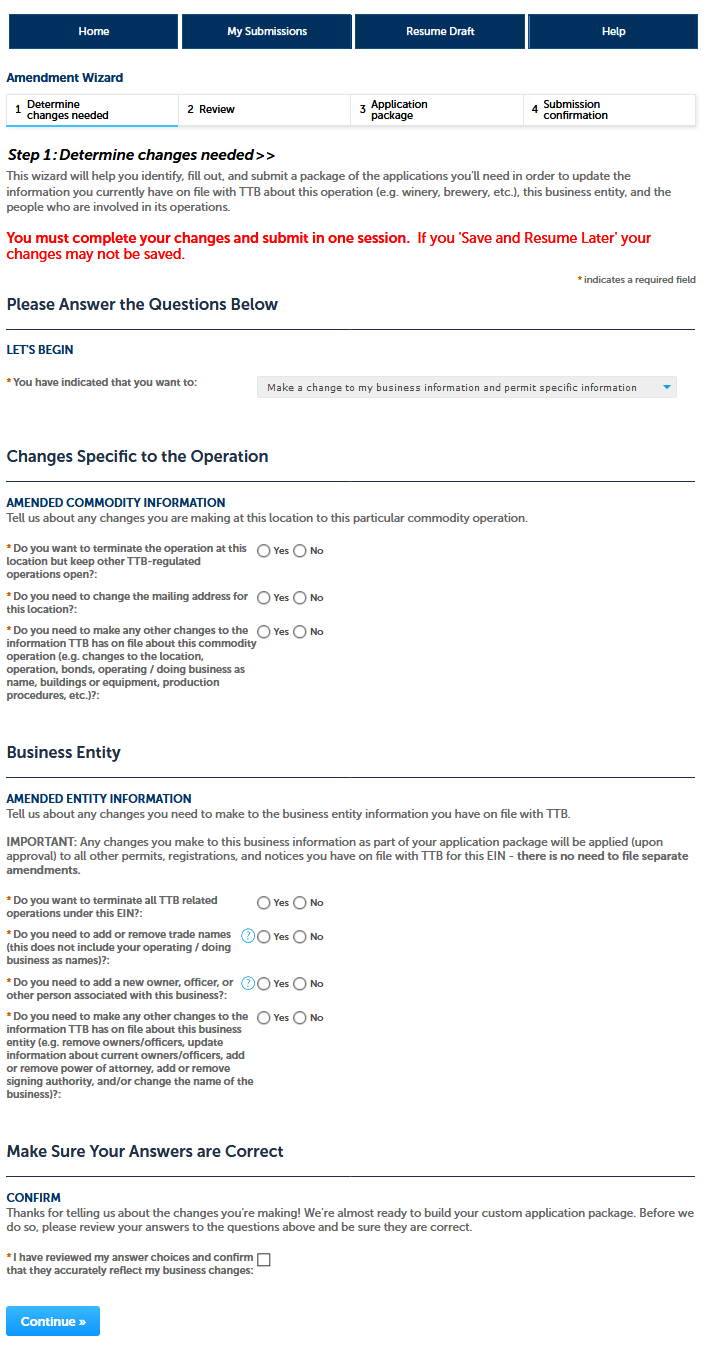
Amendment Wizard – Step 2: Review.
The user reviews the answers provided in Step 1.
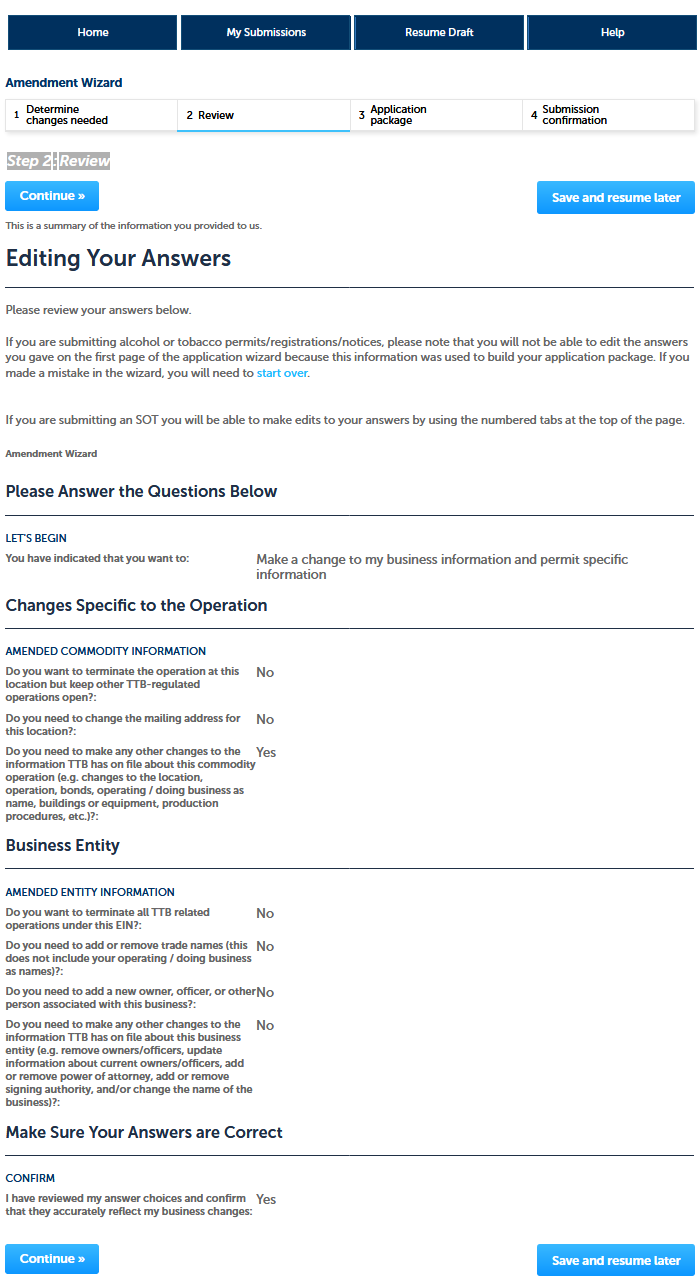
Amendment Wizard – Step 3: Application Package.
This screen shows the user which applications require completion. In this case, the “Amended Application for Brewery or Brewpub.” The use clicks “Start” to begin the amendment application.
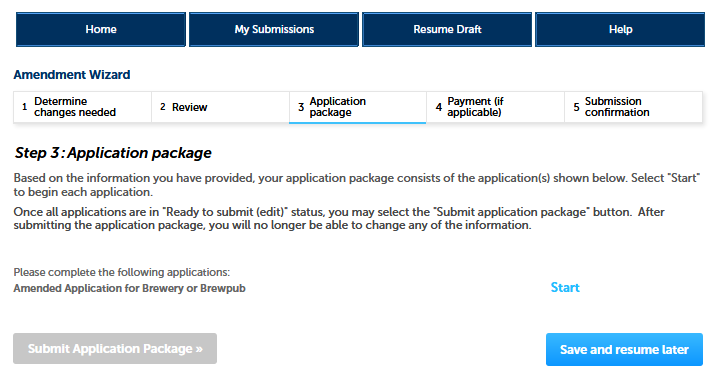
Amended Application for Brewery or Brewpub – Step 1: Select amendment.
The user then will see the amendment screen, which begins:
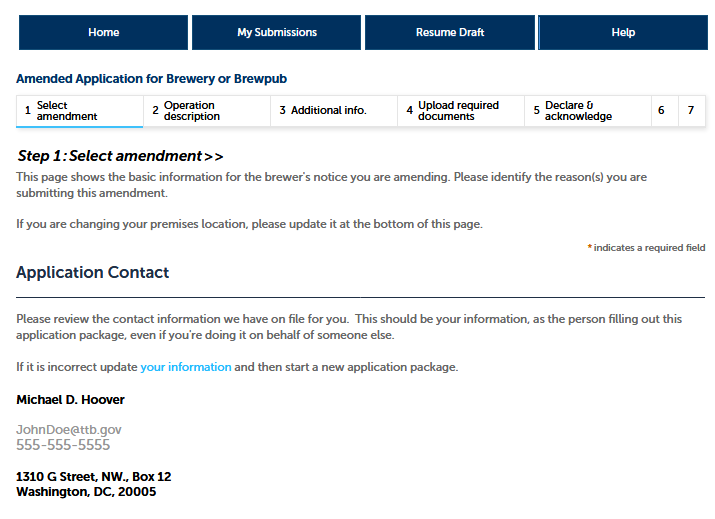
Amended Application for Brewery or Brewpub – Step 1: Select amendment (continued).
The user selects the reason for the amendment:
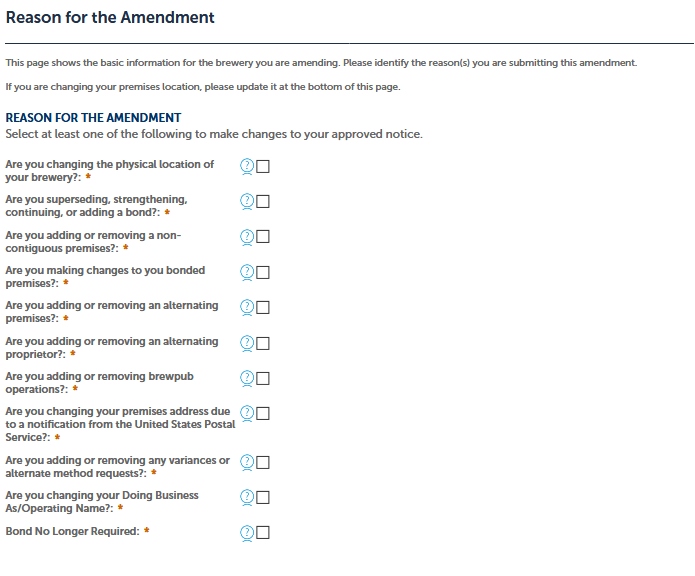
Amended Application for Brewery or Brewpub – Step 1: Select amendment (continued).
On the following screens, the user amends the information shown as appropriate for the type of amendment.
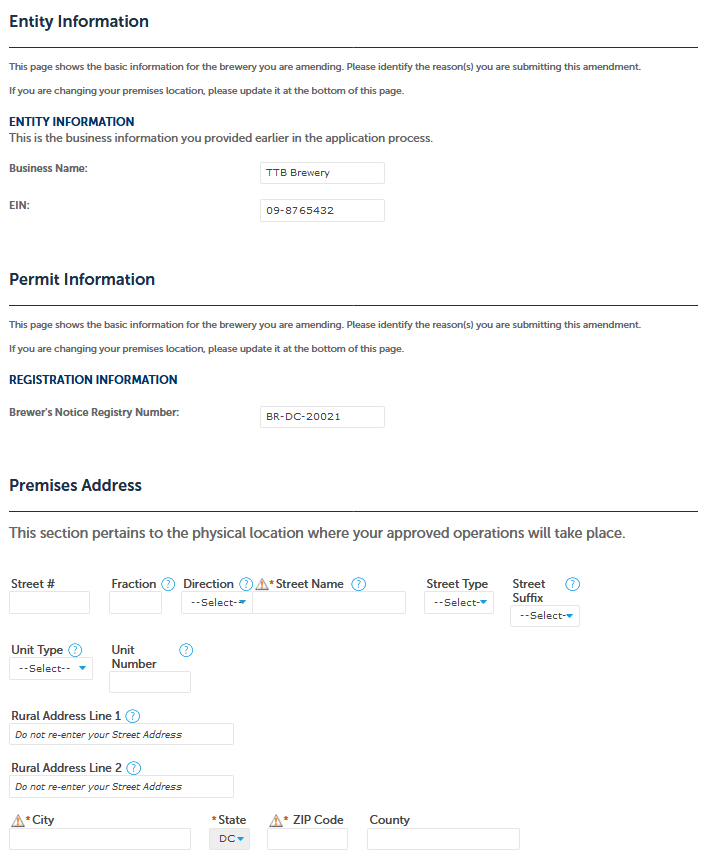
Amended Application for Brewery or Brewpub – Step 2: Operation description.
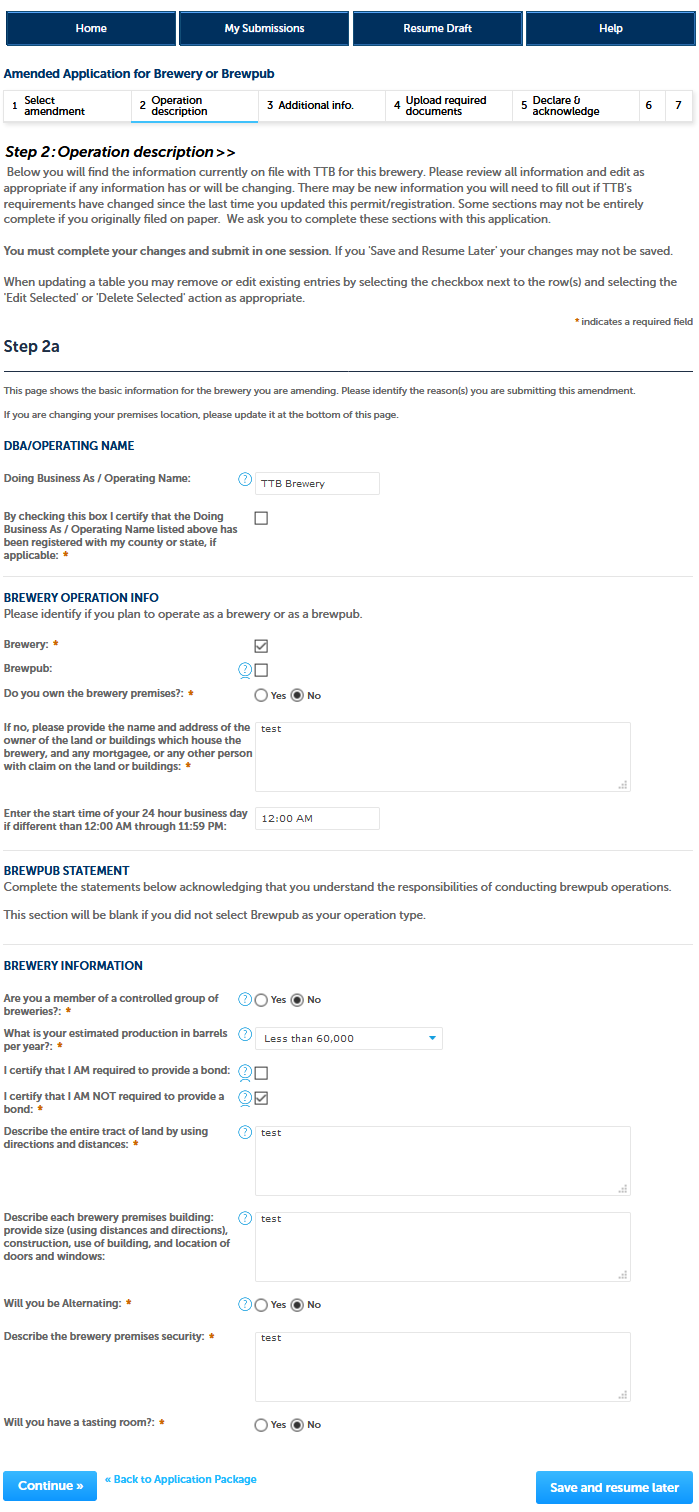
Amended Application for Brewery or Brewpub – Step 3: Additional info.
(NOTE: Brewer’s Bond information collection approved under OMB No. 1513–0015; Consent of Surety information collection approved under OMB No. 1513–0013.)
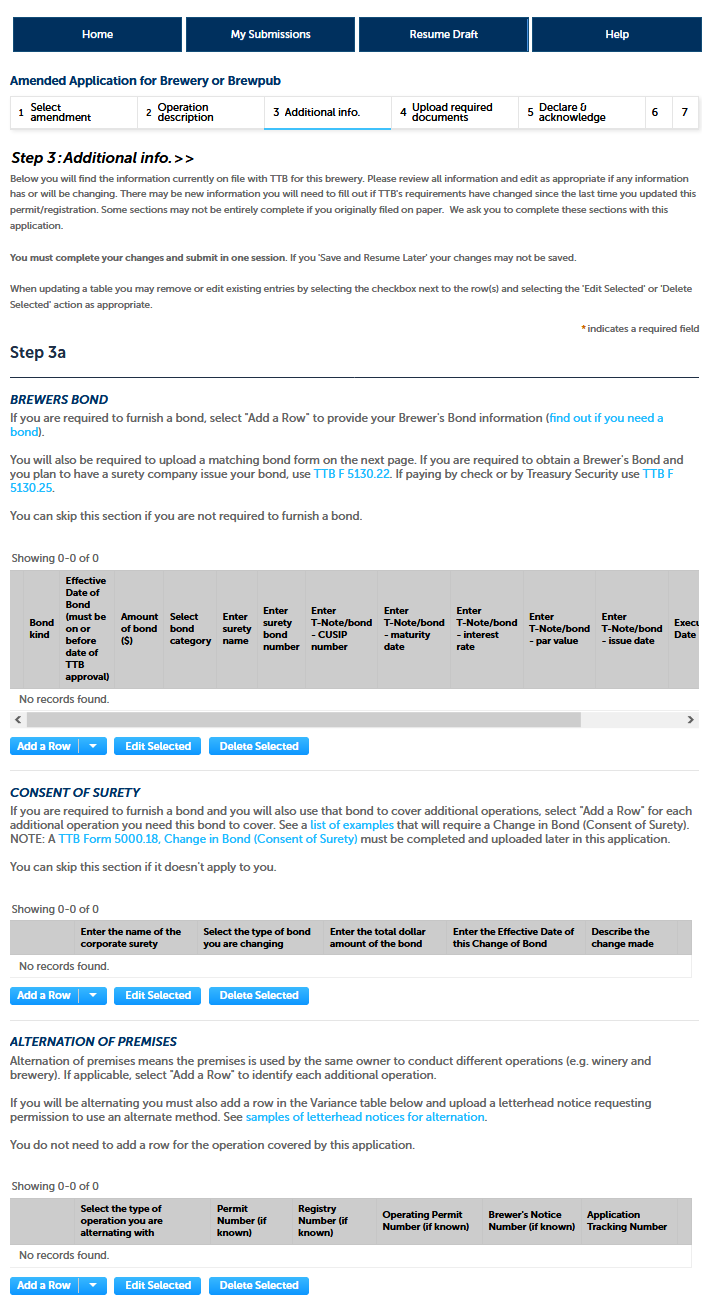
Amended Application for Brewery or Brewpub – Step 3: Additional info (continued).
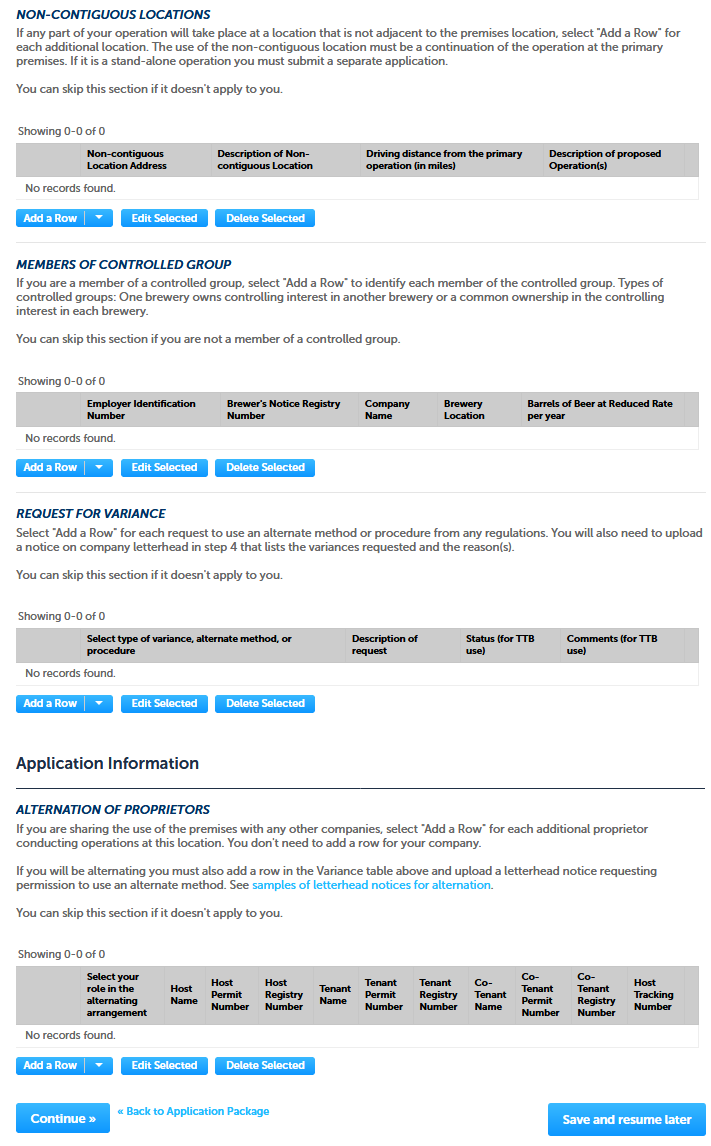
Amended Application for Brewery or Brewpub – Step 4: Upload required documents.
This screen shows the documents the user must upload as part of this application.
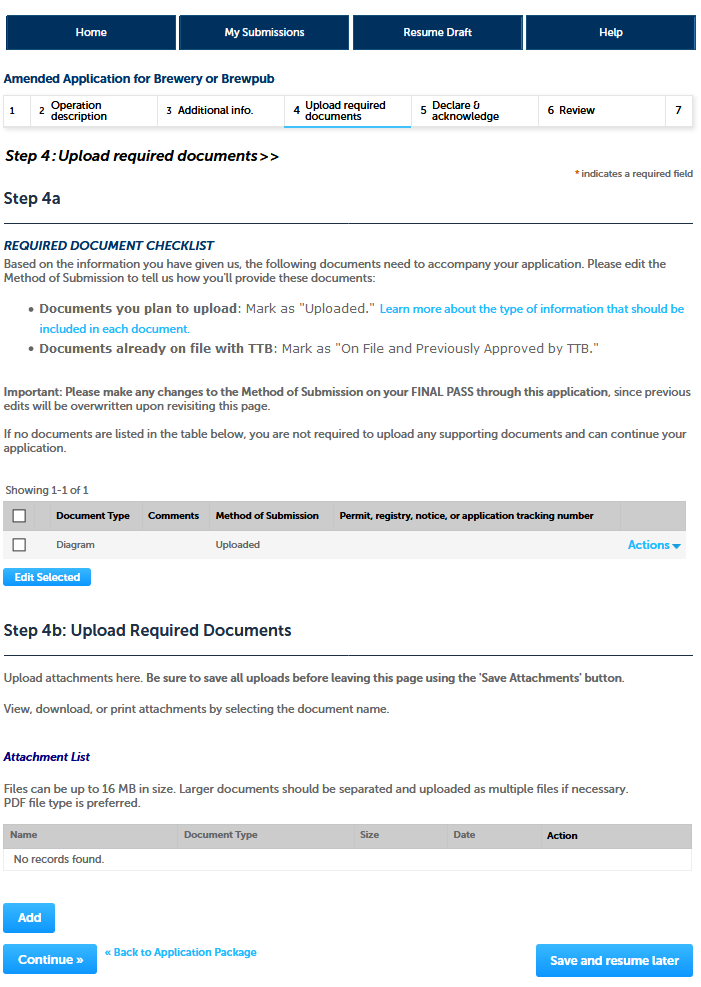
Amended Application for Brewery or Brewpub – Step 5: Declare & acknowledge.
The user declares the application to be correct and truthful on this screen.
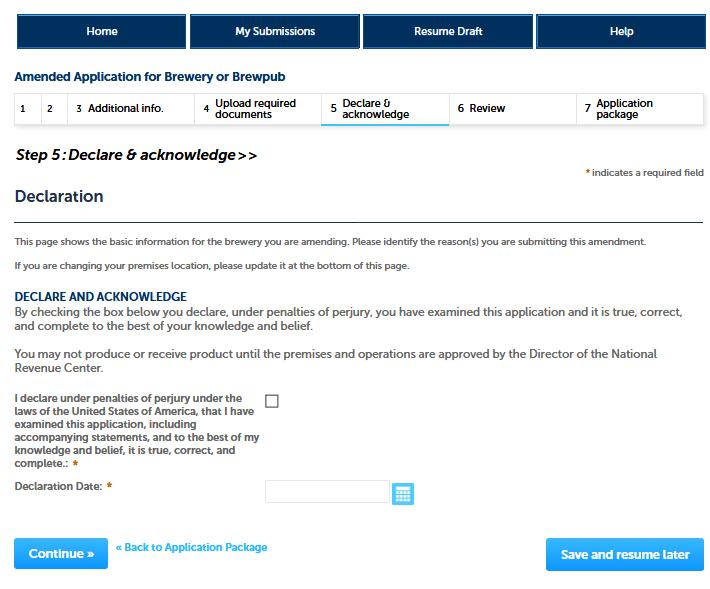
Amended Application for Brewery or Brewpub – Step 5: Declare & acknowledge.
The user is next presented with a review screen:
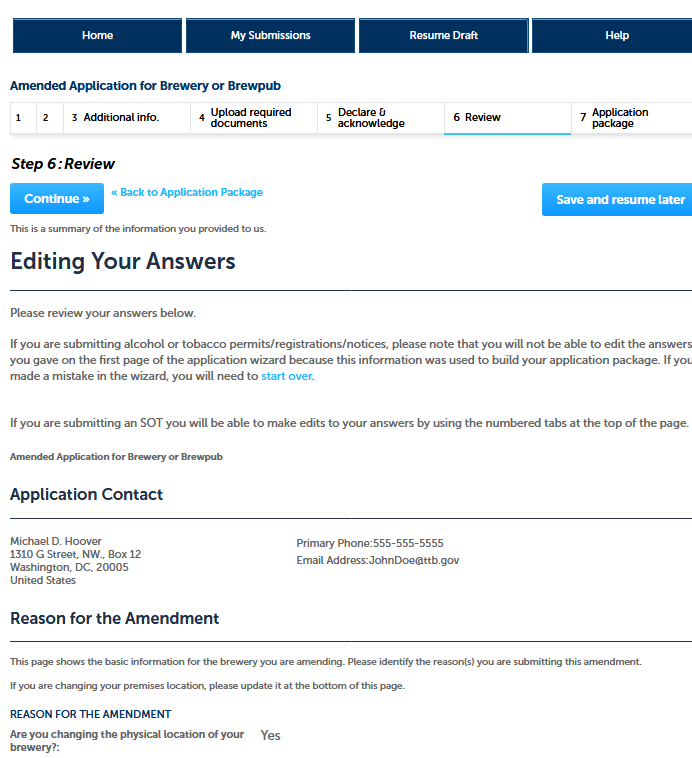
[NOTE: Reminder of screen not shown.]
Amendment Wizard – Step 3: Application Package.
After reviewing their responses in the amendment application, and clicking “continue,” PONL presents the user with the application package submission screen. The user clicks “Submit Application Package.”
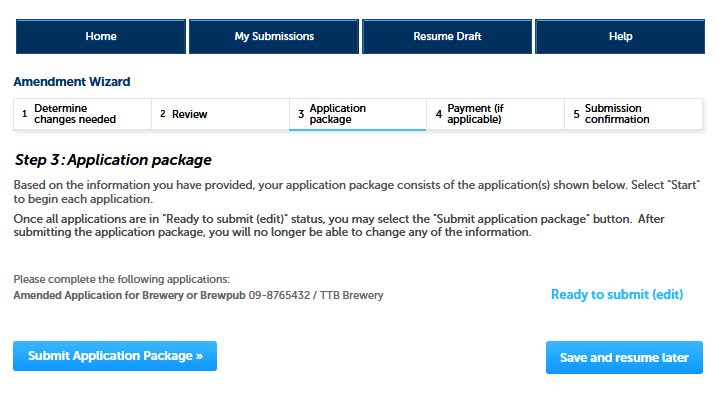
After the PONL system receives the application package, the user will see a Submission Confirmation screen:
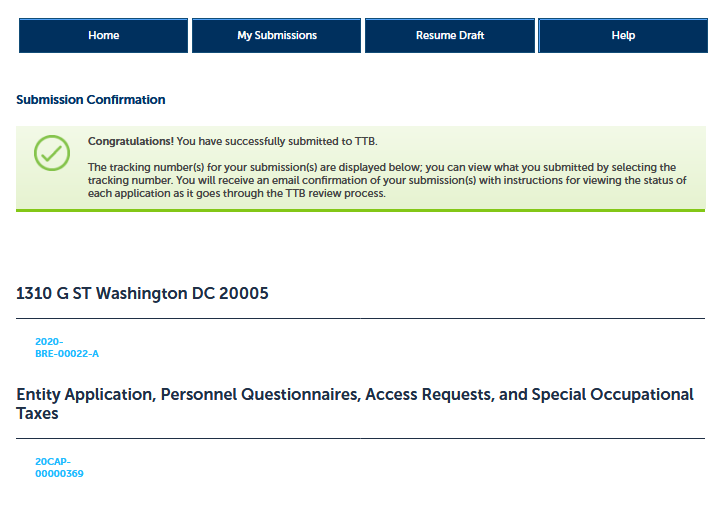
End of Amendment Application Package. PONL public notices shown below.
PONL Terms of Use Statement:
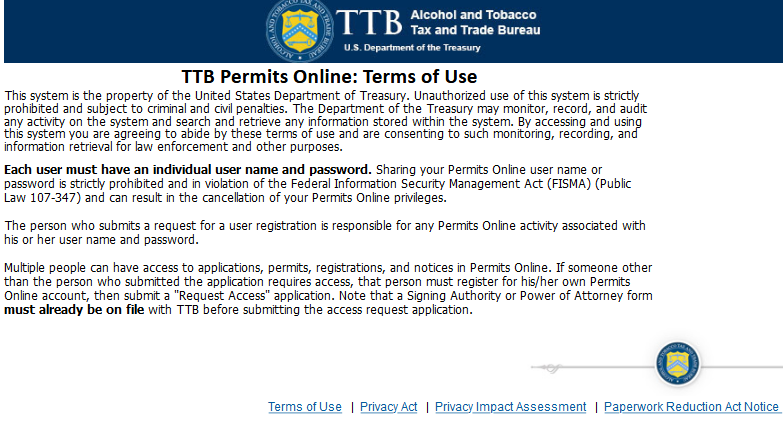
PONL Privacy Act Notice:
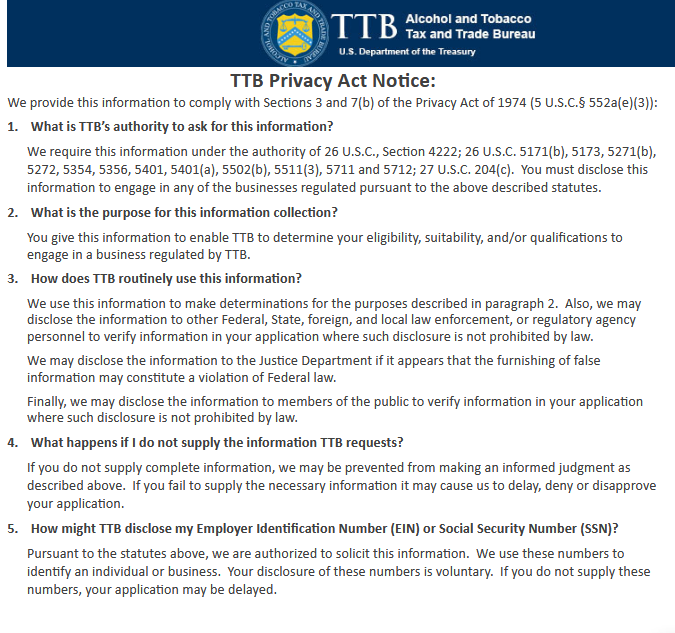
PONL Privacy Act Assessment:
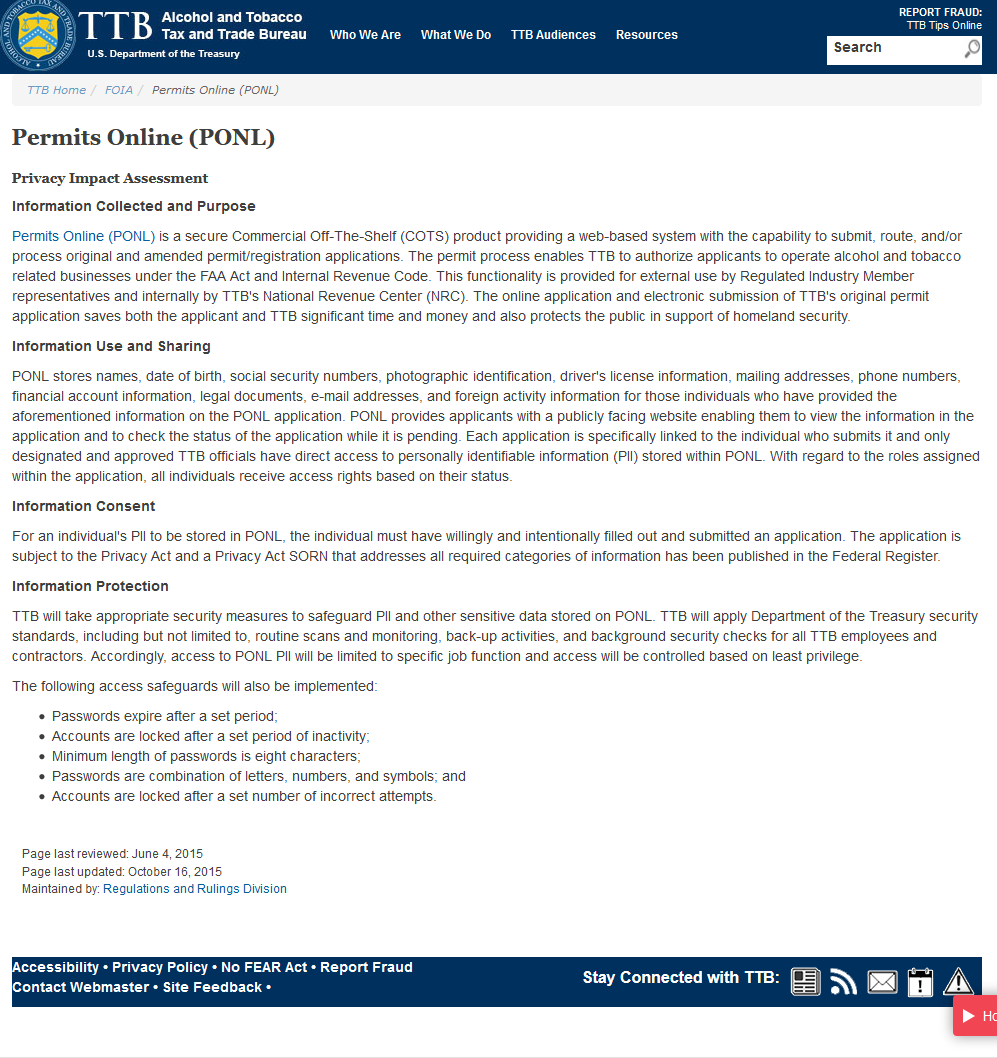
PONL Paperwork Reduction Act Notice:
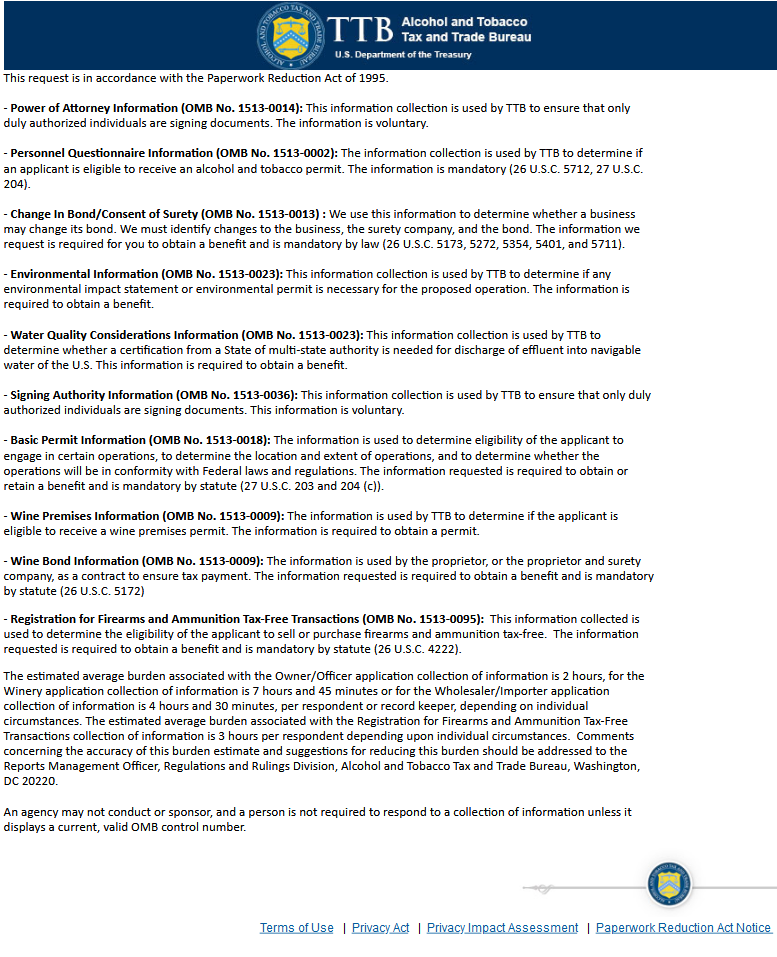
[END OF PONL SCREENS — AMENDED APPLICATION FOR BREWERY OR BREWPUB]
PONL 5.0 – Amended Application for Brewery or Brewpub (10-2020)
| File Type | application/vnd.openxmlformats-officedocument.wordprocessingml.document |
| File Modified | 0000-00-00 |
| File Created | 2021-01-13 |
© 2026 OMB.report | Privacy Policy