Required Screens for the Physical Assessment Subsystem (PASS) Exigent Health & Safety (EH&S) Reporting Application
Exigent Health and Safety Deficiency Correction Certification
Exhibit B -Templates- 081020
Required Screens for the Physical Assessment Subsystem (PASS) Exigent Health & Safety (EH&S) Reporting Application
OMB: 2577-0241
Exhibit B
Required Screens for the Physical Assessment Subsystem (PASS) Exigent Health & Safety (EH&S) Reporting Application
The following screens represent the minimum required actions for PHAs to report mitigation of Exigent Health and safety deficiencies identified during the property’s inspection. The term “user” throughout this document refers to a PHA. User goes to the Main Menu page in HUD’s Secure System. Click on the Physical Assessment Subsystem link.
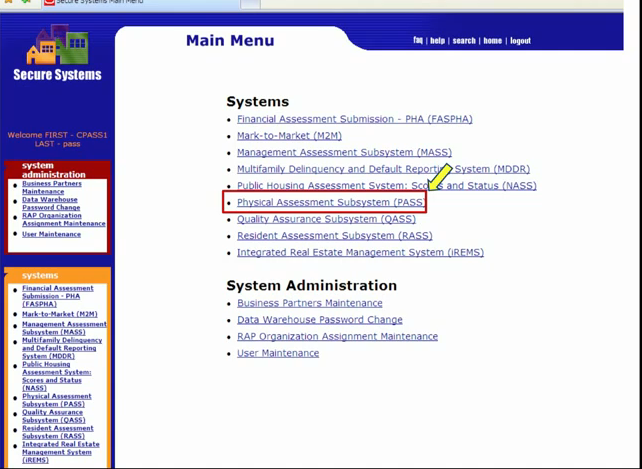
The Physical Inspection Main Menu page is now displayed. Click on the PASS – New System link.
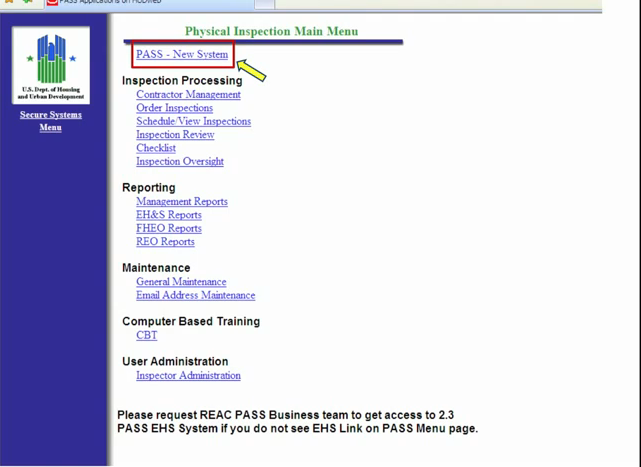
Note: The hyperlinks available on the above menus may vary according to the user’s login credentials; therefore the screens captured may differ from what is shown.
The Physical Assessment Subsystem Page populates the OMB Notice. Click on the Continue link.
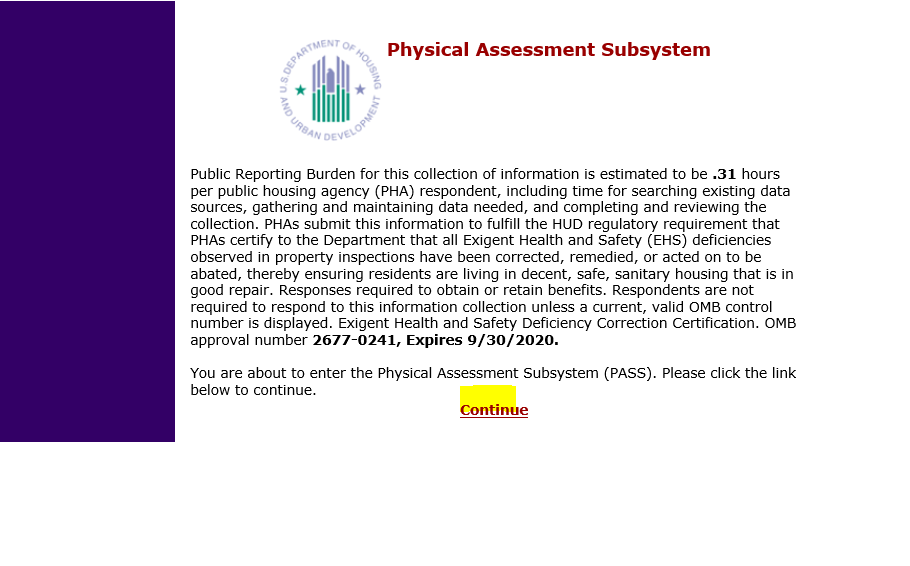
The My WorkSpace page will open. On the left column, click on the EHS Search link. Note: The hyperlinks available may vary according to the user’s login credentials; therefore, the screens captured may differ from what is shown.
enu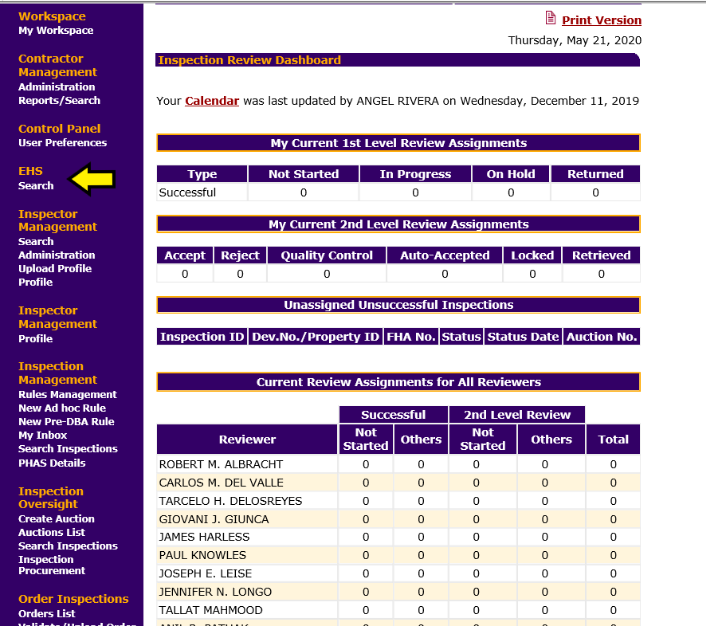
The EHS Search page will open.
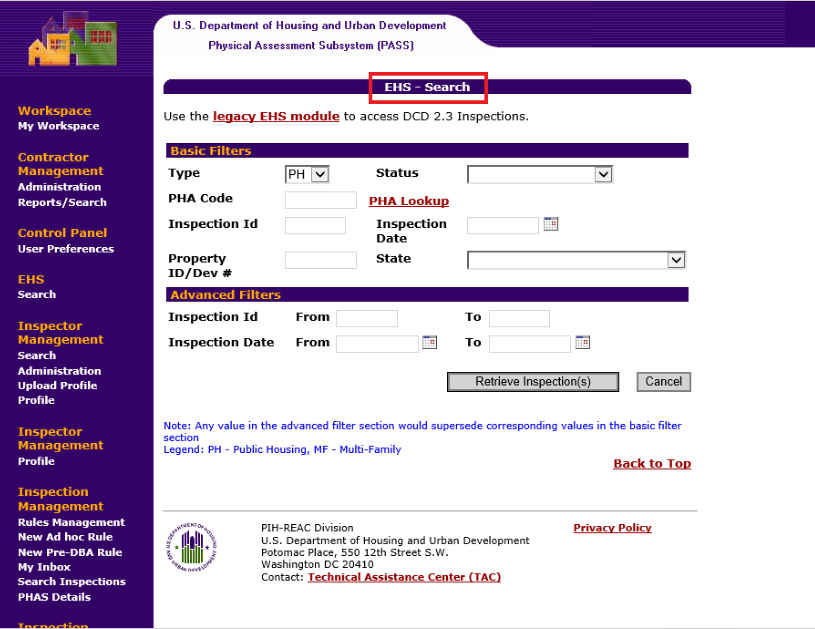
Click on the dropdown list for the PHA Code and select your PHA
Select PH for Public Housing.
Select the status “Review Pending”.
Select “Retrieve Inspection”.
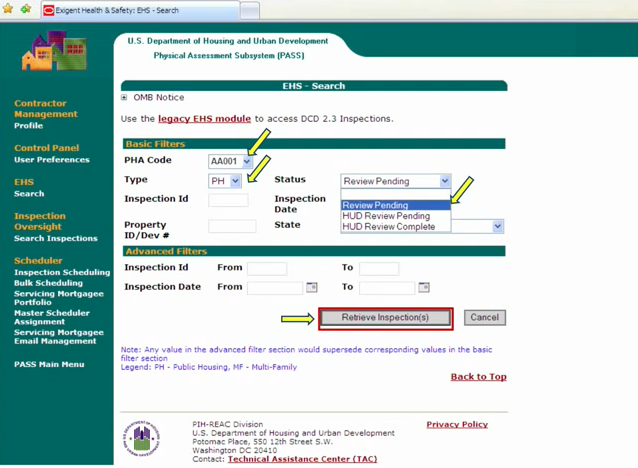
EHS Results page will display with the Inspection ID, Property ID, Property Name, State, PHA Code, Inspection Date, EHS Defect Count, Status and Alert.
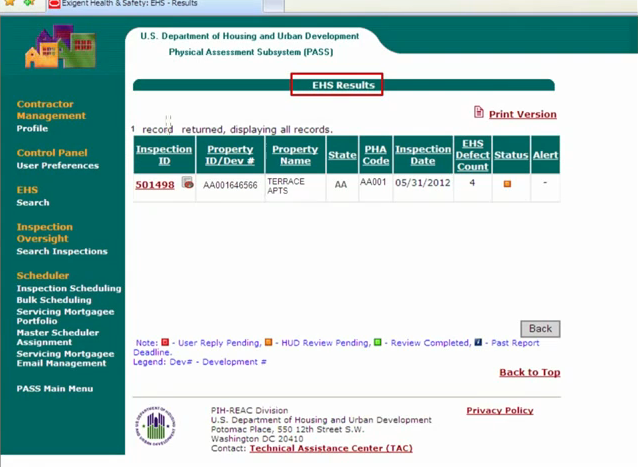
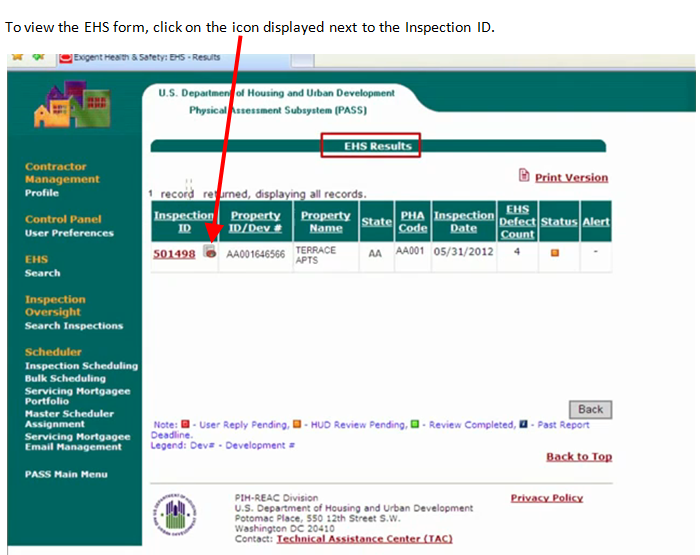
The Exigent Health and Safety Notification Form will open up, displaying property information, Item detail, Deficiency details and Location details.
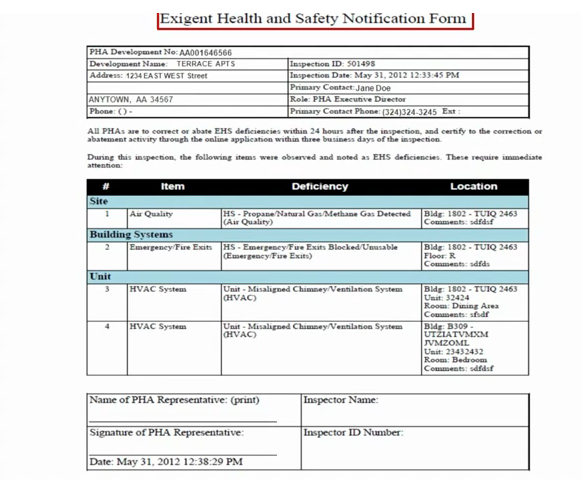
From the EHS Results page, click on the Inspection ID number.

The Exigent Health and Safety (EHS) Detail Page will open. By default, the Summary screen is displayed.
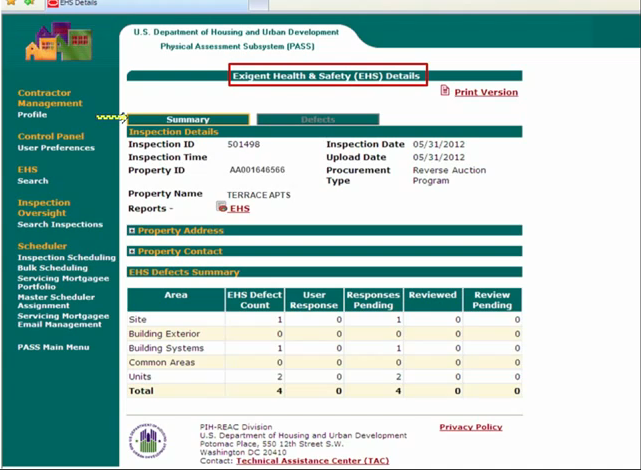
To view the Defects in detail, click on the Defects tab.
Details include the Area, Building number, Unit number, Defect and if mitigated or not.
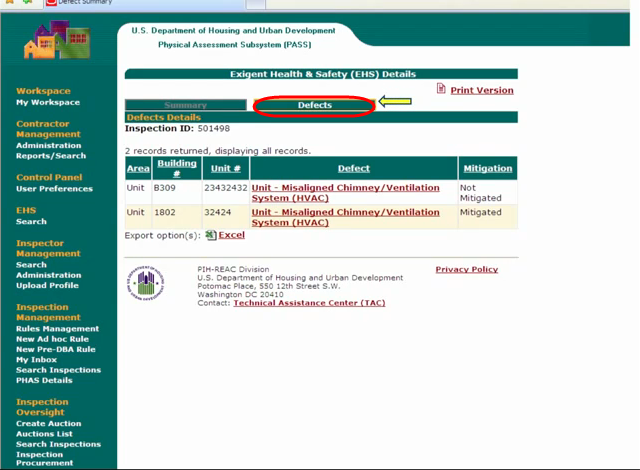
To mitigate, click on the Defect link.
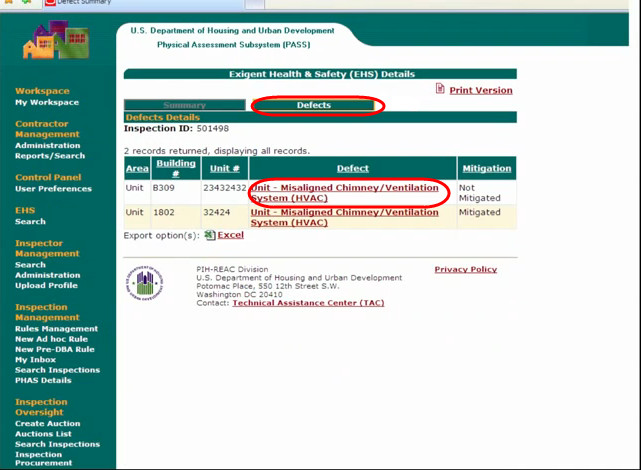
To mitigate the specific defect:
Select Action (Mitigation), then add a comment, the date mitigated and then SAVE!
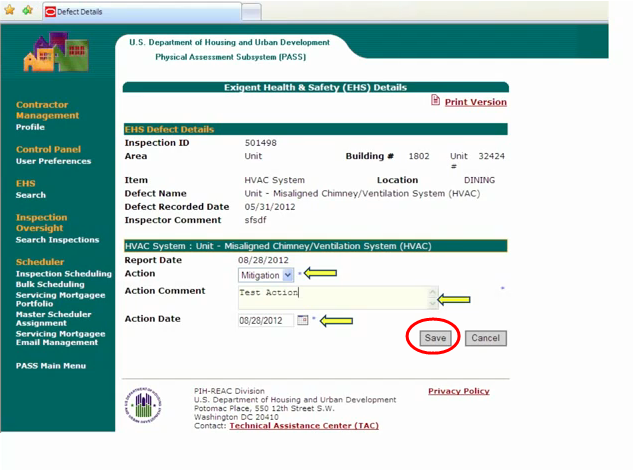
|
Page |
|
|
|
| File Type | application/vnd.openxmlformats-officedocument.wordprocessingml.document |
| File Modified | 0000-00-00 |
| File Created | 2021-01-19 |
© 2025 OMB.report | Privacy Policy