Form 1 20210305 FGP Application with Additional Questions
Senior Corps Grant Application
20210305 FGPSCP Grant Application Instructions_with Additional Questions
Senior Corps Application
OMB: 3045-0035
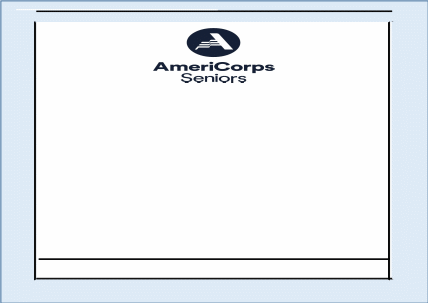
AmeriCorps Seniors
Grant Application Instructions
Volume II AmeriCorps Seniors FGP AmeriCorps Seniors SCP
for Competitive Applications
Non-Competitive Administrative Renewals Continuation Applications
FACSIMILE OF ELECTRONIC FORMS
Form is Authorized for Local Reproduction
AmeriCorps Form 424-NSSC OMB Control No. 3045-0035-Expiration 12/31/2021
This page intentionally left blank
Contents
Performance Measures and Work Plans – eGrants Work Plan Section 14
COVID-19 Service Activity Questions…………………………………………………………………………………..30
Required Supplemental Documents List (eGrants “Documents” Section) 30
Volunteer Station Roster (eGrants “Volunteer Stations” Section) 37
APPENDICES http://www.nationalservice.gov/programs/senior-corps/managing-senior-corps-grants
The AmeriCorps Seniors Grant Application of is for use by prospective and existing sponsors of AmeriCorps Senior projects under the AmeriCorps Seniors RSVP (RSVP), AmeriCorps Seniors FGP (FGP), AmeriCorps Seniors (SCP), and AmeriCorps Seniors SDP (SDP). The forms in this package conform to AmeriCorps web-based electronic grants management system, eGrants.
The AmeriCorps Seniors Grant Application Instructions consist of two volumes:
Volume I: Used by applicants for AmeriCorps Seniors RSVP grants. Instructions within the grant application indicate which sections are required for
Competitive Grant Application Submissions
Non-Competitive Administrative Renewals (only as applicable).
Continuation Grant Application Submissions (current grantees only, for second or third years of a three-year grant)
Volume II: Used by applicants for AmeriCorps Seniors FGP and AmeriCorps Seniors SCP grants.
Instructions within the grant application indicate which sections are required for
Competitive Grant Application Submissions
Non-Competitive Administrative Renewals (only as applicable).
Continuation Grant Application Submissions (current grantees only, for second or third years of a three-year grant)
Instructions in this package apply to all applicants. The instructions address the types of information that must be included to fulfill application and grant requirements.
For all grant opportunities please use these Grant Application Instructions in conjunction with the appropriate Notice of Funding Opportunity (Notice) or Invitation to Apply, and Program Regulations (Citations). These documents include deadlines, eligibility requirements, submission requirements, review criteria, and other important information. Notices and Invitations are available on the AmeriCorps Funding Opportunities & Resources page of the National Service website. In addition, please refer to the AmeriCorps FGP and AmeriCorps SCP Performance Measures Requirements on the Managing AmeriCorps Seniors Grants page when completing your grant application. Reviewing these documents together will provide a thorough understanding of what is required in the grant application.
For AmeriCorps Seniors FGP grants, please refer to the FGP Regulations link. For AmeriCorps Seniors SCP grants, please refer to the SCP Regulations link.
Instructions for Logging into eGrants (for NEW and PREVIOUS Applicants) Click on the eGrants link to start your grant application https://egrants.cns.gov/espan/main/login.jsp. (Note: You may have to temporarily enable pop-ups to move forward with your grant application)
If you are a current or previous funding recipient, skip to “Instructions for Starting a New Grant Application.”
Potential/New Grantees: If you do not have a grantee account in eGrants, please establish your profile.
Click “Don’t have an eGrants account? Create an account” link.
Click on the “Create a Grantee account” link.
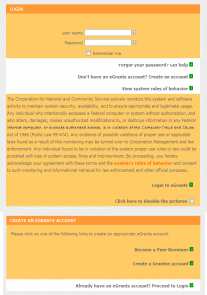
Click on the “This is my first time. I want to create a new account with eGrants...” link.
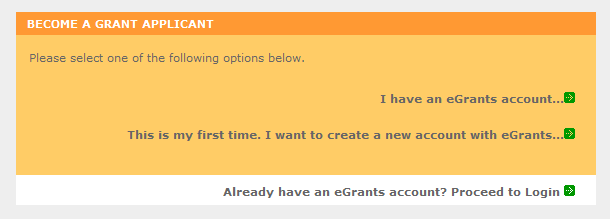
Continue your application by following instructions in the next section of this document.
First-time Applicants for an AmeriCorps FGP or AmeriCorps SCP grant that are applying for a competitive grant or current AmeriCorps FGP or AmeriCorps SCP grantees applying for a new multi- year renewal grant must complete all sections of the Grant Application:
Facesheet (Modified Standard Form 424 NSSC)
Project Narratives
Performance Measures and Work Plans
Required Documents
Budget (NSSC Form 424A)
Volunteer Station Roster (*required for Continuations and Renewals, will be requested at a later date for New Applicants)
Assurances (Standard Form 424B)
Certifications (NSSC Form 424C)
Note: Submission of a grant application does not assure receipt of a grant award.
Information entered when creating your eGrants account, including the Applicant Info, Application Info, Funding/Demographics, and Review and Submit sections will populate the SF 424 Facesheet in the eGrants system. The items below coincide to sections of the SF 424 Facesheet.
This section contains information that would have been entered when creating an eGrants account:
Instructions for Creating an Organizational Profile (for NEW Applicants only) Follow the prompts, entering all requested information. There are 6 sections that will need to be completed in chronological order.
Login Information
Enter EIN #
Select an Organization
Organization Information
Grantee Phone Numbers
Review and Submit
Complete the requested fields to move to the next section. Click the “next” button once complete.
Note: Fields with a red asterisk (*) are required.
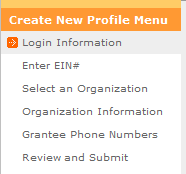
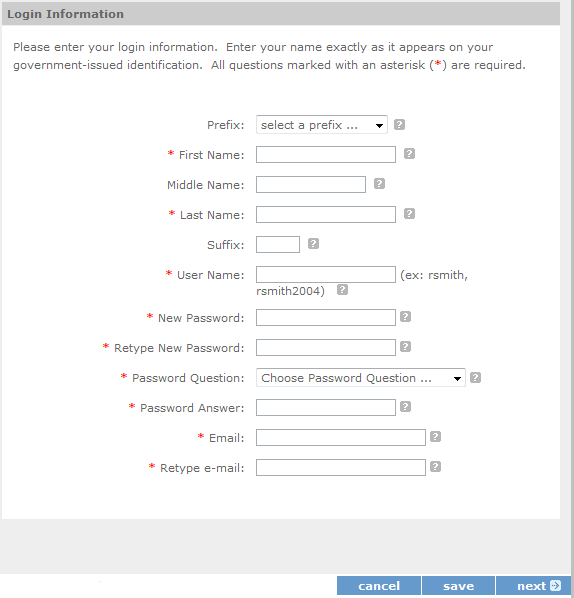
Enter your Employer Identification Number (EIN) as assigned by the Internal Revenue Service. Click the “next” button once complete.
After you have typed in your EIN number, you will have two choices:
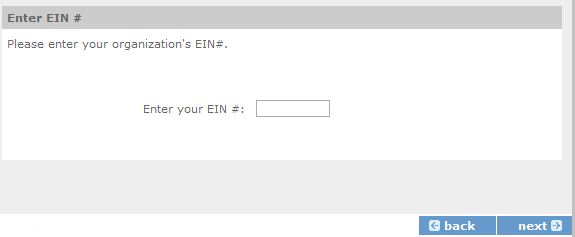 Select
the organizational profile you are submitting a grant application
for, or
Select
the organizational profile you are submitting a grant application
for, orCreate a new organizational profile for your EIN number.
Click the “next” button once you have selected a radio button for a new organization or an existing one. If an existing organizational profile is listed, please do not create a new organization. Instead, work with the Hotline to gain access to your pre-existing organization.
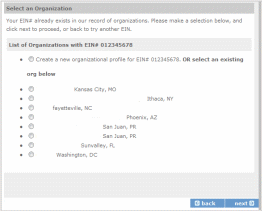
Depending on whether you created a new organizational profile or selected one in the previous screen, you will have one of two screens appear corresponding to your choice.
If you have selected an account for an existing organization, you will be able to review the organizational information. By clicking submit, the grantee administrator for your organization (listed below) will be notified about your account request. The grantee administrator must grant you access before you can submit an application in eGrants under the selected organization.
If a new employee of your organization needs to create an eGrants account (ex. Project Director, Authorized Representative, Bookkeeper) they would follow these same steps to create an account linked to your organization. Any eGrants accounts for employees who are no longer at the organization should be disabled.
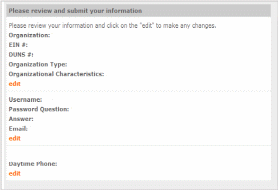
If your organization has not created an Organizational Profile in eGrants before, you will be prompted to create one. When creating a new organizational profile under the EIN number, you will need to complete all fields to move forward in the process.
Enter your Organization’s Dun and Bradstreet Data Universal Numbering System (DUNS) number. If needed, the applicant organization may obtain a DUNS number by calling the request line at (866) 705- 5711 or online at http://fedgov.dnb.com/webform.
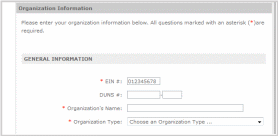
Enter the complete name of the organization that will be legally responsible for the grant. This is not the name of the organizational unit within the legally responsible organization. For example, indicate “National University” instead of “Liberal Arts Department.” Select the appropriate organization type from the list provided.
Consult the list of characteristics of applicants and select all the corresponding characteristics that apply.
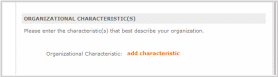
Enter your organization’s complete address with the 5-digit ZIP code and the 4-digit extension. The 4- digit ZIP code extension is required. Please note, the address field may recommend a different address, so please ensure you have entered the correct address to avoid a delay in processing your organizational profile.
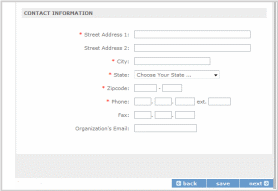
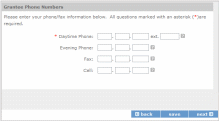
Finally, please review and verify that all information you are submitting is correct. If any information is incorrect, click on “edit” to make changes. If everything is correct click “submit.” To continue with your application, on the following screen click “next.”
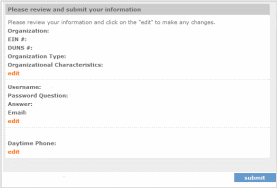
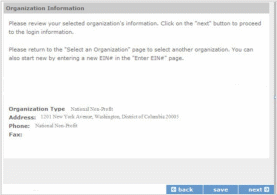
Click on the following link and enter your username and password at the login screen: https://egrants.cns.gov/espan/main/login.jsp. If you cannot remember your eGrants username or password, please contact the National Service Hotline at (800) 942-2677. The general public hours for the Hotline are as follows:
Mon - Fri, 9 am – 7 pm ET (Jan, May, June, July, Aug, Sept)
Mon - Thu, 9 am – 7 pm ET (Feb, Mar, Apr, Oct, Nov, Dec)
If you have an existing account, please do not open a new account. Work with the Hotline to gain access to your pre-existing grantee account.
For competitive applications (AmeriCorps Seniors RSVP, AmeriCorps
Seniors FGP, AmeriCorps Seniors SCP), please reference the
Notice of Funding Opportunity. For renewal applications
(AmeriCorps Seniors
RSVP,
AmeriCorps
Seniors
FGP,
AmeriCorps
Seniors
SCP), please
reference the
Notice of Funding Opportunity and instructions from your
portfolio manager.
For continuation applications (years 2 or 3) (AmeriCorps Seniors
RSVP, AmeriCorps Seniors FGP, AmeriCorps SCP), please reference
the Notice of Funding Opportunity and instructions from your
portfolio manager.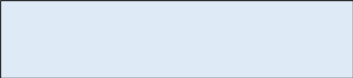
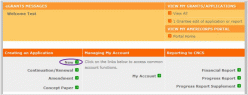
Click on the “New” link under Creating an Application.Select the program area “AmeriCorps Seniors.” Click the “Go” button.
*eGrants may still say Senior Corps
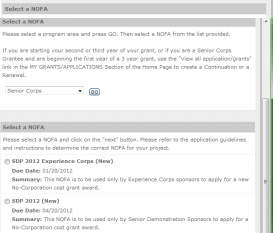
A list of NOFA options will appear. Select the appropriate NOFA and click the “next” link.
Follow the prompts entering all requested information. There are 11 sections that will need to be completed.
Note: Fields with a red asterisk (*) are required.
Review and verify that you have selected the correct NOFO. Near the bottom of the screen, click on the “create a new project” link to enter information about your project. (Hint: Select a unique project name for each application that you submit.)
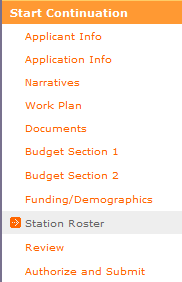
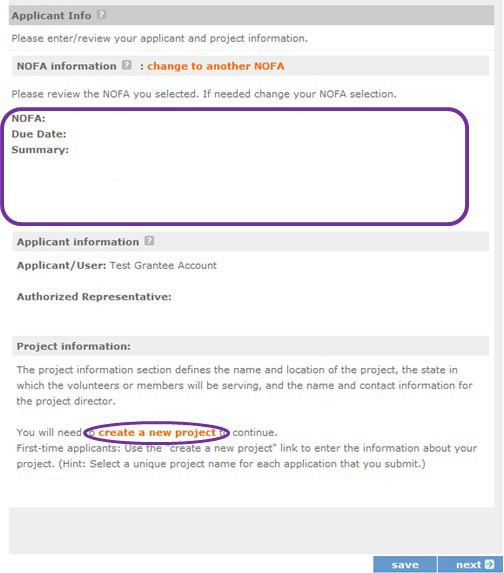
Select the appropriate dropdown project or enter/edit the following project information:
The title of the project. AmeriCorps Seniors RSVP must be included in the title as well as a short description of the geographic area. (For example, RSVP of Cabot County).
Your organization’s complete address with the 5-digit ZIP code and the 4-digit extension. The 4- digit ZIP code extension is required.
The name and contact information of the project director or other person to contact on matters related to this application. The contact person needs to be the individual who can best answer questions about the application.
Continuation and Renewal Applicants: Use the view/edit link to review the project name and address and update as necessary and confirm that the project name associated with this request matches the project name used last year.
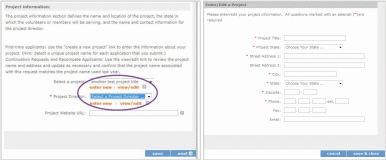
List all the geographic locations where the service will occur or is occurring. Please designate by the county or counties. Please include all counties applicable.
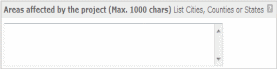
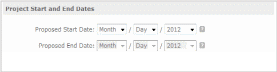
Fill in the project start and end dates. This is the period of time covered by the project, generally three years. If other than three years, the Notice or supplemental guidance will indicate the project period.
 Indicate
if this application is subject to review by the state "Executive
Order 12372 Process" by checking the box. Executive Order
12372, "Intergovernmental Review of Federal Programs," was
issued with the desire to foster the intergovernmental partnership
and strengthen federalism by relying on state and local processes
for the coordination and review of proposed federal financial
assistance and direct Federal development. The Order allows each
state to designate an entity to perform this function. A list of
these "Single Point of Contact" entities can be found at:
https://www.whitehouse.gov/wp-content/uploads/2019/02/SPOC-February-2019.pdf
or by searching for “Single Point of Contact (SPOC)
list” on the website of the White House Office of Management
and Budget (https://www.whitehouse.gov/omb/).Contact
the Single Point of Contact to determine whether your application is
subject to the state intergovernmental
reviewprocess.
Indicate
if this application is subject to review by the state "Executive
Order 12372 Process" by checking the box. Executive Order
12372, "Intergovernmental Review of Federal Programs," was
issued with the desire to foster the intergovernmental partnership
and strengthen federalism by relying on state and local processes
for the coordination and review of proposed federal financial
assistance and direct Federal development. The Order allows each
state to designate an entity to perform this function. A list of
these "Single Point of Contact" entities can be found at:
https://www.whitehouse.gov/wp-content/uploads/2019/02/SPOC-February-2019.pdf
or by searching for “Single Point of Contact (SPOC)
list” on the website of the White House Office of Management
and Budget (https://www.whitehouse.gov/omb/).Contact
the Single Point of Contact to determine whether your application is
subject to the state intergovernmental
reviewprocess.
If Yes, indicate the date a copy of your application was submitted to the state for review under the Executive Order 12372 Process. In the State Application Identifier field, enter the State Application Identifier assigned by your state as part of the EO 12372 Process. If No, check the appropriate box.
Check the appropriate box to indicate whether the applicant is delinquent on any federal debt. This question applies to the applicant organization, not the person who signs as the authorized representative. Categories of debt include delinquent audit allowances, loans, and taxes. If Yes, include an explanation.
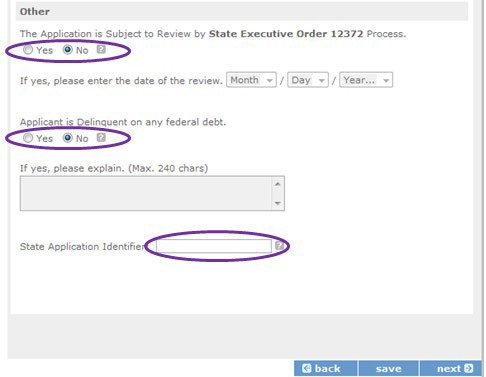
Estimated Funding: Enter the estimated amount requested or to be contributed during this performance period on the appropriate line, as shown below. The value of in-kind contributions should be included in these amounts, as applicable.
Total - The applicant's estimate of the total funding amount for the agreement. This amount is automatically populated based on budget sections I and II.
Federal - The total amount of Federal funds being requested in the budget. This amount is automatically populated based on budget sections I and II.
Applicant - The total amount of the applicant share as entered in the budget. This amount is automatically populated based on budget sections I and II.
Local - The amount of the applicant share that is coming from localsources.
State - The amount of the applicant share that is coming from statesources.
Other - The amount of the applicant share that is coming from other sources.
Income - The amount of the applicant share that is coming from income generated by programmatic activities.
Check the box to indicate whether your organization is funded by AmeriCorps.
Enter the total number of unduplicated volunteers. This number should match the number of unduplicated volunteers entered in the Work Plans.
The person who submits the application must be the applicant’s authorized representative. The authorized representative must be using eGrants under their own account to submit the application. Please note that this is an electronic signature that results from submitting the grant application in the electronic grants management system, eGrants. A copy of the governing body’s authorization for this official representative to sign must be on file in the applicant’s office.
NOTE: If you are proposing an Amendment to your grant, check the type of revision you are submitting. Contact your Portfolio Manager prior to creating an amendment.
Falsification or concealment of a material fact or submission of false, fictitious or fraudulent statements or representations to any department or agency of the United States Government may result in a fine of not more than $10,000 or imprisonment for not more than five (5) years, or both. (18 U.S. Code Section 1001).
The purpose of the program narratives and the accompanying Work Plans (see part 3) is for you to provide a project plan with a clear and compelling justification for achieving results with the requested funds.
You may not exceed 15 double-spaced pages for the Narratives, including the Executive Summary and Facesheet, as the pages print out from eGrants.
In the case of competitive grants, reviewers will not consider material submitted over the page limit, even if eGrants allows you to enter and submit text over the limit. From the Review and Submit page, print out your application prior to final submission to ensure it is not over the 15-page limit. This limit does not include the budget and work plans.
Executive Summary
Please provide a summary of your proposed or ongoing project using the template paragraph below. You may include additional information, at your discretion. The Executive Summary must be no longer than one page.
“An estimated [fill in the number] AmeriCorps Seniors FGP or AmeriCorps Seniors SCP volunteers will serve. Of this number [fill in number] AmeriCorps Seniors Volunteers will be placed in outcome assignments. Some of their activities will include [fill in a sample of no more than six (6) service activities]. The primary focus area of this project is [fill in AmeriCorps Focus Area]. At the end of the three-year grant, [fill in the anticipated outcome (s)] The AmeriCorps federal investment of $ [fill in the annual federal grant amount or the requested amount] will be supplemented by $ [fill in the anticipated level of non-federal resources].
NOTE: AmeriCorps will post these summaries on www.nationalservice.gov in the interest of transparency and Open Government.
Guidelines for Writing Your Narratives
As you write your grant application narratives, which are found in Part II – Sections B through F of the grant application, unless otherwise noted, please focus your descriptions on how you will achieve the outcomes anticipated.
Program Design- Strengthening Communities Performance Measures Requirements
Your grant application must reflect the Performance Measures Requirements established for AmeriCorps Seniors FGP and AmeriCorps Seniors SCP. The performance measures are documented as a required part of the work plans submitted as part of your grant application.
Please refer to the AmeriCorps Seniors FGP and AmeriCorps Seniors SCP Performance Measures Requirements found in Appendix B. These requirements contain definitions, descriptions, and other information.
The unit of measure for AmeriCorps Seniors FGP and AmeriCorps Seniors SCP performance measures requirements is “unduplicated volunteers.” “Unduplicated volunteers” means that each AmeriCorps Senior volunteer is only counted once, even if the volunteer is engaged in more than one activity.
The Strengthening Communities section is addressed in the Work Plan section. Your work plans will be reviewed and assessed on the extent to which each Work Plan:
Describes and demonstrates the community need
Articulates a theory of change, meaning how the services of the volunteers will address the community needs and how the service activity described provides a significant contribution to the outcomes of the work plan that lead to national performance measures outcomes.
Logically connects all elements together, as described in the Notice.
Work Plan outputs and outcomes align with National Performance Measures Requirements.
Work Plan outputs and outcomes are achievable, based on resources, program design, and volunteers engaged.
For Continuation and Renewal applicants, the most recent required Project Progress Reports and Project Progress Report Lites will be reviewed and assessed on the extent to which
Performance Measure outputs and outcomes were reported in alignment with National Performance Measure requirements and data collection plans as stated in approved prior application as submitted
The program is achieving its volunteer recruitment goals in the current grant cycle.
Program Design- Recruitment and Development
In this section of the narrative, please describe:
Your plan and infrastructure to ensure AmeriCorps Seniors Volunteers receive training needed to succeed in the service activities described in the work plan.
The demographics of the community served and plans to recruit a volunteer pool reflective of the community served. This could possibly include:
Individuals from diverse races, ethnicities, sexual orientations, or degrees of English language proficiency
Veterans and military family members as AmeriCorps Seniors Volunteers
AmeriCorps Seniors Volunteers with disabilities, including individuals with age-related disabilities
AmeriCorps Seniors Volunteers between ages 55 and 70 years old
Your plan and infrastructure to retain and recognize the AmeriCorps FGP or AmeriCorps SCP volunteers
Organizational Capability-Program Management
In this section, describe specific plans and strategies for overall management of the AmeriCorps FGP or AmeriCorps SCP project that you propose. Please focus your narrative on the following:
The plans and infrastructure to ensure management of volunteer stations in compliance with AmeriCorps FGP or AmeriCorps SCP program regulations (such as preventing or identifying prohibitedactivities).
Your plan and infrastructure to develop and/or oversee volunteer stations to ensure that volunteers are performing their assigned service activities
Your experience and organizational track record in work plans that lead to national performance measures outcomes
For Continuation and Renewal applicants, the previous project will be reviewed and assessed on the extent to which
The project has met deadlines
The program demonstrated a pattern of consistent communication and receptiveness to instructions from AmeriCorps over the life of the grant.
Organizational Capability- Organizational Capability
Briefly describe your organization’s capability to operate the AmeriCorps Seniors FGP or AmeriCorps Seniors SCP project that you propose with respect to:
Your plans and infrastructure to provide sound programmatic and fiscal oversight (both financial and in-kind) and day-to-day operational support to ensure compliance with AmeriCorps Seniors FGP and AmeriCorps SCP requirements (statutes, regulations, and applicable OMB circulars) and to ensure accountability and efficient and effective use of available resources.
Clearly defined paid staff positions, including (as applicable) identification of current staff assigned to the project and how these positions will ensure the accomplishment of the program objectives
Your organization’s capacity to:
Develop and implement internal policies and operating procedures to provide governance and manage risk, such as accounting, personnel management, and purchasing
Manage capital assets such as facilities, equipment, and supplies.
Other NOFA Requirements
This section is used, as needed, to address any additional program requirements that appear in the published Notice of Funding Opportunity (NOFO) or supplemental instructions. Refer to the NOFO for specifics.
For AmeriCorps Seniors FGP and AmeriCorps Seniors SCP Competitive and Renewal applicants, this section must be completed.
For Continuation Applicants, you MUST UPDATE the continuation grant application to reflect any changes from previous submission to ensure that Performance Measures and Work Plans are aligned to the proposed activities and outcomes in the upcoming year.
About Work Plans
A Work Plan is a task plan with action steps to address a specified community need. In the grant application, these Work Plans form the basis for a proposed project plan: the need the volunteers will address, what they will do, and what their service should accomplish.
Work Plans follow a standard format.
Work Plans capture the focus of the volunteers’ services in standard categories. These include
Focus Areas and Service Activities.
Your Work Plans should align with the Strengthening Communities Narrative section of this grant application. Work Plans translate the narrative information that you provided into organized task plans that include the inputs (unduplicated volunteers), service activities, outputs, and outcomes. The Work Plans also provide a place for you to set targets for outputs and outcomes.
How many Work Plans are needed?
The number of Work Plans needed is determined by how you place your volunteers, and by the types of service activities they will undertake.
How are Work Plans completed?
Data that you enter into the eGrants Performance Measures Module (PMM) are the basis for your work plans. As you enter data on the community need and select your outcomes, outputs, service activities and other information, the eGrants PMM will build your work plans for you.
The Work Plan Development Worksheets (available on the Managing AmeriCorps Seniors webpage) are designed to help you plan your performance measures. These worksheets can help to organize how you will fit your performance measures together with the volunteer activities. We recommend that you use
the worksheets and instructions to map out your work plans, and then use the completed worksheets to transfer the information into the eGrants PMM.
Which sections of the Work Plans must be completed and what is the purpose of each section?
The following sections must be completed for all Work Plans with one exception. This exception is the one work plan that will capture all the volunteers placed to meet “Community Priorities.”
Description of Community Need: The description of the community need must be completed for each output you select. This needs statement should explain the compelling need that will be addressed by the volunteers. When you develop your community need, be sure to:
Describe the need in enough detail to convey its importance in the community. Use the local statistics can be helpful to make your case.
Describe the consequences of the need going unmet in the community.
Describe why AmeriCorps Seniors FGP volunteers can be effective resources to meet the need.
Describe the need clearly to people unfamiliar with your community. Do not assume that other readers have an existing understanding.
Output: Outputs are the immediate results of the volunteers’ services. These are usually count- numbers of children served, etc. The output is selected using the pull-down menu in the eGrants PMM.
Service Activity: The service activity (or activities) is the task that the volunteers will perform. The service activity description should explain what the AmeriCorps Seniors FGP volunteers are doing in a way that shows how they will achieve the outputs and outcomes. Say who the beneficiaries are, and what the volunteers will be doing with the beneficiaries. Say how often volunteers will provide the service and for how long. Say where the service will take place. For each output, you may select more than one service activity. The service activities are selected using the pull-down menu in the eGrants PMM. For each service activity selected, the eGrants PMM will create a separate work plan.
Number of Unduplicated Volunteers: This is the proposed number of volunteers who will be performing each service activity. Each volunteer can only be counted once when assigned to a service activity. The volunteer should be counted in the area where he/she will make the most impact- in terms of the type of service or in terms of the scope of service, such as the greatest number of hours served.
Total Number of Volunteers: Here, you enter the total volunteers engaged in the activities, if you were to assign all of them according to each activity. In this way, volunteers can be counted more than once- for example, if the same volunteer does two different types of activities such as tutoring AND mentoring, you can account for both assignments in this field.
Targets: The target is the number that you anticipate achieving in the third year of the performance period. For example, if you think your volunteers will serve 50 children in Head Start in the third year of the performance period, you would enter 50 as your target.
Instrument used for Tracking Output: This is the tool that will be used for data collection. The Instrument is selected using the pull-down menu in the eGrants PMM.
Outcome: Outcomes are the longer term or permanent change or improvement expected in the community due to the volunteers and their services. The outcome is selected using the pull- down menu in the eGrants PMM.
Number of Outcome Volunteers: This is the number of volunteers who must be placed in assignments/ activities that lead to outcomes. Please see the appropriate Notice for information about how to calculate or determine the number of outcome volunteers.
Instrument used for Tracking Outcome: This is the tool that will be used for data collection. The instrument is selected using the pull-down menu in the eGrants PMM.
Which sections of the Work Plan must be completed in the “Community Priorities” work plan?
The following sections must be completed in the “Community Priorities” work plan. No other sections are required.
Description of Community Need: The description should briefly state the needs that the volunteers will meet. If more than one need will be addressed as a community priority, each need should be listed.
Output: There is one pre-determined output for the “Community Priorities” work plan – “Grantee met its target for community priority activity Yes/No.” This will be the only option available when entering the Community Priority work plan.
Number of Unduplicated Volunteers: This is the proposed number of volunteers who will be performing each service activity.
Number of Volunteers: The total number of volunteers proposed, when counting the volunteers by assignment. Volunteers can be counted more than once (such as one volunteer serving in nursing homes and also at the library).
Total Number of Volunteer Stations: The total number of placement sites or volunteer stations.
How to Enter AmeriCorps Seniors FGP Work Plans
Click to enter the work plan Performance Measure Module.
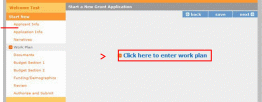
Click Begin to start entering work plans.
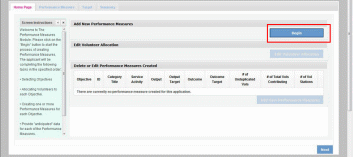
The Objectives tab displays the options for work plan development. The AmeriCorps Focus Areas for AmeriCorps Seniors FGP are displayed: Economic Opportunity and Education.
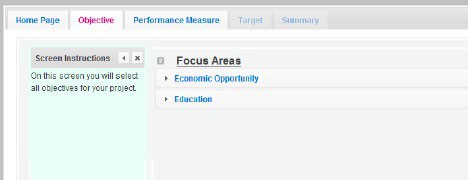
Clicking on each Focus Area will show specific objectives available for that Focus Area. Check the boxes next to each objective to create work plans in that particular objective. The objective option for Economic Opportunity is Employment.
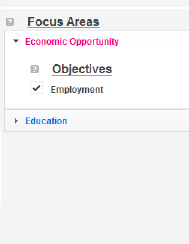
The objective options for Education are K-12 Success, School Readiness, and Other Education.
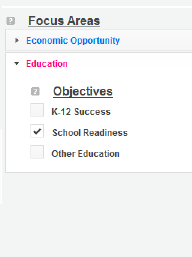
When all necessary objectives have been selected, click “Next” or the Performance Measures tab to move to the Performance Measures tab.

The Performance Measure tab allows you to create sets of aligned performance measures for all the grant activities you will measure. The work plans you will develop are for the objectives that were previously selected. Begin by selecting a Category Title from the drop-down options.
Select an objective for your aligned Performance Measure. The objectives dropdown list will generate based on the category title selected.
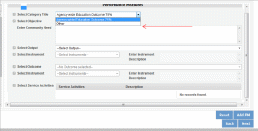
Provide a brief description of the need your project will address in this Performance Measure.

Select the output you wish to measure in this set of work plans. The output dropdown list will generate based on the objective selected.
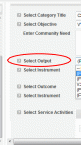
Select the instrument you plan to use to measure the output. The instrument dropdown list will generate based on the output selected. Enter an instrument description. Give the name of the instrument and briefly describe who will collect the data from whom, and when it will be collected.

Select the outcome you wish to measure in this set of work plans. The outcome dropdown list will generate based on the output selected. If the output does not have corresponding outcomes available, outcome options will not be available in the dropdown list. All Outputs, except for Other Community Priorities, must be paired with the appropriate outcome.
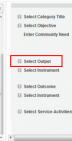
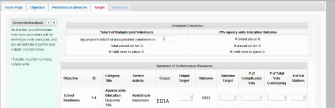
Select the instrument you plan to use to measure the outcome. The instrument dropdown list will generate based on the outcome selected. Enter an instrument description. Give the name of the instrument and briefly describe who will collect the data from whom, and when it will be collected.
Select all the service activities that apply. The service activities that appear are generated based on the objective selected. Each service activity selected will create a new work plan. Enter a description of the service activity in the corresponding text box. The service activity description should explain what the volunteers are doing in a way that shows how they will achieve the outcome or output. Say who the beneficiaries are, and what the volunteers will be doing with the beneficiaries. Say how often volunteers will provide the service and for how long. Say where the service will take place.

Click Complete PM after completing the information for each objective.
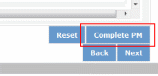
As work plans are completed for each objective, the objectives will appear at the top of the screen.
After all Work Plans have been completed, click Next or the Target tab to move to the Target tab. The Target tab allows Targets to be set for each work plan. First, enter the project’s total number of unduplicated volunteers in the volunteer calculator.

For every work plan, enter the output target, outcome target, number of unduplicated volunteers, number of total volunteers contributing, and number of volunteer stations. Targets must be numbers, not percentages.
The Volunteer Calculator at the top of the screen will update accordingly to display the percentage of volunteers for the Performance Measure requirements. As you enter target numbers, click on Review Allocations to update the volunteer calculator. Once all Performance Measure requirements are met, the success notice will populate in the volunteer calculator.

Click Next or the Summary tab to move to the Summary tab. This page provides a summary of all the information you have entered in the module. To print the entire summary, click Print PDF for all Performance Measures.
To print one performance measure, expand the measure and click Print This Measure.
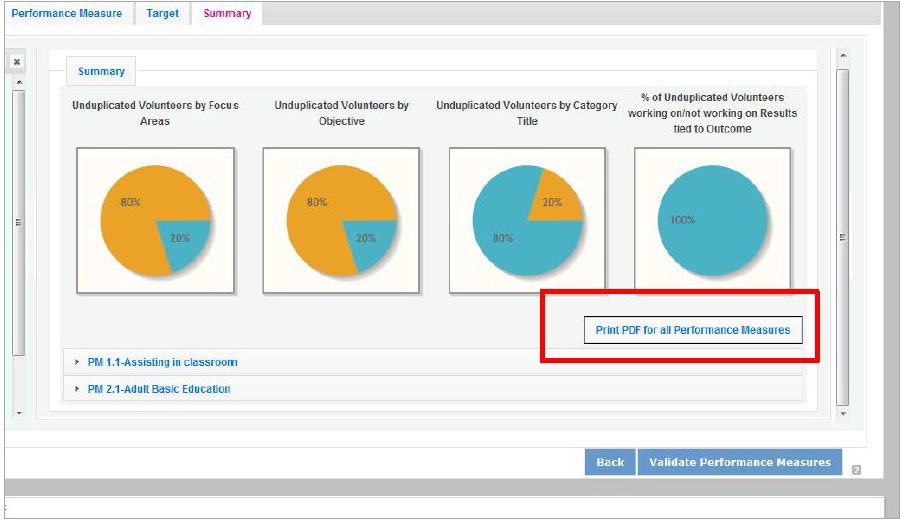
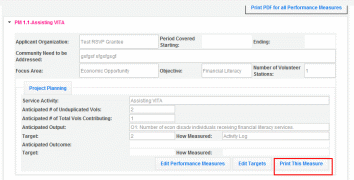
Click Edit Performance Measures to return to the Performance Measure tab.
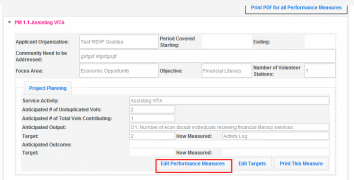
Click Validate Performance Measures to validate the module prior to submitting your application.

If all Performance Measures are validated successfully, the following message will appear.

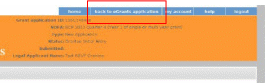 Click
Back to eGrants Application to return to the rest of the application
and exit the Performance Measure module.
Click
Back to eGrants Application to return to the rest of the application
and exit the Performance Measure module.
About Work Plans
A Work Plan is a task plan with action steps to address a specified community need. In the grant application, these Work Plans form the basis for a proposed project plan: the need the volunteers will address, what they will do, and what their service should accomplish.
Work Plans follow a standard format.
Work Plans capture the focus of the volunteers’ services in standard categories. These include
Focus Areas and Service Activities.
Your Work Plans should align with the Strengthening Communities Narrative section of this grant application. Work Plans translate the narrative information that you provided into organized task plans that include the inputs (unduplicated volunteers), service activities, outputs, and outcomes. The Work Plans also provide a place for you to set targets for outputs and outcomes.
How many Work Plans are needed?
The number of Work Plans needed is determined by how you place your volunteers, and by the types of service activities they will undertake.
How are Work Plans completed?
Data that you enter into the eGrants Performance Measures Module (PMM) are the basis for your work plans. As you enter data on the community need and select your outcomes, outputs, service activities and other information, the eGrants PMM will build your work plans for you.
The Work Plan Development Worksheets (available on the Managing AmeriCorps Seniors webpage) are designed to help you plan your performance measures. These worksheets can help to organize how you will fit your performance measures together with the volunteer activities. We recommend that you use the worksheets and instructions to map out your work plans, and then use the completed worksheets to transfer the information into the eGrants PMM.
Which sections of the Work Plans must be completed and what is the purpose of each section?
The following sections must be completed for all Work Plans with one exception. This exception is the one work plan that will capture all the volunteers placed to meet “Community Priorities.”
Description of Community Need: The description of the community need must be completed for each output you select. This needs statement should explain the compelling need that will be addressed by the volunteers. When you develop your community need, be sure to:
Describe the need in enough detail to convey its importance in the community. Use the local statistics can be helpful to make your case.
Describe the consequences of the need going unmet in the community.
Describe why AmeriCorps Seniors SCP volunteers can be effective resources to meet the need.
Describe the need clearly to people unfamiliar with your community. Do not assume that other readers have an existing understanding.
Output: Outputs are the immediate results of the volunteers’ services. These are usually the numbers of children served, etc. The output is selected using the pull-down menu in the eGrants PMM.
Service Activity: The service activity (or activities) is the task that the volunteers will perform. The service activity description should explain what the AmeriCorps Seniors SCP volunteers are doing in a way that shows how they will achieve the outputs and outcomes. Say who the beneficiaries are, and what the volunteers will be doing with the beneficiaries. Say how often volunteers will provide the service and for how long. Say where the service will take place. For each output, you may select more than one service activity. The service activities are selected using the pull-down menu in the eGrants PMM. For each service activity selected, the eGrants PMM will create a separate work plan.
Number of Unduplicated Volunteers: This is the proposed number of volunteers who will be performing each service activity. Each volunteer can only be counted once when assigned to a service activity. The volunteer should be counted in the area where he/she will make the most impact- in terms of the type of service or in terms of the scope of service, such as the greatest number of hours served.
Total Number of Volunteers: Here, you enter the total volunteers engaged in the activities, if you were to assign all of them according to each activity. In this way, volunteers can be counted more than once- for example, if the same volunteer does two different types of activities such as tutoring AND mentoring, you can account for both assignments in this field.
Targets: The target is the number that you anticipate achieving in the third year of the performance period.
Instrument used for Tracking Output: This is the tool that will be used for data collection. The Instrument is selected using the pull-down menu in the eGrants PMM.
Outcome: Outcomes are the longer term or permanent change, or improvement expected in the community due to the volunteers and their services. The outcome is selected using the pull- down menu in the eGrants PMM.
Number of Outcome Volunteers: This is the number of volunteers who must be placed in assignments/ activities that lead to outcomes. Please see the appropriate Notice for information about how to calculate or determine the number of outcome volunteers.
Instrument used for Tracking Outcome: This is the tool that will be used for data collection. The instrument is selected using the pull-down menu in the eGrants PMM.
Which sections of the Work Plan must be completed in the “Community Priorities” work plan?
The following sections must be completed in the “Community Priorities” work plan. No other sections are required.
Description of Community Need: The description should briefly state the needs that the volunteers will meet. If more than one need will be addressed as a community priority, each need should be listed.
Output: There is one pre-determined output for the “Community Priorities” work plan – “Grantee met its target for community priority activity Yes/No.” This will be the only option available when entering the Community Priority work plan.
Number of Unduplicated Volunteers: This is the proposed number of volunteers who will be performing each service activity.
Number of Volunteers: The total number of volunteers proposed, when counting the volunteers by assignment. Volunteers can be counted more than once (such as one volunteer serving in nursing homes and also at the library).
Total Number of Volunteer Stations: The total number of placement sites or volunteer stations.
How to Enter AmeriCorps Seniors SCP Work Plans
Click to enter the work plan Performance Measure Module.
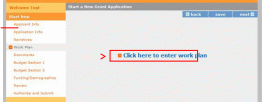
Click Begin to start entering work plans.
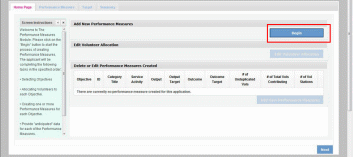
The Performance Measure tab allows you to create sets of aligned performance measures for all the grant activities you will measure. Begin by selecting the “Outcome Work Plans” Category Title and the “Aging in Place” Objective.
Provide a brief description of the need your project will address in this performance measure. Select the Output, H4A, Number of individuals served.
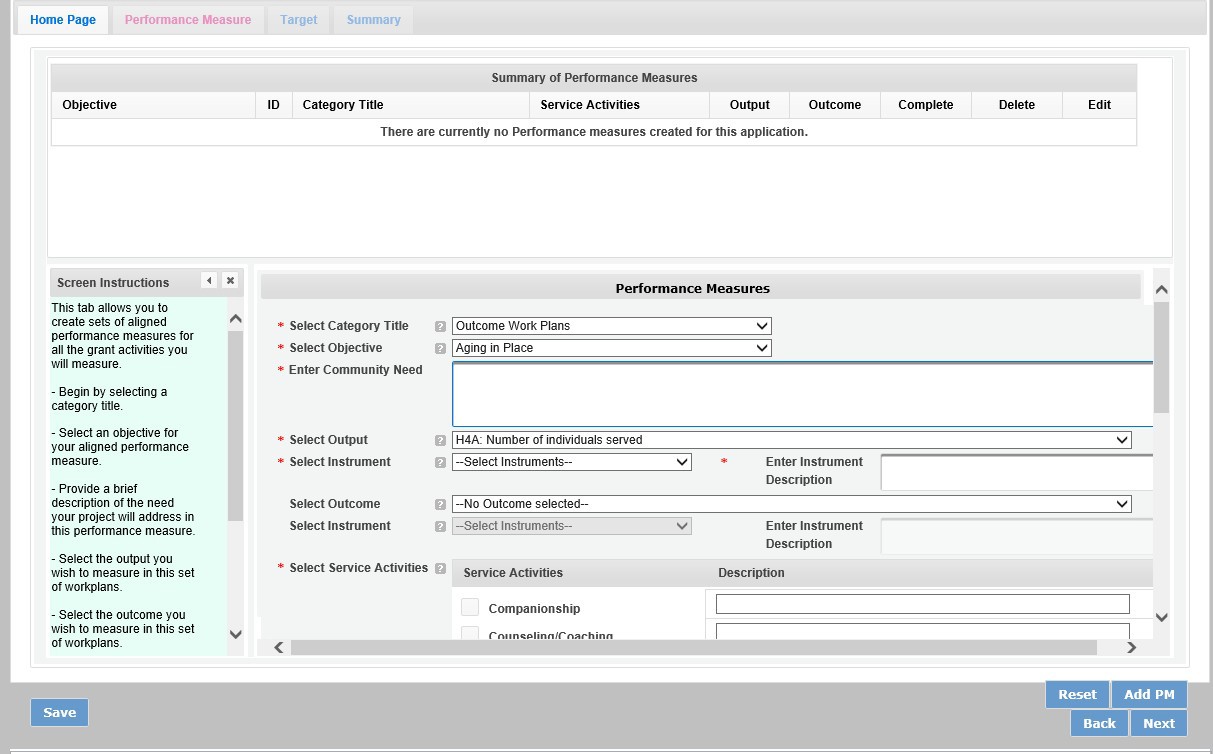
Select the instrument you plan to use to measure the output. The instrument dropdown list will generate based on the output selected. Enter an instrument description. Give the name of the instrument and briefly describe who will collect the data from whom, and when it will be collected.
Select the outcome and accompanying instrument you wish to measure in this set of work plans.
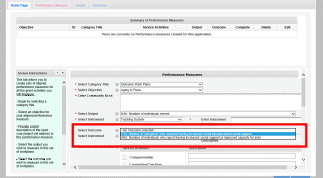
Select all the service activities that apply. The service activities that appear are generated based on the objective selected. Each service activity selected will create a new work plan. Enter a description of the service activity in the corresponding text box. The service activity description should explain what the AmeriCorps Seniors SCP volunteers are doing in a way that shows how they will achieve the outcome or output. Say who the beneficiaries are, and what the volunteers will be doing with the beneficiaries. Say how often volunteers will provide the service and for how long, as well as where the service will take place.
Click Add PM after completing the information for each objective. As work plans are completed for each objective, the objectives will appear at the top of the screen.
After all work plans have been completed, click “next” or the target tab to move to the Target tab. The Target Tab allows Targets to be set for each work plan. First, enter the project’s total number of unduplicated volunteers in the volunteer calculator.

For every work plan, enter the output target, outcome target, number of unduplicated volunteers, number of total volunteers contributing, and number of volunteer stations. Targets must be numbers not percentages.

The volunteer calculator at the top of the screen will update accordingly to display the volunteers left to place for the Performance Measure requirements. As you enter target numbers, click on Review Allocations to update the volunteer calculator. Once all Performance Measure requirements are met, the success notice will populate in the volunteer calculator.

Click, “next” or the Summary tab to move to the Summary tab. This page provides a summary of all the information you have entered in the module. To print the entire summary, click “Print PDF for all Performance Measures.” To print one performance measure, expand the measure and click “Print this Measure.”
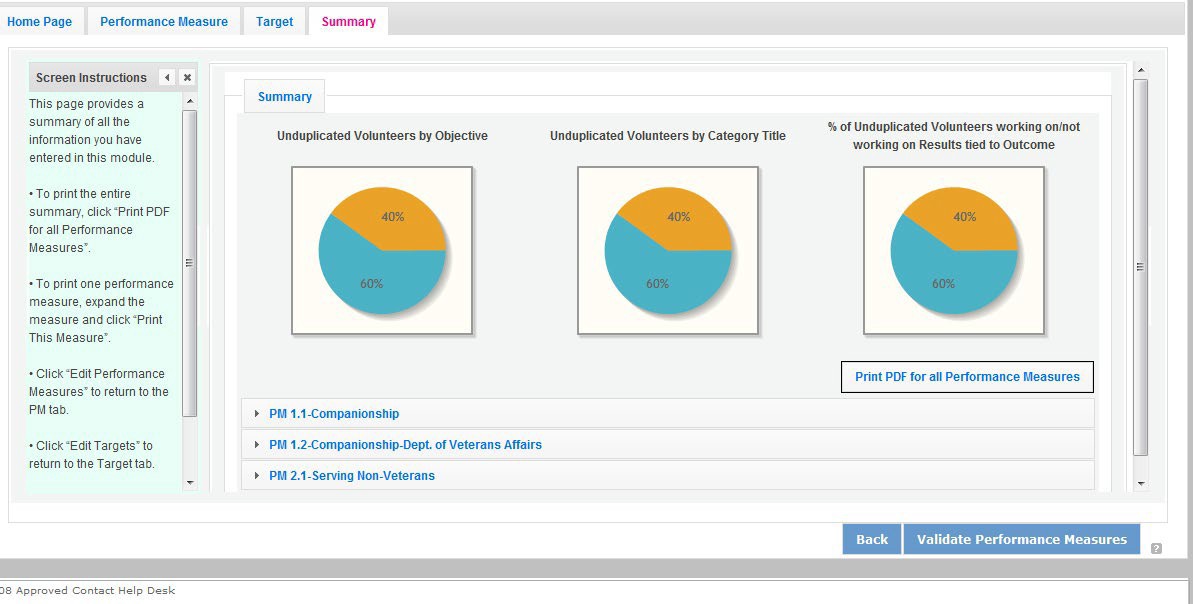
Click Validate Performance Measures to validate the module prior to submitting your application. If all Performance Measures are validated successfully, the following message will appear.

Click “Back to eGrants Application” to return to the rest of the application and exit the Performance Measure module.
COVID-19 Service Activity Questions
The following questions will be asked in addition to select application questions in order to identify the extent of service during the COVID-19 pandemic.
If applicable, how does the service activity differ from the service activity defined in the original grant application? Drop down choices below:
It is an existing service activity that was included in their original grant application
It is an existing service activity but modified to ensure safe volunteering during COVID-19 (i.e. virtual tutoring, companionship phone calls or letter writing)
It is an entirely new alternative service activity resulting from an alternative service plan developed in response to COVID-19
What is the number of volunteers who are unable to serve due to COVID-19? Numeric Entry
Do you anticipate all of your volunteers serving in-person by September 30?
Yes/No/Unclear
Are volunteers finding barriers or experiencing challenges in the process of becoming vaccinated?
Yes/No/Unclear
Is a COVID-19 vaccination a prerequisite for volunteers to return to in-person service?
Yes/No
Are you providing additional training during the COVID-19 pandemic to volunteers to keep them engaged?
Yes/No
Does your organization anticipate additional costs this fiscal year that may require supplementary grant funds?
Yes/No
If yes, what is the additional cost your program needs to adjust to new ways of volunteers? Drop down list of costs below:
Insurance
Personnel Expenses
Postage
PPE
Recognition
Technology
Training
Volunteer Support Costs
Other
Please refer to the Notice for list of additional documents the specific submission instructions. Unless otherwise noted in the Notice, use eGrants to indicate the status of documents: Already on file at AmeriCorps, Not Applicable, Not Sent, Sent
Document Status Definitions
Sent: means you have sent the document to AmeriCorps
Not Sent: means you intend to send the document to AmeriCorps but have not yet done so.
If Not Sent is selected, the application cannot be submitted in eGrants
Not Applicable: means the document is not required for this application
Already on file at AmeriCorps means the document is already on file at AmeriCorps because it was submitted with a previously awarded application
Include your eGrants Application ID number and organization name with all documents.
The following documents will need to be submitted with applications:
Tribal organization eligibility documentation- New Applicants, Continuations and Renewals.
Applicant Operational and Financial Management Survey (OFMS)- All New Applicants no matter the funding level and Renewals applicants requesting $75,000 or more of Federal funds.
Note: By signing the application, an official of the grantee organization certifies that any attachment not included has not changed from the prior submission that is on file with AmeriCorps.
For competitive applications, please refer to the NOFO, which includes the elements of cost effectiveness and budget adequacy that will be highlighted during the competition.
Briefly describe:
The reasonable cost per volunteer that will be proposed in the work plan section that lead to national performance measures requirements.
The plans and infrastructure to secure the non-federal share, including dedicated staff, grant proposal processes, and other plans.
Multi-year applications - Complete the SF 424A Budget form requesting funds for the first annual budget period, following the instructions below. Multi-year project approval does not guarantee that the application will be approved for additional funding. If we approve an application and enter into a multi-year award agreement, we will issue a Notice of Grant Award (NGA) that will provide funding only for the first year. You must submit a continuation application, via eGrants, for each year of the award to request additional funding. We will use the distribution of line item amounts proposed for the first year in budgeting for subsequent years unless you submit an application for revising the budget.
Your Portfolio Manager will provide instructions for continuation applications. Following receipt of a Notice of Grant Award (NGA), you may submit applications for revision of your budget via eGrants.
Single-year applications - Complete the SF 424A Budget form for the 12-month period, following the instructions below. Unless otherwise instructed by an agent of AmeriCorps, or referenced in the Notice or supplemental guidance, all grants are multi-year.
General Instructions for SF 424A Budget form Columns 1, 2, 3, and 4
In Column 1, enter the total project cost for that line item from all sources.
In Column 2, enter the amount of AmeriCorps funding requested for each line item and the total.
In Column 3, enter the amount of funds for the item that is expected to be covered by grantee funds or funds the grantee expects to receive from other sources, including cash and in-kind support.
Required Non-Federal Share: Please see table below. In cases of demonstrated need, as specified in the respective program regulations, exceptions to these cost-sharing requirements may be allowed.
-
Required Non-Federal Share
New Applicants that do not currently sponsor an FGP or SCP project: 10% of the total project cost.
Incumbent AmeriCorps Seniors FGP or AmeriCorps Seniors SCP sponsors
applying for a renewal or continuation in their current geographic service area:
10% of the total project cost.
Enter any excess contributions in excess of required non-federal share in optional Column 4, as stipulated in Section 224 of the Domestic Volunteer Service Act, as amended.
For each Budget Line Item, please:
Briefly describe all amounts in Columns 2, 3, and 4.
Please note that you are required to put the total cost in all line items to identify the source of funds as appropriate.
 Source
of Matching Funds: Please fill in the sources of non-federal
share at the beginning of eGrants Sections I and II.
Source
of Matching Funds: Please fill in the sources of non-federal
share at the beginning of eGrants Sections I and II.
 NOTE:
For all line items, please put the total cost in Column 1 and then
use Columns 2 – 4 to identify the source of funds as
appropriate.
NOTE:
For all line items, please put the total cost in Column 1 and then
use Columns 2 – 4 to identify the source of funds as
appropriate.
Line A. Project Personnel Expenses – List the title of each staff position charged to the project. List all positions/titles that are either funded by AmeriCorps, grantee share, or excess resources. Include:
The position title
The full-time equivalent (FTE) annual salary. 100% FTE is normally 40 hours/week. Thus, if an employee works half time or 20 hours/wk. for the project and is paid $10,000 from project funds, the FTE annual salary would be $20,000
The percentage of time the person will work for the project over a 12 month year (for example, if the employee works 10 hours per week for the project over 12 months, you would enter 25%)

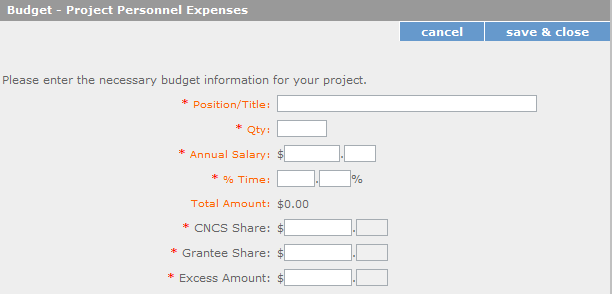
Line B. Personnel Fringe Benefits - Enter in the appropriate column the cost of fringe benefits to which employees are entitled, calculated on the same percentage time indicated under line A for each individual. In your Budget Narrative, provide details concerning the benefits provided. (e.g., Retirement contributions for all staff working over 60% time, calculated at 5% of total annual salaries of $80,000 =
$4,000).
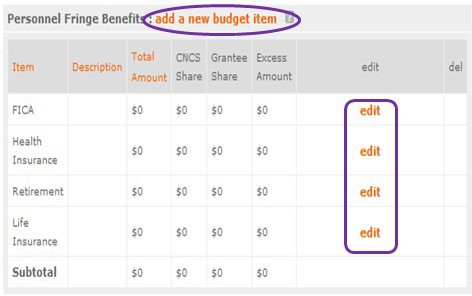
Once you have clicked the ‘edit’ or ‘add a new budget’ link under Personnel Fringe Benefits, you will be able to enter a short description of the calculations of the benefits.
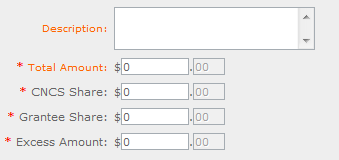
Line C. Local Travel – Enter travel costs on the local lines, as appropriate, on the Budget form. Include only travel costs for staff listed under budget line A and who directly support the grant activities described in your application. Local travel is travel within the project service area as shown in item 12 of the Face Sheet. Briefly list the purpose of anticipated local travel and the basis for cost calculations.
Line D. Long Distance Travel – Enter travel costs on the long-distance lines, as appropriate, on the Budget form. Include only travel costs for staff listed under budget line A and who directly support the grant activities described in your application. All travel outside the service area is long distance travel. For long distance travel, show the purpose for each trip and break out for each the cost of transportation, meals and lodging, and other travel costs.
Line E. Equipment - Enter on the Budget form the cost of equipment. Items costing less than $5,000 should be listed in supplies.
Line F. Supplies – List the types of supplies and their respective costs. Please itemize large items.
Line G. Contractual and Consultant Services - Enter the cost of contracts and consultants as appropriate. In your Narrative itemize each contract or consultant and provide a brief justification of the need for each. Include here all services documented in a contract, such as clerical support, training consultants, equipment repair and maintenance, or bookkeeping services.
Line H. Other Volunteer Support Costs – Briefly describe all other allowable Volunteer Support Expenses not included in categories A through F, such as criminal history background checks, training, evaluation services, recruitment expenses, and other items. Criminal history background checks are required for all employees or other individuals who receive a salary or similar payment from the grant (federal or non-federal share).
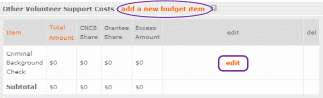
For the Criminal Background check, you will have to click on the ‘edit’ link to add the appropriate costs to perform this action. Criminal Background checks are for all employees or other individuals who receive a salary or similar payment from the grant (federal or non-federal share).
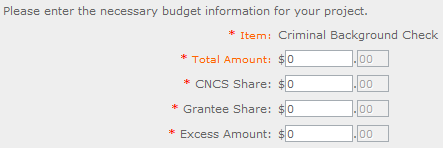
For any additional Volunteer Support Costs, click on the ‘add a new budget item’ and complete the appropriate fields.
Line I. Indirect Costs - Enter indirect charges applicable to volunteer support expenses. In your Narrative, describe the type of rate (provisional, predetermined, final or fixed) in effect during the budget period, estimated amount of the base to which the indirect rate was applied, and total indirect expense.
TOTAL BUDGET SECTION I – Enter the sum of direct and indirect costs from Section I in columns 1,2,3, and 4, as appropriate.
Source of Matching Funds: Please fill in the sources of non-federal share at the beginning of eGrants Sections I and II.


Line A. Stipends- Stipends are applicable to AmeriCorps Seniors FGP and AmeriCorps Seniors SCP volunteers only. Please enter, as appropriate, the number of Volunteer Service Years (VSYs) proposed in each category and multiply the numbers of VSYs times the annual stipend. Note: Current annual stipend is $3,132 based on 1 VSY @ 1,044 hours x hourly stipend of $3.00.
Do Not include monetary incentives for AmeriCorps Seniors SCP Leaders in the stipend line item.
AmeriCorps-funded x Annual Stipend = $
Non-AmeriCorps-funded x Annual Stipend = $
Non-Stipended:
Note: Volunteer Service Year (VSY) is a budget term which equals 1,044 hours per year. For example, a volunteer serving 2,088 hours per year (averaging 40 hours per week) serves 2 VSYs, while a volunteer serving 783 hours per year (averaging 15 hours per week) serves ¾ of a VSY.
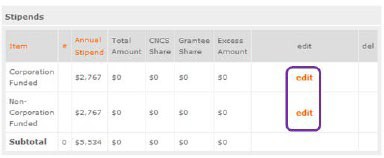
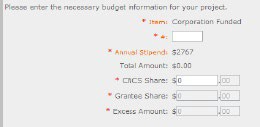
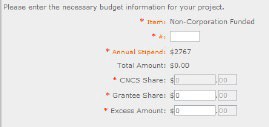
Line B. Other Volunteer Costs – Enter the applicable costs and reimbursable expenses in columns 1, 2, 3, and 4, as appropriate. In addition to stipends, AmeriCorps Seniors FGP and AmeriCorps Seniors SCP allowable costs and reimbursable expenses include: Insurance, Volunteer Travel, Physical examinations, Meals, Uniforms, and Recognition.
Volunteers may also be reimbursed for costs incurred while performing assignments – including transportation, equipment, supplies, etc. – provided such costs are described in the Memorandum of Understanding negotiated with the volunteer station where the volunteer is assigned and there are sufficient funds available to cover these expenses and meet all other requirements of the NGA. For AmeriCorps Seniors SCP only, monetary incentives for AmeriCorps Seniors SCP Leaders should be listed in #7: Other Allowable Expenses. Use the Narrative for the corresponding line to provide explanation or show calculations, as needed.
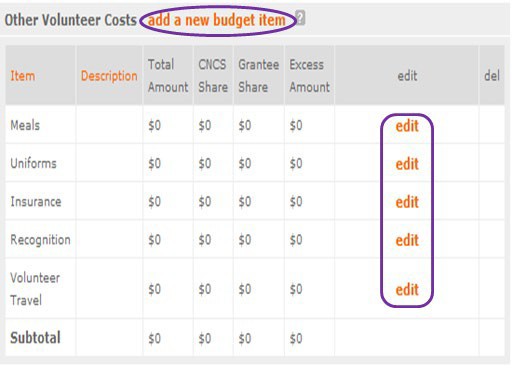
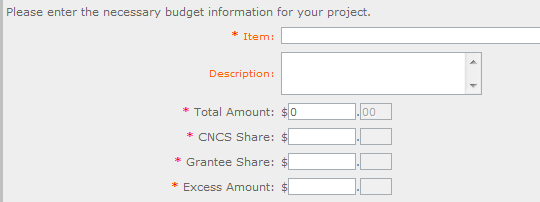
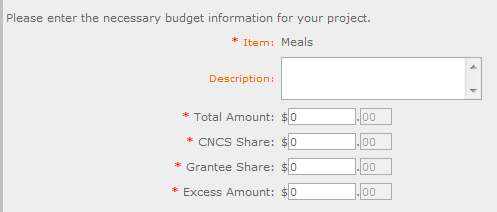
Note on volunteer Travel: Volunteer travel includes volunteer transportation costs such as cost of agency vehicles (leased or purchased), insurance, prorated maintenance costs applicable to vehicles based on usage, and drivers’ salaries and fringe benefits chargeable to the grant. Assignment-related travel is also allowable. Please enter the totals for columns 1,2,3, and 3 as appropriate.
TOTAL BUDGET SECTION 1- Enter the sum of direct and indirect costs from Section I in columns 1,2,3, and 4, as appropriate.
TOTAL PROJECT COSTS – The sum of the totals for Sections I and II in each column.
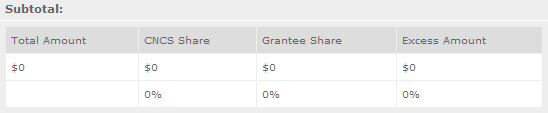 FUNDING
PERCENTAGES - Totals will auto-calculate in eGrants.
FUNDING
PERCENTAGES - Totals will auto-calculate in eGrants.
By validating your entire Budget section, you will be able to view or edit any errors on the list that pops up. To ensure you have validated the budget, the link will turn green with a check mark.

To complete the budget section, you will be required to provide the applicant share breakdown for the application. Please refer to the Grant Application Instructions for further instructions.

While completing your continuation or renewal application, you will notice a section: Station Roster.
Below are the instructions for entering your volunteer station roster. New Applicants will be requested to submit their Station Roster a later date if awarded by Portfolio Managers.
Review the instructions for entering your volunteer station information. Click on the “add a new” link to enter you volunteer station information.
A pop-up screen will appear to enter each volunteer station. Fields with a red asterisk (*) are required for completion of each volunteer station.
![]() Enter
data for
each field.
For help,
click the
help text
( ) to understand the description of what
should be entered into that specific field. For example, the
street address line should be entered as the actual physical address
location where AmeriCorps Senior* volunteers will serve. Do not enter
post office boxes.
Enter
data for
each field.
For help,
click the
help text
( ) to understand the description of what
should be entered into that specific field. For example, the
street address line should be entered as the actual physical address
location where AmeriCorps Senior* volunteers will serve. Do not enter
post office boxes.
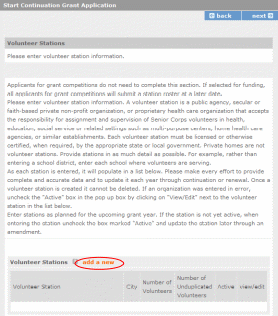
For the Focus Areas and Objectives, you will have to select one Focus Area and Objective at a time. For example, I have selected Healthy Futures – Other Healthy Futures. I will need to ‘save & close’ the pop- up screen in order to add another Focus Area and Objective for this station roster.
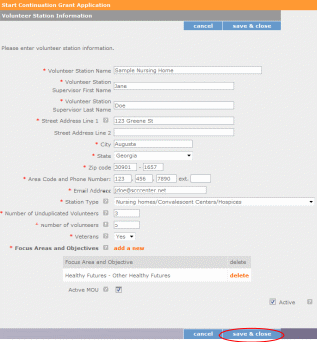
Active MOU: check this box to indicate that there is a current signed MOU with this station.
Active: once a volunteer station is created it cannot be deleted. If an organization was entered in error or is no longer an active AmeriCorps Seniors station, uncheck this box.
To enter more than one Focus Area and Objective for a volunteer station, you will have to enter them separately. Click on the “view/edit” link to add additional Focus Areas and Objectives.
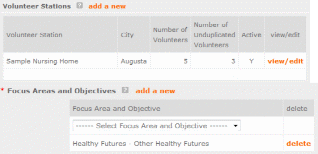
You will be able to select another Focus Area and Objective for this volunteer station.
NOTE: Please ensure that you enter all of the Focus Areas and Objectives that occur at that particular volunteer station.
The recent entries will be included on the Volunteer Stations screen. Repeat steps above until all volunteer stations have been completely entered for this grant.
Click on the ‘next’ link once all volunteer stations have been added.
You will notice the next screen you will see the Review screen. Review all information to ensure that you have completed all information for this continuation or renewal grant. Click “next” to go to the next screen.
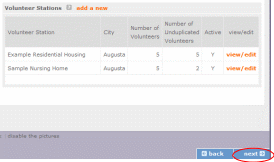
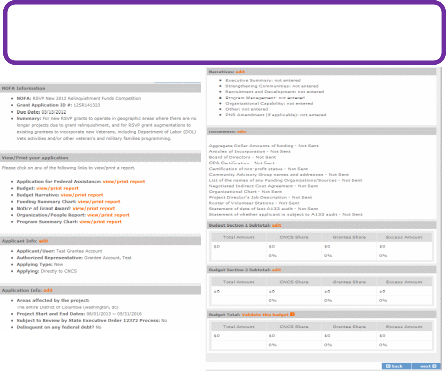 Review,
Authorize and Submit
Review,
Authorize and Submit
Under the “Review” and “Authorize and Submit” sections, you should review each section of your application. In the case of competitive grants, reviewers will not consider material submitted over the 15- page limit. We strongly encourage you to print out your application. This limit does not include the budget and performance measures.


 On
the next screen, the authorizing representative will be able to
select the “I Agree” radio button for the Authorization,
Assurances, and certifications for this grant application. To submit
your continuation application, click on the ‘Submit
application for grant continuation.’
On
the next screen, the authorizing representative will be able to
select the “I Agree” radio button for the Authorization,
Assurances, and certifications for this grant application. To submit
your continuation application, click on the ‘Submit
application for grant continuation.’
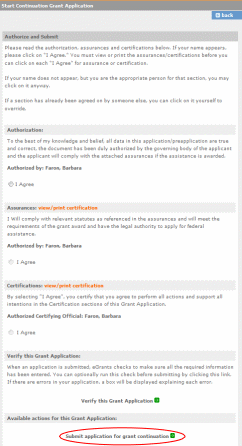 NOTE:
The person who submits the application must be the applicant’s
authorized representative. The authorized representative must be
using eGrants under their own account in order to submit the
application.
NOTE:
The person who submits the application must be the applicant’s
authorized representative. The authorized representative must be
using eGrants under their own account in order to submit the
application.
eGrants contains a feature that allows users to input Indirect Cost Rate information into their eGrants account. Recipients that will be claiming or budgeting for indirect costs on AmeriCorps awards are required to enter the following indirect cost rates in eGrants: federally negotiated rates, state negotiated rates, and the use of de minimis rate of 10% of modified total direct costs (MTDC). Recipients of AmeriCorps State and National awards may only charge 5% of their negotiated rate to the federal share of the award, with the remaining balance being charged to match (See 45 CFR §§ 2521.95 and 2540.110).
Once a rate is entered and saved in eGrants, it cannot be edited. If users inadvertently enter incorrect information, a new entry must be submitted with the correct information.
Entry for the IDCR screen can be accessed using the following steps:
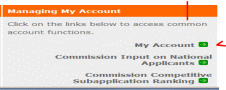
From the eGrants Home screen, in the lower panel under Managing My Account, click on My Account
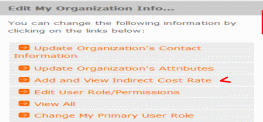
From the My Account screen, under Edit My Organization Info, click on Add and View Indirect Cost Rate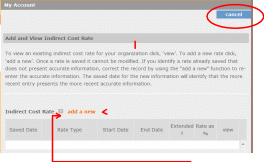 From
the Add and View Indirect Cost Rate screen,
select add a new to add a rate or cancel
to back out of the screen.
From
the Add and View Indirect Cost Rate screen,
select add a new to add a rate or cancel
to back out of the screen.
Field by field instructions can be found by clicking the “?” located next to Indirect Cost Rate or Indirect Cost Rate Record.
If add a new is selected, the screen below will pop up.
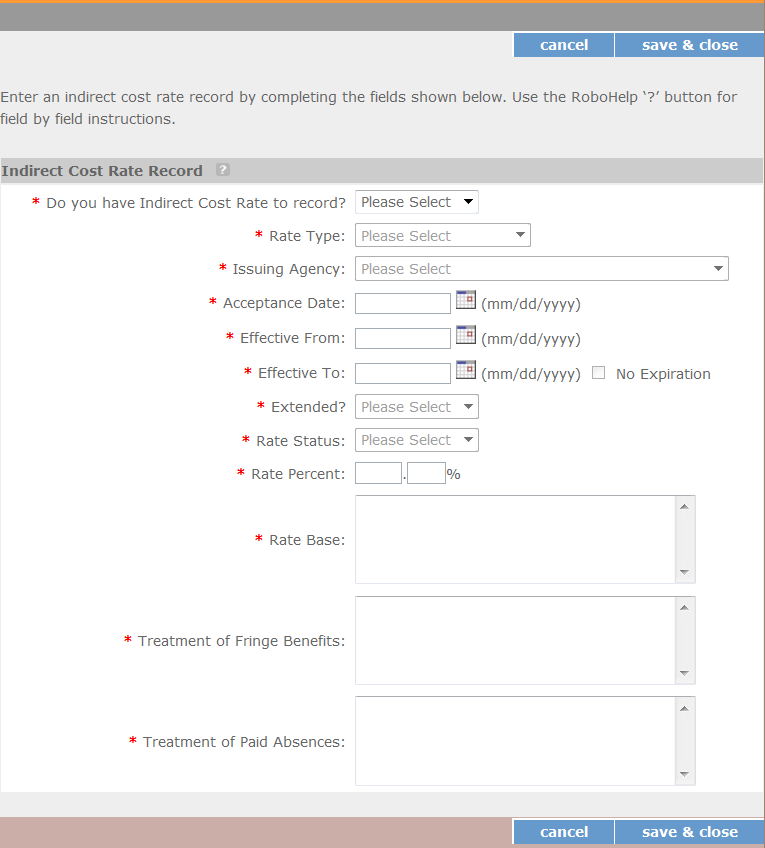
Do you have an Indirect Cost Rate to record? Respond Yes or No. If NO is selected, users cannot go any further and nothing will be recorded. If Yes is selected, users can continue on.
If your organization will be claiming or budgeting with a current, approved indirect cost rate on any AmerCorps awards, it must be reported on this page. The rate information you record will be used in all award negotiation and reviews until it is superseded by a new approved rate, or until it expires.
Applicants will have an opportunity to identify, in applications, if they will be using a lesser percentage of an approved rate, if you so choose.
Rate Type: If your rate type is not one of the following options, contact your Portfolio Manager or Competition contact person from the applicable Notice for guidance:
Federally Negotiated – select if your rate has been negotiated by your cognizant federal agency. Cognizance is determined by the agency which provides the highest amount of direct federal funding (see Uniform Guidance Appendices III, IV, V, and VII);
State Negotiated – select if your rate has been negotiated by a state agency or other pass through entity; or
10% of MTDC – select if your organization qualifies for and elects to use the 10% de minimis rate of Modified Total Direct Costs (MTDC). Organizations qualify for this rate if they have NEVER had a federally negotiated rate. State entities must also not receive more than $35 million in direct federal funding to be eligible for this rate.
Rates must be used consistently across ALL federal awards.
Issuing Agency. Respond by selecting the federal agency that approved your rate, or if the federal agency who issued your rate is not listed, select Other, or if your rate is issued by a state agency select Other.
Identify federal agencies using the drop-down list. If your rate is approved by a federal agency other than the ones listed, notify your Portfolio Manager or Competition contact person from the applicable Notice. Other federal agencies may be added as needed.
Acceptance Date. Enter a valid date.
The acceptance date is usually identified where the rate was signed by the issuing state or federal agency.
Rate Status. Select one of the following options: Final, Provisional, Predetermined, Fixed, Other, or
Other – 10%.
Rates issued by federal agencies will almost always be final or provisional. However, if your organization has formally notified a federal or state agency of your eligibility and intent to use the 10- percent of MTDC rate, select Other – 10%. If your organization has a predetermined or fixed rate, select those options accordingly. If a state rate indicates a term that is not listed here, select Other and notify your Portfolio Manager or Competition contact person from the applicable Notice.
Additional rate status options may be added as needed.
Effective From. Enter a valid date.
The effective from date is found on your indirect cost rate document. If using the 10-percent of MTDC rate, enter today’s date or the date your organization formally started charging costs under the 10- percent of MTDC rate.
Effective To. Enter a valid date.
The effective to date is found on your indirect cost rate document. If your organization has received approval to extend your rate, enter the end date of the extension.
No Expiration. Check or leave unchecked.
If your rate does not have an expiration date, as is the case with the use of the 10-percent of MTDC rate, check this box. Otherwise, leave this box unchecked.
Extended? Respond Yes or No.
If the rate “effective to” date has been extended with approval of the federal cognizant agency under authority of the Uniform Guidance, respond Yes. If it is not an extended rate effective to date, respond No.
Rate Base. Enter up to 500 characters including spaces.
Enter the text as found on your indirect cost rate approval document. For rates issued by state agencies, enter either the rate base used to determine the indirect cost pool as stated on your indirect cost rate approval document or “State Rate N/A.” If you need more than 500 characters, indicate “Summary” and record the most important content.
Treatment of Fringe Benefits. Enter up to 500 characters including spaces.
Enter the text as found on your indirect cost rate approval document. For rates issued by state agencies, enter either how fringe benefits were treated in determining the indirect cost rate as stated on your indirect cost rate approval document or “State Rate N/A.” If you need more than 500 characters, indicate “Summary” and record the most important content.
Treatment of Paid Absences. Enter up to 500 characters including spaces.
Enter the text as found on your indirect cost rate approval document. For rates issued by state agencies, enter either how paid absences were treated in determining the indirect cost rate as stated on your indirect cost rate approval document or “State Rate N/A.” If you need more than 500 characters, indicate “Summary” and record the most important content.
 When
you have completed all of the above entries, click the “save
& close” button at the bottom of the
page.
When
you have completed all of the above entries, click the “save
& close” button at the bottom of the
page.
If you would like to cancel your entry, click the “cancel” button and the entry will be cancelled. All entry information will be lost, and no entry will be shown.
Once a rate is saved it cannot be modified.
If users inadvertently enter incorrect information, a new entry must be submitted with the correct information.
Order of Rates - Once an entry is saved, users will be able to see the rates they have entered. Rates will display in the order of entry. Entry of rates will provide users and AmeriCorps with a historical record which can be used to clarify indirect cost rate inquiries for monitoring, consistent record maintenance, and audits.
If you have any questions or concerns, please contact your Portfolio Manager or Competition contact person from the applicable Notice.
| File Type | application/vnd.openxmlformats-officedocument.wordprocessingml.document |
| File Title | FGPSCP Grant Application Instructions |
| Author | Otih, Anne |
| File Modified | 0000-00-00 |
| File Created | 2021-03-06 |
© 2025 OMB.report | Privacy Policy