2 RSVP Application Instructions with Additional Questions
Senior Corps Grant Application
20210305 RSVP Grant Application Instructions_with Additional Questions
Senior Corps Application
OMB: 3045-0035
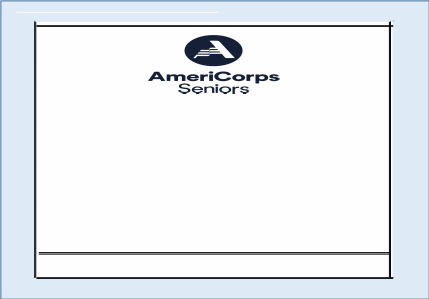
AmeriCorps Seniors Grant Application Instructions
Volume I
RSVP (Retired and Senior Volunteer Program) for
Competitive Applications Non-Competitive Administrative
Renewals Continuation Applications
FACSIMILE OF ELECTRONIC FORMS
Form is Authorized for Local Reproduction
CNCS Form 424-NSSC OMB Control No. 3045-0035-Expiration 12/31/2021
This page intentionally left blank
Contents
PERFORMANCE MEASURES AND WORK PLANS – EGRANTS WORK PLAN SECTION 11
COVID-19 Service Activity Questions………………………………………………………………………………………22
REQUIRED SUPPLEMENTAL DOCUMENTS LIST (EGRANTS “DOCUMENTS” SECTION) 22
VOLUNTEER STATION ROSTER (EGRANTS “VOLUNTEER STATIONS” SECTION) 29
7 eGrants Indirect Cost Rate(IDCR) User Instructions 34
APPENDICES http://www.nationalservice.gov/programs/senior-corps/managing-senior-corps-grants
The AmeriCorps Seniors Grant Application is for use by prospective and existing sponsors of AmeriCorps Seniors projects under the RSVP Program (RSVP), Foster Grandparent Program (FGP) Senior Companion Program (SCP), and Senior Demonstration Programs (SDP). The forms in this package conform to AmeriCorps’s web-based electronic grants management system, eGrants.
The AmeriCorps Seniors Grant Application Instructions consist of two volumes:
Volume I: Used by applicants for AmeriCorps Seniors RSVP grants. Instructions within the grant application indicate which sections are required for
Competitive Grant Application Submissions
Non-Competitive Administrative Renewals (only as applicable)
Continuation Grant Application Submissions (current grantees only, for second or third years of a three-year grant)
Volume II: Used by applicants for AmeriCorps Seniors Foster Grandparent and Senior Companion grants. Instructions within the grant application indicate which sections are required for
Competitive Grant Application Submissions
Non-Competitive Administrative Renewals (only as applicable)
Continuation Grant Application Submissions (current grantees only, for second or third years of a three-year grant)
Instructions in this package apply to all AmeriCorps Seniors RSVP applicants. The instructions address the types of information that must be included to fulfill application and grant requirements.
For all competitive grant opportunities, please use these Grant Application Instructions in conjunction with the appropriate Notice of Funding Opportunity (Notice) and Program Regulations (Citations). For all administrative renewals and continuations, please use these instructions with the appropriate Invitation to Apply and Program Regulations. The Notices and Invitations include deadlines, eligibility requirements, submission requirements, review criteria, and other important information. Competitive Notices and Invitations are available on the AmeriCorps Funding Opportunities & Resources page of the National Service website. In addition, please refer to the RSVP Performance Measures Requirements on the Manage Senior Corps Grants page when completing your grant application. Reviewing these documents together will provide a thorough understanding of what is required in the grant application.
First-time Applicants that are applying for a competitive grant or current grantees applying for a non competitive administrative renewal grant must complete all sections of the Grant Application:
Facesheet (Modified Standard Form 424 NSSC)
Project Narratives
Performance Measures and Work Plans
Required Documents
Budget (NSSC Form 424A)
Volunteer Station Roster
Assurances
Certifications
Note: Submission of a grant application does not assure receipt of a grant award.
Information entered when creating your eGrants account, including the Applicant Info, Application Info, Funding/Demographics, and Review and Submit sections will populate the SF 424 Facesheet in the eGrants system. The items below coincide to sections of the SF 424 Facesheet.
This section contains information that would have been entered when creating an eGrants account.
Click on the “New” link under Creating an Application menu on the bottom left of the screen.
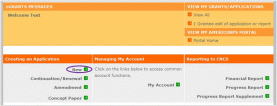
From the dropdown menu, select the program area “Senior Corps.” Click the “Go” button.
A list of NOFA options will appear. Select the appropriate NOFA and click the “next” link.

Follow the prompts entering all requested information. There are 11 sections that will need to be completed.
Note: Fields with a red asterisk (*) are required.
Review and verify that you have selected the correct NOFA. Near the bottom of the screen, click on the “create a new project” link to enter information about your project. (Hint: Select a unique project name for each application that you submit.)
Select the appropriate dropdown project or enter/edit the following project information:
The title of the project. RSVP must be included in the title as well as a short description of the geographic area. (For example, RSVP of Cabot County).
Your organization’s complete address with the 5-digit ZIP code and the 4-digit extension. The 4- digit ZIP code extension is required.
The name and contact information of the project director or other person to contact on matters related to this application. The contact person needs to be the individual who can best answer questions about the application.
Continuation and Renewal Applicants: Use the view/edit link to review the project name and address and update as necessary and confirm that the project name associated with this request matches the project name used last year.
List all the geographic locations where the service will occur or is occurring. Please designate by the county or counties. Please include all counties applicable. For competitive grants, please also include the appropriate opportunity number from Appendix A of the Notice (for example: NC-03).
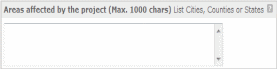
Fill in the project start and end dates. This is the time period covered by the project, generally three years. If other than three years, the Notice or supplemental guidance will indicate the project period.
In accordance with the Notice this competition is not subject to Executive Order 12372, “Intergovernmental Review of Federal Programs.” Please select No, as the appropriate box.
Check the appropriate box to indicate whether the applicant is delinquent on any federal debt. This question applies to the applicant organization, not the person who signs as the authorized representative. Categories of debt include delinquent audit allowances, loans, and taxes. If Yes, include an explanation.
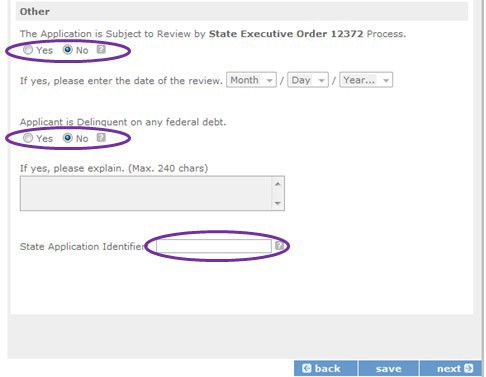
Estimated Funding: Enter the estimated amount requested or to be contributed during this performance period on the appropriate line, as shown below. The value of in-kind contributions should be included in these amounts, as applicable.
Total - The applicant's estimate of the total funding amount for the agreement. This amount is automatically populated based on budget sections I and II.
Federal - The total amount of Federal funds being requested in the budget. This amount is automatically populated based on budget sections I and II.
Applicant - The total amount of the applicant share as entered in the budget. This amount is automatically populated based on budget sections I and II.
Local - The amount of the applicant share that is coming from local sources.
State - The amount of the applicant share that is coming from state sources.
Other - The amount of the applicant share that is coming from other sources.
Income - The amount of the applicant share that is coming from income generated by programmatic activities.
Check the box to indicate whether your organization is funded by AmeriCorps.
Enter the total number of unduplicated volunteers. This number should match the number of unduplicated volunteers entered in the Work Plans.
The person who submits the application must be the applicant’s authorized representative. The authorized representative must be using eGrants under their own account to submit the application. Please note that this is an electronic signature that results from submitting the grant application in the electronic grants management system, eGrants. A copy of the governing body’s authorization for this official representative to sign must be on file in the applicant’s office.
NOTE: If you are proposing an Amendment to your grant, check the type of revision you are submitting. Contact your Portfolio Manager prior to creating an amendment.
Falsification or concealment of a material fact or submission of false, fictitious or fraudulent statements or representations to any department or agency of the United States Government may result in a fine of not more than $10,000 or imprisonment for not more than five (5) years, or both. (18 U.S. Code Section 1001).
The purpose of the program narratives and the accompanying Work Plans (see part 3) is for you to provide a project plan with a clear and compelling justification for achieving results with the requested funds.
You may not exceed 15 double-spaced pages for the Narratives, including the Executive Summary and Facesheet, as the pages print out from eGrants. In the case of competitive grants, reviewers will not consider material submitted over the page limit, even if eGrants allows you to enter and submit text
over the limit. From the Review and Submit page, print out your application prior to final submission to ensure it is not over the 15-page limit. This limit does not include the budget and work plans.
Please provide a summary of your proposed or ongoing project using the template paragraph below. You may include additional information, at your discretion. The Executive Summary must be no longer than one page.
“An estimated [fill in the number] AmeriCorps Seniors volunteers in RSVP will serve. Of this number, [fill in number] AmeriCorps Seniors volunteers in RSVP will be placed in outcome assignments. Some of their activities will include [fill in a sample of no more than six (6) service activities]. The primary focus area of this project is [fill in AmeriCorps Focus Area]. At the end of the three-year grant, [fill in the anticipated outcome(s)]. The AmeriCorps federal investment of $ [fill in the annual federal grant amount or the requested amount] will be supplemented by $ [fill in the anticipated level of non-federal resources].”
NOTE: AmeriCorps will make available these summaries on www.nationalservice.gov in the interest of transparency and open government.
Guidelines for Writing Your Narratives
As you write your grant application narratives, which are found in Part II – Sections B through F of the grant application, unless otherwise noted, please focus your descriptions on how you will achieve the outcomes anticipated.
Performance Measures Requirements for AmeriCorps Seniors RSVP
Your grant application must reflect the Performance Measures Requirements established for the AmeriCorps RSVP program.
Please refer to the AmeriCorps Seniors RSVP Performance Measures Requirements. These requirements contain definitions, descriptions, and other information.
The unit of measure for AmeriCorps Seniors RSVP performance measures requirements is “Unduplicated RSVP volunteers.” “Unduplicated volunteers” means that each AmeriCorps Seniors volunteer is only counted once, even if the volunteer is engaged in more than one activity.
The Strengthening Communities section is addressed in the Work Plan section. Your work plans will be reviewed and assessed on the extent to which each Work Plan:
Describes and demonstrates the community need
Articulates a theory of change, meaning how the services of the volunteers will address the community needs and how the service activity described provides a significant contribution to the outcomes of the work plan that lead to national performance measures outcomes.
Logically connects all elements together, as described in the Notice.
Work Plan outputs and outcomes align with National Performance Measures Requirements.
Work Plan outputs and outcomes are achievable, based on resources, program design, and volunteers engaged.
For Continuation and Renewal applicants, the most recent required Project Progress Reports and Project Progress Report Lites will be reviewed and assessed on the extent to which
Performance Measure outputs and outcomes were reported in alignment with National Performance Measure requirements and data collection plans as stated in approved prior application as submitted
The program is achieving its volunteer recruitment goals in the current grant cycle.
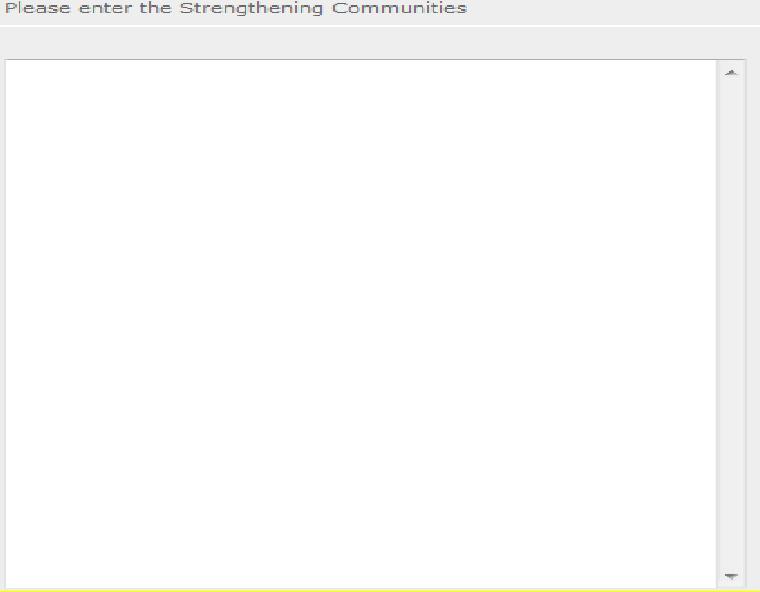
In this section of the narrative, please describe:
Your plan and infrastructure to ensure AmeriCorps Seniors volunteers receive training needed to be highly effective means to addressing identified community need(s)
The demographics of the community served and plans to recruit a volunteer pool reflective of the community served. This could possibly include:
Individuals from diverse races, ethnicities, sexual orientations, or degrees of English language proficiency
Veterans and military family members as AmeriCorps Seniors volunteers
AmeriCorps Seniors volunteers with disabilities
AmeriCorps Seniors volunteers between ages 55 and 70 years old
Your plan and infrastructure to retain and recognize the AmeriCorps Seniors volunteers
Program Management
In this section, describe specific plans and strategies for overall management of the AmeriCorps Seniors RSVP project that you propose. Please focus your narrative on the following:
Your plan and infrastructure to ensure management of volunteer stations in compliance with AmeriCorps Seniors RSVP program regulations, such as preventing or identifying prohibited activities
Your plan and infrastructure to develop and/or oversee volunteer stations to ensure that volunteers are performing their assigned service activities
Your experience and organizational track record in work plans that lead to national performance measures outcomes
For Continuation and Renewal applicants, the previous project will be reviewed and assessed on the extent to which
The project has met deadlines
The program demonstrated a pattern of consistent communication and receptiveness to instructions from AmeriCorps over the life of the grant.
Briefly describe your organization’s capability to operate the AmeriCorps Seniors RSVP project that you propose with respect to
Your plan and infrastructure to provide sound programmatic and fiscal oversight (both financial and in-kind) and day-to-day operational support to ensure compliance with AmeriCorps Seniors RSVP program requirements (statutes, regulations, and Uniform Guidance); to ensure accountability, and efficient and effective use of available resources.
Clearly defined paid staff positions, identification of current staff assigned to the project (name, title, and brief position description) and how these positions will ensure the accomplishment of the program objectives.
Demonstrates organizational capacity to:
o Develop and implement internal policies and operating procedures to provide governance and manage risk, such as accounting, personnel management, and purchasing
This section is used, as needed, to address any additional program requirements that appear in the published Notice of Funding Opportunity (Notice) or supplemental instructions. Refer to the Notice for specifics.
For AmeriCorps Seniors RSVP Competitive and Renewal applicants, this section must be completed.
For Continuation Applicants, you MUST UPDATE the continuation grant application to reflect any changes from previous submission to ensure that Performance Measures and Work Plans are aligned to the proposed activities and outcomes in the upcoming year.
About Work Plans
Work Plans follow a standard format in eGrants Performance Measures Module.
How are Work Plans completed?
Data that you enter into the eGrants Performance Measures Module (PMM) are the basis for your work plans. As you enter data on the community need and select your outcomes, outputs, service activities and other information, the eGrants PMM will build your work plans for you.
The AmeriCorps Seniors RSVP Work Plan Development Worksheets (located in the Appendix of these instructions: https://www.nationalservice.gov/documents/2015/2016-rsvp-performance-measures- work-sheet) are designed to help you plan your performance measures. These worksheets can help to organize how you will fit your performance measures together with the volunteer activities. We recommend that you use the worksheets and instructions to map out your work plans, and then use the completed worksheets to transfer the information into the eGrants PMM.
Click to enter the work plan Performance Measure Module.
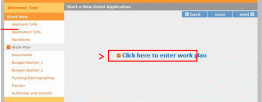
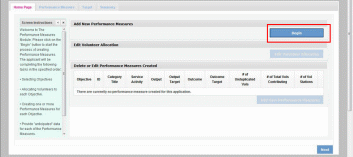 Click
Begin to start entering work
plans.
Click
Begin to start entering work
plans.
The Objectives tab displays the options for work plan development. The six AmeriCorps Focus Areas are displayed: Disaster Services, Economic Opportunity, Education, Environmental Stewardship, Healthy Futures, and Veterans and Military Families. In addition, Capacity Building and Other Community Priorities may also be selected for work plan development.
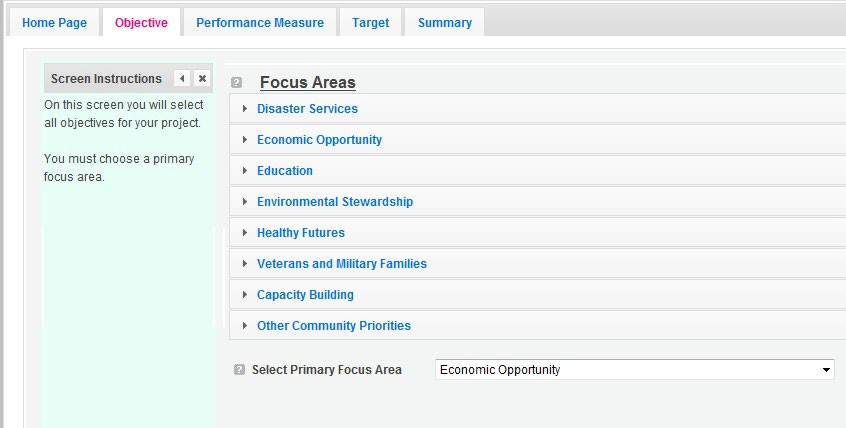
Clicking on each Focus Area will show specific objectives available for that Focus Area. Check the boxes next to each objective to create work plans in that particular objective.
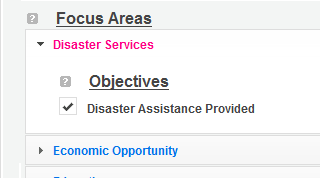 The
objective option for Disaster Services is Disaster Assistance
Provided.
The
objective option for Disaster Services is Disaster Assistance
Provided.The objective options for Economic Opportunity are Employment, Financial Literacy, and Housing.
The objective options for Education are K-12 Success, School Readiness, and Other Education.
The objective option for Environmental Stewardship is At-Risk Ecosystems.
The objective options for Healthy Futures are Access to Care, Aging in Place, Inclusion of People w. Disabilities, and Obesity and Food.
The objective option for Veterans and Military Families is Veterans & Families Served.
The objective option for Capacity Building is Capacity Building & Leverage.
The objective option for Other Community Priorities is Other.
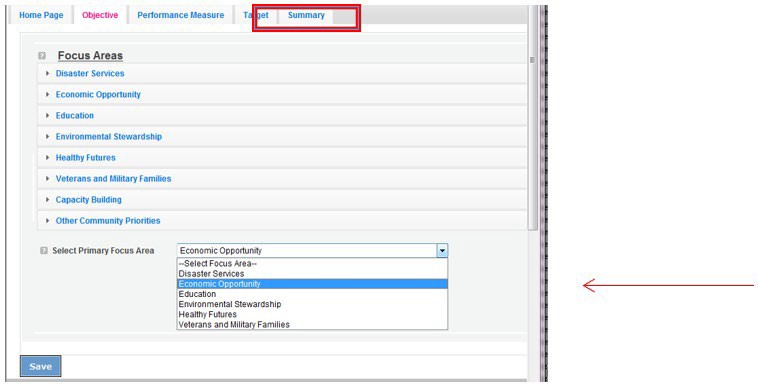 When
all necessary objectives have been selected, choose a Primary Focus
Area from the drop down
list at
the bottom.
Only the
Focus Areas
that are
part of
the objectives
that were
When
all necessary objectives have been selected, choose a Primary Focus
Area from the drop down
list at
the bottom.
Only the
Focus Areas
that are
part of
the objectives
that were
previously selected will show up on this list. Then click Next or the Performance Measures tab to move to the Performance Measures tab.
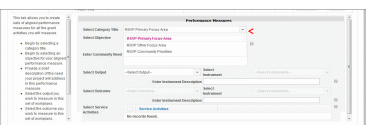 The
Performance Measure
tab allows
you to
create sets
of aligned
performance measures
for all the grant activities you will measure. The work plans you
will develop are for the objectives that were previously selected.
Begin by selecting a Category Title from the dropdown
options.
The
Performance Measure
tab allows
you to
create sets
of aligned
performance measures
for all the grant activities you will measure. The work plans you
will develop are for the objectives that were previously selected.
Begin by selecting a Category Title from the dropdown
options.
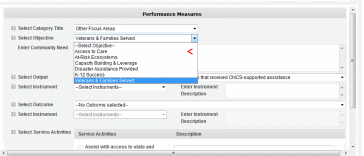 Select
an objective
for your
aligned Performance
Measure. The
objectives dropdown
list will
generate based on the category title
selected.
Select
an objective
for your
aligned Performance
Measure. The
objectives dropdown
list will
generate based on the category title
selected.
 Provide
a brief
description of
the need
your project
will address
in this
Performance Measure.
Provide
a brief
description of
the need
your project
will address
in this
Performance Measure.
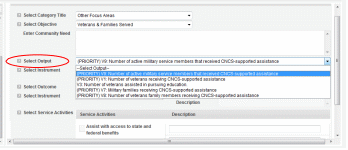 Select
the output
you wish
to measure
in this
set of work
plans. The
output dropdown
list will generate based on the objective
selected.
Select
the output
you wish
to measure
in this
set of work
plans. The
output dropdown
list will generate based on the objective
selected.
 Select
the instrument you plan to use to measure the output. The instrument
dropdown list will generate based on the output selected. Enter an
instrument description. Give the name of the instrument and briefly
describe who will collect the data from whom, and when it
will be collected.
Select
the instrument you plan to use to measure the output. The instrument
dropdown list will generate based on the output selected. Enter an
instrument description. Give the name of the instrument and briefly
describe who will collect the data from whom, and when it
will be collected.Select the outcome you wish to measure in this set of work plans. The outcome dropdown list will generate based on the output selected. If the output does not have corresponding outcomes available, outcome options will not be available in the dropdown list. If you do not plan to measure outcomes for the output selected, do not select an outcome from the dropdown list. Instead, skip ahead to select service activities.
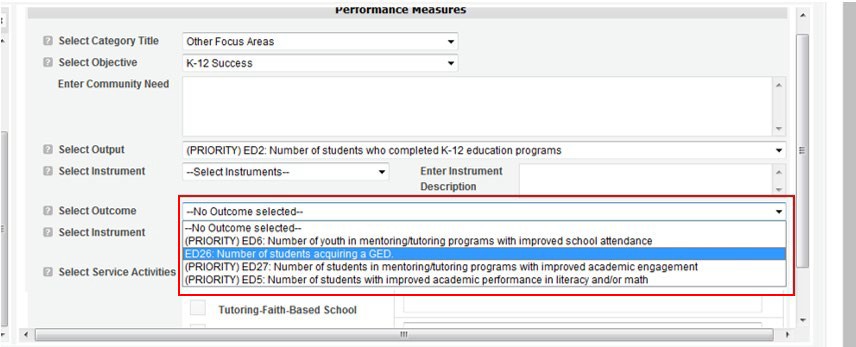
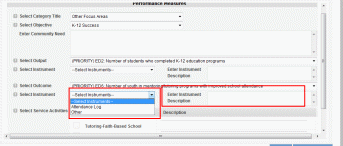
Select the instrument you plan to use to measure the outcome. The instrument dropdown list will generate based on the outcome selected. Enter an instrument description. Give the name of the instrument and briefly describe who will collect the data from whom, and when it will be collected.
Select all the service activities that apply. The service activities that appear are generated based on the objective selected. Each service activity selected will create a new work plan. Enter a description of the service activity in the corresponding text box. The service activity description should explain what the AmeriCorps Seniors volunteers are doing in a way that
 shows
how they will achieve the outcome or output. Say who the
beneficiaries are, and what the volunteers will be doing with the
beneficiaries. Say how often volunteers will provide the service and
for how long. Say where the service will take place.
shows
how they will achieve the outcome or output. Say who the
beneficiaries are, and what the volunteers will be doing with the
beneficiaries. Say how often volunteers will provide the service and
for how long. Say where the service will take place.
Click Complete PM after completing the information for each objective.
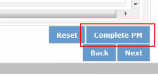
As work plans are completed for each objective, the objectives will appear at the top of the screen.
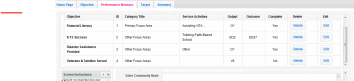
After all Work Plans have been completed, click Next or the Target tab to move to the Target tab. The Target tab allows Targets to be set for each work plan. First, enter the project’s total number of unduplicated volunteers in the volunteer calculator.

For every work plan, enter the output target, outcome target (if an outcome was selected), number of unduplicated volunteers, number of total volunteers contributing, and number of volunteer stations. Targets must be numbers, not percentages.
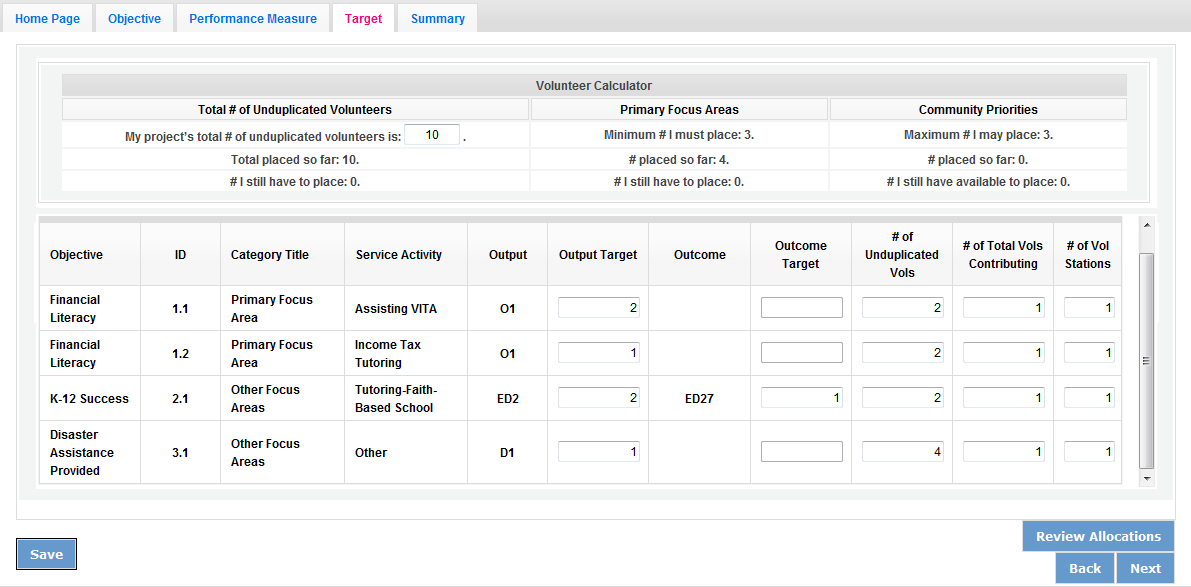
The Volunteer Calculator at the top of the screen will update accordingly to display the percentage of volunteers for the Performance Measure requirements. As you enter target numbers, click on Review Allocations to update the volunteer calculator. Once all Performance Measure requirements are met, the success notice will populate in the volunteer calculator.
Click Next or the Summary tab to move to the Summary tab. This page provides a summary of all the information you have entered in the module. To print the entire summary, click Print PDF for all Performance Measures.
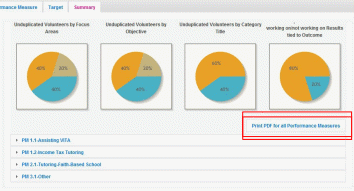
To print one performance measure, expand the measure and click “Print This Measure” on the bottom right of the screen.
Click Edit Performance Measures to return to the Performance Measure tab.
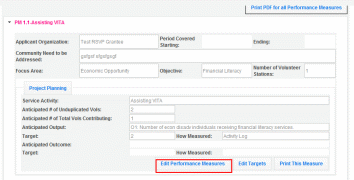
Click Validate Performance Measures to validate the module prior to submitting your application.
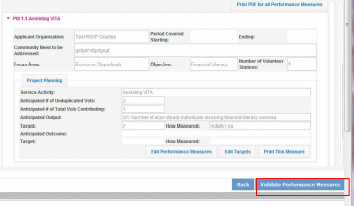 If
all Performance Measures are validated successfully, the following
message will appear.
If
all Performance Measures are validated successfully, the following
message will appear.

Click Back to eGrants Application to return to the rest of the application and exit the Performance Measure module.
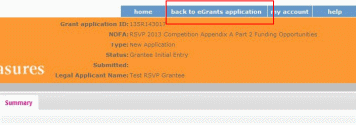
COVID-19 Service Activity Questions
The following questions will be asked in addition to select application questions in order to identify the extent of service during the COVID-19 pandemic.
If applicable, how does the service activity differ from the service activity defined in the original grant application? Drop down choices below:
It is an existing service activity that was included in their original grant application
It is an existing service activity but modified to ensure safe volunteering during COVID-19 (i.e. virtual tutoring, companionship phone calls or letter writing)
It is an entirely new alternative service activity resulting from an alternative service plan developed in response to COVID-19
What is the number of volunteers who are unable to serve due to COVID-19? Numeric Entry
Do you anticipate all of your volunteers serving in-person by September 30?
Yes/No/Unclear
Are volunteers finding barriers or experiencing challenges in the process of becoming vaccinated?
Yes/No/Unclear
Is a COVID-19 vaccination a prerequisite for volunteers to return to in-person service?
Yes/No
Are you providing additional training during the COVID-19 pandemic to volunteers to keep them engaged?
Yes/No
Does your organization anticipate additional costs this fiscal year that may require supplementary grant funds?
Yes/No
If yes, what is the additional cost your program needs to adjust to new ways of volunteers? Drop down list of costs below:
Insurance
Personnel Expenses
Postage
PPE
Recognition
Technology
Training
Volunteer Support Costs
Other
Please refer to the Notice for list of additional documents the specific submission instructions. Unless otherwise noted in the Notice, use eGrants to indicate the status of documents: Already on file at AmeriCorps, Not Applicable, Not Sent, Sent
Document Status Definitions
Sent: means you have sent the document to AmeriCorps
Not Sent: means you intend to send the document to AmeriCorps, but have not yet done so. If Not Sent is selected, the application cannot be submitted in eGrants
Not Applicable: means the document is not required for this application
Already on file at AmeriCorps: means the document is already on file at AmeriCorps because it was submitted with a previously awarded application
The following documents will need to be submitted with applications:
Cost share or matching fund verification letters
Tribal organization eligibility documentation
Applicant Operational and Financial Management Survey (OFMS)
Note: By signing the application, an official of the grantee organization certifies that any attachment not included has not changed from the prior submission that is on file with AmeriCorps.
For competitive applications, please refer to the Notice, which includes the elements of cost effectiveness and budget adequacy that will be highlighted during the competition.
As you enter your detailed budget information, eGrants will automatically populate a budget summary and budget narrative report.
As you prepare your budget:
All the amounts you request must be defined for a particular purpose. Do not include miscellaneous, contingency, or other undefined budget amounts.
Itemize each cost and present the basis for all calculations in the form of an equation.
Do not include unallowable expenses, e.g., entertainment costs (which include food and beverage costs) unless they are justified as an essential component of an activity.
Do not include fractional amounts (cents). Briefly describe:
The reasonable cost per volunteer that will be proposed in the work plan section that lead to national performance measures requirements; and,
The plans and infrastructure to secure the non-federal share, including dedicated staff, grant proposal processes, and other plans.
General Instructions for SF 424A Budget form Columns 1, 2, 3, and 4
In Column 1, enter the total project cost for that line item from all sources.
In Column 2, enter the amount of AmeriCorps funding requested for each line item and the total.
In Column 3, enter the amount of funds for the item that is expected to be covered by grantee funds or funds the grantee expects to receive from other sources, including cash and in-kind support.
Required Non-Federal Share: Please see table below. In cases of demonstrated need, as specified in the respective program regulations, exceptions to these cost-sharing (match?) requirements may be allowed.
-
Required Non-Federal Share
New Applicants that do not currently sponsor an RSVP project: 10% of the total project cost in Year 1, 20% in Year 2, and 30% in subsequent years
Current AmeriCorps Seniors RSVP sponsors applying for a competitive grant in their current geographic service area: 30% of the total project
cost for every year
Enter any excess contributions in excess of required non-federal share in optional Column 4, as stipulated in Section 224 of the Domestic Volunteer Service Act, as amended.
For each Budget Line Item, please:
Briefly describe all amounts in Columns 2, 3, and 4.
Please note that you are required to put the total cost in all line items to identify the source of funds as appropriate.
Source of Matching Funds: Please fill in the sources of non-federal share at the beginning of eGrants Sections I and II. Enter a brief description of the match. Identify each match source separately. Identify if the match is secured or proposed. Include dollar amount, the match classification (cash or in-kind), and the source type (Private, or State/Local) for your entire match. (The total amount in the Source of Funds field should match the total amount in the budget narrative exactly.) Define all acronyms the first time they are used.

NOTE: For all line items, please put the total cost in Column 1 and then use Columns 2 – 4 to identify the source of funds as appropriate.
Line A. Project Personnel Expenses – List the title of each staff position charged to the project. List all positions/titles that are either funded by AmeriCorps, grantee share, or excess resources. Include:
The position title
The full-time equivalent (FTE) annual salary. 100% FTE is normally 40 hours/week. Thus, if an employee works half time or 20 hours/wk for the project and is paid $10,000 from project funds, the FTE annual salary would be $20,000
The percentage of time the person will work for the project over a 12 month year (for example, if the employee works 10 hours per week for the project over 12 months, you would enter 25%)
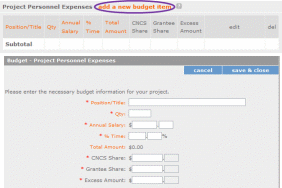
Line B. Personnel Fringe Benefits - Enter in the appropriate column the cost of fringe benefits to which employees are entitled, calculated on the same percentage time indicated under line A for each individual. In your Budget Narrative, provide details concerning the benefits provided. (e.g., Retirement contributions for all staff working over 60% time, calculated at 5% of total annual salaries of $80,000 =
$4,000).
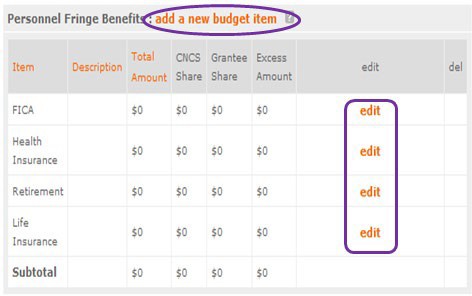
Once you have clicked the ‘edit’ or ‘add a new budget’ link under Personnel Fringe Benefits, you will be able to enter a short description of the calculations of the benefits. Identify the types of fringe benefits to be covered and the costs of benefit(s) for each staff position. Allowable fringe benefits typically include FICA, Worker’s Compensation, Retirement, SUTA, Health and Life Insurance, IRA, and 401K. You may provide a calculation for total benefits as a percentage of the salaries to which they apply or list each benefit as a separate item. If a fringe benefit amount is over 30%, please list covered items separately and justify the high cost. Holidays, leave, and other similar vacation benefits are not included in the fringe benefit rates, but are absorbed into the personnel expenses (salary) budget line item.
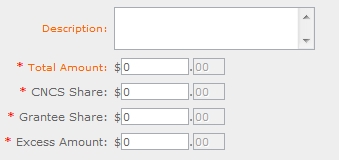
Line C. Local Travel – Enter travel costs on the local lines, as appropriate, on the Budget form. Include only travel costs for staff listed under budget line A and who directly support the grant activities described in your application. Local travel is travel within the project service area as shown in item 12 of the Face Sheet. Briefly list the purpose of anticipated local travel and the basis for cost calculations.
Provide a calculation that includes itemized costs multiplied by the number of trips/staff. Where applicable, identify the current standard reimbursement rate(s) of the organization for mileage, daily per diem, and similar supporting information. Reimbursement should not exceed the federal mileage rate unless a result of applicant policy and justified in the budget narrative.
Line D. Long Distance Travel – Enter travel costs on the long distance lines, as appropriate, on the Budget form. Include only travel costs for staff listed under budget line A and who directly support the grant activities described in your application. All travel outside the service area is long distance travel. For long distance travel, show the purpose for each trip and break out for each the cost of transportation, per diem, lodging, and other travel costs multiplied by the number of trips/staff. Where applicable, identify the current standard reimbursement rate(s) of the organization for mileage, daily per diem, and similar supporting information. Reimbursement should not exceed the federal mileage rate unless a result of applicant policy and justified in the budget narrative. Only domestic travel is allowable.
Line E. Equipment - Enter on the Budget form the cost of equipment. Equipment is defined as tangible, non-expendable personal property having a useful life of more than one year AND an acquisition cost of
$5,000 or more per unit (including accessories, attachments, and modifications). Any items that do not meet this definition should be entered in Supplies. Provide a brief justification for the purchase of the equipment under Item/Purpose.
Line F. Supplies – List the types of supplies and their respective costs. Please itemize any single item costing $1,000 or more.
Line G. Contractual and Consultant Services - Enter the cost of contracts and consultants as appropriate. Itemize each contract or consultant and provide a brief justification of the need for each. Include here all services documented in a contract, such as clerical support, training consultants, equipment repair and maintenance, or bookkeeping services.
Line H. Other Volunteer Support Costs – Briefly describe all other allowable Volunteer Support Expenses not included in categories A through F, such as criminal history background checks, training, evaluation services, recruitment expenses, and other items. Criminal history background checks are required for all employees or other individuals who receive a salary or similar payment from the grant (CNCS Share or Grantee Share). If funds are not budgeted for criminal history checks, an explanation for how the costs will be covered must be noted in the budget.
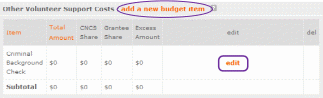
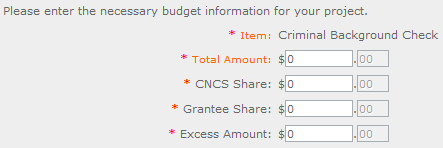 For
the Criminal Background check, you will have to click on the ‘edit’
link to add the appropriate costs to perform this action.
For
the Criminal Background check, you will have to click on the ‘edit’
link to add the appropriate costs to perform this action.
For any additional Volunteer Support Costs, click on the ‘add a new budget item’ and complete the appropriate fields.
Line I. Indirect Costs - Enter indirect charges applicable to volunteer support expenses. Describe the type of rate (provisional, predetermined, final or fixed) in effect during the budget period, estimated amount of the base to which the indirect rate was applied, and total indirect expense. A copy of the current negotiated indirect cost agreement must be in place with the cognizant federal agency.
Indirect costs are an allowable budget item in AmeriCorps grants. IAW 2 CFR §200.414 Indirect (F&A) costs, grantees have the option of using an indirect cost rate which has been negotiated with, and approved by, their cognizant federal agency; or a non-federal entity, except those receiving more than
$35 million in direct federal funding, which has never received a federally negotiated indirect cost rate may elect to charge a de minimis rate of 10% of modified total direct costs (MTDC) which may be used indefinitely. Grantees may also charge certain administrative costs directly as outlined in 2 CFR §200.413 Direct costs.
Calculating Indirect Costs
AmeriCorps allows applicants to include administrative (indirect) costs in budgets. Based on qualifying factors, applicants have the option of using a federal or state approved indirect cost rate, a 10% de minimus rate of modified total direct costs, or may claim certain administrative costs directly as outlined in 2 CFR 200.413.
De Minimis Rate of 10% of Modified Total Direct Costs
Organizations who have never, at any point in time, held a federally negotiated indirect cost rate and who receive less than $35 million in direct federal funding, may indefinitely use a de minimis rate of 10% of modified total direct costs (MTDC). Additional information regarding what is included in the MTDC and use of this option can be found at 2 CFR 200.414 (f) and 200.68. If this option is elected, it must be used consistently across all federal awards.
Federally Approved Indirect Cost Rate Method
If you have a federally approved indirect cost rate, this method must be used and the rate will constitute documentation of your administrative costs. Specify the Cost Type for which your organization has current documentation on file, i.e., Provisional, Predetermined, Fixed, or Final indirect cost rate. Supply your approved indirect cost rate (percentage) and the base upon which this rate is calculated (direct salaries, salaries and fringe benefits, etc.). It is at your discretion whether or not to use your entire indirect cost rate to calculate administrative costs. If you choose to claim a lower rate, please include this rate in the Rate Claimed field.
As specified in your indirect cost rate agreement, apply your rate against the direct costs in your budget, including both the AmeriCorps and Grantee’s shares (i.e., based on salaries and benefits, total direct costs, or other). Then multiply the appropriate direct costs by the rate being claimed. This will determine the total amount of indirect costs allowable under the grant.
SUBTOTAL BUDGET SECTION I – The subtotal will automatically be populated based on Budget section A.
Source of Matching Funds: Please fill in the sources of non-federal share at the beginning of eGrants Sections I and II.

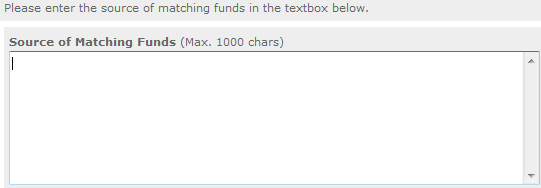
Line A. Other Volunteer Costs – Enter line items in the respective categories for the applicable costs and reimbursable expenses in columns 1, 2, 3, and 4, as appropriate. Provide a calculation that includes itemized costs for each line item. AmeriCorps Seniors RSVP allowable costs and reimbursable expenses include: Volunteer Travel, Meals, Volunteer Recognition, and Insurance. Insurance for volunteers when on assignment is required. Volunteers may also be reimbursed for costs incurred while performing assignments – including transportation, equipment, supplies, etc. – provided such costs are described in the Memorandum of Understanding negotiated with the volunteer station where the volunteer is assigned and there are sufficient funds available to cover these expenses and meet all other requirements of the NGA.
SUBTOTAL BUDGET SECTION II – The subtotal will automatically be populated based on Budget section B.
TOTAL PROJECT COSTS – The sum of the totals for Sections I and II in each column.
FUNDING PERCENTAGES - Totals will auto-calculate in eGrants.
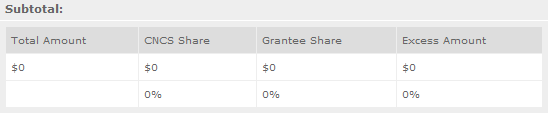

eGrants
will perform a limited compliance check to validate the budget. If
eGrants finds any compliance issues you will receive a warning and/or
error messages. You must resolve all errors before you can submit
your budget. To ensure you have validated the budget, the link will
turn green with a check mark.
To complete the budget section, you will be required to provide the applicant share breakdown for the application.
While completing your continuation or renewal application, you will notice a section: Station Roster. Below are the instructions for entering your volunteer station roster.
Review the instructions for entering your volunteer station information. Click on the “add a new” link to enter you volunteer station information.
A pop-up screen will appear to enter each volunteer station. Fields with a red asterisk (*) are required for completion of each volunteer station.
Enter data for each field. For help, click the help text ( ) to understand the description of what should be entered into that specific field. For example, the street address line should be entered as the actual physical address location where Senior Corps volunteers will serve. Do not enter post office boxes.
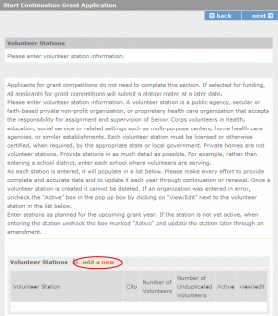
For the Focus Areas and Objectives, you will have to select one Focus Area and Objective at a time. For example, I have selected Healthy Futures – Other Healthy Futures. I will need to ‘save & close’ the pop- up screen in order to add another Focus Area and Objective for this station roster.
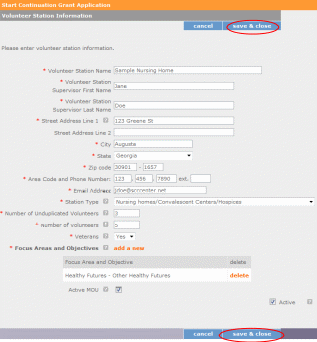
Active MOU: check this box to indicate that there is a current signed MOU with this station.
Active: once a volunteer station is created it cannot be deleted. If an organization was entered in error or is no longer an active AmeriCorps Seniors station, uncheck this box.
To enter more than one Focus Area and Objective for a volunteer station, you will have to enter them separately. Click on the “view/edit” link to add additional Focus Areas and Objectives.
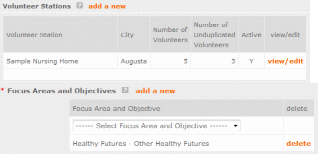
You will be able to select another Focus Area and Objective for this volunteer station.
NOTE: Please ensure that you enter all of the Focus Areas and Objectives that occur at that particular volunteer station.
The recent entries will be included on the Volunteer Stations screen. Repeat steps above until all volunteer stations have been completely entered for this grant.
Click on the ‘next’ link once all volunteer stations have been added.
You will notice the next screen you will see the Review screen. Review all information to ensure that you have completed all information for this continuation or renewal grant. Click “next” to go to the next screen.
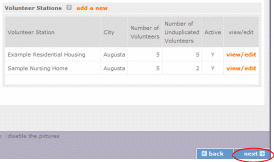
Review, Authorize and Submit
On the next screen, the authorizing representative will be able to select the “I Agree” radio button for the authorization, assurances, and certifications for this grant application. To submit your continuation application, click on the ‘Submit application for grant continuation
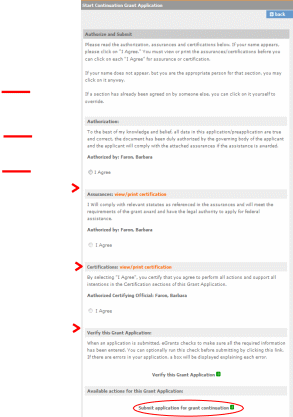 NOTE:
The person who submits the application must be the applicant’s
authorized representative. The authorized representative must be
using eGrants under their own account in order to submit the
application.
NOTE:
The person who submits the application must be the applicant’s
authorized representative. The authorized representative must be
using eGrants under their own account in order to submit the
application.
eGrants contains a feature that allows users to input Indirect Cost Rate information into their eGrants account. Recipients that will be claiming or budgeting for indirect costs on AmeriCorps awards are required to enter the following indirect cost rates in eGrants: federally negotiated rates, state negotiated rates, and the use of de minimis rate of 10% of modified total direct costs (MTDC). Recipients of AmeriCorps State and National awards may only charge 5% of their negotiated rate to the federal share of the award, with the remaining balance being charged to match (See 45 CFR §§ 2521.95 and 2540.110).
Once a rate is entered and saved in eGrants, it cannot be edited. If users inadvertently enter incorrect information, a new entry must be submitted with the correct information.
Entry for the IDCR screen can be accessed using the following steps:
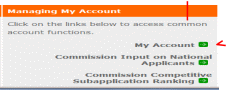
From the eGrants Home screen, in the lower panel under Managing My Account, click on My Account
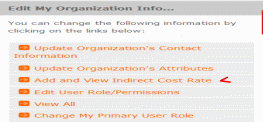
From the My Account screen, under Edit My Organization Info, click on Add and View Indirect Cost Rate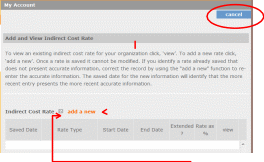 From
the Add and View Indirect Cost Rate screen,
select add a new to add a rate or cancel
to back out of the screen.
From
the Add and View Indirect Cost Rate screen,
select add a new to add a rate or cancel
to back out of the screen.
Field by field instructions can be found by clicking the “?” located next to Indirect Cost Rate or Indirect Cost Rate Record.
If add a new is selected, the screen below will pop up.

Do you have an Indirect Cost Rate to record? Respond Yes or No. If NO is selected, users cannot go any further and nothing will be recorded. If Yes is selected, users can continue on.
If your organization will be claiming or budgeting with a current, approved indirect cost rate on any AmeriCorps awards, it must be reported on this page. The rate information you record will be used in all award negotiation and reviews until it is superseded by a new approved rate, or until it expires.
Applicants will have an opportunity to identify, in applications, if they will be using a lesser percentage of an approved rate, if you so choose.
Rate Type: If your rate type is not one of the following options, contact your Portfolio Manager or Competition contact person from the applicable Notice for guidance:
Federally Negotiated – select if your rate has been negotiated by your cognizant federal agency. Cognizance is determined by the agency which provides the highest amount of direct federal funding (see Uniform Guidance Appendices III, IV, V, and VII);
State Negotiated – select if your rate has been negotiated by a state agency or other pass through entity; or
10% of MTDC – select if your organization qualifies for and elects to use the 10% de minimis rate of Modified Total Direct Costs (MTDC). Organizations qualify for this rate if they have NEVER had a federally negotiated rate. State entities must also not receive more than $35 million in direct federal funding to be eligible for this rate.
Rates must be used consistently across ALL federal awards.
Issuing Agency. Respond by selecting the federal agency that approved your rate, or if the federal agency who issued your rate is not listed, select Other, or if your rate is issued by a state agency select Other.
Identify federal agencies using the drop-down list. If your rate is approved by a federal agency other than the ones listed, notify your Portfolio Manager or Competition contact person from the applicable Notice. Other federal agencies may be added as needed.
Acceptance Date. Enter a valid date.
The acceptance date is usually identified where the rate was signed by the issuing state or federal agency.
Rate Status. Select one of the following options: Final, Provisional, Predetermined, Fixed, Other, or
Other – 10%.
Rates issued by federal agencies will almost always be final or provisional. However, if your organization has formally notified a federal or state agency of your eligibility and intent to use the 10- percent of MTDC rate, select Other – 10%. If your organization has a predetermined or fixed rate, select those options accordingly. If a state rate indicates a term that is not listed here, select Other and notify your Portfolio Manager or Competition contact person from the applicable Notice.
Additional rate status options may be added as needed.
Effective From. Enter a valid date.
The effective from date is found on your indirect cost rate document. If using the 10-percent of MTDC rate, enter today’s date or the date your organization formally started charging costs under the 10- percent of MTDC rate.
Effective To. Enter a valid date.
The effective to date is found on your indirect cost rate document. If your organization has received approval to extend your rate, enter the end date of the extension.
No Expiration. Check or leave unchecked.
If your rate does not have an expiration date, as is the case with the use of the 10-percent of MTDC rate, check this box. Otherwise, leave this box unchecked.
Extended? Respond Yes or No.
If the rate “effective to” date has been extended with approval of the federal cognizant agency under authority of the Uniform Guidance, respond Yes. If it is not an extended rate effective to date, respond No.
Rate Base. Enter up to 500 characters including spaces.
Enter the text as found on your indirect cost rate approval document. For rates issued by state agencies, enter either the rate base used to determine the indirect cost pool as stated on your indirect cost rate approval document or “State Rate N/A.” If you need more than 500 characters, indicate “Summary” and record the most important content.
Treatment of Fringe Benefits. Enter up to 500 characters including spaces.
Enter the text as found on your indirect cost rate approval document. For rates issued by state agencies, enter either how fringe benefits were treated in determining the indirect cost rate as stated on your indirect cost rate approval document or “State Rate N/A.” If you need more than 500 characters, indicate “Summary” and record the most important content.
Treatment of Paid Absences. Enter up to 500 characters including spaces.
Enter the text as found on your indirect cost rate approval document. For rates issued by state agencies, enter either how paid absences were treated in determining the indirect cost rate as stated on your indirect cost rate approval document or “State Rate N/A.” If you need more than 500 characters, indicate “Summary” and record the most important content.
 When
you have completed all of the above entries, click the “save
& close” button at the bottom of the
page.
When
you have completed all of the above entries, click the “save
& close” button at the bottom of the
page.
If you would like to cancel your entry, click the “cancel” button and the entry will be cancelled. All entry information will be lost, and no entry will be shown.
Once a rate is saved it cannot be modified.
If users inadvertently enter incorrect information, a new entry must be submitted with the correct information.
Order of Rates - Once an entry is saved, users will be able to see the rates they have entered. Rates will display in the order of entry. Entry of rates will provide users and AmeriCorps with a historical record which can be used to clarify indirect cost rate inquiries for monitoring, consistent record maintenance, and audits.
If you have any questions or concerns, please contact your Portfolio Manager or Competition contact person from the applicable Notice.

| File Type | application/vnd.openxmlformats-officedocument.wordprocessingml.document |
| File Title | AmeriCorps Seniors RSVP Grant Application Instructions |
| Author | AmeriCorps Seniors |
| File Modified | 0000-00-00 |
| File Created | 2021-03-06 |
© 2025 OMB.report | Privacy Policy