2 VISTA Application
AmeriCorps*VISTA Project Concept Paper, Application Instructions, and Reporting Instructions
VISTA_Application_Final
2021 VISTA Application and Reporting Forms
OMB: 3045-0038
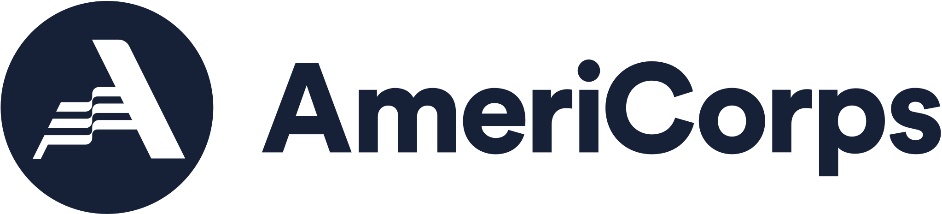
AmeriCorps VISTA
PROJECT APPLICATION INSTRUCTIONS
OMB Control #: 3045-0038
Expiration Date: 03/31/2024
IMPORTANT NOTICE
These Application instructions conform to AmeriCorps’ online grant application system, eGrants. The eGrants system is designed to serve AmeriCorps’s applicants and grantees. All AmeriCorps funding announcements are posted on our web site: www.americorps.gov and at www.grants.gov.
Public Burden Statement: The Paperwork Reduction Act of 1995 requires AmeriCorps to inform all potential persons who are to respond to this collection of information that such persons are not required to respond unless it displays a currently valid OMB control number (See 5 CFR 1320.5(b)(2)(i)).
Time Burden: The time required to complete this collection of information is estimated to average 12 hours per Application submission, including the time to review instructions, search existing data resources, gather the data needed, and complete and review the information collection before submitting.
Purposes and Uses: The information requested is collected for the purposes of reviewing project applications and granting funding requests.
Routine Uses: Routine uses may include disclosure of the information to federal, state, or local agencies pursuant to lawfully authorized requests. In some programs, the information may also be provided to federal, state, and local law enforcement agencies to determine the existence of any prior criminal convictions. The information may also be provided to appropriate federal agencies and Department contractors who have a need to know the information for the purpose of assisting the Department’s efforts to respond to a suspected or confirmed breach of the security or confidentiality or information maintained in this system of records, and where the information disclosed is relevant and unnecessary for the assistance. The information will not otherwise be disclosed to entities outside of the AmeriCorps without prior written permission.
Effects of Nondisclosure: The information requested is mandatory in order to receive benefits.
Privacy Act: Information provided for this collection may be shared with federal, state, and local agencies for law enforcement purposes.
Universal Identifier: When registering your organization, you are required to provide a Dun and Bradstreet Data Universal Numbering System (DUNS) number and register with the federal System for Award Management (SAM). All project sponsors are required to maintain a valid registration, which must be renewed annually.
TABLE OF CONTENTS
IMPORTANT NOTICE 2
TABLE OF CONTENTS 3
About AmeriCorps VISTA 4
Part A. Process for New Project Applications 4
Submission in eGrants 4
Selection Process and Criteria 5
Application Instructions 6
I. Applicant Info 6
II. Application Info 7
III. Narratives 7
IV. Sites 10
V. Performance Measures 11
VI. Documents 22
VII. Budget 23
VIII. Review, Authorize, and Submit 23
Part B. Project Continuation Requests 24
I . Applicant Info and Application Info 24
II. Narratives 25
III. Sites 25
IV. Performance Measures 25
V. Documents 25
VI. Budget 25
About AmeriCorps VISTA
Founded in 1965, Volunteers in Service to America (VISTA) is a federal anti-poverty national service program designed to provide resources to nonprofit organizations and public agencies to address poverty and poverty-related problems in the United States. In 1993, VISTA was incorporated into the AmeriCorps network of national service programs, housed at AmeriCorps.
AmeriCorps VISTA supports efforts to address poverty by providing opportunities for Americans, 18 years of age and older, from a diverse range of backgrounds, to dedicate a year of full-time service with a sponsoring organization (“sponsor”) on a project that will create or expand programs designed to empower individuals and communities in overcoming poverty. Members focus on capacity-building activities as opposed to providing service directly to individuals.
VISTA provides a small living allowance and certain benefits directly to its members. Sponsoring organizations absorb most of the costs related to project supervision and logistical support. Investment by the sponsoring organization and the community is fundamental to the VISTA program, as the VISTA resource is intended to support efforts to achieve long-term sustainability of projects, and to strengthen local agencies and community organizations to continue carrying out the objectives of the project.
Part A. Process for New Project Applications
Organizations interested in becoming a VISTA sponsor should contact the AmeriCorps Region Office responsible for their state or territory and visit the AmeriCorps VISTA website. AmeriCorps Region Offices are staffed by federal employees who conduct public outreach and provide program support. The AmeriCorps Region Office is available to provide technical assistance with the application process. A directory of AmeriCorps Region Offices is available on our website. AmeriCorps also recommends that you view the technical assistance materials on Performance Measurement.
To apply for VISTA resources, organizations complete a two-step process:
Step 1 – AmeriCorps VISTA Concept Paper
Organizations submit an AmeriCorps VISTA Concept Paper to AmeriCorps. The Concept Paper is a preliminary screening tool that AmeriCorps uses to evaluate whether the organization would be an appropriate sponsor.
Step 2 – AmeriCorps VISTA Project Application
If AmeriCorps approves the Concept Paper, the organization is invited to submit an AmeriCorps VISTA Project Application based on the approved Concept Paper. AmeriCorps provides Project Application materials following approval of a Concept Paper.
Submission in eGrants
You must submit Concept Papers electronically via the AmeriCorps web-based application system, eGrants.
Contact the National Service Hotline at 800-942-2677 or https://questions.nationalservice.gov/app/ask_eg, if a problem arises while submitting a Concept Paper. National Service Hotline hours are Monday through Thursday: 9:00 a.m. to 7:00 p.m. ET. Be prepared to provide the Concept Paper ID, organization’s name, and the NOFO to which your organization is applying.
If extenuating circumstances make the use of eGrants impossible, you should contact [email protected] for assistance.
Selection Process and Criteria
AmeriCorps staff uses the following criteria to select AmeriCorps VISTA sponsors and approve both new and renewal VISTA projects.
Criteria for Sponsorship
The organization must: |
Be a public sector organization or a private organization designated as nonprofit by the IRS. |
Have resources available for members to perform their tasks, i.e., work space, consumable supplies, access to a computer, telephone, on-the-job transportation reimbursement; and be able to provide emergency cash advances to members if needed. |
Have the capacity and commitment to recruit, orient, train, supervise, and otherwise support recruited VISTA members in appropriate capacity-building roles. |
Understand the concept of, and be committed to, the mission of VISTA. |
Be experienced in the issues related to the beneficiaries of service and those being addressed by the proposed project. |
Have the capacity to involve the beneficiary community to achieve project sustainability. |
Sign a Memorandum of Agreement with AmeriCorps that outlines the legal responsibilities of both parties. |
Approval Considerations
The Project Application must: |
Address the needs of low-income communities and otherwise comply with the provisions of the Domestic Volunteer Services Act Of 1973 (DVSA), as amended (42 U.S.C. 4951 et seq.), applicable to VISTA and all applicable published regulations, guidelines, and AmeriCorps policies. |
Show how the project will lead to building organizational and/or community capacity to continue the efforts of the antipoverty project once VISTA resources are withdrawn. |
Describe how your project will achieve self-sustainability at the end of the project. |
Clearly state how members will be trained, supervised, and supported to ensure the achievement of program goals and objectives. |
Demonstrate that VISTA and community resources are sufficient to achieve project goals. |
Indicate involvement of beneficiaries (such as an advisory group) in project development and implementation throughout the life of the project. |
Demonstrate the management and technical capability of the organization to implement the project successfully. |
Request an appropriate number of VISTA members to achieve the project goals; the skills and qualifications described in the application must be appropriate for the assignment(s). |
Request the appropriate level of resources to achieve proposed goals and activities (Continuations Only) |
Demonstrate the project sponsor has the capacity and commitment to recruit, orient, train, supervise, and otherwise support recruited VISTA members in appropriate capacity-building roles. |
Show the sponsor has the capacity to involve the beneficiary community in order to achieve project self-sufficiency. |
Application Instructions
Please use the following AmeriCorps VISTA Project Application instructions if you are a new applicant applying for VISTA resources. Only organizations with an AmeriCorps-approved Concept Paper should complete a Project Application.
NOTE: For organizations submitting a continuation application, see the instructions starting on page 24 for Project Continuation Requests.
Your application consists of the following components. Please be sure to complete each section.
I. Applicant Info
II. Application Info
III. Narratives
IV. Sites
V. Performance Measures
VI. Documents
VII. Budget
VIII. Review, Authorize, and Submit
To begin an AmeriCorps VISTA project application, login to your eGrants account at: https://egrants.cns.gov/espan/main/login.jsp. When you are in eGrants, before starting the Applicant Info section, please complete the following steps:
Select “View All Applications.” A screen appears that lists all applications in “Grantee Initial Entry” status that are associated with your account. Select the Project Application automatically created from your Concept Paper.
Write down the Application ID number for later reference.
Select “Edit” next to your listing.
I. Applicant Info
In eGrants, complete the Applicant Info section. Some information is populated from information in your Concept Paper. Please take the time to reflect your program activities accurately in this section.
Verify your name listed in the Applicant/User field, indicating that you are the person currently logged in to eGrants. The Authorized Representative field lists the name of the staff person who authorized and certified the Concept Paper.
Verify the information in the Project Info section about the project and project director. Select this existing information or enter new information. To view or edit details, click “View/Edit” and update the information in the fields that appear.
Ensure that your organization’s Employer Identification Number (EIN) and Dun and Bradstreet Data Universal Numbering System (DUNS) number are listed correctly.
II. Application Info
Information entered in the Applicant Info, Application Info, and Budget sections populates the Standard Form 424 Facesheet (SF 424), the application form for federal assistance. Please direct uncertainties/queries about these instructions or about how to respond to application questions to your AmeriCorps Region Office.
The Application Info section in eGrants requires the following information:
Areas affected by your proposed project are populated from information in the Concept Paper. Edit this information, if necessary. Please only list geographic areas such as towns, cities, counties, and states (if you are applying for a multi-state project).
Enter the proposed project start and end dates.
Indicate whether your application is subject to Executive Order 12372, “Intergovernmental Review of Federal Programs.”
Indicate if your organization is delinquent on any federal debt.
Select a program type from the Program Type drop-down menu. Consult your AmeriCorps Region Office if you are uncertain about which program type to select. New projects should generally select “Standard.”
Check the Cost Share indicator box if your organization has available funds and intends to support the living allowance of one or more VISTA members. You should discuss this in advance with the AmeriCorps Region Office.
NOTE: When you choose and save the Program Type and Cost Share indicator, the Budget sections 1 and 2 are created and added to the application.
III. Narratives
The Narratives section of the Project Application includes nine topics. Each topic consists of questions that you must answer.
You addressed several of the Narrative topics when you completed the Concept Paper. You can review and update these topics in the Project Application as needed. Other Narrative topics are new and must be completed for the first time in the Project Application. The following table indicates the topics addressed in the Concept Paper as well as new ones in the Application (bolded).
Narrative Topic |
In Concept Paper |
Need |
Yes |
Strengthening Communities |
Yes |
Organizational Capacity |
Yes |
Project Management |
No |
Intermediary Justification |
Yes |
VISTA Assignment |
No |
Recruitment and Development |
No |
Executive Summary |
Yes |
Summary of Accomplishments |
No |
Other |
No |
When completing the Narrative topics, be sure to:
Enter information in each of the narrative fields in eGrants. To enter information into the field, click “View/Edit Narrative” next to the corresponding narrative topic and type into the fields that appear.
Type single-spaced in the narrative fields in eGrants. When printed as a PDF, the entire narrative section should not exceed eleven (11) pages.
TIP: You may prefer to answer questions first in a word processing document and paste them into the eGrants fields. This method provides you with an offline, backup record. Avoid using special formatting or tables; eGrants does not accommodate them. Please review your text in eGrants to make any necessary corrections to formatting or special characters, like upside-down question marks.
Narrative Fields
The four (or for intermediary applicants, five) narrative responses you submitted in the Concept Paper will copy over to the Application. You only need to make edits to these sections if directed to by your AmeriCorps Region Office. As a reminder, do not copy the questions into your narrative response.
New Narrative Fields
Project Management
In addition to the information provided in the Concept Paper, describe your plan for providing daily supervision to the VISTA members assigned to the project. Include the following information:
Name of the supervisor(s), indicating whether supervision will be a part- or full-time responsibility
Plans for monitoring member(s)’ progress in meeting the duties relative to the project plan.
The Project Management narrative must also address community involvement and assessment of performance, and address project sites and collaboration with other AmeriCorps programs, if appropriate:
Project sites – If sites other than your organization will host and supervise members, please describe the nature of your organization’s relationship with these other organizations. Also provide your plan for coordinating supervision of the members assigned to other organizations (e.g., who at the site will undertake supervision, plans for communication, etc.)
Community involvement –Describe how you will ensure that the low-income community to be served has input into the project plan, execution of the project, and ongoing support.
Assessment of project performance – Please describe your plans for assessing progress toward achieving your project’s intended outputs and outcomes. Include detail regarding measurement tools to be used (e.g., surveys, databases, etc.), data tracking, collection, aggregation, and the methods you will use to coordinate with any subsites in assessing performance.
Recruitment and Development
In this narrative section, describe the following:
Your organization’s methods for recruiting qualified candidates.
The skills a member should bring to the position(s) to have a successful year.
How your organization would provide reasonable accommodations to members with disabilities. Federal law requires that sponsoring organizations make reasonable accommodations to meet the needs of qualified persons with disabilities wishing to serve as members.
The service-related transportation needs of the position. Service-related transportation is travel outside of the member’s daily commute. Is it necessary for the candidate to have a privately owned vehicle, is the position accessible via public transit, or does the position require use of an agency vehicle? How far might the member travel on a monthly basis for service-related commitments? What is your organization’s reimbursement process for service-related travel?
Whether your organization has the capacity to provide additional incentives, such as housing assistance. If so, provide detailed information to determine if the incentives are allowable based on AmeriCorps VISTA regulations.
Sponsors are expected to provide initial orientation and ongoing training for their members. Describe how you will orient your members, such as shadowing staff, introductions to community leaders, and training on office procedures. If known, describe training opportunities, technical assistance, and conferences that would be available to members throughout their service. If trainings, conferences, etc., will take place out of the state, the AmeriCorps Region Office must be notified in advance to review and approve the training and travel.
Whether your organization provides telework opportunities to employees, and is prepared to support teleservice for members, intermittently and/or long term, as needed. Teleservice support includes both assignments that can be completely remotely, and the necessary equipment/technology access to work remotely.
VISTA Assignment
Provide a summary of the key objectives of the VISTA assignment and the activities the full-time member(s) and Leader(s) will perform to implement the proposed project. Please note that members and Leaders serve for an entire year; therefore, please ensure that the activities are enough to engage a member in a one-year, full-time commitment. The tasks and activities should logically align with the project goals you propose in the Performance Measures and the Needs sections.
NOTE: If your project is approved, you will use the information in this section as the basis for an individual VISTA Assignment Description (VAD). The Region Office will provide further guidance to you on how to create the VAD prior to the member recruitment process.
Other
If submitting a request for Summer Associates, as directed by your AmeriCorps Region Office, please include a narrative of the proposed activities, and if applicable, list the placement sites (in the eGrants screen). Otherwise, enter N/A.
Executive Summary
You MUST use the following template for the executive summary: [Organization Name]’s mission is [Mission Statement]. The proposed VISTA project aligns with the [Choose one AmeriCorps Focus Area] focus area(s). The VISTA project will seek to [enter goal(s)],and expects to benefit [enter type and estimated number of beneficiaries]. [Enter number of VISTA’s] VISTA members will contribute to the goals of the project by performing activities such as [enter activities] over the course of [enter expected length of project].
Summary of Accomplishments
NOTE: First time applicants should enter N/A. Current sponsoring organizations seeking project continuation (renewal) are required to complete this section.
IV. Sites
In this section, list the various sites that will either receive one or more members/Leaders, and Summer Associates, or that will benefit from the capacity-building efforts performed by them. If there are no other sites than your own, please click “Add a New Site” and list your organization. The information you will need to complete this screen includes the following:
Name of organization
Physical address including the full zip code
Supervisor name
Supervisor email
Supervisor phone number
Employer Identification Number (EIN) – Failure to provide an EIN or providing a fake EIN will result in the rejection of your application.
Additionally, there is a drop-down menu to indicate the type of site:
Performance Measurement Site – Beneficiary site, a project location that may benefit from service performed in a different location.
Member Placement Site – Project location in which members will be physically serving.
Both – Project location in which members can physically serve, and that may also benefit from service performed in its location.
Summer Associates
If you’re creating a site specifically for Summer Associates, check the Summer Associates indictor box.
V. Performance Measures
In a previous section of the application, you provided information about your proposed VISTA project in narrative form. In the Performance Measures section, you will provide information about your proposed project in the form of performance measures. The performance measures you enter is the basis for future progress reports. Applicant are STRONGLY encouraged to review the Performance Measure Guidance before proceeding with entering their performance measures.
VISTA projects generally have two main conceptual components: (1) to build the capacity of programs or organizations that (2) help individuals and communities out of poverty. The Performance Measures module in eGrants contains two screens for you to enter information about each conceptual component. On the Performance Measures screen, you will describe how VISTA resources will build the capacity of your program or organization. On the Anti-Poverty screen, you will describe how the organization or program helps individuals and communities out of poverty.
For more information about the National Performance Measures for the VISTA program, go to:
https://www.nationalservice.gov/resources/performance-measurement/vista.
Performance Measures Module Home Page
To start the module, click the “Begin” button on the Home Page.
As you proceed through the module, the Home Page will summarize your work and provide links to edit the parts of the module you have completed. You may also navigate sections of the module by using the screen feature at the top of each page.
Once you have started the module, click “Continue Working” to return to the screen you were on when you last closed the module.
After you have created at least one set of performance measures, the Home Page will display a summary chart of your measures. To edit a performance measure listed in the chart, click the “Edit” button. To delete a measure, click “Delete.”
Performance Measures Screen
On this screen, enter information about the capacity-building aspects for each proposed project site for the project year. For each site that will benefit directly from the capacity-building efforts of members, you will provide information about (1) the capacity goal you hope to reach at the site, (2) the number of members (or Leaders) you are requesting at the site and the focus of their service activities, (3) at least one capacity-building output, and (4) at least one capacity-building outcome. You will also provide information about data collection plans.
For applicants requesting Leaders, you may either include information about Leaders in a performance measure set with members, or you may create a separate performance measure set for the Leaders.
NOTE: If you are applying for Summer Associates and you checked the “Summer Associate” indicator as instructed earlier in the section “IV. Sites”, you will see the question, “Are you creating this Performance Measure for:” and an adjacent drop-down menu for you to “Select VISTA Type”. Choose “Full Time”.
Select a Site.
The “Site Name” drop-down menu lists any site you entered into eGrants, following instructions above in the section “IV. Sites”, and identified as a Performance Measurement Site or Both. You will not see sites that you identified as a Placement Site.
In the context of the performance measurement module, the term “site” reflects the organization that will benefit most directly from the capacity-building efforts of the member or Leader.
You will need to complete performance measure information for each site in the list, one at a time. Select a site to begin.
Select a Capacity Goal from the List.
AmeriCorps defines capacity building as a set of activities that expand the scale, reach, efficiency, or effectiveness of programs and organizations. Activities may also increase the ability of the program or organization to leverage resources. For example, capacity-building activities may expand services, enhance delivery of services, or generate additional resources. These activities achieve lasting positive outcomes for the beneficiary populations served by AmeriCorps-supported organizations.
For this particular site, what is your capacity goal? Choose the one of the following capacity goals that best reflects your intent at this site:
Scale/reach. You aim to increase your organization’s or program’s ability to serve more people, serve new groups of people, or provide new or expanded types of services.
Effectiveness. You aim to increase your organization’s or program’s ability to achieve better outcomes for beneficiaries.
Efficiency. You aim to increase your organization’s or program’s ability to provide improved outcomes for beneficiaries with the same level of resources, or to improve or maintain consistent quality of services with fewer resources.
Leveraged Resources. You aim to increase your organization’s or program’s ability to generate additional resources or assets, such as funding, volunteers, in-kind support, and partnerships.
If none of these goals represents the capacity you aim to build at this site, you may check the last box in the list and create your own capacity-building goal in the text box. If you have multiple capacity goals at this site, create a separate performance measure set for each capacity goal.
Select Project Year.
Select the year (1, 2, 3, etc.) that reflects the upcoming project year for which you are requesting VISTA (or Summer Associates) resources at this particular site and for this specific capacity goal.
If this site has never received members or Leaders (or Summer Associates) for this capacity goal, select “1” for the project year.
Select Service Activities.
What is the focus of VISTA activities for this site and this capacity goal during the proposed project year? (See table below for descriptions and examples of Service Activity categories).
Select as many Service Activity categories that apply to the members during this project year at this site for the specific Capacity Goal you identified above. In the text box next to any Service Activity category you selected, briefly describe the VISTA activities related to this category. The table below lists examples of VISTA activities for each Service Activity category.
If none of the Service Activity categories listed represents the activities of members, you may check the last box in the list and create your own Service Activity category in the text box. Click the “Add User Service Activity” button to enter additional Service Activity categories as needed.
Service Activity |
Description |
Examples of VISTA Activities |
Community Assessment |
Environmental scan of community context and need |
|
Community awareness and engagement |
Expand community knowledge and support of the program effort |
|
Expand/strengthen partnerships/networks |
Initiate efforts with other organizations, for example, through applying jointly for funding, collaborating on programming or referrals, sharing staff and resources, developing training and materials that are shared |
|
Financial resources |
Develop/expand a diversified funding stream |
|
Material development |
Improvement or expansion of materials that support programming (e.g., toolkits, curricula, worksheets) |
|
Outreach |
Participant recruitment |
|
Performance measurement |
Assessing results of program offerings |
|
Program development and delivery |
Improvement or expansion |
|
Technology use |
Develop systems for organizational effectiveness |
|
Volunteer recruitment and management system |
Establish or expand pool of volunteers to assist with service delivery |
|
Select Outputs.
The performance measures module includes a list of Capacity-Building Outputs. The AmeriCorps Performance Measures webpage (https://www.nationalservice.gov/resources/performance-measurement/vista) also lists these Capacity Building Performance Measures, along with definitions of key terms and data collection standards.
Select at least one capacity building output that best reflects the results of member or Leader (or Summer Associate) capacity-building activities at this site for this project year.
You will collect and report data for any Capacity-Building Output you selected (see Data Collection below) in accordance with the definitions and protocols identified for that measure.
You may select more than one output.
If none of the Capacity-Building Outputs in the list represents the outputs at this site, you may check the last box in the list and create your own Capacity-Building Output in the text box. Click the “Add User Output” button to add blank fields as needed.
Select Outcomes.
The performance measure module includes a list of Capacity-Building Outcomes. The AmeriCorps Performance Measures webpage also lists these Capacity Building Performance Measures, along with definitions of key terms and data collection standards.
Select at least one capacity-building outcome that best reflects the results of the VISTA capacity-building activities at this site for this project year.
You will collect and report data for each Capacity-Building Outcome you selected (see Data Collection below) in accordance with the definitions and protocols identified for that measure.
You may select more than one outcome.
If none of the Capacity-Building Outcomes in the list represents the outcomes at this site, you may check the last box in the list and create your own Capacity-Building Outcome in the text box. Click the “Add User Outcome” button to add blank fields as needed.
Enter Data Collection Information
Enter information for any Capacity-Building Output and Outcome measures you identified. For each output and outcome measure, select a Method for collecting the data from the drop-down list and then enter an Instrument Description (i.e., a description of the Method/Instrument that will be used to collect the data). Add the Target Number you expect to reach for the project year. The Unit of Measure automatically appears if you selected a measure from the Output and Outcome lists. If you created your own Capacity-Building Output or Outcome measure, you need create a corresponding Unit of Measure.
For measures you selected from a list, you will collect data for future reports. The data collected for a specific measure must be consistent with the definitions and protocols identified for that measure, as identified on the AmeriCorps Performance Measurements webpage.
Enter Number of Members Requested.
Enter the number of members/Leaders you are requesting at this site for this capacity-building goal for this project year.
Once you have entered all of the capacity-building information for this site, click the “Add Anti-Poverty Info” button to advance to the Anti-Poverty Screen.
Anti-Poverty Screen
On the previous Performance Measures screen, you entered information about how VISTA resources will build the capacity of your program or organization during the project year.
At the top of the current screen, called Anti-Poverty, a table titled “Performance Measure” summarizes the site and capacity-building information you entered previously.
On the Anti-Poverty screen, enter information about how the organization or program helps individuals and communities out of poverty. Enter only the anti-poverty programming aspects that specifically relate to the project site and the capacity-building activities you identified previously on the Performance Measure screen.
You will identify (1) an anti-poverty output, (2) an anti-poverty outcome, and (3) an anti-poverty program strategy/intervention. You will also enter the number of members you are requesting related to each anti-poverty programming area. Entering information about output and outcome targets and data collection plans is optional.
Refer to the AmeriCorps Performance Measures webpage (https://www.nationalservice.gov/resources/performance-measurement/vista) which lists Anti-poverty Performance Measures, definitions of key terms, and data collection standards.
If you have more than one anti-poverty program for which you plan to build capacity at this site, you must enter information about each anti-poverty program separately. For example, if you request VISTA resources to increase the capability of your organization to connect economically disadvantaged individuals to housing resources and to health care, you will input different measures about the housing-related program and about the health care programming.
In the Anti-Poverty section, enter the following information:
Select Focus Area Type.
Click on “Select Focus Area Type” and choose “Priority Focus Area” or “Other Focus Area” from the dropdown menu.
A Focus Area is one of a set of six issue areas identified in the Serve America Act that relate to improving communities and individuals. “Priority Focus Area” refers to the Focus Areas that best correspond with the VISTA anti-poverty mission. The type “Other Focus Area” refers to Focus Areas that are not priorities of the VISTA program.
Refer to the AmeriCorps Performance Measures webpage for additional information about Focus Areas.
When you select a Focus Area Type, a list of corresponding Focus Areas appears.
Select Focus Area and Objective.
Click “Select Focus Area” to choose one from the drop-down menu. When you select a Focus Area, a list of corresponding Objectives appears.
Click “Select Objective” to choose one from the drop-down menu. An Objective is a specific set of program activities within each Focus Area.
Select “Other” for the Objective if your program activities do not fall within one of the AmeriCorps-defined focus areas.
Refer to the AmeriCorps Performance Measures webpage for additional information about Focus Areas and Objectives.
When you select an Objective, a list of corresponding Anti-Poverty Outputs and Anti-Poverty Program Strategy/Interventions appears.
Select Anti-Poverty Output.
The performance measure module includes a list of Anti-Poverty Outputs. The AmeriCorps Performance Measures webpage also lists these Anti-Poverty Outputs, along with definitions of key terms.
Select one Anti-Poverty Output that best reflects the intent of your anti-poverty programming at this site for this project year.
If none of the Anti-Poverty Output options in the list represents your programming, check the last box in the list and enter your own Anti-Poverty Output in the text box.
Select Anti-Poverty Outcomes.
The performance measure module includes a list of Anti-Poverty Outcomes. The AmeriCorps Performance Measures webpage also lists these Anti-Poverty Outcomes, along with definitions of key terms.
Based on the Anti-poverty Output you selected above, a list of Anti-Poverty Outcomes appears. Select the Anti-Poverty Outcome that best reflects the results of your anti-poverty programming at this site for this project year.
If none of the Anti-Poverty Outcome options in the list represent your programming, check the last box in the list and enter your own Anti-Poverty Outcome in the text box.
Select an Anti-Poverty Program Strategy/Intervention.
Select at least one Anti-Poverty Program Strategy/Intervention from the list and enter a brief description, including (to the extent known) the design, frequency, and intensity of the proposed intervention.
If none of the Anti-Poverty Program Strategy/Intervention options in the list represent your programming, check the last box in the list and enter your own Anti-Poverty Program Strategy/Intervention in the text box.
If you are still developing Anti-Poverty Program Strategy/Intervention, check the last box in the list and write “To be developed” in the text box.
Enter Data Collection
This section is optional. Do not complete this section if you intend to enter targets of "0." If you complete this section and your application is approved, you may be required to report data on selected measures in future progress reports.
Enter information for the Anti-Poverty Outputs and Anti-Poverty Outcomes measures you identified. For each measure, select an Instrument for collecting data from the drop-down list and then enter a Description. Add the Target Number you expect to reach for the project year. The Unit of Measure appears if you selected an Output or Outcome measure from the list. You will need to enter this information if you have user-created measures.
For measures you selected from the list, you will collect and report data on future reports in accordance with the definitions and protocols identified for that measure, as identified on the AmeriCorps Performance Measures webpage (https://www.nationalservice.gov/resources/performance-measurement/vista).
Enter Number of members.
Enter the number of members/Leaders you are requesting to help accomplish the capacity building activities and these Anti-Poverty Performance Measures.
TIP: To add another anti-poverty programming area related to this capacity-building set, click “Add New Anti-Poverty Info” at the bottom of the screen. A new Anti-Poverty Screen will appear for this capacity-building set. To complete the new screen, follow the preceding instructions for the Anti-Poverty screen.
When you have entered information for all the anti-poverty programming areas related to this capacity -building set, click “Done Adding Anti-Poverty Programming”. You will be returned to the Performance Measures screen, where you can add capacity- building information for other sites or capacity-building goals.
TIP: If you have multiple sites conducting similar programming, click the “Duplicate” button in the Summary of Performance Measures chart (top of the screen) to create a copy of this performance measure set. You can then change individual fields.
When you are done adding performance measure information for the project, click on “Summary” to go to the Summary Screen.
Summary Screen
The Summary Screen shows all of the information you entered in the module.
To print a summary of all performance measures at all sites, click “Print All Performance Measures”.
To print a summary from previous applications, click “Print PDF (By Project Year)”.
To print a particular performance measure, expand the panels for the measure you are interested in and click “Print This Measure”.
To edit a particular performance measure, expand the panels for the measure you are interested in and click “Edit Performance Measure” to return to the Performance Measure screen
Select “Edit Data Collection” to return to the Data Collection section of the Performance Measure screen.
Select “Validate Performance Measures” to verify this module prior to submitting your application.
When you are finished entering performance measures and have validated them successfully, select “Back to eGrants Application” to return to the main application and complete any remaining sections in the application instructions.
Summer Associates (if applicable)
Summer Associates serve for a summer-long term of service and can be engaged in capacity building activities or in direct service activities. If you are applying for Summer Associates, you must provide performance measurement information about your proposed Summer Associate programming. Skip this section if you are not applying for Summer Associates.
You will enter performance measurement information differently depending on whether the activities are capacity building or direct service, as described below.
Performance Measures Module Home Page
To start the module, click the “Begin” button on the Home Page.
As you proceed through the module, the Home Page will summarize your work and provide links to edit the parts of the module you have completed.
Once you have started the module, click “Continue Working” to return to the screen you were on when you last closed the module.
After you have created at least one set of performance measures, the Home Page will display a chart summarizing your measures. To edit a performance measure, click the “Edit” button. To delete a measure, click “Delete.”
Performance Measures Screen
You will see the question, “Are you creating this Performance Measure for:” and an adjacent drop-down menu for you to “Select VISTA Type”. Choose “Summer Associate”.
(If you do not see this question, you will need to click “Back to eGrants Application” at the top of the screen and check the “Summer Associate” indicator box. Refer to section “IV. Sites”.)
Once you select “Summer Associate,” a new drop-down menu labeled “Summer Associate Service Type” will appear. The “Summer Associate Service Type” drop-down menu includes two selections from which you must choose one of the following:
Capacity Building – Select this option if the Summer Associates will primarily perform capacity building activities. Since the steps for entering capacity building Summer Associates are the same as those for members (Full Time), refer to the instructions above for members/Leaders (Full Time) on page 14 to enter performance measure information for capacity building Summer Associates, substituting Summer Associates for members/Leaders where appropriate.
Direct Service – Select this option if the Summer Associates will primarily perform direct service activities. Direct service refers to any form of assistance provided directly to the individuals or targeted groups and communities that make up the beneficiary population. For example, Summer Associates who spend most of their term repairing houses, tutoring children, or providing financial coaching to individuals are performing direct service activities, not capacity building. Once you select “Direct Service”, the fields on the screen will change to allow you to enter performance measure data for direct service. Proceed to the instructions in the “Direct Service” section below.
Direct Service
NOTE: Skip this section if you are not requesting Summer Associates to perform direct service activities. This section is only required if you selected Summer Associates on the Application screen and you indicated “Direct Service” as the Summer Associate Service Type.
For each site where individuals or the community will benefit from the direct service efforts of Summer Associates, you must provide information about (1) the poverty-related issue you intend to address at the site using Summer Associates, (2) the number of Summer Associates you are requesting at the site and their service activities, and (3) at least one anti-poverty output and anti-poverty outcome. You must also provide information about data collection plans.
Refer to the AmeriCorps Performance Measurements webpage (https://www.nationalservice.gov/resources/performance-measurement/vista), which lists the Anti-poverty Performance Measures, along with definitions of key terms and data collection standards.
In the Performance Measures section for Direct Service, enter the following information:
Select a Site Name Primary Focus Area and Focus Area from the drop-down menus.
Select an Objective from the drop-down menu.
Enter a Description describing the poverty-related need for Summer Associates.
Select a Service Activity from the Service Activities list and enter a brief description that best reflects the activities of Summer Associates. If none of the Service Activity options listed represents the activities of Summer Associates, you may check the last box in the list and create your own Service Activity category in the text box.
Select at least one Output.
The performance measures module includes a list of Anti-Poverty Outputs. The AmeriCorps Performance Measures webpage also lists these Anti-Poverty Outputs, along with definitions of key terms and data collection standards.
Select at least one Anti-Poverty Output that best reflects the results of the Summer Associates direct service activities at this site for this project year.
You will collect and report data for any Anti-Poverty Output you selected (see Data Collection below) in accordance with the definitions and protocols identified for that measure.
You may select more than one output.
If none of the Anti-Poverty Output options listed represents the programming of Summer Associates, you may check the last box in the list and enter your own Anti-Poverty Output.
Select Outcome.
The performance measures module includes a list of Anti-Poverty Outcomes. The AmeriCorps Performance Measures webpage (https://www.nationalservice.gov/resources/performance-measurement/vista) also lists these Anti-Poverty Outcomes, along with definitions of key terms and data collection standards.
Based on the Anti-Poverty Output you selected above, a list of Anti-Poverty Outcomes will appear. Select the Anti-Poverty Outcome that best reflects the results of the Summer Associates direct service activities at this site for this project year.
You will collect and report data for any Anti-Poverty Outcomes you selected (see Data Collection below) in accordance with the definitions and protocols identified for that measure.
You may select more than one outcome.
If none of the Anti-Poverty Outcome options listed represents the programming of Summer Associates, you may check the last box in the list and enter your own Anti-Poverty Outcome.
Enter Data Collection Information for the Output and Outcome measures you identified. For each output and outcome measure, select a Method for collecting the data from the drop-down list and then enter a Description of the Instrument you selected. Enter the Target Number you expect to reach for the project year. The Unit of Measure automatically appears if you select a measure from the list. If you created your own Output or Outcome measure, you will need to create a corresponding Unit of Measure.
For measures you selected from a list, you will collect and report data on future reports in accordance with the definitions and protocols identified for that measure, as identified on the AmeriCorps Performance Measures webpage (https://www.nationalservice.gov/resources/performance-measurement/vista).
Enter the Number of Summer Associates you are requesting to serve at this site related to these Anti-Poverty Performance Measures for this year. Enter the number of Summer Associates in the box labeled “# of members Requested”.
Once selections have been made, click “I’m Done With This” to complete the set of performance measures.
Repeat to enter additional any Anti-Poverty Performance Measures for Summer Associates at this site or other sites.
TIP: If you have multiple sites conducting similar programming, you can select “Duplicate” at the chart in the top to create a copy of this performance measure set and you can change individual fields. This is a shortcut to creating a whole new performance measure set.
When you are done adding performance measure information for the project, click on “Summary” to go to the Summary Screen.
NOTE: The Anti-Poverty screen is not applicable if you are requesting Summer Associates to perform direct service activities.
Summary Screen
The Summary Screen shows all of the information you entered in the module.
To print a summary of all performance measures at all sites, click “Print All Performance Measures”.
To print a summary from previous applications, click “Print PDF (By Project Year)”.
To print a particular performance measure, expand the panels for the measure you are interested in and click “Print This Measure”.
To edit a particular performance measure, expand the panels for the measure that interest you and click “Edit Performance Measure” to return to the Performance Measure screen.
Select “Edit Data Collection” to return to the Data Collection section of the Performance Measure screen.
Select “Validate Performance Measures” to verify this module prior to submitting your application.
When you have finished entering performance measures and have successfully validated them, select “Back to eGrants Application” to return to the main application and complete any remaining sections in the application instructions.
VI. Documents
As part of your application submitted in eGrants, you are required to submit separately certain documents to in eGrants and to the AmeriCorps Region Office, as described below.
Please submit the following documents in eGrants and to the appropriate AmeriCorps Region Office.
Copy of the organization’s most recent financial audit, if available
Copy of Articles of Incorporation (not applicable to public entities)
List of Board of Directors or governing body (not applicable if public entity)
Organizational chart of the organization applying for VISTA resource
Tax exempt status: IRS determination (not applicable to public entities)
Copy of VISTA Supervisor’s résumé and job description.
After you have submitted the documents in eGrants, change the default status in from “Not Sent” to the applicable status: “Sent,” “Not Applicable,” or “Already on File at AmeriCorps”.
VII. Budget
All VISTA project applications, regardless of type, must have the budget section and a written narrative justification for line items. This includes applications of standard VISTA projects for which no financial resources will be provided.
NOTE: The links to the budget (Budget Section 1 and Budget Section 2) will not appear on-screen until you have selected a Program Type, as described in the Application Info section.
NOTE: Several line items will be estimates (for example, education award and stipend earned by members) because they depend on a choice made by each member or Leader.
Three budget worksheets are available, depending on the type of project (Standard, Support, Program) for which you are applying. Please contact your AmeriCorps Region Office for the appropriate budget guidance for your project. Specific instructions on how to complete the budget accompanies each of these forms:
Part VI.1 Standard VISTA Project Budget
Part VI.2 Standard VISTA Project Budget with Support Grant
Part VI.3 VISTA Program Grant Budget
eGrants automatically creates the budget and the budget narrative from the detailed budget information you enter. Once you enter your budget information in eGrants, you will be asked to validate your budget, and eGrants will check your submission for errors. Do not include fractional amounts (cents).
VIII. Review, Authorize, and Submit
eGrants requires that you review and verify the entire application before submitting it, by completing the following sections in eGrants:
Review
Authorize
Assurances
Certifications
Verify
Submit
The Review section lists the information entered for the previous sections. You can go back to any of these sections to review or change what you have entered, prior to submission.
You can also view and print the information as a report. The report opens as an Adobe PDF Read-only file. You may print the Project Application in PDF format or save it onto your computer.
Because the PDF report is a read-only file, you cannot type in the report. To make changes, you must edit in the eGrants system and run the report again for the updated version.
Carefully read the Authorization, Assurances, and Certifications sections. Complete each section of the Assurances and Certifications. If you are submitting a paper copy application, the Assurances and Certifications can be found below in the Additional Information section.
The person who authorizes the application must be the applicant organization’s authorized representative. This representative must have the authority to commit resources at your organization. To complete this section, the appropriate staff person should logon to eGrants and go to the Authorize and Submit section. The Authorized Representative must have their own eGrants account.
Check the entire application to make sure there are no errors before submitting it. When you verify the application, eGrants will also generate a list of errors if sections need to be corrected prior to submission.
NOTE: Submission of a project application does not assure receipt of AmeriCorps VISTA resources.
Part B. Project Continuation Requests
The following instructions for submitting a project continuation request apply only to existing sponsors.
When to Submit Your Continuation Request:
Contact your AmeriCorps Region Office for specific timeframes.
How to Submit Your Continuation Request:
Submit your continuation request in eGrants.
To create your continuation request in eGrants, click “Continuation” on your eGrants account home page. A list of grants eligible for continuation will appear. Select the grant you wish to continue. Make sure you select the correct project. The system will copy your most recently awarded application as a base to create your continuation application.
Select the correct NOFA (Notice of Funding Availability).
Write down the Application Identification Number for later reference.
Edit your continuation application as directed in the continuation request instructions below. When you have completed your edits, click the “Submit” button.
If you have questions about the content of your continuation request, please contact your AmeriCorps Regional Office. If you experience problems using eGrants, contact the eGrants Help Desk at (888) 677-7849.
I . Applicant Info and Application Info
Update the Applicant Info and Application Info Sections in eGrants if necessary. Do not change the Project Name or enter a new project.
Select a Project Type. Check the cost share box, if appropriate. Consult your AmeriCorps Region Office if you are uncertain of the Program Type or whether your project is cost share.
II. Narratives
Information will carry over from the previous year. Describe any updates or changes you are proposing to your project, as appropriate.
Continuation Changes
Describe any major changes to your project model for the upcoming cycle. Include information such as changes to the geographic scope of the project, in your project beneficiaries and performance measures. Of particular interest are changes that show progress towards sustainability of your project without VISTA resources.
Summary of Accomplishments
Provide a description of the project’s accomplishments over the previous award period. Describe progress made towards the performance measures and any goals/tasks provided in the narrative sections. At the end of the summary of accomplishments, discuss how close the project is to achieving sustainability without AmeriCorps VISTA resources and estimate how much longer you will continue the project.
III. Sites
Information will carry over from the previous year. Add new sites as warranted and deactivate any sites that will no longer have members unless the sites currently have members(s) on board and will have member(s) on board after the start date of the new Memorandum of Agreement.
IV. Performance Measures
The performance measures will carry over from the previous year. Make updates as necessary.
V. Documents
Make status changes (“Sent,” “Not Applicable,” or “Already on File at AmeriCorps”) and submit the paper copies to AmeriCorps, as appropriate.
The following document should be submitted each year:
Your organization’s most recent financial statement if your project has a cash grant.
The other documents listed do not need to be submitted unless there are changes from the previous year.
VI. Budget
Provide a budget for the upcoming year. Incorporate any required AmeriCorps increases, such as an increase to the member living allowance, into your budget. Your budget from the previous year’s application is copied into your continuation request so you can make the necessary adjustments. Consult the AmeriCorps VISTA Program Guidance for the current year, or other documentation provided by AmeriCorps for any specific budget guidance.
| File Type | application/vnd.openxmlformats-officedocument.wordprocessingml.document |
| File Title | Cover |
| Author | VISTA |
| File Modified | 0000-00-00 |
| File Created | 2021-04-01 |
© 2025 OMB.report | Privacy Policy