4 VISTA Standard Budget
AmeriCorps*VISTA Project Concept Paper, Application Instructions, and Reporting Instructions
VISTA_StandardBudget_Final
2021 VISTA Application and Reporting Forms
OMB: 3045-0038
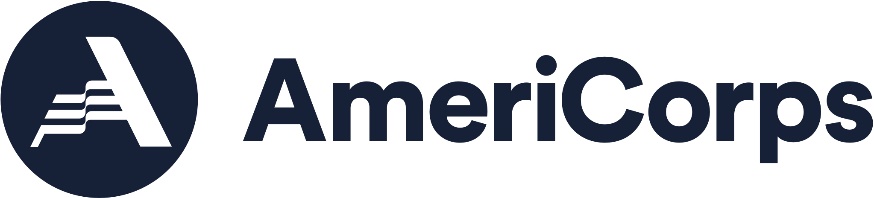
AmeriCorps VISTA
PROJECT APPLICATION INSTRUCTIONS
Part VI.1 STANDARD VISTA PROJECT BUDGET
OMB
NO.: 3045-0038 EXPIRATION DATE: 03/31/2024
VI.1 STANDARD VISTA Project BUDGET
Introduction
This document, Part VI.1, Standard VISTA Project Budget, provides detailed instructions for completing Budget Section 1 and Budget Section 2 in an already started eGrants application.
About Standard VISTA Projects
A Standard VISTA project is a project in which:
AmeriCorps awards a certain number of VISTA positions to a sponsor and provides benefits directly to the member;
The sponsor provides local operating and logistics costs;
No financial resources are provided by AmeriCorps.
While there is no specific match requirement, applicant organizations should indicate the type and level of resources they will provide to support the project. Examples of resources provided by applicant organizations include personnel costs and supplies. Please include these resources whether they are financial contributions or in-kind contributions.
Application Process
Log in to eGrants. In eGrants, you will need to:
Select “View All.” A screen will appear that lists all the applications that are in “Grantee Initial Entry” status that are associated with your account.
Find your application using the Application ID. It will be listed as “VISTA State” or “VISTA Headquarters” under the Programs column.
Select “Edit” next to your listing.
In the Application Info section, choose the correct Program Type by selecting “Standard” from the Program Type dropdown menu. Check the box next to Cost Share as appropriate. Consult your AmeriCorps Regional Office if you are uncertain.
Once you select the program type and cost share type and click save, the Budget Sections 1 and 2 will be created and added to the application.
The Budget includes two sections: Budget Section 1 deals with volunteer support expenses incurred by the project.
Budget Section 2 deals with volunteer expenses incurred by members, including living allowance and end-of-service award. Applicants for Standard VISTA Projects are only required to complete Budget Section II. Volunteer Expenses. Budget Section I. Volunteer Support Expenses may be completed, but is not required.
As you prepare your budget:
Your detailed budget narrative must provide a full explanation of the proposed costs including their purpose and the basis of your calculation.
For the Personnel and Travel line items, and wherever else it may increase clarity, present your calculations in the form of an equation, e.g., Two (2) members traveling @ $25/trip for 2 trips = $50; or, Annual Salary $35,000 @ 30% devoted to program = $10,500.
Do not include fractional amounts (cents).
Your budget entries should reflect a twelve-month project period.
Budget Section 1. Volunteer Support Expenses (Optional)
You are not required to complete this section. However, if you wish to complete it to document the resources that your organization will provide to support the member project (personnel, supplies, etc.), you may. To do so, enter information into the line items in the “Grantee Share” column. Do not enter any information into the “CNCS Share” or “Member Support” columns.
Budget Section 2. Volunteer Expenses (Required)
You must complete certain budget line items in this section. Your proposed budget should be sufficient to allow you to perform the tasks described in your proposal narrative. You may wish to add line items to document the resources that your organization will provide to support the VISTA project.
Full Time (Federal)
Only complete this line item to apply for non-cost share positions. For information about cost share, contact your AmeriCorps Regional Office.
Click “add a new budget item” under Full-time (Federal) and complete the requested information to apply for members or leaders.
For Description/sites, use a project site name and county (e.g., Crawford County Financial Fitness/Richland County). If you have a large number of sites, you can consolidate them into one line item per living allowance rate.
For the “# Mbr” field, enter the number of requested members that will serve with that project component.
Select the living allowance rate. Living allowance rates are determined by county. For the current county living allowance rate, contact your AmeriCorps Regional Office.
The total amount should calculate and appear in the “Member Support” column.
Note: If you propose to have members serving at different sites, add a new budget line item for each different rate. For example, members proposed for three sites in three different counties may receive two different living allowance rates, so you would complete a budget item for Site 1, then a budget item for Sites 2 and 3. Also, members and leaders receive different living allowance rates and should be entered separately. Add as many budget items as needed by selecting “add a new budget item.”
Full Time (non-Federal)
Only complete this section to apply for cost share positions. For information about cost share, contact your AmeriCorps Regional Office.
Click “add a new budget item” under Full-time (non-Federal) and complete the requested information to apply for cost share members or leaders.
For Description/sites, use a project site name and issue area (e.g., Crawford County Financial Fitness/Asset Building). If you have a large number of sites, you can consolidate them into one line item per living allowance rate.
For the “# Mbr” field, enter the number of requested cost share members that will serve with that project component.
Select the living allowance rate. Living allowance rates are determined by county. For the current county living allowance rate, contact your AmeriCorps Regional Office.
The total amount should calculate and appear in the “Grantee Share” column.
Note: If you propose to have members serving in different project components at different sites, add a new budget item and provide specific information about that component. For example, members proposed for three sites in three different counties may receive different living allowance rates, so you would complete a budget item for Site 1, then for Site 2, and then for Site 3. Also, members and leaders receive different living allowance rates and should be entered separately. Add as many budget items as needed by selecting “add a new budget item.”
Summer Associate (Federal) and Summer Associate (non-Federal)
Only existing sponsors may participate in the Summer Associate program. Unless you have been notified by the AmeriCorps Regional Office that your organization can apply for Summer Associates, you will not use this option in your budget. For information about the Summer Associate program, contact your AmeriCorps Regional Office. Follow the same instructions as above, selecting the living allowance amount(s) provided by your Portfolio Manager.
Education and End-of-Service Awards
Members have a choice between two end-of-service options, an education award and a cash stipend, both of which are provided after a successful completion of service. Nationally, about 80 percent of members choose the education award; 20 percent choose the cash stipend. However for the purposes of this project application it is not necessary to estimate the number of members selecting each option. The budget will calculate the total dollar amount of the Segal AmeriCorps Education Award for each of the members and VISTA leaders.
Health coverage
The total amount of the cost of health care coverage will be auto-calculated using the current dollar amount per member and VISTA leader.
Travel and Other Volunteer Expenses
These sections are optional. If you wish to show on-site travel or other costs provided by your organization to the members and/or VISTA leaders, click “add a new budget item” and complete the requested information to show your organization’s contribution to the support of your members. Enter the amount in the Grantee Share column.
Once you have entered your budget information in eGrants, you will be asked to validate your budget, and eGrants will check your submission for errors that must be fixed prior to submission. You may also receive warnings which will not stop you from submitting.
| File Type | application/vnd.openxmlformats-officedocument.wordprocessingml.document |
| File Title | Budget Guidance – Standard Projects |
| Author | AmeriCorps VISTA |
| File Modified | 0000-00-00 |
| File Created | 2021-04-01 |
© 2025 OMB.report | Privacy Policy