Form 1 Application Instructions
Senior Corps Grant Application
20210730 AmeriCorps Seniors Grant Application Instructions
2021 Renewal
OMB: 3045-0035
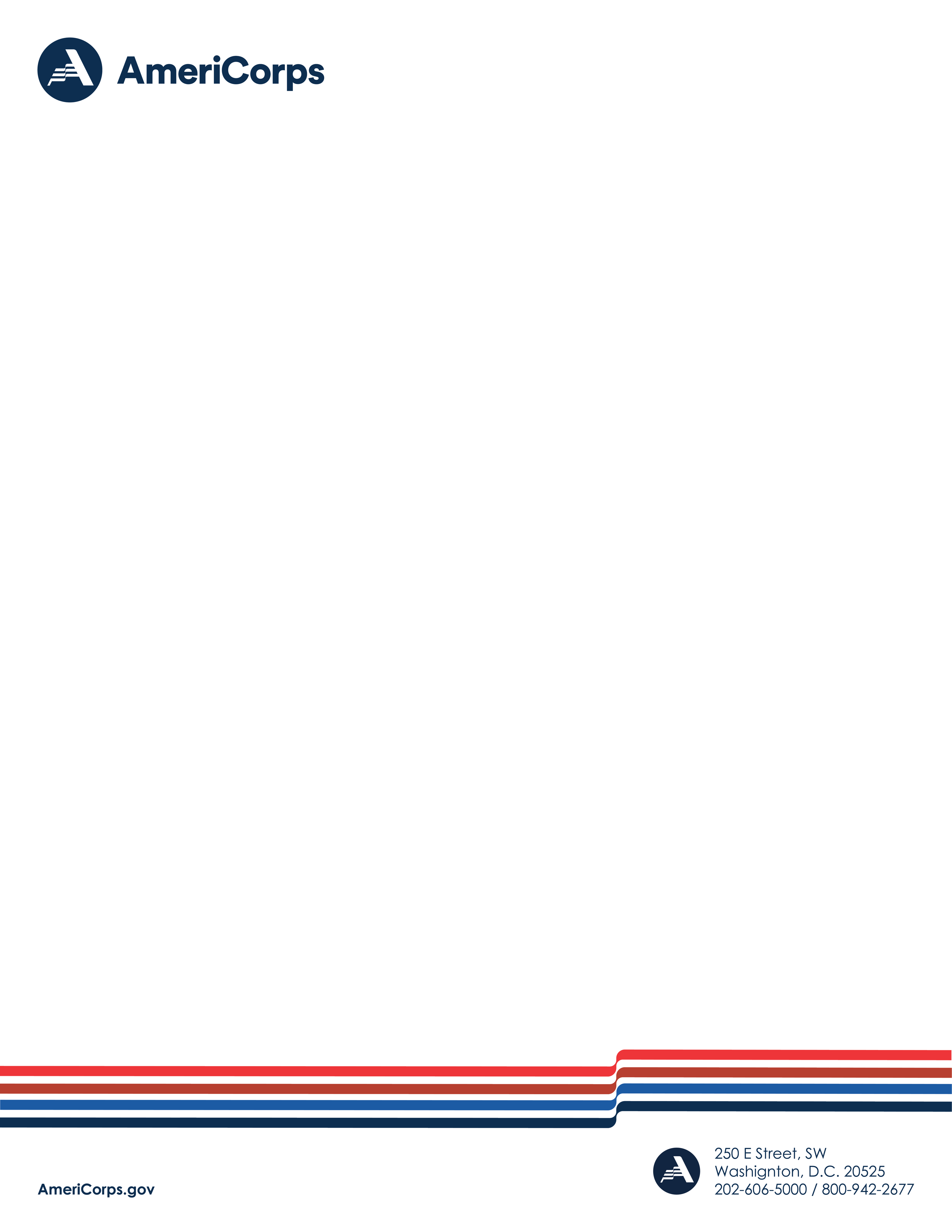

AmeriCorps Seniors
Grant Application Instructions
AmeriCorps Form 424-NSSC
OMB Control No. 3045-XXXX Expiration: 10/31/2024
This page intentionally left blank
Contents
GENERAL SUBMISSION INSTRUCTIONS 5
Notices of Funding Opportunity 5
AmeriCorps Seniors Program Regulations 5
Instructions for Logging into eGrants (for New and Continuation/Renewals Applicants) 6
REQUIRED SECTIONS OF THE GRANT APPLICATIONS 6
Instructions for Creating an Organizational Profile (for New Applicants only) 7
Instructions for Starting a New Grant Application for your Organization 8
Project Narratives Instructions (eGrants “Narratives” Sections) 11
1. Executive Summary 12
2. Program Design 12
3. Organizational Capability 13
4. Cost Effectiveness and Budget Adequacy 13
5. Other Narrative 13
PERFORMANCE MEASURES AND WORK PLANS- EGRANTS SECTION 13
About Work Plan Requirements 13
How to Enter AmeriCorps Seniors Work Plans 16
REQUIRED SUPPLEMENTAL DOCUMENTS LIST (EGRANTS “DOCUMENTS” SECTION) 18
BUDGET INSTRUCTIONS (EGRANTS “BUDGET” SECTIONS) 19
Section I. Volunteer Support Expenses 20
Section II. Volunteer Expenses 22
EGRANTS INDIRECT COST RATE (IDCR) USER INSTRUCTIONS 24
VOLUNTEER STATION ROSTER (EGRANTS “VOLUNTEER STATIONS” SECTION) 26
REVIEW, AUTHORIZE, AND SUBMIT 27
Work Plan Development Template 30
Budget Worksheet (eGrants Budget Section) 32
GENERAL SUBMISSION INSTRUCTIONS
PURPOSE
The AmeriCorps Seniors grant application is for use by prospective and existing sponsors of AmeriCorps Senior projects under the AmeriCorps Seniors RSVP (RSVP), AmeriCorps Seniors Foster Grandparents Program (FGP), AmeriCorps Seniors Senior Companion Program (SCP), and AmeriCorps Seniors Senior Demonstration Program (SDP). The forms in this package conform to AmeriCorps web-based electronic grants management system, eGrants.
The AmeriCorps Seniors Grant Application Instructions guide the following application processes:
AmeriCorps Seniors RSVP grants
Competitive grant application submissions
Non-competitive administrative renewals (only as applicable)
Continuation grant application submissions (current grantees only, for second or third years of a three-year grant)
AmeriCorps Seniors FGP and AmeriCorps Seniors SCP grants (stipended programs)
Competitive grant application submissions
Non-competitive administrative renewals (only as applicable)
Continuation grant application submissions (current grantees only, for second or third years of a three-year grant)
AmeriCorps Seniors SDP grants
Competitive grant applications submissions
Continuation grant application submissions (current grantees only)
Instructions in this package apply to all applicants. The instructions address the types of information that must be included to fulfill application and grant requirements.
Notices of Funding Opportunity
For all grant opportunities please use these Grant Application Instructions in conjunction with the appropriate Notice of Funding Opportunity (Notice) and Program Regulations (Citations). These documents include deadlines, eligibility requirements, submission requirements, review criteria, and other important information. Notices are available on the AmeriCorps Funding Opportunities & Resources page of the AmeriCorps website for new and recompete funding opportunities. For current grantees continuing or renewing awards, continuation/renewal Notices are available on the Foster Grandparents Program, Senior Companion Program, and RSVP grantee page.
AmeriCorps Seniors Program Regulations
For general information, eligibility and responsibility of a sponsor, volunteer eligibility, status, cost reimbursements, terms of service, responsibilities of volunteer stations, placements and assignments, client served, application and fiscal requirements, performance measurement and restrictions and legal representation:
AmeriCorps Seniors Foster Grandparents Program Regulations: §2552
AmeriCorps Seniors Senior Companion Program Regulations: §2551
AmeriCorps Seniors RSVP Program Regulations: §2553
AmeriCorps Seniors Senior Demonstration Projects: National and Community Service Act of 1990, as amended, (42 U.S.C. § 12501 et seq.) and the Domestic Volunteer Service Act of 1973, as amended (42 U.S.C. § 5001).
Instructions for Logging into eGrants (for New and Continuation/Renewals Applicants)
Click on the eGrants link to start your grant application https://egrants.cns.gov/espan/main/login.jsp.
Note: You may have to temporarily enable pop-ups to move forward with your grant application.
If you are a current or previous funding recipient, skip to “Instructions for Starting a New Grant Application.”
New applicants: If you do not have a grantee account in eGrants, please establish your profile.
Click “Don’t have an eGrants account? Create an account” link.
Click on the “Create a Grantee account” link.
Click on the “This is my first time. I want to create a new account with eGrants...” link.
Continue your application by following instructions in the next section of this document.
REQUIRED SECTIONS OF THE GRANT APPLICATIONS
All applicants that are applying for an AmeriCorps Seniors competitive grant, or current AmeriCorps Seniors grantees applying for a new multi-year renewal grant, must complete all sections of the grant application:
Facesheet (Modified Standard Form 424 NSSC)
Project Narratives
Performance Measures and Work Plans
Required Documents
Budget (NSSC Form 424A)
Volunteer Station Roster (required for continuations/renewals; for new applicants, it is due six months after award)
Assurances (Standard Form 424B)
Certifications (NSSC Form 424C)
Note: Submission of a grant application does not assure receipt of a grant award.
Facesheet Instructions: eGrants Account Registration, “Applicant,” “Application,” and “Funding Demographics” Sections
Information entered when creating your eGrants account, including the Applicant Info, Application Info, Funding/Demographics, and Review and Submit sections will populate the SF 424 Facesheet in the eGrants system. The items below coincide to sections of the SF 424 Facesheet.
Instructions for Creating an Organizational Profile (for New Applicants only)
Follow the prompts, entering all requested information. There are 6 sections that will need to be completed in chronological order. Note: Fields with a red asterisk (*) are required.
Login Information
Complete the requested fields to move to the next section. Click the “next” button once complete.
Enter EIN #
Enter your Employer Identification Number (EIN) as assigned by the Internal Revenue Service. Click the “next” button once complete.
Select an Organization
After you have typed in your EIN number, you will have two choices:
Select the organizational profile you are submitting a grant application for, or
Create a new organizational profile for your EIN number.
Click the “next” button once you have selected a radio button for a new organization or an existing one.
Note: If an existing organizational profile is listed, please do not create a new organization. Instead, work with the AmeriCorps Hotline (800-942-2677) to gain access to your pre-existing organization.
Depending on whether you created a new organizational profile or selected one in the previous screen, you will have one of two screens appear corresponding to your choice.
Organization Information
Selecting an existing Organizational Profile
If you have selected an account for an existing organization, you will be able to review the organizational information. By clicking submit, the grantee administrator for your organization (listed below) will be notified about your account request. The grantee administrator must grant you access before you can submit an application in eGrants under the selected organization.
If a new employee of your organization needs to create an eGrants account (ex. Project Director, Authorized Representative, Bookkeeper) they would follow these same steps to create an account linked to your organization. Any eGrants accounts for employees who are no longer at the organization should be disabled.
Creating a New Organizational Profile
If your organization has not created an Organizational Profile in eGrants before, you will be prompted to create one. When creating a new organizational profile under the EIN number, you will need to complete all fields to move forward in the process.
Enter your Organization’s Dun and Bradstreet Data Universal Numbering System (DUNS) number. If needed, the applicant organization may obtain a DUNS number by calling the request line at (866) 705- 5711 or online at http://fedgov.dnb.com/webform.
Enter the complete name of the organization that will be legally responsible for the grant. This is not the name of the organizational unit within the legally responsible organization. For example, indicate “National University” instead of “Liberal Arts Department.” Select the appropriate organization type from the list provided.
Consult the list of characteristics of applicants and select all the corresponding characteristics that apply.
Enter your organization’s complete address with the 5-digit ZIP code and the 4-digit extension. The 4- digit ZIP code extension is required. Please note, the address field may recommend a different address, so please ensure you have entered the correct address to avoid a delay in processing your organizational profile.
Enter your organization’s phone numbers.
Enter your organizations daytime, evening, fax, and/or cell phone numbers.
Review and Submit
Finally, please review and verify that all information you are submitting is correct. If any information is incorrect, click on “edit” to make changes. If everything is correct click “submit.” To continue with your application, on the following screen click “next.”
Instructions for Starting a New Grant Application for your Organization
Click on the following link and enter your username and password at the login screen: https://egrants.cns.gov/espan/main/login.jsp. If you cannot remember your eGrants username or password, please contact the National Service AmeriCorps Hotline at 800-942-2677. The general public hours for the Hotline are as follows:
Mon - Fri, 9 am – 7 pm ET (Jan, May, June, July, Aug, Sept)
Mon - Thu, 9 am – 7 pm ET (Feb, Mar, Apr, Oct, Nov, Dec)
If you have an existing account, please do not open a new account. Work with the AmeriCorps Hotline to gain access to your pre-existing grantee account.
Click on the “New” link under Creating an Application.
Select the program area “Senior Corps.” Click the “Go” button. *eGrants may still display Senior Corps
A list of NOFA options will appear. Select the appropriate NOFA (same as the Notice) and click the “next” link.
Follow the prompts entering all requested information. There are 11 sections that will need to be completed.
Review and verify that you have selected the correct NOFA, will match the Notice. Near the bottom of the screen, click on the “create a new project” link to enter information about your project. (Hint: Select a unique project name for each application that you submit.)
Select the appropriate dropdown project or enter/edit the following project information:
The title of the project. AmeriCorps Seniors [program] must be included in the title as well as a short description of the geographic area. (For example, [RSVP, FGP, SCP, or SDP] of Cabot County).
Your organization’s complete address with the 5-digit ZIP code and the 4-digit extension. The 4- digit ZIP code extension is required.
The name and contact information of the project director or other person to contact on matters related to this application. The contact person needs to be the individual who can best answer questions about the application.
Continuation/renewal applications: Use the view/edit link to review the project name and address and update as necessary and confirm that the project name associated with this request matches the project name used last year.
List all the geographic locations where the service will occur or is occurring. Please designate by the county or counties. Please include all counties applicable. For New applications, please also include the appropriate opportunity number from the Notice and on the Appendix A (for example: NC-03). Refer to the Notice and Appendix A for listing requirements.
Fill in the project start and end dates. This is the period of time covered by the project, generally three years. If other than three years, the Notice will indicate the project period.
Indicate if this application is subject to review by the state "Executive Order 12372 Process" by checking the box. Executive Order 12372, "Intergovernmental Review of Federal Programs," was issued with the desire to foster the intergovernmental partnership and strengthen federalism by relying on state and local processes for the coordination and review of proposed federal financial assistance and direct federal development. The Order allows each state to designate an entity to perform this function. A list of these "Single Point of Contact" entities can be found at: https://www.whitehouse.gov/wp-content/uploads/2019/02/SPOC-February-2019.pdf or by searching for “Single Point of Contact (SPOC) list” on the website of the White House Office of Management and Budget (https://www.whitehouse.gov/omb/). Contact the Single Point of Contact to determine whether your application is subject to the state intergovernmental review process.
If Yes, indicate the date a copy of your application was submitted to the state for review under the Executive Order 12372 Process. In the State Application Identifier field, enter the State Application Identifier assigned by your state as part of the EO 12372 Process. If No, check the appropriate box.
Check the appropriate box to indicate whether the applicant is delinquent on any federal debt. This question applies to the applicant organization, not the person who signs as the authorized representative. Categories of debt include delinquent audit disallowances, loans, and taxes. If Yes, include an explanation.
Estimated Funding: Enter the estimated amount requested or to be contributed during this performance period on the appropriate line, as described below. The value of in-kind contributions should be included in these amounts, as applicable. Continuations/renewals- Federal funding amount should match the amount listed in Appendix A.
Total - The applicant's estimate of the total funding amount for the agreement. This amount is automatically populated based on budget sections I and II.
Federal - The total amount of federal funds being requested in the budget. This amount is automatically populated based on budget sections I and II.
Applicant - The total amount of the applicant share as entered in the budget. This amount is automatically populated based on budget sections I and II.
Local - The amount of the applicant share that is coming from local sources.
State - The amount of the applicant share that is coming from state sources.
Other - The amount of the applicant share that is coming from other sources.
Income - The amount of the applicant share that is coming from income generated by programmatic activities.
Check the box to indicate whether your organization is funded by AmeriCorps.
Enter the total number of unduplicated volunteers. This number should match the number of unduplicated volunteers entered in the Work Plans.
The person who submits the application must be the applicant’s authorized representative. The authorized representative must be using eGrants under their own account to submit the application. Please note that this is an electronic signature that results from submitting the grant application in the electronic grants management system, eGrants. A copy of the governing body’s authorization for this official representative to sign must be on file in the applicant’s office.
Note: If you are proposing an Amendment to your grant, check the type of revision requested. Contact your Portfolio Manager prior to creating an amendment, when needed.
Falsification or concealment of a material
fact or submission of false, fictitious, or fraudulent statements or
representations to any department or agency of the United States
Government may result in a fine of not more than $10,000 or
imprisonment for not more than five (5) years, or both. (18 U.S.
Code Section 1001).
Project Narratives Instructions (eGrants
“Narratives” Sections)
As you write your grant application narratives, which are found in Part II – Sections B through F of the grant application in eGrants, unless otherwise noted, please focus your descriptions on how you will achieve the outcomes anticipated. The narrative section of the application is your opportunity to convince reviewers that your project meets the selection criteria as outlined in of the Review Criteria section of the Notice.
Below are some general recommendations to help you present your project in a way the reviewers will find compelling and persuasive.
Lead from your program strengths and be explicit. Do not make the mistake of trying to stretch your proposed program description to fit funding priorities and special considerations articulated in the regulations or the Notice.
Be clear and succinct. Do not use jargon, boilerplate, rhetoric, or exaggeration. Describe clearly what you intend to do and how your project responds to the selection criteria.
Avoid circular reasoning. The problem you describe should not be defined as the lack of the solution you are proposing. Explain how.
Avoid simply stating that the criteria will be met. Explicitly describe how the proposed
project will meet the criteria.
Don’t make assumptions. Even if you have received funding from CNCS in the past, do not assume your reviewers know anything about you, your proposed program, your partners, or your beneficiaries.
Avoid overuse of acronyms. Use an impartial proofreader. Before you submit your application, let someone who is completely unfamiliar with your project read and critique the project and budget narratives.
Follow the instructions and discuss each criterion in the order they are presented in the instructions. Use headings to differentiate narrative sections by criterion.
Note: The Narratives Section also includes fields for Clarification Summary, Amendment Justification, and Continuation Changes. Please enter N/A in these fields. They will be used at a later date to enter information for clarification following review, to request amendments once a grant is awarded, and to enter changes in the narrative in continuation requests.
In eGrants, you will enter text for:
Executive Summary
Program Design
Organizational Capability
Cost Effectiveness and Budget Adequacy
Other Narrative
Please complete the executive summary per the instructions in the Notice.
Note: AmeriCorps will post these summaries on www.americorps.gov in the interest of transparency and Open Government.
In assessing Program Design, reviewers will examine the degree to which the applicant demonstrates how AmeriCorps Seniors volunteers and the proposed intervention are particularly well-suited to addressing the identified community problem. Reviewers will consider the quality of the application’s response to the criteria listed in the Notice.
Reviewers will assess the extent to which the applicant demonstrates organizational background and staffing and structures, including compliance and accountability, to support the proposed program. See the Notice for specific criteria for this narrative section.
In assessing Cost Effectiveness and Budget Adequacy, reviewers will examine the degree to which the budget is cost effective and appropriate for the program being proposed. See the Notice for specific criteria for this narrative section.
This section is used, as needed, to address any additional program requirements that appear in the Notice and/or supplemental instructions.
PERFORMANCE MEASURES AND WORK PLANS- EGRANTS SECTION
For AmeriCorps Seniors new and recompete applicants, this section must be completed.
For continuation/renewal applicants, you MUST UPDATE the continuation grant application to reflect any changes from previous submission to ensure that Performance Measures and Work Plans are aligned to the proposed activities and outcomes in the upcoming year.
See the Notice and corresponding Appendix A for Unduplicated Volunteer or Volunteer Service Year requirements and Appendix B: Performance Measures for additional guidance for selecting the performance measures.
About Work Plan Requirements
About Work Plans
A Work Plan is a task plan with action steps to address a specified community need. In the grant application, these Work Plans form the basis for a proposed project plan: the need the volunteers will address, what they will do, and what their service should accomplish.
Work Plans follow a standard format.
Work Plans capture the focus of the volunteers’ services in standard categories. These include Focus Areas and Service Activities.
Your Work Plans should align with the Strengthening Communities Narrative section of this grant application. Work Plans translate the narrative information that you provided into organized task plans that include the inputs (unduplicated volunteers), service activities, outputs, and outcomes. The Work Plans also provide a place for you to set targets for outputs and outcomes.
How many Work Plans are needed?
The number of Work Plans needed is determined by how you place your volunteers, and by the types of service activities they will undertake.
How are Work Plans completed?
Data that you enter into the eGrants Performance Measures Module (PMM) are the basis for your work plans. As you enter data on the community need and select your outcomes, outputs, service activities and other information, the eGrants PMM will build your work plans for you.
The Work Plan Development Template, (available in the Appendix of this document) is designed to help you plan your performance measures. The worksheet can help to organize how you will fit your performance measures together with the volunteer activities. We recommend that you use the worksheets and instructions to map out your work plans, and then use the completed worksheets to transfer the information into the eGrants PMM.
Which sections of the Work Plans must be completed and what is the purpose of each section?
The following sections must be completed for all Work Plans with one exception. This exception is the one work plan that will capture all the volunteers placed to meet “Community Priorities.”
Description of Community Need: The description of the community need must be completed for each output you select. This needs statement should explain the compelling need that will be addressed by the volunteers. When you develop your community need, be sure to:
Describe the need in enough detail to convey its importance in the community. Use the local statistics can be helpful to make your case.
Describe the consequences of the need going unmet in the community.
Describe why AmeriCorps Seniors FGP volunteers can be effective resources to meet the need.
Describe the need clearly to people unfamiliar with your community. Do not assume that other readers have an existing understanding.
Output: Outputs are the immediate results of the volunteers’ services. These are usually count- numbers of children served, etc. The output is selected using the pull-down menu in the eGrants PMM.
Service Activity: The service activity (or activities) is the task that the volunteers will perform. The service activity description should explain what the AmeriCorps Seniors [program] volunteers are doing in a way that shows how they will achieve the outputs and outcomes. State who the beneficiaries are, and what the volunteers will be doing with the beneficiaries. State how often volunteers will provide the service and for how long. State where the service will take place. For each output, you may select more than one service activity. The service activities are selected using the pull-down menu in the eGrants PMM. For each service activity selected, the eGrants PMM will create a separate work plan.
Number of Unduplicated Volunteers:
RSVP and SDP Non-Stipended Program- This is the proposed number of volunteers who will be performing each service activity. Each volunteer can only be counted once when assigned to a service activity. The volunteer should be counted in the area where he/she will make the most impact- in terms of the type of service or in terms of the scope of service, such as the greatest number of hours served. See Notice for Cost Per Unduplicated requirement.
FGP,SCP, and SDP Stipended Programs- This is the proposed number of volunteer service years (VSY) that will be performed for each service activity. Each VSY can only be counted once when a volunteer is assigned to a service activity. VSY is one VSY per 1044 hours served. See Notice for Cost Per VSY requirement.
Total Number of Volunteers: Here, you enter the total volunteers engaged in the activities, if you were to assign all of them according to each activity. In this way, volunteers can be counted more than once- for example, if the same volunteer does two different types of activities such as tutoring AND mentoring, you can account for both assignments in this field.
Targets: The target is the number that you anticipate achieving in the third year of the performance period. For example, if you think your volunteers will serve 50 children in Head Start in the third year of the performance period, you will enter 50 as your target.
Instrument used for Tracking Output: This is the tool that will be used for data collection. The Instrument is selected using the pull-down menu in the eGrants PMM.
Outcome: Outcomes are the longer term, permanent change, or improvement expected in the community due to the volunteers and their services. The outcome is selected using the pull- down menu in the eGrants PMM.
Number of Outcome Volunteers: This is the number of volunteers who must be placed in assignments/ activities that lead to outcomes. Please see the appropriate Notice for information about how to calculate or determine the number of outcome volunteers.
Instrument used for Tracking Outcome: This is the tool that will be used for data collection. The instrument is selected using the pull-down menu in the eGrants PMM.
Which sections of the Work Plan must be completed in the “Community Priorities” work plan?
The following sections must be completed in the “Community Priorities” work plan. No other sections are required.
Description of Community Need: The description should briefly state the needs that the volunteers will meet. If more than one need will be addressed as a community priority, each need should be listed.
Output: There is one pre-determined output for the “Community Priorities” work plan – “Grantee met its target for community priority activity Yes/No.” This will be the only option available when entering the Community Priority work plan.
Number of Unduplicated Volunteers: This is the proposed number of volunteers who will be performing each service activity.
Number of Volunteers: The total number of volunteers proposed, when counting the volunteers by assignment. Volunteers can be counted more than once (such as one volunteer serving in nursing homes and also at the library).
Total Number of Volunteer Stations: The total number of placement sites or volunteer stations.
How to Enter AmeriCorps Seniors Work Plans
Click to enter the work plan Performance Measure Module.
Click Begin to start entering work plans.
The Objectives tab displays the options for work plan development. See Notice and associated Appendix B: Performance Measures for list of available Objectives.
Clicking on each Focus Area will show specific objectives available for that Focus Area. Check the boxes next to each objective to create work plans in that particular objective. See Appendix B. Performance Measure for Focus area and Objective Pairing
For AmeriCorps Seniors RSVP and other Non-Stipended programs, when all objectives have been selected, choose a Primary Focus Area from the drop-down list at the bottom. Only the Focus Areas that are part of the objectives that were previously selected will show up on this list.
When all necessary objectives have been selected, click “Next” or the Performance Measures tab to move to the Performance Measures tab.
The Performance Measure tab allows you to create sets of aligned performance measures for all the grant activities you will measure. The work plans you will develop are for the objectives that were previously selected.
Begin by selecting a Category Title from the drop-down options.
Note: Applicants who experience issues finding the appropriate measures for Education Focus Areas in the Performance Measure Module of eGrants, should ensure that the objectives of the measures they would like to use are marked in the “Objective” tab. Then, in the “Performance Measure” tab, that the “Other” category in “Select Category Title” is selected.
Select an objective for your aligned Performance Measure. The objectives dropdown list will generate based on the category title selected.
Provide a brief description of the need your project will address in this Performance Measure.
Select the output you wish to measure in this set of work plans. The output dropdown list will generate based on the objective selected.
Select the instrument you plan to use to measure the output. The instrument dropdown list will generate based on the output selected. Enter an instrument description. Give the name of the instrument and briefly describe who will collect the data from whom, and when it will be collected.
Select the outcome you wish to measure in this set of work plans. The outcome dropdown list will generate based on the output selected. If the output does not have corresponding outcomes available, outcome options will not be available in the dropdown list. All Outputs, except for Other Community Priorities, must be paired with the appropriate outcome. See Appendix B: Performance Measures for all output and outcome pairings.
Select the instrument you plan to use to measure the outcome. The instrument dropdown list will generate based on the outcome selected. Enter an instrument description. Give the name of the instrument and briefly describe who will collect the data from whom, and when it will be collected.
Select all the service activities that apply. The service activities that appear are generated based on the objective selected. Each service activity selected will create a new work plan. Enter a description of the service activity in the corresponding text box. The service activity description should explain what the volunteers are doing in a way that shows how they will achieve the outcome or output. State who the beneficiaries are, and what the volunteers will be doing with the beneficiaries. State how often volunteers will provide the service and for how long. State where the service will take place.
Click Complete PM after completing the information for each objective.
As work plans are completed for each objective, the objectives will appear at the top of the screen.
After all Work Plans have been completed, click Next or the Target tab to move to the Target tab. The Target tab allows Targets to be set for each work plan. First, enter the project’s total number of unduplicated volunteers in the volunteer calculator.
For every work plan, enter the output target, outcome target, number of unduplicated volunteers, number of total volunteers contributing, and number of volunteer stations. Targets must be numbers, not percentages. The Volunteer Calculator at the top of the screen will update accordingly to display the percentage of volunteers for the Performance Measure requirements. As you enter target numbers, click on Review Allocations to update the volunteer calculator. Once all Performance Measure requirements are met, the success notice will populate in the volunteer calculator.
Click Next or the Summary tab to move to the Summary tab. This page provides a summary of all the information you have entered in the module. To print the entire summary, click Print PDF for all Performance Measures.
To print one performance measure, expand the measure and click Print This Measure.
Click Edit Performance Measures to return to the Performance Measure tab.
Click Validate Performance Measures to validate the module prior to submitting your application. If all Performance Measures are validated successfully, the following message will appear, “Success: All Performance Measures are valid. Please exit performance measures section and go back to the main application”
Click Back to eGrants Application to return to the rest of the application and exit the Performance Measure module.
REQUIRED SUPPLEMENTAL DOCUMENTS LIST (EGRANTS “DOCUMENTS” SECTION)
Please refer to the Notice for list of additional documents and the specific submission instructions. Unless otherwise noted in the Notice, use eGrants to indicate the status of documents: Already on file at AmeriCorps, Not Applicable, Not Sent, and Sent.
Document Status Definitions
Sent: means you have sent the document to AmeriCorps
Not Sent: means you intend to send the document to AmeriCorps but have not yet done so. If Not Sent is selected, the application cannot be submitted in eGrants
Not Applicable: means the document is not required for this application
Already on file at AmeriCorps means the document is already on file at AmeriCorps because it was submitted with a previously awarded application
Include your eGrants Application ID number and organization name with all documents.
The following documents may need to be submitted with applications, refer to Notice for required documents:
Tribal organization eligibility documentation
Applicant Operational and Financial Management Survey (OFMS)
Explanation of federal debt delinquency (when applicable)
Cost share or matching fund verification letters are not required and should be marked as Not Applicable
Note: By signing the application, an official of the grantee organization certifies that any attachment not included has not changed from the prior submission that is on file with AmeriCorps.
BUDGET INSTRUCTIONS (EGRANTS “BUDGET” SECTIONS)
For New applications, please refer to the Notice, which includes the elements of cost effectiveness and budget adequacy that will be highlighted during the competition.
Briefly describe:
The reasonable cost per volunteer that will be proposed in the work plan section and lead to national performance measures requirements
The plans and infrastructure to secure the non-federal share, including dedicated staff, grant proposal processes, and other plans
Multi-year applications - Complete the SF 424A Budget form requesting funds for the first annual budget period, following the instructions below. Multi-year project approval does not guarantee that the application will be approved for additional funding. If we approve an application and enter into a multi-year award agreement, we will issue a Notice of Grant Award (NGA) that will provide funding only for the first year. You must submit a continuation application, via eGrants, for each year of the award to request additional funding. We will use the distribution of line item amounts proposed for the first year in budgeting for subsequent years unless you submit an application for revising the budget.
Your Portfolio Manager will provide instructions for continuation applications. If you need to make an update or change to your budget or application, connect with your Portfolio Manager.
Single-year applications - Complete the SF 424A Budget form for the 12-month period, following the instructions below. Unless otherwise instructed by an agent of AmeriCorps, or referenced in the Notice or supplemental guidance, all grants are multi-year.
General Instructions for SF 424A Budget form
Under “Total Amount”, enter the total project cost for that line item from all sources.
Under “CNCS Share”, enter the amount of AmeriCorps funding requested for each line item.
Under “Grantee Share”, enter the amount of resources for the item that is expected to be covered by grantee resources or resources the grantee expects to receive from other sources, including cash and in-kind support.
Note: See Notice for required Non-Federal Share requirements.
OPTIONAL: Enter any contributions in excess of required non-federal share in the optional Excess column, as stipulated in Section 224 of the Domestic Volunteer Service Act, as amended. Please note that if you include Excess resources, they are not included in the base for indirect costs or referenced in the Source of Funds section.
Briefly describe all amounts in the CNCS and Grantee Shares of each line item.
Please note that you are required to enter the total cost of all line items and identify the source of matching funds as appropriate.
Section I. Volunteer Support Expenses
Enter a brief description of the match. Identify each match source separately. Identify if the match is secured or proposed. Include dollar amount, the match classification (cash or in-kind), and the source type (Private or State/Local) for your entire match. (The total amount in the Source of Funds field must match the total amount in the budget narrative exactly.) Define all acronyms the first time they are used. Note: Do not include the source of any excess resources (from optional Excess column) in this section.
Section I.A. Project Personnel Expenses – Under “Position/Title Description,” list each staff position separately and provide salary and the percentage of effort as a percentage of FTE devoted to this award. Each staff person’s role listed in the budget must be described in the application narrative and each staff person mentioned in the narrative must be listed in the budget as either CNCS or Grantee share. Because the purpose of this grant is to enable and stimulate volunteer community service, do not include the value of direct community service performed by volunteers. However, you may include the value of volunteer services contributed to the organization for organizational functions such as accounting, audit work, or training of staff.
Section I.B. Personnel Fringe Benefits - Under “Purpose/Description,” identify the types of fringe benefits to be covered and the costs of benefit(s) for each staff position. Allowable fringe benefits typically include FICA, Worker’s Compensation, Retirement, SUTA, Health and Life Insurance, IRA, and 401K. You may provide a calculation for total benefits as a percentage of the salaries to which they apply or list each benefit as a separate item. If a fringe benefit amount is over 30% of the related salary, please list the covered items separately and justify the high cost. Holidays, leave, and other similar vacation benefits are not included in the fringe benefit rates, but are absorbed into the personnel expenses (salary) budget line item.
Section I.C. Project Staff Travel – Project Staff Travel is broken into two sections, reflective of the travel area.
Describe the purpose for which program staff will travel. Provide a calculation that includes itemized costs for airfare, transportation, lodging, per diem, and other travel-related expenses multiplied by the number of trips/staff. Where applicable, identify the current standard reimbursement rate(s) of the organization for mileage, daily per diem, and similar supporting information. The standard mileage reimbursement should not exceed the federal mileage rate unless a result of the applicant’s policy and justified in the budget narrative.
Local Travel – Local travel is travel within the project service area as shown in item 12 of the Face Sheet. Briefly list the purpose of anticipated local travel and the basis for cost calculations. Include only travel costs for staff listed under budget Section I.A. and who directly support the grant activities described in your application.
Long Distance Travel – Long distance travel includes all travel outside the service area. Show the purpose for each trip and break out for each the cost of transportation, meals and lodging, and other travel costs. Include only travel costs for staff listed under budget line A and who directly support the grant activities described in your application.
Section I.D. Equipment - Equipment is defined as tangible, non-expendable personal property having a useful life of more than one year AND an acquisition cost of $5,000 (five thousand) or more per unit (including accessories, attachments, and modifications). If applicable, show the unit cost and number of units you are requesting. Provide a brief justification for the purpose of the equipment. Include items that do not meet this definition in Section I.E. Supplies below.
Section I.E. Supplies – Include the funds for the purchase of consumable supplies and materials that do not fit the definition above. You must individually list any single item costing $1,000 (one thousand) or more.
Section I.F. Contractual and Consultant Services - Enter the cost of contracts and consultants as appropriate, including all services documented in a contract such as clerical support, training consultants, equipment repair and maintenance, or bookkeeping services. Itemize each contract or consultant and provide a brief justification of the need for each. The cost calculation should provide a basis for determining the cost, such as a daily or hourly rate. Note that there is no maximum daily rate.
Section I.I. Other Volunteer Support Costs – Briefly describe all other allowable Volunteer Support Expenses not included elsewhere in Section I, such as National Service Criminal History Checks (noted in eGrants as Criminal Background Checks), training, evaluation services, recruitment expenses, and other items. Criminal background checks are required for all employees or other individuals who receive a salary or similar payment from the grant (federal or non-federal share). If you do not budget Criminal background check costs, please explain how you will cover these expenses.
Section I.J. Indirect Costs -Administrative or indirect costs are general or centralized expenses of the overall administration of an organization that receives AmeriCorps funds and do not include particular project costs. These costs may include administrative staff positions. For organizations that have an established indirect cost rate for federal awards, administrative costs are those costs included in the organization’s indirect cost rate agreement. Such costs are generally identified with the organization’s overall operation and are further described in Office of Management and Budget Uniform Guidance.
Options for Calculating Administrative/Indirect Costs
AmeriCorps Seniors applicants may calculate allowable administrative costs using a federally approved indirect cost rate method if they have one or a de minimis method.
When entering indirect costs details in the budget, specify the approved indirect cost rate type when applicable (i.e., provisional, predetermined, fixed, or final) or state that you are using the 10% de minimis rate. Note the base upon which the rate was calculated (direct salaries, salaries and fringe benefits, etc.) and enter the approved indirect cost rate percentage. AmeriCorps does not restrict the overall indirect cost rate claimed. Applicants have discretion to claim all or part of the allowable indirect costs. If you choose to claim a lower rate, please include the rate claimed in the appropriate eGrants field.
The instructions for entering the organization’s indirect cost rate in eGrants are located here: eGrants Indirect Cost Rate User Instructions. Applicants should not submit documentation addressing the indirect cost rate agreement via email.
TOTAL BUDGET SECTION I – Enter the sum of direct and indirect costs from Section I as appropriate.
Section II. Volunteer Expenses
Source of Matching Funds: Enter a brief description of the match. Identify each match source separately. Identify if the match is secured or proposed. Include dollar amount, the match classification (cash or in-kind), and the source type (Private or State/Local) for your entire match. (The total amount in the Source of Funds field must match the total amount in the budget narrative exactly.) Define all acronyms the first time they are used. Note: Do not include the source of any excess resources (from optional Excess column) in this section.
Section II.A. Stipends- Stipends are applicable only to AmeriCorps Seniors Stipended Programs (FGP, SCP and some SDP). Please enter, as appropriate, the number of Volunteer Service Years (VSYs) proposed in each category and multiply the numbers of VSYs times the annual stipend.
Note: See the Notice for the current approved annual stipend amount.
Do Not include monetary incentives for AmeriCorps Seniors SCP Leaders in the stipend line item.
AmeriCorps-funded x Annual Stipend = $
Non-AmeriCorps-funded x Annual Stipend = $
Non-Stipended:
For
stipended programs, Volunteer Service Year (VSY) is a budget term
which equals 1,044 hours per year. For example, a volunteer serving
2,080 hours per year (averaging 40 hours per week) serves 2 VSYs,
while a volunteer serving 783 hours per year (averaging 15 hours per
week) serves ¾ of a VSY.
Volunteers may also be reimbursed for costs incurred while performing assignments – including transportation, equipment, supplies, etc. – provided such costs are described in the Memorandum of Understanding negotiated with the volunteer station where the volunteer is assigned. For AmeriCorps Seniors SCP only, monetary incentives for AmeriCorps Seniors SCP Leaders should be listed in Section I.I.: Other Volunteer Support Costs. Use the Narrative for the corresponding line to provide explanation or show calculations, as needed.
Note: Volunteer travel includes volunteer transportation costs such as cost of agency vehicles (leased or purchased), insurance, prorated maintenance costs applicable to vehicles based on usage, and drivers’ salaries and fringe benefits chargeable to the grant. Assignment-related travel is also allowable.
TOTAL BUDGET SECTION II- Enter the sum of direct and indirect costs from Section I as appropriate.
TOTAL PROJECT COSTS – The sum of the totals for Sections I and II in each column.
FUNDING PERCENTAGES - Totals will auto-calculate in eGrants.
By validating your entire Budget section, you will be able to view or edit any errors on the list that pops up. To ensure you have validated the budget, the link will turn green with a check mark.
To complete the budget section, you will be required to provide the applicant share breakdown for the application. Please refer to the Grant Application Instructions for further instructions.
EGRANTS INDIRECT COST RATE (IDCR) USER INSTRUCTIONS
eGrants contains a feature that allows users to input Indirect Cost Rate information into their eGrants account. Recipients that will be claiming or budgeting for indirect costs on AmeriCorps awards are required to enter the following indirect cost rates in eGrants: federally negotiated rates, state negotiated rates, and the use of de minimis rate of 10% of modified total direct costs (MTDC). The instructions for entering the organization’s indirect cost rate in eGrants are located here: eGrants Indirect Cost Rate User Instructions.
VOLUNTEER STATION ROSTER (EGRANTS “VOLUNTEER STATIONS” SECTION)
While completing your continuation and renewal application, you will notice a section: Station Roster.
Below are the instructions for entering your Volunteer Station Roster. New applicants will be requested to submit their Station Roster within 6 months if awarded by Portfolio Managers.
Review the instructions for entering your volunteer station information. Click on the “add a new” link to enter you volunteer station information.
A pop-up screen will appear to enter each volunteer station. Fields with a red asterisk (*) are required for completion of each volunteer station.
![]() Enter
data for each field. For help, click the help
text ( ) to
understand the description of what
should be entered into that specific field. For example, the
street address line should be entered as the actual physical address
location where AmeriCorps Senior volunteers will serve. Do not enter
post office boxes.
Enter
data for each field. For help, click the help
text ( ) to
understand the description of what
should be entered into that specific field. For example, the
street address line should be entered as the actual physical address
location where AmeriCorps Senior volunteers will serve. Do not enter
post office boxes.
Note: You should have at least one volunteer station per Geographical Service Area (GSA).
For the Focus Areas and Objectives, you will have to select one Focus Area and Objective at a time. For example, if you have selected Healthy Futures – Other Healthy Futures, you will need to click “save & close” the pop- up screen in order to add another Focus Area and Objective for this station roster.
Active MOU: check this box to indicate that there is a current signed MOU with this station.
Active: once a volunteer station is created it cannot be deleted. If an organization was entered in error or is no longer an active AmeriCorps Seniors station, uncheck this box.
To enter more than one Focus Area and Objective for a volunteer station, you will have to enter them separately. Click on the “view/edit” link to add additional Focus Areas and Objectives.
You will be able to select another Focus Area and Objective for this volunteer station.
Note: Please ensure that you enter all of the Focus Areas and Objectives that occur at that particular volunteer station.
The recent entries will be included on the Volunteer Stations screen. Repeat steps above until all volunteer stations have been completely entered for this grant.
Click on the ‘next’ link once all volunteer stations have been added.
You will notice the next screen you will see the Review screen. Review all information to ensure that you have completed all information for the application. Click “next” to go to the next screen.
REVIEW, AUTHORIZE, AND SUBMIT
Under the “Review” and “Authorize and Submit” sections, you should review each section of your application. In the case of competitive grants, reviewers will not consider material submitted over the 15- page limit. We strongly encourage you to print out your application. This limit does not include the budget and performance measures.
On the next screen, the authorizing representative will be able to select the “I Agree” radio button for the Authorization, Assurances, and certifications for this grant application. To submit your continuation application, click on the ‘Submit application for grant continuation.’
Note: The person who submits the application must be the applicant’s authorized representative. The authorized representative must be using eGrants under their own account in order to submit the application.
Appendix
Work Plan Development Template
Focus Area: [Choose One] Objective: [Choose One]
Budget Worksheet (eGrants Budget Section)
Below is a checklist to help you make certain that you submit an accurate budget narrative that meets AmeriCorps requirements.
In Compliance? |
Section II. Volunteer Expenses |
Yes __ No __ |
Is the stipend (applicable to stipended programs only) at the current rate? |
Yes __ No __ |
Are all required costs (three types of insurance [accident; personal liability, and excess auto liability insurance] budgeted? |
Yes __ No __ |
Are all line items in the budget narrative itemized and the purpose of the funds justified? Are all calculations correct? |
In Compliance? |
Source of Funds |
Yes __ No __ |
Is the overall match being met at the required level, based on the year of funding? |
Yes __ No __ |
For all matching funds, proposed vs secured, the source(s) [private, state, local, and/or federal], the type of contribution (cash or in-kind), and the amount of match, are clearly identified in the narrative and in the Source of Funds field in eGrants? |
Yes __ No __ |
The amount of match is for the entire amount in the budget narrative? (The total amount of match equals the amount in the budget exactly?) |
In Compliance? |
Total Budget |
Yes __ No __ |
Does the requested federal funding amount (Total CNCS share) match the Total Annual Funding Available in Appendix A List of Available Funding Opportunities and/or the Notice (if applicable)?
|
In Compliance? |
Cost per VSY (applicable to stipended programs only) |
Yes __ No __
|
Is the cost per VSY at or below the maximum?
|
| File Type | application/vnd.openxmlformats-officedocument.wordprocessingml.document |
| File Modified | 0000-00-00 |
| File Created | 0000-00-00 |
© 2025 OMB.report | Privacy Policy