Sample Letter w/ Instructions
0920-0706 Attachment 3D_Draft Sample Letter w Inst_Final.docx
National Program of Cancer Registries Program Evaluation Instrument
Sample Letter w/ Instructions
OMB: 0920-0706
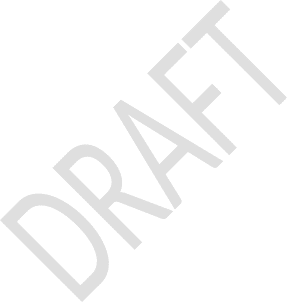
Attachment 3D (Draft Updated Version)
Sample Letter (with PEI Instructions)
to NPCR Grantees
Dear Colleagues:
It's that time of the year again! We are ready to begin our biannual rollout of the 17-1701 NPCR Program Evaluation Instrument (PEI) survey. The PEI is an evaluation instrument that the NPCR conducts every other year to assess how the Central Registries are progressing toward implementing the NPCR Program Standards. It is an important tool that assists us in understanding your programmatic circumstances and in providing better technical assistance to you.
The PEI is available for your completion from Wednesday, July 20 through Monday, August 15, 2022. Please take the time to complete the assessment as well as to provide feedback on how to improve the tool. We received some useful feedback regarding how the tool could be improved the last time the PEI was administered in 2020, and we have taken those suggestions into account as we reviewed and revised the PEI for 2022.
To complete the survey please use the PEI link below. If the link does not work, please cut and paste it into the web browser.
https://www.npcrcss.cdc.gov/pei/Login.aspx
Please read all instructions before logging on (see below). All responses are due to the contractor, ICF, no later than COB Monday, August 15, 2022. Please use the same user ID and password that you use for your NPCR-CSS data submission to access the above web site.
Instructions for using the web-based instrument are below and, for added convenience, this entire message is also included in the attached Word Document, as well as the updated PEI Presentation previously sent out to you.
If you have content questions or concerns about the PEI and/or its completion requirement, please do not hesitate to contact your CDC program consultant, or Olivia Marr, [email protected] and Trevia Brooks, [email protected] (PEI Project Co-Coordinators). If you have technical questions regarding the Web site, please contact the ICF help line at (301) 572-0502 or via e-mail at [email protected].
Email contact for technical support is preferred. Please send a copy of any PEI-related emails to both Olivia Marr, [email protected] and Trevia Brooks, [email protected], so we may track your concerns.
Thank you for completing this survey!
Cancer Surveillance Branch
------------------------------------------------------------
Program Evaluation Instrument Instructions
For NPCR Grantees
Deadline for Submission: 08/15/2022 COB
Instructions for Completing the
2022 NPCR Program Evaluation Instrument
Important: Please read all instructions before logging on.
Web site address: https://www.npcrcss.cdc.gov/pei/Login.aspx
INTRODUCTION
Data entry on the Web-based NPCR Program Evaluation Instrument is encrypted during transmission in order to render it useless to anyone who might attempt to intercept the transmission. The encryption is accomplished via Transport Layer Security (TLS) strong encryption - the same level of protection used by financial institutions to protect financial transactions.
A Web browser such as Microsoft Internet Explorer version 5.0 or later, Netscape version 4.0 or later is required for encrypted transmission and completion of the instrument.
Most screen resolutions are set at 1024 x 768 pixels. It is possible to set your screen resolution to 1280 x 1024 pixels to allow you to view an entire page per screen without scrolling down to view the bottom of a page.
Public reporting burden of this collection of information varies from 1.5 to 2.5 hours with an estimated average of 2 hours, including the time for reviewing instructions, searching existing data sources, gathering and maintaining the data needed, and completing and reviewing the collection of information. An agency may not conduct or sponsor, and a person is not required to respond to a collection of information unless it displays a currently valid OMB control number. Send comments regarding this burden estimate or any other aspect of this collection of information, including suggestions for reducing this burden to CDC/ATSDR Reports Clearance Officer; 1600 Clifton Road NE, MS D-741, Atlanta, Georgia 30333; ATTN: PRA (0920-0706).
The Web page will automatically log you off for security reasons if there is no activity for 20 minutes. Unsaved data will be lost if there is a pause in data entry, so be sure to save your data by clicking on the “Save” button before pausing. (To go to next page, click on the “Save & Continue” and to return to previous page, click on the “Save & Previous” button at the bottom of the current page.)
To exit the Web site before reaching the end of the evaluation, simply click on the “Save & Continue” button and then the “Save and Logout” button before exiting.
You must answer all questions before you will be able to submit the evaluation. Please do not enter a ‘9’ or series of ‘9s’ when an answer is unknown.
In question 12a and 12b, for the facility type Surgery Centers, Independent Radiation Therapy Centers,
In-State Independent Pathology Laboratories, and Out-of-State Independent Pathology Laboratories, please only include those facilities where medical records are owned by the reporting source when completing this table."
Validation checks are built into the instrument after each section and will direct you to the question where correction/validation is needed. There will be list of question with navigation links on the validation tab and on top of individual page that will indicate you whether you have any missing or invalid value in that section.
There are navigation links on the left-hand side of the screen that will assist you and save you time with section selection as needed.
The burden statement on the cover page states that it should take approximately 1.5 hours to complete the instrument. The entire preparation time may not be included in this estimate.
The login ID and password to access the instrument is the same as the one used for current NPCR-CSS Call for Data Submission. Please call NPCR-CSS help line (301) 572-0502 or email [email protected] if you need assistance to logon.
The Web site will be open for data entry between 07/20/2022 and 08/15/2022. If for any reason you are unable to complete the on-line survey during this timeframe, please notify your registry’s Program Consultant at CDC immediately.
PRINTING
After Login, entering survey, from any survey section, you may print a copy of entire instrument in current status by clicking on “Export & Print” button located at top right corner.
At any time, you may print a blank copy of the entire instrument by selecting the blue menu option “Print Blank Survey.”
You may print individual pages containing your registry’s data by clicking on the printer icon on your Web browser tool bar while you are on that page. Note: Printing individual pages from the browser often results in printing being cut off on the right side. This does not occur when printing a PDF version of the instrument.
COMPLETING THE INSTRUMENT
When you are ready to log on, open your Internet Web browser (Internet Explorer, Netscape, Firefox, or other Web browser you regularly use that supports 128-bit SSL encryption). Type in:
https://www.npcrcss.cdc.gov/pei/Login.aspx
and hit “Enter”. Be sure to type https.
The login screen will appear. Enter your login ID (“Name”) and Password. The login ID is not case sensitive, but Password is case sensitive. And then click on "Login".
On Page One of the PEI, refer to “Attachment 1” in your Notice of Grant Award for the most current amount of NPCR funds awarded to the central cancer registry.
For fields that ask for a number or a text answer, simply type the appropriate response. For pull-down fields, click on the arrow to the right of the field and choose the appropriate answer from the choices provided.
To move from one field to another, use the "Tab" key or click on the next field. NOTE: DO NOT USE THE “ENTER” KEY FOR THIS PURPOSE.
To save entered data on current page, click on “Save” button. To save entered data and to move to the next page, click on the "Save & Continue" button at the bottom of each page. The information that you entered on the current page will be saved to the Web site when you click the “Save & Continue” button. Saved information can be changed at any time before you notify ICFI that you have completed the instrument (see instruction #10).
To move to the "Save & Continue" button (and next page) faster, use the down arrow key on the right side of the screen or use the "Page Down" key. NOTE: DO NOT USE THE “FORWARD” OR “FORWARD ARROW” OPTION ON YOUR WEB BROWSER’S TOOL BAR FOR THIS PURPOSE. ALWAYS USE THE “Save & Continue” BUTTON AT THE BOTTOM OF THE PAGE TO SAVE ENTRY AND MOVE FORWARD TO THE NEXT PAGE.
To view the previous page, e.g., if you wish to change your answers or review your answers on a previous page, click on the "Save & Previous" button at the bottom of the page. NOTE: DO NOT USE THE “BACK”OR “BACK ARROW” OPTION ON YOUR WEB BROWSER’S TOOL BAR FOR THIS PURPOSE. ALWAYS USE THE “Save & Continue” BUTTON AT THE BOTTOM OF THE PAGE TO SAVE ENTRIES AND THE “Save & Previous” BUTTON TO RETURN TO THE PREVIOUS PAGE.
If you need to correct responses you have already entered, you will need to delete the pre-entered response in each field before entering the new information. There are several ways you can delete a pre-entered response. Please use one of the following approaches: 1) use the "Delete" key; 2) highlight the response already in the cell and then use the "Delete" key; or 3) highlight the response already in the cell and type the new response without using the “Delete” key.
To notify ICFI that the instrument is complete, on the last page you will see instructions stating, “If this is your final submission of the Program Evaluation, please click the “Submit” button to indicate the survey is complete”. When you are satisfied that all data are ready to submit as final, please submit to ICFI by clicking on that option. Note that you must have saved your data on each page individually by clicking the “Save & Continue” button on each page.
You no longer need to print one page at a time. The data you enter into the survey will be saved in PDF and be available for download from your registry’s folder on the NPCR-CSS doc server https://www.npcrcss.cdc.gov/docserver/ immediately after you complete and submit the online survey.
After you click the “Submit” button, the survey data you submitted will become read-only and an automatic email notification to confirm the receipt of your submission will be sent to both your registry contact and your Program Consultant at CDC. In order to make the changes to any part of the survey data you submitted, please contact your registry’s Program Consultant at CDC immediately.
FOR TECHNICAL ASSISTANCE WITH THE WEB PAGE, contact the ICFI help center at [email protected]. E-mail is preferred, or you may call ICFI at (301) 572-0502 if you cannot send an email. Please send a copy of emails to both Olivia Marr, [email protected] and Trevia Brooks, [email protected]
Your participation in the NPCR Program Evaluation is greatly appreciated.
| File Type | application/vnd.openxmlformats-officedocument.wordprocessingml.document |
| Author | Brooks, Trevia (CDC/DDNID/NCCDPHP/DCPC) |
| File Modified | 0000-00-00 |
| File Created | 2021-12-03 |
© 2025 OMB.report | Privacy Policy