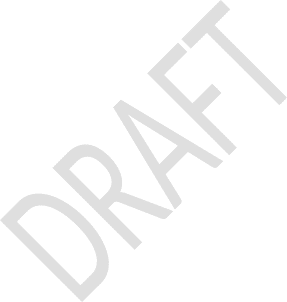Form 4 UIP_Portal_Screenshots
COVID–19 Provider Relief Programs Application and Attestation Portal, and Claims Reimbursement Submission Activities
UIP_Portal_Screenshots
Uninsured Provider (UIP) Application
OMB: 0906-0069
DRAFT: Screenshots of Uninsured Program Portal
STEP 1: Login with valid Optum ID or One Healthcare ID:


User Logins successfully and Billing TIN Dashboard is displayed for Uninsured Program:

Add a new Billing TIN/ New Billing TIN with 9 digits unique one with Provide name.
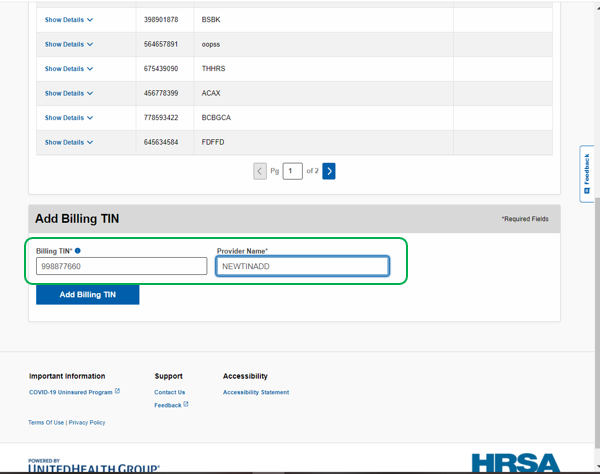
Attest the following: Program Administrator Attestation | TIN Validation | COVID-19 Uninsured Program
Program Administrator Attestation for Billing TIN XXXXXXXXX. Then Click on I Accept:

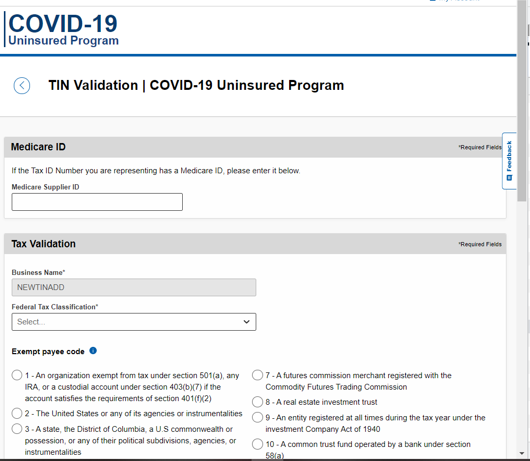
Provide the Required fields and click on ‘Continue’

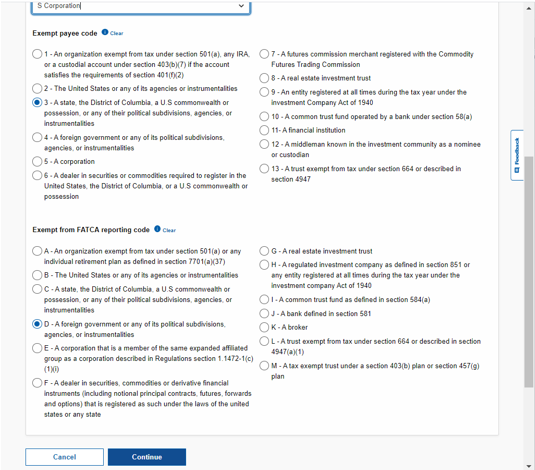
Provide the Billing TIN Address then click on ‘Continue’

Submit the TIN

The TIN Validation will be in processing status.
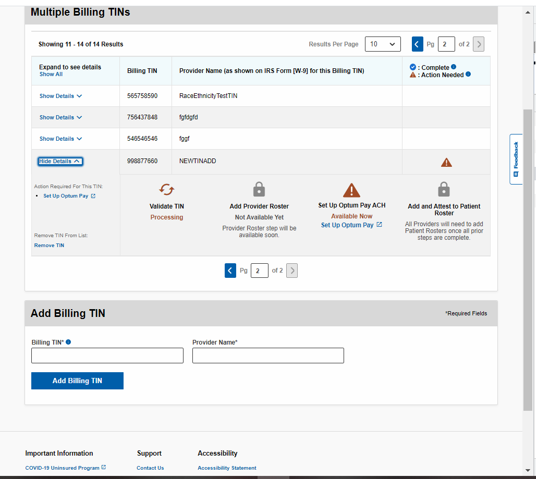
After all TIN validations it will be in complete state.
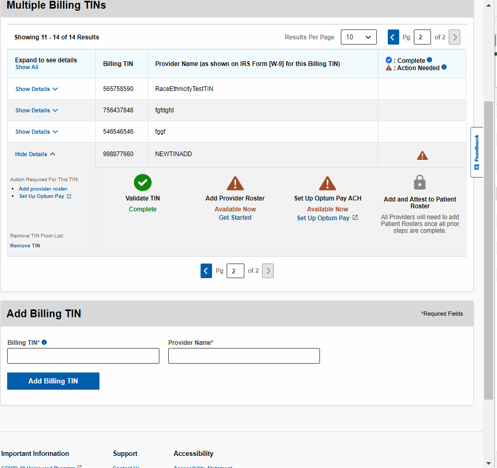
STEP 2: Adding the Provider Roster or Uploading Provider Roster:
Download the Template and enter the data for “Group/Individual/ Hospital_Ancillary_Clinic” follow the instructions provided in the Template.

Fill the template and upload the file to submit the Roster:
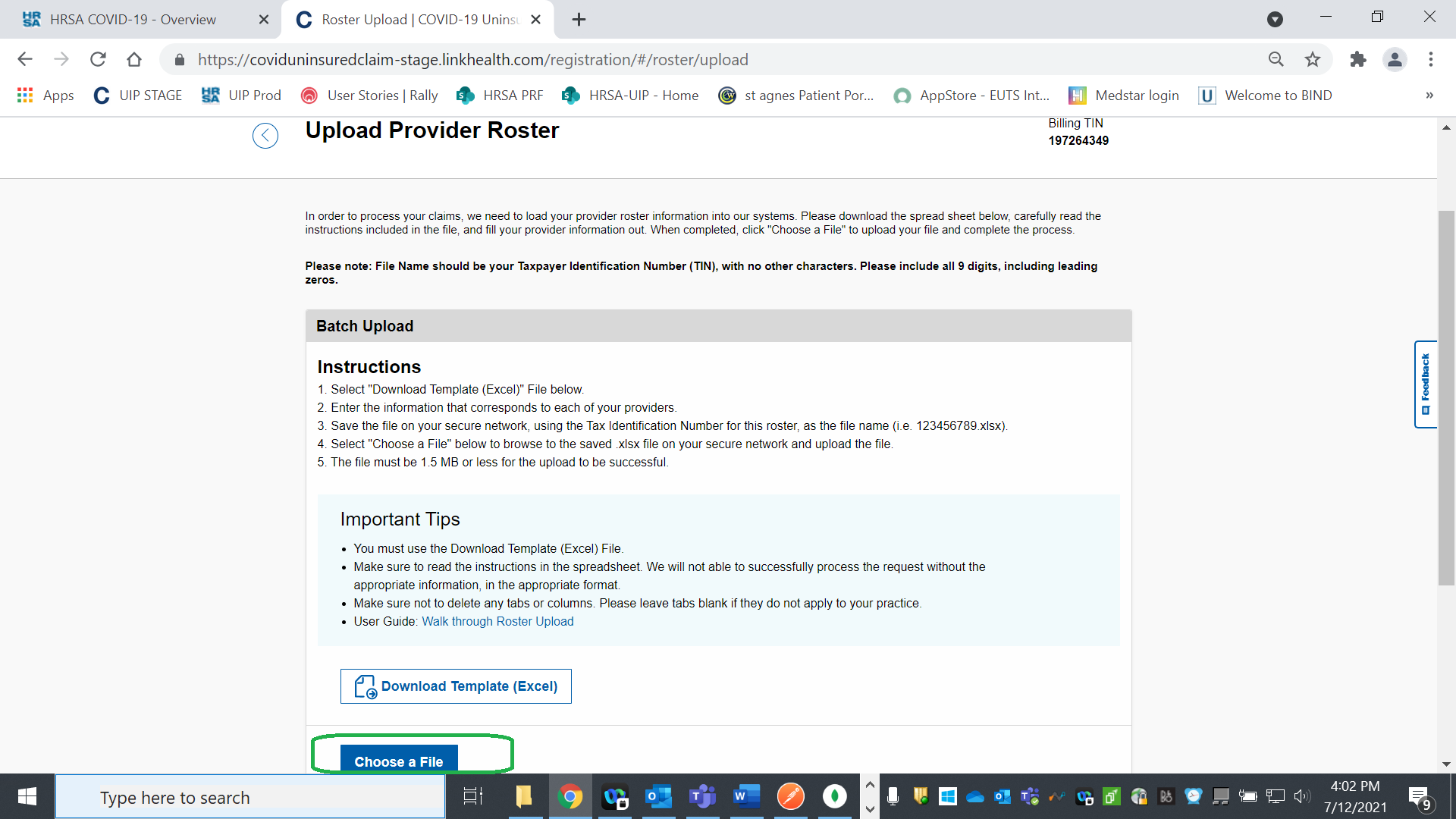
The Provider Roster is submitted successfully the reference number is generated with fsDocumentId
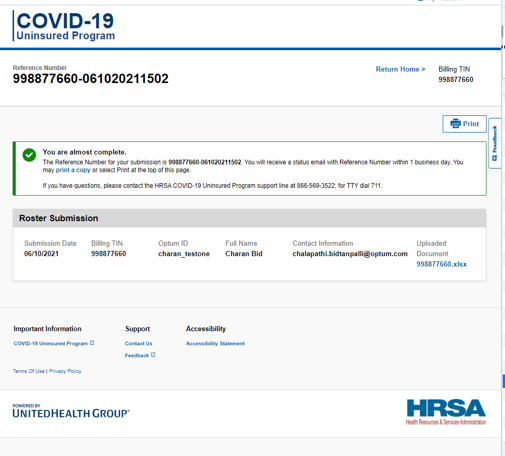
The provider roster will be in ‘Processing Upload’ status.

After uploading the correct Provider Roster, the status is changed to success
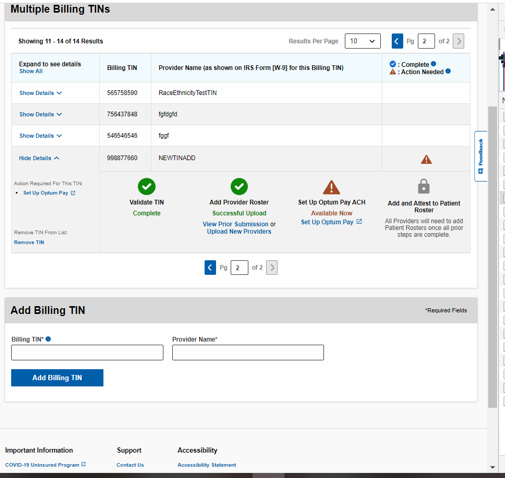
Step 3 Click on the ‘Set Up Optum Pay’ and follow instructions on the ‘Optum Pay’ website.
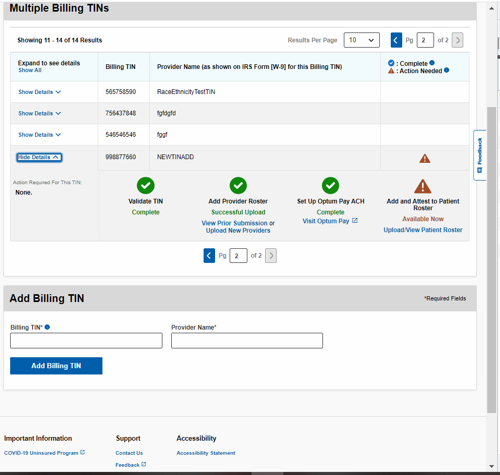
Step 4: Add and Attest to Patient Roster (Click on Upload/View Patient Roster)
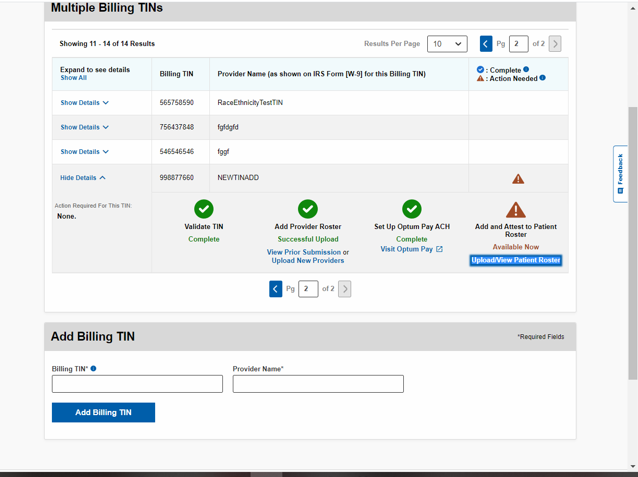
The screen will redirect to Patient Member Portal

Click on Submit Patient Roster. The user can submit the Individual or Batch Upload

Enter all the required Fields
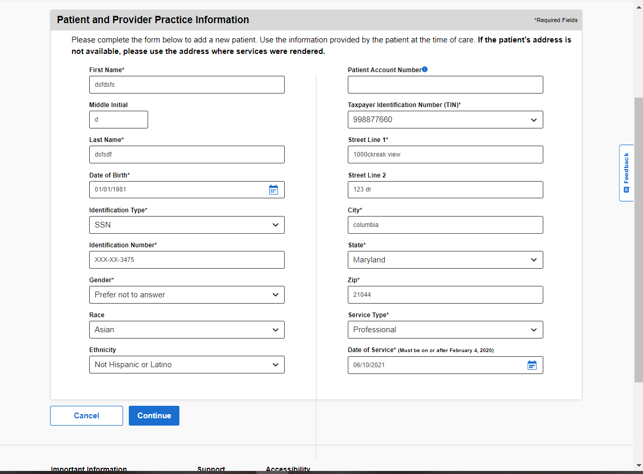
Then the Submit the Patient Roster Attestation
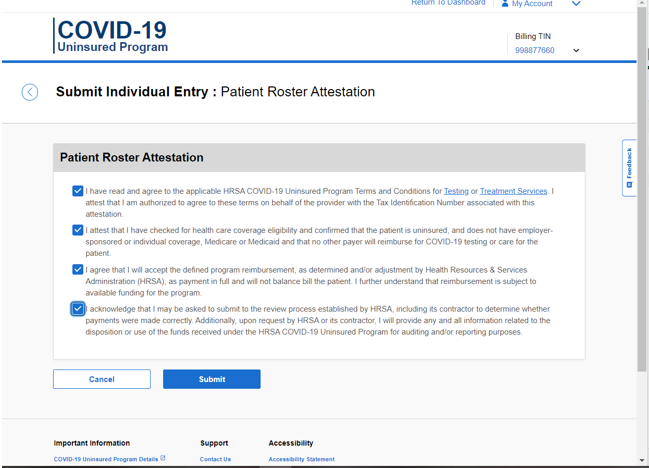
The Bundle Id will be created and the submitted patient data can be viewed from View Patient Roster
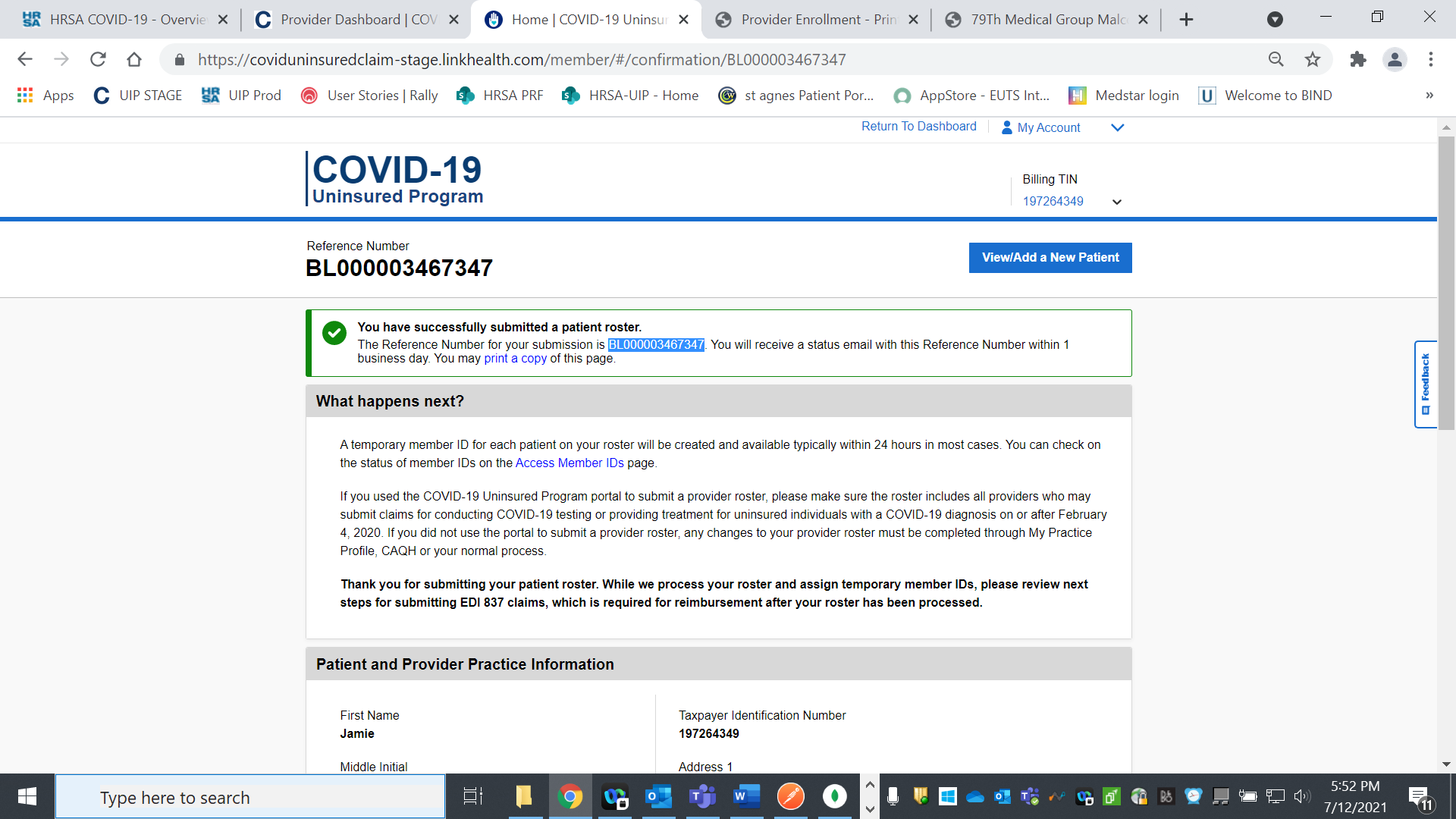
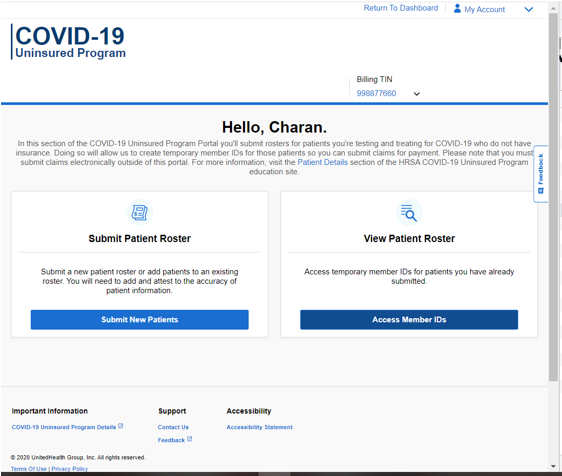
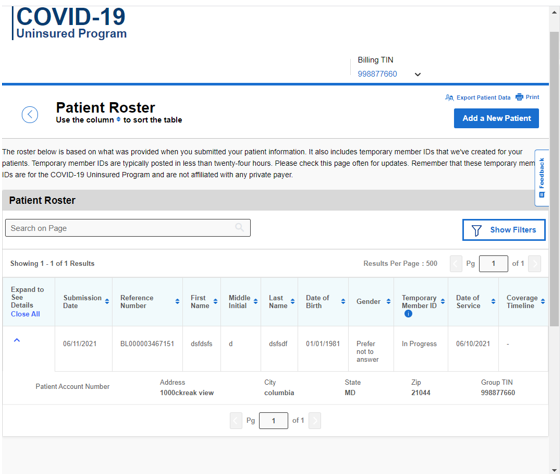
The User can submit the Batch upload by downloading the template and entering the details.


Click on Continue. The user can modify or delete the record before submitting the attestation.
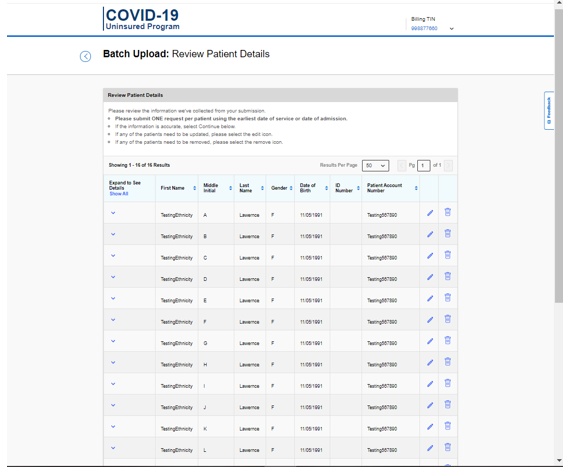
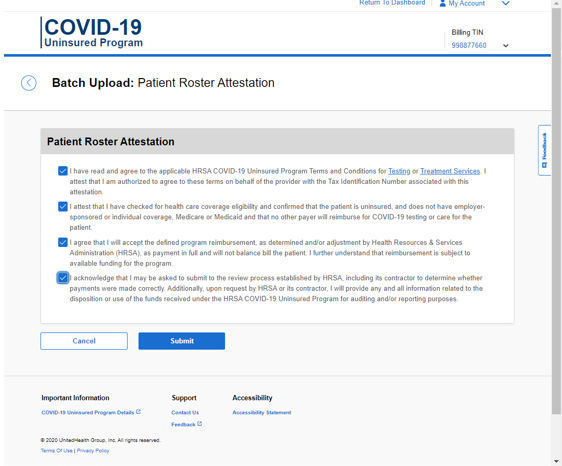
The Bundle Id is generated for Bulk upload

To View Patient Roster, Click on ‘Access Member IDs’
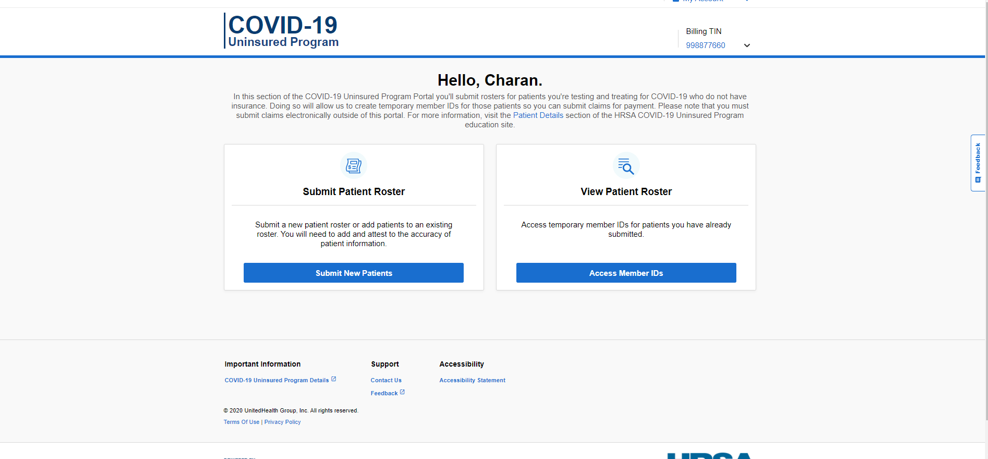
Records are displayed for the specific Billing TIN

Patient Roster records can be Filtered based on the below options

All data displayed here is sample data for example purposes only
| File Type | application/vnd.openxmlformats-officedocument.wordprocessingml.document |
| Author | Bidtanpalli, Chalapathi K |
| File Modified | 0000-00-00 |
| File Created | 2022-01-24 |
© 2025 OMB.report | Privacy Policy