NEU and non-UGLG Agreements and Supporting Documents
Coronavirus State and Local Fiscal Recovery Funds Program
1505-0271 NEU User Guide Draft 12.06.21v For OIRA
NEU and non-UGLG Agreements and Supporting Documents
OMB: 1505-0271
![]()
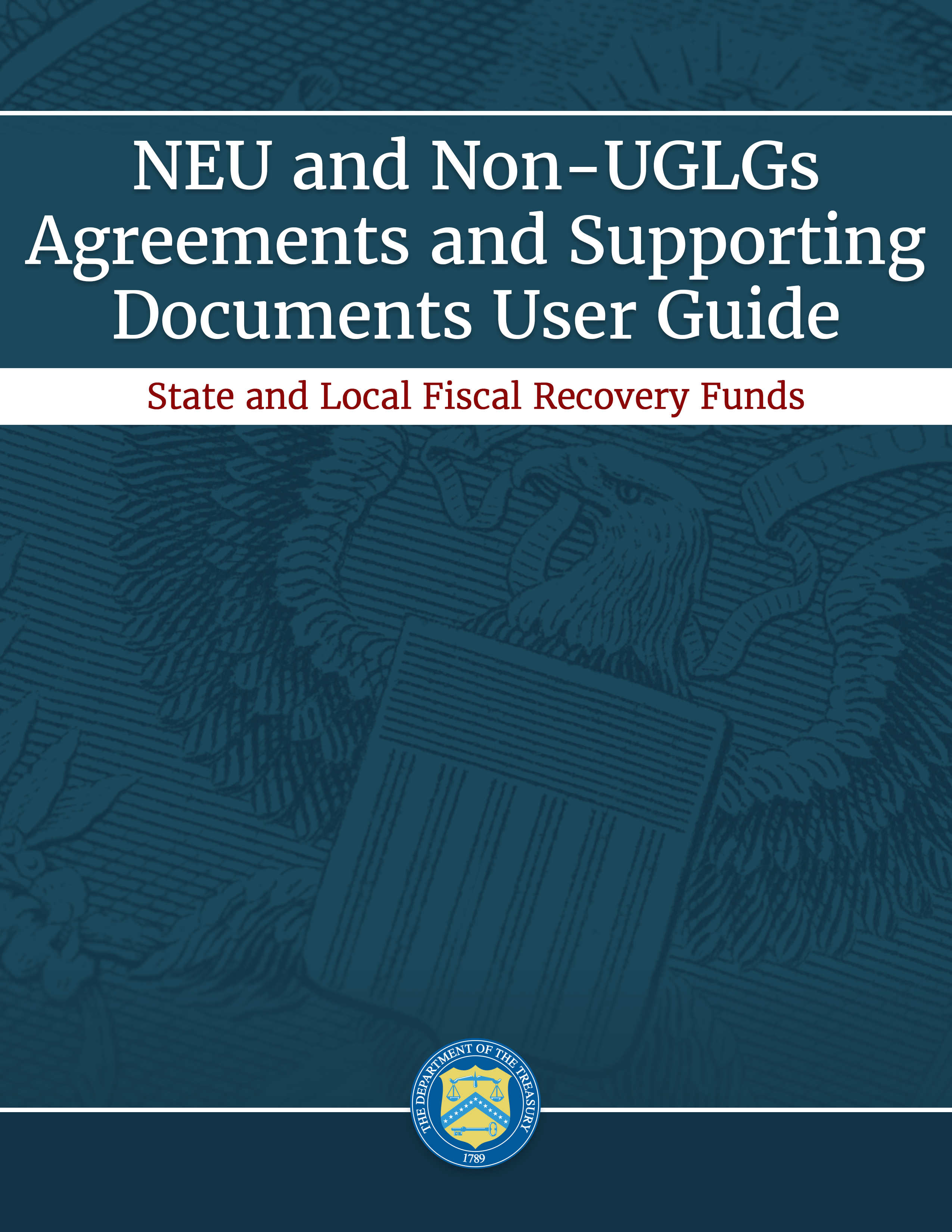
XXX,
2021 Version
1
September
2, 2021 Version:
1.0
August
9, 2021 Version:
1.0
August
9, 2021 Version:
1.0
Table of Contents
List of Figures and Tables
Figure 1 State, Local and Tribal Support Landing Page 4
Figure 2 Three Line Navigation Icon 5
Figure 3 Account Information Icon 5
Figure 4 Account Name Information 5
Figure 5 Reporting Designations 6
Figure 6 Designation of Individuals 6
Figure 7 Official Certification of Authorization 7
Figure 9 Designation Screen of SLFRF Reporting Roles 8
Figure 11 Recipient Information 10
Figure 12 Point of Contact List 10
Figure 13 Recipient Profile Discrepancies Entry 10
Figure 14 SAM.Gov Selection 10
Figure 15 Additional SAM.Gov Questions (1) 11
Figure 16- Additional SAM.Gov Questions (2) 11
Figure 17- Record of Highest Paid Officer 12
Overview
This document provides information for Non-entitlement units of local government (NEUs) and units of general local government within counties that are not units of general local government (Non-UGLG) on using Treasury’s Portal to submit the information required under the Coronavirus State and Local Fiscal Recovery Fund (SLFRF) Compliance and Reporting Guidance (Reporting Guidance). The Reporting Guidance contains relevant information and guidance on reporting requirements.
Each NEU and Non-UGLG is required to provide the following information once their accounts are established in Treasury’s Portal and prior to the due date of their first annual Project and Expenditure Report, which is April 30, 2022:
Copy of the signed award terms and conditions agreement (which was signed and submitted to the State or U.S. territory as part of the request for funding);
Copy of the signed assurances of compliance with Title VI of the Civil Rights Act of 1964 (which was signed and submitted to the State or U.S. territory as part of the request for funding); and
Copy of actual budget documents validating the top-line budget total provided to the State or U.S. territory as part of the request for funding.
You should visit the Treasury’s SLFRF home page for the latest guidance and updates on programmatic and reporting topics.
Each SLFRF recipient, including NEUs and Non-UGLGs, is required to submit periodic reports with current performance and financial information including background information about the SLFRF projects that are the subjects of the reports; and financial information with details about obligations, expenditures, direct payments, and subawards. Additional details for submitting this information will be included in a separate Project and Expenditure Report user guide.
What is Covered in this User Guide?
This User Guide contains information for NEUs and Non-UGLGs on using Treasury’s Portal to confirm their accounts, designate the SLFRF reporting roles and submit the required information.
Questions?
If you have any questions about the SLFRF program’s reporting requirements, please contact us by email via [email protected].
This section provides a brief instruction for SLFRF Account Administrators on accessing Treasury’s Portal and providing the names and contact information of individuals to be designated as your organization’s points of contact for SLFRF reporting.
SLFRF recipients are required to designate staff or officials for the following three roles in managing reports for their SLFRF award. Recipients must make the required designations prior to accessing Treasury’s Portal to submit report. The required roles are as follows:
Account Administrator for the SLFRF award has the administrative role of maintaining the names and contact information of the designated individuals for SLFRF reporting. The Account Administrator is also responsible for working within your organization to determine its designees for the roles of Point of Contact for Reporting and Authorized Representative for Reporting and providing their names and contact information via Treasury’s Portal. Finally, the Account Administrator is responsible for making any changes or updates to the user roles as needed over the award period. We recommend that the Account Administrator identify an individual to serve in his/her place in the event of staff changes. Please note, for NEUs, the point of contact initially provided to their State for determining eligibility will automatically be designated as an Account Administrator.
Point of Contact for Reporting is the primary contact for receiving official Treasury notifications about reporting on the SLFRF award, including alerts about upcoming reporting, requirements, and deadlines. The Point of Contact for Reporting is responsible for completing the SLFRF reports.
Authorized Representative for Reporting is responsible for certifying and submitting official reports on behalf of the SLFRF recipient. Treasury will accept reports or other official communications only when submitted by the Authorized Representative for Reporting. The Authorized Representative for Reporting is also responsible for communications with Treasury on such matters as extension requests and amendments of previously submitted reports. The official reports may include special reports, quarterly reports, interim reports, and final reports.
Some key items to note:
To access Treasury’s Portal for the first time and be designated for any roles, users must first register with Login.gov.
Users who have previously registered through ID.me may continue to access Treasury’s Portal through that method.
If you have not previously registered with ID.me, you should register through Login.gov. The following links provide additional information:
An individual may be designated for multiple roles. For example, the individual designated as the Point of Contact for Reporting may also be designated as the Authorized Representative for Reporting.
The recipient may designate one individual for all three roles.
Multiple individuals can be designated for each role.
An organization may make changes and updates to the list of designation individuals whenever needed. These changes must be processed by the Account Administrator.
For NEUs and Non-UGLGs, Treasury will assign as the Account Administrator the point of contact (POC) provided by the State or U.S. territory when the NEU and Non-UGLG information was provided to Treasury. The Account Administrator is responsible of designating the three roles to manage the reporting requirements for the program.
In the event a change is needed to the Account Administrator designation, the individual currently assigned to that role should process the change in Treasury’s Portal, following the instructions below.
Register in the ID.me or Login.gov system to access Treasury’s Portal.
Click on the link in the email received requesting the POC designations.
The link will take you to the Treasury Portal “State, Local, and Tribal Support” landing page as shown in Figure 1.
Once on that page, click on the Go to Your Report button at the bottom left of the screen, as indicated in by the red box in Figure 1.

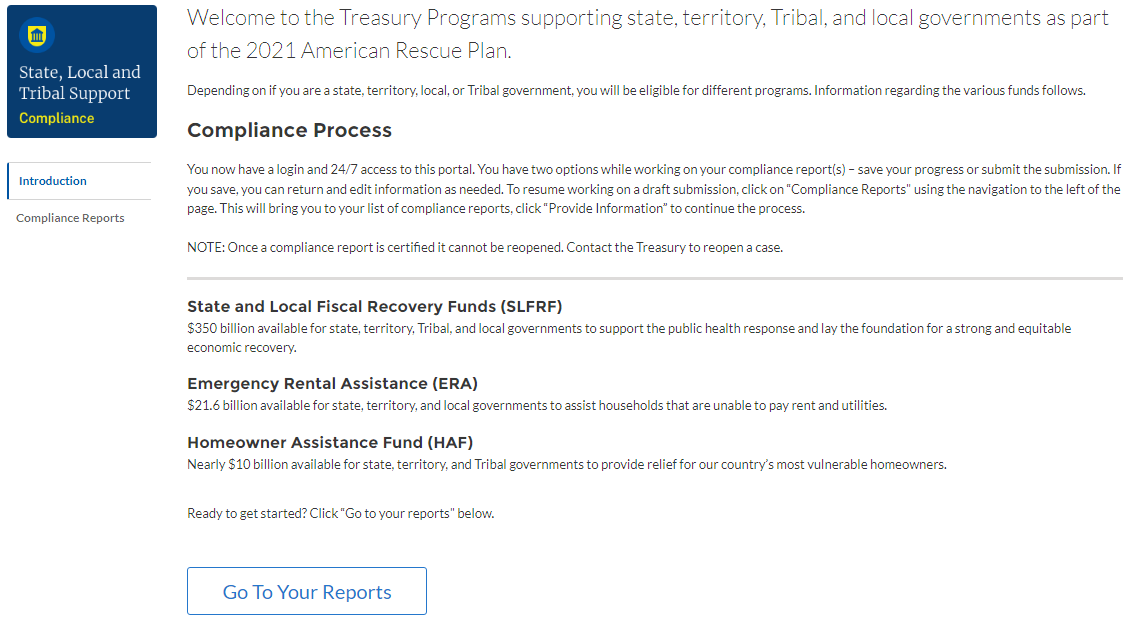
Figure 1 State, Local and Tribal Support Landing Page
The Go to Your Report button will take you to the Submissions and Compliance Forms page (refer to Figure 2).
Once on the Submissions and Compliance Forms page, click on the three-line navigation icon at the top left of the screen. The red box indicates the icon (refer to Figure 2).

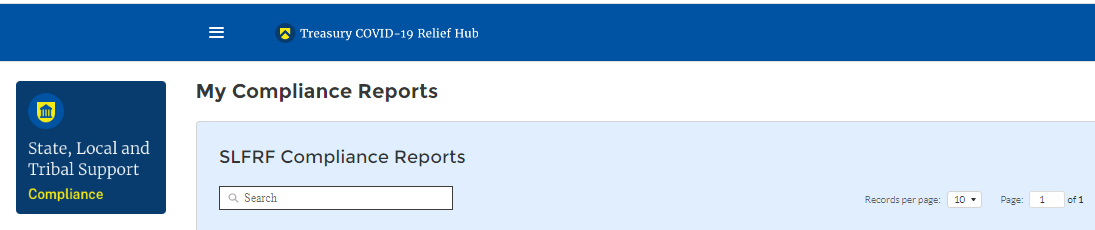
Figure 2 Three Line Navigation Icon
After clicking on the three-line navigation icon, a drop-down menu will appear on the top left of the screen as shown below.
Click on “Account” from the drop-down menu, as shown in Figure 3.

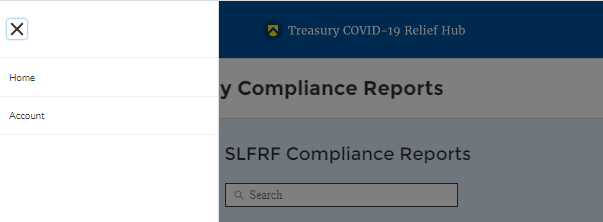
Figure 3 Account Information Icon
Under the “Account Name” heading, click on the name of your organization (as indicated in Figure 4).

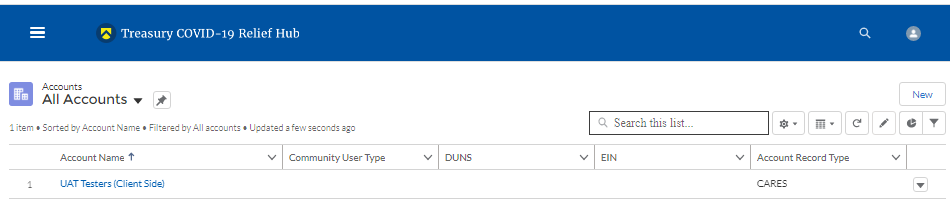
Figure 4 Account Name Information
By clicking the name of your organization, Treasury’s portal will open to allow you to provide names and contact information on your organization’s designees for the SLFRF reports, as shown in Figure 5. The landing page provides basic information about the designations.
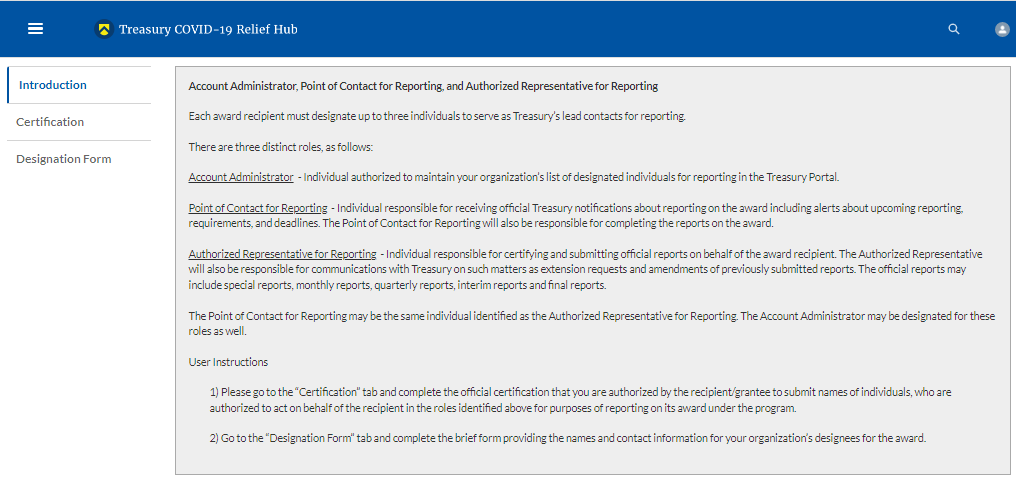
Figure 5 Reporting Designations
Click on the “Certification” button on the left navigation bar, as shown in Figure 6 when you are ready to key in the names of the designated individuals.


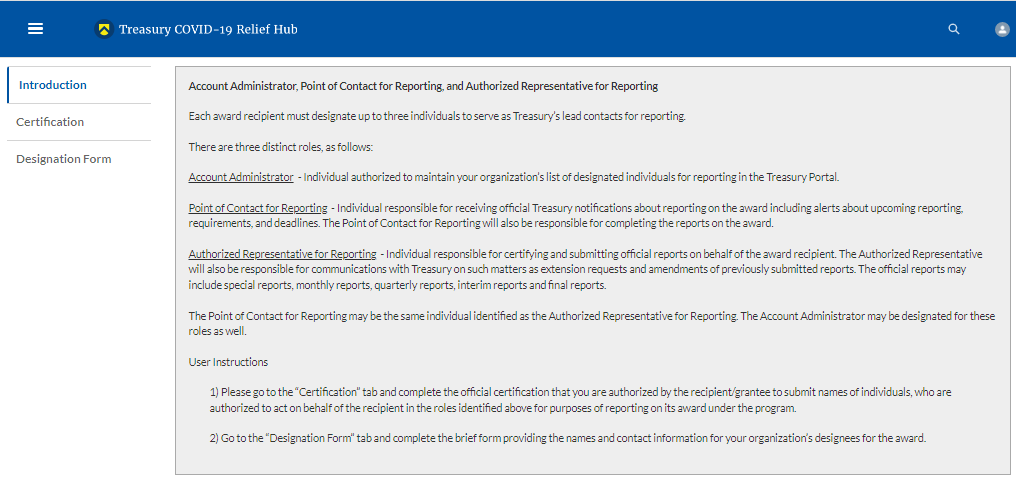
Figure 6 Designation of Individuals
On the “Official Certification of Authorization” screen (refer to Figure 7), type in your name to indicate you are authorized to submit the names of the designated individuals. Once you enter your name, click on the Submit button.

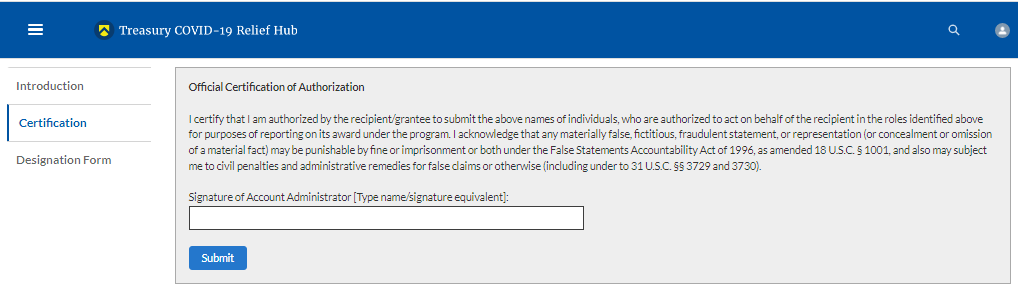
Figure 7 Official Certification of Authorization
Click on the “Designation Form” button on the left navigation bar, as indicated in Figure 8.

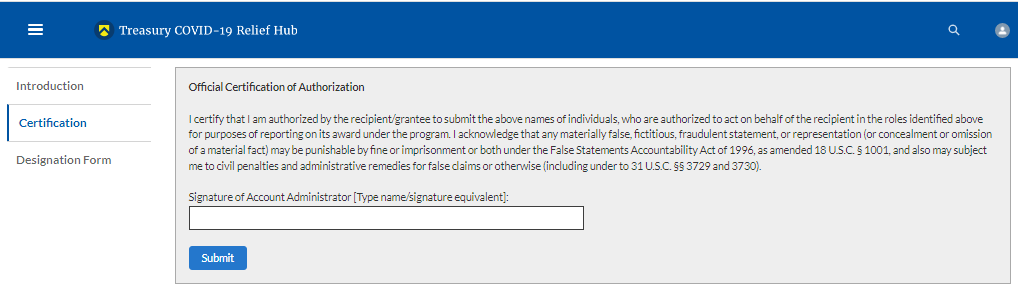
Clicking on the “Designation Form” button will open the “Designation of Account Administrator, Point of Contact for Reporting, and Authorized Representative for Reporting” screen shown in Figure 9.
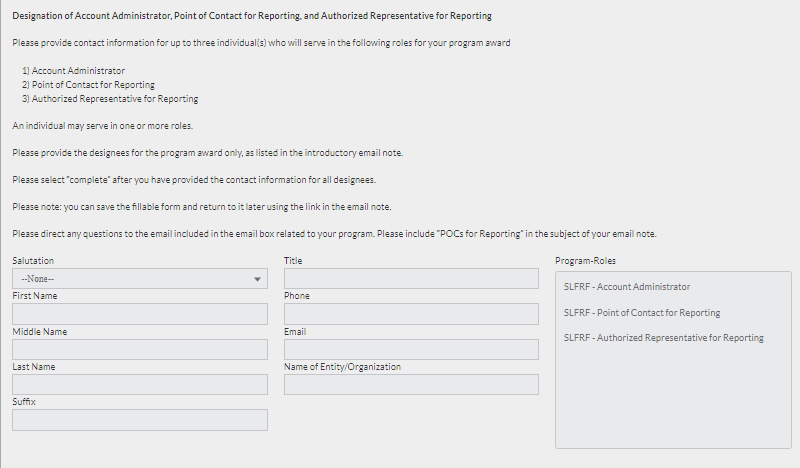
Figure 9 Designation Screen of SLFRF Reporting Roles
Use the “Designation Form” to enter the names and contact information for each of the three designations for each of you SLFRF reporting roles, as follows:
SLFRF – Account Administrator
SLFRF – Point of Contact for Reporting
SLFRF – Authorized Representative for Reporting
Enter the following information about each individual being designated for each of the roles in the “Designation Form” screen (see Figure 9):
Salutation (optional)
First Name
Middle Name (optional)
Last Name
Suffix (optional)
Title
Phone
Email
Name of Entity/Organization (Recipient entity)
After entering the name and required contact information, select the Program Role(s) for which the individual is being designated.
Once the role is selected, click on the small arrow to the right of the role, which will move the role to the box on the right.
Click on the Complete button at the bottom of the screen.
Follow the same process for each of the remaining designees.
When you have entered all three designations, please press the Complete button.
As a final step, go to the icon on the upper right of the screen to exit the system.
The screen will display a list at the bottom of the screen with the names and contact information of individuals (if any) who have previously been designated for any of the three roles. This list will be important in maintaining and updating your organization’s designees in the future.
To update or remove the Point of Contact for Reporting and the Authorized Representative for Reporting, highlight the name and click the arrow pointing to the left to remove the individual.
To update or designate another Account Administrator, the current Account Administrator performs the following steps:
Find your name at the bottom of the screen.
Hit the blue Edit button located to right of your name.
Enter the name and contact information of the new SLFRF Account Administrator.
Hit the blue Complete button.
This section provides details for NEUs and Non-UGLGs to provide the requested information in Treasury’s Portal.
Recipient Profile
Upon login, you will be directed to the recipient information page, which is intended to verify relevant information in Treasury’s Portal. On this screen, you will review and confirm key information on your organization and input any additional information Recipient Profile information will be pre-populated based on the information provided by your State or U.S. Territory to Treasury. If you have previously entered a DUNS (+4) number, it will appear here.
Review and confirm your Recipient Profile prepopulated from the information provided by your State or U.S. territory (see Figure 10).
If you have a Recipient DUNS (+4) number and the field is not populated, update as necessary.
Verify the names and contact information for individuals the recipient has designated for key roles for the SLFRF program displayed on the screen (see Figure 11).
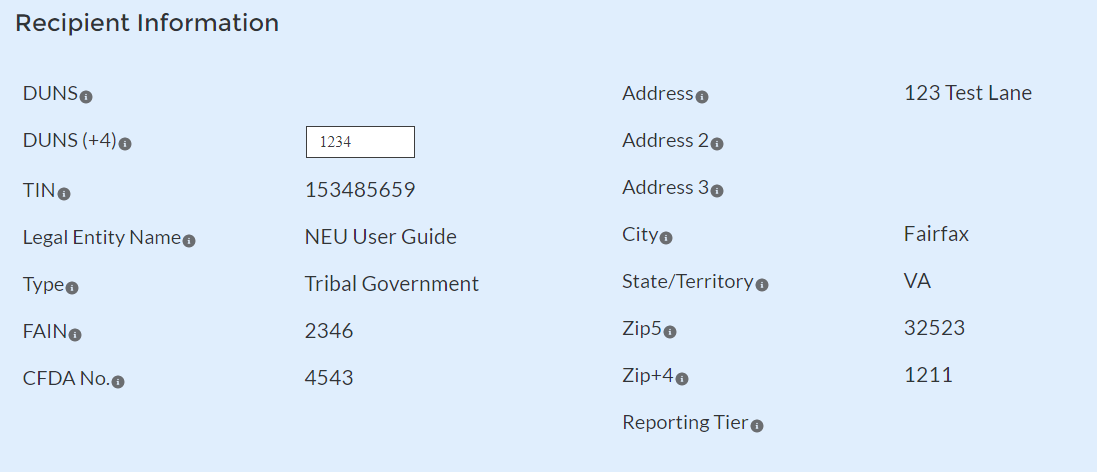
Figure 11 Recipient Information





Figure 12 Point of Contact List
If changes are needed to the information displayed on the screen, use the textbox (see Figure 12), refer to the instructions in Appendix A to update the applicable roles, or contact [email protected].
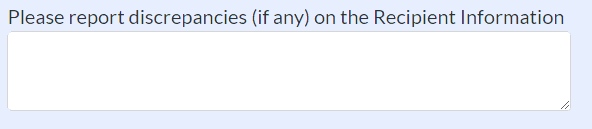
Figure 13 Recipient Profile Discrepancies Entry
Complete the SAM.gov Registration and Executive Compensation information.
Use the dropdown (see Figure 13) to confirm your entity’s SAM.gov status and Executive Compensation reporting eligibility questions.
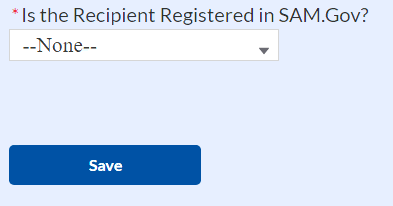
If you are registered in SAM.gov, select “Yes” from the picklist and move on to Step 6 below.
If you are not registered in SAM.gov, select “No” from the picklist. Two additional questions will populate the space below (see Figure 14).
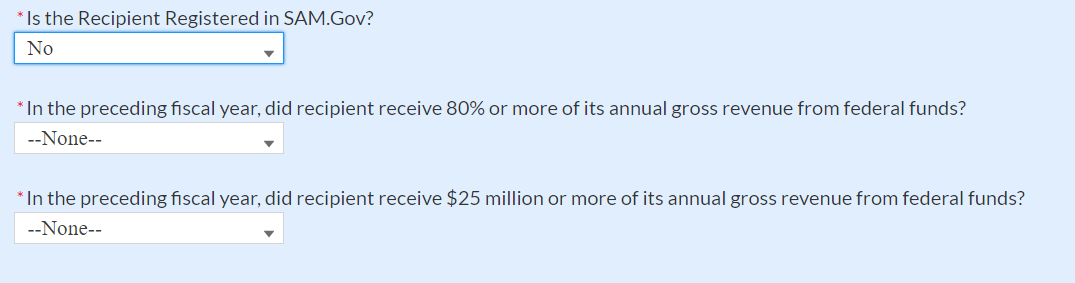
Figure 15 Additional SAM.Gov Questions (1)
If the recipient received 80% or more of its annual gross revenue from federal funds AND the recipient received $25 million or more of its annual gross revenue from federal funds, an additional question will appear (see Figure 15). If the answer is “No” to any of these two questions, move on to step 6 below.
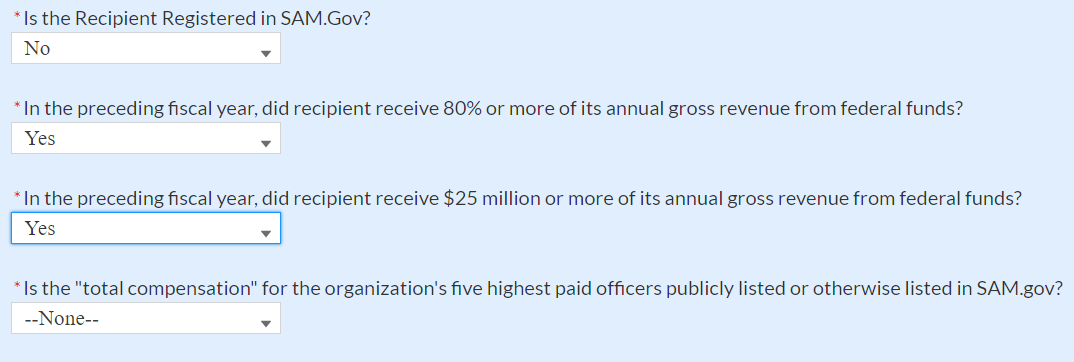
Figure 16- Additional SAM.Gov Questions (2)
Select “Yes” if the total compensation for the organization’s five highest paid officers is publicly listed or otherwise listed in SAM.gov and move on to Step 6 below.
Select “No” if the total compensation for the organization’s five highest paid officers is not publicly listed or otherwise listed in SAM.gov. Enter the name(s) of the officer(s) in the chart that will appear (see Figure 16) and the total compensation received by each. If fewer than five (5) officers exist, enter “N/A” and $0 in the empty field(s).
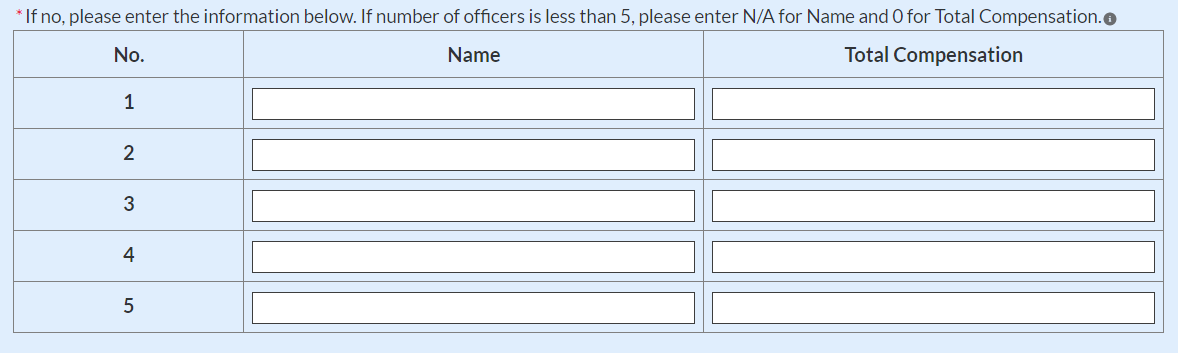
Figure 17- Record of Highest Paid Officer
Once all fields have been reviewed and verified, click the Save button to save your progress, then click the Next button to proceed to the following screen.
NEU Agreements and Supporting Documents
On this screen, the NEUs and Non-UGLGs are asked to provide the documents prior to their first Project and Expenditure Report.
Click the appropriate “Upload” icon or drop the files as follows (refer to Figure 17):
Copy of the signed award terms and conditions agreement (which was signed and submitted to the State or U.S. territory as part of the request for funding)
Copy of the signed assurances of compliance with Title VI of the Civil Rights Act of 1964 (which was signed and submitted to the State or U.S. territory as part of the request for funding)
Copy of actual budget documents validating the top-line budget total provided to the State or U.S. territory as part of the request for funding
Load the necessary documents. The system will accept documents in any format.
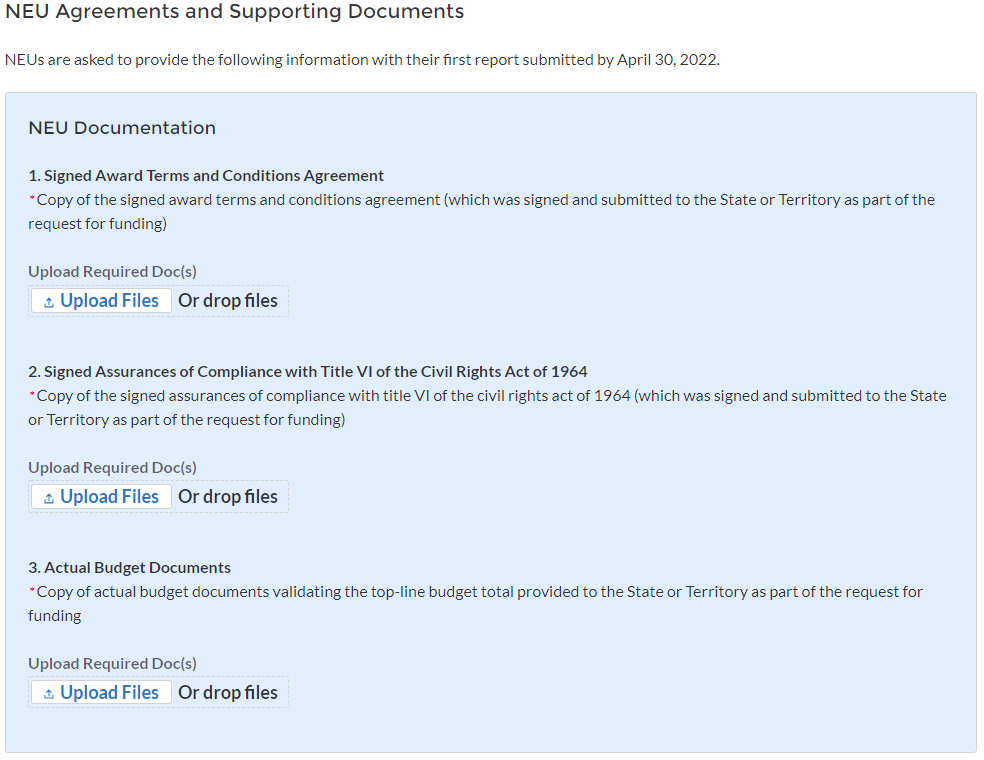
Figure 18 NEU Documents Screen
Once all fields have been reviewed and verified, click the Save button to save your progress, then click the Next button to proceed to the following screen.
On this screen, the Authorized Representative for Reporting (ARR) will be asked to certify information pertaining to the documents provided. By certifying this submission, the ARR is confirming that all reported information is accurate and approved for submission (see Figures 20 and 21).
Users who are not designated as an ARR will not be presented with the screen.
The ARR’s Name, Title, Telephone Number, and E-Mail Address will be presented on screen for review.
Allow the Certifying Official to review all prior screens and entries to verify accuracy of the inputted record. Refer to Figure 18.

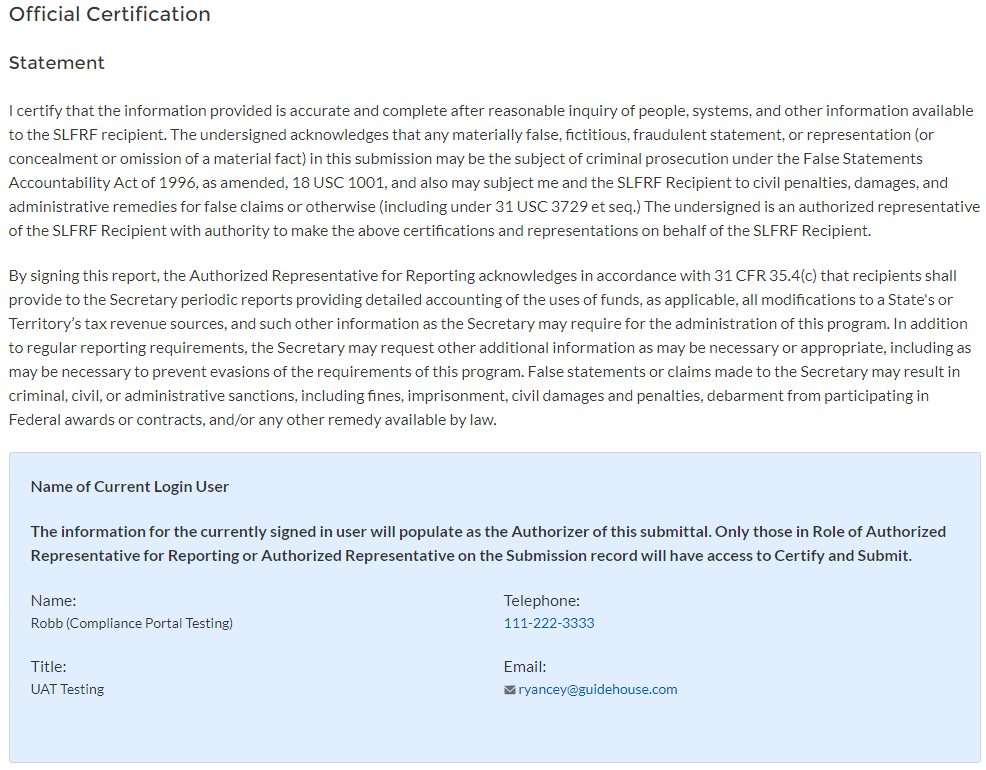
Figure 19 Certification Screen
Once all of the information is validated, click the Submit button to complete the entry.
DRAFT- PRE-DECISIONAL / CONFIDENTIAL / NOT FOR DISTRIBUTION
Coronavirus State and Local Fiscal Recovery Fund:
User Guide: Treasury’s Portal for Recipient Reporting
| File Type | application/vnd.openxmlformats-officedocument.wordprocessingml.document |
| Author | Chris Barrazotto |
| File Modified | 0000-00-00 |
| File Created | 2022-02-28 |
© 2025 OMB.report | Privacy Policy