Public Libraries Survey
Public Libraries Survey
FY 2020 PLS Users Guide & Questionnaire DRAFT
Public Libraries Survey
OMB: 3137-0074
FY 2020 Public Libraries Survey
PLS Web Portal User’s Guide
Guide for Using the PLS Web Portal to Report FY 2020 Data
July 2020
Institute of Museum and Library Services
American Institutes for Research
Contents
1.1 Background of the Public Libraries Survey 4
1.2 Reporting Data: Administrative Entities and Outlets 5
1.3 PLS Web Portal Revisions 5
3.2 Upload and Import Data Files 25
3.3 Uploading Annotation Files 28
3.4 Preparing Administrative Entity and Outlet Import Files 28
4 User Options, Input Data, and Structure Changes 30
4.1.1 Sort Order for Administrative Entities or Outlets in Input Data 31
4.1.2 Sort Order for Edit Report by Edit Number 31
4.1.3 Auto Save Data in Input Data 31
4.2 Input Data Through PLS Web Portal 31
4.2.1 State Characteristics 31
4.2.2 Administrative Entity (AE) 32
5.2 Resolving Unsuccessful Records 38
6.1 Edit Messages and Conditions 40
6.1.2 Noncritical and Internal Edits 41
8 Chief Officer Certification 45
8.1 Chief Officer Web Instructions 45
Appendix A Survey Instrument 47
Appendix B Name, Address, and Structure Changes 92
Appendix C Resolving the Match Report 123
Appendix D Import File Specifications 147
Appendix F Francis Keppel Award Criteria 155
1 Introduction
1.1 Background of the Public Libraries Survey
The Institute of Museum and Library Services (IMLS) has administered the Public Libraries Survey (PLS) since October 1, 2007. From its inception in 1989 until 2007, the survey was administered by the National Center for Education Statistics (NCES). The survey data are collected under the Museum and Library Services Act of 2018, as stated in 20 U.S.C sec. 9108 (policy research, data collection, analysis and modeling, evaluation, and dissemination). Current, accurate, and ongoing collection of library data is an essential foundation for quality library services in the United States. IMLS is committed to the continued excellence of this program.
The PLS first began to take shape in 1985, when NCES and the American Library Association conducted a pilot project in 15 states to assess the feasibility of a federal–state cooperative program for collecting public library data. The NCES and the U.S. Department of Education’s former Library Programs office jointly funded this project. In 1987, the project’s final report recommended the development of a nationwide data collection system. The Hawkins-Stafford Elementary and Secondary School Improvement Amendments of 1988 (P.L. 100-297)1 charged NCES with developing a voluntary federal–state cooperative system (FSCS) for the annual collection of public library data. NCES and the U.S. National Commission on Libraries and Information Science (NCLIS) formed a task force to carry out this mandate, establishing the FSCS in 1988.
The 1988 NCES-NCLIS task force evolved into the FSCS Steering Committee. This committee has been integral to the design and conduct of the survey. Its membership has included State Data Coordinators (SDCs), representatives of the Chief Officers of State Library Agencies, NCLIS, the American Library Association, IMLS, the U.S. Census Bureau (the former data collection agent), and NCES. With the transition of the collection from NCES to IMLS, the steering committee was renamed the Public Library Statistics Cooperative. Effective December 2008, this committee became part of the new Library Statistics Working Group (LSWG).
SDCs, appointed by Chief Officers of state library administrative agencies, submit data for the annual PLS for a universe of more than 9,300 public libraries with approximately 17,000 individual public library outlets in the 50 states, the District of Columbia, and the outlying territories. IMLS releases the collection results in an annual data file, the only national database on public libraries, as well as a report based on the survey. Federal, state, and local officials; professional associations; researchers; educators; local practitioners; and other interested parties use these data for planning, research, evaluation, and policymaking decisions.
1.2 Reporting Data: Administrative Entities and Outlets
The PLS collects data on administrative entities and outlets.
The administrative entity (AE) is the legally established agency that provides library services to the population of a local jurisdiction. An AE must operate one or more direct public library service outlets. The AE’s offices may be located in one of the outlets (e.g., a single-outlet central library or a branch of a decentralized multi-outlet operation) or in separate quarters (e.g., an office adjacent to an independent bookmobile’s garage). The data reported for each AE are the combined data for all of its outlets. (See Appendix A to review the AE data elements included on the PLS.)
An outlet is a unit (i.e., central, branch, bookmobile, books-by-mail only) of an AE that provides direct public library services. A single-outlet central library should not be confused with the AE to which it belongs. Some data are reported for each outlet of an AE, such as the outlet’s name, address, telephone number, type of outlet, and square footage. (See Appendix A to review the outlet data elements included on the PLS.)
1.3 PLS Web Portal Revisions
The FY 2020 PLS Web Portal did not have any major structural revisions, any revisions to the PLS Web Portal were minor enhancements to the interface and/or functionality. Remember, the PLS Web Portal has a new URL: https://submitpls.imls.gov.
1.4 Data Element Changes
This section outlines changes to data elements for the FY 2020 data collection:
1.4.1 Revised Data Element
Data Element 502, Reference Transactions (REFERENC)
The definition was modified for this data element. This revision does not affect the specification of the PLS Web Portal.
1.4.2 Deleted Data Elements
Data Element 460, Current Print Serial Subscriptions (SUBSCRIP)
Data Element 500, Public Service Hours Open Per Year (HRS_OPEN)
NOTE: The deletion of data element 500 (HRS_OPEN) only removes the data element from the set of data elements that states report to IMLS. Therefore, the column for HRS_OPEN has been removed from the Import File Specifications. The PLS Web Portal will automatically populate a value for data element 500 for each administrative entity (AE) from the sum of values reported in data element 713 (HOURS) for each of the AE’s outlets. As a result, data element 500 (HRS_OPEN) will still exist in the data files that states export from the PLS Web Portal as well as the final, national data files released by IMLS.
1.4.3 Added Data Elements
Data Element Number |
Data Element Name (Variable Name) |
Data Element Definition |
501a |
Library Visits Reporting Method (VISITRPT) |
Regarding the number of Library Visits (data element #501) entered, is this an annual count or an annual estimate based on a typical week or weeks?
Select one of the following: |
502a |
Reference Transactions Reporting Method (REFERRPT) |
Regarding the number of Reference Transactions (data element #502) entered, is this an annual count or an annual estimate based on a typical week or weeks?
Select one of the following: |
510 |
Closed Outlets Due to COVID-19 (C19CLOSE) |
Answer <Y>es or <N>o to the following question: “Were any of the library’s outlets physically closed to the public for any period of time due to the Coronavirus (COVID-19) pandemic?” NOTE: An outlet is considered physically closed when the public cannot access any library buildings or bookmobiles, regardless of staff access. A building can be physically closed but still offer virtual, Wi-Fi, or “curbside” services outside the building. |
511 |
Public Services During COVID-19 (C19PUBSV) |
Answer <Y>es or <N>o to the following question: “Did library staff continue to provide services to the public during any portion of the period when the building was physically closed to the public due to the Coronavirus (COVID-19) pandemic?” NOTE: Services to the public can include activities such as
regardless of the location of library staff when they provided services (i.e., working from home or in the building that was closed to the public). |
512 |
Electronic Materials Added Due to COVID-19 (C19ELMAT) |
Answer <Y>es or <N>o to the following question: “Did the library add or increase access to electronic collection materials due to the Coronavirus (COVID-19) pandemic?” NOTE: Adding or increasing materials can include
These materials can include those the library did not pay for itself, such as those provided through the state library administrative agency, library consortium, or vendor at no cost in response to the pandemic. Types of electronic materials include e-books, audio and video downloadables, e-serials (including journals), government documents, databases (including locally mounted, full text or not), electronic files, reference tools, scores, maps, or pictures in electronic or digital format, including materials digitized by the library. |
513 |
Electronic Library Cards Issued Before COVID-19 (C19ECRD1) |
Answer <Y>es or <N>o to the following question: “Did the library allow users to complete registration for library cards online without having to come to the library before the Coronavirus (COVID-19) pandemic?” NOTE: Online library cards provide users access to electronic collection materials and databases without having to be physically present at a library outlet to register for the card. Refer to the definition of Number of Registered Users (data element #503). |
514 |
Electronic Library Cards Issued During COVID-19 (C19ECRD2) |
Answer <Y>es or <N>o to the following question: “Did the library allow users to complete registration for library cards online without having to come to the library during the Coronavirus (COVID-19) pandemic?” NOTE: Online library cards provide users access to electronic collection materials and databases without having to be physically present at a library outlet to register for the card. Refer to the definition of Number of Registered Users (data element #503). |
515 |
Reference Service During COVID-19 (C19REFER) |
Answer <Y>es or <N>o to the following question: “Did the library provide reference service via the Internet or telephone when the building was physically closed to the public during the Coronavirus (COVID-19) pandemic?” NOTE: Refer to the definition of Reference Transactions (data element #502). Include references service provided via email, chat, and text. |
516 |
Outside Service During COVID-19 (C19OUTSD) |
Answer <Y>es or <N>o to the following question: “Did the library provide ‘outside’ service for circulation of physical materials at one or more outlets during the Coronavirus (COVID-19) pandemic?” NOTE: Includes any contactless or minimal contact provision of circulation items. Similar terms could include curbside, vestibule, or porch pickups, delivery (mail or drop-off), drive-thru, etc. |
517 |
Live Virtual Programs During COVID-19 (C19LIVEP) |
Answer <Y>es or <N>o to the following question: “Did the library provide live, virtual programs via the Internet during the Coronavirus (COVID-19) pandemic?” NOTE: Live, virtual programs (see definition of Total Number of Library programs, data element #600) are conducted via a Web conferencing or Webinar platform such as Facebook, YouTube, or Zoom, during which a library staff member (or other party sponsored by the library) is presenting to or interacting with an audience in real-time. |
518 |
Recordings of Program Content During COVID-19 (C19RECDP) |
Answer <Y>es or <N>o to the following question: “Did the library create and provide recordings of program content via the Internet during the Coronavirus (COVID-19) pandemic?” NOTE: Recordings of program content include video or audio recordings created by a library staff person (or other party sponsored by the library) and posted to a video or audio hosting platform for the audience to view or listen to on-demand. Do not include promotional or marketing content. |
519 |
External WiFi Access Before COVID-19 (C19XWIF1) |
Answer <Y>es or <N>o to the following question: “Did the library provide Wi-Fi Internet access to users outside the building at one or more outlets before the Coronavirus (COVID-19) pandemic?” NOTE: Includes “parking lot access,” bookmobiles or other mobile facilities with Wi-Fi capabilities. |
520 |
External WiFi Access Added During COVID-19 (C19XWIF2) |
Answer <Y>es or <N>o to the following question: “Did the library intentionally provide Wi-Fi Internet access to users outside the building at one or more outlets during the Coronavirus (COVID-19) pandemic?” NOTE: Includes “parking lot access,” bookmobiles or other mobile facilities with Wi-Fi capabilities. |
521 |
External WiFi Access Increased During COVID-19 (C19XWIF3) |
Answer <Y>es or <N>o to the following question: “Did the library increase access to Wi-Fi Internet access to users outside the building at one or more outlets during the Coronavirus (COVID-19) pandemic?” NOTE: Includes “parking lot access,” bookmobiles or other mobile facilities with Wi-Fi capabilities. Increasing access could mean removing restrictions on sign-in authorizations, expanding router reach, leaving Wi-Fi service on 24 hours, installing or moving access points to promote or improve external access, etc. |
522 |
Staff Re-Assigned During COVID-19 (C19STOTH) |
Answer <Y>es or <N>o to the following question: “Did library staff work for other government agencies or nonprofit organizations instead of, or in addition to, their normal duties during the Coronavirus (COVID-19) pandemic?” NOTE: Include reassignments to other government agencies (e.g., to process unemployment claims), as well as other activities such as the use of library staff to distribute school lunches and other materials. Volunteering during work hours would count but volunteering off hours would not. |
715 |
Number of Weeks an Outlet Closed Due to COVID-19 (C19WKSCL) |
This is the number of weeks during the year that due to the Coronavirus (COVID-19) pandemic, an outlet building was physically closed and the public could not enter, when it otherwise would have been open. NOTE: Round to the nearest whole number. If building did not close to the public due to the pandemic, enter zero. The sum of data elements #714 and #715 should equal or be fewer than 52 weeks. An outlet is considered physically closed when the public cannot access any library buildings or bookmobiles, regardless of staff access. A building can be physically closed but still offer virtual, Wi-Fi, or “curbside” services outside the building. |
716 |
Number of Weeks an Outlet Had Limited Occupancy Due to COVID-19 (C19WKSLO) |
This is the number of weeks during the year that an outlet implemented limited public occupancy practices for in-person services at the library building in response to the Coronavirus (COVID-19) pandemic. NOTE: Round to the nearest whole number. If building did not have a limited occupancy or similar practice due to the pandemic, enter zero. Weeks can be counted in both data elements #714 and #716 (that is, a library was open to the public and implementing limited occupancy practices in the same week). Data element #716 should not be greater than data element #714. Limited public occupancy practices can include reduced hours open, limits on the number of public members inside the physical building, appointment only on-site library use, visitor time limits, closed stacks or meeting rooms, etc. |
2 Getting Started
The data collection process begins when you first receive an e-mail from AIR. This e-mail from AIR will include your login credentials (username and link to create your password). If you are a returning SDC, the e-mail will include only a link to the PLS Web Portal because your credentials are the same as your login credentials for the FY 2019 PLS collection. If you do not remember your password or wish to reset your password, select the Forgot Password button, and follow the on-screen instructions.
After you log in to the PLS Web Portal (https://submitpls.imls.gov), you must enter your state characteristics. After you enter the state characteristics information, the PLS Web Portal will use your FY 2019 data to prepopulate the current year (FY 2020) data in the AE and outlet sections of the PLS Web Portal. If you have minimal changes between FY 2019 and FY 2020 collections, the pre-population will help in updating your data. Please import or input your FY 2020 AE and outlet data to continue.
Different areas of the PLS Web Portal will become available to you as you progress through the collection process. After you input all data, perform a successful match, and complete an edit review (i.e., no critical edits remain, and all non-critical and internal edits have been annotated), you can lock your data. Your submission is complete when you lock your data. Detailed instructions about these steps are in Section 2.3.
NOTE: You must enter data on the state characteristics page before you can access the Import Data or Input Data features.
Exhibit 2.1 shows the process for collecting the PLS data.
Exhibit 2.1. PLS Data Collection Process
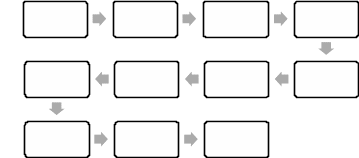
2.1 Login
To access the PLS Web Portal, a username and password are required. Your username will be your e-mail address. On the day the PLS Web Portal opens, AIR will send you login instructions via e-mail. If you have any trouble logging in to the PLS Web Portal, please contact us at [email protected] or 1-866-744-5746, option 1 from Monday through Friday, 9 a.m. to 5 p.m. Eastern Time.
The URL for logging in to the PLS Web Portal is https://submitpls.imls.gov. See Exhibit 2.2 for a screenshot of the PLS Web Portal login page.
If you forgot your password, click Forgot Password on the login page, or go directly to https://submitpls.imls.gov/Account/ForgotPassword. This link will take you to a page where you will enter your username (e-mail address) and then click Submit, which will automatically send you an e-mail with a temporary link to reset your password. The process will be the same as when you created your initial password.
NOTE: Your password must contain at least eight characters, one lowercase letter, one uppercase letter, one digit, and one special character. Valid special characters are: @ ! # $ % ^ & + =
Use the following space to write your username and password:
Username (e-mail address): |
|
Password: |
|
Exhibit 2.2 PLS Web Portal Login Page



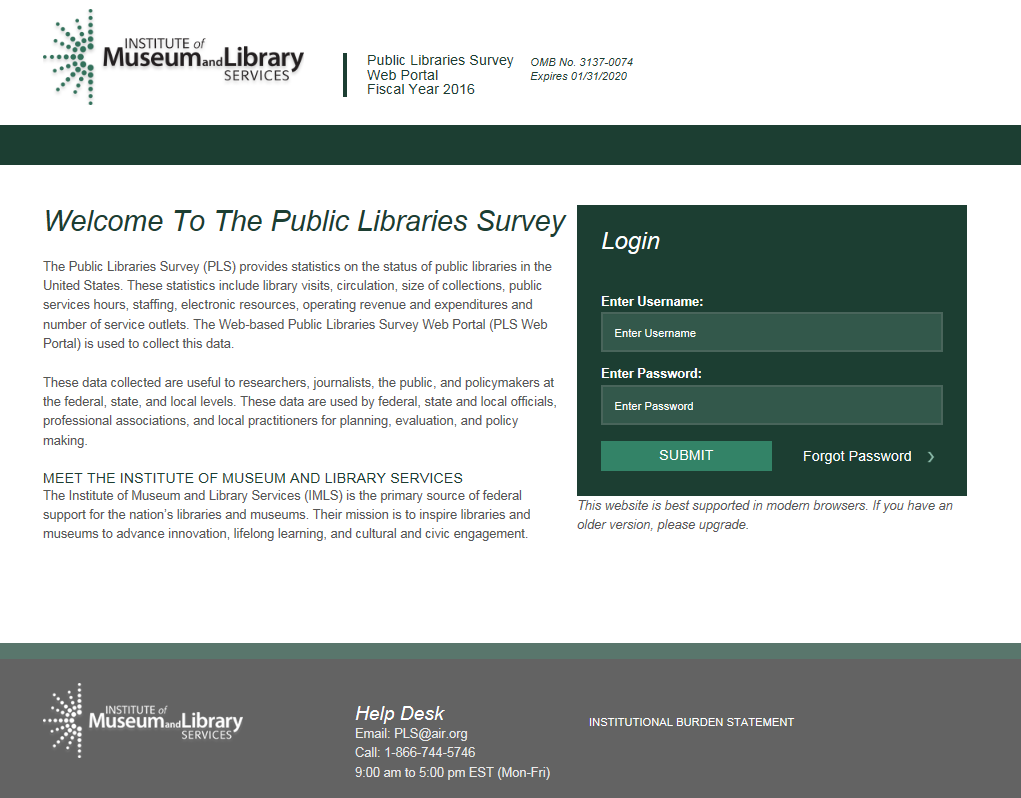
2.2 PLS Web Portal
The first time you successfully enter the PLS Web Portal (https://submitpls.imls.gov), you will see step-by-step instructions for entering your data, which are the same as the Web Instructions in Section 2.3. You can access these instructions again, at any time, from the Help menu at the top right of the page.
2.2.1 Home
The Home page (Exhibit 2.3) will be the first page you will go to after you log in and after you close out the Web instructions on your first login. This is a landing page where you can quickly view your survey status, access important documents, and view any important correspondence. This page includes the following tools and resources:
Survey Information: This table provides an update of the status and next processing steps for your survey and is an abbreviated version of the Survey Status table. You can view the full table by clicking Survey Status in the dark green navigation bar at the top of the page.
Import a New File: This link takes you directly to the Import Data page so that you can import additional files. You also can access Import Data from the Tools drop-down menu in the dark green navigation bar.
Helpful Documents: This section provides easy access to documents that will be useful during data collection, including Web Instructions (see Section 2.3), this User’s Guide, and the Match and Edit Report Terminology reference guide. These links will open in separate browser windows.
Latest Correspondence: This section includes any updates we may need to convey to you during the data collection process or reminders of important deadlines.
Navigation Bar: The dark green navigation bar at the top of the page provides links and drop-down menus to different pages of the survey. This navigation bar will always be present throughout the survey.
Help Desk Information: The contact information for the Help Desk is located at the bottom of every page.
Exhibit 2.3 PLS Web Portal Home Page








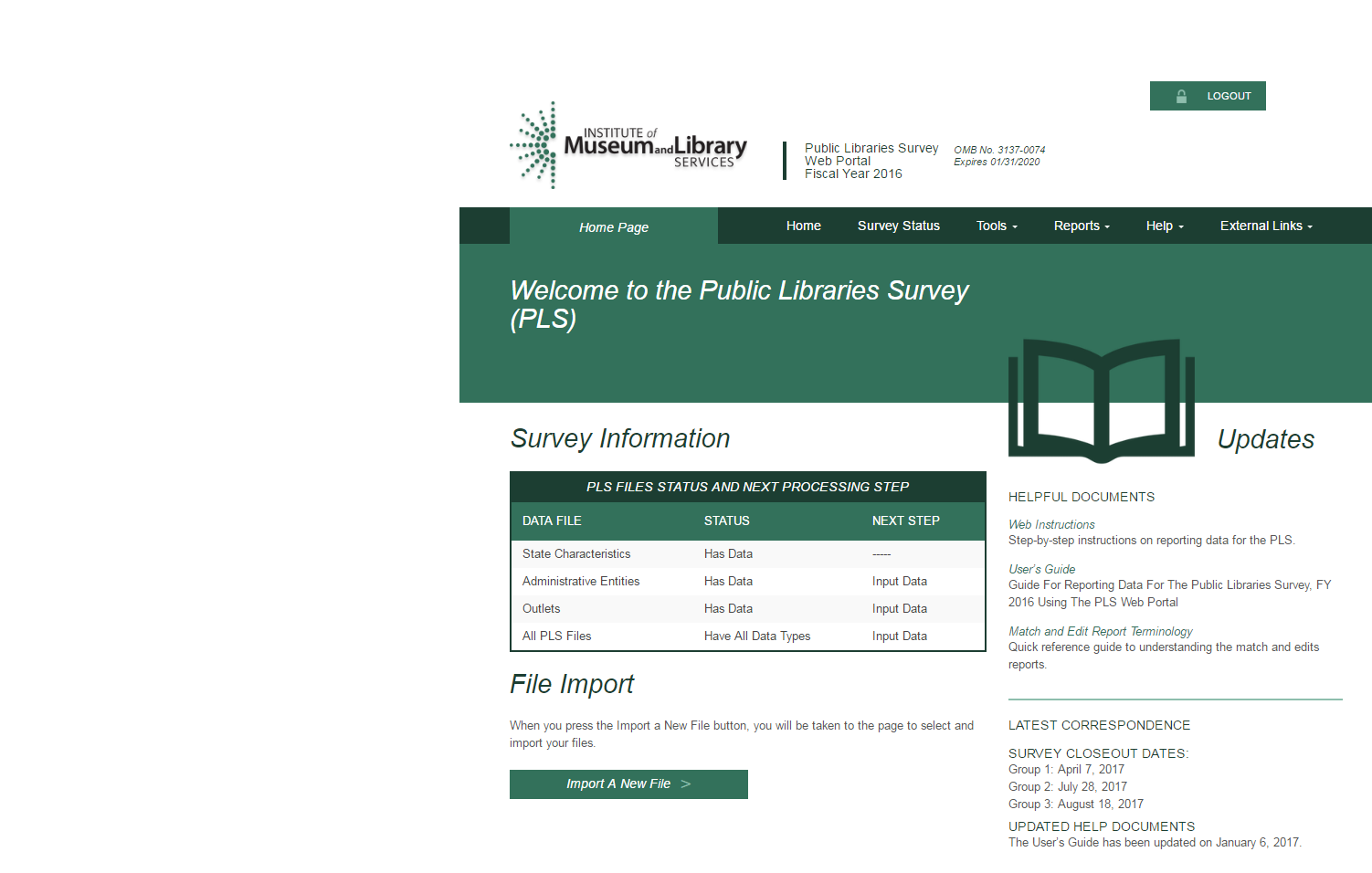
2.2.2 Survey Status
In addition to the Survey Information table on the Home page, you can refer to the Survey Status page (Exhibit 2.4) to see where your submission stands at any time and what your next steps are in the data submission process.
NOTE: Once you have saved your State Characteristics data in the system, the Survey Status table will automatically indicate that you have data for the Administrative Entities and outlets.
This process will happen before you upload your AE or outlet data. The status reflects that your current year data have been prepopulated with your prior year data. You will still need to import or input current year AE and outlet data. The Survey Status will update to let you know when to run a Match or Edit report and if you need to make any changes to the data.
Exhibit 2.4 PLS Web Portal Survey Status Page
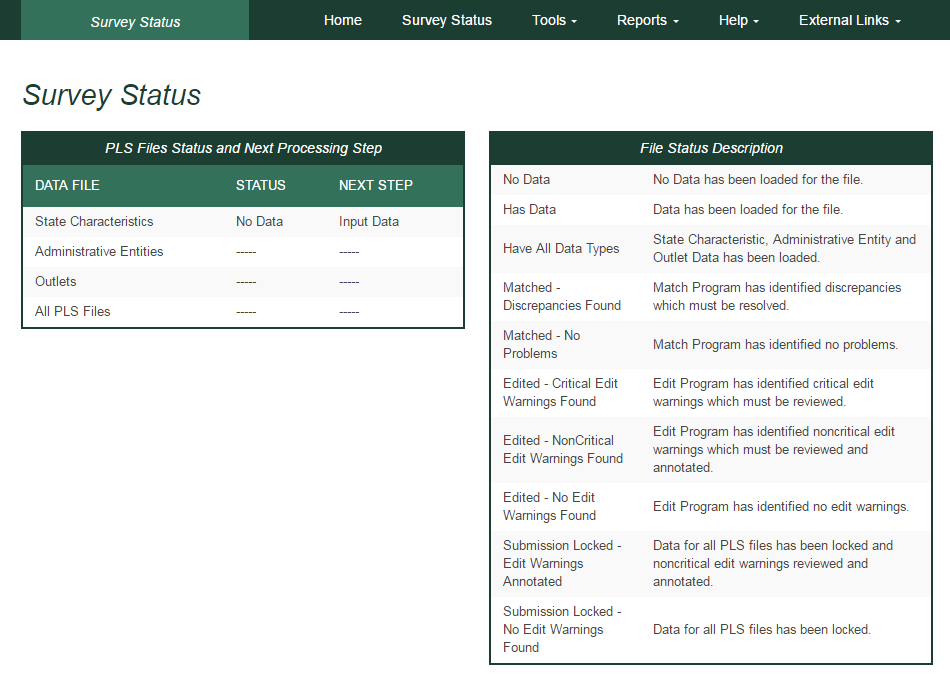
2.3 Web Instructions
The following instructions for SDCs will pop up when you first log in at the PLS Web Portal. After your initial login, these instructions are available under the Help menu. Instructions for Chief Officers are available in Section 8.1 of this User’s Guide.
Step 1: You must enter your State Characteristics data before you can input or import AE or outlet data.
Select Tools then Input Data: State Char.
Enter data into the fields, and press the Save button.
Press the Print button to print a copy of your state’s data.
Step 2: Import or manually enter Administrative Entity (AE) data.
Option 1—Import Data Files:
Select Tools then Import Data
Select the Browse button to find your AE file.
Once you have selected your AE file, click the Upload and Import File button.
Select the Administrative Entity option in the pop-up window, and click the Yes, Import File button.
Once the file is uploaded, you will see a pop-up window indicating whether your upload was successful or had errors.
If you receive an import error, click the Download Errors link in the pop-up window to open or save ParserErrors.txt. This file contains your import errors and can be displayed on the screen or downloaded and saved for further review.
Review all import errors, revise, and re-import the data files.
NOTE: You must correct all import errors before you can continue.
Option 2—Manually Enter Data:
You can enter AE data manually by selecting Tools then Input Data: AE.
The top horizontal section labeled Administrative Entity allows you to navigate between AEs. Use the innermost arrows to navigate to the previous or next AE on the list. Use the outermost arrows (with a line) to navigate to the first or last AE. You can use the drop-down menu to navigate to a specific AE.
The left vertical menu labeled Section Navigation allows you to navigate to specific sections of questions for the AE and outlet data collection.
Step 3: Outlet data are preloaded from the prior year’s file.
Option 1—Import Data Files: If there are major changes to the data, we suggest importing a new outlet file by selecting Tools then Import Data.
You can make minor changes by selecting Associated Outlet(s) under Selection Navigation in Input Data: AE from the Tools menu.
Option 2—Manually Enter Data: You can update outlet data manually by selecting Tools then Input Data: Outlet.
Step 4: Select Reports then Run Match Report after all data have been imported or entered.
The Match process will run in the background. When the Match process is completed, select the Download Match Report button. AIR recommends saving the workbook to your hard drive and using it as a reference when correcting any errors found in your AE and/or outlet files.
All match errors must be resolved before you can run your edit report (Step 5).
We suggest that you correct your data file(s) and re-import the revised data. You can change only PARENTID, LINKID, and OLDID using this method.
You can manually correct the data using the Input Data or Structure Changes menus (under Tools). However, you can revise PARENTID, LINKID, and OLDID only by correcting and re-importing your data file.
Check the Restorable AE and Restorable Outlet tabs on your Match Report.
These tabs provide a list of all closed, deleted, and temporarily closed entities for your state. We suggest checking these tabs to make sure that any AEs or outlets you are trying to open (birth; Structure Code 02) are truly new.
NOTE: You must re-import your outlet file each time you import an AE file. If you do not re-import your outlet file, your outlet data will revert to the prior year’s data.
Step 5: Once your Match Report is resolved, select Reports then Run Edit Report.
NOTE: All match errors must be resolved before you can run your edit report.
The Edit Report process runs in the background and can take several minutes depending upon the amount of data. When the Edit Report process is completed, select the Download Edit Report button. Review all the Edit Report worksheets contained within the downloaded Excel file. AIR recommends saving the workbook to your hard drive in order to record your annotations during your review of the reports.
All critical edits must be resolved and noncritical edits annotated before you can lock your data (Step 6).
Address Critical Edits. We suggest that you correct your data file(s) and re-import the revised data. You also can manually correct the data using the Input Data menu (under Tools).
Annotate Noncritical Edits. You can annotate noncritical edits in the Edit Report Excel worksheets or as a separate Annotation File. Once all noncritical edits are annotated, you will import the annotations by selecting Tools then Import Data and uploading the annotated Edit Report Excel file (file type: Edit Report) or separate Annotation Excel file (file type: Annotation).
Rerun Match and Edit Reports. Once you have addressed the critical edits, rerun your Match Report, correct any issues found, and then rerun the Edit Report.
Step 6: Once you are satisfied with your data, select Tools then Lock Data.
NOTE: After you have locked your PLS survey submission, you will not be allowed to change any data.
If you need to make revisions, please contact us at [email protected] or 1-866-744-5746, option 1, and we will assist you in correcting your data submission.
When you lock your data, you will be asked to estimate the number of hours it took for you to complete the survey.
After locking your data, the PLS Web Portal will send an automated e-mail to you, notifying you that the data are locked, and that AIR will conduct post-lock data review. AIR may send you questions requesting clarification of your submission.
Once the post-lock data review is completed, an email with be sent to your Chief Officer requesting that they certify the data. You will be copied on the certification request e-mail.
2.4 Other Helpful Tools
2.4.1 Export Data
The Export Data feature is located under the Tools menu (Exhibit 2.5). Current year and prior year data are available for AEs, outlets, and state characteristics in either individual files or one collective file. AE and outlet records deleted on the prior year data (i.e., closed or removed as an incorrect record) are available from the Export Data page should any of these records need to be restored to the survey. AE and outlet records deleted in the current year data are available only on the Match Report’s restorable tabs. To export and re-import a file downloaded from the PLS Web Portal, select Data ready to re-import under Select File Format(s). This file format keeps the FSCS ID assignments for re-import. This format also will allow you to export your file with changes you made in the PLS Web Portal, make further revisions, and re-import the file.
To obtain the files:
Click Tools then Export Data.
Select the file format you would like to download.
Select the data set you would like to export.
Click Generate File Export.
Access the file according to your Web browser settings.
NOTE: How you access downloaded files depends on your Web browser and settings. The file may download and save to a specific folder automatically (e.g., Firefox), remain in your browser downloads until you click on it (e.g., Chrome), or you may be asked where you would like to save the file (e.g., Internet Explorer).
To export all the current year and prior year data into one Excel file, you can click Export All Datasets in 1 Excel File. This file will include all data sets, plus the restorable AE and outlets.
Exhibit 2.5 PLS Web Portal Export Data Page
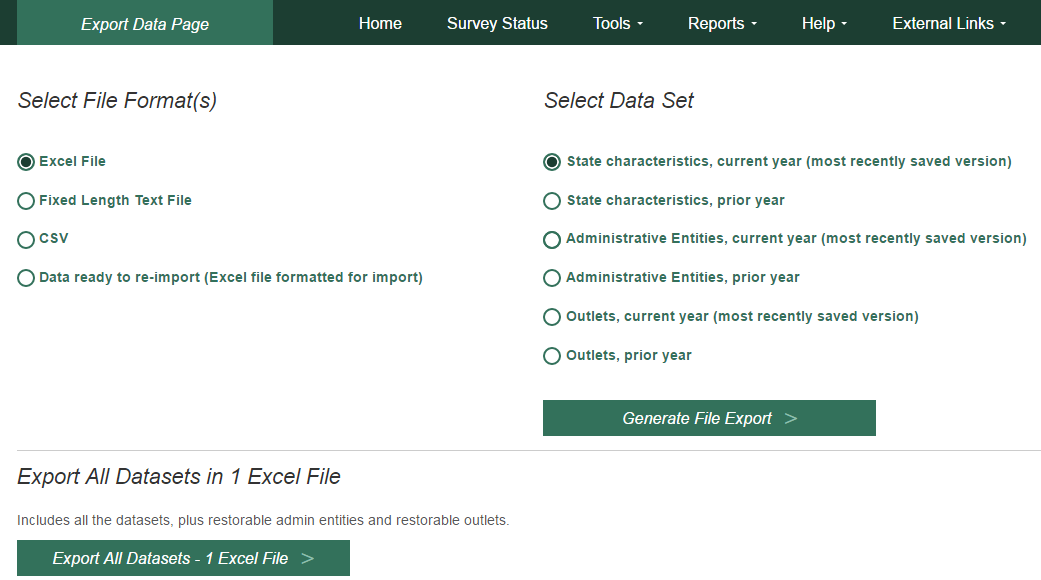
2.4.2 Tables
The Run Tables feature is located under the Reports menu and creates an Excel workbook that contains 18 tables. You will be able to save the Tables Report to your hard drive. There are two summary tables and 16 individual library tables. The two summary tables are a two-year comparison of the state totals for each survey item and a two-year comparison of the item response rates for the state. The individual library tables list each library in the state, and some tables report the per capita and percent distributions for those individual libraries.
The two summary tables provide a macro view of the state’s library data. The individual library tables provide a micro view of the individual libraries.
To run and save your tables:
Click Reports then Run Tables.
Click the Download Tables Report button.
Access the file according to your Web browser settings.
NOTE: The time stamp on the Reports table is in Eastern Time. You may use the following chart to convert the time:
Time Zone |
Time Difference From Eastern Time |
Time in Time Zone (if time in Eastern Time is 12 p.m. Monday) |
Atlantic |
+ 1 hour |
1 p.m. Monday |
Eastern |
0 hour |
12 p.m. Monday |
Central |
-1 hour |
11 a.m. Monday |
Mountain |
-2 hours |
10 a.m. Monday |
Pacific |
-3 hours |
9 a.m. Monday |
Alaska |
-4 hours |
8 a.m. Monday |
Hawaii-Aleutian |
-5 hours |
7 a.m. Monday |
Samoa |
-6 hours |
6 a.m. Monday |
Chamorro |
+15 hours |
3 a.m. Tuesday |
2.4.3 Help Menu Options
The Help menu provides access to this User’s Guide and all appendices in the User’s Guide. These links will open in separate browser windows.
Web Instructions
The Web Instructions (also found at the beginning of this section) include a two-page list of the necessary steps to complete the submission process for the survey. In addition, this page is displayed the first time you log in at the PLS Web Portal.
Data Element Definitions
Data Element Definitions (part of Appendix A) are all the items collected on the survey, with the official definitions and item numbers.
Name, Address, and Structure Changes
Name, Address, and Structure Changes (Appendix B) provide descriptions and diagrams of the correct format of records for administrative entities and outlets.
Resolving the Match Report
Resolving the Match Report (Appendix C) is a more detailed list of suggestions than is available in Section 5.
Import Specifications
The import files must conform exactly to the specifications provided (Appendix D).
PLS Contacts
PLS Contacts (Appendix E) is a list of AIR and IMLS contact information, including the Help Desk telephone number and e-mail address. The Help Desk contact information is also located at the bottom of every page of the PLS Web Portal.
Francis Keppel Award Criteria
The Francis Keppel Award for timely and accurate submission of data is based on a point system (Appendix F) covering important aspects of the original-submission and post-submission processing.
Standard Abbreviations
Standard Abbreviations (Appendix G) are used in this survey when the data exceed the field length.
Edit Messages and Conditions (available online but not in print)
Edit Messages and Conditions is a list of all checks performed by the Edit Report routine as well as a list of internal checks executed by AIR during the post-lock edit follow-up.
2.5 External Links
The following external links might be helpful in preparing for the FY 2020 data submission. These links will open in separate browser windows.
IMLS Public Libraries Survey (https://www.imls.gov/research-evaluation/data-collection/public-libraries-survey)
This external link will take you to the IMLS PLS page. Items found on this page include the following:
Public release data files and publications for the previous years of the PLS
Search for Public Libraries tool that will search for public libraries by Library System, Central Library, Branch Library, Bookmobiles, and Books-by-Mail
Resources to help you report PLS data, including links to the PLS Web Portal and training materials
3 Import
3.1 Overview
After entering the state characteristics data, you can import data for AEs, outlets, and annotation files into the PLS Web Portal. The Administrative Entity Import File Specifications, Outlet Import File Specifications, and Annotation Import File Specifications are located in Appendix D.
You can import AE data, outlet data, the Annotation File, and the Annotated Edit Report in Excel (.xls or .xlsx), comma delimited text (.csv), or fixed length text formats (.txt).
Each import file must contain only records of the same record type. For example, the AE file can contain only AE records; outlet records cannot be included in the same import file.
To export and re-import a file, choose the Data ready to re-import (Excel file formatted for import) file format found on the Export Data page. This file format keeps the FSCS ID assignments for re-import. This format also will allow you to export your file with changes you made in the PLS Web Portal, make further revisions, and re-import the file.
3.2 Upload and Import Data Files
Once you have prepared your files (see Section 3.4), you need to import the files into the PLS Web Portal.
After you log in at the website, go to Tools then Import Data. Click the Browse button to find the file you wish to import from your computer. After you have located your file, click Upload and Import File (Exhibit 3.1).
Exhibit 3.1 PLS Web Portal Import Data Page
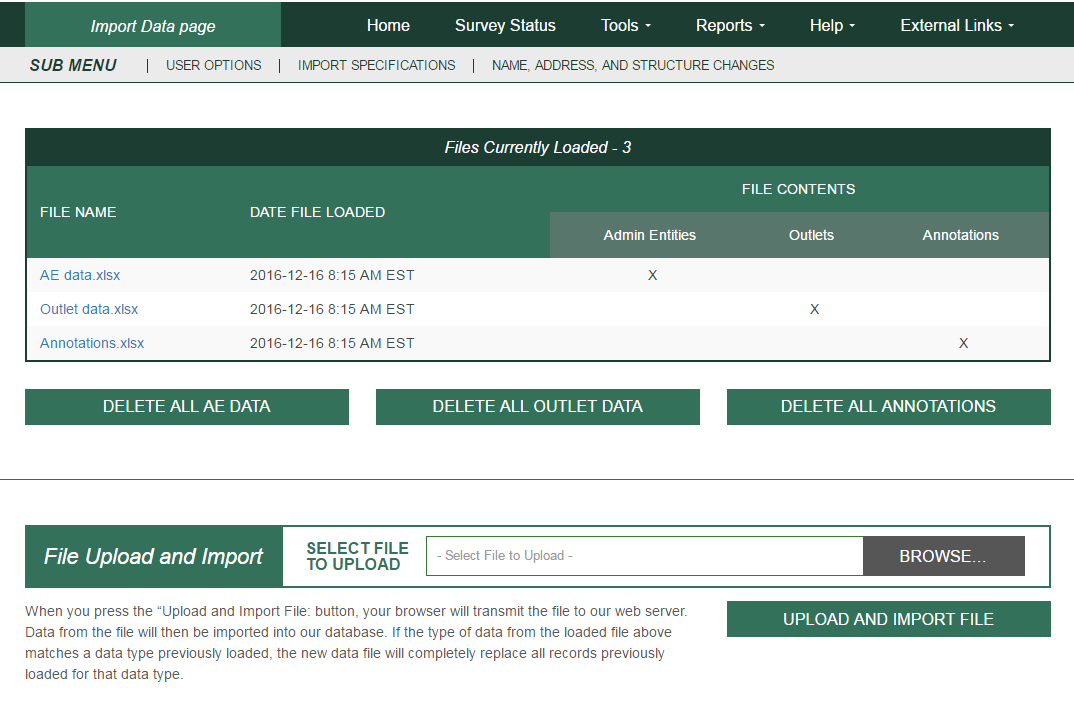
Once you click Upload and Import File, the system will prompt you to choose what type of file you are importing (Administrative Entity, Outlet, Annotation, or Edit Report).
NOTE: When you import a file with the same file name as a previous file, the previous file is deleted. When you click Delete All, all current year imports are deleted from the PLS Web Portal. If you click Delete All AE Data, all of the associated outlet data also are deleted.
Several checks are performed while your file is being imported:
If your AE or outlet file is successfully imported, a message box will display the number of records in the successfully imported file and the number of existing records from the prior year. If the number of imported records is less than the number of prior year records, the following message will display:
WARNING: Imported file may be missing records that existed in the prior year. Please verify by comparing imported file with data export of prior year data. Removal of records (e.g., library closure) must be accomplished using structure status codes; otherwise, prior year data will persist into current year for those records.
Even if the number of imported and prior year records matches, we recommend checking the export of your current year data to confirm that all expected records are present before proceeding with the Match Report.
If you have any problems that prevent a successful import, a message box will prompt you with the record(s) affected. This message box will provide a downloadable report that shows all errors preventing the file from importing. Once these errors are resolved, the file should import correctly. Refer to the following sections for instructions about preparing files for import. Imported data must be valid (see the following table):
Numeric Data Elements |
|
Any positive number for numeric data elements |
Enter the appropriate numeric data. |
0 |
Zero for numeric data means the library has none of that item (e.g., the library does not maintain a video collection). Do not use zero when the value is not known (e.g., the city pays benefits but does not provide the figure). Use -1, described next. |
-1 |
-1 means that the appropriate figure is unavailable. |
-3 |
-3 means Not Applicable and is used for this item:
|
Alphanumeric Data Elements |
|
Alphabetic or numeric data for alphanumeric data elements |
Enter the appropriate alphabetic or numeric data. Some items require the selection of codes for data (e.g., Interlibrary Relationship Code = HQ, ME, or NO). See Appendix A. |
-3 |
-3 means Not Applicable and is used for this item:
|
Structure, Name, and Address Changes |
|
-3 |
-3 means Not Applicable and is used for these items:
|
3.3 Uploading Annotation Files
You can import a file that contains annotations prior to running your first Edit Report. You must include the FSCSKEY and Edit ID# for the explanation to apply to the correct edit record. After successfully importing the Annotation File, you can run the Edit Report after you have successfully run the Match Report and have reviewed the results. See Appendix D for the Import File Specifications.
3.4 Preparing Administrative Entity and Outlet Import Files
Each year, your current year records are compared to the prior year information. Any variance in the name, address, or organizational structure between years must be explained by status codes defining the change.
The FSCS ID links each year’s data. You must account for each record as it exists on the final FSCS ID data file for the prior year. You can obtain the prior year information through the Export Data option on the Tools menu.
If you are unsure what changes may have occurred since the last submission, import your file, run the match, and use the report to see what you need to resolve. You can then decide whether to process the changes within the PLS Web Portal (please see details in Section 4), or you can include the information on your data files and import again.
To process structure, name, and location changes from your import file, the following information must be included. Please see Appendix D for technical information about formatting your import records.
STATSTRU: This code indicates the structure status of the record.
00 – No Change
01 – Existing Administrative Entity/Outlet Absorbs Another (Adoption)
02 – Newly Created Administrative Entity/Outlet
03 – Closed Administrative Entity/Outlet (Death)
04 – Move Outlet to Newly Created Administrative Entity (Divorce)
05 – Merge Two or More Administrative Entities/Outlets to Form a New Administrative Entity/Outlet (Marriage)
08 – Restore (Reopen) a Previously Closed Administrative Entity/Outlet
09 – Restore (Undo) a Previously Deleted Administrative Entity/Outlet
10 – Delete an Incorrect Record (includes Out of Scope/Errors or for Planned but Never Opened [formerly 26])2
11 – Outlet Moves to Different Previously Existing Administrative Entity
13 – Add an Existing Administrative Entity/Outlet Not Previously Reported
22 – Future Administrative Entity/Outlet FSCS ID Request
23 – Temporary Closure
24 – Reopen a Temporarily Closed Administrative Entity/Outlet
25 – Nonrespondent Administrative Entity/Outlet
STATNAME: This code indicates the status of the library name.
00 – No Change
06 – Official Name Change
14 – Preferred Spelling for Library Name
STATADDR: This code indicates the status of the physical location.
00 – No Change
07 – Move to a New Location
15 – Preferred Street Address
LINKID: This is an identifier defined by the SDC and is used to associate two or more records that are involved in an adoption or marriage structure change. The LINKID must be unique for each set of records. For example, a merger requires at least three import records with the same LINKID. (See Appendix B, structure change 05 – Merge Two or More Administrative Entities to Form a New Administrative Entity [Marriage]).
PARENTID: This identifier is on the outlet import file and is used to associate an outlet to its parent AE. The value for this field should be the same as the LIBID of the parent AE.
OLDID: This identifier is reserved for structure changes where it is necessary to track the prior year FSCSKEY information for records that will not be on the current year file.
4 User Options, Input Data, and Structure Changes
The Tools menu contains selections that allow you to enter data directly into the PLS Web Portal:
User Options allows you to choose the sort order for retrieving AE and outlet records and viewing the Edit Report. You can also choose to save changes automatically (default option). These options are available on every Input Data page.
Input Data is the only means of entering State Characteristics data. It also provides access to current AE and outlet records.
Structure Changes allows you to add, close, modify, or restore AEs or outlets. You also can reset a record previously coded or marked for a structure change. Choose AE or Outlet, as appropriate, for the change you want to make. For further details, see Section 4.3.
4.1 User Options
The User Options selected in Exhibit 4.1 are the default settings.
Exhibit 4.1 PLS Web Portal User Option Page
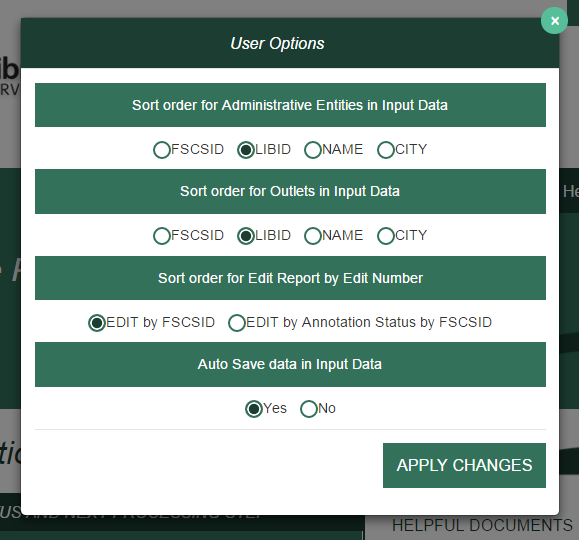
4.1.1 Sort Order for Administrative Entities or Outlets in Input Data
You determine how your AE records display. Sorting can be by:
FSCS ID (default setting)
LIBID
NAME
CITY
4.1.2 Sort Order for Edit Report by Edit Number
You can sort your Edit Report by Edit Number with these options:
Edit number by FSCS ID (default setting)
Edit number by Annotation Status by FSCS ID
4.1.3 Auto Save Data in Input Data
Yes (default setting; the system automatically saves your data whenever values are updated)
No
NOTE: The Auto Generate Totals option has been removed. The PLS Web Portal automatically generates totals for data input through the Input Data pages. It is not possible to turn off the automatic totals.
4.2 Input Data Through PLS Web Portal
Select Tools then State Char, AE, or Outlet to navigate to the page you wish to update. Buttons that allow you to Save and Print Page appear at the bottom of every page. Use the tab key to move from field to field, or use your mouse by clicking on the section you wish to go to under Section Navigation.
By default, the user options are set to automatically save your corrections. If you choose not to save your corrections automatically, be sure to click Save before leaving the page. To exit any of these pages, select Home from the navigation bar to return to the main PLS Web Portal page.
4.2.1 State Characteristics
This page consists of four data items for you to fill out. Once you have completed your updates and saved your data, you can return to the Home page or Survey Status page to check for further actions.
4.2.2 Administrative Entity (AE)
Data for AE records are collected in nine sections, or pages. An additional section for the associated outlets is available to access outlet data for that AE. The names of each section are provided as links on the left side of the page. You can use your mouse to click on any of the links to go to the section you wish to correct or review.
You can go to another AE record by selecting the record from the drop-down menu at the top of the page. By default, records are listed by FSCS ID. You can choose another sort order under User Options. The arrow buttons available at the top of the page next to the AE name navigate you to the next or previous AE. The arrows with the line will navigate you to the first or last AE in the list.
If you make a change to name and/or address information for an AE, you also must select the appropriate status code (the name/address status codes and their values are included in Appendix B) to identify whether the change is an official name change or whether the address change indicates an actual location change.
NOTE: Any changes to the name or address fields will require you to run the Match Report before you can proceed with any further processing of your submission.
4.2.3 Outlets
Outlet records require only one section and can be accessed through the parent AE record.
You can access all outlet records from the Tools menu. You can navigate through all of the outlet records from this option by using the drop-down menu or the arrow buttons if you choose.
If you make a change to name and address information for an outlet, you also must select the appropriate status code (the name/address status codes and their values are included in Appendix B) to identify whether the change is an official name change or whether the address change indicates an actual location change.
NOTE: Any changes to the name or address fields will require you to run the Match Report before you can proceed with any further processing of your submission.
4.3 Structure Changes
You can add, close, modify, restore, or reset records through the Structure Changes menu. Under Tools, select Structure Changes and then AE or Outlet depending on the record you need to change. Currently, you are restricted to one structure change per AE or outlet record (Exhibits 4.2 and 4.3). See Appendix B for detailed instructions for reporting structure changes via the AE and outlet import files.
NOTE: If an AE or Outlet was closed for part of a fiscal year but you are reporting data for it, do not report it as closed this reporting cycle. Wait until the next reporting cycle, after the entity has closed, when you have no data to report for it, and then report it as closed. If the entity was temporarily closed and reopened during the next fiscal year, such that you have some data to report in consecutive fiscal years, do not report any structure change. Records with structure changes indicating closure will be ignored, and any data reported with those records will be excluded from analysis in the annual PLS report, the supplementary tables, and the state profiles.
NOTE: When you complete all structure changes, you must complete a successful Match Report before you can continue processing your submission.
Exhibit 4.2 PLS Web Portal Structure Change: AE Page
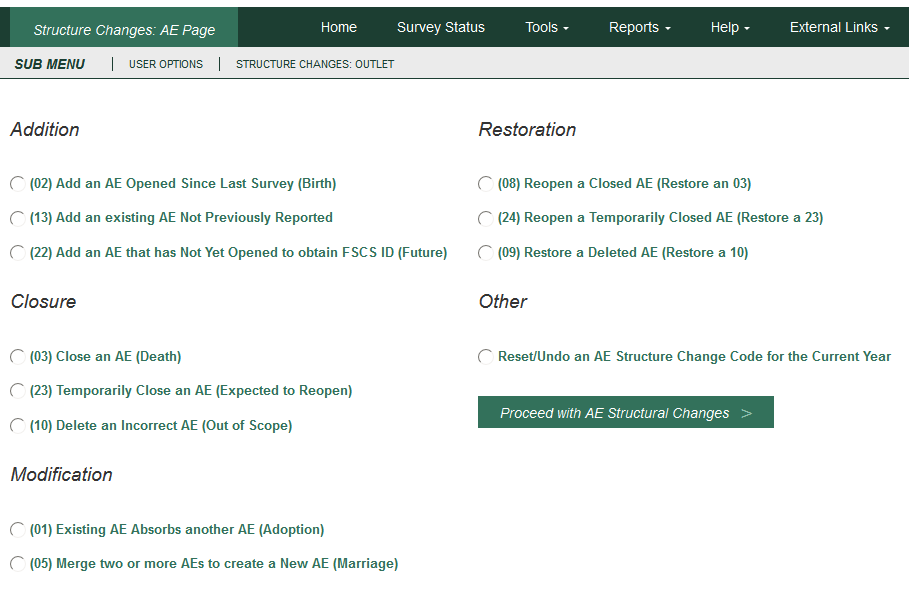
Exhibit 4.3 PLS Web Portal Structure Change: Outlet Page
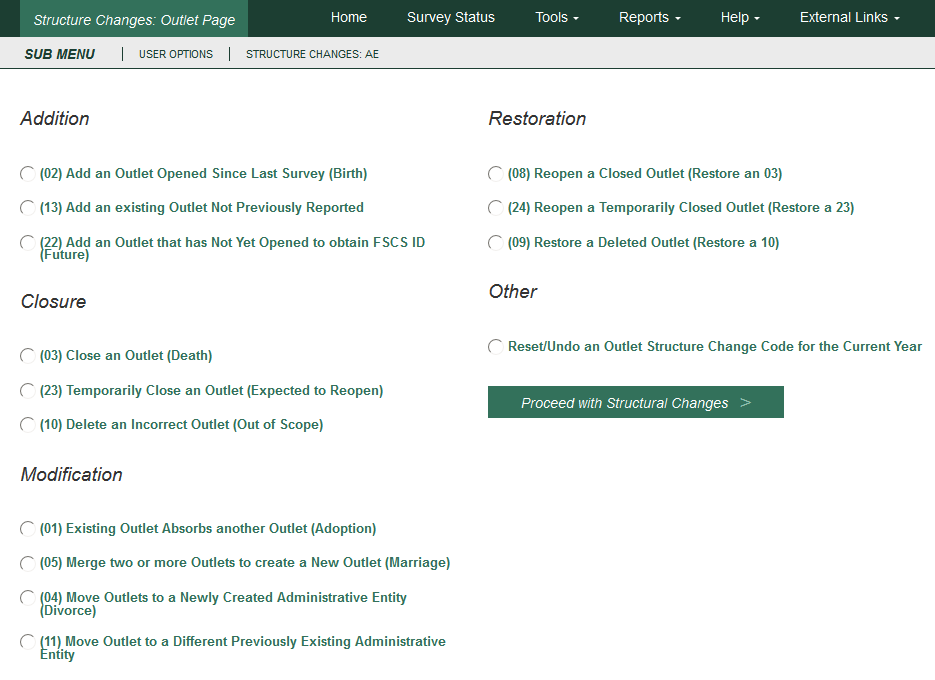
5 Match Report
After you import or enter data, you must run a successful Match Report. This step is necessary to record structure changes (e.g., new or closed libraries) as well as official name and location changes to ensure file integrity. The Match Report compares your current year records to the prior year records on the publicly released data file using FSCS ID information. After a successful Match has run, new IDs are assigned to new libraries.
From the Reports menu, select Run Match Report to generate an Excel workbook that will detail the results of the Match. If the program does not encounter a problem, any new AEs and outlets are assigned FSCS IDs, and you will see a message to proceed with the Edit Report. If the program cannot resolve the information you provide, you will see messages in the report that identify the problem(s).
You must resolve all discrepancies in the Match Report. You can fix your original file and re-import, or you may be able to resolve problems through the Structure Change options under the Tools menu. If you need the prior year FSCS ID information, you can use the Export Data function under the Tools menu. Appendix C provides additional guidance for understanding the Match Report messages.
NOTE: Any time you import a data file or make any structure, name, or address changes to either an outlet or AE record from the data input pages, you must rerun the Match Report.
5.1 Match Report
Results of the Match Report are displayed in an Excel workbook across multiple worksheets.
The report is not linked to the database (PLS Web Portal). You must make any corrections by either importing a new file or manually inputting data into the PLS Web Portal pages (i.e., Structure Change menu and the name and address status code fields).
NOTE: Sometimes one type of error will produce more than one error message for the Match Report.
The Excel workbook has 10 worksheets, as follows:
Summary: This worksheet provides an overview and count of errors found in the Match Report. Specific errors can be found on the subsequent worksheets.
If you do not have any Match Report problems, you will see the following message:
“Match has completed successfully. Check ‘New ID’ Sheet.”
New FSCS IDs are assigned to new AEs and outlets and are listed on the New ID worksheet.
Otherwise, you will see which of the following conditions failed, with a count of match errors per AE or outlet.
-
Invalid Status Code (STATSTRU)
Record found current year but not prior year
Record found prior year but not current year
All FSCSKEYs and OLDIDs must be unique (unless -3)
All LIBIDs must be unique for AE records
FSCS ID information must equal -3
FSCS ID information cannot equal -3
LINKID must equal -3
LINKID cannot equal -3
PARENTID must equal -3
PARENTID cannot equal -3
OLDID must equal -3
OLDID cannot equal -3
These records do not comply with the rules for Adoption
These records do not comply with the rules of Marriage
Cannot restore Record, there is no old AE
Administrative Entity does not have any Outlets
Outlet record is not on the AE file
PARENTID is not on the AE file
STATNAME and LIBNAME are inconsistent with the prior year file
STATADDR and ADDRESS are inconsistent with the prior year file
New ID: This worksheet provides the list of new FSCS IDs generated. No resolution is required for these records because the software does not assign new identification numbers until Match is successful.
Admin Single: This worksheet displays problems with structure changes involving only one AE record.
INVALID Status Code
This AE was not on the prior year file
This AE was reported last year but is missing on the current year file
FSCSKEY cannot be -3 for STATUS (00, 08, 09, 24, or 25) Records
FSCSKEY must be -3 for STATUS (02, 03, 04, 05, 10, 13, 22, or 23) Records
LINKID cannot be -3 for STATUS (01 or 05) Records
LINKID must be -3 for STATUS (00, 02, 03, 04, 08, 09, 10, 13, 22, 23, 24, or 25) Records
OLDID cannot be -3 for STATUS (03, 10, or 23) Records
OLDID must be -3 for STATUS (00, 02, 04, 08, 09, 13, 22, 24, or 25) Records
Cannot restore AE, there is no old AE with STATUS (03, 10, or 23)
Admin record does not have any outlets
Admin Multi: This worksheet displays problems with structure changes involving multiple AE records.
All FSCSKEYs and OLDIDs must be Unique (unless -3)
All LIBIDs must be unique for AE records
These records do not comply with the rules of Adoption
These records do not comply with the rules of Marriage
Outlet Single: This worksheet displays problems with structure changes involving only one outlet record.
INVALID Status Code
This Outlet was not on the prior year file
This Outlet was reported last year, but is missing on the current year file
FSCSKEY cannot be -3 for STATUS (00, 08, 09, 24, or 25) Records
FSCSKEY must be -3 for STATUS (02, 03, 04, 05, 10, 11, 13, 22, or 23) Records
FSCS_SEQ cannot be -3 for STATUS (00, 08, 09, 24, or 25) Records
FSCS_SEQ must be -3 for STATUS (02, 03, 04, 05, 10, 11, 13, 22, or 23) Records
LINKID cannot be -3 for STATUS (01 or 05) Records
LINKID must be -3 for STATUS (00, 02, 03, 04, 08, 09, 10, 13, 22, 23, 24, or 25) Records
OLDID cannot be -3 for STATUS (03, 04, 10, 11, or 23) Records
OLDID must be -3 for STATUS (00, 02, 08, 09, 13, 22, 24, or 25) Records
PARENTID cannot be -3 for STATUS (02, 04, 11, 13, or 22) Records
PARENTID must be -3 for STATUS (00, 01, 03, 08, 09, 10, 23, 24, or 25) Records
Cannot restore Outlet, there is no old AE with STATUS (03, 10, or 23)
Outlet Record is not on the AE File
PARENTID is not on the AE File
Outlet Multi: This worksheet displays problems with structure changes involving multiple outlet records.
All FSCSKEYs and OLDIDs must be unique (unless -3)
These records do not comply with the rules of Adoption
These records do not comply with the rules of Marriage
Name Changes: This worksheet displays records with name change problems.
STATNAME Invalid
STATNAME 00 and Name Change
STATNAME 07 and no Name Change
STATNAME 15 and no Name Change
Address Changes: This worksheet displays records with address change problems.
STATADDR Invalid
STATADDR 00 and Address Change
STATADDR 07 and no Name Change
STATADDR 15 and no Name Change
Restorable AE: This worksheet provides a list of all closed, deleted, and temporary closure entities for the state used as a reference.
Restorable Outlet: This worksheet provides a list of all closed, deleted, and temporary closure for the state used as a reference.
5.2 Resolving Unsuccessful Records
Please see Appendix C: Resolving the Match Report, for specific instructions and examples for how to resolve each individual Match error.
The Match Report runs assuming that the status structure code is the intended value and checks that the format of the record is consistent with the code. For example, if you close a library and used the correct STATSTRU = 03 but did not make the appropriate entries for the FSCSKEY and OLDID fields, the software will generate an error message.
The report displays information about the record, status code, and error messages. The error messages refer to problems with the format of a record based on the reported status code for the structure change. If the status code is incorrect, you simply have to change it to the correct code. Otherwise, you must adjust the AE or outlet information to match the status code.
You can correct information in your data file and import the revised file, or, for most problems, you can use the Structure Changes menu options under the Tools menu. However, you must fix problems with duplicate FSCS ID or OLDID information directly in the data file and import again.
The Restorable AE tab and the Restorable Outlet tab are for your reference. The Restorable AE tab provides a list of all closed, deleted, and temporarily closed entities for your state. Before you open a newly created AE (birth), structure code 02, you should check this tab to make sure the AE you are trying to create is truly new, meaning the AE was not previously reported, then either closed, deleted, or temporarily closed. This preserves the historical and longitudinal record for your state. This also applies for the Restorable Outlet tab.
HINT: Name and address changes can generate the largest number of error messages. You can run the Match Report and then decide how best to make corrections. For example, if you find that you are getting messages because all the current year address fields are incorrect, you might want to copy the prior year addresses to the current year file and import the revised file. However, if you need to change the status code for only a few records, you can simply use the Input pages.
6 Edit Report
Once you have completed a successful Match you must run the Edit Report by selecting Reports then Run Edit Report.
The report is displayed in an Excel workbook with multiple worksheets and is not linked to the PLS Web Portal. You must make changes to your data through the data input options or through an updated import file. (Please note that, if you import a corrected file, you will have to run the Match Report again.)
NOTE: You must save the Edit Report, record and save your annotation(s) in the workbook, and import the revised version into the PLS Web Portal.
You can select one of two sort orders for the Edit Report from the browser window: Sort by Edit Number by FSCS ID or Edit Number by Annotation Status by FSCS ID from the Tools/User Options menu.
It is necessary to provide an explanation for noncritical and internal edits. The annotations that accompany your Edit Report are an essential part of your submission because they provide verification and explanations for data that are correct but have been flagged with a noncritical edit. You must have at least one of each noncritical or internal edit annotated before you can complete your submission. If you make data changes or add annotations, you must rerun the Match Report and Edit Report before you can lock your submission.
6.1 Edit Messages and Conditions
The full list of edit conditions is published on the IMLS website (https://www.imls.gov/research-evaluation/surveys-data/public-libraries-survey/report-your-pls-data/fy-2019-pls-data), and the edit messages are also listed in the Help menu of the Web Portal. The following lists summarize the types of edits within the three broad categories of edits: critical, noncritical, and internal.
6.1.1 Critical Edits
Critical edits must be resolved before you can lock your submission:
Any -2 value
Zero or -1 in any population data element
Invalid categorical or date values
The state population is less than the unduplicated population
Name or address of library or outlet is not reported
Number of service outlets is not reported
Discrepancies between the number of outlets reported on the AE record and its outlet records
A subset item is greater than the total (e.g., Total Circulation is less than Circulation of Children’s Materials)
Any occurrence where fully reported detail data do not equal the reported total
6.1.2 Noncritical and Internal Edits
Noncritical and internal edits must be annotated before you can lock your submission. Both noncritical and internal edits are further categorized into current and historical edits.
Current edits identify possible errors in current year data:
Reporting patterns for data elements with detail items where not all items are reported (e.g., Total Librarians and Total Staff are reported as equal but Other Paid Employees is -1)
Inter-item comparison ratios (e.g., Total Circulation to Annual Visits)
Logical (e.g., Total Programs is zero but Program Attendance is not zero)
Magnitude (e.g., Databases is greater than 1,000)
Definitional (e.g., Print Materials is zero)
Historical edits identify possible errors in the current year (CY) data by comparing to prior year (PY) data:
PY was -1, and CY is zero
PY was -1, and CY is 1
PY was greater than a calculated value, and CY is zero
CY is greater than a calculated value, and PY was zero
CY and PY have the same value
CY to PY ratio is outside a specified range
6.2 Annotations
Annotations are stored in the PLS Web Portal database and are applied to the edits when you run the Edit Report.
You can upload your Annotation File into the PLS Web Portal through the Import Data option under the Tools menu in the following formats (see Annotation Import File Specifications in Appendix D):
A comma delimited text file (.csv)
Fixed length text file (.txt)
Excel file (.xls and .xlsx)
If you need to make more annotations after the files have been uploaded, you can upload again through the Edit Report. Save the Excel file generated by running the Edit Report, record your annotations, and re-upload the revised version.
Only annotations associated with individual edits will display in the Edit Report. If you have a general explanation that applies to several libraries, you must copy that explanation into the annotations column for each record to which it applies.
7 Lock Data
The Lock Data page is located under the Tools menu. You must verify that you want to lock your data.
Remember to review the Tables under the Reports option to check for any large statewide discrepancies before locking your data.
The following conditions must be met to lock your data:
No critical edits are found when the Edit Report runs.
For noncritical edits flagged, at least one annotation is present per edit check.
You can perform the following actions after locking your PLS data:
View Survey Status
Export data
View the completed survey form
Run tables
View help documents
Access external links
Log out
Once locked, the application does not allow the respondent to change any data, import files, run the Match Report, or run the Edit Report. If you lock your data and need to revise the locked data, please contact AIR at [email protected] or 1-866-744-5746, option 1.
7.1 Estimate of Burden
After locking your data, you must provide the estimated number of hours it took for you to complete the survey. The estimated number of hours should include the time to review instructions, search existing data resources, gather the data needed, and complete and review information collected. Your burden estimate may also include the following:
Preparing for the data submission (revising worksheets and, if you are a Bibliostat or Counting Opinions state, submitting to and testing the PLS Web Portal)
Vetting data submissions of individual libraries
Readying data for submission to AIR and contacting libraries, as needed, with questions
Submitting data through the PLS Web Portal
Responding to post-submittal edit questions (includes all time spent interacting with the PLS Web Portal and AIR during this phase)
Exhibit 7.1 PLS Web Portal Lock Data Confirmation Page
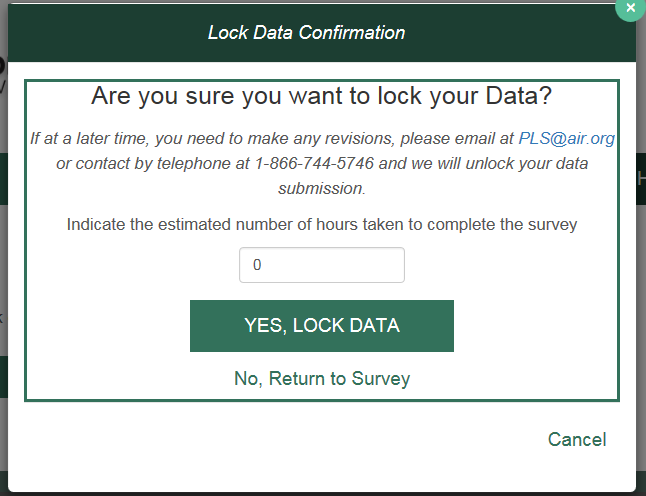
8 Chief Officer Certification
The role of the CO is to review and certify the data after the survey is locked and has gone through a post-lock review. The CO will receive login credentials for the PLS Web Portal via e-mail shortly after the start of data collection (usually early to mid-January).
After the survey is locked and the post-lock review completed, an e-mail will be sent to inform your CO that the data are ready for review and certification (SDCs will be copied on this e-mail). When your CO completes the certification process, another automated e-mail will be sent to the SDC and the CO confirming the PLS data have been certified.
8.1 Chief Officer Web Instructions
View Data
As the Chief Officer you are able to view your states’ Public Libraries Survey (PLS) before and after the SDC locks the data. Below are brief instructions on how to navigate the PLS Web Portal. For more details about the PLS Web Portal please see the User’s Guide under the Helpful Documents on the Home screen.
To view the status of the survey:
Select Survey Status in the dark green navigation panel
Here you will be able to see where the SDC is in the process of the survey
To view State Characteristics, AE, and Outlet Data:
Select Tools in the dark green navigation panel
Select from the drop down the data you would like to view (State Char; AE; Outlet)
To export data:
Select Tools in the dark green navigation panel
Select Export Data from the dropdown menu
Select the file format and data set you would like to export then select Generate File Export or;
Select Export All Datasets – 1 Excel File to have all the current year and prior year data in one file
To download the Match Report:
Select Reports in the dark green navigation panel
Select View Match Report from the dropdown menu
Select Download Match Report
View and save the Match Report for your records
To download the Edit Report:
Select Reports in the dark green navigation panel
Select View Edit Report from the dropdown menu
Select Download Edit Report
Note if you get an error saying, "A successful Match Report is required for the current year data," it means the SDC has not run a successful Match Report yet and has not yet run their Edit Report.
View and save the Edit Report for your records
To download the Tables Report:
Select Reports in the dark green navigation bar
Select View Tables from the dropdown menu
Select Download Tables Report
View and save the Tables Report for your records
Certify Data
Once you have received an e-mail from the PLS team alerting you that your state’s data have been locked and the post-lock review is complete you can certify your data.
To certify your state’s data follow these steps:
Login into the PLS Web Portal at https://submitpls.imls.gov
Navigate to the top right of the screen and click "Certify Data"
Review the PLS Certification Form
Click the "Certify" button
Sign the PLS Certification Form by entering your PLS Web Portal password
Click the "Confirm Certification" button
Once you have signed the form you and your state’s SDC will receive an e-mail indicating that the data have been certified. The email will include the text from the completed PLS Certification Form.
Appendix A Survey Instrument
Data Entry Screens and Data Element Definitions
State
Characteristics
Page

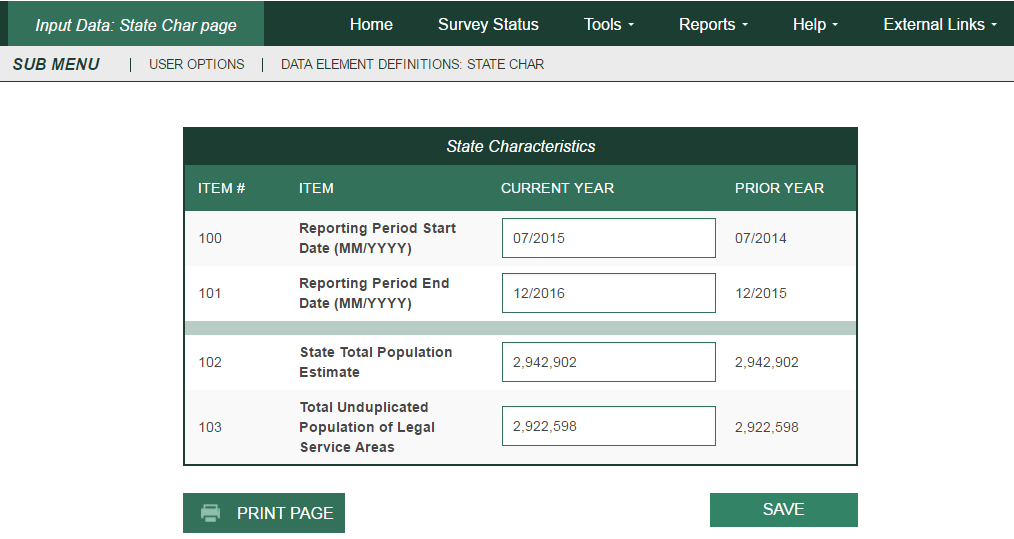
Administrative
Entity –— Name/Addresses

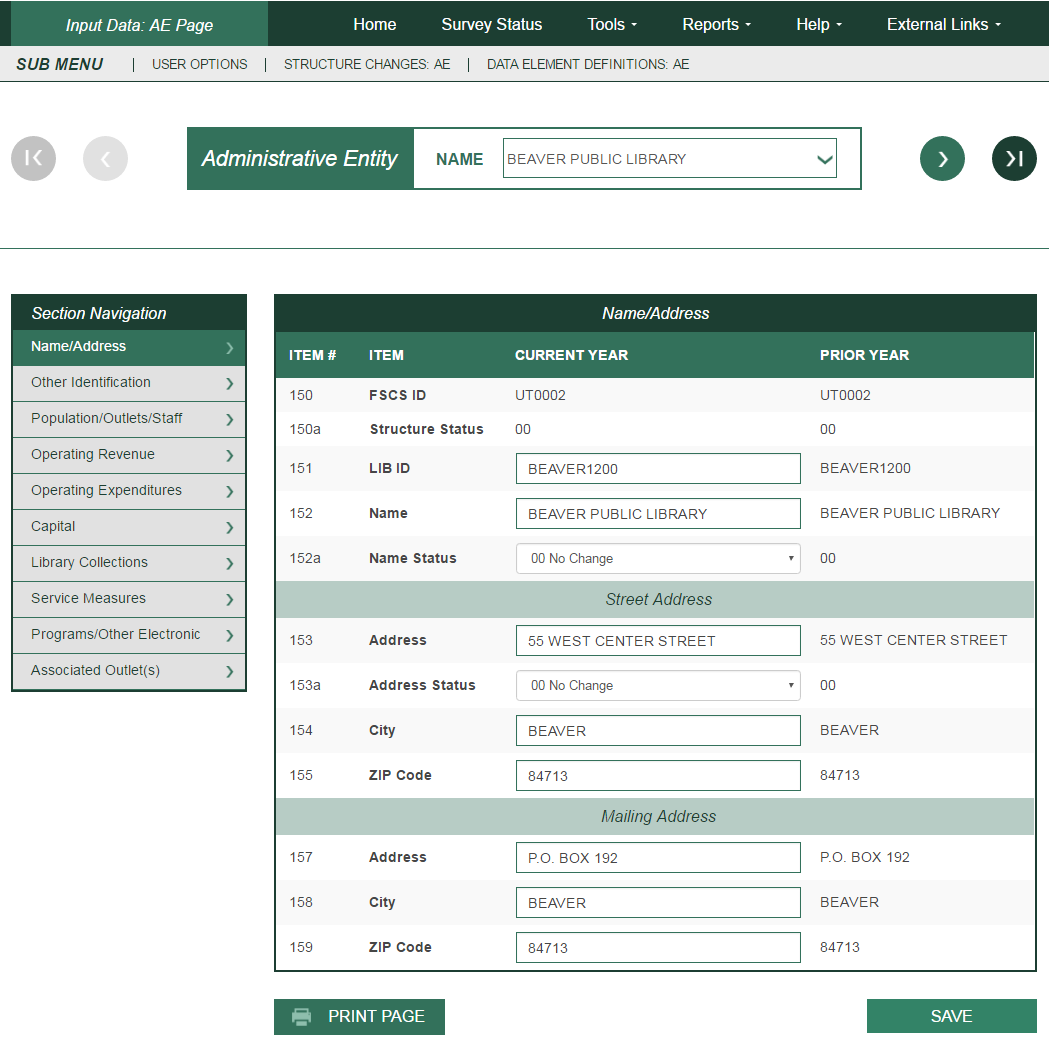
Administrative
Entity –— Other Identification

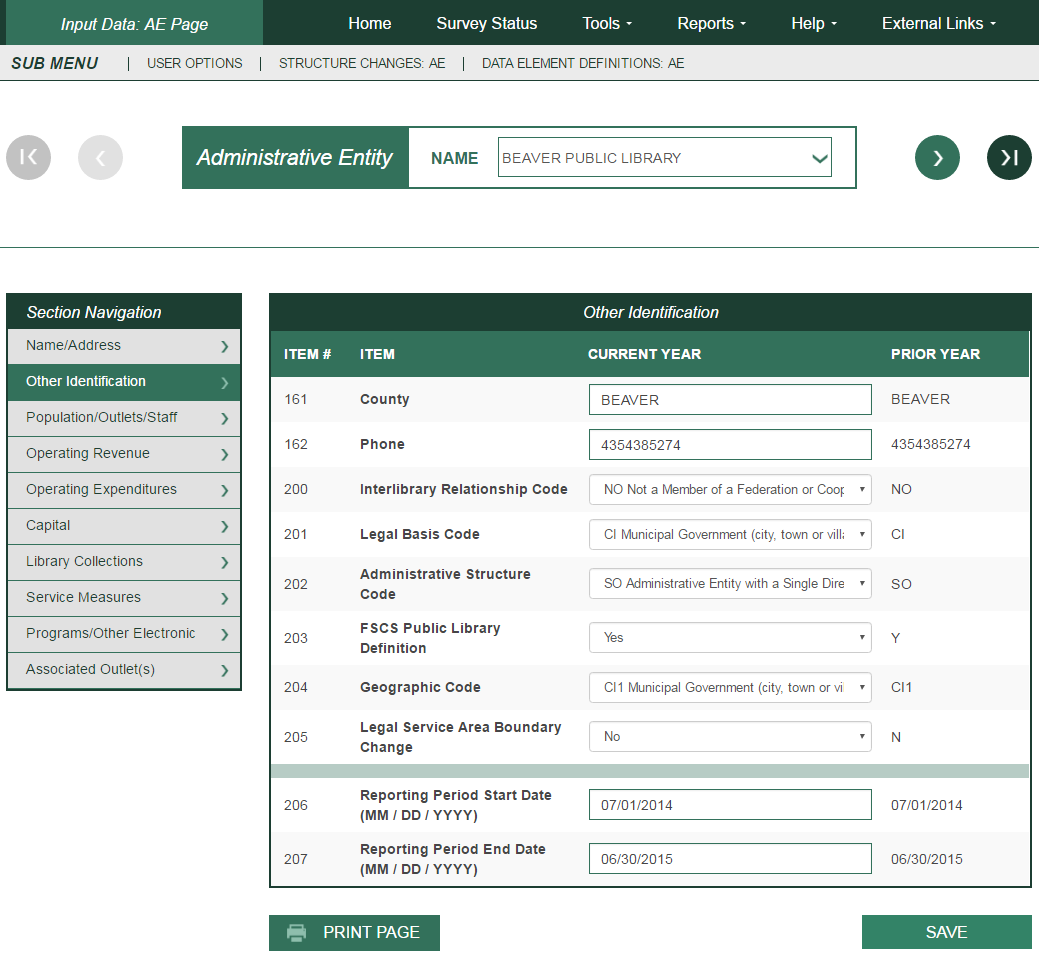
Administrative
Entity –— Population/Outlets/Staff

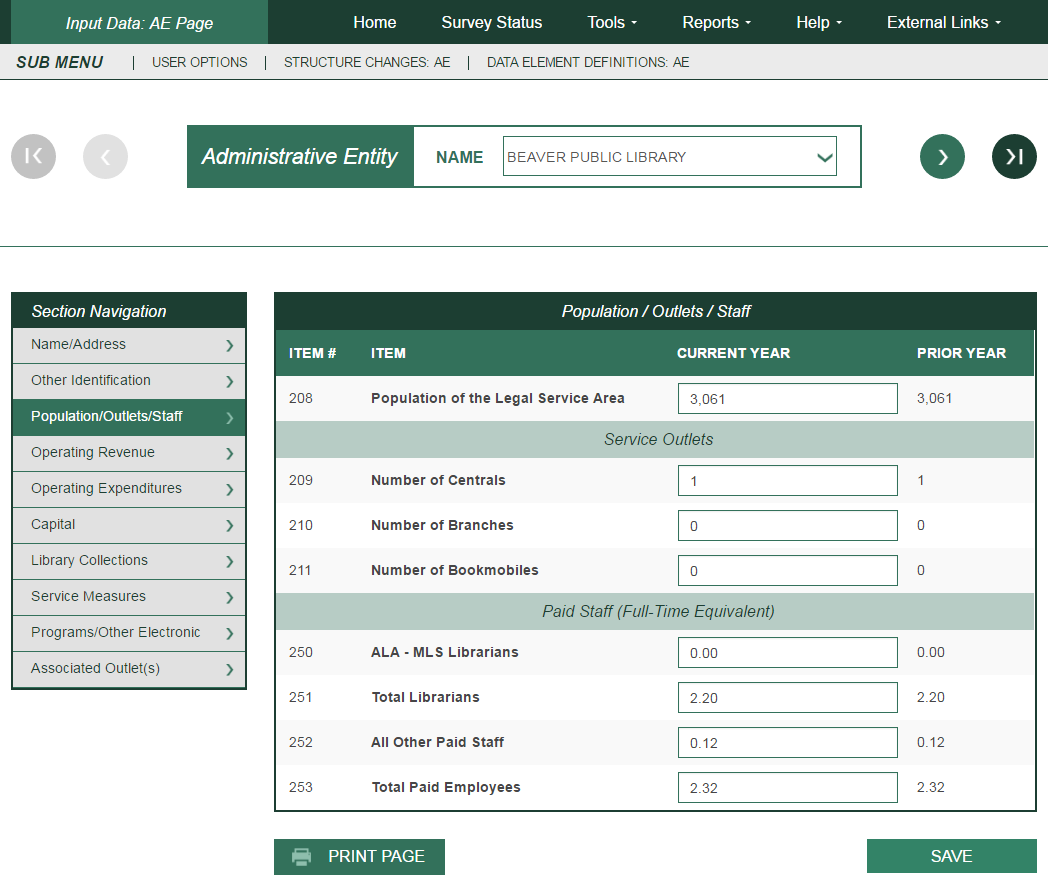
Administrative
Entity –— Operating Revenue

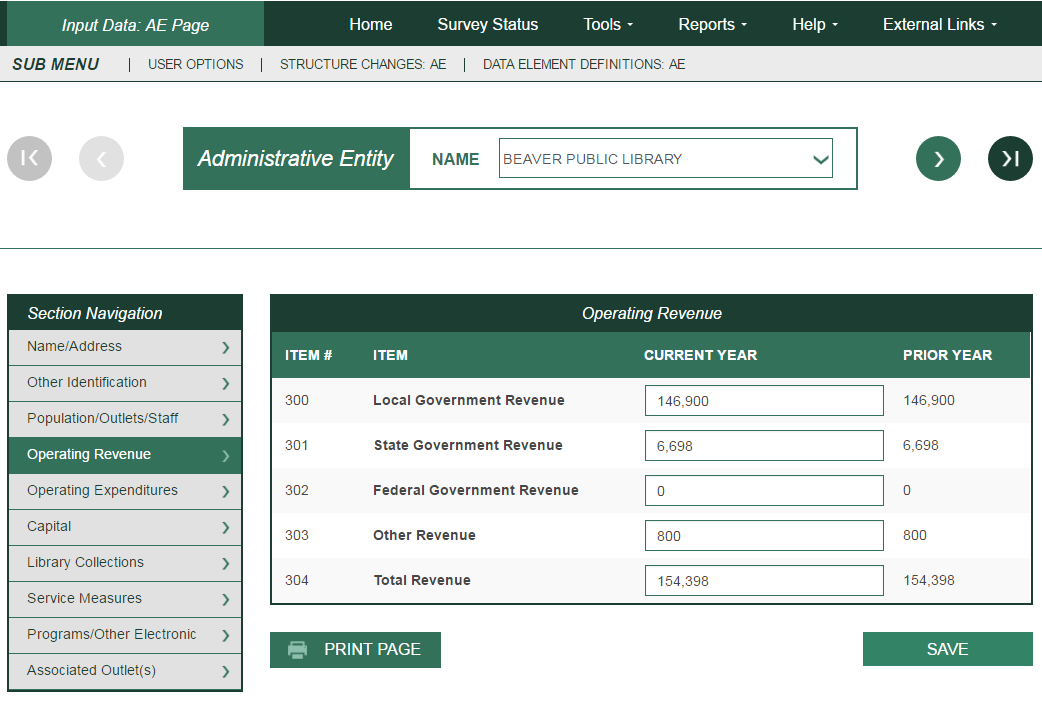
Administrative
Entity –— Operating Expenditures

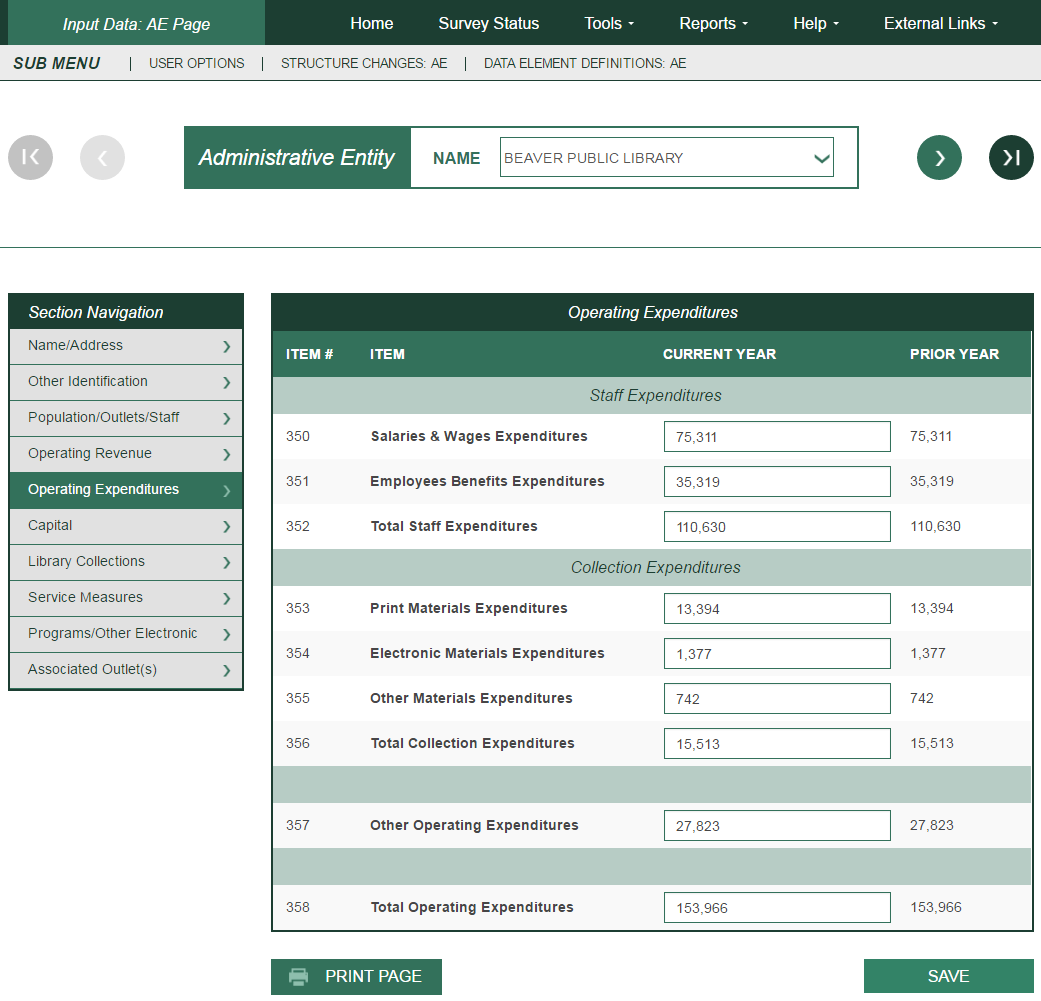
Administrative
Entity –— Capital

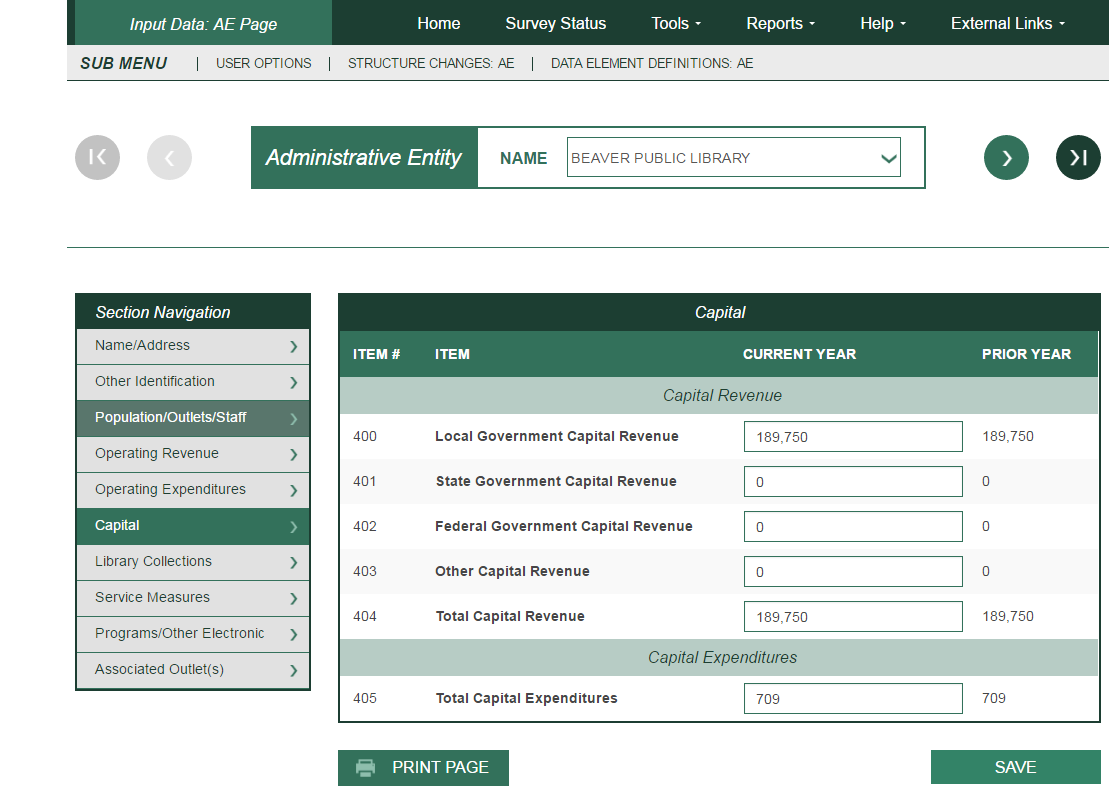
Administrative
Entity –— Library Collections

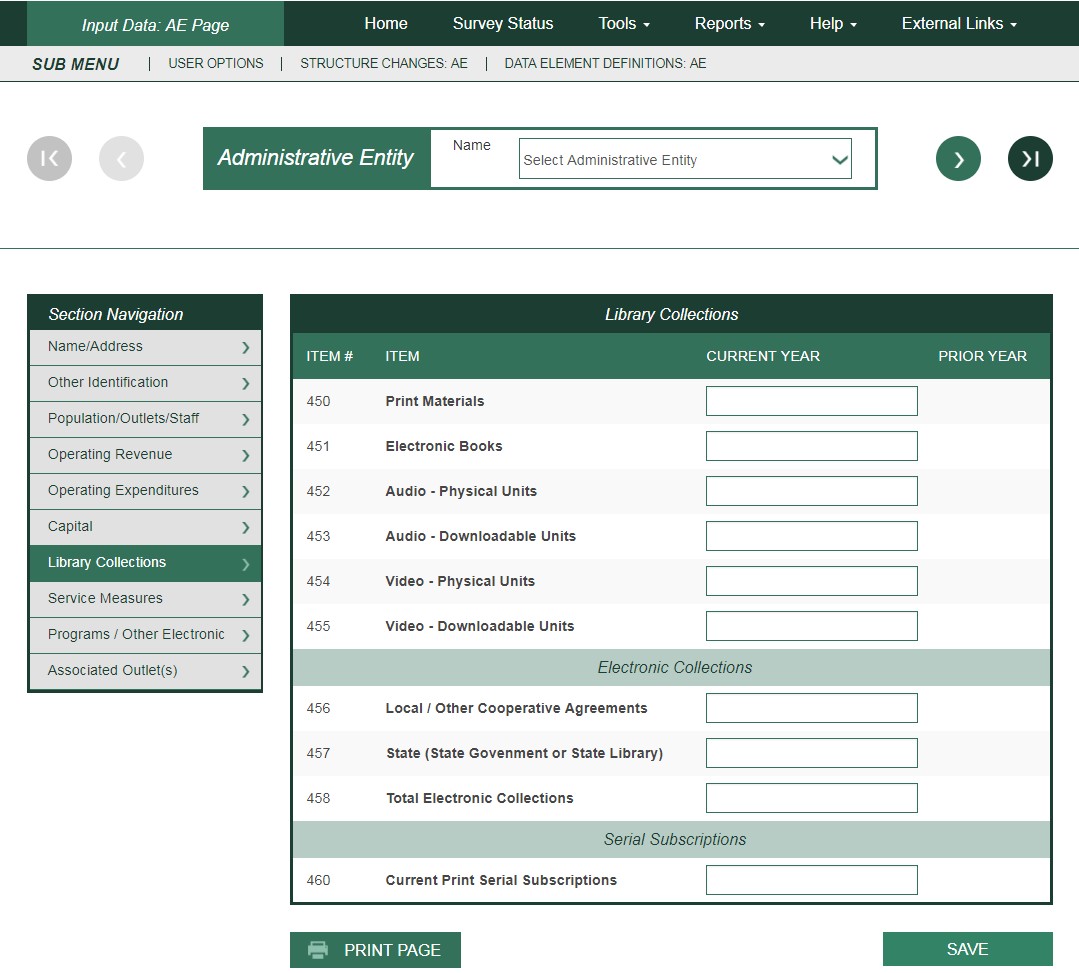
Administrative
Entity –— Service Measures

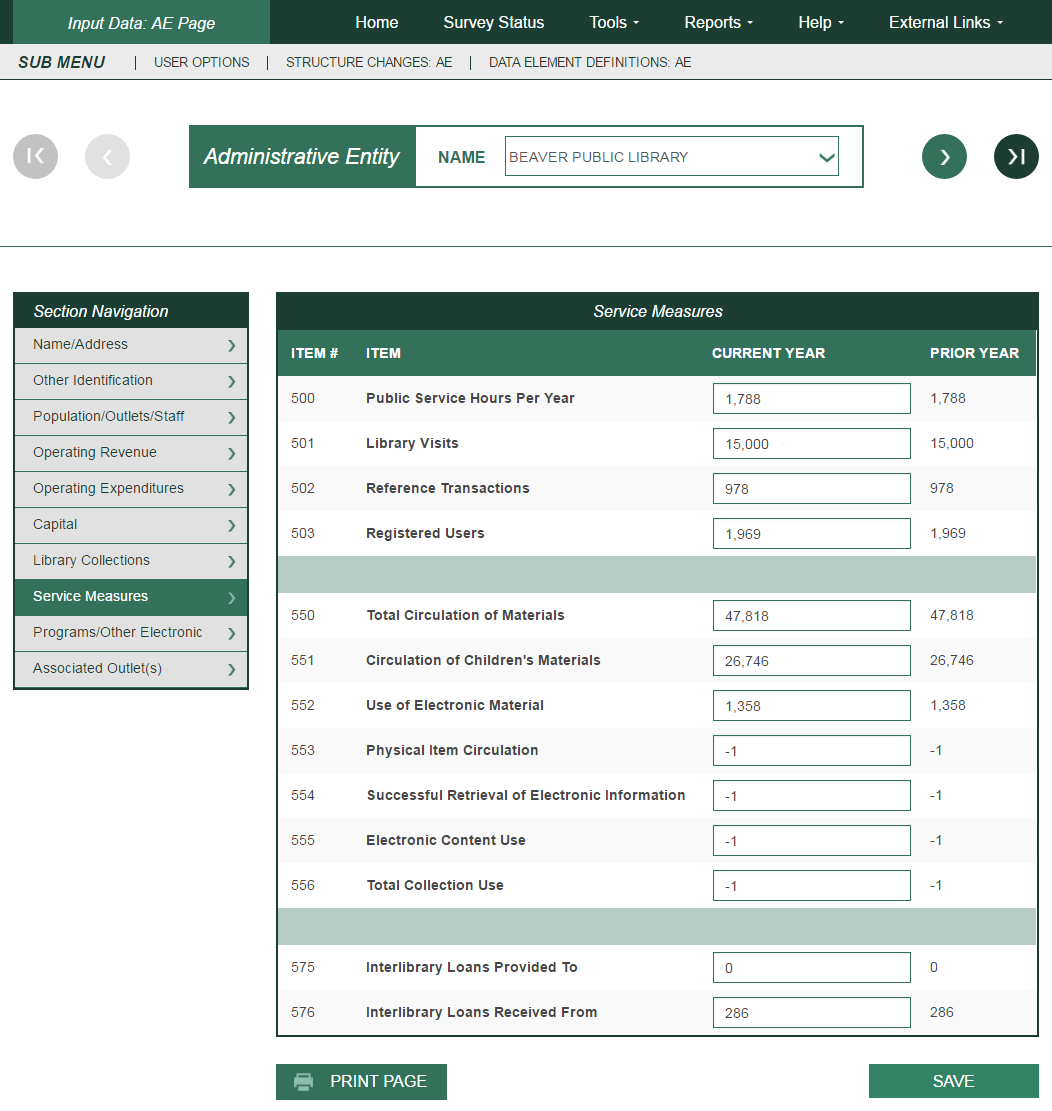
Administrative
Entity –— Programs/Other Electronic


Administrative
Entity—Associated Outlet(s) Page

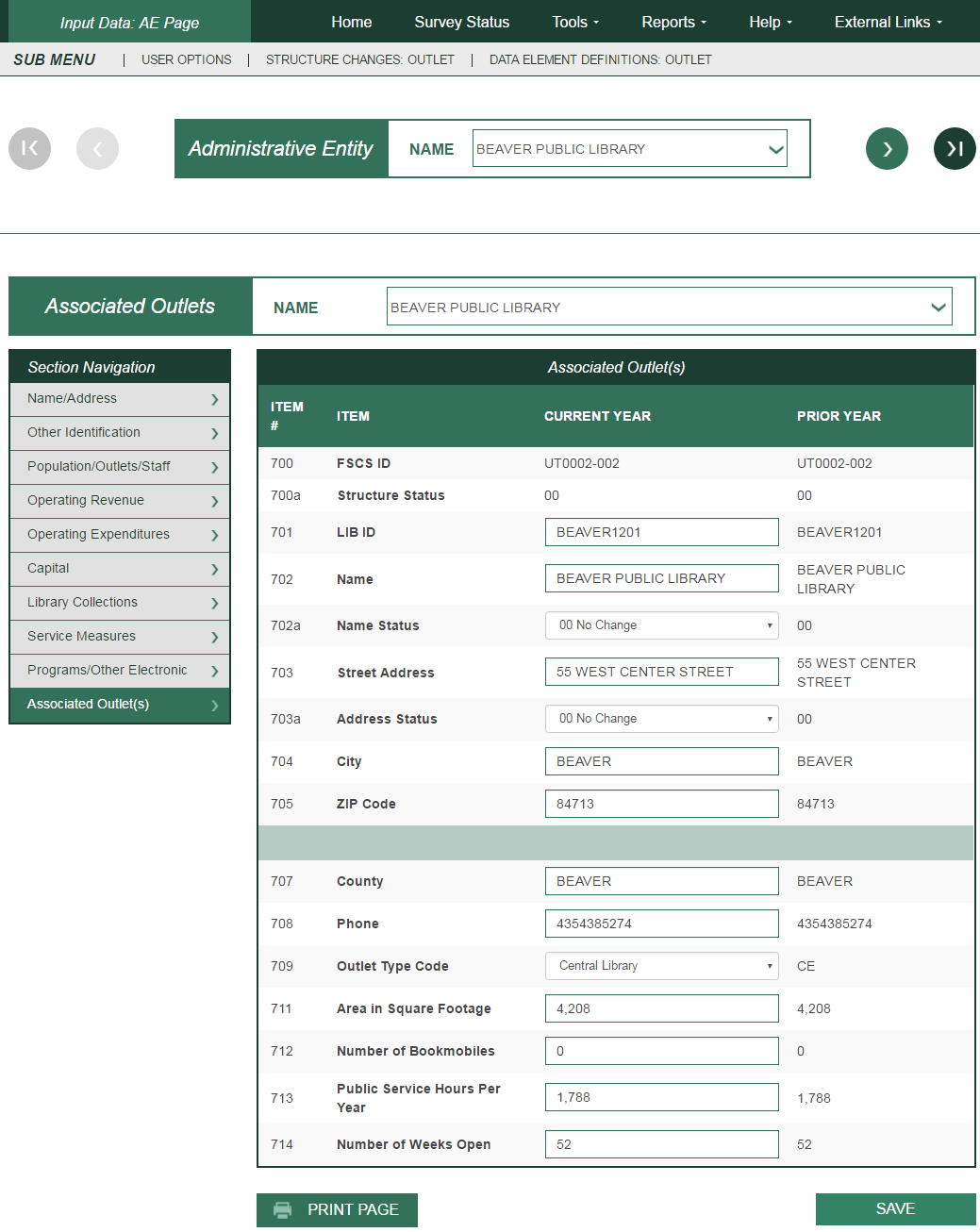
State Characteristics Data Element Definitions
Note: The following items are answered by the state library agency.
# |
Data Element Name (Variable Name) |
Data Element Definition |
100 |
Reporting Period Starting Date (STARTDAT) |
This is the earliest date (month and year) for a 12-month period that applies to the state’s data being submitted to IMLS. Note: Reporting period means data for the fiscal year that ended in the previous calendar year. If data are collected for different local reporting periods, provide the earliest starting date. |
101 |
Reporting Period Ending Date (ENDDATE) |
This is the latest date (month and year) for a 12-month period that applies to the state’s data being submitted to IMLS. Note: Reporting period means data for the fiscal year that ended in the previous calendar year. If data are collected for different local reporting periods, provide the latest ending date. |
102 |
State Total Population Estimate (POPU_ST) |
This is the most recent total population figure for your state that matches the local population figures that you are submitting to IMLS. The State Data Coordinator should obtain this figure annually from the State Data Center or other state sources. |
103 |
Total Unduplicated Population of Legal Service Areas (POPU_UND) |
This is the total unduplicated population of those areas in your state that receive library services. The population of unserved areas is not included in this figure. Note: A state’s actual total population of legal service areas may be different from the total population of legal service areas as calculated by PLS Web Portal. This happens in states where there are overlaps in population of legal service areas served by individual libraries, resulting in the same population being counted twice in the PLS Web Portal calculation. For states that have no overlapping jurisdictions, this number will be identical to your state’s total population of legal service areas as calculated by PLS Web Portal. For states that do have overlaps in population of legal service areas served by individual libraries, this number must be calculated separately. Use your state’s most recent state population figures for jurisdictions in your state as the basis for calculating the total unduplicated population of legal service areas. |
Administrative Entity Data Element Definitions
Administrative Entity. (This is not a PLS Web Portal Data Element.) This is the agency that is legally established under local or state law to provide public library service to the population of a local jurisdiction. The administrative entity may have a single outlet, or it may have more than one outlet.
# |
Data Element Name (Variable Name) |
Data Element Definition |
150 |
FSCS ID (Automatic Display) (FSCSKEY) |
This is the identification code assigned by PLS Web Portal to the administrative entity. |
150a |
Structure Status (STATSTRU) |
This is the Structure Change Code to record actions such as adding, deleting, or merging. |
151 |
LIB ID (LIBID) |
This is the state-assigned identification code for the administrative entity. |
152 |
Name (LIBNAME) |
This is the legal name of the administrative entity. Note: Provide the name of the public library. Do not use acronyms. Do not abbreviate the name unless it exceeds the PLS Web Portal field length of 60 characters. Avoid abbreviations at the beginning of the name and do not punctuate abbreviations. (See Standard Abbreviations for PLS Web Portal in Appendix G.) |
152a |
Name Status (STATNAME) |
This is the Name Change Code to identify whether the change is an official name change. |
Street Address |
|
|
153 |
Street Address (ADDRESS) |
This is the complete street address of the administrative entity. Note: Do not report a post office box or general delivery. |
153a |
Address Status (STATADDR) |
This is the Address Change Code to identify whether the address change is an actual location change. |
154 |
City (of street address) (CITY) |
This is the city or town in which the administrative entity is located. |
155 |
ZIP Code (of street address) (ZIP) |
This is the standard five-digit postal zip code for the street address of the administrative entity. |
Mailing Address |
|
|
157 |
Mailing Address (ADDRES_M) |
This is the mailing address of the administrative entity. |
158 |
City (of mailing address) (CITY_M) |
This is the city or town of the mailing address for the administrative entity. |
159 |
ZIP Code (of mailing address) (ZIP_M) |
This is the standard five-digit postal ZIP code for the mailing address of the administrative entity. |
161 |
County of the Entity (CNTY) |
This is the county in which the headquarters of the administrative entity is physically located. |
162 |
Phone (PHONE) |
This is the telephone number of the administrative entity, including area code. Note: Report telephone number without spacing or punctuation. If the Administrative Entity has no phone, enter -3 (for Not Applicable). |
200 |
Interlibrary Relationship Code (C_RELATN) |
Select one of the following: HQ—Headquarters of a Federation or Cooperative. The library or entity that provides the physical space and staff who manage, coordinate, or administer the programs of the federation or cooperative. Note: Agencies that serve other libraries rather than the public should not be reported to FSCS. ME—Member of a Federation or Cooperative. An autonomous library joined by formal or informal agreement(s) with (a) other autonomous libraries in the same state to perform various services cooperatively, such as resource sharing, communications, etc., and (b) libraries that are part of national, multi-state or statewide library federations or cooperatives. (Do not include OCLC.) Do not include multiple outlet administrative entities (e.g., libraries with branches and that have the word “system” in their legal name) if the entity does not have an agreement with another autonomous library. NO—Not a Member of a Federation or Cooperative. |
201 |
Legal Basis Code (C_LEGBAS) |
The legal basis is the type of local government structure within which the entity functions. It reflects the state or local law, which authorizes the library. Select one of the following: CC—City/County. A multi-jurisdictional entity that is operated jointly by a county and a city. CI—Municipal Government (city, town or village). A municipal government is an organized local government authorized in a state’s constitution and statutes and established to provide general government for a specific concentration of population in a defined area. CO—County/Parish. An organized local government authorized in a state’s constitution and statutes and established to provide general government. LD—Library District. A library district is a local entity other than a county, municipality, township, or school district that is authorized by state law to establish and operate a public library as defined by FSCS. It has sufficient administrative and fiscal autonomy to qualify as a separate government. Fiscal autonomy requires support from local taxation dedicated to library purposes (e.g., a library tax). MJ—Multi-jurisdictional. An entity operated jointly by two or more units of local government under an intergovernmental agreement which creates a jointly appointed board or similar means of joint governance; to be distinguished from a library which contracts to serve other jurisdictions and from special library districts. Note: Please put city/county combinations under ‘CC’, rather than under Multi-jurisdictional. NL—Native American Tribal Government. An organized local government authorized and established to provide general government to residents of a Native American reservation. Note: Include native Alaskan villages in this category. NP—Nonprofit Association or Agency. An entity privately controlled but meeting the statutory definition of a public library in a given state; includes association libraries and libraries with 501(c) designation. SD—School District. An organized local entity providing public elementary, secondary, and/or higher education, which under state law, has sufficient administrative and fiscal autonomy to qualify as a separate government. Excludes “dependent public school systems” of county, municipal, township, or state governments. OT—Other. |
202 |
Administrative Structure Code (C_ADMIN) |
This code identifies an autonomous library entity (administrative entity) that has its own governance and funding. An administrative entity is the agency that is legally established under local or state law to provide public library service to the population of a local jurisdiction. The administrative entity may have a single outlet, or it may have more than one outlet. Select one of the following: MA—Administrative Entity with Multiple Direct Service Outlets where Administrative Offices are separate. An administrative entity that serves the public directly with two or more service outlets, including some combination of one central library, branch(es), bookmobile(s), and/or books-by mail only. The administrative offices are separate from the direct service outlets and do not provide direct library services. MO—Administrative Entity with Multiple Direct Service Outlets where Administrative Offices are Not Separate. An administrative entity that serves the public directly with two or more service outlets, including some combination of one central library, branch(es), bookmobile(s), and/or books-by mail only. SO—Administrative Entity with a Single Direct Service Outlet. An administrative entity that serves the public directly with one central library, books-by-mail only, or one bookmobile. |
203 |
FSCS Public Library Definition (C_FSCS) |
Answer <Y>es or <N>o to the following question: “Does this public library meet all the criteria of the FSCS public library definition?” A public library is an entity that is established under state enabling laws or regulations to serve a community, district, or region, and that provides at least the following: 1. An organized collection of printed or other library materials, or a combination thereof; 2. Paid staff; 3. An established schedule in which services of the staff are available to the public; 4. The facilities necessary to support such a collection, staff, and schedule; and 5. Is supported in whole or in part with public funds. Note: If the library meets all of the requirements of this definition, respond with a <Y>es. If the library does not meet one or more of the requirements, respond with a <N>o. |
204 |
Geographic Code (GEOCODE) |
Choose from among the following types of readily available Census geography, one code that either exactly or most nearly describes the geographic area for which the public library has been established to offer services and from which (or on behalf of which) the library derives revenue, plus any areas served under contract for which the library is the primary service provider. Note: The Population of Legal Service Area (data element #208) should be reflected in the geographic code selected. For further clarification of municipal government, county/parish, and school district, refer to definitions under Legal Basis Code (data element #201). CI1—Municipal Government (city, town or village) (exactly) CI2—Municipal Government (city, town or village) (most nearly) CO1—County/Parish (exactly) CO2—County/Parish (most nearly) MA1—Metropolitan Area (exactly) MA2—Metropolitan Area (most nearly) MC1—Multi-County (exactly) MC2—Multi-County (most nearly) SD1—School District (exactly) SD2—School District (most nearly) OTH—Other |
205 |
Legal Service Area Boundary Change (LSABOUND) |
Answer <Y>es or <N>o to the following question: “Did the administrative entity’s legal service area boundaries change since last year?” Note: Changes are likely to result, for example, when a municipality annexes land, when one municipality in a county becomes either an independent city or its own county necessitating its exclusion from the first county’s geography, or when an administrative entity contracts to provide public library service for some additional geographic area other than the geographic area for which it was established (e.g., a municipal library contracts to serve county residents). |
206 |
Reporting Period Starting Date (STARTDAT) |
This is the starting date (month, day, and year) for a 12-month period that applies to the administrative entity’s data being submitted to IMLS. Note: Reporting period means data for the fiscal year that ended in the previous calendar year. |
207 |
Reporting Period Ending Date (ENDDATE) |
This is the ending date (month, day, and year) for a 12-month period that applies to the administrative entity’s data being submitted to IMLS. Note: Reporting period means data for the fiscal year that ended in the previous calendar year. |
208 |
Population of the Legal Service Area (POPU_LSA) |
The number of people in the geographic area for which a public library has been established to offer services and from which (or on behalf of which) the library derives revenue, plus any areas served under contract for which the library is the primary service provider. Note: The determination of this population figure shall be the responsibility of the state library agency. This population figure should be based on the most recent state population figures for jurisdictions in your state available from the State Data Center. The State Data Coordinator should obtain these figures annually from the State Data Center or other state sources. |
209 |
Number of Central Libraries (CENTLIB) |
This is one type of single outlet library (SO) or the library, which is the operational center of a multiple-outlet library (MO or MA). Usually all processing is centralized here and the principal collections are housed here. Synonymous with main library. Note: Each administrative entity may report either no central library or one central library. No administrative entity may report more than one central library. In the administrative entity file, this simply means reporting “0” or “1” for central library. Where two or more libraries are considered “centrals” for state or local purposes, one central library and one or more branch libraries should be reported to FSCS. If you wish to identify a central library in the outlet file, identify the library with the largest collection as the central library for FSCS purposes, and report all others as branches. Where there are several co-equal outlets and no principal collection, report all such outlets as branches, not central libraries. |
210 |
Number of Branch Libraries (BRANLIB) |
A branch library is an auxiliary unit of an administrative entity which has at least all of the following: Separate quarters; An organized collection of library materials; Paid staff; and Regularly scheduled hours for being open to the public. |
211 |
Number of Bookmobiles (BKMOB) |
A bookmobile is a traveling branch library. It consists of at least all of the following: A truck or van that carries an organized collection of library materials; Paid staff; and Regularly scheduled hours (bookmobile stops) for being open to the public. Note: Count the number of vehicles in use, not the number of stops the vehicle makes. |
PAID STAFF (FULL-TIME EQUIVALENT)
Report figures as of the last day of the fiscal year. Include all positions funded in the library’s budget whether those positions are filled or not. To ensure comparable data, 40 hours per week has been set as the measure of full-time employment (FTE). For example, 60 hours per week of part-time work by employees in a staff category divided by the 40-hour measure equals 1.50 FTEs.
# |
Data Element Name (Variable Name) |
Data Element Definition |
|
250 |
ALA-MLS Librarians (MASTER) |
Librarians with master’s degrees from programs of library and information studies accredited by the American Library Association. |
|
251 |
Total Librarians (LIBRARIA)
|
Persons with the title of librarian who do paid work that usually requires professional training and skill in the theoretical or scientific aspects of library work, or both, as distinct from its mechanical or clerical aspect. This data element also includes ALA-MLS (data element #250). |
|
252 |
All Other Paid Staff (OTHPAID) |
This includes all other FTE employees paid from the reporting unit budget, including plant operations, security, and maintenance staff. |
|
253 |
Total Paid Employees (TOTSTAFF) |
This is the sum of Total Librarians and All Other Paid Staff (data elements #251 and #252). |
|
OPERATING REVENUE
Report revenue used for operating expenditures as defined below. Include federal, state, local, or other grants. DO NOT include revenue for major capital expenditures, contributions to endowments, revenue passed through to another agency (e.g., fines), or funds unspent in the previous fiscal year (e.g., carryover). (Funds transferred from one public library to another public library should be reported by only one of the public libraries. The State Data Coordinator shall determine which library will report these funds.)
# |
Data Element Name (Variable Name) |
Data Element Definition |
300 |
Local Government Revenue (LOCGVT) |
This includes all local government funds designated by the community, district, or region and available for expenditure by the public library. Do not include the value of any contributed or in-kind services or the value of any gifts and donations, library fines, fees, or grants. Do not include state, federal, and other funds passed through local government for library use. Report these funds with state government revenue or federal government revenue, as appropriate. Note: Significant funding provided by other local government agencies with the authority to levy taxes “on behalf of” the library should be included if the information is available to the reporting agency and if such funds are supported by documentation (such as certified budgets, payroll records, etc.) |
301 |
State Government Revenue (STGVT) |
These are all funds distributed to public libraries by state government for expenditure by the public libraries, except for federal money distributed by the state. This includes funds from such sources as penal fines, license fees, and mineral rights. Note: If operating revenue from consolidated taxes is the result of state legislation, the revenue should be reported under state revenue (even though the revenue may be from multiple sources). |
302 |
Federal Government Revenue (FEDGVT) |
This includes all federal government funds distributed to public libraries for expenditure by the public libraries, including federal money distributed by the state. |
303 |
Other Operating Revenue (OTHINCM) |
This is all operating revenue other than that reported under local, state, and federal (data elements #300, #301, and #302). Include, for example, monetary gifts and donations received in the current year, interest, library fines, fees for library services, or grants. Do not include the value of any contributed or in-kind services or the value of any nonmonetary gifts and donations. |
304 |
Total Operating Revenue (TOTINCM) |
This is the sum of Local Government Revenue, State Government Revenue, Federal Government Revenue, and Other Operating Revenue (data elements #300 through #303). |
OPERATING EXPENDITURES
Operating expenditures are the current and recurrent costs necessary to support the provision of library services. Significant costs, especially benefits and salaries, that are paid by other taxing agencies (government agencies with the authority to levy taxes) “on behalf of” the library may be included if the information is available to the reporting agency. Only such funds that are supported by expenditure documents (such as invoices, contracts, payroll records, etc.) at the point of disbursement should be included. Do not report the value of free items as expenditures. Do not report estimated costs as expenditures. Do not report capital expenditures under this category.
Staff Expenditures |
|||
# |
Data Element Name (Variable Name) |
Data Element Definition |
|
350 |
Salaries & Wages Expenditures (SALARIES) |
This includes salaries and wages for all library staff (including plant operations, security, and maintenance staff) for the fiscal year. Include salaries and wages before deductions but exclude employee benefits.
|
|
351 |
Employee Benefits Expenditures (BENEFIT) |
These are the benefits outside of salaries and wages paid and accruing to employees (including plant operations, security, and maintenance staff), regardless of whether the benefits or equivalent cash options are available to all employees. Include amounts for direct paid employee benefits including Social Security, retirement, medical insurance, life insurance, guaranteed disability income protection, unemployment compensation, workmen’s compensation, tuition, and housing benefits
|
|
352 |
Total Staff Expenditures (STAFFEXP) |
This is the sum of Salaries & Wages Expenditures and Employee Benefits Expenditures (data elements #350 and #351). |
|
Collection ExpendituresThis includes all operating expenditures from the library budget for all materials in print, microform, electronic, and other formats considered part of the collection, whether purchased, leased, or licensed. Exclude charges or fees for interlibrary loans and expenditures for document delivery. |
|||
# |
Data Element Name (Variable Name) |
Data Element Definition |
|
353 |
Print Materials Expenditures (PRMATEXP) |
Report all operating expenditures for the following print materials: books, current serial subscriptions, government documents, and any other print acquisitions. |
|
354 |
Electronic Materials Expenditures (ELMATEXP) |
Report all operating expenditures for electronic (digital) materials. Types of electronic materials include e-books, audio and video downloadables, e-serials (including journals), government documents, databases (including locally mounted, full text or not), electronic files, reference tools, scores, maps, or pictures in electronic or digital format, including materials digitized by the library. Electronic materials can be distributed on magnetic tape, diskettes, computer software, CD-ROM, or other portable digital carrier, and can be accessed via a computer, via access to the Internet, or by using an e-book reader. Include expenditures for materials held locally and for remote materials for which permanent or temporary access rights have been acquired. Include expenditures for database licenses. [Note: Based on ISO 2789 definition.] Note: Expenditures for computer software used to support library operations or to link to external networks, including the Internet, are reported under Other Operating Expenditures (data element #357). |
|
355 |
Other Materials Expenditures (OTHMATEX) |
Report all operating expenditures for other materials, such as microform, audio and video physical units, DVD, and materials in new formats. |
|
356 |
Total Collection Expenditures (TOTEXPCO) |
This is the sum of Print Materials Expenditures, Electronic Materials Expenditures, and Other Materials Expenditures (data elements #353, #354, and #355).
|
|
|
|
|
|
|
|
|
|
# |
Data Element Name (Variable Name) |
Data Element Definition |
|
357 |
Other Operating Expenditures (OTHOPEXP) |
This includes all expenditures other than those reported for Total Staff Expenditures (data element #352) and Total Collection Expenditures (data element #356). Note: Include expenses such as binding, supplies, repair or replacement of existing furnishings and equipment; and costs of computer hardware and software used to support library operations or to link to external networks, including the Internet. Report contracts for services, such as costs of operating and maintaining physical facilities, and fees paid to a consultant, auditor, architect, attorney, etc. |
|
358 |
Total Operating Expenditures (TOTOPEXP) |
This is the sum of Total Staff Expenditures, Total Collection Expenditures, and Other Operating Expenditures (data elements #352, #356, and #357).
|
|
CAPITAL REVENUE
Report all revenue to be used for major capital expenditures, by source of revenue. Include funds received for (a) site acquisition; (b) new buildings; (c) additions to or renovation of library buildings; (d) furnishings, equipment, and initial collections (print, nonprint, and electronic) for new buildings, building additions, or building renovations; (e) computer hardware and software used to support library operations, to link to networks, or to run information products; (f) new vehicles; and (g) other one-time major projects. Exclude revenue to be used for replacement and repair of existing furnishings and equipment, regular purchase of library materials, and investments for capital appreciation. Exclude income passed through to another agency (e.g., fines), or funds unspent in the previous fiscal year (e.g., carryover). Funds transferred from one public library to another public library should be reported by only one of the public libraries. Report federal, state, local, and other revenue to be used for major capital expenditures in the following categories:
# |
Data Element Name (Variable Name) |
Data Element Definition |
400 |
Local Government Capital Revenue (LCAP_REV) |
Report all governmental funds designated by the community, district, or region and available to the public library for the purpose of major capital expenditures, except for state and/or federal money distributed by the local government. |
401 |
State Government Capital Revenue (SCAP_REV) |
Report all funds distributed to public libraries by state government for expenditure by the public libraries for the purpose of major capital expenditures, except for federal money distributed by the state. |
402 |
Federal Government Capital Revenue (FCAP_REV) |
Report federal governmental funds, including federal funds distributed by the state or locality, and grants and aid received by the library for the purpose of major capital expenditures. |
403 |
Other Capital Revenue (OCAP_REV) |
Report private (nongovernmental funds), including grants received by the library for the purpose of major capital expenditures. |
404 |
Total Capital Revenue (CAP_REV) |
This is the sum of Local Government Capital Revenue, State Government Capital Revenue, Federal Government Capital Revenue, and Other Capital Revenue (data elements #400 through #403). Note: The amounts reported for Total Capital Revenue and Total Capital Expenditures are not expected to be equal. |
CAPITAL EXPENDITURES
# |
Data Element Name (Variable Name) |
Data Element Definition |
405 |
Total Capital Expenditures (CAPITAL) |
Report major capital expenditures (the acquisition of or additions to fixed assets). Examples include expenditures for (a) site acquisitions; (b) new buildings; (c) additions to or renovation of library buildings; (d) furnishings, equipment, and initial book stock for new buildings, building additions, or building renovations; (e) library automation systems; (f) new vehicles; and (g) other one-time major projects. Include federal, state, local, or other revenue used for major capital expenditures. Only funds that are supported by expenditure documents (e.g., invoices, contracts, payroll records, etc.) at the point of disbursement should be included. Estimated costs are not included. Exclude expenditures for replacement and repair of existing furnishings and equipment, regular purchase of library materials, and investments for capital appreciation. Exclude contributions to endowments, or revenue passed through to another agency (e.g., fines). Funds transferred from one public library to another public library should be reported by only one of the public libraries. |
LIBRARY COLLECTION
This section of the survey (450-460) collects data on selected types of materials.
It does not cover all materials (i.e., microforms, loose sheet music, maps, and pictures) for which expenditures are reported under Print Materials Expenditures, Electronic Materials Expenditures, and Other Materials Expenditures (data elements #353, #354, and #355). Under this category report only items that have been purchased, leased or licensed by the library, a consortium, the state library, a donor or other person or entity. Included items must only be accessible with a valid library card or at a physical library location; inclusion in the catalog is not required. Do not include items freely available without monetary exchange. Do not include items that are permanently retained by the patron; count only items that have a set circulation period where it is available for their use. Count electronic materials at the administrative entity level; do not duplicate numbers at each branch.
# |
Data Element Name (Variable Name) |
Data Element Definition |
450 |
Print Materials (BKVOL) |
Report a single figure that includes the following: Books in print. Books are non-serial printed publications (including music scores or other bound forms of printed music, and maps) that are bound in hard or soft covers, or in loose-leaf format. Do not include unbound sheet music. Include non-serial government documents. Report the number of physical units, including duplicates. For smaller libraries, if volume data are not available, count the number of titles. Books packaged together as a unit (e.g., a 2-volume set) and checked out as a unit are counted as one physical unit. |
451 |
Electronic Books – EBooks (EBOOK) |
E-books are digital documents (including those digitized by the library), licensed or not, where searchable text is prevalent, and which can be seen in analogy to a printed book (monograph). E-books are loaned to users on portable devices (e-book readers) or by transmitting the contents to the user’s personal computer for a limited time. Include e-books held locally and remote e-books for which permanent or temporary access rights have been acquired. Report the number of electronic units, including duplicates, at the administrative entity level; do not duplicate unit count for each branch. E-books packaged together as a unit (e.g., multiple titles on a single e-book reader) and checked out as a unit are counted as one unit. Report the number of units. Report only items that have been purchased, leased or licensed by the library, a consortium, the state library, a donor or other person or entity. Included items must only be accessible with a valid library card or at a physical library location; inclusion in the catalog is not required. Do not include items freely available without monetary exchange. Do not include items that are permanently retained by the patron; count only items that have a set circulation period where it is available for their use. Count electronic materials at the administrative entity level; do not duplicate numbers at each branch.
NOTE: For purposes of this survey, units
are defined as “units of acquisition or purchase.”
The “unit” is determined by considering whether the
item is restricted Finite simultaneous use: units of acquisition or purchase is based on the number of simultaneous usages acquired (equivalent to purchasing multiple copies of a single title). For example, if a library acquires a title with rights to a single user at a time, then that item is counted as 1 “unit”; if the library acquires rights to a single title for 10 simultaneous users, then that item is counted as 10 “units.” For smaller libraries, if volume data are not available, the number of titles may be counted. Unlimited simultaneous use: units of acquisition or purchase is based on the number of titles acquired. For example, if a library acquires a collection of 100 books with unlimited simultaneous users, then that collection would be counted as 100 “units.” |
452 |
Audio – physical units (AUDIO_PH) |
These are materials circulated in a fixed, physical format on which sounds (only) are stored (recorded) and that can be reproduced (played back) mechanically, electronically, or both. Include records, audiocassettes, audio cartridges, audio discs (including audio-CD-ROMs), audio-reels, talking books, and other sound recordings stored in a fixed, physical format. Do not include downloadable electronic audio files. Report the number of units, including duplicates. Items packaged together as a unit (e.g. two audiocassettes for one recorded book) and checked out as a unit are counted as one physical unit. |
453 |
Audio – downloadable units (AUDIO_DL) |
These are downloadable electronic files on which sounds (only) are stored (recorded) and that can be reproduced (played back) electronically. Audio – Downloadable Units may be loaned to users on portable devices or by transmitting the contents to the user’s personal computer for a limited time. Include Audio – Downloadable Units held locally and remote Audio – Downloadable Units for which permanent or temporary access rights have been acquired. Report the number of units. Report only items that have been purchased, leased or licensed by the library, a consortium, the state library, a donor or other person or entity. Included items must only be accessible with a valid library card or at a physical library location; inclusion in the catalog is not required. Do not include items freely available without monetary exchange. Do not include items that are permanently retained by the patron; count only items that have a set circulation period where it is available for their use. Count electronic materials at the administrative entity level; do not duplicate numbers at each branch. NOTE: For purposes of this survey, units are defined as “units of acquisition or purchase.” The “unit” is determined by considering whether the item is restricted to a finite number of simultaneous users or an unlimited number of simultaneous users. Finite simultaneous use: units of acquisition or purchase is based on the number of simultaneous usages acquired (equivalent to purchasing multiple copies of a single title). For example, if a library acquires a title with rights to a single user at a time, then that item is counted as 1 “unit”; if the library acquires rights to a single title for 10 simultaneous users, then that item is counted as 10 “units. For smaller libraries, if volume data are not available, the number of titles may be counted. Unlimited simultaneous use: units of acquisition or purchase is based on the number of titles acquired. For example, if a library acquires a collection of 100 books with unlimited simultaneous users, then that collection would be counted as 100 “units.” |
454 |
Video – physical units (VIDEO_PH) |
These are materials circulated in a fixed, physical format on which moving pictures are recorded, with or without sound. Electronic playback reproduces pictures, with or without sound, using a television receiver or computer monitor. Video formats may include tape, DVD and CD-ROM. Do not include downloadable electronic video files. Report the number of units, including duplicates. Items packaged together as a unit (e.g., two DVDs for one movie) and checked out as a unit are counted as one physical unit. |
455 |
Video – downloadable units (VIDEO_DL) |
These are downloadable electronic files on
which moving pictures are recorded, with or without sound.
Electronic playback reproduces pictures, with or without sound,
using a television receiver, computer monitor or video-enabled
mobile device. Video – Downloadable Units may be loaned to
users on portable devices or by transmitting the contents to the
user’s personal computer for a limited time. Include Video
– Downloadable Units held locally Report the number of units. Report only items that have been purchased, leased or licensed by the library, a consortium, the state library, a donor or other person or entity. Included items must only be accessible with a valid library card or at a physical library location; inclusion in the catalog is not required. Do not include items freely available without monetary exchange. Do not include items that are permanently retained by the patron; count only items that have a set circulation period where it is available for their use. Count electronic materials at the administrative entity level; do not duplicate numbers at each branch. NOTE: For purposes of this survey, units are defined as “units of acquisition or purchase.” The “unit” is determined by considering whether the item is restricted to a finite number of simultaneous users or an unlimited number of simultaneous users. Finite simultaneous use: units of acquisition or purchase is based on the number of simultaneous usages acquired (equivalent to purchasing multiple copies of a single title). For example, if a library acquires a title with rights to a single user at a time, then that item is counted as 1 “unit”; if the library acquires rights to a single title for 10 simultaneous users, then that item is counted as 10 “units.” For smaller libraries, if volume data are not available, the number of titles may be counted. Unlimited simultaneous use: units of acquisition or purchase is based on the number of titles acquired. For example, if a library acquires a collection of 100 books with unlimited simultaneous users, then that collection would be counted as 100 “units.” |
Electronic Collections
Report the number of electronic collections.
An electronic collection is a collection of electronically stored data or unit records (facts, bibliographic data, abstracts, texts, photographs, music, video, etc.) with a common user interface and software for the retrieval and use of the data. An electronic collection may be organized, curated and electronically shared by the library, or rights may be provided by a third party vendor. An electronic collection may be funded by the library, or provided through cooperative agreement with other libraries, or through the State Library. Do not include electronic collections that are provided by third parties and freely linked to on the Web.
Electronic Collections do not have a circulation period and may be retained by the patron. Remote access to the collection may or may not require authentication. Unit records may or may not be included in the library’s catalog; the library may or may not select individual titles. Include electronic collections that are available online or are locally hosted in the library.
Note: The data or records are usually collected with a particular intent and relate to a defined topic.
Report the number of electronic collections acquired through curation, payment or formal agreement, by source of access:
# |
Data Element Name (Variable Name) |
Data Element Definition |
|
|
456 |
Local/Other cooperative Agreements (EC_LO_OT)
|
|||
457 |
State (state government or state library) (EC_ST)
|
|
||
458 |
Total Electronic Collections (ELECCOLL) |
This is the sum of Local/Other cooperative agreements and State electronic collections (data elements #456 and #457). |
||
SERVICES
# |
Data Element Name (Variable Name) |
Data Element Definition |
501 |
Library Visits (VISITS) |
This is the total number of persons entering the library for whatever purpose during the year. Note: If an actual count of visits is unavailable, determine an annual estimate by counting visits during a typical week in October and multiplying the count by 52. A “typical week” is a time that is neither unusually busy nor unusually slow. Avoid holiday times, vacation periods for key staff, or days when unusual events are taking place in the community or the library. Choose a week in which the library is open its regular hours. Include seven consecutive calendar days, from Sunday through Saturday (or whenever the library is usually open). |
501a |
Library Visits Reporting Method (VISITRPT) |
Regarding the number of Library Visits (data element #501) entered, is this an annual count or an annual estimate based on a typical week or weeks?
Select one of the following: |
502 |
Reference Transactions (REFERENC) |
Reference Transactions are information consultations in which library staff recommend, interpret, evaluate, and/or use information resources to help others to meet particular information needs. Reference transactions do not include formal instruction or exchanges that provide assistance with locations, schedules, equipment, supplies, or policy statements.
NOTES:
Annual Count vs. Annual Estimate If an annual count of reference transactions is unavailable, count reference transactions during a typical week or weeks, and multiply the count to represent an annual estimate. A “typical week” is a time that is neither unusually busy nor unusually slow. Avoid holiday times, vacation periods for key staff, or days when unusual events are taking place in the community or in the library. Choose a week in which the library is open its regular hours.
Example: If there are four weeks sampled, multiply the totals for those four weeks by 13 to get an estimate for the full year. If the sample is done twice a year (one week at each time, two weeks total) multiply the count by 26 to get the estimated annual count. |
502a |
Reference Transactions Reporting Method (REFERRPT) |
Regarding the number of Reference Transactions (data element #502) entered, is this an annual count or an annual estimate based on a typical week or weeks?
Select one of the following: |
503 |
Number of Registered Users (REGBOR) |
A registered user is a library user who has applied for and received an identification number or card from the public library that has established conditions under which the user may borrow library materials or gain access to other library resources. Note: Files should have been purged within the past three (3) years. |
510 |
Closed Outlets Due to COVID-19 (C19CLOSE) |
Answer <Y>es or <N>o to the following question: “Were any of the library’s outlets physically closed to the public for any period of time due to the Coronavirus (COVID-19) pandemic?” NOTE: An outlet is considered physically closed when the public cannot access any library buildings or bookmobiles, regardless of staff access. A building can be physically closed but still offer virtual, Wi-Fi, or “curbside” services outside the building. |
511 |
Public Services During COVID-19 (C19PUBSV) |
Answer <Y>es or <N>o to the following question: “Did library staff continue to provide services to the public during any portion of the period when the building was physically closed to the public due to the Coronavirus (COVID-19) pandemic?” NOTE: Services to the public can include activities such as
regardless of the location of library staff when they provided services (i.e., working from home or in the building that was closed to the public). |
512 |
Electronic Materials Added Due to COVID-19 (C19ELMAT) |
Answer <Y>es or <N>o to the following question: “Did the library add or increase access to electronic collection materials due to the Coronavirus (COVID-19) pandemic?” NOTE: Adding or increasing materials can include
These materials can include those the library did not pay for itself, such as those provided through the state library administrative agency, library consortium, or vendor at no cost in response to the pandemic. Types of electronic materials include e-books, audio and video downloadables, e-serials (including journals), government documents, databases (including locally mounted, full text or not), electronic files, reference tools, scores, maps, or pictures in electronic or digital format, including materials digitized by the library. |
513 |
Electronic Library Cards Issued Before COVID-19 (C19ECRD1) |
Answer <Y>es or <N>o to the following question: “Did the library allow users to complete registration for library cards online without having to come to the library before the Coronavirus (COVID-19) pandemic?” NOTE: Online library cards provide users access to electronic collection materials and databases without having to be physically present at a library outlet to register for the card. Refer to the definition of Number of Registered Users (data element #503). |
514 |
Electronic Library Cards Issued During COVID-19 (C19ECRD2) |
Answer <Y>es or <N>o to the following question: “Did the library allow users to complete registration for library cards online without having to come to the library during the Coronavirus (COVID-19) pandemic?” NOTE: Online library cards provide users access to electronic collection materials and databases without having to be physically present at a library outlet to register for the card. Refer to the definition of Number of Registered Users (data element #503). |
515 |
Reference Service During COVID-19 (C19REFER) |
Answer <Y>es or <N>o to the following question: “Did the library provide reference service via the Internet or telephone when the building was physically closed to the public during the Coronavirus (COVID-19) pandemic?” NOTE: Refer to the definition of Reference Transactions (data element #502). Include references service provided via email, chat, and text. |
516 |
Outside Service During COVID-19 (C19OUTSD) |
Answer <Y>es or <N>o to the following question: “Did the library provide ‘outside’ service for circulation of physical materials at one or more outlets during the Coronavirus (COVID-19) pandemic?” NOTE: Includes any contactless or minimal contact provision of circulation items. Similar terms could include curbside, vestibule, or porch pickups, delivery (mail or drop-off), drive-thru, etc. |
517 |
Live Virtual Programs During COVID-19 (C19LIVEP) |
Answer <Y>es or <N>o to the following question: “Did the library provide live, virtual programs via the Internet during the Coronavirus (COVID-19) pandemic?” NOTE: Live, virtual programs (see definition of Total Number of Library programs, data element #600) are conducted via a Web conferencing or Webinar platform such as Facebook, YouTube, or Zoom, during which a library staff member (or other party sponsored by the library) is presenting to or interacting with an audience in real-time. |
518 |
Recordings of Program Content During COVID-19 (C19RECDP) |
Answer <Y>es or <N>o to the following question: “Did the library create and provide recordings of program content via the Internet during the Coronavirus (COVID-19) pandemic?” NOTE: Recordings of program content include video or audio recordings created by a library staff person (or other party sponsored by the library) and posted to a video or audio hosting platform for the audience to view or listen to on-demand. Do not include promotional or marketing content. |
519 |
External WiFi Access Before COVID-19 (C19XWIF1) |
Answer <Y>es or <N>o to the following question: “Did the library provide Wi-Fi Internet access to users outside the building at one or more outlets before the Coronavirus (COVID-19) pandemic?” NOTE: Includes “parking lot access,” bookmobiles or other mobile facilities with Wi-Fi capabilities. |
520 |
External WiFi Access Added During COVID-19 (C19XWIF2) |
Answer <Y>es or <N>o to the following question: “Did the library intentionally provide Wi-Fi Internet access to users outside the building at one or more outlets during the Coronavirus (COVID-19) pandemic?” NOTE: Includes “parking lot access,” bookmobiles or other mobile facilities with Wi-Fi capabilities. |
521 |
External WiFi Access Increased During COVID-19 (C19XWIF3) |
Answer <Y>es or <N>o to the following question: “Did the library increase access to Wi-Fi Internet access to users outside the building at one or more outlets during the Coronavirus (COVID-19) pandemic?” NOTE: Includes “parking lot access,” bookmobiles or other mobile facilities with Wi-Fi capabilities. Increasing access could mean removing restrictions on sign-in authorizations, expanding router reach, leaving Wi-Fi service on 24 hours, installing or moving access points to promote or improve external access, etc. |
522 |
Staff Re-Assigned During COVID-19 (C19STOTH) |
Answer <Y>es or <N>o to the following question: “Did library staff work for other government agencies or nonprofit organizations instead of, or in addition to, their normal duties during the Coronavirus (COVID-19) pandemic?” NOTE: Include reassignments to other government agencies (e.g., to process unemployment claims), as well as other activities such as the use of library staff to distribute school lunches and other materials. Volunteering during work hours would count but volunteering off hours would not. |
550 |
Total Circulation of Materials3 (TOTCIR) |
This is the sum of Use of Electronic Material and Physical Item Circulation (data elements #552 and #553). |
551 |
Circulation of Children’s Materials (KIDCIRCL) |
The total annual circulation of all children’s materials in all formats to all users, including renewals. |
552 |
Use of Electronic Material4 (ELMATCIR) |
Electronic Materials are materials that are distributed digitally online and can be accessed via a computer, the Internet, or a portable device such as an e-book reader. Types of electronic materials include e-books and downloadable electronic video and audio files. Electronic materials packaged together as a unit and checked out as a unit are counted as one use. Include circulation only for items that require a user authentication, and have a limited period of use. |
553 |
Physical Item Circulation5 (PHYSCIR) |
The total annual circulation of all physical library materials of all types, including renewals. Note: Count all physical materials in all formats that are charged out for use outside the library. Interlibrary loan transactions included are only items borrowed for users. Do not include items checked out to another library. |
554 |
Successful Retrieval of Electronic Information6 (ELINFO) |
The number of full-content units or descriptive records examined, downloaded, or otherwise supplied to user, from online library resources that require user authentication but do not have a circulation period. Examining documents is defined as having the full text of a digital document or electronic resource downloaded or fully displayed. Some electronic services do not require downloading as simply viewing documents is normally sufficient for user needs. Include use both inside and outside the library. Do not include use of the OPAC or website. [based on NISO Standard Z39.7 (2013) #7.7, p. 43] |
555 |
Electronic Content Use7 (ELCONT) |
The total annual count of the circulation of electronic materials and the successful retrieval of electronic information (Data elements #552 and #554). |
556 |
Total Collection Use8 (TOTCOLL) |
The total annual count of physical item circulation, circulation of electronic material and successful retrieval of electronic information (Data elements #552, #553, and #554). |
INTER-LIBRARY LOANS
# |
Data Element Name (Variable Name) |
Data Element Definition |
575 |
Provided To (LOANTO)9
|
These are library materials, or copies of the materials, provided by one autonomous library to another upon request. The libraries involved in interlibrary loans are not under the same library administration. “Library administration” means Administrative Entity (not anything broader). Do not include items loaned between outlets within the same library administrative entity. These data are reported as annual figures. |
576 |
Received From (LOANFM)10 |
These are library materials, or copies of the materials, received by one autonomous library from another upon request. The libraries involved in interlibrary loans are not under the same library administration. “Library administration” means Administrative Entity (not anything broader). Do not include items loaned between outlets within the same library administrative entity. These data are reported as annual figures. |
LIBRARY PROGRAMS
# |
Data Element Name (Variable Name) |
Data Element Definition |
600 |
Total Number of Library Programs (TOTPRO) |
A program is any planned event which introduces the group attending to any of the broad range of library services or activities or which directly provides information to participants. Programs may cover use of the library, library services, or library tours. Programs may also provide cultural, recreational, or educational information, often designed to meet a specific social need. Examples of these types of programs include film showings, lectures, story hours, literacy, English as a second language, citizenship classes, and book discussions. Count all programs, whether held on- or off-site, that are sponsored or co-sponsored by the library. Exclude programs sponsored by other groups that use library facilities. If programs are offered as a series, count each program in the series. For example, a film series offered once a week for eight weeks should be counted as eight programs. Note: Exclude library activities delivered on a one-to-one basis, rather than to a group, such as one-to-one literacy tutoring, services to homebound, resume writing assistance, homework assistance, and mentoring activities. |
601 |
Number of Children’s Programs (KIDPRO) |
A children’s program is any planned event for which the primary audience is children and which introduces the group of children attending to any of the broad range of library services or activities for children or which directly provides information to participants. Children’s programs may cover use of the library, library services, or library tours. Children’s programs may also provide cultural, recreational, or educational information, often designed to meet a specific social need. Examples of these types of programs include story hours and summer reading events. Count all children’s programs, whether held on- or off-site, that are sponsored or co-sponsored by the library. Do not include children’s programs sponsored by other groups that use library facilities. If children’s programs are offered as a series, count each program in the series. For example, a story hour offered once a week, 48 weeks a year, should be counted as 48 programs. Exclude library activities for children delivered on a one-to-one basis, rather than to a group, such as one-to-one literacy tutoring, services to homebound, homework assistance, and mentoring activities. This figure is a subset of the Total Number of Library Programs (data element #600). Note: The National Center for Education Statistics (NCES): Children and Young Adults Defined (Services and Resources for Children and Young Adults in Public Libraries [August 1995, NCES 95357]) defines children as persons age 11 years and under. |
602 |
Number of Young Adult Programs (YAPRO) |
A young adult program is any planned event for which the primary audience is young adult and which introduces the group of young adults attending to any of the broad range of library services or activities for young adults or which directly provides information to participants. Young adult programs may cover use of the library, library services, or library tours. Young adult programs may also provide cultural, recreational, or educational information, often designed to meet a specific social need. Examples of these types of programs include book clubs and summer reading events. Count all young adult programs, whether held on- or off-site, that are sponsored or co-sponsored by the library. Do not include young adult programs sponsored by other groups that use library facilities. If young adult programs are offered as a series, count each program in the series. For example, a book club offered every two weeks, 24 weeks a year, should be counted as 24 programs. Exclude library activities for young adults delivered on a one-to-one basis, rather than to a group, such as one-to-one literacy tutoring, services to homebound, homework assistance, and mentoring activities. This figure is a subset of the Total Number of Library Programs (data element #600). Note: Young Adult age is defined as 12 through 18 years and includes 18 year olds. Click on the following link to view information: The Young Adult Services Association (YASLA) defines young adults as age 12 through 18. |
603 |
Total Attendance at Library Programs (TOTATTEN) |
This is a total count of the audience at all library programs during the reporting period. (See Total Number of Library Programs, data element #600, for the definition of a library program.) |
604 |
Children’s Program Attendance (KIDATTEN) |
The count of the audience at all programs for which the primary audience is children 11 years and under. Include adults who attend programs intended primarily for children. Note: Do not count attendance at library activities for children that are delivered on a one-to-one basis, rather than to a group, such as one-to-one literacy tutoring, services to homebound, homework assistance, and mentoring activities. (See Number of Children’s Programs, data element #601, for the definition of a children’s library program.) |
605 |
Young Adult Program Attendance (YAATTEN) |
The count of the audience at all programs for which the primary audience is young adults 12 to 18 years and includes 18 year olds. Include adults* who attend programs intended primarily for young adults. Note: Do not count attendance at library activities for young adults that are delivered on a one-to-one basis, rather than to a group, such as one-to-one literacy tutoring, services to homebound, homework assistance, and mentoring activities. *Please count all patrons that attend the young adult programs regardless of age. (See Number of Young Adult Programs, data element #602, for the definition of a young adult library program.) |
OTHER ELECTRONIC INFORMATION
# |
Data Element Name (Variable Name) |
Data Element Definition |
650 |
Number of Internet Computers Used by General Public (GPTERMS) |
Report the number of the library’s Internet computers [personal computers (PCs) and laptops], whether purchased, leased, or donated, used by the general public in the library. |
651 |
Number of Uses (Sessions) of Public Internet Computers Per Year (PITUSR) |
Report the total number of uses (sessions) of the library’s Internet computers in the library during the last year. If the computer is used for multiple purposes (Internet access, word-processing, OPAC, etc.) and Internet uses (sessions) cannot be isolated, report all usage. A typical week or other reliable estimate may be used to determine the annual number. Sign-up forms or Web-log tracking software also may provide a reliable count of uses (sessions). Note: This count includes only the library’s Internet computers. Do not include wifi access using nonlibrary computers. The number of uses (sessions) may be counted manually, using registration logs. Count each use (session) for public internet computers, regardless of the amount of time spent on the computer. A use (session) on the library’s public internet computer(s) three times a year would count as three uses (sessions). Software such as “Historian” can also be used to track the number of uses (sessions) at each public internet computer. If the data element is collected as a weekly figure, multiply that figure by 52 to annualize it. |
652 |
Wireless Sessions (WIFISESS) |
Report the number of wireless sessions provided by the library wireless service annually. |
653 |
Website Visits |
Visits represent the annual number of sessions initiated by all users from inside or outside the library to the library website. The library website consists of all webpages under the library’s domain. A website “visit” or “session” occurs when a user connects to the library's website for any length of time or purpose, regardless of the number of pages or elements viewed. Usage of library social media accounts (e.g., Facebook, Twitter, etc.) should not be reported here. Libraries unable to collect a count of their website visits should report “-1” (missing). Libraries without websites should report “-3” (not applicable). (Missing values will be imputed in the final dataset, whereas values of not applicable will not be imputed.) |
Outlet Data Element Definitions
# |
Data Element Name (Variable Name) |
Data Element Definition |
700 |
FSCS ID and SEQ (Automatic Display) (FSCSKEY and FSCS_SEQ) |
This is the identification code assigned by PLS Web Portal. Outlets are assigned the same FSCS ID as the administrative entity to which they belong, with a unique three-digit suffix added to distinguish each outlet. |
700a |
Structure Status (STATSTRU) |
This is the Structure Change Code to record actions such as adding, deleting, or merging. |
701 |
LIB ID (Optional) (LIBID) |
This is the state-assigned identification code for the outlet. |
702 |
Name (LIBNAME) |
This is the legal name of the outlet. Note: Provide the legal name of the outlet. Do not use acronyms. Do not abbreviate the name unless it exceeds the PLS Web Portal field length of 60 characters. Avoid abbreviations at the beginning of the name and do not punctuate abbreviations. (See Standard Abbreviations for PLS Web Portal in Appendix G.) |
702a |
Name Status (STATNAME) |
This is the Name Change Code to identify whether the change is an official name change. |
703 |
Street Address (ADDRESS) |
This is the complete street address of the outlet. Note: Do not report a post office box or general delivery. For a bookmobile that operates from an administrative entity, branch, or central library, report the address of the administrative entity, branch or central library from which it operates. For a bookmobile that is itself the administrative entity, report the address where the bookmobile is parked at night. |
703a |
Address Status (STATADDR) |
This is the Address Change Code to identify whether the address change is an actual location change. |
704 |
City (CITY) |
This is the city or town in which the outlet is located. |
705 |
ZIP Code (ZIP) |
This is the standard five-digit postal ZIP code for the street address of the outlet. |
707 |
County of the Outlet (CNTY) |
This is the county in which the outlet is physically located. |
708 |
Phone (PHONE) |
This is the telephone number of the outlet, including area code. Note: Report telephone number without spacing or punctuation. If the outlet has no phone, enter “–3” (for Not Applicable). |
709 |
Outlet Type Code (C_OUT_TY) |
An outlet is a unit of an administrative entity that provides direct public library service. Select one of the following: BM—Books-by-Mail Only. A direct mail order service which provides books and other library materials. Books-by-mail typically serves rural residents, the disabled, the homebound, and others without access to another type of public library outlet. Requests for materials are usually received by mail and by telephone only. Only books-by-mail services that are housed separately from any other type of direct public service outlet (that is, central library, branches, or bookmobiles) should be coded here. BR—Branch Library. A branch library is an auxiliary unit of an administrative entity which has at least all of the following: Separate quarters; An organized collection of library materials; Paid staff; and Regularly scheduled hours for being open to the public. BS—Bookmobile(s). A bookmobile is a traveling branch library. It consists of at least all of the following: A truck or van that carries an organized collection of library materials; A paid staff; and Regularly scheduled hours (bookmobile stops) for being open to the public. Note: A separate outlet record may be created for each bookmobile. You may wish to create separate outlet records for individual bookmobiles if they have different addresses. Alternatively, a bookmobile outlet record may include more than one bookmobile. CE—Central Library. This is one type of single outlet library (SO) or the library which is the operational center of a multiple outlet library (MO or MA). Usually all processing is centralized here and the principal collections are housed here. Synonymous with main library. Note: Each administrative entity may report either no central library or one central library. No administrative entity may report more than one central library. If you wish to identify a central library in the outlet file, identify the library with the largest collection as the central library for FSCS purposes, and report all others as branches. Where there are several coequal outlets and no principal collection, report all such outlets as branches, not central libraries. |
711 |
Square Footage of Outlet (SQ_FEET) |
Provide the area, in square feet, of the public library outlet (central library or branch). Report the total area in square feet for each library outlet (central library or branch) separately. This is the area on all floors enclosed by the outer walls of the library outlet. Include all areas occupied by the library outlet, including those areas off-limits to the public. Include any areas shared with another agency or agencies if the outlet has use of that area. |
712 |
Number of Bookmobiles in the Bookmobile Outlet Record (L_NUM_BM) |
The number of bookmobiles in the bookmobile outlet record. Note: A bookmobile outlet record may include one or more bookmobiles. Complete this data element only if the outlet record is of the type BS—Bookmobile(s) (see outlet data element #709). A bookmobile is a traveling branch library. It consists of at least all of the following: A truck or van that carries an organized collection of library materials; A paid staff; and Regularly scheduled hours (bookmobile stops) for being open to the public. Count vehicles in use, not the number of stops the vehicle makes. |
713 |
Public Service Hours Per Year (actual hours) (HOURS) |
This is the number of annual public service hours for outlets (reported individually by central, branch, bookmobile and Books-by-Mail Only) Note: Include the actual hours open for public service for centrals (data element #209), branches (data element #210), and bookmobiles (data element #211), and Books-by-Mail Only. For each bookmobile, count only the hours during which the bookmobile is open to the public. For administrative entities that offer ONLY books-by-mail service, count the hours that the outlet is staffed for service. Minor variations in public service hours need not be included. Extensive hours closed to the public due to natural disasters or other events should be excluded from the count. |
714 |
Number of Weeks an Outlet is Open (actual weeks) (WKS_OPEN) |
This is the number of weeks during the year that an outlet was open to the public. Note: Include the number of weeks open for public service for Centrals (data element #209), Branches (data element #210), Bookmobiles (data element #211), and Books-by-Mail Only. For each bookmobile, count only the weeks during which the bookmobile is open to the public. For administrative entities that offer ONLY books-by-mail service, count the weeks that the outlet is staffed for service. The count should be based on the number of weeks that a library outlet was open for half or more of its scheduled service hours. Extensive weeks closed to the public due to natural disasters or other events should be excluded from the count. Do not calculate based on total number of service hours per year at the outlet level. For example, by dividing total hours by the average hours open per week. Round to the nearest whole number of weeks. If the library was open half or more of its scheduled hours in a given week, round up to the next week. If the library was open less than half of its scheduled hours, round down. |
715 |
Number of Weeks an Outlet Closed Due to COVID-19 (C19WKSCL) |
This is the number of weeks during the year that due to the Coronavirus (COVID-19) pandemic, an outlet building was physically closed and the public could not enter, when it otherwise would have been open. NOTE: Round to the nearest whole number. If building did not close to the public due to the pandemic, enter zero. The sum of data elements #714 and #715 should equal or be fewer than 52 weeks. An outlet is considered physically closed when the public cannot access any library buildings or bookmobiles, regardless of staff access. A building can be physically closed but still offer virtual, Wi-Fi, or “curbside” services outside the building. |
716 |
Number of Weeks an Outlet Had Limited Occupancy Due to COVID-19 (C19WKSLO) |
This is the number of weeks during the year that an outlet implemented limited public occupancy practices for in-person services at the library building in response to the Coronavirus (COVID-19) pandemic. NOTE: Round to the nearest whole number. If building did not have a limited occupancy or similar practice due to the pandemic, enter zero. Weeks can be counted in both data elements #714 and #716 (that is, a library was open to the public and implementing limited occupancy practices in the same week). Data element #716 should not be greater than data element #714. Limited public occupancy practices can include reduced hours open, limits on the number of public members inside the physical building, appointment only on-site library use, visitor time limits, closed stacks or meeting rooms, etc. |
Appendix B Name, Address, and Structure Changes
Name and Address Changes
In direct data entry, changes to the name and address information for an AE or outlet can be made through the appropriate Input Data pages. If you make a change to either field, you also must select the appropriate status code (the codes and their values are listed below) to identify whether the change is an official name change or whether the address change indicates an actual location change. For AEs, status code changes are made in Survey Item 152a, Name Status, and Item 153a, Address Status. For outlets, status code changes are entered in Survey Item 702a, Name Status, and Item 703a, Address Status.
If you are importing your data, the name and address status codes for all AEs and outlets should be recorded in the STATNAME and STATADDR fields on the import files.
Name Changes for Administrative Entities and Outlets
Name changes do not require any additional information other than the FSCS ID information and the code indicating the status (STATNAME) of the field.
No Change From Last Year
STATNAME is 00
Official Name Change
STATNAME is 06
Preferred Spelling for Library Name
STATNAME is 14
Address Changes for Administrative Entities and Outlets
Address changes do not require any additional information other than the FSCS ID information and the code indicating the status (STATADDR) of the field.
No Change From Last Year
STATADDR is 00
Move to New Location
STATADDR is 07
Preferred Street Address
STATADDR is 15
Administrative Entity Structure Changes
Diagrams are included for each type of structure change to indicate clearly what the fields on the file should contain. The diagrams are only partial representations of the file. An X is a placeholder and means that information must be supplied for that field. If the information in that column is not needed for the change, use -3 to indicate not applicable.
00 – No Change From Last Year
This simply means that nothing about the library’s structure has changed from the previous year. The only information required is the FSCSKEY and STATSTRU.
FSCSKEY = the prior year FSCSKEY
STATSTRU = 00
LINKID = -3
OLDID = -3
FSCSKEY |
STATSTRU |
LINKID |
OLDID |
X |
00 |
-3 |
-3 |
Example:
The New York Public Library is still the New York Public Library. The FSCSKEY is provided because the library will be included on the current year file. No other records are involved, so the LINKID is not needed. The OLDID field is not needed because no information is required for the historical tracking.
The record appears as follows:
FSCSKEY |
STATSTRU |
LINKID |
OLDID |
NY0778 |
00 |
-3 |
-3 |
NOTE: If you are preparing an import file, it is important to remember that you cannot have any empty or blank fields on your file. Fill all non-applicable fields with -3.
01 – Existing Administrative Entity Absorbs Another Administrative Entity (Adoption)
When one or more AE is no longer functioning independently and now operates as part of another existing AE, the LINKID is required so that we can identify which records are involved. At least two records must exist for a valid adoption to occur.
NOTE: All outlet records for an adopted AE must be associated with either the adopting AE or a different AE or closed. Please see the section on preparing outlet import files for details. Options for the existing outlets are:
Adopted by another outlet of the adopting or a different parent AE
Closed
Moved to another AE
For the record that is adopting other AEs:
FSCSKEY = the prior year FSCSKEY
STATSTRU = 01
LINKID is user defined but must be the same as the adopted entity. If the adopting AE does not have a LINKID, one must be created in order to link adopting to adopted (e.g., PA1)
OLDID = -3
For the record(s) being adopted:
FSCSKEY = -3
STATSTRU = 01
LINKID is user defined but must be the same as the adopting entity
OLDID = the prior year FSCSKEY
|
FSCSKEY |
STATSTRU |
LINKID |
OLDID |
Adopting |
X |
01 |
PA1 |
-3 |
Adopted |
-3 |
01 |
PA1 |
X |
Example:
The Hershey Public Library and the Middletown Public Library operated under the AE of the Dauphin County Library System to form one county library in the current year.
Three records are required to resolve the Match Report. The record for Dauphin should contain the current year data because this is the currently active AE. The other two AEs will not be included on the final release files but will be maintained on the PLS Web Portal file, so the structure change must be properly tracked.
The resulting records appear as follows:
|
FSCSKEY |
STATSTRU |
LINKID |
OLDID |
Dauphin (Adopting) |
PA0222 |
01 |
PA1 |
-3 |
Hershey (Adopted) |
-3 |
01 |
PA1 |
PA0221 |
Middletown (Adopted) |
-3 |
01 |
PA1 |
PA0223 |
02 – Newly Created Administrative Entity (Birth)
When a completely new library has opened in the current year, we track that as a birth. We need the following information in the following fields:
FSCSKEY = -3
STATSTRU = 02
LINKID = -3
OLDID = -3
LIBID = State assigned
|
FSCSKEY |
STATSTRU |
LINKID |
OLDID |
LIBID |
New AE |
-3 |
02 |
-3 |
-3 |
X |
Because the FSCSKEY has not been assigned, there is no information for the respondent to provide. Adding a new record for a new library does not involve another library, so the LINKID is unnecessary. Because this is a new record, no OLDID exists from the prior year file.
Please reference the Restorable AE tab in the Match Report before you open a newly created AE (birth) to make sure that the AE you are trying to create is truly new, meaning, the AE was not previously reported then closed, deleted, or temporarily closed.
For future AEs that requested an FSCS ID in a prior year, the reporting year that the library does open, the STATSTRU will be a 02 and the FSCSKEY will be the previously assigned FSCS ID when the record was submitted initially as a future library. ID as follows:
|
FSCSKEY |
STATSTRU |
LINKID |
OLDID |
LIBID |
New AE |
X |
02 |
-3 |
-3 |
X |
03 – Closed (Death)
If an AE was closed for the entire current year, we track the change with the STATSTRU = 03.
NOTE: If an AE was closed for part of the current year but you are reporting data for it, do not report it as closed this reporting cycle.
The record should include the following information:
FSCSKEY = -3
STATSTRU = 03
LINKID = -3
OLDID = the prior year FSCSKEY
|
FSCSKEY |
STATSTRU |
LINKID |
OLDID |
Closed AE |
-3 |
03 |
-3 |
X |
Example:
The River Bluffs Regional Library did not operate in the current year. The FSCSKEY is not included on the record because it will not be included in the current year. There is no other record involved, so the LINKID is not needed. However, the historical file needs to be updated, so the FSCSKEY from the prior year must be supplied in the OLDID field.
The record appears as follows:
|
FSCSKEY |
STATSTRU |
LINKID |
OLDID |
River Bluffs |
-3 |
03 |
-3 |
MO0148 |
To correct inaccurate information, which could include the deletion of a record that was created for a future AE or outlet that never opened, use STATSTRU = 10, Delete an Incorrect Record.
04 – Move Outlet to a Newly Created Administrative Entity (Divorce)
If an outlet has broken away from a parent AE to form its own independent library, we must create a parent AE record to establish the new FSCSKEY. Due to the complexity of this Structure Change, it must be completed through the user interface of the PLS Web Portal and NOT an Import file, ideally after all other data have been input and edited. For assistance executing this Structure Change, please contact the PLS Help Desk.
05 – Merge Two or More Administrative Entities to Form a New Library (Marriage)
When two or more AEs merge into a newly formed library, at least three records should exist on the file. One record includes information for the new library and current year data. In addition, at least two records must exist for the libraries that will be forming the new library.
NOTE: Outlet records for merged AEs must be associated with either the new AE, a different AE, or closed. Please see the section on preparing outlet import files for details. Options for the existing outlets are:
Adopted by another outlet of a different parent AE
Closed
Merged to another AE
Moved to another AE
New AE:
FSCSKEY = -3
STATSTRU = 05
LINKID must be the same for all AEs that are merging. If new AE does not have a LINKID, one must be created in order to link new AE to old AE (e.g., NM1)
OLDID = -3
Two (or more) AEs are merging together (old AEs):
FSCSKEY = -3
STATSTRU = 05
LINKID is the same as the LINKID of the new AE.
OLDID = the prior year FSCSKEY
|
FSCSKEY |
STATSTRU |
LINKID |
OLDID |
New AE |
-3 |
05 |
NM1 |
-3 |
Old AE |
-3 |
05 |
NM1 |
X |
Old AE |
-3 |
05 |
NM1 |
X |
Example:
The Bloomfield Public Library, Aztec Public Library, and Farmington Public Library dissolved as individual AEs and formed a new AE under the name of the San Juan Public Library in the current year. This change requires four records to process. One record will contain all the information for the new San Juan Public Library along with the current year data. Each of the AEs that are no longer in operation must be included with the same LINKID as the new record. A new FSCSKEY must be assigned to the new library, so that field is not applicable. The OLDID field is valid only for the previously existing records.
|
FSCSKEY |
STATSTRU |
LINKID |
OLDID |
San Juan (New AE) |
-3 |
05 |
NM1 |
-3 |
Bloomfield (Old AE) |
-3 |
05 |
NM1 |
NM0074 |
Aztec (Old AE) |
-3 |
05 |
NM1 |
NM0004 |
Farmington (Old AE) |
-3 |
05 |
NM1 |
NM0014 |
08 – Restore/Undo Was a 03 (Reopen a Closed Administrative Entity)
If a library closed for a time and is reopening, you need to keep the previously assigned FSCSKEY ID. You can obtain a list of AEs that are eligible to restore by selecting Tools then Export Data then Export All Datasets in 1 Excel File. Check for restorable tabs for FSCSKEYs with a STATSTRU code of 03 to find the correct identification number for your record.
FSCSKEY = FSCSKEY from the list of previously closed entities
STATSTRU = 08
LINKID = -3
OLDID = -3
|
FSCSKEY |
STATSTRU |
LINKID |
OLDID |
Restored AE |
X |
08 |
-3 |
-3 |
Example:
The Old Harbor Library reopened in the current year and needs to be included on the data file. Because the AE existed previously, we want to maintain the original FSCSKEY, so it should be entered on the record. The LINKID field is not necessary because no other records are involved. The OLDID is not needed because the record will be on the current year file.
The record appears as follows:
|
FSCSKEY |
STATSTRU |
LINKID |
OLDID |
Old Harbor |
AK0108 |
08 |
-3 |
-3 |
Please reference the Restorable AE tab on the Match Report to find closed, but restorable, AEs with STATSTRU 03.
09– Restore/Undo Was a 10 (Undo a Deleted Administrative Entity)
Libraries removed from the survey for other reasons than a closure also can be restored. You can obtain a list of AEs that are eligible to restore by selecting Tools then Export Data then Export All Datasets in 1 Excel File. Check for FSCSKEYs with a STATSTRU code of 10 to find the correct identification number for your record.
FSCSKEY = the FSCSKEY from the list of previously deleted entities
STATSTRU = 09
LINKID = -3
OLDID = -3
|
FSCSKEY |
STATSTRU |
LINKID |
OLDID |
Restored AE |
X |
09 |
-3 |
-3 |
Example:
The Winding Rivers Library System should be included in the current year submission but was deleted previously. Because the AE existed previously, the original FSCSKEY should be used for the current year file. The LINKID field is not necessary because no other records are involved. The OLDID is not needed because the record will be on the current year file.
The record appears as follows:
|
FSCSKEY |
STATSTRU |
LINKID |
OLDID |
Winding Rivers |
WI9013 |
09 |
-3 |
-3 |
Please reference the Restorable AE tab on the Match Report to find closed, but restorable, AEs with STATSTRU 10.
10 – Delete an Incorrect Record
If a library record should not be on the survey, include a record on the file with the following information to indicate the record is no longer on the file:
FSCSKEY = -3
STATSTRU = 10
LINKID = -3
OLDID = the prior year FSCSKEY
|
FSCSKEY |
STATSTRU |
LINKID |
OLDID |
Deleted AE |
-3 |
10 |
-3 |
X |
Example:
The Scotia Public Library was removed from the survey. The FSCSKEY field is not applicable because the record will not be on the current year file. There is no other record involved, so the LINKID is not necessary. The OLDID field must contain the FSCSKEY from the prior year file in order to update the historical file.
The resulting record appears as follows:
|
FSCSKEY |
STATSTRU |
LINKID |
OLDID |
Scotia |
-3 |
10 |
-3 |
NE9038 |
To correct inaccurate information, which could include the deletion of a record that was created for a future AE or outlet that never opened, use STATSTRU = 10, Delete an Incorrect Record.
13 – Add an Existing Administrative Entity Not Previously Reported
To add a library that is not brand new but now meets the FSCS requirements for a public library, we require the following information:
FSCSKEY = -3
STATSTRU = 13
LINKID = -3
OLDID = -3
|
FSCSKEY |
STATSTRU |
LINKID |
OLDID |
New AE |
-3 |
13 |
-3 |
-3 |
Because the FSCSKEY has not been assigned, the respondent has no information to provide. Adding a new record for a library does not involve another library, so the LINKID is unnecessary. And again, because this is a new record, the OLDID field is not needed.
22 – Future Administrative Entity FSCS ID Request
If a library has not yet opened in the current year but requires an FSCS ID, you can request a future ID. The library will not be carried on final files that are released to the public for the current year, but the ID will be kept on the prior year file in PLS Web Portal file for the next reporting year. The record should include the following information:
FSCSKEY = -3
STATSTRU = 22
LINKID = -3
OLDID = -3
|
FSCSKEY |
STATSTRU |
LINKID |
OLDID |
Future AE |
-3 |
22 |
-3 |
-3 |
Example:
The River Bluffs Regional Library was built during FY 2019 but will not open its doors until FY 2020. The library would like to have an FSCS ID for budgetary purposes. The library will first need to clear the request with the SDC. The FSCS ID will not be carried on the final current year files that are released to the public, but the ID will be kept, and the library will appear on the following year’s prior year file.
Because the FSCSKEY has not been assigned, there is no information for the respondent to provide. Adding a new record for a future library does not involve another library, so the LINKID is unnecessary. Because this is a new record, no OLDID exists from the previous year.
The record appears as follows:
|
FSCSKEY |
STATSTRU |
LINKID |
OLDID |
River Bluffs |
-3 |
22 |
-3 |
-3 |
To correct inaccurate information, which could include the deletion of a record that was created for a future AE or outlet that never opened, use STATSTRU = 10, Delete an Incorrect Record.
23 – Temporary Closure
If an AE was closed for the entire current year, but plans to reopen in the future, we track the change with the STATSTRU = 23.
NOTE: If an AE was closed for part of a fiscal year but you are reporting data for it, do not report it as closed this reporting cycle.
The record should include the following information:
FSCSKEY = -3
STATSTRU = 23
LINKID = -3
OLDID = X (the prior year FSCSKEY)
|
FSCSKEY |
STATSTRU |
LINKID |
OLDID |
Closed AE |
-3 |
23 |
-3 |
X |
Example:
The River Bluffs Regional Library was closed for the current year due to reconstruction. Because the library will be inactive and not included on the current year file, the FSCSKEY is not needed. There is no other record involved, so the LINKID field is not needed. However, the FSCSKEY from the prior year must be supplied in the OLDID field for historical tracking.
The record appears as follows:
|
FSCSKEY |
STATSTRU |
LINKID |
OLDID |
River Bluffs |
-3 |
23 |
-3 |
MO0148 |
24 – Restore/Undo Was a 23 (Reopen a Temporarily Closed Administrative Entity)
If a library temporarily closed (STATSTRU 23) and will reopen this FY, you must keep the original FSCSKEY. You can obtain a list of AEs that are eligible to restore by selecting Tools then, Export Data then, Export All Datasets in 1 Excel File. Check for FSCSKEYs with a STATSTRU code of 23 to find the correct FSCSKEY for your record.
FSCSKEY = FSCSKEY from the list of previously closed entities
STATSTRU = 24
LINKID = -3
OLDID = -3
|
FSCSKEY |
STATSTRU |
LINKID |
OLDID |
Restored AE |
X |
24 |
-3 |
-3 |
Example:
The Old Harbor Library closed temporarily for renovations and reopened in the current year. The library needs to be included on the data file. Because the AE previously existed, we want to maintain the FSCSKEY, so that needs to be entered on the record. The LINKID field is not necessary because no other records are involved. The OLDID is not needed because the record will be on the current year file.
The record appears as follows:
|
FSCSKEY |
STATSTRU |
LINKID |
OLDID |
Old Harbor |
AK0108 |
24 |
-3 |
-3 |
Please reference the Restorable AE tab on the Match Report to find closed, but restorable, AEs with STATSTRU 23.
25 – Survey Nonrespondent
If a library did not report on the state library survey for the fiscal year
FSCSKEY = FSCSKEY from the list of previously closed entities
STATSTRU = 25
LINKID = -3
OLDID = -3
|
FSCSKEY |
STATSTRU |
LINKID |
OLDID |
Old Harbor |
X |
25 |
-3 |
-3 |
Example:
The Old Harbor Library did not respond to their state library survey. The library needs to be included on the data file since they have not officially closed. Because the AE still exists, we will continue to use its FSCSKEY. The LINKID field is not necessary because no other records are involved. The OLDID is not needed because the record will be on the current year file.
The record appears as follows:
|
FSCSKEY |
STATSTRU |
LINKID |
OLDID |
Old Harbor |
AK0108 |
25 |
-3 |
-3 |
Outlet Structure Changes
Diagrams are included for each type of structure change to clearly indicate what the fields on the file should contain. The diagrams are only partial representations of the file. An X means that information must be supplied for that field. If the information in that column is not needed for the change, use -3 to indicate not applicable.
00– No Change From Last Year
This simply means that nothing about the outlet’s structure has changed from the prior year. The only information required is the FSCSKEY, FSCS_SEQ, and STATSTRU.
FSCSKEY = the PY FSCSKEY
FSCS_SEQ = the PY FSCS_SEQ
STATSTRU = 00
LINKID = -3
PARENTID = -3
OLDID is = -3
|
FSCSKEY |
FSCS_SEQ |
STATSTRU |
LINKID |
PARENTID |
OLDID |
Outlet |
X |
X |
00 |
-3 |
-3 |
-3 |
Example:
The Greenbrier County Library operated in the current year just as it did the prior year. The FSCSKEY is provided because the outlet will be included on the current year file. No other records are involved, so the LINKID is not needed. The PARENTID is not necessary because the FSCSKEY will associate the outlet with the correct AE record. The OLDID field is not needed because no information is required for the historical tracking.
The resulting record appears as follows:
|
FSCSKEY |
FSCS_SEQ |
STATSTRU |
LINKID |
PARENTID |
OLDID |
Greenbrier |
WV0082 |
002 |
00 |
-3 |
-3 |
-3 |
01 – Existing Outlet Absorbs Another Outlet (Adoption)
If one or more outlets no longer function independently and now operate as part of another existing outlet, we require the following information for the records involved (i.e., you should have at least two records).
Outlet adopting one or more outlets:
FSCSKEY = the prior year FSCSKEY
FSCS_SEQ = the prior year FSCS_SEQ
STATSTRU = 01
LINKID is the same as the LINKID of the outlet that is being absorbed. If adopting outlet does not have a LINKID, one must be created in order to link adopting to adopted (e.g., MI01)
PARENTID = -3
OLDID = -3
Outlet(s) being adopted:
FSCSKEY = -3
FSCS_SEQ = -3
STATSTRU = 01
LINKID is the same as the LINKID of the existing outlet
PARENTID = -3
OLDID = the prior year FSCSKEY and FSCS_SEQ (e.g., AL0002-002)*
|
FSCSKEY |
FSCS_SEQ |
STATSTRU |
LINKID |
PARENTID |
OLDID |
Adopting Outlet |
X |
X |
01 |
MI01 |
-3 |
-3 |
Adopted Outlet |
-3 |
-3 |
01 |
MI01 |
-3 |
X |
Example:
The Ira Township Library moved its collection to the Yale Public Library and did not operate in the current year. Because the Yale Public Library was open, a current year record should be included on the outlet file with the same FSCSKEY/FSCS_SEQ as the prior year. The LINKID is required for both outlet records to make the appropriate connection. The PARENTID is not necessary for either record. Yale has an FSCSKEY value that associates it with the parent record. Ira Township will not be on the current year file. The OLDID is required for Ira Township in order to make the necessary updates to the historical table.
The resulting records appear as follows:
|
FSCSKEY |
FSCS_SEQ |
STATSTRU |
LINKID |
PARENTID |
OLDID |
Yale (Adopting) |
MI0321 |
011 |
01 |
MI01 |
-3 |
-3 |
Ira (Adopted) |
-3 |
-3 |
01 |
MI01 |
-3 |
MI0321-006 |
* The sequence number that follows the FSCSKEY must be three digits. For example, use AL0002-002, not AL0002-2.
02 – Newly Created Outlet (Birth)
When a completely new library has opened in the current year, we track that as a birth. We need the following information in the following fields:
FSCSKEY = -3
FSCS_SEQ = -3
STATSTRU = 02
LINKID = -3
PARENTID = LIBID of the parent AE
OLDID = -3
|
FSCSKEY |
FSCS_SEQ |
STATSTRU |
LINKID |
PARENTID |
OLDID |
New Outlet |
-3 |
-3 |
02 |
-3 |
X |
-3 |
Example:
The Oneida County District added a bookmobile. Although the FSCSKEY exists for the parent AE, the sequence number (FSCS_SEQ) needs to be assigned. The LINKID is not necessary because no other record is involved. The PARENTID must be the LIBID of the parent AE to determine the FSCSKEY and next available sequence number. An OLDID does not exist.
The resulting record appears as follows:
|
FSCSKEY |
FSCS_SEQ |
STATSTRU |
LINKID |
PARENTID |
OLDID |
Oneida |
-3 |
-3 |
02 |
-3 |
IDMA |
-3 |
Please reference the Restorable Outlet tab on the Match Report before you open a newly created outlet (birth) to ensure the outlet you are trying to create is truly new, meaning, the outlet was not previously reported, then either closed, deleted, or temporarily closed.
For future outlets that requested an FSCS ID in a prior year, the reporting year that the library does open, the STATSTRU will be a 02 and the FSCSKEY and FSCS_SEQ will be the previously assigned FSCS ID when the record was submitted initially as a future ID and the PARENTID will be -3 as follows:
|
FSCSKEY |
FSCS_SEQ |
STATSTRU |
LINKID |
PARENTID |
OLDID |
New Outlet |
ID |
ID |
02 |
-3 |
-3 |
-3 |
03 – Closed (Death)
If an outlet was closed for the entire current year, we track the change simply with the STATSTRU = 03.
NOTE: If an outlet was closed for part of a fiscal year but you are reporting data for it, do not report it as closed this reporting cycle.
Include a record on the file with the following information:
FSCSKEY = -3
FSCS_SEQ = -3
STATSTRU = 03
LINKID = -3
PARENTID = -3
OLDID = the prior year FSCSKEY and FSCS_SEQ (e.g., AL0002-002)*
|
FSCSKEY |
FSCS_SEQ |
STATSTRU |
LINKID |
PARENTID |
OLDID |
Closed Outlet |
-3 |
-3 |
03 |
-3 |
-3 |
X |
Example:
The Kitsap Regional Library stopped its bookmobile service last year. Because the bookmobile outlet will not be on the current year file, the FSCSKEY and FSCS_SEQ fields are not needed. No other record is involved, so the LINKID is not needed. The PARENTID field also is not needed. The OLDID is required for historical tracking.
The record appears as follows:
|
FSCSKEY |
FSCS_SEQ |
STATSTRU |
LINKID |
PARENTID |
OLDID |
Kitsap |
-3 |
-3 |
03 |
-3 |
-3 |
WA0060-012 |
To correct inaccurate information, which could include the deletion of a record that was created for a future AE or outlet that never opened, use STATSTRU = 10, Delete an Incorrect Record.
* The sequence number that follows the FSCSKEY must be three digits. For example, use AL0002-002, not AL0002-2.
04 – Move Outlet to Newly Created Administrative Entity (Divorce)
If an outlet has broken away from a parent AE to form its own independent library, we must associate the existing outlet record with the newly created AE record. Due to the complexity of this Structure Change it must be completed through the user interface of the PLS Web Portal and NOT an Import file, ideally after all other data have been input and edited. For assistance executing this Structure Change, please contact the PLS Help Desk.
05 – Merge Two or More Outlets to Form a New Outlet (Marriage)
When two or more outlets merge into a newly formed library, you should include a record for the new library that contains the current year data as well as records for the outlets that are merging (i.e., you should have at least three records). We require the following information:
New outlet:
FSCSKEY = -3
FSCS_SEQ = -3
STATSTRU = 05
LINKID = the LINKID of the outlets that are merging must all be the same. If the new outlet does not have a LINKID, one must be created in order to link the new outlet to the old outlet (e.g., KS1)
PARENTID = the LIBID of parent AE
OLDID = -3
Two (or more) outlets that are merging out of existence:
FSCSKEY = -3
FSCS_SEQ = -3
STATSTRU = 05
LINKID = the LINKID of the new outlet
PARENTID = -3
OLDID = the prior year FSCSKEY and FSCS_SEQ (e.g., AL0002-002)*
|
FSCSKEY |
FSCS_SEQ |
STATSTRU |
LINKID |
PARENTID |
OLDID |
New Outlet |
-3 |
-3 |
05 |
KS1 |
X |
-3 |
Old Outlet |
-3 |
-3 |
05 |
KS1 |
-3 |
X |
Old Outlet |
-3 |
-3 |
05 |
KS1 |
-3 |
X |
Example:
The Cimarron City Library consolidated all of its collection into a new central facility in the county. A record for the new outlet with the current year information must be on the file as well as a record for each of the outlets that will be closing as a result of the merger. The FSCSKEY and FSCS_SEQ fields will be assigned. The LINKID ensures that the correct records are included in the structure change. The PARENTID is required for the new record only. The LIBID of the AE provides the association to the correct parent record. The OLDID is required for the old outlet records for historical tracking.
The records appear as follows:
|
FSCSKEY |
FSCS_ SEQ |
STATSTRU |
LINKID |
PARENT ID |
OLDID |
Gray County (New Outlet) |
-3 |
-3 |
05 |
KS1 |
KS0048 |
-3 |
Cimarron City 1 (Old Outlet) |
-3 |
-3 |
05 |
KS1 |
-3 |
KS0299-002 |
Cimarron City 2 (Old Outlet) |
-3 |
-3 |
05 |
KS1 |
-3 |
KS0299-004 |
Cimarron City 3 (Old Outlet) |
-3 |
-3 |
05 |
KS1 |
-3 |
KS0299-005 |
* The sequence number that follows the FSCSKEY must be three digits. For example, use AL0002-002, not AL0002-2.
08 – Restore/Undo Was a 03 (Reopen a Closed Outlet)
If a library was closed for a time and is reopening, you want to keep the previously assigned FSCSKEY/FSCS_SEQ. You can obtain a list of outlets that are eligible to restore by selecting Tools then Export Data then Export All Datasets in 1 Excel File. Check for FSCSKEY/FSCS_SEQ with a STATSTRU code of 03 to find the correct FSCS ID for your record.
FSCSKEY = FSCSKEY from the list of previously closed entities
FSCS_SEQ = FSCS_SEQ from the list of previously closed entities for the FSCSKEY
STATSTRU = 08
LINKID = -3
PARENTID = -3
OLDID = -3
|
FSCSKEY |
FSCS_SEQ |
STATSTRU |
LINKID |
PARENTID |
OLDID |
Restored Outlet |
X |
X |
08 |
-3 |
-3 |
-3 |
Example:
The Old Harbor Library is restored on the AE file, so the outlet record also is restored. The FSCSKEY and FSCS_SEQ fields are required because the record will be on the current year file. The LINKID is not needed because no other records are involved. The PARENTID is not needed because the outlet can be associated to the parent record from the FSCSKEY field. The OLDID also is not needed.
The record appears as follows:
|
FSCSKEY |
FSCS_SEQ |
STATSTRU |
LINKID |
PARENTID |
OLDID |
Old Harbor |
AK0108 |
002 |
08 |
-3 |
-3 |
-3 |
Please reference the Restorable Outlet tab on the Match to find the closed outlets. You can restore outlets with STATSTRU code 03 or STATSTRU code 08, which will prevent you from opening a newly created outlet (birth) that was previously reported and then closed.
09 – Restore/Undo Was a 10 (Undo a Deleted Outlet)
Libraries removed from the survey for other reasons than a closure also can be restored. You can obtain a list of outlets that are eligible to restore by selecting Tools then, Export Data then Export All Datasets in 1 Excel File. Check for FSCSKEY/FSCS_SEQ with a STATSTRU code of 10 to find the correct FSCS ID for your record.
FSCSKEY = the FSCSKEY from the list of previously deleted outlet records
FSCS_SEQ = the FSCS_SEQ from the list of previously deleted outlets for the FSCSKEY
STATSTRU = 09
LINKID = -3
PARENTID = -3
OLDID = -3
|
FSCSKEY |
FSCS_SEQ |
STATSTRU |
LINKID |
PARENTID |
OLDID |
Restored Outlet |
X |
X |
09 |
-3 |
-3 |
-3 |
Example:
The Winding River Library System was restored to the AE file and the outlet also should be restored. The FSCSKEY and FSCS_SEQ fields are required because the library will be on the current year file. The LINKID field is not necessary because no other records are involved. The PARENTID is not necessary because the FSCSKEY provides the association to the parent record. The OLDID also is not needed.
The record appears as follows:
|
FSCSKEY |
FSCS_SEQ |
STATSTRU |
LINKID |
PARENTID |
OLDID |
Winding River |
WI9013 |
003 |
09 |
-3 |
-3 |
-3 |
Please reference the Restorable Outlet tab on the Match to find the outlet with the STATSTRU code 10. To restore the outlet, use STATSTRU code 09, which will prevent you from opening a new outlet (birth) previously reported and then deleted.
10 – Delete an Incorrect Record
If a library record should not be on the survey, include a record on the file with the following information to indicate the record is no longer on the file:
FSCSKEY = -3
FSCS_SEQ = -3
STATSTRU = 10
LINKID = -3
PARENTID = -3
OLDID = the prior year FSCSKEY/FSCS_SEQ (e.g., AL0002-002)*
|
FSCSKEY |
FSCS_SEQ |
STATSTRU |
LINKID |
PARENTID |
OLDID |
Deleted Outlet |
-3 |
-3 |
10 |
-3 |
-3 |
X |
Example:
The Scotia Public Library was removed from the survey. The FSCSKEY and FSCS_SEQ fields are not applicable because the record will not be on the current year file. There is no other record involved, so the LINKID is not necessary. The OLDID field must contain the FSCSKEY/FSCS_SEQ from the prior year file in order to update the historical file.
The resulting record appears as follows:
|
FSCSKEY |
FSCS_SEQ |
STATSTRU |
LINKID |
PARENTID |
OLDID |
Scotia |
-3 |
-3 |
10 |
-3 |
-3 |
NE9038- 001 |
To correct inaccurate information, which could include the deletion of a record that was created for a future AE or outlet that never opened, use STATSTRU = 10, Delete an Incorrect Record.
* The sequence number that follows the FSCSKEY must be three digits. For example, use AL0002-002, not AL0002-2.
11– Outlet Moves to Different Previously Existing Administrative Entity
If an outlet comes under the jurisdiction of another AE that currently exists, we require the following information:
FSCSKEY = -3
FSCS_SEQ = -3
STATSTRU = 11
LINKID = -3
PARENTID = the LIBID of the parent AE the outlet is moving to
OLDID = the prior year FSCSKEY-FSCS_SEQ (e.g., AL0002-002)*
|
FSCSKEY |
FSCS_SEQ |
STATSTRU |
LINKID |
PARENTID |
OLDID |
Moved Outlet |
-3 |
-3 |
11 |
-3 |
X |
X |
Example:
Going back to the merge example for AEs, in which the Bloomfield, Aztec, and Farmington Public Libraries merged to form a county library, we need to resolve the outlets. For simplicity, we will say that all of the outlets will be operating under the newly created AE called San Juan Public Library. The FSCSKEY and FSCS_SEQ fields will be assigned by the PLS Web Portal application after you run a successful Match Report. The LINKID is not necessary because, even though there are several records, they are processed independently in this structure change. The PARENTID is the LIBID of the new San Juan Public Library, so the outlets can be associated with the correct parent record. The OLDID field is necessary for historical tracking.
The records appear as follows:
|
FSCSKEY |
FSCS_SEQ |
STATSTRU |
LINKID |
PARENTID |
OLDID |
Bloomfield |
-3 |
-3 |
11 |
-3 |
SANJUAN |
NM0074- 002 |
Aztec |
-3 |
-3 |
11 |
-3 |
SANJUAN |
NM0004- 002 |
Farmington |
-3 |
-3 |
11 |
-3 |
SANJUAN |
NM0014- 002 |
* The sequence number that follows the FSCSKEY must be three digits. For example, use AL0002-002, not AL0002-2.
13 – Add an Existing Outlet Not Previously Reported
To add an outlet that is not brand new but now meets the FSCS definition for a public library, we require the following information:
FSCSKEY = -3
FSCS_SEQ = -3
STATSTRU = 13
LINKID = -3
PARENTID = the LIBID of the parent AE
OLDID = -3
|
FSCSKEY |
FSCS_SEQ |
STATSTRU |
LINKID |
PARENTID |
OLDID |
New Outlet |
-3 |
-3 |
13 |
-3 |
103-445 |
-3 |
22 – Future Outlet FSCS ID Request
If a library has not yet opened in the current year but requires an FSCS ID, you can request a future ID. The library will not be carried on final files that are released to the public for the current year, but the ID will be kept on the prior year file in PLS Web Portal file for the next reporting year. The record should include the following information:
FSCSKEY = -3
FSCS_SEQ = -3
STATSTRU = 22
LINKID = -3
PARENTID = LIBID of the parent AE
OLDID = -3
|
FSCSKEY |
FSCS_SEQ |
STATSTRU |
LINKID |
PARENTID |
OLDID |
New Outlet |
-3 |
-3 |
22 |
-3 |
X |
-3 |
Example:
The Oneida Regional Library was built during FY 2019 but will not open its doors until FY 2020. The library would like to have an FSCS ID for budgetary purposes. The library will first need to clear the request with the SDC. The FSCS ID will not be carried on the final current year files that are released to the public, but the ID will be kept and the library will appear on the following year’s prior year file.
Any new AE requires an associated outlet as well. Because the FSCSKEY has not been assigned, there is no information for the respondent to provide. Adding a new record for a future library does not involve another library, so the LINKID is unnecessary. Because this is a new record, no OLDID exists from the prior year. The resulting record appears as follows:
|
FSCSKEY |
FSCS_SEQ |
STATSTRU |
LINKID |
PARENTID |
OLDID |
Oneida |
-3 |
-3 |
22 |
-3 |
IDMA |
-3 |
If a future outlet is reported for a second (or more) year, the FSCSKEY and FSCS_SEQ fields contain the values previously assigned, and the PARENTID will be -3, as follows:
|
FSCSKEY |
FSCS_SEQ |
STATSTRU |
LINKID |
PARENTID |
OLDID |
New Outlet |
ID |
ID |
22 |
-3 |
-3 |
-3 |
For the reporting year that the library does open, the STATSTRU will be a 02 and the FSCSKEY and FSCS_SEQ will be the previously assigned FSCS ID when the record was submitted initially as a Future entity and the PARENTID will be -3.
To correct inaccurate information, which could include the deletion of a record that was created for a future AE or outlet that never opened, use STATSTRU = 10, Delete an Incorrect Record.
23 – Temporary Closure
If an outlet was closed for the entire current year, but plans to reopen in the future, we track the change with the STATSTRU = 23.
NOTE: If an outlet was closed for part of a fiscal year but you are reporting data for it, do not report it as closed this reporting cycle.
The record should include the following information:
FSCSKEY = -3
FSCS_SEQ = -3
STATSTRU = 23
LINKID = -3
PARENTID = -3
OLDID = the prior year FSCSKEY and FSCS_SEQ (e.g., AL0002-002)*
|
FSCSKEY |
FSCS_SEQ |
STATSTRU |
LINKID |
PARENTID |
OLDID |
Closed Outlet |
-3 |
-3 |
23 |
-3 |
-3 |
X |
Example:
The Scotia Public Library closed for the current year due to reconstruction. Because the library will be inactive and not included on the current year file, the FSCSKEY and FSCS_SEQ fields are not needed. There is no other record involved, so the LINKID field is not needed. The PARENTID field also is not needed. However, the FSCSKEY and FSCS_SEQ fields from the prior year must be supplied in the OLDID field for historical tracking.
The record appears as follows:
|
FSCSKEY |
FSCS_SEQ |
STATSTRU |
LINKID |
PARENTID |
OLDID |
Scotia Public Library |
-3 |
-3 |
23 |
-3 |
-3 |
NE9038- 001 |
* The sequence number that follows the FSCSKEY must be three digits. For example, use AL0002-002, not AL0002-2.
24 – Restore/Undo Was a 23 (Reopen a Temporarily Closed Outlet)
If a library was temporarily closed with a structure code of 23 and is now ready to reopen, you want to keep the previously assigned FSCS ID. You can obtain a list of AEs that are eligible to restore by selecting Tools then, Export Data then Export All Datasets in 1 Excel File. Check for FSCSKEYs with a STATSTRU code of 23 to find the correct FSCS ID for your record.
FSCSKEY = FSCSKEY from the list of previously closed entities
FSCS_SEQ = FSCS_SEQ from the list of previously closed entities for the FSCSKEY
STATSTRU = 24
LINKID = -3
PARENTID = -3
OLDID = -3
|
FSCSKEY |
FSCS_SEQ |
STATSTRU |
LINKID |
PARENTID |
OLDID |
Restored Outlet |
X |
X |
24 |
-3 |
-3 |
-3 |
Example:
The Old Harbor Library was temporarily closed for renovations and reopened in the current year. The AE and outlet files need to be included on the data file. The FSCSKEY and FSCS_SEQ fields are required because the record will be on the current year file. The LINKID is not needed because no other records are involved. The PARENTID is not needed because the outlet can be associated to the parent record from the FSCSKEY field. The OLDID also is not needed.
The record appears as follows:
|
FSCSKEY |
FSCS_SEQ |
STATSTRU |
LINKID |
PARENTID |
OLDID |
Old Harbor |
AK0108 |
002 |
24 |
-3 |
-3 |
-3 |
Please reference the Restorable Outlet tab on the Match to find STATSTRU code 23. To restore the outlet, use STATSTRU code 24, which will prevent you from opening a new outlet (birth) previously reported and then temporarily closed.
25 – Survey Nonrespondent
If a library did not report on the state library survey for the fiscal year
FSCSKEY = FSCSKEY from the prior year
FSCS_SEQ = FSCS_SEQ from the prior year
STATSTRU = 25
PARENTID = -3
LINKID = -3
OLDID = -3
|
FSCSKEY |
FSCS_SEQ |
STATSTRU |
LINKID |
PARENTID |
OLDID |
Old Harbor |
X |
X |
25 |
-3 |
-3 |
-3 |
Example:
The Old Harbor Library did not respond to their state library survey. The library needs to be included on the data file since they have not officially closed. Because the AE still exists, we will continue to use its FSCSKEY and FSCS_SEQ. The LINKID field is not necessary because no other records are involved. The PARENTID is not needed because the outlet can be associated to the parent record from the FSCSKEY field. The OLDID is not needed because the record will be on the current year file.
The record appears as follows:
|
FSCSKEY |
FSCS_SEQ |
STATSTRU |
LINKID |
PARENTID |
OLDID |
Old Harbor |
AK0108 |
002 |
25 |
-3 |
-3 |
-3 |
Appendix C Resolving the Match Report
Resolving the Match Report by Worksheet by Message
Except for invalid codes and duplicate IDs, the messages on the Match Report are general because they refer to format problems on the record. The information on each record must be consistent with the status code in order for the Match Report to complete properly.
The following information is organized by worksheet in the report by edit message. Except for an outright invalid value and the restore options, the following instructions assume the status code is the intended value. If you find you need to change the status code, you should check the record’s identifying information (e.g., FSCSKEY, OLDID, LINKID) to be sure it is consistent with the new code. You can refer to Appendix D for the correct structure codes and formats.
Examples and diagrams are provided. Please note that the diagrams are partial representations of the import record that pertain only to the Match Report.
Reminder: Depending on the record format, you may see more than one error message that relates to a single record and possibly on different worksheets.
Admin Single
Each record has a message to indicate the type of problem that must be resolved.
INVALID Status Code
You can use PLS Web Portal to reset the record to the prior year’s status code through the Structure Change menu, or you can correct the data file to import again. The only valid entries for the STATSTRU field on the administrative entity file are:
00 – no change
01 – one administrative entity or outlet absorbs one or more administrative entities or outlets (adoption)
02 – new
03 – closed
04 – outlet forms independent administrative entity
05 – two administrative entities or outlets merged into a new library (marriage)
08 – previously closed administrative entity or outlet is restored
09 – previously omitted administrative entity or outlet is restored
10 – an administrative entity or outlet is removed from the survey (includes Out of Scope/Errors or for Planned but Never Opened)
13 – a previously existing library is added to the survey for the first time
22 – future administrative entity FSCS ID request
23 – temporary closure of an administrative entity or outlet
24 – previously temporarily closed administrative entity or outlet is restored
25 – nonrespondents
This AE was not on the prior year file
Any entry other than -3 in the FSCSKEY or OLDID fields must have a corresponding record on the prior year public release data file. You can obtain a prior year file from the Export Data utility under the Tools menu.
Possible solutions:
A record was included on the current year file in error and should be removed.
You can delete the record either from your import file or through the Structure Change menu option to Delete an Incorrect Record.
The OLDID entry is incorrect. Check for a possible data entry error. If that is not the problem, check the prior year record from the File Export to ensure you are using the correct FSCS ID information.
Example:
The Beaver County Public Library System closed in the current year. The prior year FSCS ID for the AE is OK0010. That information was entered incorrectly in the OLDID field.
Note: This record will generate two error messages. In addition to the OLDID not being on the prior year file, you will see a message that OK0010 was on the prior year but not the current year.
-
FSCSKEY
STATSTRU
LINKID
OLDID
-3
03
-3
OK1011
Corrected:
-
FSCSKEY
STATSTRU
LINKID
OLDID
-3
03
-3
OK0010
This AE was reported last year but is missing on the current year file
An AE was on the survey in the last collection but is not included on the current file.
The record is not on the import file. You can either:
Add a record to the current file with an appropriate status code.
If the AE is still active, the status code is 00 or possibly 01 with the correct FSCS information in the FSCSKEY field.
If it is inactive, possible status codes are 01, 03, 05, 10, or 23 with the FSCSKEY provided in the OLDID field.
b. The entry in either the FSCSKEY or OLDID field is incorrect. Check the prior year file to ensure you have the same FSCS ID for the AE name listed.
Example:
The Beaver County Public Library System prior year FSCS ID appears to be missing because it was entered incorrectly in the OLDID field.
-
FSCSKEY
STATSTRU
LINKID
OLDID
-3
03
-3
OK1011
Corrected:
-
FSCSKEY
STATSTRU
LINKID
OLDID
-3
03
-3
OK0010
FSCSKEY cannot be -3 for STATUS (00, 08, 09, 24, or 25) Records
You must supply FSCS IDs for all records that will be included on the current year file.
Example:
The Stillwater Public Library is being restored to the survey but the FSCSKEY is in the wrong field. (You can obtain a list of restorable records from the Export Data feature under Tools.)
-
FSCSKEY
STATSTRU
LINKID
OLDID
-3
08
-3
OK0089
Corrected:
-
FSCSKEY
STATSTRU
LINKID
OLDID
OK0089
08
-3
-3
Example:
The FSCSKEY for the Inola Public Library was entered in the OLDID field.
Hint: This error will produce two messages on the report. The other message is “OLDID must be -3 for STATUS (00, 02, 04, 08, 09, 13, 22, 24, or 25) Records.”
-
FSCSKEY
STATSTRU
LINKID
OLDID
-3
00
-3
OK0050
Corrected:
-
FSCSKEY
STATSTRU
LINKID
OLDID
OK0050
00
-3
-3
FSCSKEY must be -3 for STATUS (02, 03, 04, 05, 10, 13, 22, or 23) Records
New records are identified by status codes 02, 04, 05, 13, and 22. Because PLS Web Portal assigns new FSCS IDs only after a successful Match, this information does not exist for records with these structure change codes. If the status code is correct on the record, the only appropriate entry is -3 for the FSCSKEY field.
Inactive records that are excluded from the current year are 01 for an adopted AE, 03, 10, and 23. All FSCS ID information is required in the OLDID field so that the information will be recorded appropriately to the historic file and omitted from the current year table.
Example:
The Medford Public Library is closed for the current processing year, so the FSCSKEY entry should be in the OLDID field.
-
FSCSKEY
STATSTRU
LINKID
OLDID
OK0063
03
-3
-3
Corrected:
-
FSCSKEY
STATSTRU
LINKID
OLDID
-3
03
-3
OK0063
Status code 05 signals a newly formed library as well as at least two inactive records. All three records must have -3 in FSCSKEY field.
Example:
The Sentinel Public Library and the Chickasha Public Library are forming a new library. When the record for the new Sam Houston Memorial Library was created, the Sentinel Public Library FSCS ID was left on the record.
-
FSCSKEY
STATSTRU
LINKID
OLDID
OK0024
05
New1
-3
-
FSCSKEY
STATSTRU
LINKID
OLDID
-3
05
New1
OK0024
-
FSCSKEY
STATSTRU
LINKID
OLDID
-3
05
New1
OK0021
Corrected: In this instance, only the new record needs to be changed.
-
FSCSKEY
STATSTRU
LINKID
OLDID
-3
05
New1
-3
LINKID cannot be -3 for STATUS (01 or 05) Records
Adoptions and marriages are structure changes that involve more than one AE record. To process the records correctly, the LINKID field must be the same for all associated records.
You must identify the associated records and enter the proper LINKID value.
Adoption Example: The Cherokee City-County Library is adopting the Carmen Public Library. Unfortunately, the LINKID fields for the two records were not completed.
-
FSCSKEY
STATSTRU
LINKID
OLDID
OK0020
01
-3
-3
-3
01
-3
OK0016
Corrected:
-
FSCSKEY
STATSTRU
LINKID
OLDID
OK0020
01
OK1
-3
-3
01
OK1
OK0040
Merge (marriage) Example: The Frederick Public Library and the Grandfield Public Library merged to form a new Tillman County Public Library. When the record for the new AE was added to the file, the LINKID was omitted.
-
FSCSKEY
STATSTRU
LINKID
OLDID
-3
05
OK4
OK0038
-3
05
OK4
OK0040
-3
05
-3
-3
Corrected:
-
FSCSKEY
STATSTRU
LINKID
OLDID
-3
05
OK4
OK0038
-3
05
OK4
OK0040
-3
05
OK4
-3
NOTE: The LINKID field is the same for records in the same transaction but should be unique for each set of records.
LINKID must be -3 for STATUS (00, 02, 03, 04, 08, 09, 10, 13, 22, 23, 24, or 25) Records
The LINKID field is only required when two or more records are affected by the same structure change. Any records with the values listed above for STATSTRU must have the LINKID field as -3.
Example:
The Vinita Public Library is closed for the current year. This closing does not involve another AE, so the LINKID is unnecessary.
-
FSCSKEY
STATSTRU
LINKID
OLDID
-3
03
OK0094
OK0094
Corrected:
-
FSCSKEY
STATSTRU
LINKID
OLDID
-3
03
-3
OK0094
OLDID cannot be -3 for STATUS (03, 10 or 23) Record
Records that will not be on the current year AE file must provide the OLDID field value for historical tracking purposes.
Example:
Wynnewood Public Library was closed for the current year. The software is looking for the FSCS ID information in the OLDID field so that the record can be posted successfully to the historic table.
-
FSCSKEY
STATSTRU
LINKID
OLDID
OK0103
03
-3
-3
Corrected:
-
FSCSKEY
STATSTRU
LINKID
OLDID
-3
03
-3
OK0103
OLDID must be -3 for STATUS (00, 02, 04, 08, 09, 13, 22, 24, or 25) Records
The OLDID is not appropriate for records included on the current year file. Any record with the listed values for STATSTRU must have the OLDID field set to -3.
Example:
The Oilton Public Library is reopening and must be restored to the survey. The OLDID field was mistakenly filled with the FSCS ID that should be in the FSCSKEY field.
-
FSCSKEY
STATSTRU
LINKID
OLDID
-3
08
-3
OK0072
Corrected:
-
FSCSKEY
STATSTRU
LINKID
OLDID
OK0072
05
-3
-3
Cannot restore AE, there is no old AE with STATUS (03, 10, or 23) Records
Each restore code specifically relates to the type of delete action that originally removed the record from the survey. If the current record is truly a restore, refer to the file of eligible restore records to determine the correct status code to restore the record to the survey.
Example:
The Elgin Community Library was temporarily closed and is now ready to reopen. The record is on the historical table with a code of 03, so the correct restore code is 08.
-
FSCSKEY
STATSTRU
LINKID
OLDID
OK0115
09
-3
-3
Corrected:
-
FSCSKEY
STATSTRU
LINKID
OLDID
OK0115
08
-3
-3
Administrative Entity does not have any Outlets
Every AE must be associated with at least one outlet record.
Possible solutions:
Check the outlet file to determine if record(s) are missing from the file:
If the AE record was added or restored to the current year file but the outlets were omitted, either add or restore the records as appropriate.
If the records were removed from the file through a structure change (e.g., adopted by another AE or merged with another outlet):
If the action is correct, remove the AE record with the appropriate structure change.
If the action is not correct:
Fix the outlet record, import, and rerun the match.
Reset the outlet record through the Structure Change option from the Tools menu.
If the records were omitted from the file:
Add the record to the import file, input again, and re-run the match.
Add the record to the database through the Structure Change option from the Tools menu.
If the appropriate record or records are on the outlet file:
For a new outlet, check the PARENTID field to be sure it is the same as the LIBID of the parent AE.
For restored or prior year outlets, check the FSCSKEY field to be sure it is correct.
Admin Multi
This worksheet lists all records associated by the LINKID in structure changes that involve more than one AE. Only one message will be provided for each set of associated records because more than one record may require attention.
All FSCSKEYs and OLDIDs must be unique (unless -3)
The FSCSKEY is unique for every AE record whether it is active or inactive. The OLDID is the FSCSKEY from prior years and must be uniquely referenced on the current year file.
Example:
This record has the same value for the FSCSKEY and OLDID fields. Because the status code is 00 for this example, the OLDID field should be -3.
-
FSCSKEY
STATSTRU
LINKID
OLDID
OK0003
00
-3
OK0003
Corrected:
-
FSCSKEY
STATSTRU
LINKID
OLDID
OK0003
00
-3
-3
Example:
The Fairview City Library closed but the OLDID information was entered incorrectly and matches another record with the same FSCSKEY value.
-
FSCSKEY
STATSTRU
LINKID
OLDID
-3
03
-3
OK0073
Corrected:
-
FSCSKEY
STATSTRU
LINKID
OLDID
OK0037
00
-3
-3
In this case, you also will get a message on the Admin Single page because OK0037 is on the prior year file but is not on the current year.
All LIBIDs must be unique for AE records
The LIBID field is used to associate outlet records with the parent AE and therefore must not be duplicated on the AE file.
These records do not comply with the rules for Adoption
An adoption occurs when two or more AEs merge but one of them remains on the current file. These records must share the same LINKID value so that the correct records are processed together. The information required is different for the record that will be on the current file than for the record(s) that will be excluded.
Refer to Appendix D for diagrams illustrating how the records should be constructed. Possible solutions:
If your Match Report shows only one record with status 01:
If a record is missing, you must include the record(s) for the other AEs involved.
If the LINKID is missing on another record in your file, you must correct it.
If two or more records have the same LINKID but the status codes are not all 01, determine if the records listed are supposed to be associated:
If the records are not supposed to be associated and the status code is correct, change the value of the LINKID field to -3.
If the records are supposed to be associated, change the status code to 01.
If two or more records exist on the current file with the same LINKID and status 01, you must examine the individual records to determine the problem.
The record that will remain on the file:
The FSCSKEY must exist on the prior year file.
The OLDID must be -3.
The record(s) not left on the file:
The FSCSKEY must be -3.
The OLDID must exist on the prior year file.
These records do not comply with the rules for Marriage
A marriage occurs when two or more AEs merge to create a wholly new AE. The marriage is different from the adoption structure change because a record must be on the file that contains the data for the newly formed AE. All of the records must share the same LINKID value so that the correct records are processed together. Different information is required for each record to determine which is the new AE record and which records are being removed from the survey.
Refer to Appendix B for diagrams illustrating how the records should be constructed. Possible solutions:
If your Match Report shows less than three records with status code 05:
If any records are missing, you must add them to the file.
If the LINKID is missing on one or more records, you must add it to the appropriate AEs.
If three or more records share the same LINKID but the status codes are not 05 for all, determine if the records listed are supposed to be associated:
Change the LINKID to -3 if the records are not associated and the status codes are correct.
Change the status code to 05 if the records are associated.
If three or more records exist on the current file with the same LINKID and status 05, you must examine the individual records to determine the problem.
The record that will be created for the current file:
The FSCSKEY must be -3.
The OLDID must be -3.
The records not remaining on the file:
The FSCSKEY must be -3.
The OLDID must exist on the prior year file.
Outlet Single
Each record has a message to indicate the type of problem that must be resolved.
INVALID Status Code
The only valid entries for the STATSTRU field on the outlet file are:
00 – no change
01 – one AE or outlet absorbs one or more AEs or outlets (adoption)
02 – new
03 – closed
04 – outlet forms independent AE
05 – two AEs or outlets merged into a new library (marriage)
08 – previously closed AE or outlet is restored
09 – previously omitted AE or outlet is restored
10 – an AE or outlet is removed from the survey (includes Out of Scope/Errors or for Planned but Never Opened (formerly 26))
11 – an outlet moves to a different parent AE
13 – a previously existing library is added to the survey for the first time
22 – future outlet FSCS ID request
23 – temporarily closed outlet
24 – previously temporarily closed outlet is restored
25 – nonrespondents
This outlet was not on the prior year file
Any entry in the FSCSKEY-FSCS_SEQ or OLDID fields must have a corresponding record on the prior year file. You can obtain a prior year file from the Export Data utility under the Tools menu.
Possible solutions:
A record was included on the current year file in error and should be removed. You can use the Delete an Incorrect Record option on the Structure Change menu or simply delete the record from your data file and import again.
The FSCSKEY-FSCS_SEQ or OLDID entry is incorrect. Check the prior year file to make corrections to your data file. You can correct only the import file for this problem.
Example:
The Wright Library closed but the OLDID value is entered incorrectly.
-
FSCSKEY
FSCS_SEQ
STATSTRU
LINKID
PARENTID
OLDID
-3
-3
03
-3
-3
CR0074- 02X
Corrected:
-
FSCSKEY
FSCS_SEQ
STATSTRU
LINKID
PARENTID
OLDID
-3
-3
03
-3
-3
CR0074- 022
You intended to restore a previously closed record.
Example:
The Tulsa City-County Library System outlet was previously closed. The record is a legitimate restore candidate, so if it is to remain on the file, the value for STATSTRU should be 08.
-
FSCSKEY
FSCS_SEQ
STATSTRU
LINKID
PARENTID
OLDID
OK0093
022
00
-3
-3
-3
Corrected:
-
FSCSKEY
FSCS_SEQ
STATSTRU
LINKID
PARENTID
OLDID
OK0093
022
08
-3
-3
-3
NOTE: The FSCS_SEQ must be three digits. For example, use AL0002-002, not AL0002-2.
This outlet was reported last year but is missing on the current year file
An outlet was on the survey in the last collection but is not included on the current file.
Possible solutions:
The entry in either the FSCSKEY-FSCS_SEQ or OLDID field is incorrect. Check the prior year file to ensure you have the same FSCS ID for the outlet name listed.
Example:
The Alva Public Library (OK0003-002) is being adopted by another outlet. The OLDID field is not correct, so the record appears to be unaccounted from the previous year.
-
FSCSKEY
FSCS_SEQ
STATSTRU
LINKID
PARENTID
OLDID
-3
-3
01
OK1
-3
OK0003- 00X
Corrected:
-
FSCSKEY
FSCS_SEQ
STATSTR U
LINKID
PARENTI D
OLDID
-3
-3
01
OK1
-3
OK0003- 002
The record was omitted. Add a record to the current file with an appropriate status code.
If the outlet is still active, the status code is 00.
If the outlet is inactive, possible status codes are 01, 03, 05, 10, or 23.
A record was miscoded in the current year file in error.
See Appendix B Name, Address, and Structure Changes for detailed explanation of name, address, and structure codes.
NOTE: The FSCS_SEQ must be three digits. For example, use AL0002-002, not AL0002-2.
FSCSKEY cannot be -3 for STATUS (00, 08, 09, 24, or 25) Records or FSCS_SEQ cannot be -3 for STATUS (00, 08, 09, 24, or 25) Records
You must supply FSCS ID information for all records that will be included on the current year file.
Example:
The Newcastle Public Library is missing from the file because no FSCS ID information was provided. If the value for STATSTRU is correct, check the prior year file for the required information.
-
FSCSKEY
FSCS_SEQ
STATSTRU
LINKID
PARENTID
OLDID
-3
-3
00
-3
-3
-3
Corrected:
-
FSCSKEY
FSCS_SEQ
STATSTRU
LINKID
PARENTID
OLDID
OK0070
004
00
-3
-3
-3
FSCSKEY must be -3 for STATUS (02, 03, 05, 10, 11, 13, 22, or 23) Records or FSCS_SEQ must be -3 for STATUS (02, 03, 05, 10, 11, 13, 22, or 23) Records
New records are identified by status codes 02, 05 (for a newly created outlet from a merger), 11, 13, and 22. Because the FSCS ID has not been assigned, no information for that field exists. The only appropriate entry is -3 for records with these codes.
Example:
The Ardmore Public Library central outlet is going to move to the Chickasaw Regional Library System. Even though the FSCS ID information is available for Chickasaw, the software must still assign the FSCS_SEQ.
-
FSCSKEY
FSCS_SEQ
STATSTRU
LINKID
PARENTID
OLDID
OK0006
-3
11
-3
1
OK0006-002
Corrected:
-
FSCSKEY
FSCS_SEQ
STATSTRU
LINKID
PARENTID
OLDID
-3
-3
11
-3
1
OK0006-002
Inactive records that are excluded from the current year are 03, 05 where existing outlets are forming a new outlet 10 or 23. Any FSCS ID information is required in the OLDID field.
Example:
The Walters Public Library central outlet (OK0096-002) is merging with the Watonga Public Library central outlet (OK0097-002). The FSCS ID information for these records should be in the OLDID field so that it can be posted to the historical table.
-
FSCSKEY
FSCS_SEQ
STATSTRU
LINKID
PARENTID
OLDID
OK0096
002
05
OK55
-3
-3
OK0097
002
05
OK55
-3
-3
Corrected:
-
FSCSKEY
FSCS_SEQ
STATSTRU
LINKID
PARENTID
OLDID
-3
-3
05
OK55
-3
OK0096-002
-3
-3
05
OK55
-3
OK0097-002
NOTE: The FSCS_SEQ must be three digits. For example, use AL0002-002, not AL0002-2.
LINKID cannot be -3 for STATUS (01 or 05) Records
Adoptions and marriages are structure changes that involve more than one outlet record. To process the records correctly, the LINKID field must be the same for all associated records.
You must identify the associated records and enter the proper LINKID value.
Example:
The Chelsea Public Library outlet record is merging with another outlet but no information is provided on the records involved in the structure change.
-
FSCSKEY
FSCS_SEQ
STATSTRU
LINKID
PARENTID
OLDID
-3
-3
05
-3
-3
OK0019-002
Corrected:
With the LINKID provided, the PLS Web Portal can now identify the other two records involved in the merger.
-
FSCSKEY
FSCS_SEQ
STATSTRU
LINKID
PARENTID
OLDID
-3
-3
05
OK50
BOONE
-3
-3
-3
05
OK50
-3
OK0019-002
-3
-3
05
OK50
-3
OK0020- 002
NOTE: The FSCS_SEQ must be three digits. For example, use AL0002-002, not AL0002-2.
LINKID must be -3 for STATUS (00, 02, 03, 08, 09, 10, 11, 13, 22, 23, 24, or 25) Records
The LINKID field is required only when two or more records are affected by the same structure change. Any records with the values listed above for STATSTRU must have the LINKID field as -3.
Example:
The Florence Park Library central outlet is reopening after renovations are complete. No other outlets are required for this structure change, so there is no need for a LINKID.
-
FSCSKEY
FSCS_SEQ
STATSTRU
LINKID
PARENTID
OLDID
OK0093
008
08
FLO
-3
-3
Corrected:
-
FSCSKEY
FSCS_SEQ
STATSTRU
LINKID
PARENTID
OLDID
OK0093
008
08
-3
-3
-3
OLDID cannot be -3 for STATUS (03, 10, 11, or 23) Records
Records that will not be on the current year outlet file must provide the OLDID field value for historical tracking purposes.
Example:
The Seiling Public Library is no longer a branch of the Western Plains Library System and is now a branch of the Watonga Public Library. The outlet record will require new FSCS ID information based on the PARENTID provided for Watonga, and the OLDID information is required for historical update.
-
FSCSKEY
FSCS_SEQ
STATSTRU
LINKID
PARENTID
OLDID
OK0024
006
11
-3
98
-3
Corrected:
-
FSCSKEY
FSCS_SEQ
STATSTRU
LINKID
PARENTID
OLDID
-3
-3
11
-3
98
OK0024-006
NOTE: The FSCS_SEQ must be three digits. For example, use AL0002-002, not AL0002-2.
OLDID must be -3 for STATUS (00, 02, 08, 09, 13, 22, 24, or 25) Records
Records that will be on the current year outlet file do not require OLDID information.
Example:
The Hollis Public Library is not undergoing any structural change for the current year. The only identification information needed is the FSCS ID fields.
-
FSCSKEY
FSCS_SEQ
STATSTRU
LINKID
PARENTID
OLDID
OK0002
002
00
-3
-3
OK0002-002
Corrected:
-
FSCSKEY
FSCS_SEQ
STATSTRU
LINKID
PARENTID
OLDID
OK0002
002
00
-3
-3
-3
PARENTID cannot be -3 for STATUS (02, 11, 13, or 22) Records
The PARENTID is the field that links the outlet to the correct parent AE. It is defined as the LIBID of the parent record and must be provided when outlets are added to the file or moving to a new parent.
Example:
The Davis Public Library is a new branch of the Chickasaw Regional Library System. New FSCS ID information will have to be assigned to the outlet record. The PARENTID must be provided in order to associate the correct outlet and AE records.
-
FSCSKEY
FSCS_SEQ
STATSTRU
LINKID
PARENTID
OLDID
-3
-3
02
-3
-3
-3
Corrected:
-
FSCSKEY
FSCS_SEQ
STATSTRU
LINKID
PARENTID
OLDID
-3
-3
02
-3
OK0007
-3
NOTE: The FSCS_SEQ must be three digits. For example, use AL0002-002, not AL0002-2.
PARENTID must be -3 for STATUS (00, 01, 03, 08, 09, 10, 23, 24, or 25) Records
The FSCS ID information is required for the status codes listed above, so the PARENTID is not needed to identify the parent AE.
Example:
The Pond Creek City Library is being restored to the current year file. Restored Outlet records must provide the FSCS ID information and can be associated to the corrected parent AE record. The PARENTID field is not required.
-
FSCSKEY
FSCS_SEQ
STATSTRU
LINKID
PARENTID
OLDID
OK0108
002
08
-3
POND
-3
Corrected:
-
FSCSKEY
FSCS_SEQ
STATSTRU
LINKID
PARENTID
OLDID
OK0108
002
08
-3
-3
-3
Cannot restore outlet, there is no old outlet with STATUS (03, 10, or 23)
Each restore code specifically relates to the type of delete action that originally removed the record from the survey. If the current record is truly a restore, refer to the file of eligible restore records to determine the correct status code to restore the record to the survey.
Example:
The Kansas Public Library was previously closed and is now reopening. The appropriate restore code for a closed outlet is 08.
-
FSCSKEY
FSCS_SEQ
STATSTRU
LINKID
PARENTID
OLDID
OK8001
001
09
-3
-3
-3
Corrected:
-
FSCSKEY
FSCS_SEQ
STATSTRU
LINKID
PARENTID
OLDID
OK8001
001
08
-3
-3
-3
Outlet Record is not on the AE file
Every outlet record must have an active parent AE record on the current year file.
Possible solutions:
If the outlet record is active for the current year under the FSCS ID information provided:
The parent AE may require correction in order to be processed as a current year record.
If the AE record is missing from the current year file, add it, ensuring that it is coded properly for current processing.
If the outlet record is not active for the current year under the FSCS ID information provided:
Correct the FSCS ID information if appropriate.
Remove the outlet record from the file.
PARENTID is not on the AE File
The PARENTID is the field that links the outlet to the correct parent AE. It is defined as the LIBID of the parent record and must be provided when outlets are added to the file or moving to a new parent.
Possible solutions:
If the AE record is missing, add it to the file, making sure that the LIBID entry matches the PARENTID entry on the outlet record.
If the AE record is present, make sure the LIBID and PARENTID fields match.
Outlet Multi
This worksheet lists all records associated by the LINKID in structure changes that involve more than one outlet. Only one message will be provided for each set of associated records because more than one record may require attention.
All FSCSKEYs and OLDIDs must be unique (unless -3)
The FSCS ID information is unique for every outlet record whether it is active or inactive. The OLDID is the FSCSKEY from prior years and must be uniquely referenced on the current year file.
Example:
The Suburban Acres Library is moving from its current parent AE to form its own AE. Two records ended up on the file with the same OLDID information because an incorrect “add” record was not removed.
-
FSCSKEY
FSCS_SEQ
STATSTRU
LINKID
PARENTID
OLDID
-3
-3
02
-3
OK200
OK0093-023
-3
-3
04
-3
OK200
OK0093-023
Corrected:
Remove the incorrect add record.
-
FSCSKEY
FSCS_SEQ
STATSTRU
LINKID
PARENTID
OLDID
-3
-3
04
-3
OK200
OK0093-023
NOTE: The FSCS_SEQ must be three digits. For example, use AL0002-002, not AL0002-2.
These records do not comply with the rules for Adoption
An adoption occurs when two or more outlets merge but one of them remains on the current file. These records must share the same LINKID value so that the correct records are processed together. The information required is different for the record that will be on the current file than for the record(s) that will be excluded.
Refer to Appendix D for diagrams illustrating how the records should be constructed.
Possible solutions:
If your Match Report shows only one record with status 01:
If a record is missing, you must include the record(s) for the other outlet involved.
If the LINKID is missing on another record in your file, you must correct it.
If two or more records have the same LINKID but the status codes are not all 01, determine if the records listed are supposed to be associated:
If the records are not supposed to be associated and the status code is correct, change the value of the LINKID field to -3.
If the records are supposed to be associated, change the status code to 01.
If two or more records exist on the current file with the same LINKID and status 01, you must examine the individual records to determine the problem.
The record that will remain on the file:
The FSCSKEY-FSCS_SEQ must exist on the prior year file.
The OLDID must be -3.
The record(s) not left on the file:
The FSCSKEY-FSCS_SEQ must be -3.
The OLDID must exist on the prior year file.
These records do not comply with the rules for Marriage
A marriage occurs when two or more outlets merge to create a wholly new outlet. This is different from the adoption structure change because a record must be on the file that contains the data for the newly formed outlet. All of the records must share the same LINKID value so that the correct records are processed together. Different information is required for each record to determine which is the new outlet record and which records are being removed from the survey.
Refer to Appendix D for diagrams illustrating how the records should be constructed.
Possible solutions:
If your Match Report shows less than three records with status code 05:
If any records are missing, you must add them to the file.
If the LINKID is missing on one or more records, you must add it to the appropriate outlets.
If three or more records share the same LINKID but the status codes are not 05 for all, determine if the records listed are supposed to be associated:
Change the LINKID to -3 if the records are not associated and the status codes are correct.
Change the status code to 05 if the records are associated.
If three or more records exist on the current file with the same LINKID and status 05, you must examine the individual records to determine the problem.
The record that will be created for the current file:
The FSCSKEY-FSCS_SEQ must be -3.
The OLDID must be -3.
The records not remaining on the file:
The FSCSKEY-FSCS_SEQ must be -3.
The OLDID must exist on the prior year file.
Name Changes
This worksheet lists inconsistencies between the name status code (STATNAME) and the year-to-year change in the AE or outlet name.
STATNAME Invalid
The only valid values for STATNAME are:
00 – no change from the prior year
06 – the AE or outlet has made an official name change
14 – the AE or outlet name has changed, but it is not an official change
STATNAME 00 and Name Change
The name field value is not the same as the prior year, but the status code does not explain the change.
STATNAME 06 and no Name Change
The name field value is the same as the prior year, but the status code indicates an official name change.
STATNAME 14 and no Name Change
The name field value is the same as the prior year, but the status code indicates that a minor name change has occurred.
Address Changes
This worksheet lists inconsistencies between the street address status code (STATADDR) and the year-to-year change in the physical location or street address of the administrative entity or outlet record.
STATADDR Invalid
The only valid values for STATADDR are:
00 – no change from the prior year
07 – the AE or outlet has changed its physical location
15 – the address has a minor change from the prior year but is still in the same physical location
STATADDR 00 and Address Change
The address field entry is not the same as the prior year, but the status code does not explain the change.
STATADDR 07 and no Address Change
The address field entry is the same as the prior year, but the status code indicates a location change.
STATADDR 15 and no Address Change
The address field entry is the same as the prior year, but the status code indicates a minor change.
Appendix D Import File Specifications
Administrative Entity Import File Specifications
Variable Name |
Data Element Name |
Width |
ASCII Position |
Excel/.csv Column |
Type/ Decimals |
Item Number |
|
FSCSKEY |
IMLS Identification number |
6 |
1 |
A |
Character |
150 |
|
STATSTRU |
Status of AE record current to prior year |
2 |
7 |
B |
Character |
150a |
|
STATNAME |
Status of LIBNAME current to prior year |
2 |
9 |
C |
Character |
152a |
|
STATADDR |
Status of ADDRESS current to prior year |
2 |
11 |
D |
Character |
153a |
|
LINKID |
User Defined, used to link two or more AE together. |
20 |
13 |
E |
Character |
|
|
OLDID |
Old FSCSKEY |
6 |
33 |
F |
Character |
|
|
LIBID |
State assigned identification number MUST BE UNIQUE |
20 |
39 |
G |
Character |
151 |
|
LIBNAME |
Legal Name |
60 |
59 |
H |
Character |
152 |
|
ADDRESS |
Physical Street Address |
35 |
119 |
I |
Character |
153 |
|
CITY |
City |
20 |
154 |
J |
Character |
154 |
|
ZIP |
ZIP Code |
5 |
174 |
K |
Character |
155 |
|
ADDRES_M |
Mailing Address |
35 |
179 |
L |
Character |
157 |
|
CITY_M |
Mailing City |
20 |
214 |
M |
Character |
158 |
|
ZIP_M |
Mailing Zip Code |
5 |
234 |
N |
Character |
159 |
|
CNTY |
County |
20 |
239 |
O |
Character |
161 |
|
PHONE |
Phone |
10 |
259 |
P |
Character |
162 |
|
C_RELATN |
Interlibrary Relationship Code |
2 |
269 |
Q |
Character |
200 |
|
C_LEGBAS |
Legal Basis Code |
2 |
271 |
R |
Character |
201 |
|
C_ADMIN |
Administrative Structure Code |
2 |
273 |
S |
Character |
202 |
|
C_FSCS |
FSCS Public Library Definition |
1 |
275 |
T |
Character |
203 |
|
GEOCODE |
Geographic Code |
3 |
276 |
U |
Character |
204 |
|
LSABOUND |
Legal Service Area Boundary Change |
1 |
279 |
V |
Character |
205 |
|
STARTDAT |
Reporting Period Start Date (mm/dd/yyyy) |
10 |
280 |
W |
Character |
206 |
|
ENDDATE |
Reporting Period End Date (mm/dd/yyyy) |
10 |
290 |
X |
Character |
207 |
|
POPU_LSA |
Population of the Legal Service Area |
9 |
300 |
Y |
Numeric/0 |
208 |
|
CENTLIB |
Number of Central Libraries |
3 |
309 |
Z |
Numeric/0 |
209 |
|
BRANLIB |
Number of Branch Libraries |
3 |
312 |
AA |
Numeric/0 |
210 |
|
BKMOB |
Number of Bookmobiles |
3 |
315 |
AB |
Numeric/0 |
211 |
|
MASTER |
ALA-MLS |
9 |
318 |
AC |
Numeric/2 |
250 |
|
LIBRARIA |
Total Librarians |
9 |
327 |
AD |
Numeric/2 |
251 |
|
OTHPAID |
All Other Paid Employees |
9 |
336 |
AE |
Numeric/2 |
252 |
|
TOTSTAFF |
Total Paid Employees |
10 |
345 |
AF |
Numeric/2 |
253 |
|
LOCGVT |
Local Government Revenue |
9 |
355 |
AG |
Numeric/0 |
300 |
|
STGVT |
State Government Revenue |
9 |
364 |
AH |
Numeric/0 |
301 |
|
FEDGVT |
Federal Government Revenue |
9 |
373 |
AI |
Numeric/0 |
302 |
|
OTHINCM |
Other Operating Revenue |
9 |
382 |
AJ |
Numeric/0 |
303 |
|
TOTINCM |
Total Operating Revenue |
10 |
391 |
AK |
Numeric/0 |
304 |
|
SALARIES |
Salaries & Wages Expenditures |
9 |
401 |
AL |
Numeric/0 |
350 |
|
BENEFIT |
Employee Benefits Expenditures |
9 |
410 |
AM |
Numeric/0 |
351 |
|
STAFFEXP |
Total Staff Expenditures |
9 |
419 |
AN |
Numeric/0 |
352 |
|
PRMATEXP |
Print Materials Expenditures |
9 |
428 |
AO |
Numeric/0 |
353 |
|
ELMATEXP |
Electronic Materials Expenditures |
9 |
437 |
AP |
Numeric/0 |
354 |
|
OTHMATEX |
Other Materials Expenditures |
9 |
446 |
AQ |
Numeric/0 |
355 |
|
TOTEXPCO |
Total Collection Expenditures |
9 |
455 |
AR |
Numeric/0 |
356 |
|
OTHOPEXP |
Other Operating Expenditures |
9 |
464 |
AS |
Numeric/0 |
357 |
|
TOTOPEXP |
Total Operating Expenditures |
10 |
473 |
AT |
Numeric/0 |
358 |
|
LCAP_REV |
Local Government Capital Revenue |
9 |
483 |
AU |
Numeric/0 |
400 |
|
SCAP_REV |
State Government Capital Revenue |
9 |
492 |
AV |
Numeric/0 |
401 |
|
FCAP_REV |
Federal Government Capital Revenue |
9 |
501 |
AW |
Numeric/0 |
402 |
|
OCAP_REV |
Other Capital Revenue |
9 |
510 |
AX |
Numeric/0 |
403 |
|
CAP_REV |
Total Capital Revenue |
9 |
519 |
AY |
Numeric/0 |
404 |
|
CAPITAL |
Total Capital Expenditures |
9 |
528 |
AZ |
Numeric/0 |
405 |
|
BKVOL |
Print Materials |
9 |
537 |
BA |
Numeric/0 |
450 |
|
EBOOK |
Electronic Books |
9 |
546 |
BB |
Numeric/0 |
451 |
|
AUDIO_PH |
Audio—Physical Units |
9 |
555 |
BC |
Numeric/0 |
452 |
|
AUDIO_DL |
Audio—Downloadable Titles |
9 |
564 |
BD |
Numeric/0 |
453 |
|
VIDEO_PH |
Video—Physical Units |
9 |
573 |
BE |
Numeric/0 |
454 |
|
VIDEO_DL |
Video—Downloadable Units |
9 |
582 |
BF |
Numeric/0 |
455 |
|
EC_LO_OT |
Local/Other Cooperative Agreements |
9 |
591 |
BG |
Numeric/0 |
456 |
|
EC_ST |
State (state government or state library) |
9 |
600 |
BH |
Numeric/0 |
457 |
|
ELECCOLL |
Total Electronic Collections |
9 |
609 |
BI |
Numeric/0 |
458 |
|
VISITS |
Library Visits |
9 |
618 |
BJ |
Numeric/0 |
501 |
|
VISITRPT |
Library Visits Reporting Method |
2 |
620 |
BK |
Character |
501a |
|
REFERENC |
Reference Transactions |
9 |
629 |
BL |
Numeric/0 |
502 |
|
REFERRPT |
Reference Transactions Reporting Method |
2 |
631 |
BM |
Character |
502a |
|
REGBOR |
Number of Registered Users |
9 |
640 |
BN |
Numeric/0 |
503 |
|
C19CLOSE |
Closed Outlets Due to COVID-19 |
1 |
641 |
BO |
Character |
510 |
|
C19PUBSV |
Public Services During COVID-19 |
1 |
642 |
BP |
Character |
511 |
|
C19ELMAT |
Electronic Materials Added Due to COVID-19 |
1 |
643 |
BQ |
Character |
512 |
|
C19ECRD1 |
Electronic Library Cards Issued Before COVID-19 |
1 |
644 |
BR |
Character |
513 |
|
C19ECRD2 |
Electronic Library Cards Issued During COVID-19 |
1 |
645 |
BS |
Character |
514 |
|
C19REFER |
Reference Service During COVID-19 |
1 |
646 |
BT |
Character |
515 |
|
C19OUTSD |
Outside Service During COVID-19 |
1 |
647 |
BU |
Character |
516 |
|
C19LIVEP |
Live Virtual Programs During COVID-19 |
1 |
648 |
BV |
Character |
517 |
|
C19RECDP |
Recordings of Program Content During COVID-19 |
1 |
649 |
BW |
Character |
518 |
|
C19XWIF1 |
External WiFi Access Before COVID-19 |
1 |
650 |
BX |
Character |
519 |
|
C19XWIF2 |
External WiFi Access Added During COVID-19 |
1 |
651 |
BY |
Character |
520 |
|
C19XWIF3 |
External WiFi Access Increased During COVID-19 |
1 |
652 |
BZ |
Character |
521 |
|
C19STOTH |
Staff Re-Assigned During COVID-19 |
1 |
653 |
CA |
Character |
522 |
|
TOTCIR |
Total Circulation of Materials |
9 |
662 |
CB |
Numeric/0 |
550 |
|
KIDCIRCL |
Circulation of Children’s Materials |
9 |
671 |
CC |
Numeric/0 |
551 |
|
ELMATCIR |
Use of Electronic Material |
9 |
680 |
CD |
Numeric/0 |
552 |
|
PHYSCIR |
Physical Item Circulation |
9 |
689 |
CE |
Numeric/0 |
553 |
|
ELINFO |
Successful Retrieval of Electronic Information |
9 |
698 |
CF |
Numeric/0 |
554 |
|
ELCONT |
Electronic Content Use |
10 |
708 |
CG |
Numeric/0 |
555 |
|
TOTCOLL |
Total Collection Use |
10 |
718 |
CH |
Numeric/0 |
556 |
|
LOANTO |
Interlibrary Loans Provided To |
9 |
727 |
CI |
Numeric/0 |
575 |
|
LOANFM |
Interlibrary Loans Received From |
9 |
736 |
CJ |
Numeric/0 |
576 |
|
TOTPRO |
Total Number of Library Programs |
9 |
745 |
CK |
Numeric/0 |
600 |
|
KIDPRO |
Number of Children’s Programs |
9 |
754 |
CL |
Numeric/0 |
601 |
|
YAPRO |
Number of Young Adult Programs |
9 |
763 |
CM |
Numeric/0 |
602 |
|
TOTATTEN |
Total Attendance at Library Programs |
9 |
772 |
CN |
Numeric/0 |
603 |
|
KIDATTEN |
Children’s Program Attendance |
9 |
781 |
CO |
Numeric/0 |
604 |
|
YAATTEN |
Young Adult Program Attendance |
9 |
790 |
CP |
Numeric/0 |
605 |
|
GPTERMS |
Number of Internet Computers Used by General Public |
6 |
796 |
CQ |
Numeric/0 |
650 |
|
PITUSR |
Number of Uses (Sessions) of Public Internet Computers Per Year |
9 |
805 |
CR |
Numeric/0 |
651 |
|
WIFISESS |
Wireless Sessions |
10 |
815 |
CS |
Numeric/0 |
652 |
|
WEBVISIT |
Website Visits |
10 |
825 |
CT |
Numeric/0 |
653 |
|
Outlet Import File Specifications
Variable Name |
Data Element Name |
Width |
ASCII Position |
Excel/.csv Column |
Type/ Decimals |
Item Number |
FSCSKEY |
IMLS assigned identification number |
6 |
1 |
A |
Character |
700 |
FSCS_SEQ |
IMLS assigned identification number suffix |
3 |
7 |
B |
Character |
700 |
STATSTRU |
Status of Outlet record current to prior year |
2 |
10 |
C |
Character |
700a |
STATNAME |
Status of LIBNAME current to prior year |
2 |
12 |
D |
Character |
702a |
STATADDR |
Status of ADDRESS current to prior year |
2 |
14 |
E |
Character |
703a |
LINKID |
User Defined, used to link two or more outlets together |
20 |
16 |
F |
Character |
|
PARENTID |
LIBID of parent AE |
20 |
36 |
G |
Character |
|
OLDID |
Old FSCSKEY – FSCS_SEQ |
10 |
56 |
H |
Character |
|
LIBID |
State assigned identification number |
20 |
66 |
I |
Character |
701 |
LIBNAME |
Legal Name |
60 |
86 |
J |
Character |
702 |
ADDRESS |
Physical Street Address |
35 |
146 |
K |
Character |
703 |
CITY |
City |
20 |
181 |
L |
Character |
704 |
ZIP |
ZIP Code |
5 |
201 |
M |
Character |
705 |
CNTY |
County of the Outlet |
20 |
206 |
N |
Character |
707 |
PHONE |
Phone |
10 |
226 |
O |
Character |
708 |
C_ OUT_TY |
Outlet Type Code |
2 |
236 |
P |
Character |
709 |
SQ_FEET |
Square Footage of Outlet |
8 |
238 |
Q |
Numeric/0 |
711 |
L_NUM_BM |
Number of Bookmobiles in the Bookmobile Outlet Record |
2 |
246 |
R |
Numeric/0 |
712 |
HOURS |
Public Service Hours Per Year (actual hours) |
4 |
248 |
S |
Numeric/0 |
713 |
WKS_OPEN |
Number of Weeks Open (actual weeks) |
2 |
252 |
T |
Numeric/0 |
714 |
C19WKSCL |
Number of Weeks an Outlet Closed Due to COVID-19 |
2 |
254 |
U |
Numeric/0 |
715 |
C19WKSLO |
Number of Weeks an Outlet Had Limited Occupancy Due to COVID-19 |
2 |
256 |
V |
Numeric/0 |
716 |
Annotation Import File Specifications
Column |
Description |
Width |
ASCII Position |
Excel/.csv Column |
Type |
RECORD TYPE |
Must always be ‘ANNO’ |
4 |
1 |
A |
Text |
FSCSKEY - FSCS_SEQ |
IMLS assigned identification number with suffix for outlets |
10 |
5 |
B |
Text |
EDITID |
Edit number |
5 |
15 |
C |
Text |
COMMENT |
Respondent annotation |
Max |
20 |
D |
Text |
Appendix E PLS Contacts
American Institutes for Research (AIR) Contacts |
|
PLS Help Desk: |
|
Phone: 1-866-744-5746, option 1 |
E-mail: [email protected] |
PLS Primary Survey Manager: |
|
Evan Nielsen |
|
PLS Deputy Survey Manager: |
|
Kathryn Low |
|
Appendix F Francis Keppel Award Criteria
Keppel Award Point Criteria—Group 1 (AK, AZ, CA, CT, DE, GA, HI, IA, KY, MA, MD, MO, MT, NC, NM, NV, OK, OR, RI, SC, TN, VA, WV, WY) |
|
(Minimum points required for award = 16, Maximum points = 20) |
|
|
Points |
Submission Points |
|
Data Submission on or before TBD |
10 |
Data Submission received TBD |
8 |
Data Submission received TBD |
6 |
Data Submission received after TBD |
Disqualified |
Final Deadline is TBD |
|
|
|
Edit Follow-Up Points |
|
Responded to Edit Follow-Up within two weeks |
10 |
Responded to Edit Follow-Up within three weeks |
8 |
Did not respond to Edit Follow-Up |
Disqualified |
|
|
Item Nonresponse |
|
A data item that has been collected more than three years is missing for an entire state |
Disqualified |
Note: IMLS makes the final decision regarding who receives the Keppel Award. A data submission includes a locked data file and an annotated Edit Report.
Keppel Award Point Criteria—Group 2 (AL, AR, CO, DC, FL, ID, IL, IN, KS, LA, ME, MI, MN, MS, ND, NE, NH, NJ, NY, OH, PA, SD, UT, VT, WA, WI, American Samoa, Guam, Northern Mariana Islands, Puerto Rico, U.S. Virgin Islands) |
|
(Minimum points required for award = 16, Maximum points = 20) |
|
|
Points |
Submission Points |
|
Data Submission on or before TBD |
10 |
Data Submission received TBD |
8 |
Data Submission received TBD |
6 |
Data Submission received after TBD |
Disqualified |
Final Deadline is TBD |
|
|
|
Edit Follow-Up Points |
|
Responded to Edit Follow-Up within two weeks |
10 |
Responded to Edit Follow-Up within three weeks |
8 |
Did not respond to Edit Follow-Up |
Disqualified |
|
|
Item Nonresponse |
|
A data item that has been collected more than three years is missing for an entire state |
Disqualified |
Note: IMLS makes the final decision regarding who receives the Keppel Award. A data submission includes a locked data file and an annotated Edit Report.
Keppel Award Point Criteria—Group 3 (TX) |
|
(Minimum points required for award = 16, Maximum points = 20) |
|
|
Points |
Submission Points |
|
Data Submission on or before TBD |
10 |
Data Submission received TBD |
6 |
Data Submission received after TBD |
Disqualified |
Final Deadline is TBD |
|
|
|
Edit Follow-Up Points |
|
Responded to Edit Follow-Up within two weeks |
10 |
Responded to Edit Follow-Up within three weeks |
8 |
Did not respond to Edit Follow-Up |
Disqualified |
|
|
Item Nonresponse |
|
A data item that has been collected more than three years is missing for an entire state |
Disqualified |
Note: IMLS makes the final decision regarding who receives the Keppel Award. A data submission includes a locked data file and an annotated Edit Report.
Appendix G Standard Abbreviations
(Use Only if Data Exceed Field Length)
Term |
Abbreviation |
Administrative, Administration |
Adm |
American |
Amer |
Association |
Assn |
Avenue |
Ave |
Board |
Bd |
Bookmobile |
Bkmob |
Branch |
Br |
Building |
Bldg |
Bureau |
Bur |
Center |
Ctr |
Central |
Ctrl |
Circle |
Cir |
Circulation, Circulating |
Circ |
Committee |
Com |
Community |
Cmnty |
Consolidated |
Consol |
Cooperative, Cooperating |
Coop |
County |
Cnty |
Court |
Ct |
Department, Departmental |
Dept |
District |
Dist |
Division, Divisional |
Div |
Extension |
Ext |
Federal |
Fed |
Fort |
Ft |
Foundation |
Fdn |
Free |
Fr |
General Delivery |
Gen Del |
Headquarters |
Hq |
Highway |
Hwy |
Information |
Inf |
Interlibrary |
IL |
Interlibrary Loan |
ILL |
Joint |
Jt |
Library District |
LD |
Library(ies) |
L(s) |
Memorial |
Mem |
Metropolitan |
Metro |
Mount |
Mt |
Mountain |
Mtn |
Municipal |
Mun |
Museum |
Mus |
National |
Natl |
Park |
Pk |
Parkway |
Pkwy |
People’s |
Peop |
Public |
P |
Public Library(ies) |
PL(s) |
Reading |
Rdng |
Reference |
Ref |
Region |
Rgn |
Regional |
Rgnl |
Reorganized, Reorganization |
Reorg |
Research |
Res |
Room(s) |
Rm(s) |
Route |
Rt |
Saint, Street |
St |
School(s) |
Sch(s) |
Service(s) |
Serv |
Society |
Soc |
Supervisor, Supervisory |
Supv |
System(s) |
Sys |
Terrace |
Terr |
Township |
Twp |
Trail, Trustee |
Tr |
University |
Univ |
Appendix H Summed Data Elements
Summed data elements are derived from summing two or more data elements in the Public Libraries Survey. This differs from data elements that are a reported total or sum. The summed data elements are TOTSTAFF (253), TOTINCM (304), STAFFEXP (352), TOTEXPCO (356), TOTOPEXP (358), CAP_REV (404), ELECCOLL (458), TOTCIR (550), ELCONT (555), and TOTCOLL (556).
Calculating Summed Data Elements
|
Sum |
Parts |
|
|
Data Element |
TOTSTAFF (253) |
MASTER (250)+LIBRARIA (251)+OTHPAID (252) |
||
Notes |
251+252=253 |
*MASTER (250) is included in LIBRARIA (251). |
||
|
|
|
|
|
|
Sum |
Parts |
|
|
Data Element |
TOTINCM (304) |
LOCGVT (300)+STGVT (301)+FEDGVT (302)+OTHINCM (303) |
||
Notes |
300+301+302+303=304 |
|
|
|
|
|
|
|
|
|
Sum |
Parts |
|
|
Data Element |
STAFFEXP (352) |
SALARIES (350)+BENEFIT (351) |
||
Notes |
350+351=352 |
|
|
|
|
|
|
|
|
|
Sum |
Parts |
|
|
Data Element |
TOTEXPCO (356) |
PRMATEXP (353)+ELMATEXP (354)+OTHMATEX (355) |
||
Notes |
353+354+355=356 |
|
|
|
|
|
|
|
|
|
Sum |
Parts |
|
|
Data Element |
TOTOPEXP (358) |
STAFFEXP (352)+TOTEXPCO (356)+OTHOPEXP (357) |
||
Notes |
352+356+357=358 |
|
|
|
|
|
|
|
|
|
Sum |
Parts |
|
|
Data Element |
CAP_REV (404) |
LCAP_REV (400)+SCAP_REV (401)+FCAP_REV (402)+OCAP_REV (403) |
||
Notes |
400+401+402+403=404 |
|
|
|
|
Sum |
Parts |
|
|
Data Element |
ELECCOLL (458) |
EC_LO_OT (456)+EC_ST (457) |
||
Notes |
456+457=458 |
|
|
|
|
|
|
|
|
|
Sum |
Parts |
|
|
Data Element |
TOTCIR (550) |
ELMATCIR (552)+PHYSCIR (553) |
||
Notes |
552+553=550 |
|
|
|
|
|
|
|
|
|
Sum |
Parts |
|
|
Data Element |
ELCONT (555) |
ELMATCIR (552)+ELINFO (554) |
||
Notes |
552+554=555 |
|
|
|
|
|
|
|
|
|
Sum |
Parts |
|
|
Data Element |
TOTCOLL (556) |
ELMATCIR (552)+PHYSCIR (553)+ELINFO (554) |
||
Notes |
552+553+554=556 |
|
|
|
1 This law was superseded by the National Education Statistics Act of 1994 (P.L. 103-382) and, more recently, by the Education Sciences Reform Act of 2002.
2 STATSTRU 10 is only for removing data entry errors and AEs that never opened. If a library exists but did not submit data for the current year, you should report it as No Change (00) and insert -1 into all accompanying data fields. Contact the PLS Help Desk ([email protected]) if you have questions.
3 Revised data element name
4 Revised data element name and definition
5 New data element
6 New data element
7 New data element
8 New data element
9 Data element number change
10 Data element number change
| File Type | application/vnd.openxmlformats-officedocument.wordprocessingml.document |
| Author | arroy305 |
| File Modified | 0000-00-00 |
| File Created | 2022-06-14 |
© 2025 OMB.report | Privacy Policy