CMMC Level 2 Certification Assessments
Cybersecurity Maturity Model Certification (CMMC) Program Reporting and Recordkeeping Requirements Information Collection
HashingGuide_MasterV2.1_Draft_Clean_20230706
CMMC Level 2 Certification Assessments
OMB: 0704-0677
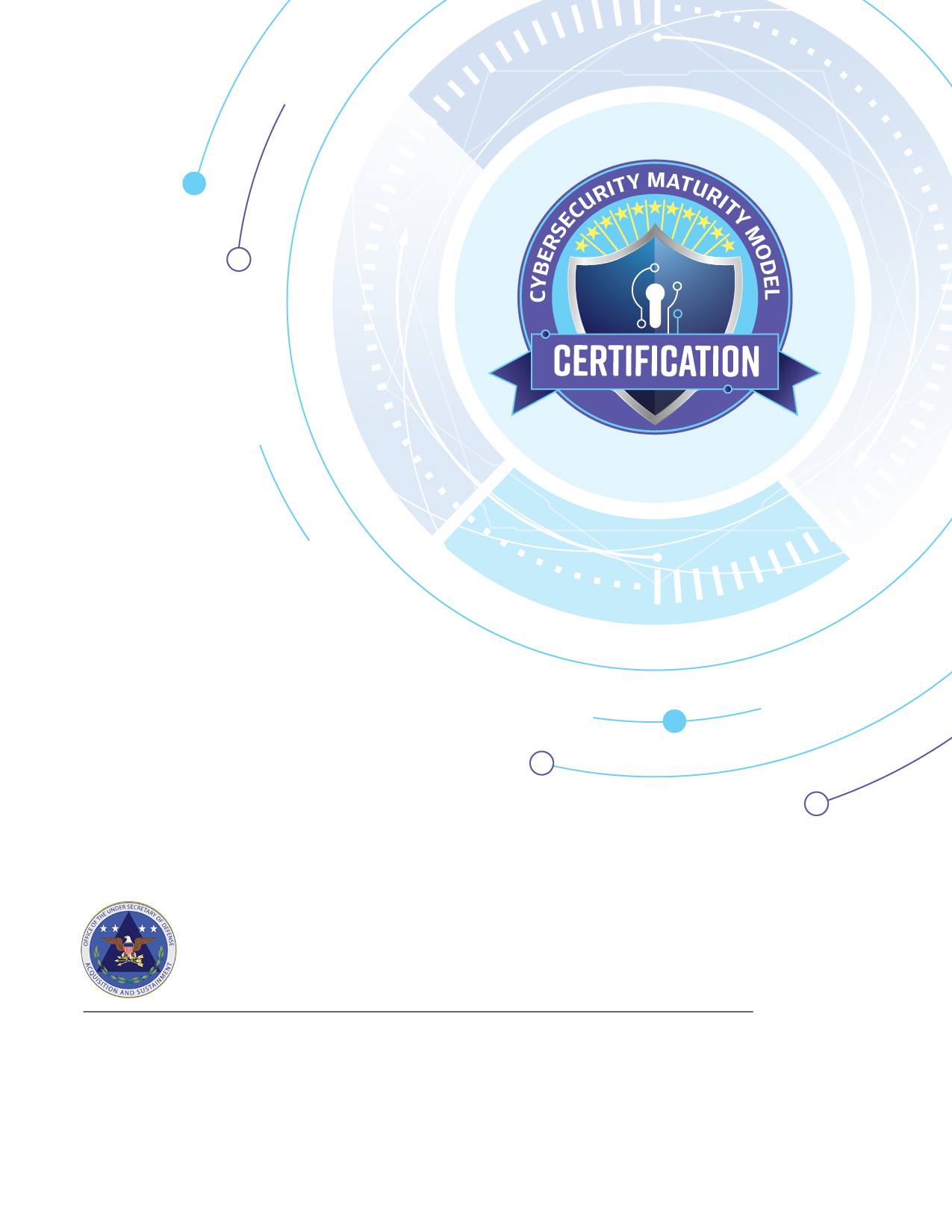
Version
2.1 - DRAFT | July 2023
CMMC
Artifact Hashing Tool User Guide

NOTICES
The contents of this document do not have the force and effect of law and are not meant to bind the public in any way. This document is intended only to provide clarity to the public regarding existing requirements under the law or departmental policies.
[DISTRIBUTION STATEMENT A] Approved for public release.
CMMC Artifact Hashing Tool User Guide
Audience
This guide assumes that the reader has a basic understanding of command line tools and scripting. Given the proprietary nature of the artifacts generated during a CMMC assessment, it also assumes that the Organization Seeking Assessment (OSA) has staff with sufficient technical background to independently use the hashing tool on an approved organizational system. If the OSA lacks staff with the requisite background, they may request assistance from the assessor or another party in order to complete the process of artifact hashing. Step-by-step instructions are provided below.
Scope and Purpose
Hashing
is Different From Encryption Do
not confuse hashing with encryption. Both are cryptographic
functions, but hashing does not
provide confidentiality for the artifacts. It provides only a
mechanism to track the integrity of the artifacts. Confidentiality
of the artifacts needs to be handled separately by the OSA, using a
different mechanism, such as encryption. When choosing a location to
archive the artifacts, the OSA should consider data protection
requirements.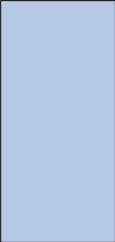
examination of artifacts,
affirmations through interviews, and
observations of actions.
Because these OSA artifacts are proprietary, the assessment team will not take OSA artifacts offsite at the conclusion of the assessment. For the protection of all stakeholders, the OSA must retain the artifacts.
Because the artifacts will remain with the OSA, a tool has been developed to provide a cryptographic reference (or hash) for each artifact used in the assessment as discussed in 32 CFR § 170.17 and 32 CFR § 170.18. If needed, the integrity of the assessment artifacts may be checked by verifying the hash generated during the assessment. If an artifact has not been modified, the hash will remain the same.
The Artifact Hashing Tool is a PowerShell script that uses the SHA-256 algorithm to generate a hash of each artifact. Next, it generates a list of artifact filenames and associated hashes, then completes the process by generating a hash of the list. At the conclusion of the assessment, the OSA and the assessor will each have the list of artifact hashes, and a hash of the list.
System Requirements
A computer capable of running Microsoft PowerShell is required for this tool. PowerShell is available for Windows, Linux, and macOS. Please refer to Microsoft PowerShell instructions for installation, if the software is not already on your system. The execution of PowerShell scripts may be restricted by your organization. Microsoft’s instructions explain how to temporarily bypass such restrictions to use the tool. Please speak to your administrator if you do not have the necessary permissions to execute PowerShell scripts. You can find additional details in the Supplemental Information section.
This tool was tested on Windows 10 (version 1904), Linux (Ubuntu 20.04) and macOS (10.15.7).
Process Overview
During the assessment planning and preparation, the OSA and assessment team should decide jointly how they will store artifact files during the assessment. The agreed-upon location should be secure and accessible only to those with a need-to-know, because the artifacts may contain sensitive or proprietary information.
During the course of the assessment, the team collects information through three assessment methods: interviews, artifact examination, and observation. This collection may include such activities as interviewing organization staff, examining the documents or the configuration of a device, and observing organization staff performing actions (Figure 1). It is important to collect objective evidence while performing these actions, to substantiate pass or fail decisions for each CMMC requirement.
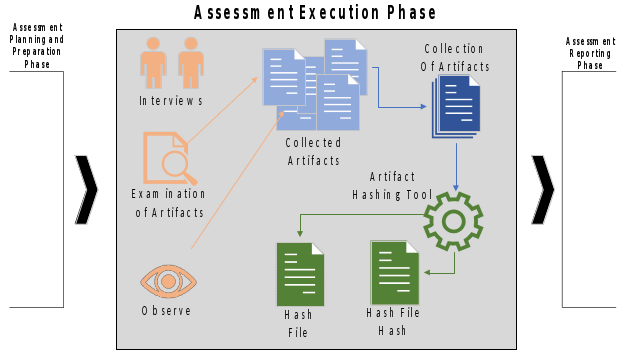
Figure 1 - Assessment Execution
The central location where you store collected assessment artifacts may be a single root directory (Figure 2, Scenario 1) where all documents are stored. Optionally, the root directory may have subdirectories within it (Figure 2, Scenario 2). The Artifact Hashing Tool can operate in either scenario.
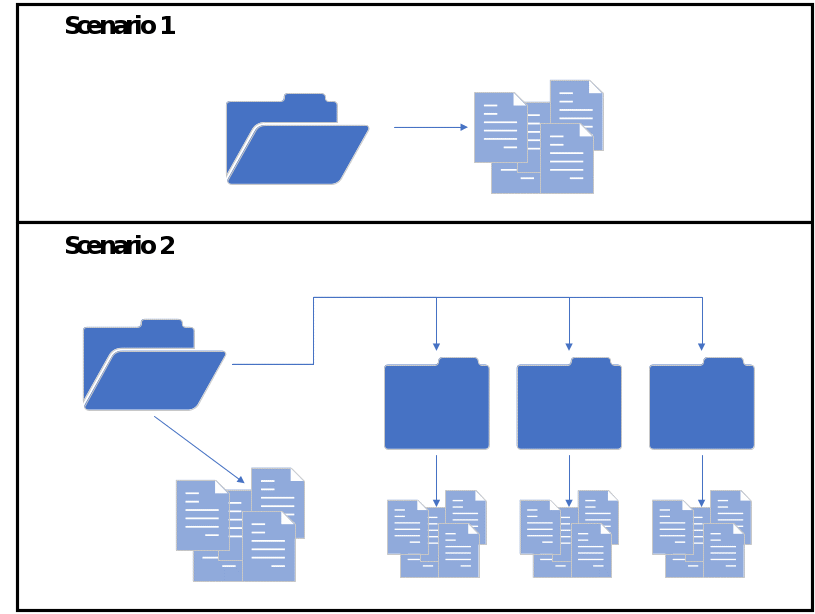
Figure 2 - Folder Hierarchy Scenarios
Clearly naming artifacts will aid in the event of an audit or retrospective reviews of assessment data in the government-managed database. Artifact filenames should follow a standardized naming pattern or be grouped by CMMC requirement.
After
all artifacts reviewed by the assessment team are consolidated into
the central location, the OSA may run the artifact hashing tool. Both
the OSA and Certified Assessor should retain a copy
of the hash files. The following section details the process for
generating hashes for all collected assessment artifacts.
Tool Usage Process
Use the commands listed in the instructions below to execute the Artifact Hashing Tool on a computer running Microsoft Windows. If you are using the tool on a computer running Linux or macOS, you will need to make minor command modifications (e.g., in Linux and macOS, use mv instead of ren, respectively.).
Preparation
Create the ArtifactHash.txt file from the content located in Appendix A. The ArtifactHash.txt file location should be the root directory of the collected assessment artifacts. Ensure you have access to the root directory location.

Note
You can copy the command line entries in this guide and paste them into the respective OS Command Prompt.
Locate the root directory where collected assessment artifacts are stored. In this instance, “root directory” refers to the directory in which all of the assessment artifacts and/or other folders containing assessment artifacts have been stored.Modify the file extension of the script file created from the Appendix A content. The script content is located as text within Appendix A. You should have a copy of the ArtifactHash.txt file in the root directory of collected assessment artifacts. You can use another location, but this guide assumes that the script file has been copied to this directory.
Open Windows Command Prompt or a terminal window for macOS/Linux, then navigate to the location of the script file.
Change the file extension of the script file to read as follows:
Windows:
ren ArtifactHash.txt ArtifactHash.ps1
Linux/maxOS:
mv ArtifactHash.txt ArtifactHash.ps1

Execution of Tool
After you rename the script, you can run the tool. The script has three parameters:
ExecutionPolicy: This parameter allows the script to run unrestricted. It is recommended that you retain the ByPass value.
ArtifactRootDirectory: This specifies the root directory path of the CMMC assessment artifacts. This location can be represented by a traditional Windows file path, a UNC path, or even .\ to indicate the current directory. The default value is the current directory. If the script is located in the root of the artifact repository, this parameter does not need to be specified on the command line.
ArtifactOutputDirectory: This specifies the directory where the script will write two log files. The first log is the listing of all files within the ArtifactRootDirectory as well as the corresponding hash. The second log is a hashed value of the first log. This is a simple way to help preserve the integrity of the artifact listing without requiring the maintenance of a public/private key pair or a password for an HMAC. The default value for this parameter is the current directory. If the script is located in the desired output location, this parameter does not need to be specified on the command line.
Execute the following command, along with the determined values for the two directory parameters:
Windows:
powershell -ExecutionPolicy ByPass .\ArtifactHash.ps1 -ArtifactRootDirectory .\ -ArtifactOutputDirectory .\
Linux / macOS:
pwsh -ExecutionPolicy ByPass ./ArtifactHash.ps1 -ArtifactRootDirectory ./ -ArtifactOutputDirectory ./
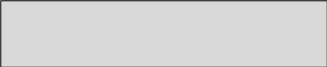
Important
Note If
you encounter permission errors or other restrictions when you
attempt to run this script, contact your system administrator.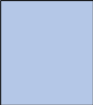
If the tool has run successfully, SCRIPT COMPLETE will be displayed in the command prompt. At this time, verify that the files (CMMCAssessmentArtifacts.log) and (CMMCAssessmentLogHash.log) have been generated in the output directory specified by the second script parameter.
Supplemental Information
For parameters that include spaces in the paths, surround the entire path name in single quotes. During testing, double quotes produced an error.
If the script file is not placed in the root assessment artifact directory, you will need to specify the path of the script, for example, Z:\Files\Tool\ArtifactHash.ps1.
In certain instances, the organization may restrict the execution of PowerShell scripts. The ByPass value of the ExecutionPolicy cmdlet within the command should temporarily bypass these restrictions. In addition, it is possible to manually verify and modify the PowerShell script execution policy of the current user as follows.
Note: The content following the # (hashtag) symbol represents a comment in the script.
Verify the policy that is set.
Windows:
powershell get-ExecutionPolicy -Scope CurrentUser #make note of the current setting

Set the execution policy for the user to bypass, and verify that “Bypass” is reflected.
Windows:
set-ExecutionPolicy ByPass -Scope CurrentUser
get-ExecutionPolicy -Scope CurrentUser #verify the setting was updated

After completion of the hashing process, change the execution policy back to the default state.
Windows:
set-ExecutionPolicy Default -Scope CurrentUser

Appendix A: ArtifactHash.txt File Content
The blue courier text below is the powershell script needed for this task. Use cut and paste to copy all of the blue courier content into your favorite text editor and store the file with the name: ArtifactHash.txt.
<#
.SYNOPSIS
Hash artifacts for a CMMC Assessment to maintain integrity in the event any files are needed in the future
.DESCRIPTION
This script will recursively evaluate all files in a local or UNC path. Each file will be hashed and written to a text file. Additionally, the record is hashed to preserve the integrity of the output
.PARAMETER ArtifactRootDirectory
Specifies the root path of the CMMC assessment artifacts. This location can be represented by a traditional Windows file path, a UNC path, or even .\
.PARAMETER ArtifactOutputDirectory
Specifies the directory where the script will write two log files. The first log is the listing of all files within the ArtifactRootDirectory as well as the corresponding hash. The second log, is a hashed value of the first log. This is a simple way to help preserve the integrity of the artifact listing without requiring the maintenance of a public/private key pair or a password for an HMAC
#>
#VERSION 1.11
param
(
[Parameter(mandatory=$false)][string]$ArtifactRootDirectory = ".\",
[Parameter(mandatory=$false)][string]$ArtifactOutputDirectory = ".\"
)
function GetFileHashes ([string] $rootLocation, [boolean] $isDirectory)
{
if ($isDirectory)
{
$hashList = Get-ChildItem -path $rootLocation -Recurse -Force -File | Get-FileHash
}
else
{
$hashList = Get-FileHash $rootLocation
}
return $hashList
}
function WriteASCIIFile ([string] $filePath, [object] $fileContent)
{
Out-File -FilePath $filePath -Force -Encoding ASCII -InputObject $fileContent -Width 1024
}
function VerifyLocationExist ([string] $location)
{
try
{ $doesExist = Test-Path $location
if (-Not $doesExist)
{
ECHO "Location $location does not exist"
throw
}
}
catch
{
ECHO "The program failed to evaluate the path. Perhaps you specified an incorrectly formatted command line parameter?"
EXIT
}
}
function IsDirectory ([string] $location)
{
$isDirectory = (get-item $location) -is [System.IO.DirectoryInfo]
return $isDirectory
}
$version = "1.11"
ECHO "Artifact Hashing Script Version $version"
#Just making sure locations are legit
ECHO "Verifying existence of $ArtifactRootDirectory"
VerifyLocationExist $ArtifactRootDirectory
ECHO "Verifying existence of $ArtifactOutputDirectory"
VerifyLocationExist $ArtifactOutputDirectory
#determine if the input provided is for a single file or for a directory of files
$artifactLocationIsDir = IsDirectory($ArtifactRootDirectory)
$logFileLocationIsDir = IsDirectory($ArtifactOutputDirectory)
if($logFileLocationIsDir)
{
$logFileLocation = $ArtifactOutputDirectory + "\CMMCAssessmentArtifacts.log"
$hashedLogFileLocation = $ArtifactOutputDirectory + "\CMMCAssessmentLogHash.log"
}
else
{
$endOfString = $ArtifactOutputDirectory.LastIndexOf("\")
$logFileLocation = $ArtifactOutputDirectory.Substring(0,$endOfString) + "\CMMCAssessmentArtifacts.log"
$hashedLogFileLocation = $ArtifactOutputDirectory.Substring(0,$endOfString) + "\CMMCAssessmentLogHash.log"
}
#return the list of artifacts with their hashed values
$hashedFiles = GetFileHashes $ArtifactRootDirectory $artifactLocationIsDir
ECHO "Writing artifact file listing to $logFileLocation"
WriteASCIIFile $logFileLocation $hashedFiles
#Now, I'm going to create a second file hashing the artifacts file
$hashTheHash = GetFileHashes $logFileLocation $false
ECHO "Writing hashed value of artifact file listing to $hashedLogFileLocation"
WriteASCIIFile $hashedLogFileLocation $hashTheHash
ECHO "SCRIPT COMPLETE"
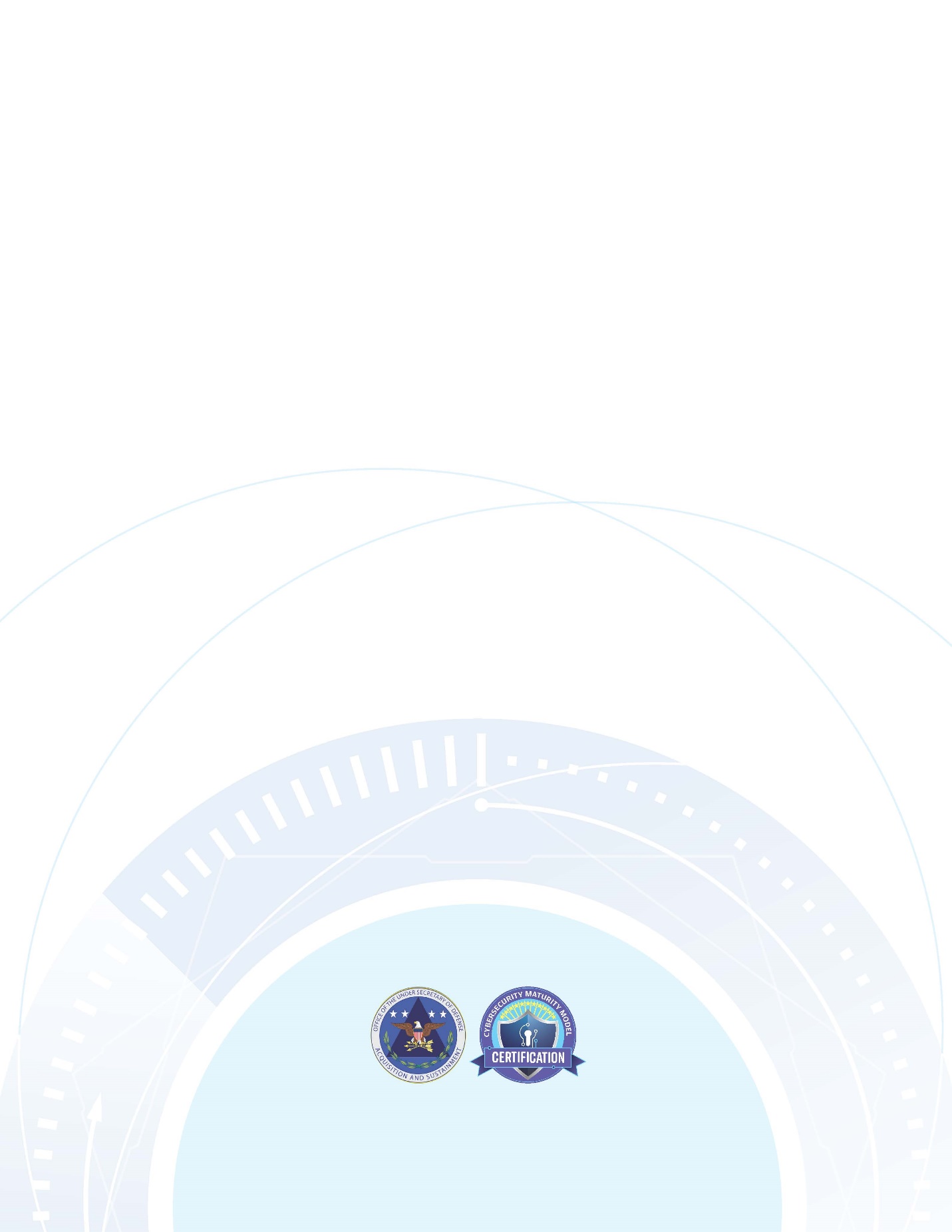
| File Type | application/vnd.openxmlformats-officedocument.wordprocessingml.document |
| Author | Emily Patrice Rieder Shawgo |
| File Modified | 0000-00-00 |
| File Created | 2023-08-02 |
© 2026 OMB.report | Privacy Policy