Webbrochure2013_Atlanta
Webbrochure2013_Atlanta.docx
Job Openings and Labor Turnover Survey (JOLTS)
Webbrochure2013_Atlanta
OMB: 1220-0170
6. After you enter your data, click on the “Submit
Data to BLS” button to finish, or the “Edit”
button to return to the previous screen.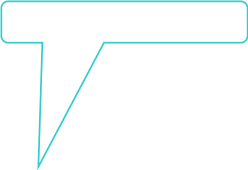
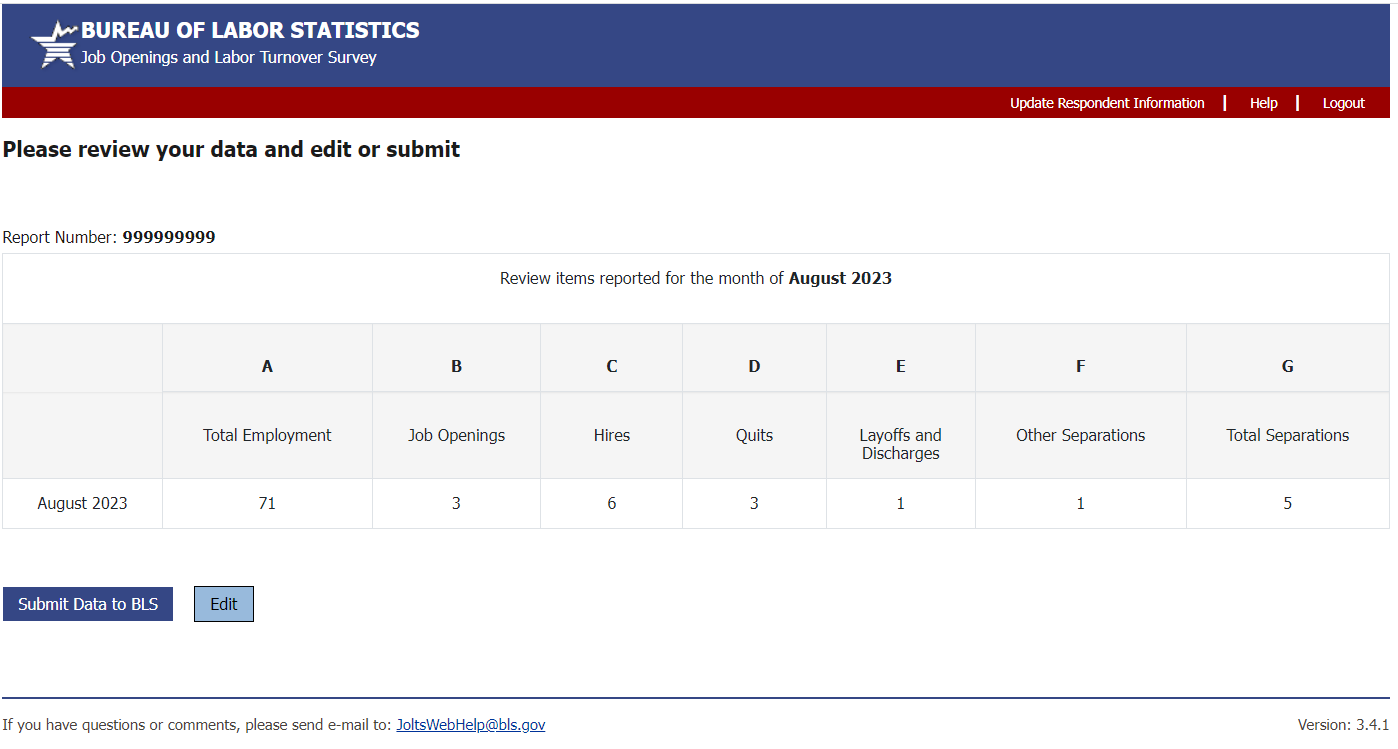
7. After submitting your data, you will be taken to a confirmation page. Here you can view the data you have submitted, print your data, and view your confirmation number. If you received a confirmation number, your data were submitted successfully. If not, a problem occurred so please re-enter your data.
8. If you need to enter data for another report number or a different month click the corresponding link in the bottom left corner of the screen. If you need to make corrections to already submitted data, log in and resubmit all the data items for that reference month. The newer data submission will be kept.
U.S. Department of Labor
Bureau of Labor Statistics
Job Openings and Labor Turnover Survey
rev. 08/2023
If you have any
questions, please call 1-800-341-4620
Reporting JOLTS Data
on the BLS Internet

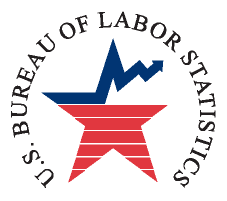
U.S. Department of Labor
Bureau of Labor Statistics
Job Openings and Labor Turnover Survey
Reporting JOLTS Data on the BLS Internet
1. Link to https://joltsdata.bls.gov/JOLTS. Please note that the “s” in “https” is required.
If you experience any difficulties, send an e-mail to [email protected]. This e-mail link is at the bottom of every page.
2. Enter your report number in the first box. Your report number will be printed in the subject line of the e-mail reminder you receive when it is time to report.
3. If you can read the numbers, enter them in the CAPTCHA field,
then click on the “I accept” button. If you can't read
the letters, you can click the ‘Speaker Icon’ to hear
them sounded out or the ‘Refresh Icon’ to generate a
new set of numbers.
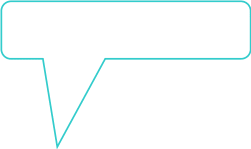
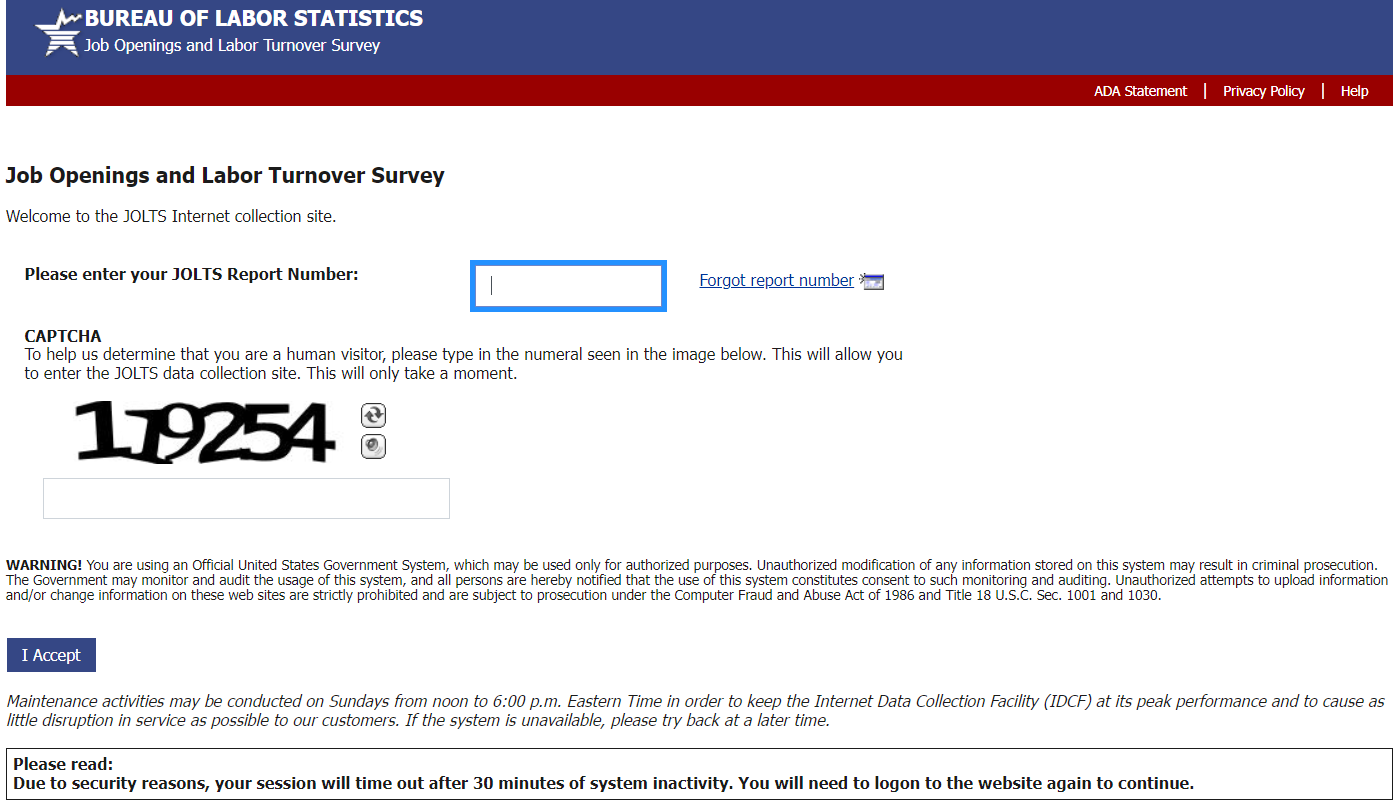
4. The welcome screen is next. Click on “Continue” when you are ready to enter your data.
5. Select the reference month and enter your data. Only the two
most recent reference months are available to report. Be sure to
enter a value in the box for each data item you can report. If any
data item is not available, leave the box blank. Click “Continue”
once you are finished entering your data.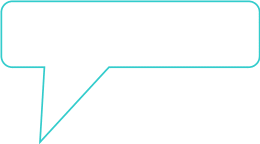
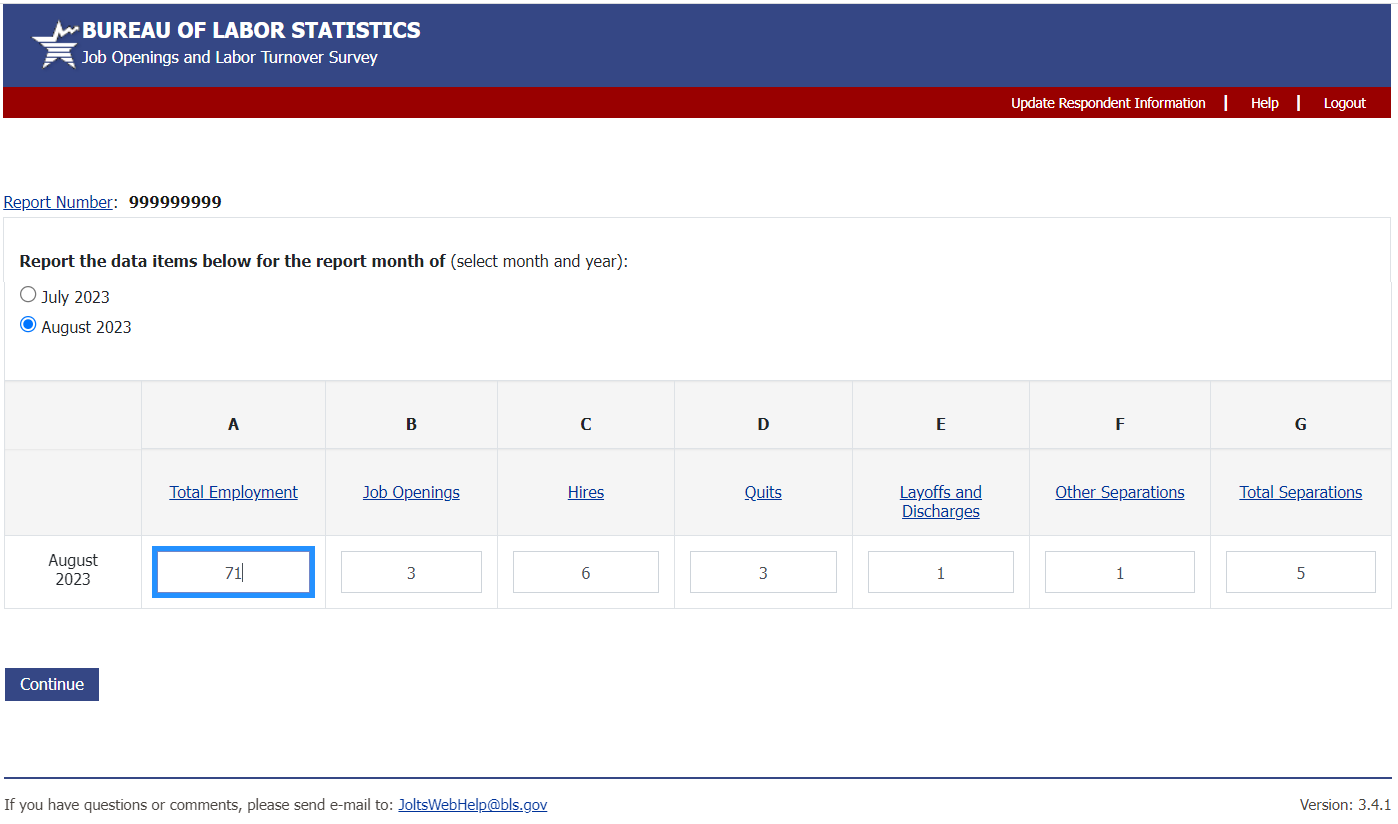
| File Type | application/vnd.openxmlformats-officedocument.wordprocessingml.document |
| File Modified | 0000-00-00 |
| File Created | 0000-00-00 |
© 2026 OMB.report | Privacy Policy