Charter Online Management and Performance System (COMPS) SE Grant Profile
Charter Online Management and Performance System (COMPS) SE Grant Profile
1810-new_COMPS - SE Grant Profile - User Guide
Charter Online Management and Performance System (COMPS) SE Grant Profile
OMB: 1810-0786
Charter Online Management and Performance System (COMPS)
State Entity (SE) Program
Grant Profile User Guide
Release 2.0, January 2024
Comps.ed.gov
Public Burden Statement
According to the Paperwork Reduction Act of 1995, no persons are required to respond to a collection of information unless such collection displays a valid OMB control number. The valid OMB control number for this information collection is 18xx-xxxx. Public reporting burden for this collection of information is estimated to average 8 hours per response, including time for reviewing instructions, searching existing data sources, gathering and maintaining the data needed, and completing and reviewing the collection of information. The obligation to respond to this collection is required to obtain or retain benefits (EDGAR, Section 75.720 and 80.40). If you have any comments concerning the accuracy of the time estimate, suggestions for improving this individual collection, or if you have comments or concerns regarding the status of your individual form, application or survey, please contact Stephanie Jones, at [email protected], directly.
Table of contents
2 Introduction 3
3 User Access and Management 4
3.2 Instructions and Screenshots 4
4 Grant Profile 6
4.3 Instructions and Screenshots 7
4.3.1 Homepage 7
4.3.2 Assurance entry 8
4.3.3 Competition priorities entry 9
4.3.4 Notification of Subgrant Funds Availability 10
4.3.5 Key Program Activities Entry 11
4.3.6 Grant Objectives 12
4.3.7 Grant Objectives – Document Uploads 14
4.3.8 Grant Objectives – Lottery 16
4.3.9 Approved Budget – Indirect Cost Information 18
4.3.10 Approved Budget – Budget Narrative 20
4.3.11 Waiver Requests 22
4.3.12 Submit 23
This document provides a description of the executed tasks and associated screenshots that are used to describe the implementation and performance of CSP Grantees as part of the Charter School Programs (CSP) Data Collection, Risk Assessment, and Monitoring contract (GS-10F-0288W) and the Charter Online Management and Performance System (COMPS). Where applicable, this document provides explicit detail on the logic patterns of response options which show the full range of experiences Grantees may have as they use the system based on their responses as they go.
The Charter School Programs (CSP) grant program serves the purpose of Section 5201 of the Elementary and Secondary Education Act of 1965 (ESEA), which seeks to expand the number of high-quality charter schools and increase national understanding of the charter school model. State Entities (SE)s are one of the key institutions and recipients of Federal CSP funds. State Entities (SE)s are one of the key institutions and recipients of Federal CSP funds. Eligible SE grantees include state educational agencies, state charter school boards, a Governor of a State, and charter school support organizations.
As CSP grant recipients, SE Grantees have to follow certain Federal and U.S. Department of Education (ED) laws and regulations, as well as adhere to the project objectives and measures the Grantee outlined in their grant applications, such as assurances, competitive priorities, key program activities, grant objectives, approved budget and waiver requests. As part of this requirement, CSP is requiring the Grantees enter key grant and project information at the time of award. This baseline information will be input once, and used to benchmark additional data/reporting that is required each Spring and Fall as part of the APR and school/subgrant data collection requirements.
The Charter Online Management and Performance System (COMPS) is a web-based application designed to assist ED in conducting compliance and performance monitoring activities for CSP Grantees. COMPS accumulates evidence of compliance and performance from Grantees, as well as provides the ability to capture previously reported data in a more secure and efficient manner. The vision is that COMPS will:
Streamline the collection of data relating to the CSP monitoring of SEs using COMPS.
Provide a comprehensive performance and knowledge management platform.
Collect grant-recipient performance data, import budget data, perform analytics, automates key document and reporting workflows, and enables two-way communication between OESE and Grantees.
The Grant Profile is the baseline and foundation module for COMPS. Grantees are required to submit baseline information at the time of their award, such as assurances, competitive priorities, key program activities, grant objectives, approved budget and waiver requests. The Grant Profile module will only be filled out once by Grantees at the start of their grant award. The information continued in the module will be used in the School/Subgrant Data Collection Module and Annual performance Reports (APR) modules, which are covered in a separate user guide.
The purpose of this document is to outline the key tasks SE Grantees undergo to complete the required activities in COMPS upon their initial grant award, using the Grant Profile module.
The User Access and Management module allows access, through an authentication process, to the system’s landing page for approved users. The system will provide a central web portal that delivers information, based on role, to SE organizations. The portal permits users to see only the information that is appropriate for their roles. For example, a Grantee project director would only be able to see data collection information regarding their grant. Users are able to navigate to a user access management page that allows them to edit their name and email address and change their password.
Grantees will enter the COMPS system for the first time with their approved email and a temporary password.
Grantees will be able to click on their user profile to review their basic information, as depicted below.

From there, Grantees can edit portions of their user profile such as their username, name, phone number and job title, as depicted below.

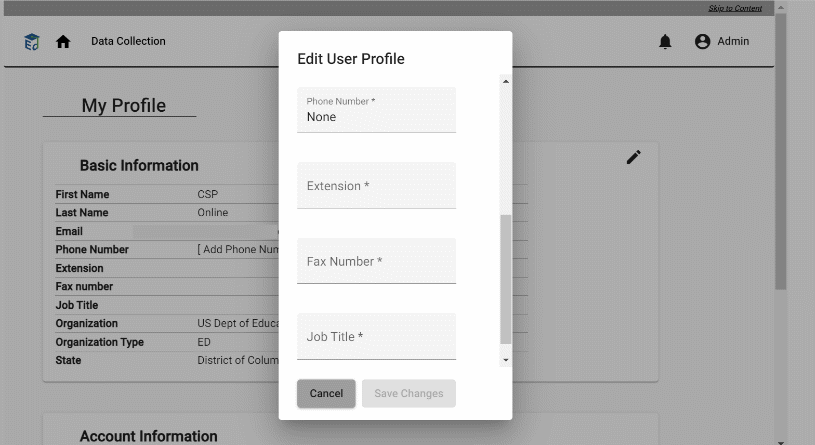
The Grant Profile is a module for SE Grantees to enter baseline Grantee organization and grant award information. This information is submitted by SE Grantees once, at the beginning of the grant. Grantees are required to submit baseline information at the time of their award, such as assurances, competitive priorities, key program activities, grant objectives, approved budget and waiver requests.
During the post-award process, the SE Project Director and associated staff gain access to the COMPS system. The users then enter the Grant Profile at the start of their grant award. This module is intended to only be entered once during a grant lifecycle.
For a new grant award, ED will enter key information for a Grantee into their Grant Profile and activate the Grantee’s profile.
Grantees will be notified, enter COMPS and access the Grant Profile module.
Grantees will view a dashboard that lists their grant award(s).
Grantees will click edit to fill out the application Grant Profile sections (listed below).
Grantees will submit the form to ED and will be unable to edit the form (they can still view it).
ED will review the form for accuracy and completion and either accept it, or reactivate it to return to the Grantees for corrections.
If reactivated, Grantees will make any corrections and resubmit.
This data entry is expected to only occur once, at the time of an initial award.

Grantees
first will view and certify their cohort assurances by clicking on
each checkbox.
Please
note that the text in the screenshots to the right is illustrative.
Assurances will be created in the Grant Profile by ED, and the
specific language is dependent on the cohort each grantee is a part
of.


Next, Grantees will select their competition priorities included in their application.
For each selected priority, they will provide a description on how they plan to address the priority.
Please note that the text in the screenshots to the right is illustrative. Competition priorities will be created in the Grant Profile by ED, and the priorities depend on the grantee’s cohort.





Next, Grantees will enter their key program activities.
SE grantees will include their approved subgrant pipeline by budget period across start-up, expansion and replication activities.
Grantees will also include the number of competitions they plan to run by budget period.
Please note that some of the fields will auto calculate.


Next,
Grantees will enter their key program activities. Grantees
will enter their project objectives and associated performance
measures. They will be able to add as many objectives and measures
as needed. This
information will flow to their APR module.
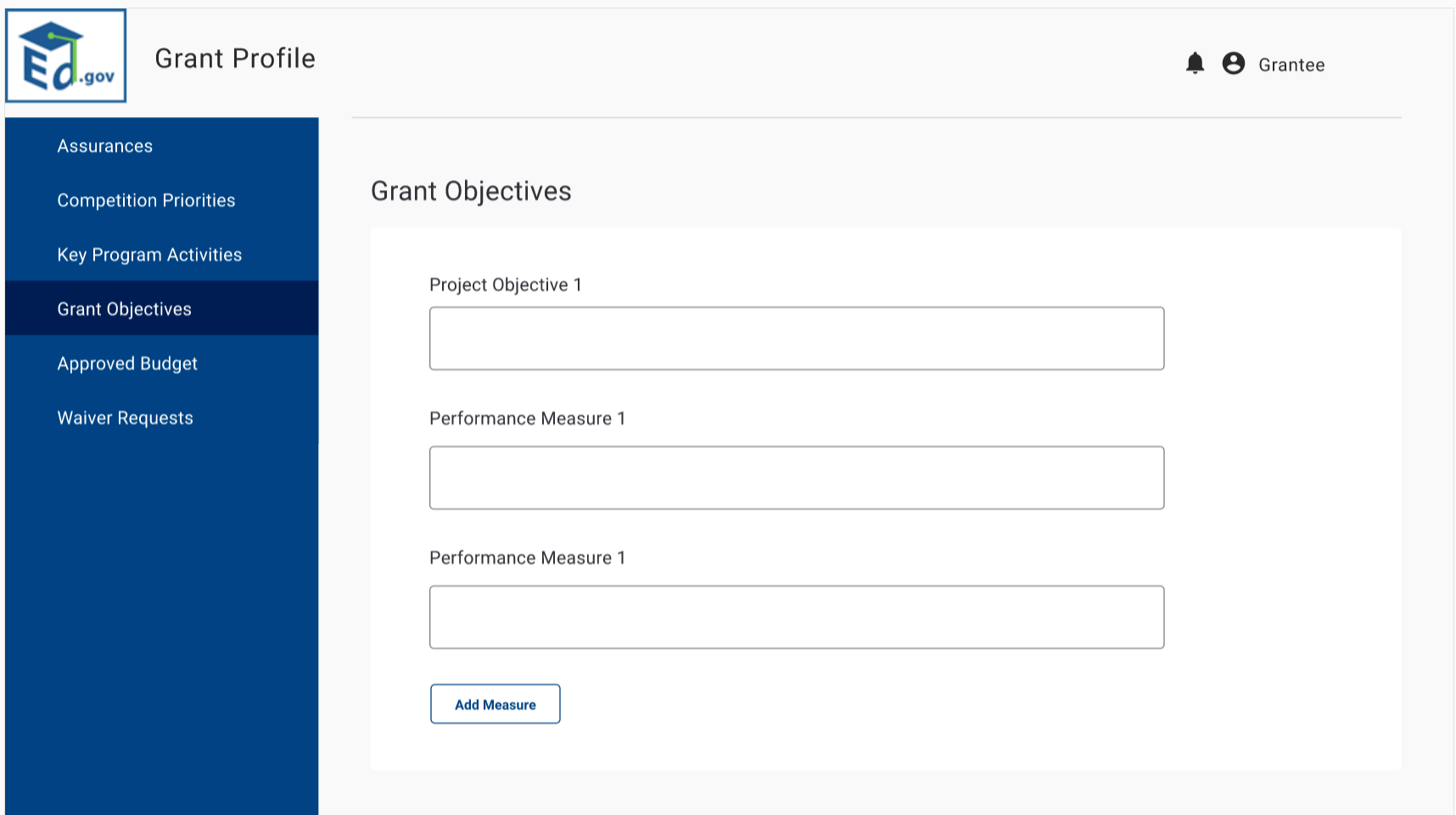
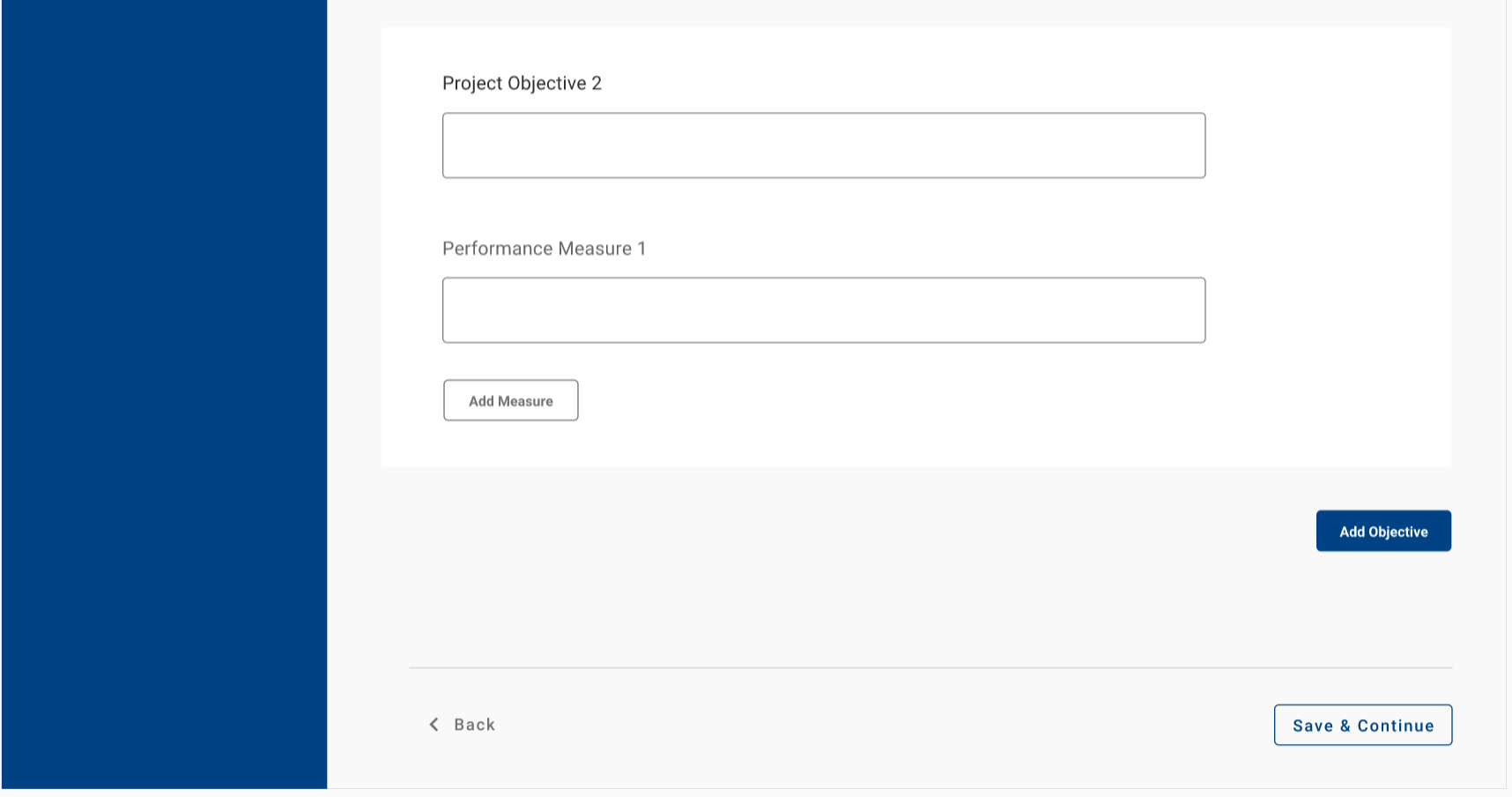
After
the grant objectives are input, grantees will then select the value
type (Raw Number, Ratio, Percentage). The
grantee will then input the goal for each of their budget periods. Grantees
will repeat this step for each performance measure under each
project objective.
Grantees
are also able to edit and save.

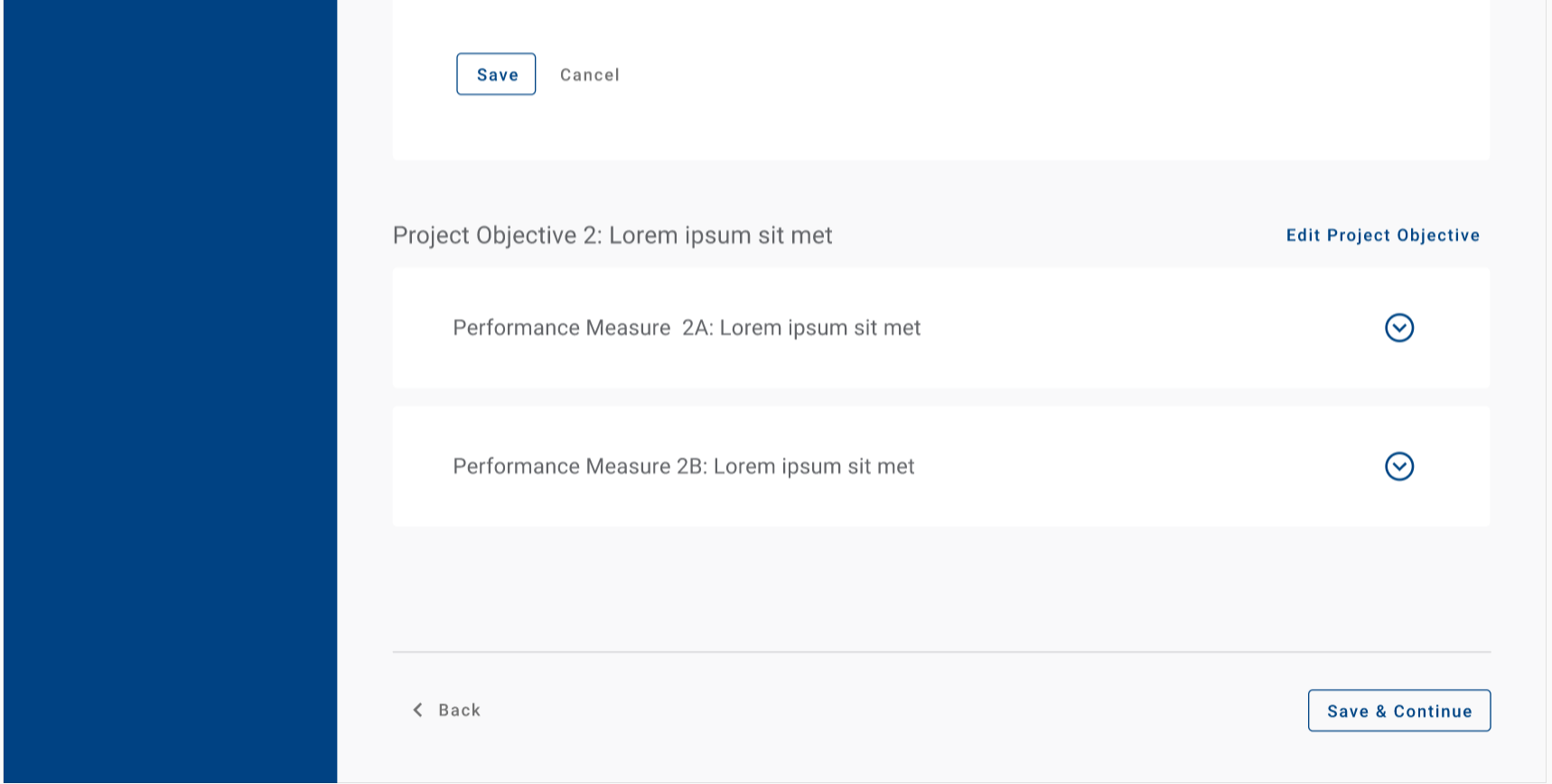
On
the next grant objectives page, Grantees will upload their logic,
management and closure plans. Grantees
will also describe any State or local lottery requirements.



If Grantees select that their closure plans are not yet developed, they are prompted to explain and provide a date of closure availability.

Once uploaded, Grantees will be able to see/access their files.

On
the next grant objectives page, Grantees will upload their lottery
policy. If
they select yes, they will be prompted to upload their plan and
respond to the questions outlined on the right. If
they do not have a lottery plan, they will not upload a plan, but
do respond to the questions outlined in the screenshot below.
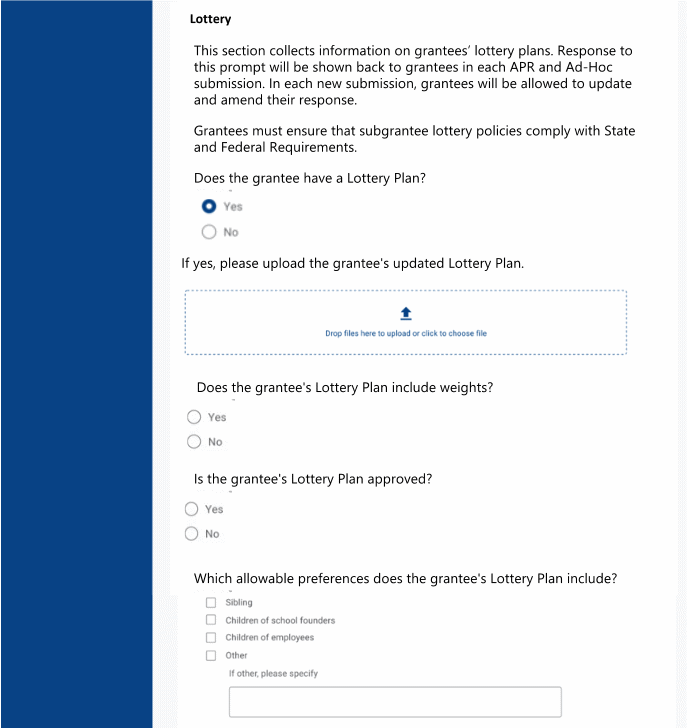

Next,
grantees will enter information related to their indirect costs. If
they claim indirect costs, grantees are required to select which
items apply to the grant. There
are various questions/fields that populated depending on their
selection, as outlined below.
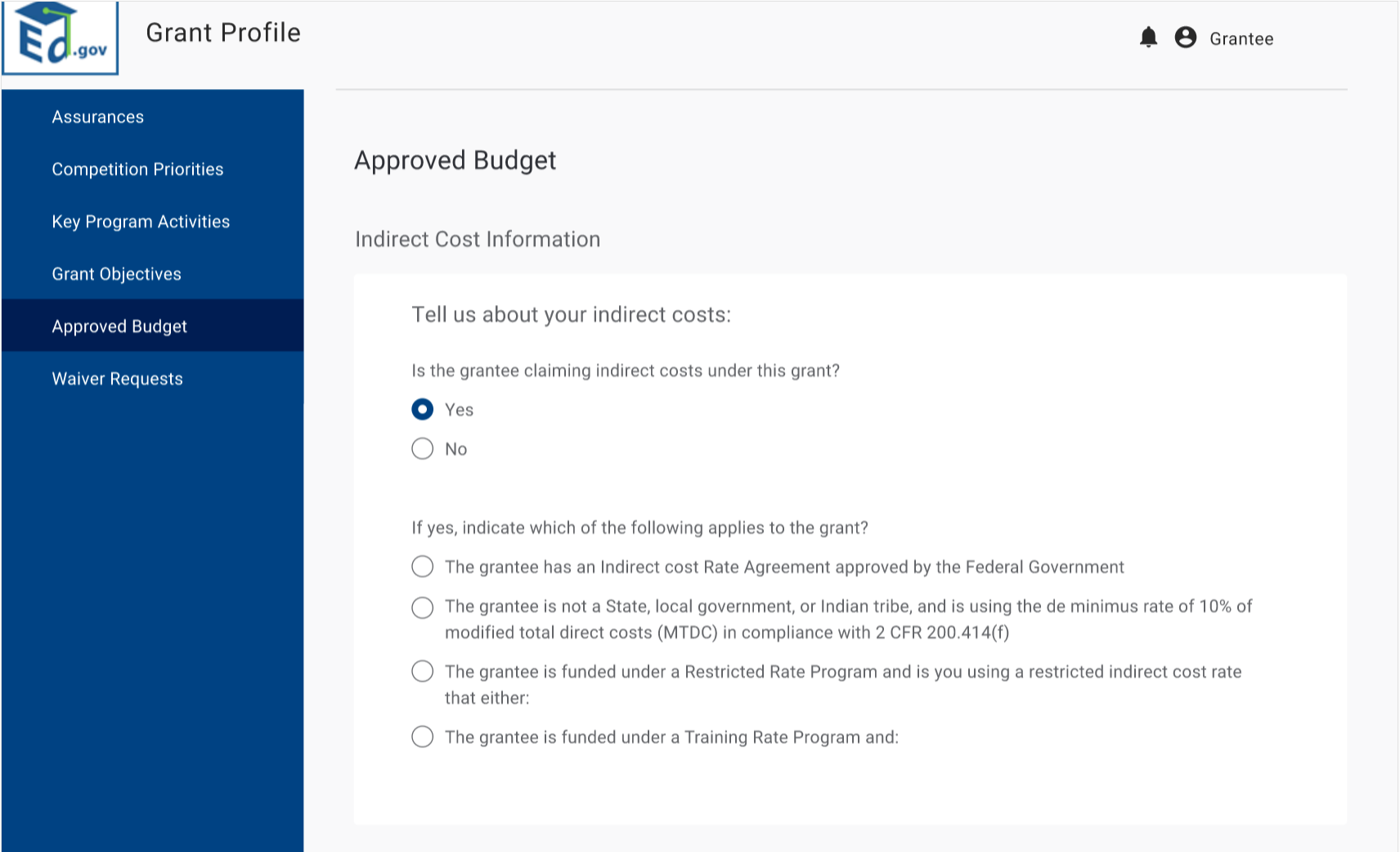
If Grantees select the first option, they are prompted to enter the indirect cost rate, dates the agreement covers, and then approving agency.

If Grantees select the third option, they are prompted to select the applicable options form the dropdown.

If Grantees select the fourth option, they are prompted to select the applicable options from the dropdown.

From
there, grantees will review the components of their budget and for
each component, enter the appropriate budget amount for
administrative and TA across their budget periods.
Next,
grantees will upload their approved budget narrative and click save
and continue.




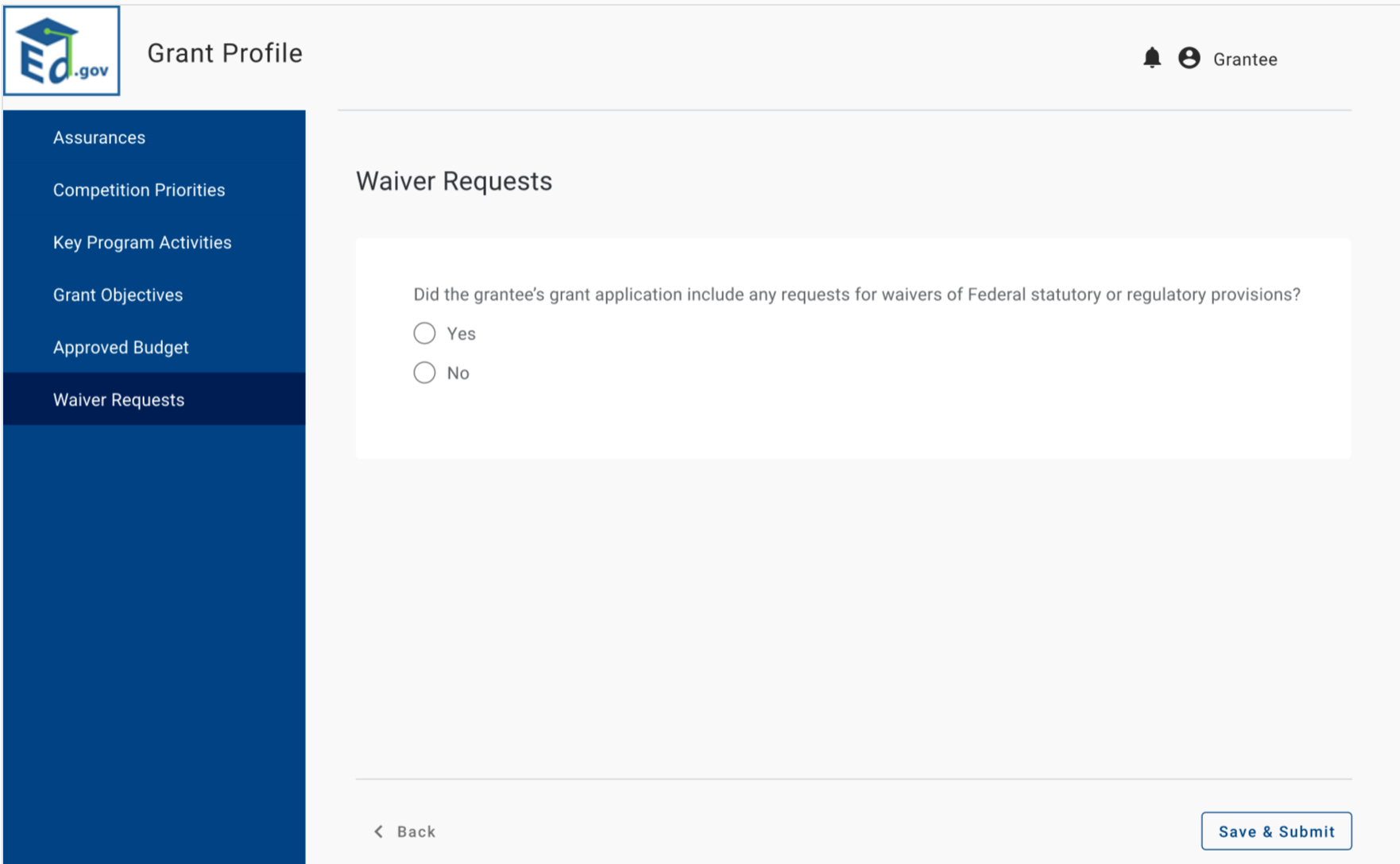



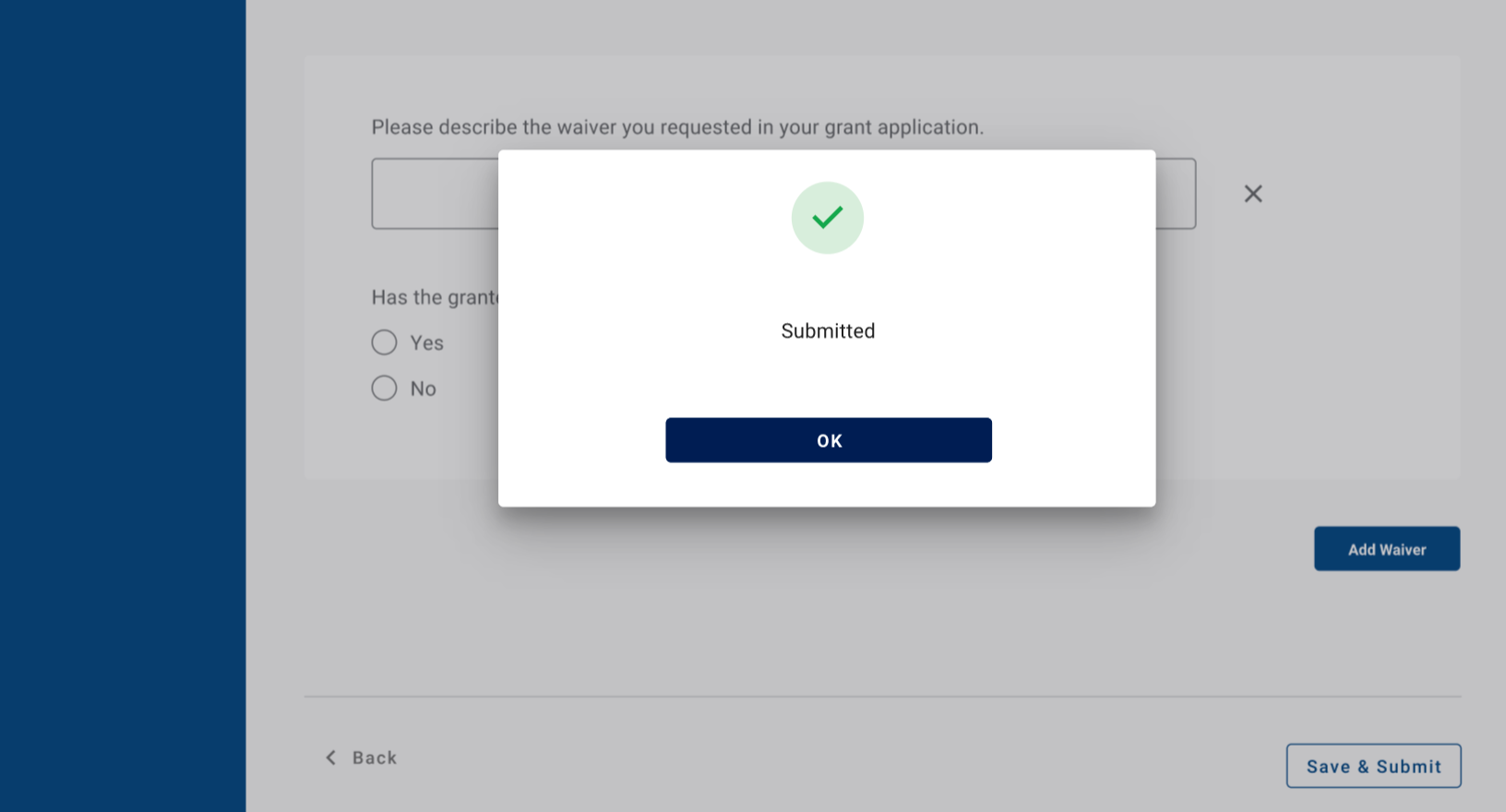
Office of Elementary and Secondary Education – COMPS – User Guide – Release 2.0
| File Type | application/vnd.openxmlformats-officedocument.wordprocessingml.document |
| Author | Microsoft Office User |
| File Modified | 0000-00-00 |
| File Created | 2023-11-09 |
© 2025 OMB.report | Privacy Policy