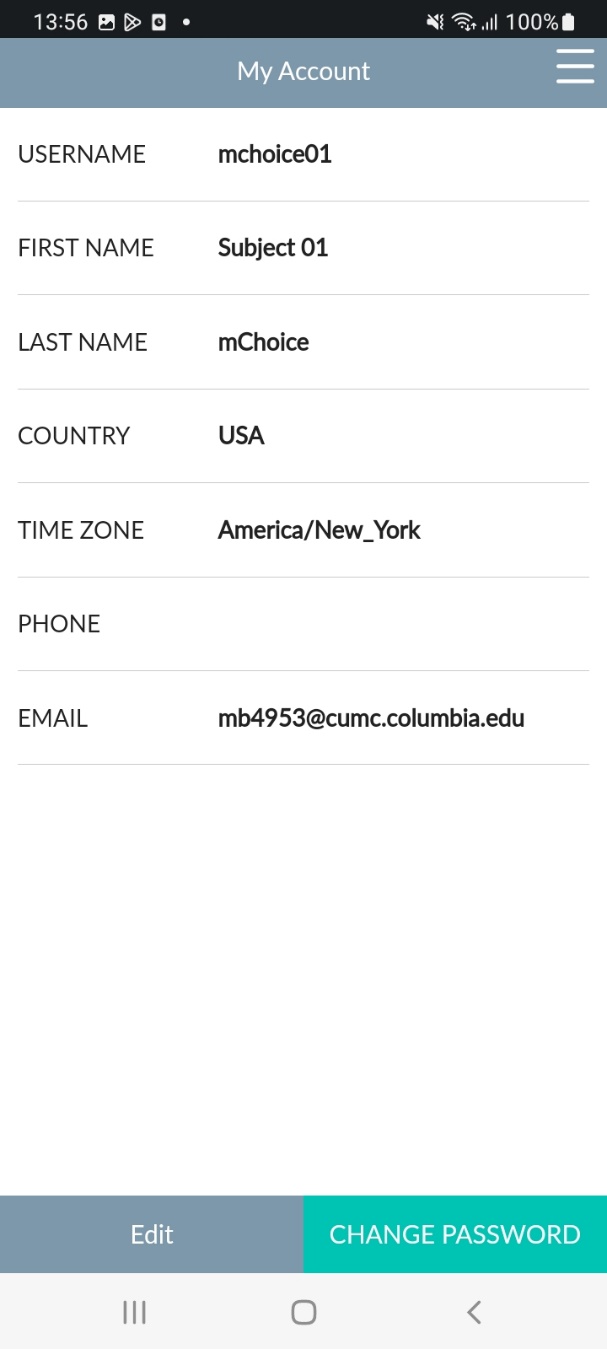Form 0920-22FZ Att 4e_CleverCap App Setup English
[NCHHSTP] mChoice: Improving PrEP Uptake and Adherence among Minority MSM through Tailored Provider Training and Adherence Assistance in Two High Priority Settings
Att 4e_CleverCap App Setup English
CleverCap App Setup
OMB: 0920-1428
Form Approved
OMB No. 0920-New
Expiration Date: XX/XX/XXXX
mChoice: Improving PrEP Uptake and Adherence among Minority MSM through Provider Training and Adherence Assistance in Two High Priority Settings
Attachment 4e
CleverCap App Setup English
Public reporting burden of this collection of information is estimated to average 10 minutes per response, including the time for reviewing instructions, searching existing data sources, gathering and maintaining the data needed, and completing and reviewing the collection of information. An agency may not conduct or sponsor, and a person is not required to respond to a collection of information unless it displays a currently valid OMB control number. Send comments regarding this burden estimate or any other aspect of this collection of information, including suggestions for reducing this burden to CDC/ATSDR Reports Clearance Officer; 1600 Clifton Road NE, MS D-74, Atlanta, Georgia 30333; Attn: OMB-PRA (0920-New)
mChoice CleverCap Onboarding Guide
Below is the app welcome screen. Participants will hit “Sign in” at baseline. Their account will be set up prior to their enrollment and credentials will be sent to their email. A study team member will help the participant log into the app and become familiar with it.
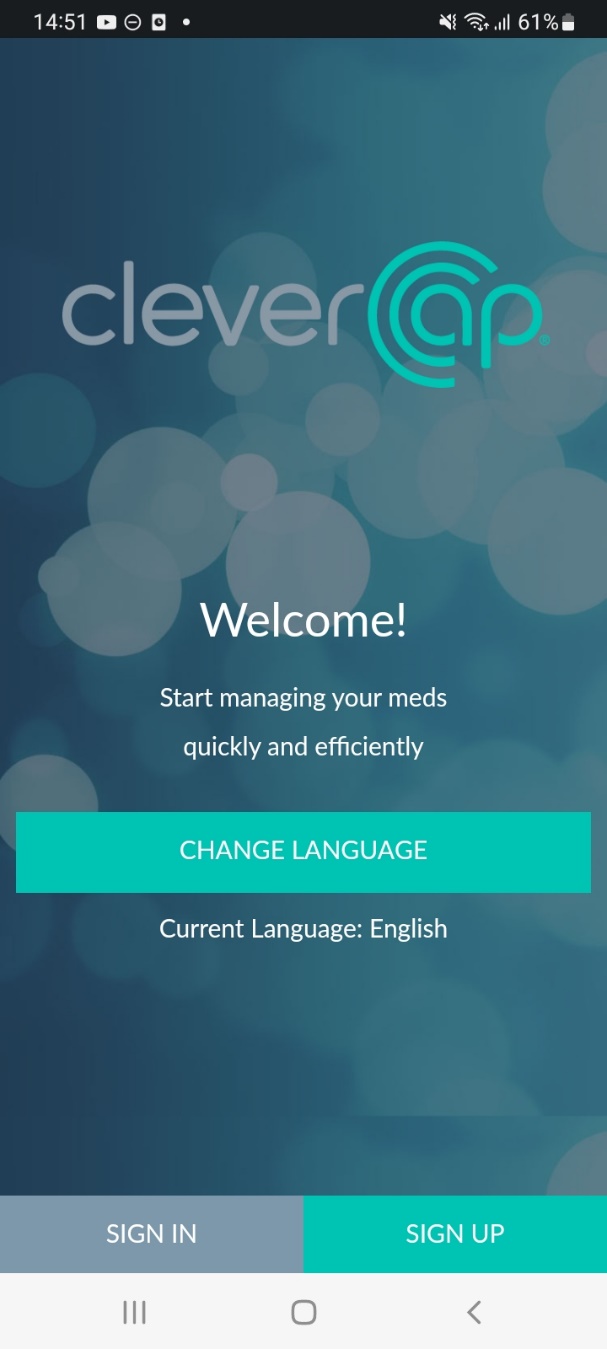
Below is the side menu bar. By tapping the three lines on the top right of the screen, participants can navigate to “Dashboard,” “My Alerts,” “My Stats,” “My Account,” “Support,” “Options,” “Chat,” “Videos and Information” (all explained in detail below) or they can log out.
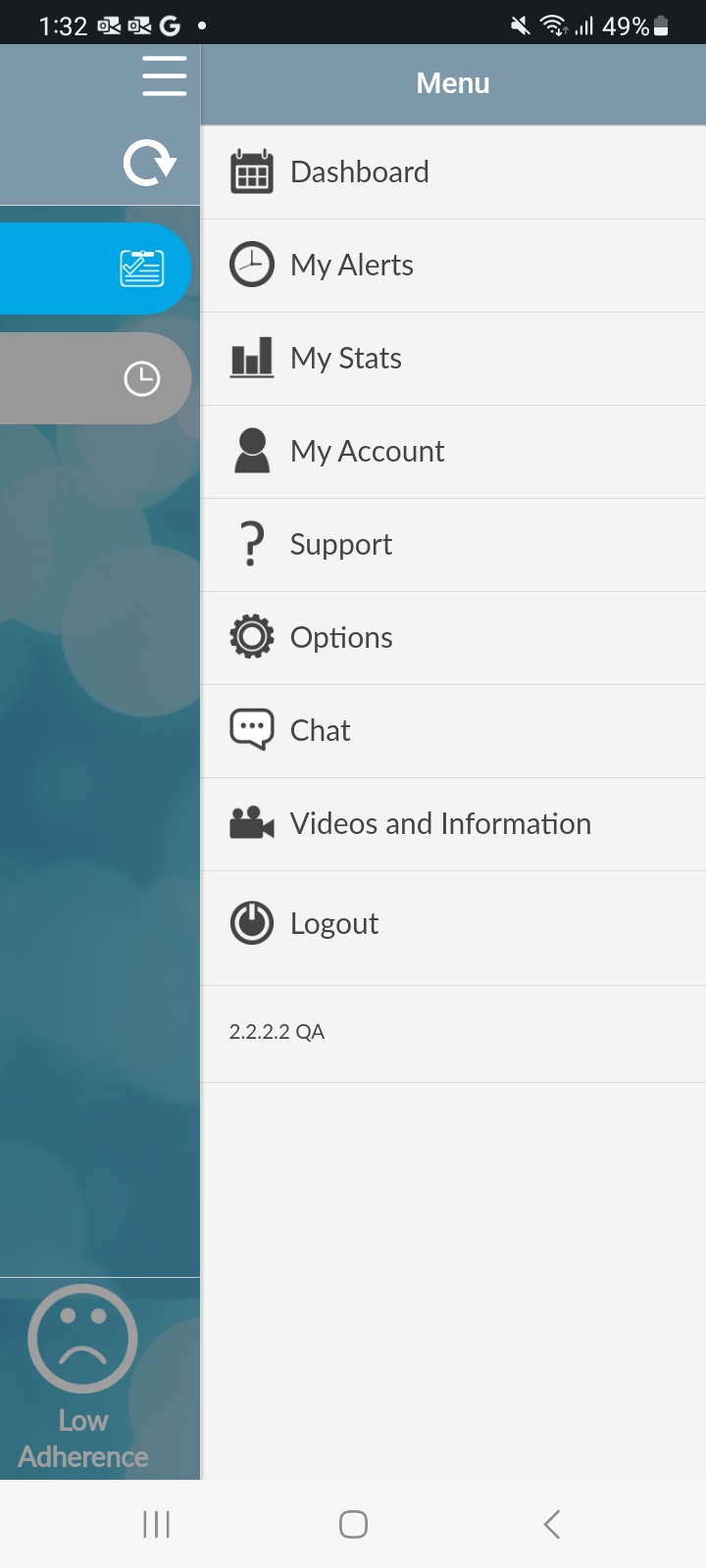
Dashboard
The “Dashboard page” is the homepage of the CleverCap application. Here, participants can enter their sexual activity and manually log that they took their medication. The dashboard displays pending, taken, missed, or off-schedule doses.
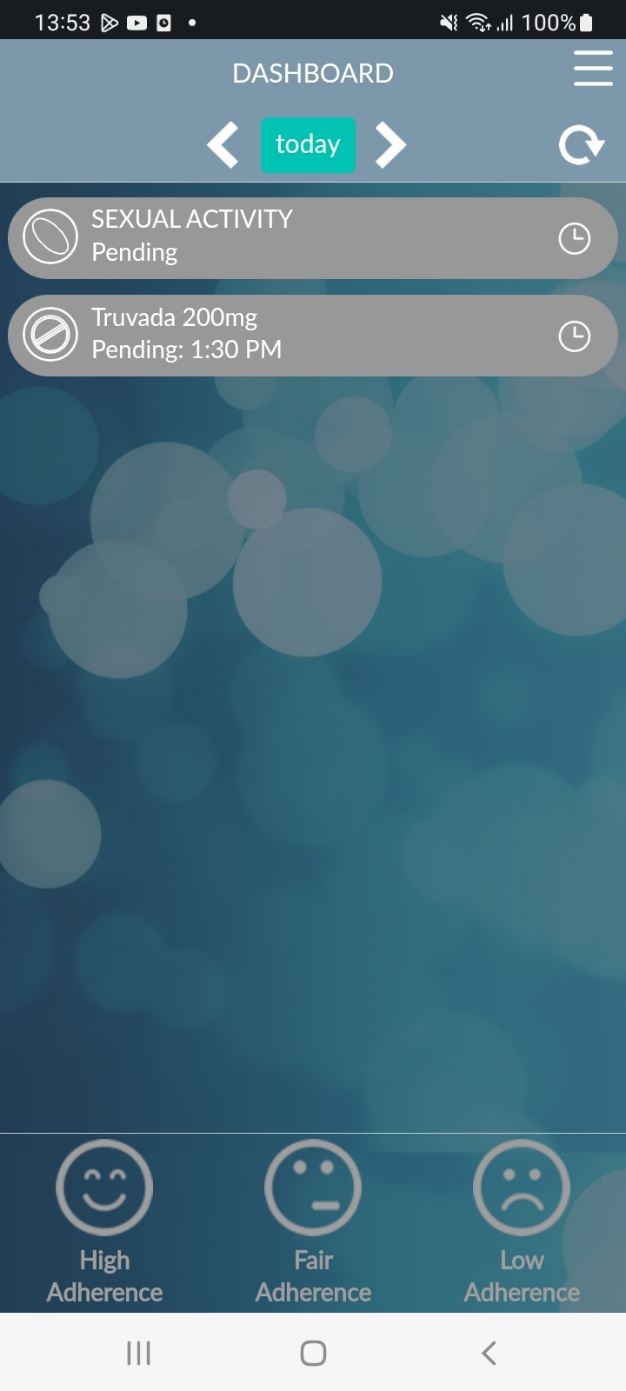
By clicking ‘Add event’ on the “Sexual Activity” log, participants can enter recent sexual activity information. The questions, pictured below, will appear. For participants who are using the on-demand PrEP regimen, logging a sexual activity instance will trigger reminders for participants to take their subsequent 2-1-1 doses.
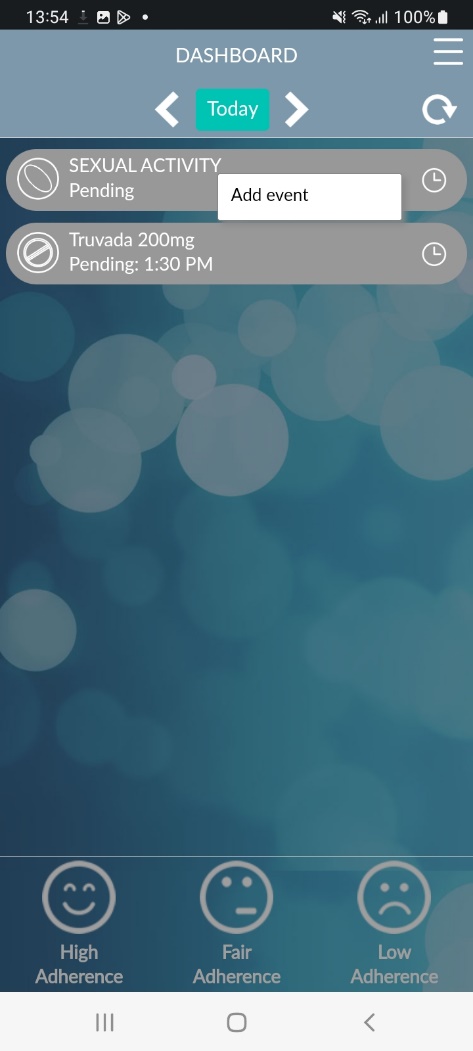
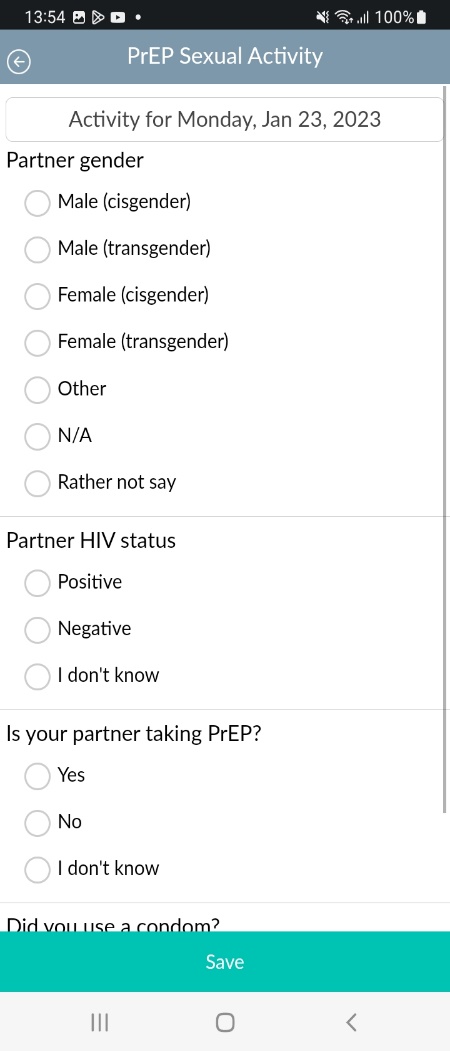

Once an event is
added, participants will have the option to either view the event or
delete the event.
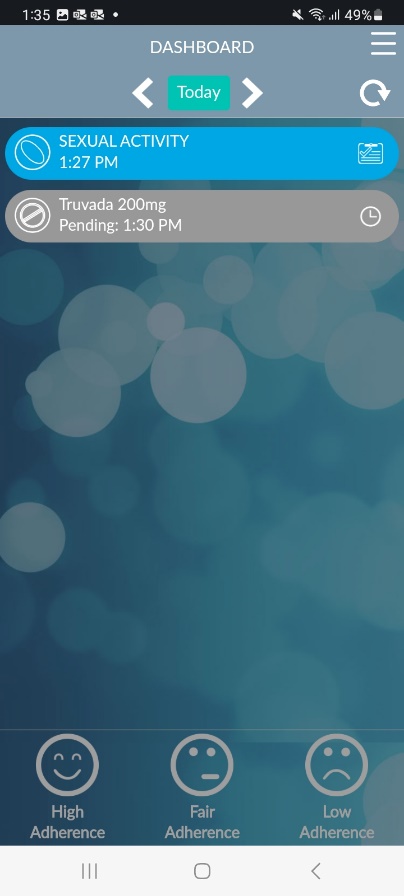
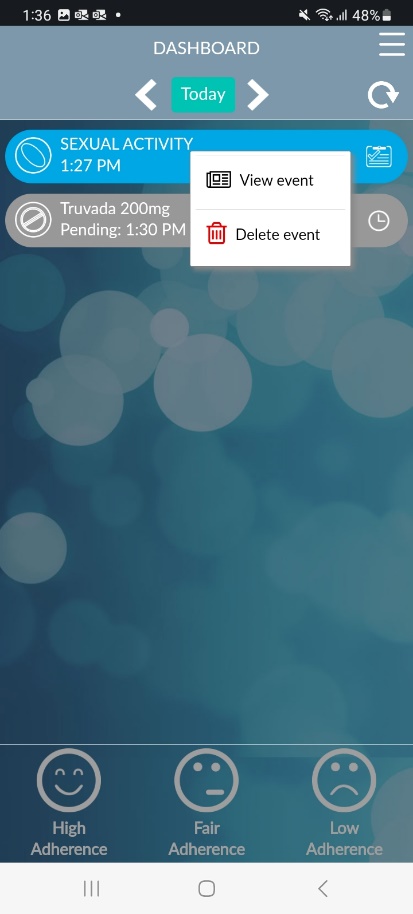
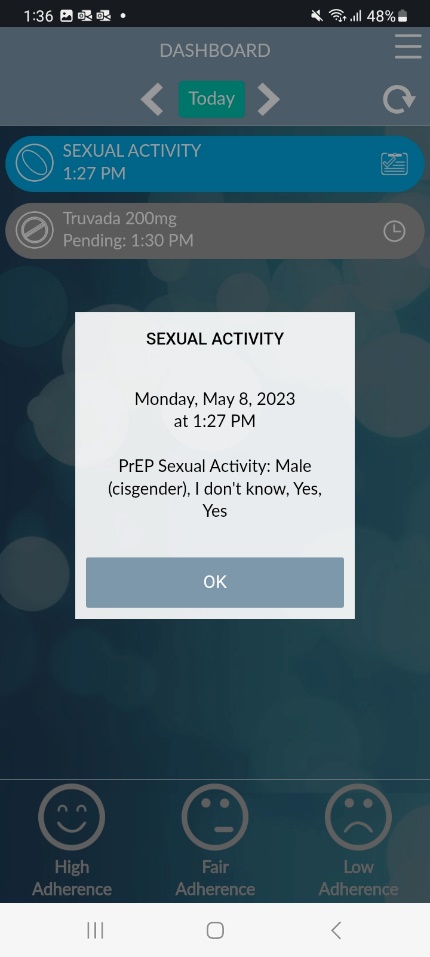
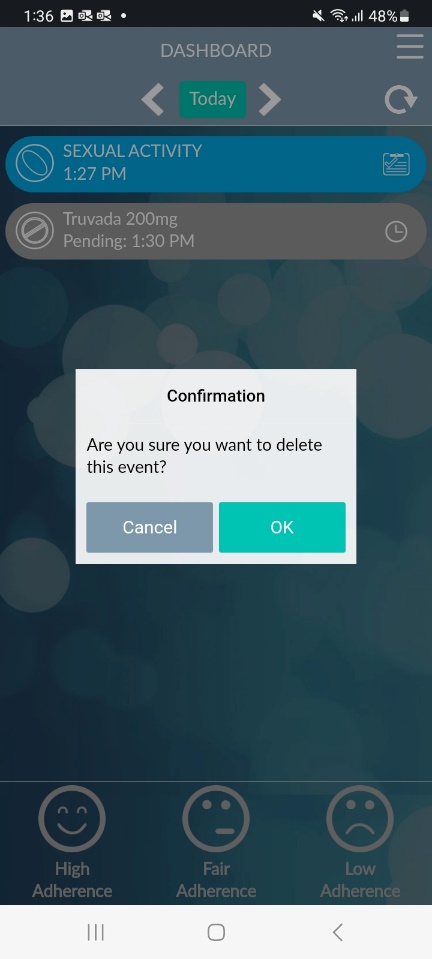
PEP Pop-up Message (For participants taking on-demand PrEP)
Participants who did not take/log 2 pills prior to engaging in/documenting sexual activity will see the below message.
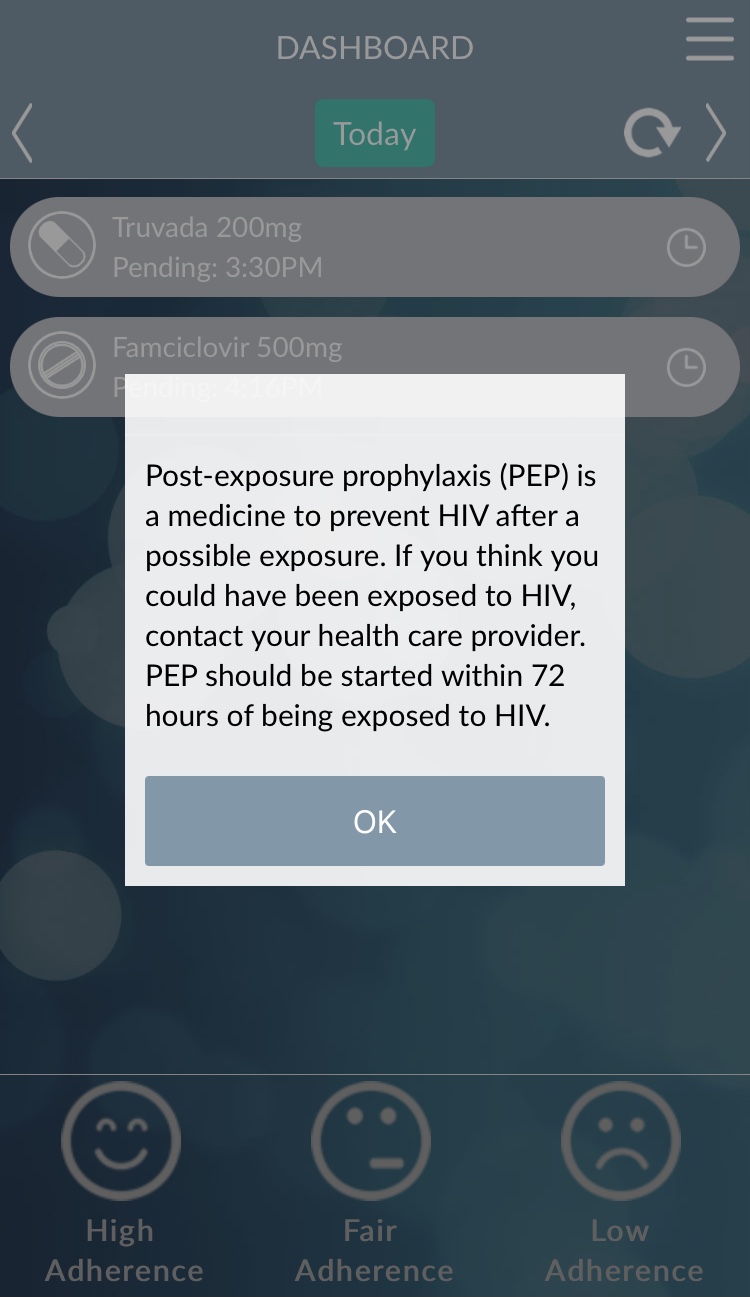
By clicking on the medication/dose, participants can either enter that they have taken their medication or see more information about the medication.
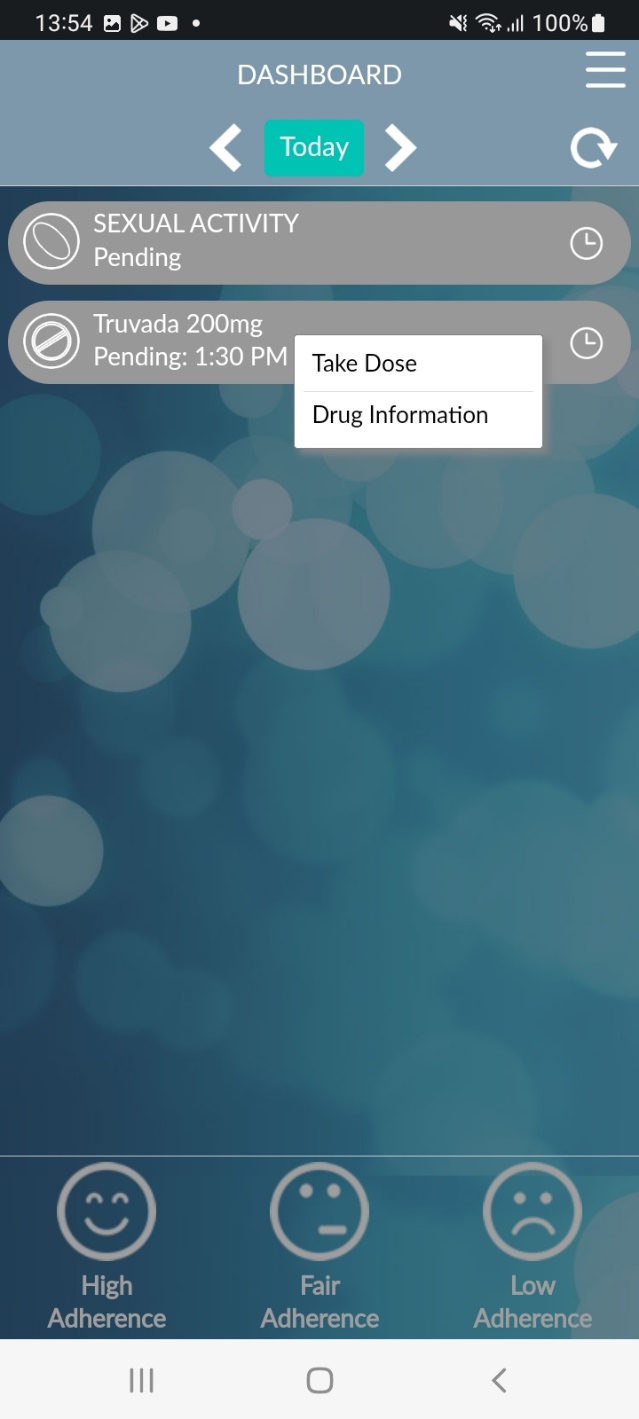
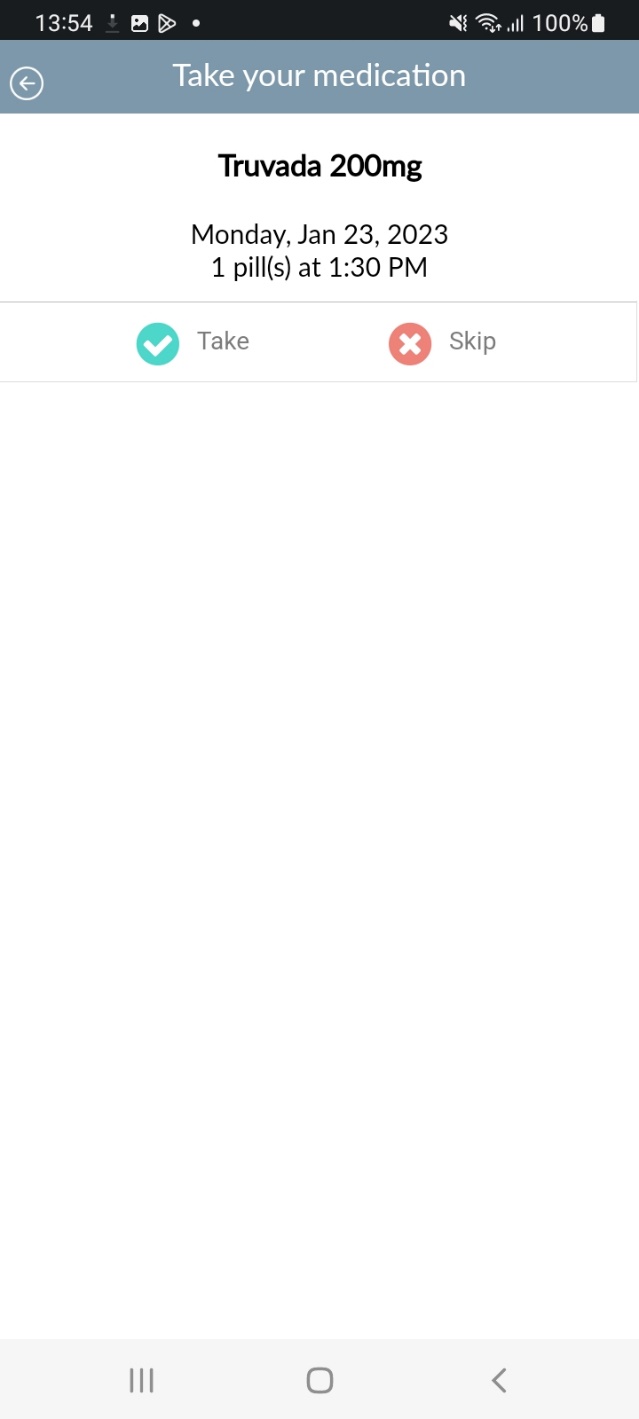
The “Drug Information” page of the CleverCap app shows details of the participant’s medication such as suggestions, side effects, and when to contact a healthcare provider.
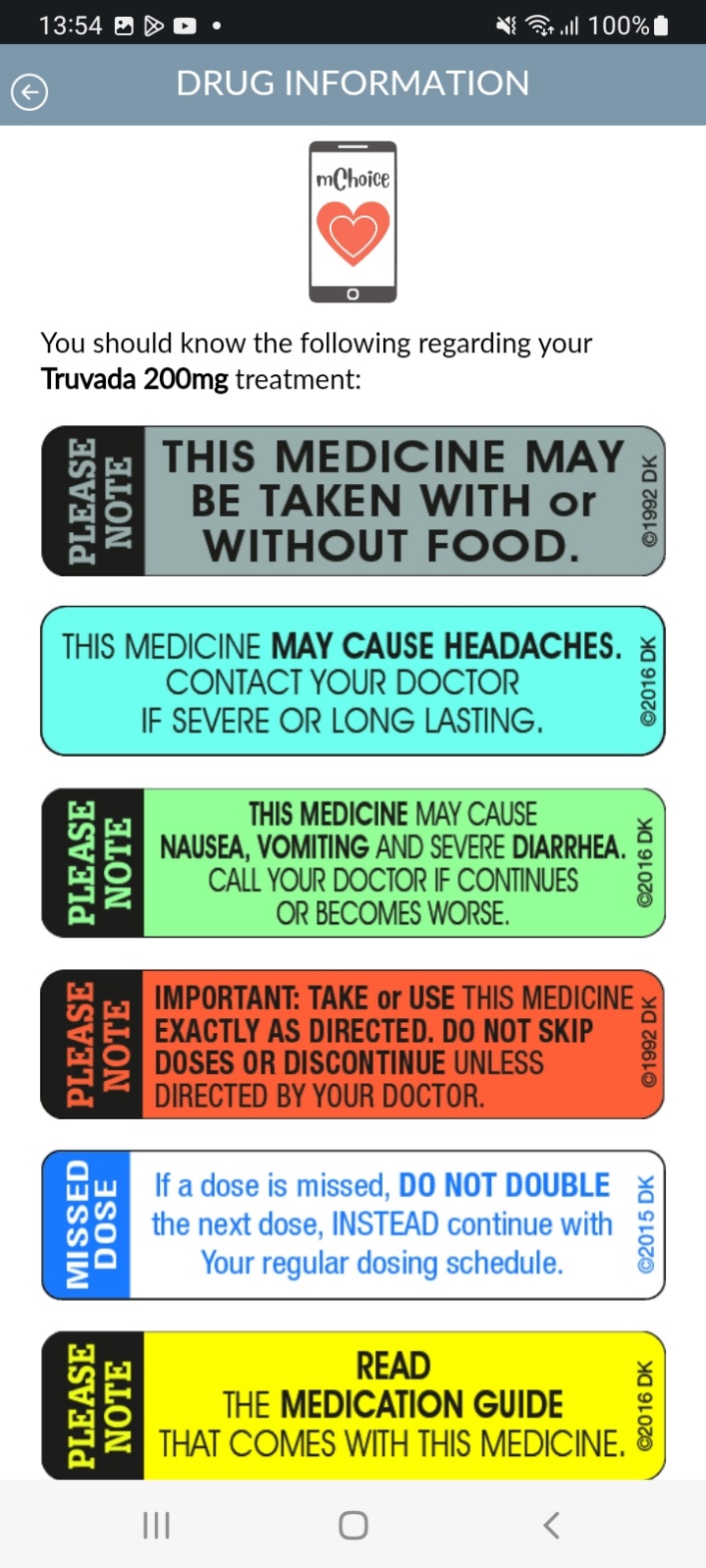
My Alerts
The “My Alerts” page allows participants to add alert settings, by clicking ‘Add Alert’ (see p. 10).
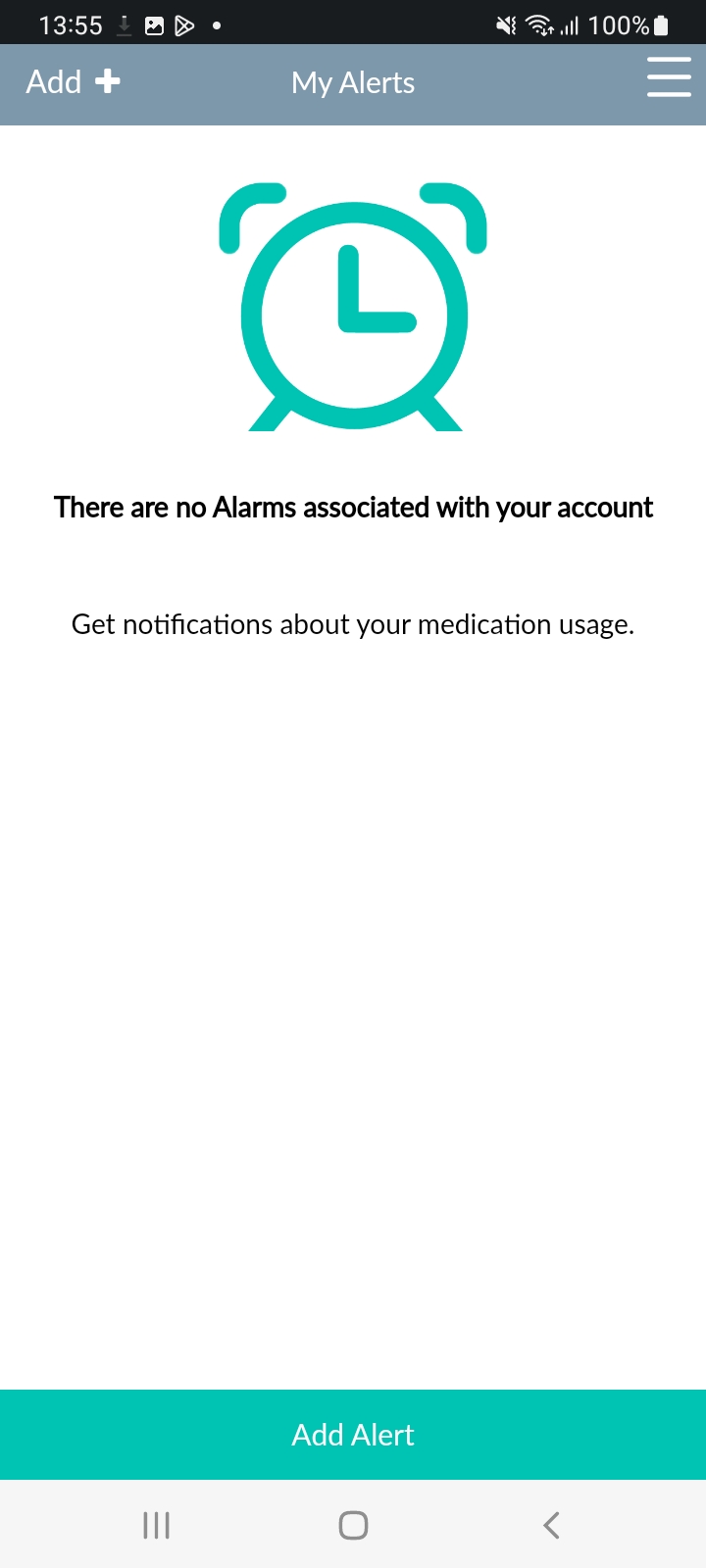
Add Alert
On the “Add Alert” page, participants can customize their alerts and choose to notify a study team member about late or missed medication dosing, i.e., if they took their medication off-schedule or missed a dose.
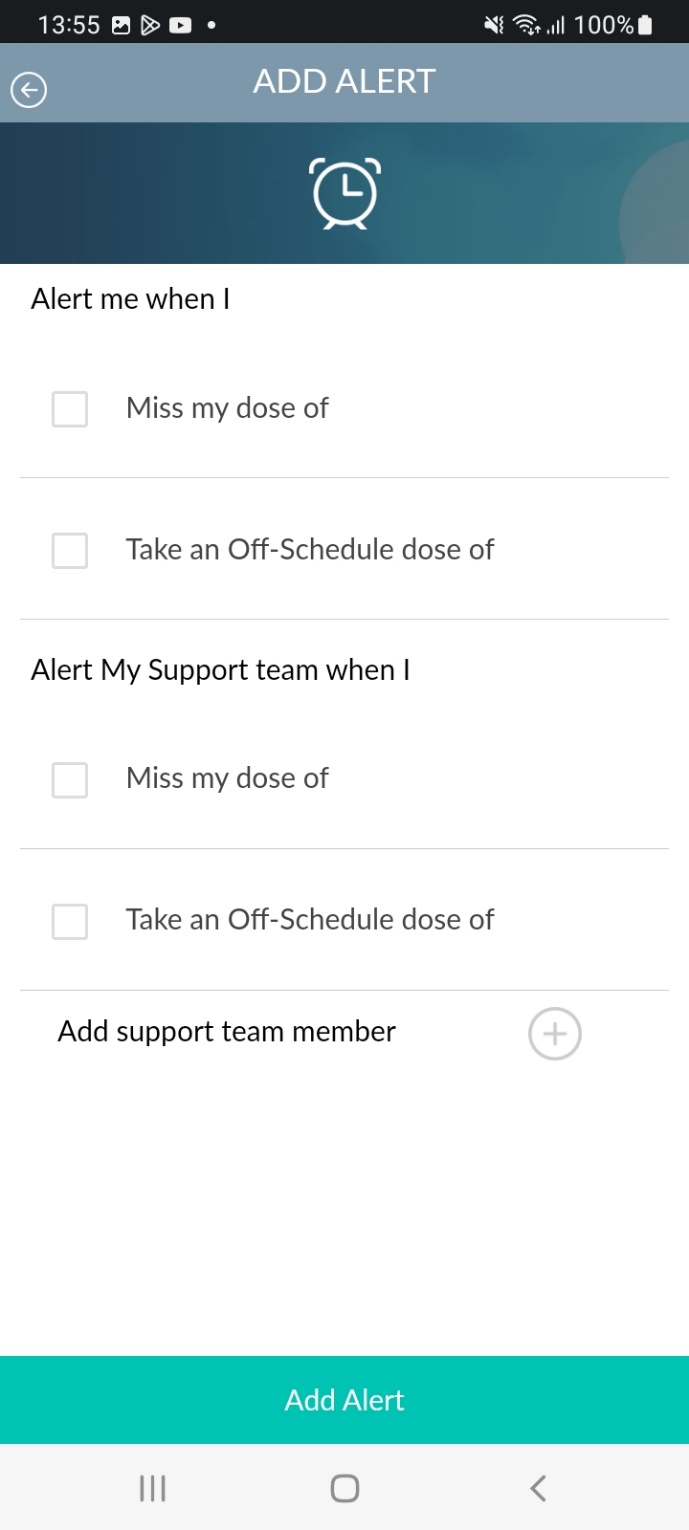
The “My Stats” page shows monthly usage data.
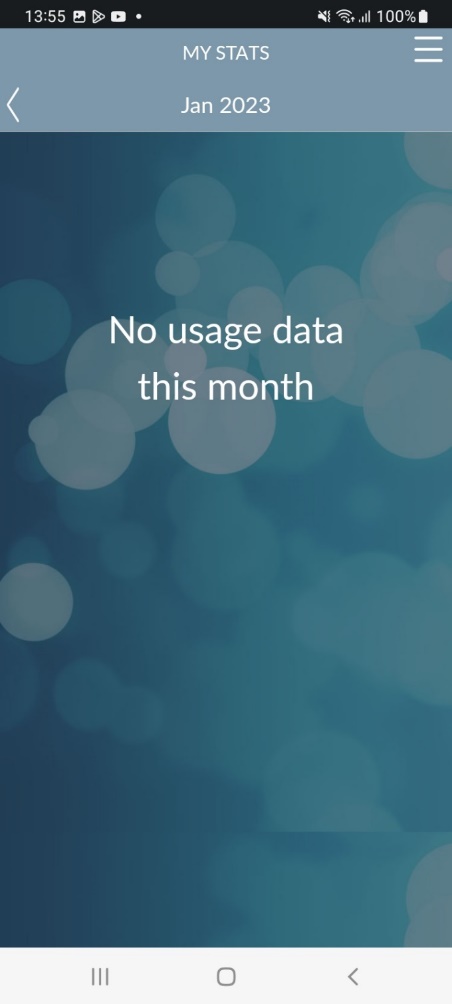
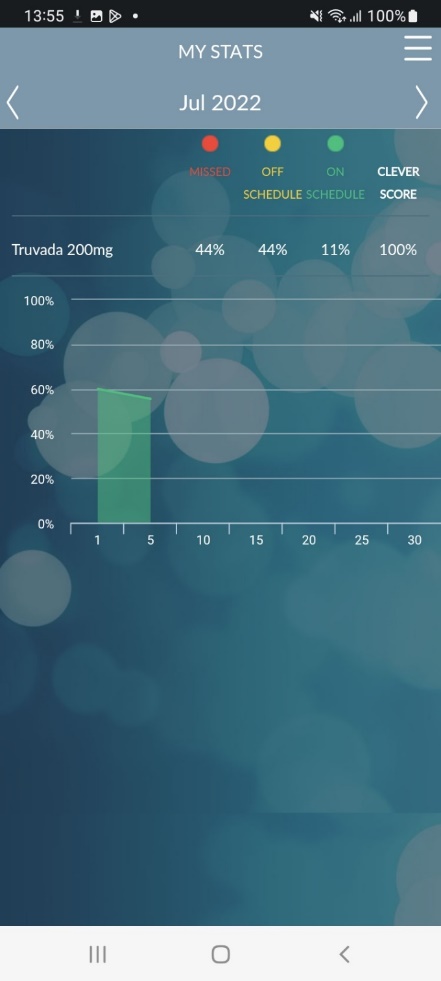
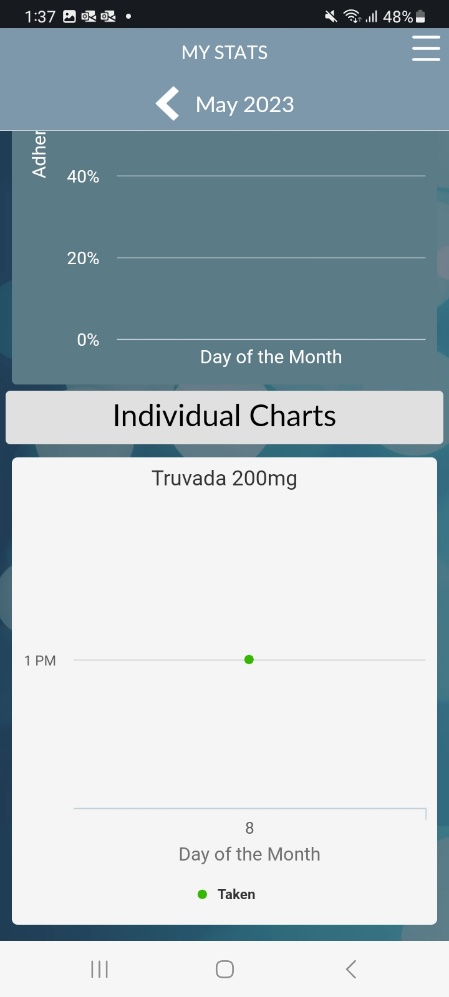
My Account
The “My Account” page shows details of the participant’s account such as username, name, and email. On this page, participants can edit their account information (excluding their username) or change their password.
Support
The “Support Page” contains a link to Frequently Asked Questions (FAQs), and support numbers.
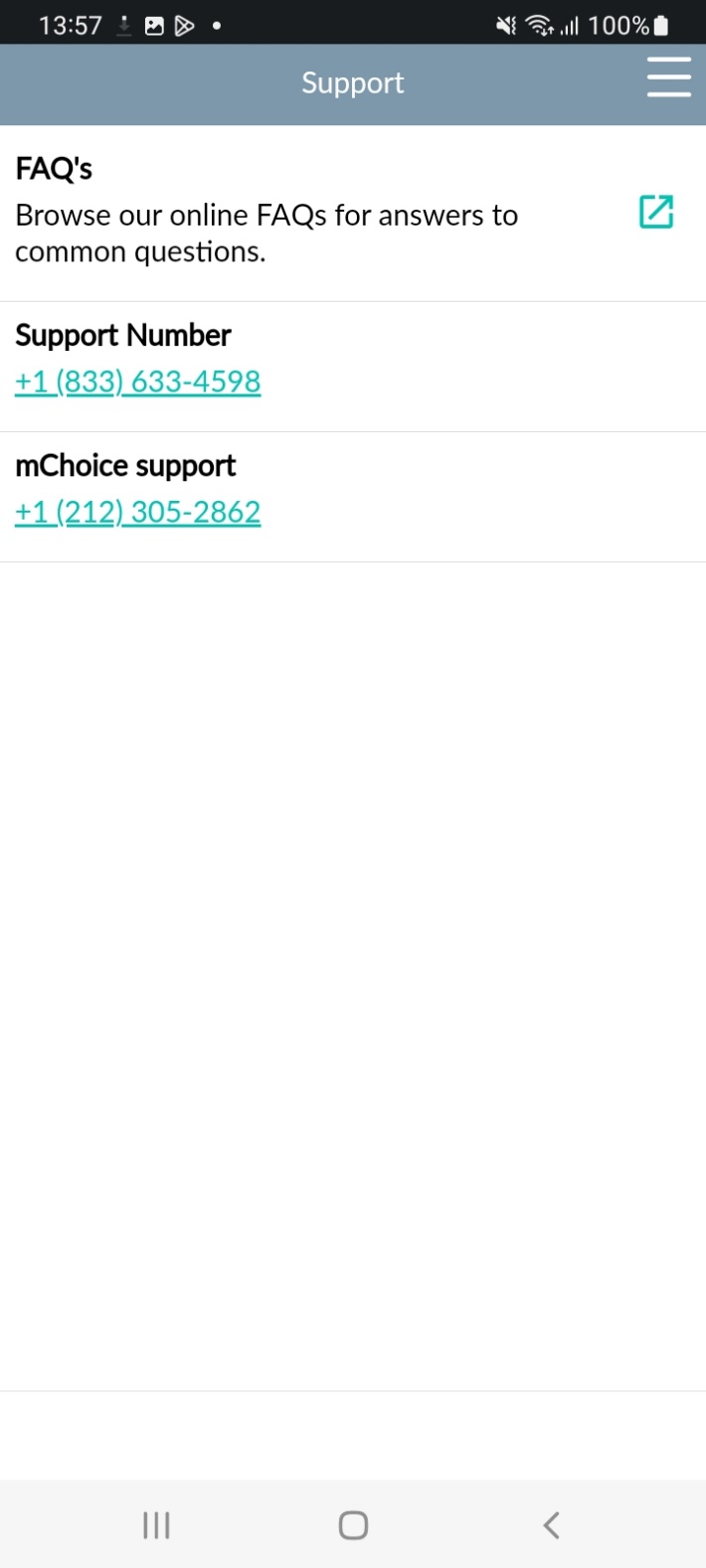
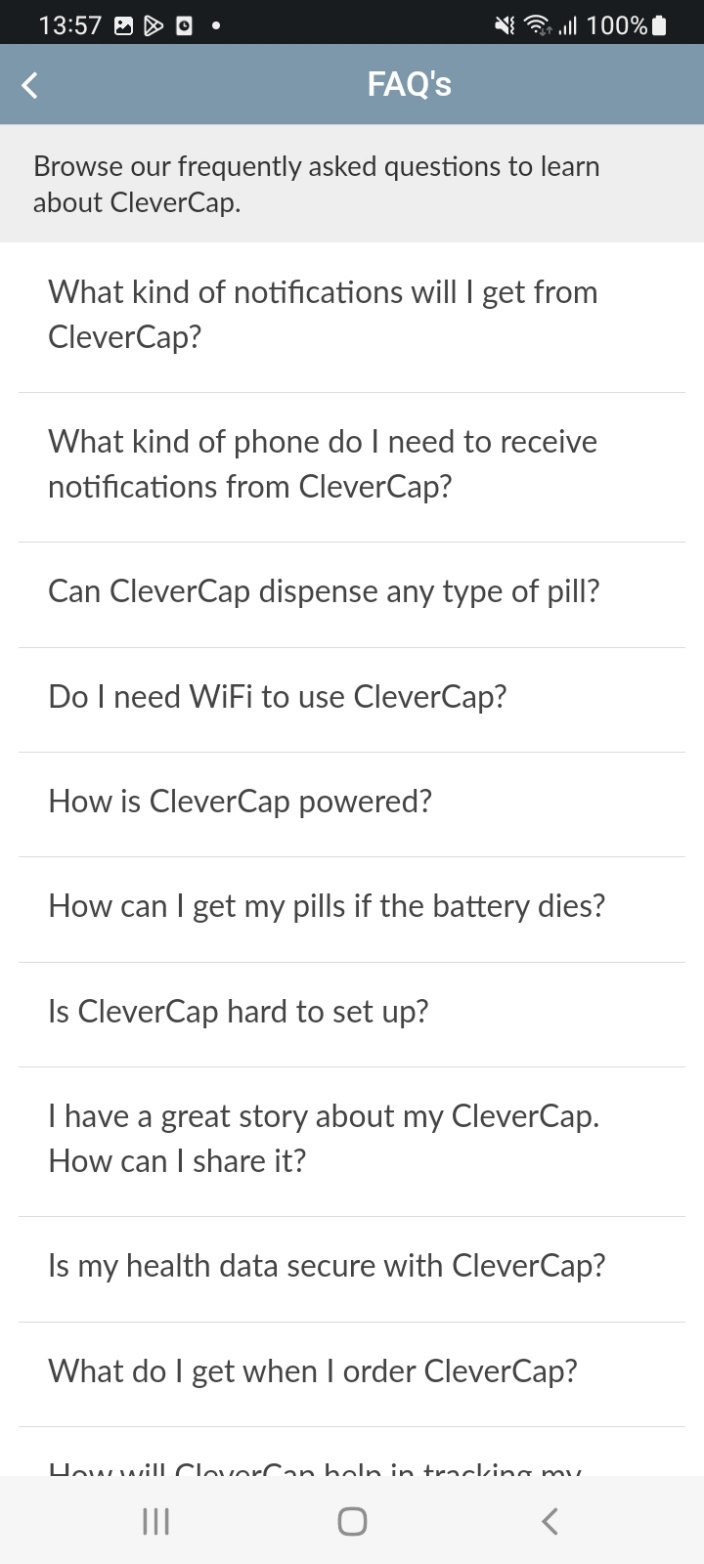
The “Options” page allows participants to enable reminders on when to take their medication or select English or Spanish as the language for the app.
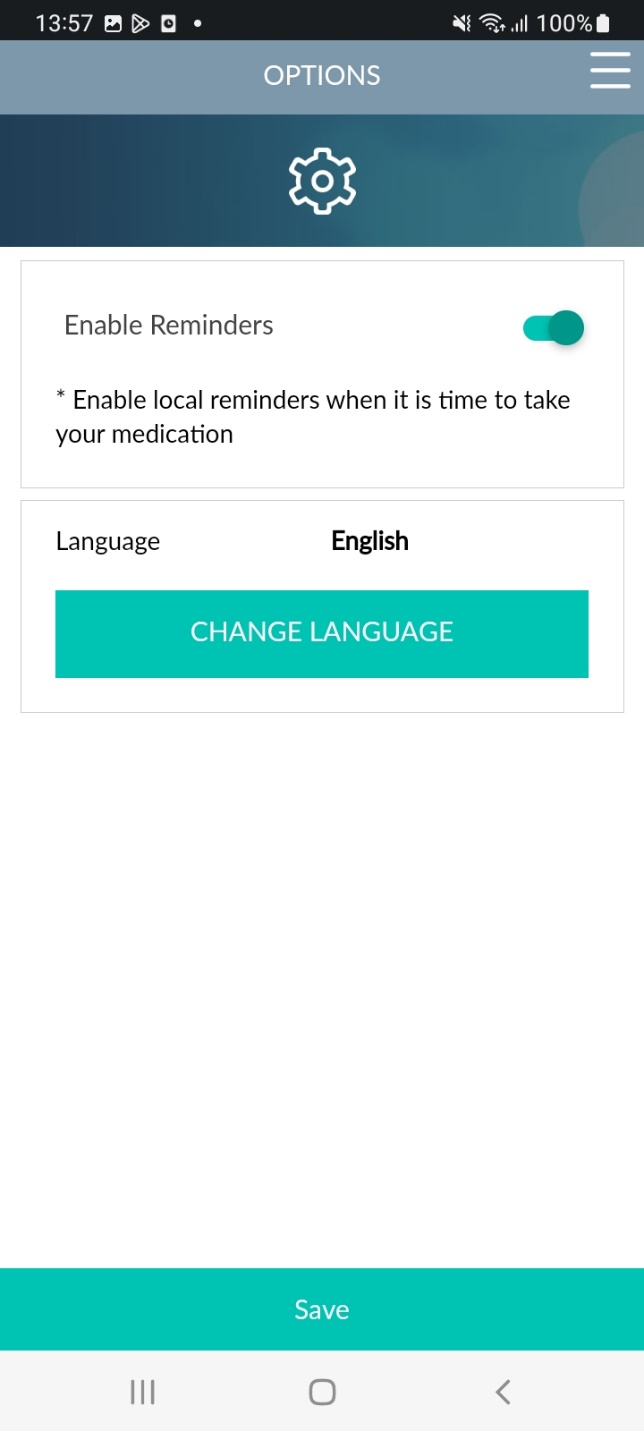
Chat
The “Chat” page allows participants to communicate with the study team about questions or concerns.
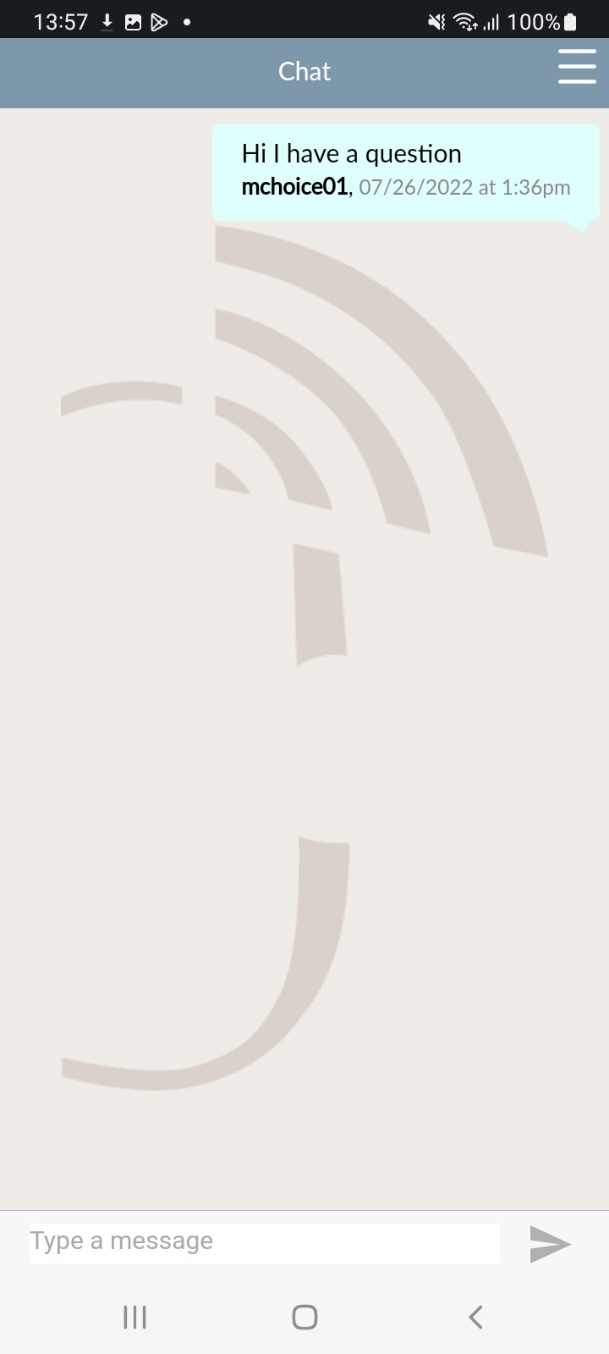
Videos and Information
The “Videos and Information” page contains links to CDC videos and information related to HIV, pre-exposure prophylaxis (PrEP), and post-exposure prophylaxis (PEP).
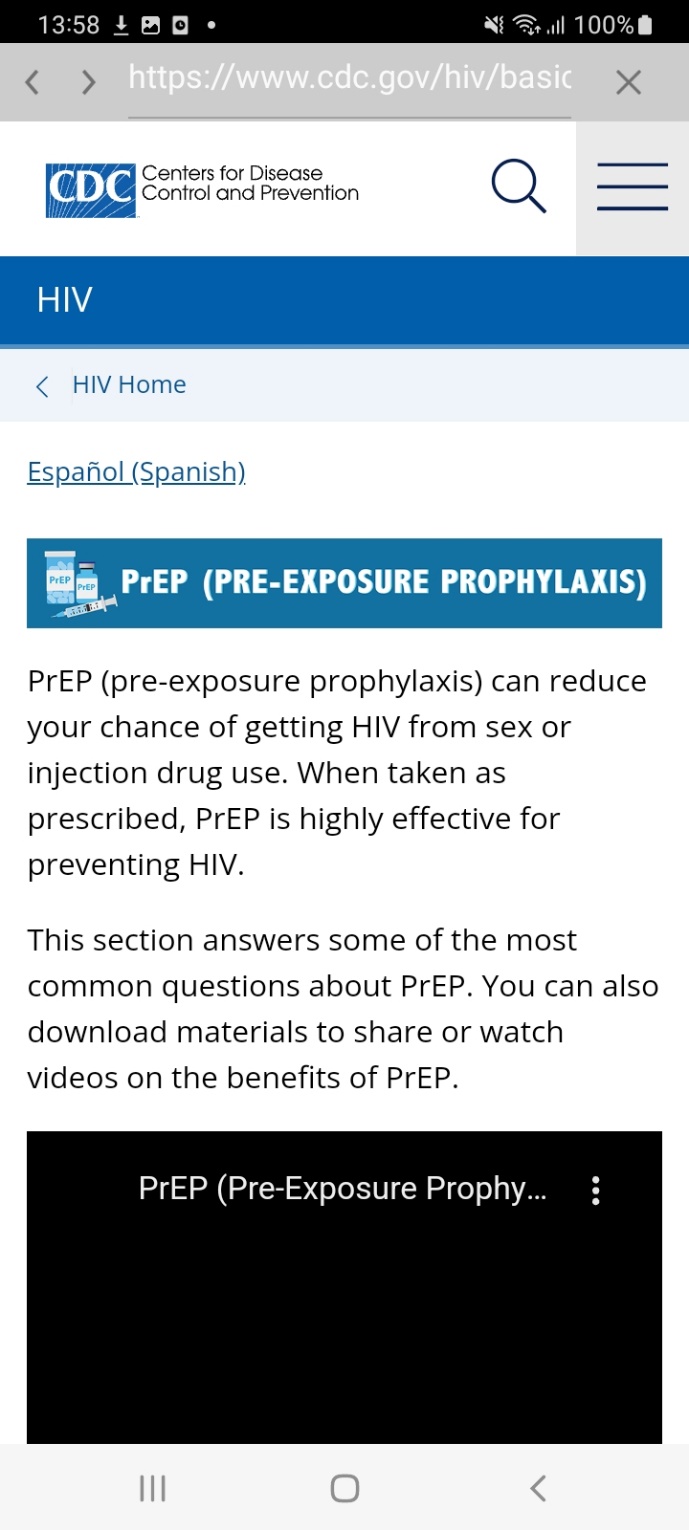

| File Type | application/vnd.openxmlformats-officedocument.wordprocessingml.document |
| Author | Trujillo, Paul |
| File Modified | 0000-00-00 |
| File Created | 2023-11-21 |
© 2025 OMB.report | Privacy Policy