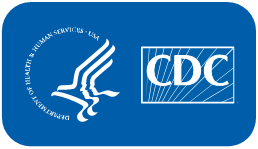TB-Care-Finder_Instructions_TB-Pgms_Hlth-Depts PRA 10.23
TB-Care-Finder_Instructions_TB-Pgms_Hlth-Depts PRA 10.23.docx
[NCEZID] Generic Clearance for the Collection of Qualitative Feedback on Agency Service Delivery
TB-Care-Finder_Instructions_TB-Pgms_Hlth-Depts PRA 10.23
OMB: 0920-1071
TB Care Finder
Instructions for Tuberculosis
Programs and Health Departments
|
U.S. Department of Health and Human Services Centers for Disease Control and Prevention |
Table of Contents
How do health departments benefit from the TB Care Finder web application? 3
What TB programs with overlapping jurisdictions do? 3
How will my page look on TB Care Finder? 3
How do I access the SAMS portal? 3
If I already have a SAMS account, how do I access TB Care Finder to add my program’s information? 3
Why do I keep returning to the SAMS login screen when I try to access TB Care Finder? 3
Where can I find more information about SAMS? 3
TB Care Finder Website Instructions 4
Add, edit, and manage a jurisdiction 6
Enter general contact information 6
Provide URLs in English, Spanish 7
Upload .PDF letter or FAQs for entrants 7
Display your location on a map 7
Set email reminders to review and update your section of TB Care Finder 8
Linked locations for other guidance 10
Jurisdiction assignment information 10
Publish your TB program to go live 10
Contact the TB Care Finder Team 10
What is TB Care Finder?
The U.S. Centers for Disease Control and Prevention (CDC) operates a centralized online directory so public users can locate tuberculosis (TB) services in states and local jurisdictions. TB Care Finder will help entrants new to the U.S. receive recommended follow-up TB evaluations to protect themselves and reduce transmission after arrival. An entrant with a Class B TB classification can search TB Care Finder for an intended U.S. destination and find information and materials uploaded by the TB program covering that area.
How do health departments benefit from the TB Care Finder web application?
Designated TB program representatives can use TB Care Finder to share contact information and customized health resources with individuals moving into their jurisdictions. The tool allows a jurisdiction to add resources including specific services, instructions, and location map. Consider all fields optional; for any field left blank, that element will not appear in your section. Each staff member who will manage your program’s presence on TB Care Finder will need a SAMS account from CDC to add, edit, and manage the public-facing page.
TB programs with overlapping jurisdictions
It’s important for state and local programs with overlapping service areas to communicate with each other to clarify information for users before adding directory entries into TB Care Finder. Taking this critical step ahead of populating the website will ensure target audiences get the guidance they need. Plus, a local jurisdiction can link to the state or nearby local jurisdictions. See instructions on page 10.
How will my page look on TB Care Finder?
View this image on page 10 for an example of a completed directory page.
What is SAMS?
The Secure Access Management Services (SAMS) portal allows public health partners to access information and computer applications operated by CDC.
How do I access the SAMS portal?
If you don’t have a SAMS account, email [email protected] to request (1) enrollment in SAMS and (2) access to TB Care Finder. In the email, please list your full name and name of your jurisdiction. You will receive an emailed invitation from [email protected] with instructions on how to enroll and verify your identity.
After you request access for a specific jurisdiction, CDC may email the requester to confirm your credentials. Please note: Your contact information will need to match the contact information you provided when your received SAMS access.
If I already have a SAMS account, how do I access TB Care Finder to add my program’s information?
If you have a SAMS account, email [email protected] and request access to TB Care Finder. For example, external partners with Electronic Disease Notification (EDN) or Epidemic Information Exchange (Epi-X) accounts already have SAMS credentials.
Why do I keep returning to the SAMS login screen when I try to access TB Care Finder?
It takes at least one business day to receive access. If you feel your access is delayed, please contact [email protected].
Where can I find more information about SAMS?
Get answers to frequently asked questions at https://auth.cdc.gov/sams/samsfaq.pdf.
TB Care Finder Website Instructions
Once you have SAMS access to TB Care Finder, visit https://sams.cdc.gov/ using a major browser such as Microsoft Edge or Google Chrome. Enter your username and password in the SAMS Credentials login option for external partners on the SAMS home page.
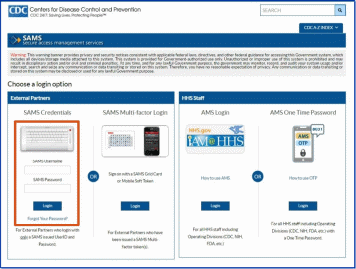
After logging into SAMS, check the main center section under My Applications to find and click “TB Care Finder.”
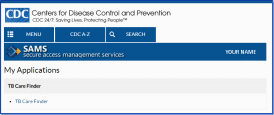
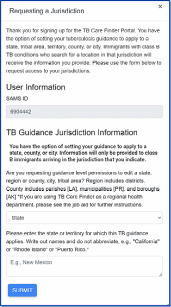 Requesting
a Jurisdiction
Requesting
a Jurisdiction
When first accessing the TB Care Finder landing page, users will need to request a jurisdiction assignment through a pop-up form that launches automatically.
The initial Requesting a Jurisdiction form on the right presents information for someone representing a state. For those choosing a different jurisdiction in the drop-down menu, the form lengthens to allow entry of other details as seen below.
If you select region or county, city, or tribal area, you still will still need to enter the state in the next field.
Please
note:
The “Region or County” drop-down option
can apply to parishes, boroughs, and municipalities.
The information you enter should match the request you made originally with CDC. These exact details let immigrants find your jurisdiction as a search result on the public page.
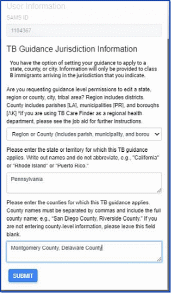
Regional health department guidance: Request a “Region or County” assignment if your jurisdiction covers many counties (or parishes, boroughs, municipalities). List the relevant entities in the third field separated by commas.
Once your application is approved, you can create multiple, separate jurisdiction entries for each county. If you need help entering more than 10 entries, please contact [email protected].
When finished, click the blue SUBMIT button.
Once your application is submitted, you will see a note displayed about the pending request.

Send an email to [email protected] with the subject line “Jurisdiction assignment requested” and your SAMS ID in the body. A CDC admin will reply to your message within two business days.
Add, edit, and manage a jurisdiction
After CDC assigns your jurisdiction, the Welcome to the TB Care Finder landing page allows you to create and change your entry in the national directory. If you see your jurisdiction, click that row to edit. To add a new one, click the blue + NEW JURISDICTION button at the bottom.
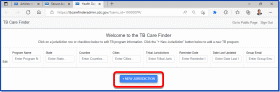
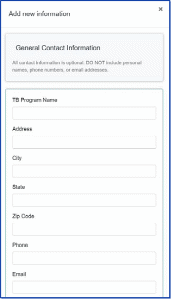
That will launch one long continuous pop-up form allowing you to enter details about your jurisdiction.
CAUTION!
With the form
open, clicking the DELETE
button at the bottom will
remove all your
information permanently and require you to start over.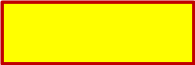
Prepare to fill all your information in one sitting. You cannot save as you go and come back to edit. Once you click SAVE AND CLOSE at the end of the form, you will share the information with the public. To change something afterward, return to the landing page and click the row for your jurisdiction.
Enter general contact information
Insert the program contact information. If you enter all fields listed on the right, they will display when a visitor clicks the CONTACT button. Therefore, we recommend avoiding including personal names, phone numbers, or email addresses.
Any field you leave blank will not appear in the public directory.
When clicking the CONTACT link on the public-facing TB Care Finder site, visitors will see a pop-up screen similar to the following example. (Click here for the sample public page and look for No. 1.)
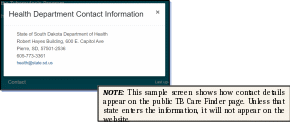
Provide URLs in English, Spanish
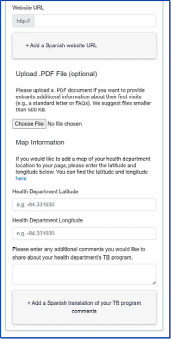 You
may include internet addresses in English and Spanish to your health
department home page or other relevant jurisdictional pages. Any
field left blank will not display. The Website URL
field becomes an embedded link in the text “Visit
the health department website for more information.” (Find
No. 2 on the sample
public page.)
You
may include internet addresses in English and Spanish to your health
department home page or other relevant jurisdictional pages. Any
field left blank will not display. The Website URL
field becomes an embedded link in the text “Visit
the health department website for more information.” (Find
No. 2 on the sample
public page.)
Upload .PDF letter or FAQs for entrants
This section allows you to upload .PDF files only from your desktop. Add a standard arrival letter, instructions, or a list of frequently asked questions, which the user can print. If you don’t upload a .PDF file, the link to View Arrival Message (No. 3 on page 10) will not show on the public website.
Display your location on a map
Enter coordinates under Map Information to help users find your location on a map. Get the correct latitude and longitude by clicking the word “here” at the end of the sentence. You will open a third-party website in a new tab. (No. 4 in the image showing the public view on page 11 displays the map.)
Enter introductory comments
NOTE:
Public users who enter an address or zip code will see the page for
the lowest level jurisdiction. Please consider linking to other
jurisdictions as described on page
10.
Set email reminders to review and update your section of TB Care Finder
Receive regular email reminders to update your program information. Instead of adding a personal work address, consider submitting a group or functional email address. CDC will not share the email addresses publicly.
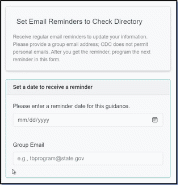
Either click in the date field to enter month, day, and year manually, or select the small square icon circled on the right to choose the date from a pop-up calendar. When you receive the reminder, reset this date for the next email alert.
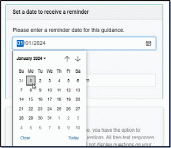

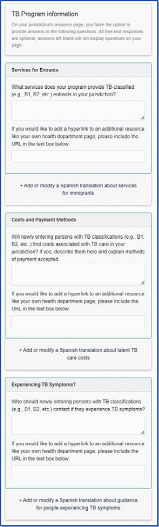 Offer
more TB program information
Offer
more TB program information
TB Care Finder offers three optional fields allowing programs to further explain services and costs as well as what entrants should do if they experience TB symptoms. Any free-text responses, web links, and Spanish translations you provide will appear in boxes on the right side of the public page under the map. As seen on No. 6 in this image on page 11, visitors click the question to expand the box and reveal the answer.
TB Care Finder does not require you to answer the questions or provide additional links.
If you leave answer fields blank, neither the query nor the response will display on the website.
Add information by typing or pasting an answer for any or all questions. Each section includes a second box to add a hyperlink, which would open either a web page or a .pdf file on your site. Click the plus (+) sign below the text fields to add or modify a Spanish version.
NOTE:
Users will see the exact answers you provide for these prompts.
Services for entrants
Explain the services your program offers entrants with TB classifications arriving at your jurisdiction. Add a link if desired.
Costs or Payment Methods
Use this section to specify any costs and payment methods required by your jurisdiction. Provide as much detail as needed and include a link if desired.
Experiencing TB symptoms?
If entrants experience TB symptoms before their post-arrival evaluations, should they call a phone number or visit a location?
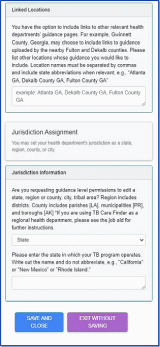 Linked
locations for other guidance
Linked
locations for other guidance
You may want to include directory pages of other relevant or neighboring health departments. For example, Gwinnett County, Georgia, could link to TB Care Finder pages maintained by the state, the city of Atlanta, or nearby Fulton and DeKalb counties. Please list location names and state abbreviations separated by commas, such as “Georgia, Atlanta GA, Fulton County GA, DeKalb County GA.”
(For an example, click here to check No. 7 on the public view.)
NOTE:
Check first with TB programs whose directory pages you will share,
so members of the public will find the information in those
jurisdictions.
Jurisdiction assignment information
 From
the drop-down menu, set the jurisdiction of your TB program to match
the government level your department represents. In the second box,
enter the name of the state – without abbreviating –
where your jurisdiction functions. If you selected “county”
or “city” in the first box, a third field will reveal
and ask you to spell out the full name of the jurisdiction(s).
From
the drop-down menu, set the jurisdiction of your TB program to match
the government level your department represents. In the second box,
enter the name of the state – without abbreviating –
where your jurisdiction functions. If you selected “county”
or “city” in the first box, a third field will reveal
and ask you to spell out the full name of the jurisdiction(s).
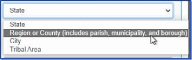
NOTE:
Ensure the information you entered matches your original
jurisdiction request. Any difference generates an error denying
permission to add or edit the jurisdiction.
Publish your TB program to go live
The form does not allow you to save before publishing. Click the banner at the bottom left to SAVE AND CLOSE, so the public can view your description. If you click EXIT WITHOUT SAVING, TB Care Finder will show nothing new or retain information posted in an earlier session. Once the information is saved, if the jurisdiction entry does not show as a row on the TB Care Finder landing page, troubleshoot the error with these steps:
Ensure you access TB Care Finder with either the Microsoft Edge or Google Chrome browser
Reload the page (refreshing will keep SAMS from logging you off every 30 minutes)
Repopulate the form and click SAVE AND CLOSE again
Restart your computer
Contact the TB Care Finder Team
If you encounter any issues, email [email protected].
Sample Public Page
CDC provides the following image of a staged health department page as guidance and does not represent any TB program. This fictional screenshot demonstrates how the information entered as described above would display services and policies publicly on https://tbcarefinder.cdc.gov.
NOTE:
This is only a sample page does not represent that jurisdiction.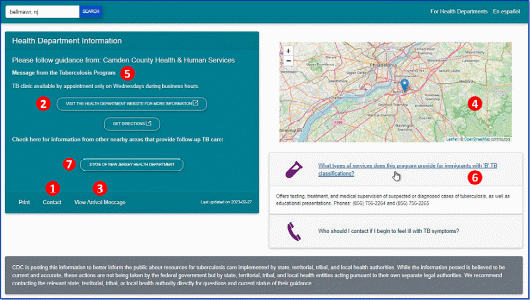

|
5. Introductory comments you enter as detailed on page 6. |
|
6. Clickable boxes reveal answers when expanded, described on page 8. Question 2, unfilled by the program, does not display. |
|
|
|
7. Links to other TB program guidance pages nearby as suggested on page 9. |
| File Type | application/vnd.openxmlformats-officedocument.wordprocessingml.document |
| File Title | TB Care Finder Instructions for TB programs and health departments |
| Subject | TB Care Finder instructions for TB programs and health departments populating the application |
| Author | Don Lefler |
| File Modified | 0000-00-00 |
| File Created | 2024-07-31 |
© 2026 OMB.report | Privacy Policy